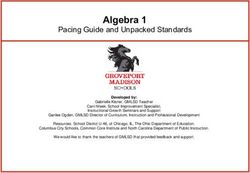Dell EMC PowerStore: Microsoft Hyper-V Best Practices - Abstract - Dell Technologies
←
→
Page content transcription
If your browser does not render page correctly, please read the page content below
Best Practices
Dell EMC PowerStore: Microsoft Hyper-V Best
Practices
Abstract
This document provides best practices for configuring Microsoft® Windows
Server® Hyper-V® to perform optimally with Dell EMC™ PowerStore™.
April 2021
H18069.3Revisions
Revisions
Date Description
April 2020 Initial release: PowerStoreOS 1.0
July 2020 Minor updates
October 2020 Minor updates
April 2021 Update for PowerStoreOS 2.0
Acknowledgments
Author: Marty Glaser
The information in this publication is provided “as is.” Dell Inc. makes no representations or warranties of any kind with respect to the information in this
publication, and specifically disclaims implied warranties of merchantability or fitness for a particular purpose.
Use, copying, and distribution of any software described in this publication requires an applicable software license.
This document may contain certain words that are not consistent with Dell's current language guidelines. Dell plans to update the document over
subsequent future releases to revise these words accordingly.
This document may contain language from third party content that is not under Dell's control and is not consistent with Dell's current guidelines for Dell's
own content. When such third party content is updated by the relevant third parties, this document will be revised accordingly.
Copyright © 2020–2021 Dell Inc. or its subsidiaries. All Rights Reserved. Dell Technologies, Dell, EMC, Dell EMC and other trademarks are trademarks
of Dell Inc. or its subsidiaries. Other trademarks may be trademarks of their respective owners. [4/15/2021] [Best Practices] [H18069.3]
2 Dell EMC PowerStore: Microsoft Hyper-V Best Practices | H18069.3Table of contents
Table of contents
Revisions.............................................................................................................................................................................2
Acknowledgments ...............................................................................................................................................................2
Table of contents ................................................................................................................................................................3
Executive summary.............................................................................................................................................................6
Audience .............................................................................................................................................................................6
1 Introduction ...................................................................................................................................................................7
1.1 PowerStore overview ..........................................................................................................................................7
1.1.1 PowerStore management tools ..........................................................................................................................8
1.1.2 PowerStore appliances .......................................................................................................................................9
1.1.3 PowerStore X models and PowerStore T models ............................................................................................10
1.2 Windows Server Hyper-V .................................................................................................................................11
1.2.1 Hyper-V management tools ..............................................................................................................................12
1.2.2 Supported versions ...........................................................................................................................................13
1.3 Documentation and support .............................................................................................................................13
1.4 Best practices overview ....................................................................................................................................14
1.5 Terminology ......................................................................................................................................................15
2 Installation best practices ...........................................................................................................................................16
2.1 Right-size the storage array and fabric ............................................................................................................16
2.2 Initial storage configuration...............................................................................................................................16
3 Optimize Hyper-V host configuration .........................................................................................................................18
3.1 General best practices for Hyper-V ..................................................................................................................18
3.2 Cluster validation ..............................................................................................................................................18
3.3 Queue depth .....................................................................................................................................................20
3.3.1 When to change queue depth ..........................................................................................................................20
3.3.2 Vendor-specific adapter queue depth settings .................................................................................................21
3.4 PowerStore storage presentation to Hyper-V...................................................................................................21
3.5 Storage fabric protocol options .........................................................................................................................21
3.5.1 Multiprotocol support ........................................................................................................................................22
3.6 MPIO best practices .........................................................................................................................................24
3.7 MPIO timeouts ..................................................................................................................................................27
3.8 Boot from SAN ..................................................................................................................................................27
3.9 ODX ..................................................................................................................................................................28
3.10 PowerStore support for trim/unmap with Hyper-V ............................................................................................28
3.11 Disk format wait time ........................................................................................................................................29
3 Dell EMC PowerStore: Microsoft Hyper-V Best Practices | H18069.3Table of contents
3.12 ReFS .................................................................................................................................................................30
3.13 Disable automount ............................................................................................................................................30
4 Optimize Hyper-V guests ...........................................................................................................................................32
4.1 Hyper-V integration services ............................................................................................................................32
4.2 Hyper-V guest VM generations ........................................................................................................................34
4.2.1 Convert VMs to a newer generation .................................................................................................................35
4.3 Virtual hard disks ..............................................................................................................................................36
4.3.1 Virtual hard disk formats ...................................................................................................................................36
4.3.2 Virtual hard disk type ........................................................................................................................................37
4.3.3 Virtual hard disks and thin provisioning with PowerStore ................................................................................39
4.3.4 Overprovisioning with dynamic virtual hard disks.............................................................................................39
4.4 Guest VMs and in-guest iSCSI .........................................................................................................................40
4.4.1 Use cases for in-guest iSCSI............................................................................................................................41
4.5 Guest VMs and pass-through disks..................................................................................................................42
4.6 Virtual Fibre Channel ........................................................................................................................................43
4.7 Cluster shared volumes ....................................................................................................................................44
4.8 Page file placement ..........................................................................................................................................44
4.9 Active Directory domain controller placement ..................................................................................................45
5 PowerStore management and configuration best practices ......................................................................................46
5.1 PowerStore host groups ...................................................................................................................................46
5.2 PowerStore volume groups ..............................................................................................................................47
5.3 Consistent LUN IDs ..........................................................................................................................................50
5.4 Volume design considerations for PowerStore ................................................................................................51
5.5 PowerStore data reduction and Hyper-V ..........................................................................................................52
5.6 Data encryption.................................................................................................................................................52
5.7 Intuitive naming.................................................................................................................................................52
6 Data protection ...........................................................................................................................................................54
6.1 Snapshots and thin clones ...............................................................................................................................54
6.2 Application consistency with snapshots ...........................................................................................................54
6.3 Use PowerStore snapshots to recover guest VMs ...........................................................................................55
6.3.1 Recover a guest VM on a stand-alone Hyper-V host .......................................................................................55
6.3.2 Recover a guest VM on a cluster shared volume.............................................................................................57
6.4 Change a disk ID with diskpart .........................................................................................................................58
6.5 Use PowerStore snapshots to create a test environment ................................................................................61
6.6 Use PowerStore to create gold images ............................................................................................................62
6.7 PowerStore snapshots and Hyper-V VM migration tools .................................................................................65
4 Dell EMC PowerStore: Microsoft Hyper-V Best Practices | H18069.3Table of contents
7 Disaster recovery with Hyper-V and PowerStore .......................................................................................................66
7.1 Cost and risk analysis .......................................................................................................................................66
7.2 Disaster recovery and disaster avoidance .......................................................................................................67
A Technical support and resources ...............................................................................................................................68
A.1 Related resources ............................................................................................................................................68
5 Dell EMC PowerStore: Microsoft Hyper-V Best Practices | H18069.3Executive summary
Executive summary
Dell EMC™ PowerStore™ is a feature-rich, next-generation, enterprise storage appliance. It provides an ideal
block-based storage platform for Microsoft® Windows Server® including the Hyper-V® role. PowerStore
provides powerful storage integrations, optimizations, and management tools that are well suited to support
Microsoft environments. This document provides best-practice guidance for deploying and optimizing the
Hyper-V role with PowerStore.
Audience
This document is intended for IT administrators, storage architects, partners, and Dell Technologies™
employees. This audience also includes any individuals who may evaluate, acquire, manage, operate, or
design a Dell EMC networked storage environment using PowerStore systems.
6 Dell EMC PowerStore: Microsoft Hyper-V Best Practices | H18069.3Introduction
1 Introduction
Windows Server Hyper-V and PowerStore are feature-rich solutions that together present a diverse range of
configuration options. They are ideal solutions for solving key business objectives such as storage capacity,
workload optimization, performance, and resiliency.
This paper is focused on the block (SAN) capabilities of single- or multiappliance PowerStore cluster
configurations in support of Windows Server Hyper-V.
1.1 PowerStore overview
PowerStore achieves new levels of operational simplicity and agility. It uses a container-based microservices
architecture, advanced storage technologies, and integrated machine learning to unlock the power of your
data. PowerStore is a versatile platform with a performance-centric design that delivers multidimensional
scale, always-on data reduction, and support for next-generation media.
PowerStore brings the simplicity of public cloud to on-premises infrastructure, streamlining operations with an
integrated machine-learning engine and seamless automation. It also offers predictive analytics to easily
monitor, analyze, and troubleshoot the environment. PowerStore is highly adaptable, providing the flexibility to
host specialized workloads directly on the appliance and modernize infrastructure without disruption. It also
offers investment protection through flexible payment solutions and data-in-place upgrades.
This section provides a brief overview of PowerStore. To learn more about specific PowerStore models and
features, see the Dell Technologies Data Storage Portfolio.
7 Dell EMC PowerStore: Microsoft Hyper-V Best Practices | H18069.3Introduction
1.1.1 PowerStore management tools
The PowerStore Manager UI (Figure 1) is the primary management tool for PowerStore configuration and
administration and offers the following:
• No client installation required
• HTML5-based (no Java requirement)
• Supported with most popular web browsers
PowerStore Manager UI dashboard
8 Dell EMC PowerStore: Microsoft Hyper-V Best Practices | H18069.3Introduction
Each PowerStore cluster provides an easy-to-use, web-based REST API interface for cluster management
and automation tasks. To access the REST API interface (Figure 2), open a supported web browser, and add
/swaggerui to the management IP of the cluster For example: https:///swaggerui.
SwaggerUI REST API interface
1.1.2 PowerStore appliances
The PowerStore platform includes the PowerStore 500, 1000, 3000, 5000, 7000, and 9000 models. The
different CPU and memory capacities available with these models provide performance and price options to fit
a wide variety of needs.
9 Dell EMC PowerStore: Microsoft Hyper-V Best Practices | H18069.3Introduction
1.1.3 PowerStore X models and PowerStore T models
Each PowerStore base enclosure comes in a 2U rackmount configuration. Except for the PowerStore 500
model which supports a unified or block-optimized configuration only, each base enclosure is configurable
from the factory in two base model configurations:
• PowerStore X models: VMware® ESXi™ based hypervisor for storage and guest workloads (block
only, no file)
• PowerStore T models: Unified (file and block) or block-optimized (block only, no file)
Front and back view of a PowerStore base enclosure
The front of the enclosure accommodates up to 25 NVMe drives. For PowerStore 1000 through 9000 models,
the four bays on the right side are reserved for high-performance NVMe NVRAM drives for write cache. Two
to four write-cache drives are required, depending on the model. Up to 21 storage drives are supported in the
base enclosure. A minimum of six storage drives is required to create a storage pool in a base enclosure. The
PowerStore 500 model does not contain drive bays dedicated to write cache so all 25 bays can be used for
storage drives.
The back of each base enclosure consists of two hot-swappable nodes (or controllers) for redundancy and
load balancing. The nodes support various front-end port configurations and speeds to meet a range of
needs.
The PowerStore 1000 through 9000 models support adding one to three 2U rackmount expansion enclosures
to scale up storage capacity and increase storage performance.
PowerStore disk expansion enclosure
A PowerStore appliance is also known as a cluster. The PowerStore 500 and the 1000T through 9000T
models support a scale-out configuration with one to four appliances in a single cluster. PowerStore 1000X
through 9000X models also support up to four appliances in a single cluster with PowerStoreOS 2.0.
10 Dell EMC PowerStore: Microsoft Hyper-V Best Practices | H18069.3Introduction
A two-appliance PowerStore cluster managed with PowerStore Manager
1.2 Windows Server Hyper-V
This section provides a brief overview of Windows Server Hyper-V. To learn more about Hyper-V features,
see the Microsoft Virtualization Documentation library.
The Windows Server platform uses the Hyper-V role to provide virtualization technology. Hyper-V is one of
many optional roles that are offered with Windows Server. The Hyper-V role is not installed by default.
Features that are typically installed at a minimum to support the Hyper-V role include Multipath I/O and
Failover Clustering.
Windows Server 2008 (now end-of-life) was the first Windows Server version to include the Hyper-V role.
Many new features have been added to enhance Hyper-V in subsequent releases of Windows Server. Today,
Hyper-V is a mature, robust, proven virtualization platform. Hyper-V is a software layer that abstracts physical
host server hardware resources. It presents them in an optimized and virtualized manner to guest virtual
machines (VMs) and their workloads. Hyper-V hosts (nodes when clustered) enhance the use of physical
11 Dell EMC PowerStore: Microsoft Hyper-V Best Practices | H18069.3Introduction
hardware (processors, memory, NICs, and power) by allowing many VMs to share these resources
concurrently.
1.2.1 Hyper-V management tools
Install and manage the Hyper-V role and other roles and features on a Windows Server using these methods:
• Windows Admin Center®
• Windows Server Manager®
• PowerShell®
Windows Admin Center (Figure 6) is a free, centralized server-management tool from Microsoft. Windows
Admin Center consolidates many common in-box and remote-management tools to simplify managing server
environments from one interface.
Windows Admin Center is a locally installed client that is HTML5-based and browser-accessible. Windows
Admin Center is also an extensible platform allowing third parties to develop integrations for their own
products or solutions. Administration and monitoring of PowerStore from Windows Admin Center is not
supported.
To learn more, see the Microsoft Windows Admin Center website.
Use Windows Admin Center to manage Hyper-V servers
Windows Admin Center is now the recommended tool for managing Windows Server environments. However,
it may not have full feature parity with the traditional management tools it replaced. Continue to use Hyper-V
Manager, Failover Cluster Manager, Microsoft System Center® Virtual Machine Manager® (SCVMM), and
PowerShell if the wanted functionality is not in Windows Admin Center.
12 Dell EMC PowerStore: Microsoft Hyper-V Best Practices | H18069.3Introduction
This document includes configuration examples that use a combination of traditional tools and Windows
Admin Center.
Server Manager > Add Roles and Features wizard
For more information about Hyper-V features that are not specific to storage, see the Microsoft Virtualization
Documentation library.
1.2.2 Supported versions
See the current documentation for your PowerStore hardware and PowerStoreOS to verify compatibility with
Windows Server and Hyper-V. PowerStoreOS 2.0 supports Windows Server 2012, 2012 R2, 2016, and 2019,
including the Hyper-V role.
PowerStore is supported with long-term servicing channel (LTSC) releases of Windows Server. Use of
semiannual channel (SAC) releases of Windows Server with PowerStore should be limited to nonproduction,
test, or development use. To learn more about the differences between LTSC and SAC Windows Server
versions, see this Microsoft article.
Note: PowerStore support for different versions of Windows Server and the Hyper-V role may change over
time. Always consult the latest documentation and release notes for your PowerStoreOS and hardware to
verify compatibility.
1.3 Documentation and support
To locate PowerStore product documentation in PowerStore Manager, click Online Help or General Support
(Figure 8). Also, go to the PowerStore Info Hub to obtain the primary reference material for optimal
configuration of your PowerStore environment. This white paper provides guidance that is supplemental to
these resources.
13 Dell EMC PowerStore: Microsoft Hyper-V Best Practices | H18069.3Introduction
PowerStore help and support options
See appendix A for a list of additional resources.
1.4 Best practices overview
Best practices are derived from the collective experience of developers and end users, and this knowledge is
built into the design of next-generation products. With mature technologies such as Hyper-V and Dell EMC
storage arrays, default configurations typically incorporate best practices.
As a result, tuning is often unnecessary (and discouraged) unless a specific design, situation, or workload is
known to benefit from a different configuration. One of the purposes of a best practices document is to
highlight situations where default settings or configurations may not be optimal.
Best practice design objectives commonly incorporate the following principles:
• Minimize complexity and administrative overhead
• Optimize performance
• Maximize security
• Ensure resiliency and recoverability
• Ensure a scalable design that can grow with the business
• Maximize return on investment over the life of the hardware
Best practices are baselines that may not be ideal for every environment. Some notable exceptions include
the following examples:
• Legacy systems that are performing well and have not reached their life expectancy may not adhere
to current best practice standards. It is recommended to upgrade to the latest technologies and adopt
current best practices at key opportunities such as upgrading or replacing infrastructure.
• A test or development environment that is not business critical may use a less-resilient design or
lower-tier hardware to reduce cost and complexity.
Note: Following the best practices in this document are recommended. However, some recommendations
may not apply to all environments. If questions arise, contact your Dell EMC representative.
14 Dell EMC PowerStore: Microsoft Hyper-V Best Practices | H18069.3Introduction
1.5 Terminology
The following list includes common terms that are used with PowerStore.
Appliance: A solution containing a PowerStore base enclosure and any attached expansion enclosures. The
size of an appliance could be only the base enclosure or the base enclosure plus expansion enclosures.
Base enclosure: A 2U rackmount chassis containing the two active/active processing nodes (node A and
node B) in the back, and 25 NVMe drive slots in the front.
Cluster: A PowerStore appliance is known as a cluster. Up to four appliances can be clustered together.
Expansion enclosure: A 2U rackmount chassis that is cabled to a base enclosure to provide an additional
25 drive slots for storage expansion. Expansion is supported with PowerStore 1000 through 9000 models.
Node: The component within a base enclosure that contains processors and memory. Each appliance
consists of two hot-swappable nodes. Each node has an embedded module that provides management
access, front-end connectivity, and ports for storage expansion.
PowerStore Manager: HTML5-based user interface (UI) client for PowerStore configuration, management,
and monitoring.
PowerStoreOS: The PowerStore operating system.
PowerStore X model: A VMware-based hypervisor configuration option (block-only).
PowerStore T model: A unified (file and block) or block-optimized (block only) storage configuration option.
15 Dell EMC PowerStore: Microsoft Hyper-V Best Practices | H18069.3Installation best practices
2 Installation best practices
Before deploying a new PowerStore, consider the environmental design factors that impact storage capacity
and performance. This planning ensures that new or expanded storage is right-sized for the Windows Server
Hyper-V environment. If PowerStore is deployed to support an existing Hyper-V workload, metrics such as
storage capacity and I/O demands might already be understood. If the environment is new, these factors must
be determined to correctly size the storage array and the storage fabric.
2.1 Right-size the storage array and fabric
Optimizing performance is a process of identifying and mitigating design limitations that cause bottlenecks.
These bottlenecks are points at which performance begins to be impacted under load because a capacity
threshold is reached somewhere within the overall design. The goal is to maintain a balanced configuration
across the design that allows the workload to operate at or near peak efficiency.
Common short- and long-term problems can be avoided by ensuring that the storage provides the right
capacity and performance now and in the future. Scalability is a key design consideration. For example,
Windows Server Hyper-V clusters can start small with two nodes and expand up to 64 nodes per cluster with
newer operating systems. PowerStore can start with as few as six storage drives and expand to include up to
four expansion enclosures with more drive bays with PowerStore 1000 through 9000 models. The base
enclosure also supports expansion of front-end ports as workload demands increase. Up to four appliances
can be clustered together for horizontal scaling. Replication is supported to remote PowerStore appliances for
disaster recovery or archiving.
When sizing a storage array, total disk capacity does not automatically guarantee high disk performance.
Although this behavior is less of an issue with the latest SSDs, installing a few large-capacity drives in an
array does not automatically enable high performance. There must be enough drives to support the overall
I/O demands of a workload plus raw storage capacity.
It is also critical to correctly size and configure the storage fabric. This knowledge is essential in
understanding the I/O demand that the workload will place on the front-end ports and data switches. A high-
performance storage array like PowerStore will not perform to expectations if any part of the storage fabric is
undersized and creates a severe I/O bottleneck.
For baselines to right-size the storage design, follow the configuration guidance in Dell Technologies storage
reference architecture documents and white papers. If there are questions about right-sizing a PowerStore
solution and fabric for a Hyper-V environment, request a performance evaluation from your Dell Technologies
representative.
2.2 Initial storage configuration
By default, PowerStore 500 and PowerStore 1000T through 9000T models support a unified configuration (file
and block). If file services are not needed, choose block-optimized during the initial configuration of the
hardware. When a PowerStore 500 or a PowerStore 1000T through 9000T model appliance is configured as
unified, some compute and storage resources are reserved for NAS services, even if NAS is not used.
16 Dell EMC PowerStore: Microsoft Hyper-V Best Practices | H18069.3Installation best practices
Note the following regarding initial PowerStore configuration:
• Each stand-alone PowerStore 500 or PowerStore 1000T through 9000T model (each single-
appliance cluster) can be configured as unified or block-optimized storage (see Figure 9).
• For a multiappliance cluster created using a combination of PowerStore 500 and PowerStore 1000T
through 9000T models, only the first (primary) appliance in the cluster supports unified storage. Extra
appliances added to create a multiappliance cluster are configured automatically as block-optimized
during their initial configuration.
Note: If file services (NAS) may be needed later, select Unified during initial configuration. After an appliance
is configured to support unified, reinitialization is required to change the configuration to block optimized.
Initial Configuration > Cluster Details > Storage Configuration: Unified or Block Optimized
All PowerStore models (single-appliance or multiappliance clusters) support multipath I/O (MPIO) front-end
connectivity to hosts. More information about MPIO is covered later in this document.
For more information about PowerStore host connectivity for Windows Server (including the Hyper-V role),
see the Dell EMC PowerStore Host Configuration Guide at the PowerStore Info Hub.
17 Dell EMC PowerStore: Microsoft Hyper-V Best Practices | H18069.3Optimize Hyper-V host configuration
3 Optimize Hyper-V host configuration
PowerStore is an excellent choice as external storage for stand-alone or clustered Windows Servers including
servers that are configured with the Hyper-V role. Core PowerStore features such as thin provisioning, data
reduction, snapshots, and replication work seamlessly in the background regardless of the platform or
operating system. Usually, the default settings for these features are optimal for Windows Server and Hyper-
V. This document discusses additional configuration or tuning steps that are needed to optimize the
environment.
3.1 General best practices for Hyper-V
The primary goal of this guide is to provide best practices to optimize the performance, stability, security, and
resiliency of Windows Server Hyper-V with PowerStore. For more information about general best practices
and tuning steps for Hyper-V, see the Microsoft Windows Server Documentation library.
General best practices that are common with Hyper-V include the following recommendations:
• Keep the design simple.
• Ensure redundancies such as MPIO with core design elements to eliminate single points of failure.
• Use Windows Server Core® to minimize the attack surface of a server and reduce administrative
overhead.
• Use Windows Admin Center to centrally manage hosts and clusters.
• Ensure that all hosts and VMs are updated regularly.
• Provide adequate malware protection.
• Ensure that essential data is protected with backups that meet recovery time objectives (RTO) and
recovery point objectives (RPO). PowerStore snapshots, thin clones, and replication are integral to a
data protection strategy.
• Minimize or disable unnecessary hardware devices and services to free up host CPU cycles for VMs.
This action also helps to reduce power consumption.
• Schedule tasks such as periodic maintenance, backups, malware scans, and updates to run after
hours. Stagger start times when such operations overlap or are resource-intensive.
• Tune application workloads per vendor recommendations to reduce or eliminate unnecessary
processes or activity.
• Use PowerShell or other scripting tools to automate step-intensive, repeatable tasks to ensure
consistency and avoid mistakes due to human error. This practice can also help reduce
administration time.
• Use command-line and storage APIs, such as the REST API available with PowerStore, for additional
management and scripting functionality.
3.2 Cluster validation
Before creating a cluster on PowerStore, run cluster validation to verify that Windows Server hosts with
Hyper-V support clustering. Obtaining a successful cluster validation is core to any Hyper-V design with
PowerStore.
18 Dell EMC PowerStore: Microsoft Hyper-V Best Practices | H18069.3Optimize Hyper-V host configuration
With external storage such as PowerStore, all cluster validation tests related to disk and MPIO should pass. If
any of these tests fail, the configuration may not support clustering. Troubleshoot and resolve any disk or
MPIO failures and run cluster validation again until they pass.
Failover Cluster Manager > cluster validation wizard: Ensure that all disk and MPIO tests pass
The goal is for all cluster validation tests to pass. However, some minor warnings, such as slight differences
in software update levels between hosts, do not prevent hosts from being clustered. Even if updates are
current on all tested hosts, this test commonly provides a warning if it detects minor differences.
Cluster validation verifies software update levels
Windows Admin Center can also be used in addition to Failover Cluster Manager to create and manage
clusters.
19 Dell EMC PowerStore: Microsoft Hyper-V Best Practices | H18069.3Optimize Hyper-V host configuration
Windows Admin Center cluster creation tools
3.3 Queue depth
Queue depth is the number of disk transactions that are in flight between an initiator (port on Windows
Server) and a target (port on PowerStore appliance). The initiators are one or more ports on the host server
which are paired with corresponding target ports of the same protocol type on PowerStore. Any given target
port can be paired with multiple initiator ports. To address this issue, the initiator queue depth throttles the
number of transactions that any given initiator can send to a target port from a host. This throttling helps to
prevent the target ports from becoming flooded. When flooding happens, the transactions are queued, which
causes higher latency and degraded performance for the affected workloads.
3.3.1 When to change queue depth
On a Microsoft server, queue depth is a function of the Microsoft storport.sys driver and the vendor-specific
miniport driver for the FC or iSCSI adapter.
Often, there is no need to change the default queue depth. However, there are specific use cases where
changing the queue depth is known to improve performance. For example, if a storage array is connected to a
few Windows Server hosts with large-block, sequential-read application workloads, increasing the queue
depth may be beneficial. However, if the storage has many hosts competing for a few target ports, increasing
the queue depth on a few hosts might overdrive the target ports. This result might negatively impact the
performance of all connected hosts.
Increasing the queue depth can sometimes increase performance for specific workloads. If the queue depth is
set too high, there is an increased risk of overdriving the target ports on PowerStore. Generally, if transactions
are queued and performance is impacted, try increasing the queue depth. If this change results in saturation
of the target ports, increase the number of front-end target ports on PowerStore. This action to spread out I/O
can be an effective remediation.
20 Dell EMC PowerStore: Microsoft Hyper-V Best Practices | H18069.3Optimize Hyper-V host configuration
3.3.2 Vendor-specific adapter queue depth settings
The firmware and miniport driver registry settings for host server adapters affect queue depth.
Note: Changes to adapter firmware or registry settings that affect queue depth should be evaluated in a test
environment before production implementation.
See the Dell EMC PowerStore Host Configuration Guide for more information about queue depth settings for
Microsoft servers including Hyper-V.
3.4 PowerStore storage presentation to Hyper-V
There are several ways to present PowerStore volumes as LUNs to Hyper-V hosts, nodes, and VMs:
• Present PowerStore volumes as LUN 0 to physical Hyper-V hosts or nodes that boot from SAN. See
section 3.8 for more information about boot-from-SAN configurations.
• Present PowerStore volumes as data volumes to physical Hyper-V hosts, clusters, and VMs. This
method supports the following:
- FC and iSCSI protocols
- NTFS and ReFS disk formats
- Cluster volumes including cluster shared volumes (CSV)
- MPIO including the native Microsoft DSM
- PowerStore host groups and volume groups
- Direct-attached, in-guest iSCSI volumes for guest VMs
- Pass-through disks to VMs (for boot or data)
3.5 Storage fabric protocol options
Windows Server and Hyper-V support iSCSI and FC with MPIO for connecting to PowerStore for load
balancing and failover protection. NVMe over Fibre Channel (NVMe-FC) is an additional protocol available
with PowerStoreOS 2.0. Support for NVMe-FC will be extended to Windows environments as Windows
drivers become available. Check the latest PowerStore documentation to verify Windows support for NVMe-
FC before choosing the NVMe initiator type.
Select initiator type
Typically, an environment is configured to use a preferred storage fabric protocol (transport). This
configuration occurs when the storage fabric protocol is built, and it is part of the infrastructure core design.
21 Dell EMC PowerStore: Microsoft Hyper-V Best Practices | H18069.3Optimize Hyper-V host configuration
When Hyper-V is deployed to existing environments, the existing storage fabric protocol is typically used.
Deciding which fabric protocol to use is based on preference and other factors. These factors could include
the size of the environment, cost of the hardware, and the required support expertise.
It is common in larger environments to have more than one storage fabric protocol available in the data
center, presenting administrators with different protocol options.
Regardless of the protocol, it is a best practice to ensure that redundant paths are configured for PowerStore
and host servers. For test or development environments that can accommodate downtime without business
impact, a less-costly, less-resilient design that uses hosts with single paths may be acceptable.
3.5.1 Multiprotocol support
There is limited Microsoft host support for configuring multiple protocols on the same host if each individual
volume is configured to use only one protocol.
To protect against inadvertently configuring multiple protocols for a host server, the new server configuration
wizard in PowerStore Manager does not allow selecting multiple protocols. However, it is possible to create a
second instance of a host server that uses a different protocol. Follow this practice if there is a valid reason to
have an iSCSI volume and FC volume mapped to the same host simultaneously.
Windows Server host with an FC volume and an iSCSI volume
22 Dell EMC PowerStore: Microsoft Hyper-V Best Practices | H18069.3Optimize Hyper-V host configuration
This configuration (see Figure 15) is not recommended for long-term use and is typically used only on a
temporary basis. This temporary use could be during a data migration (for example, copying data from FC
volume to iSCSI volume) in a multiprotocol environment.
Two instances of the same Windows Server in PowerStore Manager using separate protocols
Although PowerStore prevents it, administrators should not attempt work-arounds to map a volume to a
Windows Server or Hyper-V host with multiple protocols concurrently. Windows Server does not support this
configuration, and it may result in unpredictable MPIO behavior and a service interruption. Each volume
should use a unique protocol.
Two volumes mapped to the same host using separate protocols
In a Hyper-V cluster environment, all nodes should be configured to use a single common protocol only.
23 Dell EMC PowerStore: Microsoft Hyper-V Best Practices | H18069.3Optimize Hyper-V host configuration
3.6 MPIO best practices
PowerStore supports the integrated Microsoft device-specific module (DSM) when implementing MPIO.
Implementing MPIO is an important best practice to ensure redundant data paths and to optimize
performance.
The Windows Server operating system, including the Hyper-V role, supports MPIO when the Multipath I/O
feature is installed. Use Windows Admin Center or Server Manager to install the feature (see Figure 17 and
Figure 18).
Windows Admin Center roles and features
Server Manager > Add Roles and Features Wizard
24 Dell EMC PowerStore: Microsoft Hyper-V Best Practices | H18069.3Optimize Hyper-V host configuration
Once the feature is installed, map a PowerStore volume to the host with multiple paths. A volume with
multiple FC paths is shown in this example. Use the Windows Server Disk Management tool to perform a disk
rescan on each host. At first, multiple instances (one for each data path) of the same disk are listed (see
Figure 19).
Use Disk Management to view disk properties (four instances of the same disk shown)
25 Dell EMC PowerStore: Microsoft Hyper-V Best Practices | H18069.3Optimize Hyper-V host configuration
At the time of publication, Windows Admin Center does not provide disk-rescan functionality but displays
previously discovered disks (see Figure 20).
Use Windows Admin Center to view disk properties
Use MPIO Properties on the Windows Server Hyper-V host to add the DellEMC PowerStore MPIO device. If
the host is using iSCSI, select the Add support for iSCSI devices option also. The process of adding the
MPIO device must be completed once on each host. Adding the device requires a host reboot.
Use MPIO Properties to add the DellEMC PowerStore MPIO device and reboot
In a clustered environment, repeat this process on every host that the PowerStore volume is mapped to.
26 Dell EMC PowerStore: Microsoft Hyper-V Best Practices | H18069.3Optimize Hyper-V host configuration
After rebooting each host, verify that a single instance of the volume is shown in Windows Admin Center or
Disk Management.
3.7 MPIO timeouts
When Windows Server with Hyper-V is configured to use external storage such as PowerStore, the default
path timeouts may need to be increased. This change allows for brief path unavailability for routine
maintenance. For example, when upgrading PowerStoreOS software, each PowerStore node (nodes A and
B) is power cycled one at a time.
A reboot of node A (lower node) causes active disk paths owned by node A to fail over to node B (on the top),
and conversely. The resilient design of PowerStore allows paths to fail over between appliance nodes. This
ability permits host volumes to stay online during the failover process, but it requires a brief pause in I/O while
the path failovers occur.
If the I/O path timeout values on the Hyper-V host are too brief (common with Windows Servers), the host
may prematurely assume the volume is unavailable. This result would cause a path failure. Increasing the
timeout values in Windows causes the server to wait longer when a path is temporarily unavailable before
determining there is a failure.
Reboot PowerStore nodes with PowerStore Manager
See the Dell EMC PowerStore Host Configuration Guide for recommended protocol timeout settings for
Windows Server including Hyper-V.
3.8 Boot from SAN
PowerStore supports boot-from-SAN when hosts are configured with compatible adapters that also support
boot-from-SAN. In Microsoft environments, boot-from-SAN is supported with stand-alone and clustered
Hyper-V hosts and nodes. Guest VMs can also be configured to boot from a pass-through disk directly from
PowerStore. However, use cases for bootable pass-through disks are limited in favor of virtual hard disks
(VHDs).
27 Dell EMC PowerStore: Microsoft Hyper-V Best Practices | H18069.3Optimize Hyper-V host configuration
The following list includes some advantages of booting from a local disk or SAN disk.
Boot-from-SAN advantages:
• PowerStore snapshots of boot-from-SAN volumes provide for quick recovery for a host server.
• Boot-from-SAN volumes can be replicated to another PowerStore at a remote location for enhanced
DR protection when both sites use similar hardware for server hosts.
• PowerStore supports the configuration of a base volume (as known as a gold image) that can be
used as source volume to create new severs. Thin clones of the base volume can be used to quickly
provision new boot-from-SAN Hyper-V host servers.
Boot-from-local-disk advantages:
• Offline SAN or storage fabric maintenance does not affect the host boot disk.
• Allows critical roles such as AD domain controller services to stay online if the storage or storage
fabric is offline.
• PowerStore host groups are supported. Hosts that are configured to boot-from-SAN are not
supported as members of a PowerStore host group.
3.9 ODX
Offloaded data transfer (ODX) reduces CPU and network utilization on a Microsoft Server by offloading a file-
copy process from the host server to external storage. This feature is not supported with PowerStore.
For more information about ODX, see the Microsoft Windows Server Documentation Library.
3.10 PowerStore support for trim/unmap with Hyper-V
In Microsoft Windows, deleting a file removes the file pointer but the old data remains on the disk. The
operating system views the space occupied by deleted data as free, and new data overwrites the old data. To
recover this deleted space on a PowerStore volume, the server passes a trim/unmap command to
PowerStore. The free capacity becomes available in the storage container. This ability is a key benefit with
thinly provisioned volumes. In cases where trim/unmap is not supported or disabled, reclaimed space appears
to be free in Windows, but appears to be consumed on PowerStore.
If the following conditions are met, Microsoft Servers, including Windows Server Hyper-V, support trim/unmap
natively with PowerStore:
• The Windows Server operating system (for hosts or clustered nodes) must be version 2012 or newer.
• Physical SAN volumes (including boot-from-SAN disks, cluster shared volumes, direct-attached disks,
and pass-through disks) must be basic disks that are formatted as NTFS volumes. Trim/unmap is not
supported with other formats such as ReFS.
• Virtual hard disks support trim/unmap given the following conditions:
- The cluster shared volume (or other data volume) that hosts the virtual hard disk is a basic disk
that is formatted as an NTFS volume.
- The guest VM operating system is Windows Server 2012 or newer.
- The guest VM is a generation-2 VM.
- The guest VM operating system formats the virtual hard disk (fixed or dynamic) as a basic NTFS
disk.
28 Dell EMC PowerStore: Microsoft Hyper-V Best Practices | H18069.3Optimize Hyper-V host configuration
See the Dell EMC PowerStore Host Configuration Guide for more information about trim/unmap.
3.11 Disk format wait time
With trim/unmap enabled (default setting in Windows Server), significant wait time may occur when formatting
a large PowerStore volume (several TB or larger). The larger the volume, the longer the format wait time
(applies to volumes formatted as NTFS or ReFS).
Avoid long format wait times by disabling trim/unmap
To avoid a long format wait time when mapping and formatting a large new volume, temporarily disable
trim/unmap. This setting is disabled using the fsutil command from a command prompt with administrator
privileges.
29 Dell EMC PowerStore: Microsoft Hyper-V Best Practices | H18069.3Optimize Hyper-V host configuration
Figure 24 shows the commands to query the state and to disable trim/unmap for NTFS and ReFS volumes on
a host. A DisableDeleteNotify value of 1 means that trim/unmap is disabled, and long format wait times are
avoided when performing a quick format.
Changing the state of DisableDeleteNotify does not require a host reboot to take effect.
Use the fsutil command to query or change the state of trim/unmap
Once the volume is formatted, reenable trim/unmap so the host can take advantage of deleted space
reclamation for NTFS volumes.
3.12 ReFS
The resilient file system (ReFS) was introduced with the initial release of Windows Server 2012. ReFS is a file
system that is intended for managing large data volumes. ReFS uses a file-system design that autodetects
data corruption and performs repairs without having to take the volume offline. ReFS eliminates the need to
run chkdsk (checkdisk) against large volumes. ReFS is supported with PowerStore, but trim/unmap is not
supported with ReFS volumes.
Although Microsoft recommends ReFS for large data volumes, compare feature sets for NTFS and ReFS
before choosing ReFS. If trim/unmap support is needed for a volume, choose NTFS.
PowerStore features such as snapshots, thin clones, data reduction, replication, and others work equally well
with NTFS or ReFS.
3.13 Disable automount
To prevent a Hyper-V host server from automatically assigning drive letters to newly mapped volumes,
disable the automount feature. Automount is enabled by default. Disabling automount is beneficial in recovery
scenarios when having the host automatically assign drive letters to previously formatted volumes is
undesirable. These volumes could include a thin clone of an existing volume. Disabling automount can also
be helpful when it interferes with a recovery process. It is recommended to disable automount on Hyper-V
servers in a PowerStore environment.
30 Dell EMC PowerStore: Microsoft Hyper-V Best Practices | H18069.3Optimize Hyper-V host configuration
Figure 25 shows how to disable the automount feature by running diskpart from a command prompt with
administrator privileges.
Disable the automount feature with diskpart
31 Dell EMC PowerStore: Microsoft Hyper-V Best Practices | H18069.3Optimize Hyper-V guests
4 Optimize Hyper-V guests
This section provides additional recommendations for optimizing the performance of Hyper-V guest VMs with
PowerStore.
4.1 Hyper-V integration services
Guest integration services are virtualization-aware drivers that are installed on a guest VM to optimize its
virtual hardware interaction with the physical host hardware and storage. This hardware includes PowerStore
storage. Installing these drivers is typically the first step for optimizing VM performance. If a VM is not
performing as expected (due to CPU, disk I/O, or network performance), verify that the VM integration
services are current.
Installing and updating integration services are commonly overlooked steps that can ensure overall stability
and optimal performance of guest VMs. Although newer Windows-based operating systems and some
enterprise-class Linux-based operating systems come with integration services, updates may still be required.
New versions of integration services may become available as physical Hyper-V hosts and nodes are
updated.
With Hyper-V 2012 R2 and prior versions, when configuring and deploying a new VM, the configuration
process does not prompt to install or update integration services. Also, the process to install integration
services with Hyper-V 2012 R2 and prior versions is obscure and so it is explained further in this section. With
Windows Server 2016 and Windows Server 2019 Hyper-V, Windows Updates automatically updates
integration services on a Windows guest VM, reducing administration overhead.
One common issue occurs when VMs are migrated from an older physical Hyper-V host or cluster to a newer
host or cluster. For example, this issue could occur when migrating from Windows Server 2008 R2 Hyper-V to
Windows Server 2012/R2 Hyper-V. The integration services are not updated automatically, which can result
in degraded performance. This issue could waste administration time to troubleshoot a suspected but
nonexistent performance issue with PowerStore or the storage fabric.
Aside from performance problems, there is another way to tell that integration services are outdated or not
present on a Windows VM. One key indicator is the presence of unknown devices in the Device Manager for
the VM (see Figure 26).
Unknown devices that are listed for a guest VM indicate missing or outdated integration services
32 Dell EMC PowerStore: Microsoft Hyper-V Best Practices | H18069.3Optimize Hyper-V guests
For versions of Hyper-V before 2016, use Hyper-V Manager to connect to a VM. Click the Action menu and
click to mount the Integration Services Setup Disk (an ISO file) as shown in Figure 27. Follow the prompts
in the guest VM console to complete the installation.
Note: Mounting the integration services ISO is not supported with Windows Server 2016 Hyper-V and newer.
With these versions, integration services are provided exclusively as part of Windows Updates.
Mount the integration services setup disk
Use Windows Admin Center to verify the version of integration services for a VM (see Figure 28).
Verify integration services version with Windows Admin Center
33 Dell EMC PowerStore: Microsoft Hyper-V Best Practices | H18069.3You can also read