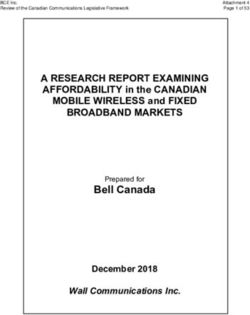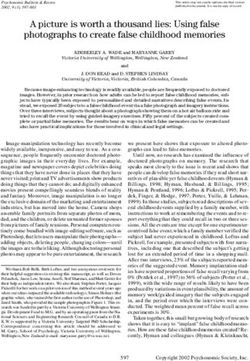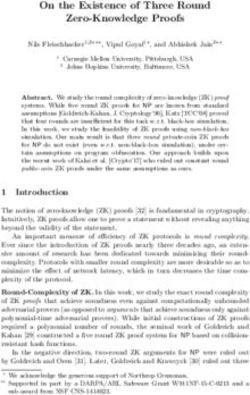Deploying Oracle Database with IBM Terraform & Service Automation on Red Hat Openshift Container Platform and IBM PowerVC
←
→
Page content transcription
If your browser does not render page correctly, please read the page content below
Deploying Oracle Database with IBM
Terraform & Service Automation on Red
Hat Openshift Container Platform and
IBM PowerVC
March, 31 2021
Ralf Schmidt-Dannert
IBM Advanced Technology Group, ISV on Power - Oracle
© Copyright IBM Corp. 2021. All rights reserved.Table of Contents
1 Abstract .......................................................................................................................................................................5
2 Legal Disclaimer ...........................................................................................................................................................5
3 Comments / Feedback .................................................................................................................................................5
4 Introduction .................................................................................................................................................................6
5 Lab Environment ..........................................................................................................................................................8
6 About Red Hat Openshift Container Platform and IBM Terraform & Service Automation ............................................9
7 Working with Terraform & Automation Services ....................................................................................................... 10
7.1 Accessing Terraform & Automation Services ............................................................................................................. 10
7.2 Development Workflow – Overview .......................................................................................................................... 12
7.3 Terraform Console ..................................................................................................................................................... 13
7.4 Create Cloud Connection............................................................................................................................................ 13
7.5 Prepare Template Designer ....................................................................................................................................... 16
7.5.1 Create Repository .............................................................................................................................................. 17
8 Developing our Templates ......................................................................................................................................... 19
8.1 oradbaas Template Design ........................................................................................................................................ 19
8.1.1 oradbaas template ............................................................................................................................................ 19
8.1.2 Input and Output Parameters ............................................................................................................................ 20
8.1.3 Create oradbaas template ................................................................................................................................. 21
8.1.4 Commit oradbaas template to GitHub .............................................................................................................. 32
8.1.5 Publish the oradbaas template to Terraform & Service Automation ................................................................ 34
8.2 Deploying the oradbaas template ............................................................................................................................. 36
8.3 oraclient Template Design ......................................................................................................................................... 39
8.3.1 oraclient template ............................................................................................................................................. 40
8.3.2 Input and Output parameters ............................................................................................................................ 40
8.3.3 Create oraclient template .................................................................................................................................. 41
9 Developing our Service............................................................................................................................................... 43
9.1 Service Design ............................................................................................................................................................ 43
9.2 Creating the Service ................................................................................................................................................... 43
9.2.1 Create Service .................................................................................................................................................... 43
9.2.2 Create Service Output Parameters .................................................................................................................... 55
9.3 Push Service to GitHub ............................................................................................................................................... 59
9.4 Deploying the Service ................................................................................................................................................. 60
9.5 Test the deployed service ........................................................................................................................................... 62
9.6 Publish the service to OCP Service Catalog and CP4MCM catalog ............................................................................ 64
9.7 Cleaning up ................................................................................................................................................................ 67
9.7.1 Deleting a Deployed Service Instance ................................................................................................................ 67
9.7.2 Deleting a Deployed Template Instance ............................................................................................................ 69
© Copyright IBM Corp. 2021. All rights reserved. 310 Appendix ................................................................................................................................................................ 72
10.1 Working with GitHub ................................................................................................................................................. 72
10.1.1 Create GitHub repository ................................................................................................................................... 72
10.1.2 Create personal access token ............................................................................................................................ 73
10.2 oradbaas Template files............................................................................................................................................. 77
10.2.1 main.tf................................................................................................................................................................ 77
10.2.2 variables.tf ......................................................................................................................................................... 77
10.2.3 outputs.tf ........................................................................................................................................................... 78
10.2.4 camtemplate.json .............................................................................................................................................. 79
10.2.5 camvariables.json .............................................................................................................................................. 79
10.3 oraclient Template files ............................................................................................................................................. 82
10.3.1 main.tf................................................................................................................................................................ 82
10.3.2 variables.tf ......................................................................................................................................................... 84
10.3.3 outputs.tf ........................................................................................................................................................... 85
10.3.4 camtemplate.json .............................................................................................................................................. 85
10.3.5 camvariables.json .............................................................................................................................................. 86
10.4 Service definition........................................................................................................................................................ 89
10.4.1 oradbaas_oraclient.json .................................................................................................................................... 89
11 References ............................................................................................................................................................. 93
12 Notices and Trademarks ......................................................................................................................................... 94
© Copyright IBM Corp. 2021. All rights reserved. 41 Abstract
This paper builds on the Proof of Technology described in “Deploying Oracle® Database as a Service with IBM Cloud
PowerVC Manager 1.3.1” (see References, page 93) where we demonstrate how IBM Power Virtualization Center
(PowerVC) technology enables the implementation of Database-as-A-Service (DBaaS) for an Oracle® database.
In the first section of this paper, we demonstrate how to utilize IBM Terraform & Service Automation (T&SA), instead of
(PowerVC), to provide the control point and end-user interface for DBaaS for an Oracle database, while re-using the existing
PowerVC image developed in the earlier project.
We then expand the scope and illustrate the workload orchestration capabilities of T&SA by creating a deployable service
which co-deploys two virtual machines (VMs) - a database server and an application server. The result of that orchestrated
deployment is a running and pre-loaded Oracle database and a workload driver in the second VM ready for the end-user to
connect to and drive simulated transactions against the database.
It is assumed that readers of this paper have at least some knowledge of Red Hat Openshift Container Platform 3.11 (OCP),
IBM Terraform & Service Automation v4.2 (T&SA), IBM Power servers, IBM Power Virtualization Center (PowerVC) as well
as AIX and Linux system administration. The creation of the deployable image for the Oracle database server, as described
in the sister white paper, requires working knowledge of Oracle Database 12c software.
This paper is an updated version of the white paper “Deploying Oracle Database with IBM Cloud Automation Manager and
IBM PowerVC” (https://www.ibm.com/support/pages/node/6355775) authored by Stephen Poon and Ralf Schmidt-
Dannert and which is based on a deployment of IBM Cloud Automation Manager on top of IBM Cloud Private instead of Red
Hat Openshift and IBM Cloud Pak for Multicloud Management.
2 Legal Disclaimer
No warranty:
Subject to any statutory warranties which cannot be excluded, IBM makes no warranties or conditions either express or
implied, including without limitation, the warranty of non-infringement and the implied warranties of merchantability and
fitness for a particular purpose, regarding the program or technical support, if any.
Limitation of Liability:
Neither IBM nor its suppliers will be liable for any direct or indirect damages, including without limitation, lost profits, lost
savings, or any incidental, special, or other economic consequential damages, even if IBM is informed of their possibility.
Some jurisdictions do not allow the exclusion or limitation of incidental or consequential damages, so the above exclusion
or limitation may not apply to you.
3 Comments / Feedback
Version: 1.0
The author is interested in any feedback or comments on this white paper and the approach taken to implement a service
on IBM Terraform & Service Automation.
Contact information:
Ralf Schmidt-Dannert, IBM
dannert@us.ibm.com
© Copyright IBM Corp. 2021. All rights reserved. 54 Introduction
Application containerization has become a major trend in software development and deployment. A 2020 survey
conducted by Forrester (Forrester Analytics Business Technographics® Infrastructure Survey, 2020) shows that 24% of
customers in the study are already using containers today and that those customers expect to increase that usage to 50% in
the next two or more years.
In support of this new development and deployment paradigm, Red Hat has created the Red Hat Openshift Container
Platform (OCP) offering which is based on Kubernetes. Kubernetes is an open-source container-orchestration system for
automating application deployment, scaling, and management. It was originally designed by Google and is now maintained
by the Cloud Native Computing Foundation.
In 2019 IBM bought Red Hat®, Inc. and made the decision that Red Hat OpenShift will be the platform of choice to develop
and deploy containerized applications going forward.
This white paper utilizes IBM Terraform & Service Automation 4.2 (T&SA) deployed into IBM Cloud Pak for Multicloud
Management 1.2 (CP4MCM) in OCP 3.11 environment on IBM Power servers. The latest IBM Cloud Pak for Multicloud
Management version includes T&SA 4.2. We used fix pack 4.2.0.1 of T&SA.
While more and more containerized applications are being developed and deployed, many critical applications today are
still virtual machine (VM) based. For mixed environments, with both VM and containerized applications, IBM Terraform &
Service Automation (T&SA) is a Docker container application that allows you to deploy existing VM-based applications in a
multi-cloud environment. Since T&SA is an application that runs on Red Hat OpenShift as part of the IBM Multicloud
Management Cloud Pak you can integrate management of new container-based services with existing mission critical
workloads and provide a single software and services catalog for both containerized and VM-based applications.
The purpose of this paper is to illustrate how T&SA can be utilized to orchestrate the deployment of two VMs from within
CP4MCM. All relevant configuration and setup steps are described in detail so the reader can reproduce the deployment
and implementation steps in his own environment.
The graphic below illustrates the end state after a successful service deployment from T&SA.
The deployed environment consists of:
A database server (db server) running Oracle Database 12c on AIX, using the image described in the IBM Whitepaper
entitled “Deploying Oracle Database as a Service with IBM Cloud PowerVC Manager 1.3.1” (DBaaS whitepaper, see
References, Section 11) and,
A database client (db client) consisting of a Linux on Power (LoP) VM running the Swingbench load generator over
Oracle Instant Client against the database server.
After deployment, workload data is automatically loaded into the db server's database from the db client. Once the load is
complete, the user/requester can access the db client to run Swingbench load generator.
The only required input from the end-user, and even that is optional, to deploy this full functionality via a “single-click”
service deployment is to provide the database name to be configured.
Note: The Swingbench tool was developed by Dominic Giles, Oracle and is freely available at:
http://www.dominicgiles.com/swingbench.html
© Copyright IBM Corp. 2021. All rights reserved. 6The following are pre-requisites for this proof of technology and the setup or configuration therefore are not covered in this
white paper.
IBM® PowerVC for Private Cloud (PowerVC) has been installed and configured and can successfully manage, capture,
deploy, start, stop, etc. images and virtual machines onto managed IBM Power servers and storage.
A virtual machine image with Linux on Power as OS has been created and is deployable in PowerVC.
A virtual machine image with AIX and Oracle database software has been created and is deployable in PowerVC. See
“Deploying Oracle Database as a Service with IBM Cloud PowerVC Manager 1.3.1” (see References, page 93) for details
on how to create this image. Please note that the relevant scripts / documentation are also available in a GitHub
repository here: https://github.com/ppc64le/devops-automation/tree/master/terraform/oracle/powervc-oradbaas
An NFS server with Oracle client 12c software and the swingbench install zip-file accessible during deployment of the
oraclient template.
Red Hat Openshift Container Platform 3.11 and IBM Cloud Pak for Multicloud Management 1.3.1 with IBM Terraform &
Service Automation (T&SA) have been installed. Please see Installing Cloud Automation Manager Community Edition
reference for the installation of T&SA 4.2 into CP4MCM 1.3.1 as utilized in this proof of technology.
A GitHub repository to be used to store the T&SA designer templates.
In the remainder of this white paper we provide:
A description of the hardware / software environment in which this project was developed,
A brief overview of Red Hat Openshift and IBM Terraform & Service Automation,
A detailed description of how to create the Oracle DBaaS (oradbaas) template with the IBM Template Designer, part of
T&SA software package, and deploy this template via IBM Terraform & Service Automation.
A description on how to create the Oracle client (oraclient) template the same way, but not in as much detail. Template
file content is available in the appendix.
A detailed description of how to create and deploy a service, Oracle 12C on AIX with Swingbench Client on LoP, in T&SA
using the two new templates oradbaas and oraclient.
Note that all related documentation and source code / scripts have been made available in a public GitHub repository. For
latest versions of this document, script changes or new features please refer to that repository at:
https://github.com/ppc64le/devops-automation/tree/master/terraform/oracle.
© Copyright IBM Corp. 2021. All rights reserved. 75 Lab Environment
The graphic below illustrates the environment in which this proof of technology was developed:
• Two POWER9 processor-based servers and two IBM POWER8 processor-based servers, all managed by an IBM
Hardware Management Console (HMC),
• An IBM Storwize V7000 providing virtualized storage,
• Two fiber-based SAN switches connecting the storage to the servers (not shown in the graphic),
• The Power servers are fully virtualized and each was configured with two Virtual I/O Servers (VIOS),
• IBM Power Virtualization Center (PowerVC) as the OpenShift endpoint for VM deployments via Terraform,
• The IBM Cloud Private environment, with IBM Terraform & Service Automation (T&SA) deployed.
The software versions of OCP, T&SA and PowerVC in our lab environment at the time this paper was written were:
Red Hat Openshift Container Platform 3.11.394
IBM Cloud Pak for Multicloud Manager 1.3.1
IBM Terraform & Service Automation Version 4.2.0.1
IBM PowerVC Version 1.4.4.2
© Copyright IBM Corp. 2021. All rights reserved. 86 About Red Hat Openshift Container Platform and IBM Terraform & Service Automation
Red Hat Openshift Container Platform is an application platform for developing and managing containerized applications
on-premises and public clouds. It is an integrated environment for managing containers that includes the container
orchestrator Kubernetes, a private image registry, a management console, and monitoring frameworks.
Many applications today are still VM-based. For these environments, IBM Terraform & Service Automation (T&SA) is an
application that consists of several containers executing on Red Hat OpenShift. T&SA allows you to deploy existing VM-
based applications in a multi-cloud environment, add any AIX, IBM i, or Linux VM-based application to the IBM Cloud
Private or Red Hat OpenShift catalog, integrate new services with existing mission critical workloads, and achieve a single
catalog with coordinated orchestration.
Terraform & Service Automation uses Terraform, an open-source tool created by HashiCorp, to handle provisioning of cloud
and infrastructure resources. These resources are described to Terraform using a high-level configuration language, stored
in configuration files, or templates. From these templates, Terraform generates an execution plan describing what it will
do, and executes it to build the described infrastructure.
T&SA includes two graphical user interface (GUI) tools, accessed through a web browser, for developing templates and
services:
Template Designer is used to develop Terraform templates featuring a “drag and drop” interface. Template Designer
can also be installed on a local workstation using Docker Compose. Templates created using Template Designer are
“pushed” to a Git repository and published or imported into the T&SA Template Library.
Service Composer allows the creation of orchestrated services, via drag-and-drop interface, from T&SA (Terraform)
templates based on a designed flow sequence or decision tree. Service Composer is part of the T&SA Service library.
Note that with IBM Multicloud Management Cloud Pak 2.x IBM Terraform & Service Automation, previously known as IBM
Cloud Automation Manager, has been renamed to “Managed Services” under the umbrella term “Infrastructure and Service
Management” (https://www.ibm.com/support/knowledgecenter/en/SSFC4F_2.1.0/cam/cam_intro.html).
© Copyright IBM Corp. 2021. All rights reserved. 97 Working with Terraform & Automation Services
7.1 Accessing Terraform & Automation Services
Terraform & Automation Services (T&SA) is deployed as an add-on in CP4MCM and installed via a Helm Release. There is no
direct link in OCP GUI to access T&SA, but there is an OCP route created at T&SA deploy time. To find that route open the
OCP GUI -> Application Console and select services as the project. In the Hamburger menu go to Applications → Routes:
On the next screen you will then find the direct route to T&SA in the route where Name is T&SA. Copy / paste the value
under Hostname into your browser to directly access T&SA. The entry is of the form https://cam.. Note
that the user ID and password to log in are from IBM Cloud Pak for Multicloud Management and not OCP!
An alternative method to access T&SA is to go via the IBM Cloud Pak for Multicloud Management GUI. Access the
hamburger menu (three bars on the upper left-hand corner), select: Monitor Health -> Helm Releases.
© Copyright IBM Corp. 2021. All rights reserved. 10Search for cam-ibm under Chart Name, or the name you used when you installed the T&SA Helm Release and then click the
name of the T&SA deployment.
Click the name
of the CAM
deployment.
On the detail screen for the Helm Release you click on Launch. If asked for a user-ID and password, use the credentials
defined in CP4MCM and not from OCP!
Click Launch
to launch
T&SA GUI
Once logged in, the Welcome screen or Getting Started screen is displayed as shown in the picture below.
Click here to access a
menu for quicker access
to other screens.
© Copyright IBM Corp. 2021. All rights reserved. 11Note that the hamburger menu can be used to bring up the left-hand panel menu below. This menu can be used to access
the functions shown on this Getting Started screen or return to this screen quickly from other screens.
7.2 Development Workflow – Overview
Templates and content libraries that are created in the Template Designer are stored and versioned in a Git repository.
GitHub, GitLab and Bitbucket server are supported in T&SA. For this paper, we used GitHub and have included the steps we
performed to set up the repository in Appendix, Section 10.1, “Working with GitHub”.
The picture below illustrates the sequence of steps we followed to prepare for, develop, test and deploy the two T&SA
templates and the T&SA service for this proof of technology.
We started with the creation of a new GitHub repository, cam-demo, for this project under an existing GitHub account, then
cloned that new repository (empty at this point) to the Template Designer. We then used Template Designer to create and
modify the Terraform files defining the oradbaas and oraclient templates, committed our changes and pushed the updated
files to the GitHub repository. Once that was done, we published the new templates (using Template Designer) to T&SA,
where we then tested / successfully deployed the oradbaas template.
© Copyright IBM Corp. 2021. All rights reserved. 12Once the templates had been tested, we used T&SA Service Composer to create and test the T&SA Service Oracle 12C on
AIX with Swingbench Client on LoP. This new service is an orchestration of oradbaas and oraclient templates. We finalized
the new service by pushing it into the GitHub repository and publish it to the OCP service catalog.
Pushing templates and services to a GitHub repository serves as backup and facilitates distribution and collaboration with
other interested parties. Templates and services can be easily imported into other T&SA deployments, saving the effort of
recreating templates and services in T&SA.
7.3 Terraform Console
Git provides change control and management that may not be needed when first starting Terraform template
development. One way to quickly learn, create and test early prototypes of Terraform files is to install Terraform on your
Windows, Mac or Linux workstation.
This blog, based on an article by Joe Cropper, IBM, describes how to install and run Terraform on your workstation.
http://gibsonnet.net/blog/cgaix/html/Using Terraform with PowerVC to deploy new AIX VMs.html
One useful function of locally installed Terraform software is the Terraform console, which we used to test and verify
Terraform functions, including syntax checking. For example, on our workstation, the following was used to test the
timestamp function used in our oradbaas template.
Note that the console functionality, at least on windows, seems to be broken with current version 0.12, but works with
version 0.11.14 of Terraform.
$ terraform console
> timestamp()
2019-05-23T18:41:34Z
> replace(replace(replace(replace(substr(timestamp(),0,19),”-“,””),”T”,””),”T”,””),”:”,””)
20190523184013
> replace(replace(replace(substr(timestamp(),2,17 ),”-“,””),”T”,”_”),”:”,””)
190911_172625
> exit
$
7.4 Create Cloud Connection
T&SA is designed to work efficiently in a multi-cloud environment with multiple cloud providers. To simplify the use of a
specific cloud provider T&SA provides the concept of a Cloud Connection which stores the detailed connection related
parameters (e.g. OpenStack user, password, auth_url, region, etc.). At deploy time – template or service – you can then
simply specify which Cloud Connection to use without having to specify all the cloud provider connection details in the
deployment.
To create a new Cloud Connection, click the left-side navigation panel, click Manage as shown on the screen below to
expand the submenu and select Cloud Connections.
Alternatively, you can click 1. Connect to a Cloud link on the Welcome screen
© Copyright IBM Corp. 2021. All rights reserved. 13This switches the focus to the Manage (connections) screen where you click the Create Connection button,
Fill in the Create Connection screen as described below. Important for a PowerVC environment is to select OpenStack as
Cloud Provider. We also defined the new cloud connection to be available in all namespaces – Globally Accessible. Note
that in this case the Select a namespace field is not editable.
We do not want to be limited to a
specific namespace / project so we left
default of “Globally Accessible”.
PowerVC “Cloud provider
functionality” is implemented via
Openstack api so OpenStack was
selected as Cloud Provider.
This connection name provides the
reference to be used in T&SA
templates to access this cloud
provider.
… continued on next page.
© Copyright IBM Corp. 2021. All rights reserved. 14You can specify the hostname or IP
address for your PowerVC server, but
note that “https” and port 5000/v3
are required.
PowerVC
user.
PowerVC
password.
Project name in our
PowerVC
We are not using custom
Certificates, so left this and the next
two fields unchanged.
When complete, click the Create button.
A pop-up window indicates successful creation of the connection. Click the Save button.
The Manage screen now shows the just-created Cloud Connection.
© Copyright IBM Corp. 2021. All rights reserved. 15Click here to reveal the submenu
on the right for connection
functions. Use Test to check
validity of the connection.
7.5 Prepare Template Designer
In this section we describe the steps to configure Template Designer before starting to create the first template.
From the Getting Started screen, scroll down and launch Template Designer, as shown in the graphic below.
Alternatively, click the hamburger menu, select Library -> Templates. Then click the Create Template button.
Cloud Pak for Multicloud Management
After going through the OCP login screen again, template Designer will launch in a separate browser tab.
On the Template Designer browser tab, click Repositories (circled below).
© Copyright IBM Corp. 2021. All rights reserved. 167.5.1 Create Repository
This section assumes that you have already created a Git repository for this project on github.com and have the URL and
access token available. For reference see: Working with GitHub (Section: 10.1)
Click the down arrow next to Repository default, then click Clone Repository, fill in the GitHub repository URL into the input
field and finally click on Submit.
Cloud Pak for Multicloud Management
Type or paste in the
URL of your repository
and click Submit.
After clicking Submit the following window pops up. Enter your GitHub user ID into Username and, into the Password field,
the access token you previously created on the GitHub website. Finally click Ok.
To set this new repository as the default repository click again onto the “default” drop-down and select the new project as
the new default as shown below.
© Copyright IBM Corp. 2021. All rights reserved. 17Click the down arrow next
to default and select the
newly cloned repository
Now the Repository field shows cam-demo as selected. Note that we are referring to the master branch, but you could
modify that to a different branch/fork for a project via the Reference field.
© Copyright IBM Corp. 2021. All rights reserved. 188 Developing our Templates
In this section we describe how to create the two T&SA templates used in this project to achieve the following:
a) Deploy an AIX VM running Oracle Database 12c (dbserver). The Oracle database name (dbname) is entered as an
input parameter and used to create the database instance in the deployed VM. This template can be deployed by
itself. We will call this template oradbaas.
b) Deploy a Linux on Power VM, set up Oracle Instant Client and the Swingbench load generator in the deployed VM
(dbclient). Dbclient will wait for dbserver to complete post-deployment customization, which includes the
database creation and startup, before loading the Swingbench Order Entry schema into the Oracle database. This
template cannot be deployed by itself as it requires input parameters from the deployment of the oradbaas
template. We will call this template oraclient.
The following graphic illustrates the end state after an orchestrated deployment of both templates via a service.
Note that it is possible to create only one template to deploy both VMs, but that would preclude the re-use of either
template in other contexts / services. Separating the deployment into two different templates also allows us to
demonstrate how required or dependent data is passed between several template deployments when deployed as an
orchestrated service. An example of such required data exchange is the passing of the IP address of the dbserver and the
dbname of the Oracle database to the dbclient. Those values are needed by dbclient to be able to successfully connect to
the Oracle database on dbserver.
We will only describe the two-template design in this paper.
8.1 oradbaas Template Design
In this section we provide the step-by-step instructions on how to create the oradbaas template.
8.1.1 oradbaas template
The oradbaas template relies on the Oracle DbaaS image to be available in PowerVC for deployment. Details on how we
created that image can be found in IBM Technical Whitepaper, Deploying Oracle Database as a Service with IBM Cloud
PowerVC Manager 1.3.1. This image utilizes Openstack Cloud Init and accepts the Oracle database name (dbname) as an
input parameter passed to the post-deployment customization scripts that are imbedded in the captured image.
The following provides a quick overview of the key configuration blocks in main.tf. Please find the actual settings used later
in this section.
The oradbaas template has two key configuration blocks:
openstack provider, and
openstack compute resource (openstack_compute_instance_v2).
The default openstack provider configuration block in file main.tf contains the following configuration arguments:
provider “openstack” {
user_name = “”
password = “”
tenant_name = “”
domain_name = “”
auth_url = “,
e.g. https://:5000/v3/>”
insecure = “”
version = “~> 1.2”
}
© Copyright IBM Corp. 2021. All rights reserved. 19All but the last two of the arguments are already specified in T&SA using the Cloud Connection and therefore only the last
two arguments are needed in a T&SA template.
The compute resource (openstack_compute_instance_v2) requires the following arguments and they were all left as input
parameters in our templates.
Resource “openstack_compute_instance_v2” “” {
name = “”
image_name = “”
flavor_name = “”
user_data = “”
network {
uuid = “”
}
}
Notes:
Use PowerVC GUI or CLI to obtain values for image_name / image ID: openstack image list
Use PowerVC GUI or CLI to obtain values for flavor_name / flavor ID (compute templates): openstack flavor list
Use PowerVC CLI to obtain network name / network ID: openstack network list
8.1.2 Input and Output Parameters
Template developers should always have re-usability and flexibility in mind when creating a new template. To achieve
maximum flexibility for our new template we decided to define all our parameters as template input parameters which
could be specified / overridden at deployment time. The table below list the parameters and their meaning for the
oradbaas template.
Input Parameter Description
Namespace This is the OCP / Kubernetes namespace or Red Hat project in which the instance will be
deployed.
Instance name This is the name of the instance being deployed; displayed on the T&SA deployed instance
screen. Choose any appropriate name.
dbserver_name This is used to name the PowerVC VM. In our template, we concatenate this parameter to the
dbname (from dbserver_user_data), and a timestamp to have a name that’s unique and one
that can be matched with the dbclient VM name. For example, dbs-testdb-.
Openstack_flavor_name This is the PowerVC compute template which specifies the compute characteristics of the VM
to be deployed. The flavor (OpenStack) or compute template (PowerVC) specifies VM
specifications, including number of CPUs, RAM, etc. Alternative option would be to use the
flavor id instead.
Openstack_image_name This is the name of the deployable image in PowerVC. Alternative option would be to use
image id.
Openstack_network_id This is the network id in OpenStack. Alternatively, we can choose to use network name.
dbserver_user_data This is used to code cloud-init cloud-config. In this template, we use this to pass the desired
Oracle dbname. If not provided, our PowerVC image will take the given VM name, truncated
to 8 characters.
Note that image name, network name and flavor name can be changed via the GUI in PowerVC and it is therefore typically
safer to use the respective ID value instead. For this project we wanted to demonstrate both options.
To be able to display deployment related information in the T&SA deployment screen, or to make information available to
other templates during a service deployment, we defined the following output parameters in this oradbaas template.
Output Parameter Description
dbserver_ipaddr The IP address of the db server. By not specifying a fixed ip address, the IP address is
dynamically assigned by PowerVC from the pool of available IP addresses in the network
specified by openstack_network_id input parameter.
dbserver_vm_name This is the VM name in PowerVC, which is dynamically generated at deploy time based on input
parameters and a local timestamp.
dbserver_ts This output parameter is hidden and used to pass a local timestamp to another template. In
our example, we pass the timestamp to oraclient for use in generating the VM name for the
oraclient. This approach allows us to easily match DB server and client VMs in PowerVC to each
other.
db_name Database name to illustrate parameter passing to dbclient template
© Copyright IBM Corp. 2021. All rights reserved. 208.1.3 Create oradbaas template
After we prepared Template Designer and defined the input and output parameters we want to use / expose in this
template, it is now time to create the oradbaas template in Template Designer.
In Template Designer click the Blueprints icon on the left-hand panel,
Select the Cam-demo repository and click on New -> Project as shown below.
Click the three-dot menu in the
Action column to bring up the
submenu. Select New -> Project.
In the pop-up window below, set Subtype, Cloud Provider and Name exactly as shown and then click Save.
© Copyright IBM Corp. 2021. All rights reserved. 21When you click Save Template Designer automatically creates a starting set of files for the template.
Select the main.tf entry to select the oradbaas template and then the main tab to examine the contents. Note that it’s just
a framework currently.
To populate the template with required resources we utilize the drag-and-drop feature provided. Select the diagram tab,
select Instances and then drag OpenStack Compute instance from the right-hand panel to the empty space in the middle
(the canvas).
Cloud Pak for Multicloud Management
1 - Under Components,
click Instances to show
the choices
3 - Type in the instance
name, has to be dbserver
2 - Select and drag an
OpenStack Compute instance
onto the diagram area.
OpenStack Compute window
pops up.
After typing in the OpenStack Compute instance name, dbserver, shown in the picture above, click OK. Please ensure that
you enter the name exactly as shown as otherwise you will not be easily able to utilize the prepared template and service
files as shown in the appendix. Note that this instance name becomes part of the generated template variable names,
should not include spaces and should be meaningful.
© Copyright IBM Corp. 2021. All rights reserved. 22Next, select Networks and drag OpenStack Reference Network, as shown below, to the canvas. We left the Name
unchanged as “openstack_network” and click OK.
Cloud Pak for Multicloud Management
2 - Select and drag an
OpenStack Reference
Network onto the diagram
area. OpenStack Reference
1 - Click Networks Network window pops up.
Next hover your cursor over the openstack_network figure and point to the right arrow when it appears (a gloved hand
appears, not shown on the screen capture), hold down the left mouse button and drag to the dbserver instance. Move the
cursor around until the dbserver instance box's border turns green, as shown below, and then release the mouse button.
Cloud Pak for Multicloud Management
The Attach Network window pops up. Check OpenStack Network Variable Reference and click OK.
© Copyright IBM Corp. 2021. All rights reserved. 23In the next pop-up window, OpenStack Network Variable Reference, set Name to network for this exercise. This value
becomes part of the automatically generated variable names! Then click OK.
After completing the above steps, the diagram on the canvas looks like this:
Cloud Pak for Multicloud Management
At this point Template Designer has updated the files defining this template, three terraform files (*.tf) and two metadata
files (*.json).
For more information about the template structure, refer to:
https://www.ibm.com/support/knowledgecenter/en/SS2L37_3.2.1.0/cam_struct_template.html
The next step is to modify these files to suit our specific requirements.
Click the main tab and review the terraform code generated by the drag-and-drop of the graphical components.
Cloud Pak for Multicloud Management
Click these tabs to
select a specific file
We will first modify the main.tf file. Click the main tab as indicated in the picture above. Note that you can find a copy of
the file in the appendix.
© Copyright IBM Corp. 2021. All rights reserved. 24File: main.tf
Before After
## REFERENCE {"openstack_network":{"type": "openstack_reference_network"}} ## REFERENCE {"openstack_network":{"type": "openstack_reference_network"}}
terraform { terraform {
required_version = "> 0.8.0" required_version = "> 0.8.0"
} }
provider "openstack" { provider "openstack" {
version = "~> 1.2" insecure = true 3
} version = "~> 1.2"
}
resource "openstack_compute_instance_v2" "dbserver" { resource "openstack_compute_instance_v2" "dbserver" {
name = "${var.dbserver_name}" 1 name = "${format("${var.dbserver_name}-${var.dbserver_user_data}- 1
image_name = "${var.openstack_image_name}" ${local.local_dbserver_ts}")}"
flavor_name = "${var.openstack_flavor_name}" image_name = "${var.openstack_image_name}"
key_pair = "${openstack_compute_keypair_v2.auth.id}" 2 flavor_name = "${var.openstack_flavor_name}"
network { user_data = "${format("DBNAME=%s",var.dbserver_user_data)}" 4
uuid = "${var.openstack_network_id}" network {
} uuid = "${var.openstack_network_id}"
} }
}
resource "tls_private_key" "ssh" {
algorithm = "RSA"
} Notes:
2 1. This is the VM name in PowerVC. We will append dbserver_user_data and a time
resource "openstack_compute_keypair_v2" "auth" { stamp to the instance name to make the VM name unique in PowerVC.
name = "${var.openstack_key_pair_name}" dbserver_user_data is an input variable used to hold the Oracle dbname
public_key = "${tls_private_key.ssh.public_key_openssh}" the time stamp is calculated in a local variable; see variables.tf.
} Note that this is all 1 line!
2. Delete tls_private_key and key_pair related statements. These will not be used.
3. Add line to provider stanza.
4. Add user_data to pass cloud-config directives to Openstack cloud-init. Here we
pass a text string containing the Oracle Database name (dbname) to the
deployed instance in the form “DBNAME=”. The deployed oradbaas
image will parse this string to determine the name of the database to create.
Refer to
https://www.terraform.io/docs/providers/openstack/r/compute_instance_v2.html
for further information on the openstack_compute-instance_v2 resource.
© Copyright IBM Corp. 2019. All rights reserved. 25Note that once the above changes are made to main.tf, the Template Designer GUI will indicate errors and warnings as
shown below. That is expected!
Hover your pointer over the red exclamation mark symbol as shown below to see all current errors and warnings. The next
step is to correct variables.tf.
Cloud Pak for Multicloud Management
Click on the variables tab and modify the contents as shown below.
© Copyright IBM Corp. 2019. All rights reserved. 26File: variables.tf
Before: After:
variable "dbserver_name" { variable "dbserver_name" {
type = "string" type = "string"
description = "Generated" description = " db server VM name prefix. Oracle dbname and a
} timestamp will be appended in the PowerVC VM name."
}
2
variable "openstack_image_name" {
type = "string" variable "openstack_image_name" {
description = "Generated" type = "string"
} description = "PowerVC image name"
} 2
variable "openstack_flavor_name" {
type = "string" variable "openstack_flavor_name" {
description = "Generated" type = "string"
} description = "flavor name, or PowerVC compute template)"
}
2
variable "openstack_key_pair_name" {
type = "string" variable "openstack_network_id" {
1
description = "Generated" type = "string"
} description = "Network id in PowerVC"
}
2
variable "openstack_network_id" {
type = "string" variable "dbserver_user_data" {
description = "Generated" type = "string" 3
} description = "Oracle DB name"
}
locals {
local_dbserver_ts =
"${replace(replace(replace(substr(timestamp(),2,17),"-
4
",""),"T","_"),":","")}"
}
Notes:
These are variable definitions used in main.tf and must be declared, removed , and
made consistent with what’s in main.tf.
1. Deleted. No longer needed since they were deleted in main.tf.
2. Change the descriptions as appropriate.
3. Added. Cloud-init cloud-config. We use this variable to pass the desired Oracle
dbname to the deployed PowerVC VM.
4. Added. Local variable used to calculate and hold a timestamp. Our timestamp is
formatted to the YYMMDD_hhmmss` format. Note that the content between ‘{‘
and ‘}’ is all one line with no line breaks! For information on:
local variables:
https://www.terraform.io/docs/configuration/locals.html
built-in functions (timestamp):
https://www.terraform.io/docs/configuration/functions.html
© Copyright IBM Corp. 2019. All rights reserved. 27Now switch to the tab outputs to modify the file: outputs.tf
The original Template Designer-generated outputs.tf is empty except for a comment block. The following will be added.
File: outputs.tf
output "dbserver_ipaddr" {
value = "${format("%s",join(",", 1
openstack_compute_instance_v2.dbserver.*.network.0.fixed_ip_v4))}"
}
output "dbserver_vm_name" {
value = "${format("%s",join(",", openstack_compute_instance_v2.dbserver.*.name))}" 2
description = "VM name in PowerVC"
}
output "dbserver_ts" {
value = "${format("${local.local_dbserver_ts}")}" 3
}
output "dbname" {
value = "${var.dbserver_user_data}" 4
}
Notes:
1. The IP address is assigned by PowerVC and therefore not known until the instance is deployed. This output variable
will be populated after the VM is deployed and is used to display the address on the user interface. This output variable
is also referenced in the orchestrated service .
2. The VM name is dynamically created at deploy time, including a time stamp, and this variable will store that VM name
for display in the user interface.
3. As a stand-alone template, the local timestamp may not be useful. However, we declare it as an output variable in
order to have it available as input to the dbclient template deployment. This will be utilized when we create our
service which orchestrates the co-deployment of the dbserver and the dbclient.
4. To be able to easily reference the database name in an orchestrated service deployment we make it available as an
output variable as well.
Now the only warning indicator left is against Camvariables.json. Click the Synchronize or Save button to synchronize the
configuration. Note that the following two screen shots do not show the full content of Camvariables.json.
Synchronize
button
© Copyright IBM Corp. 2021. All rights reserved. 28After clicking Synchronize or Save, the warning indicator disappears.
The file Camvariables.json contains metadata that describe what and how variables appear in the T&SA user interface. To
suite our preferences, we modify Camvariables.json.
1. Modify the input groups.
Template Designer defined four input_groups and no output_groups. As we don’t have many input or output variables we
simplified the configuration to a single input and output group each. Note that below shows only the top code section in
the file.
Before After
{ {
"input_datatypes": [ ], "input_datatypes": [ ],
"input_namespaces": [ ], "input_namespaces": [ ],
"output_namespace": "", "output_namespace": "",
"input_groups": [ "input_groups": [
{ {
"name": "Instances- "name": "Input-parameters",
openstack_compute_instance_v2.dbserver", "label": "Input parameters"
"label": "Instances - }
openstack_compute_instance_v2.dbserver" ],
}, "output_groups": [
{ {
"name": "Other", "name": "Output-parameters",
"label": "Other" "label": "Output parameters"
}, }
{ ],
"name": "instances",
"label": "Instances"
},
{
"name":
"openstack_compute_instance_v2_networks",
"label":
"openstack_compute_instance_v2 Networks"
}
],
"output_groups": [ ],
2. Next, make the changes shown below to the following variables in each stanza as highlighted:
group_name,
label,
immutable_after_create, and
for dbserver_ts block in the template_output_params group, set hidden to true.
To illustrate default values, I specified RSDtest as default database name in the dbserver_user_data stanza.
© Copyright IBM Corp. 2021. All rights reserved. 29When Camvariables.json was sync'd earlier, description labels were brought over from those specified in variables.tf. We
adjusted them as well to be more descriptive.
"template_input_params": [
{
"name": "dbserver_name",
"label": "db server VM name prefix",
"description": "db server VM name prefix. Oracle dbname and a timestamp will be
appended in the PowerVC VM name.",
"type": "string",
"default": "",
"validation": "",
"group_name": "Input-parameters",
"required": true,
"secured": false,
"hidden": false,
"immutable": false,
"immutable_after_create": true
},
{
"name": "openstack_image_name",
"label": "OpenStack Image Name",
"description": "PowerVC image name",
"type": "string",
"default": "",
"validation": "",
"group_name": "Input-parameters",
"required": true,
"secured": false,
"hidden": false,
"immutable": false,
"immutable_after_create": true
},
{
"name": "openstack_flavor_name",
"label": "OpenStack Flavor Name",
"description": "flavor name, or PowerVC compute template",
"type": "string",
"default": "",
"validation": "",
"group_name": "Input-parameters",
"required": true,
"secured": false,
"hidden": false,
"immutable": false,
"immutable_after_create": true
},
{
"name": "openstack_network_id",
"label": "OpenStack Network ID",
"description": "Network id in PowerVC",
"type": "string",
"default": "",
"validation": "",
"group_name": "Input-parameters",
"required": true,
"secured": false,
"hidden": false,
"immutable": false,
"immutable_after_create": true
},
{
"name": "dbserver_user_data",
"label": "Oracle dbname",
"description": "Oracle DB name",
"type": "string",
"default": "RSDtest",
"validation": "",
"group_name": "Input-parameters",
© Copyright IBM Corp. 2021. All rights reserved. 30"required": true,
"secured": false,
"hidden": false,
"immutable": false,
"immutable_after_create": true
}
],
"template_output_params": [
{
"name": "dbserver_ipaddr",
"label": "dbserver IP address",
"description": "dbserver IP address",
"group_name": "Output-parameters",
"secured": false,
"hidden": false,
"shortname": "",
"type": "string"
},
{
"name": "dbserver_vm_name",
"label": "dbserver VM name",
"description": "VM name in PowerVC",
"group_name": "Output-parameters",
"secured": false,
"hidden": false,
"shortname": "",
"type": "string"
},
{
"name": "dbserver_ts",
"label": "dbserver ts",
"description": "internal only - timestamp for output to dbclient",
"group_name": "Output-parameters",
"secured": false,
"hidden": true,
"shortname": "",
"type": "string"
}
]
Next, click camtemplate.json under Files and verify that template_provider is set to “OpenStack” as shown below.
Cloud Pak for Multicloud Management
Click the Save button to save your changes, making sure there are no warning or error indicators.
Note that you can drill down into the template details also by selection criteria like Providers, Variables, …
© Copyright IBM Corp. 2021. All rights reserved. 31You can also read