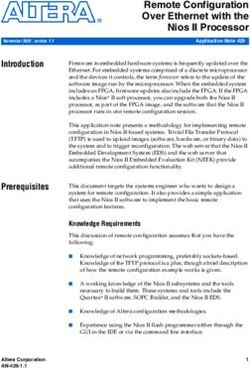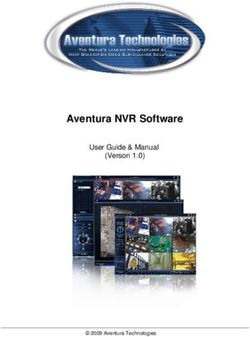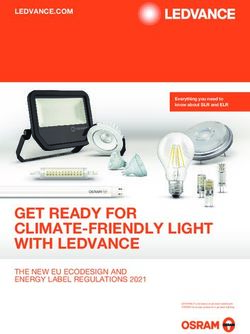Diablo MPValve Universal - Copyright 2000-2012, Diablo Analytical, Inc.
←
→
Page content transcription
If your browser does not render page correctly, please read the page content below
Diablo MPValve Universal
Copyright 2000-2012, Diablo Analytical, Inc.Diablo MPValve Universal Software
Reference Manual
Copyright 2000-2012, Diablo Analytical, Inc. All rights reserved.
This software and documentation are copyrighted by Diablo Analytical, Inc. All other brands or
product names are trademarks or registered trademarks of their respective owners.
Diablo Analytical, Inc.
5141 Lone Tree Way
Antioch, CA 94531
Phone: 925-755-1005
Fax: 925-755-1007
E-mail: support@diabloanalytical.com
Home Page: www.diabloanalytical.com
Manual Revision 20120222-1111DIABLO ANALYTICAL, INC. SOFTWARE LICENSE AGREEMENT AND LIMITED WARRANTY LICENSE AGREEMENT IMPORTANT: Please carefully read the License Agreement below before installing the software. The right to use this software product is sold only on the condition that the customer agrees to the following license. INSTALLING THE SOFTWARE INDICATES YOUR ACCEPTANCE OF THESE TERMS AND CONDITIONS. In return for payment of the one-time license fee for this software product, Customer receives from Diablo Analytical, Inc. (Diablo) a license to use the product subject to the following terms and conditions: Use: The product may be used one computer or workstation. A separate license agreement and fee is required for each additional computer or workstation on which the product is used. Customer may not reverse assemble, decompile, or modify the software. Copies: The software product may not be duplicated or copied except for archive purposes, program error verification, or to replace defective media, and all copies made must bear the copyright notices contained in the original. Ownership: Purchase of this license does not transfer any right, title or interest in the software product to Customer except as specifically set forth in this License Agreement. Customer is on notice that the software product is protected under copyright laws. Transfer of Rights: This license and the software product may be transferred to a third party, with prior written consent from Diablo, provided the third party agrees to all the terms of this License Agreement and the Customer does not retain any copies of the software product. Sublicensing and Distribution: Customer may not sublicense the software or distribute copies of the software to the public in physical media or by telecommunication without the prior written consent of Diablo. Termination: Diablo reserves the right to terminate this license upon breach. In event of termination, Customer will either return all copies of the product to Diablo, or with Diablo's prior consent, provide Diablo with a certificate of destruction of all copies. Updates and Upgrades: Customer agrees that the software does not include updates and upgrades which may be available from Diablo in a separate support agreement. Export Restrictions: Customer agrees not to export or re-export the software or any copy in violation of the U.S. Export Administration regulations or other applicable regulation. LIMITED WARRANTY Limited Warranty: Diablo warrants that the original disks are free from defects for 90 days from the date of delivery of the software. No Other Warranties: To the maximum extent permitted by applicable law, Diablo expressly disclaims any warranty for the software product. The software product and any related documentation is provided "as is" without warranty of any kind, either express or implied, including, without limitation, the implied warranties or merchantability of fitness for a particular purpose. The entire risk arising out of use or performance of the software product remains with the customer. Limitation of Liability and Customer Remedies: Diablo's entire liability and the customer's exclusive remedy under this license agreement shall be, at Diablo's option, either (a) return of the price paid for the software or (b) replacement of the software that does not meet Diablo's Limited Warranty and which is returned to Diablo with a copy of the customer's receipt. Any replacement software will be warranted for the remainder of the original warranty period, or 30 days, whichever is longer. These remedies are not available outside the United States of America.
No Liability for Consequential Damages: To the maximum extent permitted by applicable law, in no event shall Diablo be liable for any damages whatsoever (including, without limitation, damages for loss of business profit, business interruption, loss of business information, or any other pecuniary loss) arising out of the use or inability to use the product, even if Diablo has been advised of the possibility of such damages. Because some states/jurisdictions do not allow the exclusion or limitation of liability for consequential or incidental damages, the above limitation may not apply to you.
Contents
Introduction 1
What is MPValve Universal ...................................................................................................... 1
About Diablo Analytical, Inc..................................................................................................... 1
Getting Started 2
System Requirements ................................................................................................................ 2
Installing the Software............................................................................................................... 2
Software License and Registration ............................................................................................ 2
Technical Support...................................................................................................................... 3
Uninstalling the Program........................................................................................................... 3
Edit Valve Configuration .......................................................................................................... 3
Valve Configuration.................................................................................................... 4
Serial Communication Parameters .............................................................................. 5
Actuator and Valve Type ............................................................................................ 5
Actuation Counter ....................................................................................................... 6
MPValve Controller 8
Introduction ............................................................................................................................... 8
Main Screen............................................................................................................................... 8
Main Menu Options................................................................................................................. 10
MPValve Sequencer 11
Introduction ............................................................................................................................. 11
Main Screen............................................................................................................................. 11
Main Menu Options................................................................................................................. 12
Creating and Editing a Sequence............................................................................................. 13
Add a Step to a Sequence.......................................................................................... 13
Add a Range of Steps to a Sequence ......................................................................... 13
Edit a Sequence Step ................................................................................................. 14
Delete Step(s) ............................................................................................................ 15
End of Sequence Action............................................................................................ 15
Running a Sequence ................................................................................................................ 16
Sequence Run Control............................................................................................... 16
Sequence Table ......................................................................................................... 17
Sequence Information Panels .................................................................................... 18
Appendix 21
MPValve Controller Command Line Options ......................................................................... 21
Command Line Parameters ....................................................................................... 21
Simple Sequence Command...................................................................................... 22
MPValve Controller Dynamic Data Exchange........................................................................ 23
Dynamic Data Exchange Commands........................................................................ 23
Diablo MPValve Universal Contents vSimple Sequence Command...................................................................................... 24
Demonstration Code................................................................................................................ 25
Index 27
vi Contents Diablo MPValve UniversalIntroduction
What is MPValve Universal
The Diablo MPValve Universal software consists of two applications: MPValve
Controller and MPValve Sequencer. Both applications are designed to interface with
Valco (VICI) multi-position/selector valves or two-position/switching valves through
either the micro-electric or universal actuator via RS-232 serial communications.
The MPValve Controller application allows both interactive and automated control
of valve position using command-line parameters, Dynamic Data Exchange (DDE)
or ActiveX/COM programming. The MPValve Sequencer is a stand-alone valve
sequencing application.
About Diablo Analytical, Inc.
The MPValve software was written by Diablo Analytical, Inc. Diablo Analytical is
an analytical application development company located in Antioch, CA. We
specialize in the development of custom analytical solutions for a broad range of
industries.
Diablo Analytical, Inc.
5141 Lone Tree Way
Antioch, CA 94531
Phone: (925) 755-1005
Fax: (925) 755-1007
E-Mail: support@diabloanalytical.com
WWW: http://www.diabloanalytical.com
Diablo MPValve Universal Introduction 1Getting Started
System Requirements
Computer
MPValve requires a computer running Windows 2000, XP, Windows 7-32, or 7-64.
The computer must also have one free serial port for each valve to be controlled.
Valco/VICI Valve Actuator
The MPValve software is designed to interface to Valco/VICI valves using either the
EMH /EMT and EH/ET series micro-electric actuators or the EUH and EUT series
“Universal” actuators using the RS-232 serial communication interface. Please
contact VICI for information about their valves and actuators:
Valco Instruments Company, Inc. (VICI)
http://www.vici.com
Installing the Software
To install the software, simply run the installation program that was downloaded
from our web site or provided on the installation CD-ROM. Follow the directions
presented by this installation program. The installation program will install
MPValve in evaluation mode on new systems, or will update registered systems to
the latest version of MPValve.
Important Note: You must be logged in with Administrator rights in order to
install the software.
Software License and Registration
This software is distributed as a fully functional 30-day evaluation application. The
evaluation version has all of the features of the registered version, but you will be
reminded that you are running the evaluation version with a “nag” screen each time
you start the application. At the end of the 30-day evaluation period the application
will no longer start unless you purchase a license or request an evaluation extension
from Diablo Analytical. See the Software License guide for more information.
2 Getting Started Diablo MPValve UniversalTechnical Support
Technical support for MPValve is available directly through Diablo Analytical, Inc.
Phone
If you want to speak directly with technical support, call us at (925) 755-1005.
Fax
Fax a description of your problem or suggestion to us at (925) 755-1007.
Support Helpdesk
Use our web-based help desk to submit and track support requests:
http://www.diabloanalytical.com/support.htm
Uninstalling the Program
From the Windows Control Panel, double-click the Add/Remove Programs Icon.
Select the Install/Uninstall Tab and then select Diablo MPValve Universal in
the list box. Press the Add/Remove button and follow the instructions to remove
the application from your system.
Edit Valve Configuration
After starting either the MPValve Controller or Sequencer software for the first time,
you will need to create a valve configuration. If no valve configuration exists, the
valve configuration window will be displayed automatically. To edit an existing
valve configuration, select the “Valve Configuration...” option of the “Edit” menu
of either program.
Note: the MPValve Controller and Sequencer software share the valve configuration,
so any changes you make to the configuration from one program will be used the
next time you start the other program.
Diablo MPValve Universal Getting Started 3Valve Configuration
MPValve can control multiple valves/actuators on different serial ports. By default,
MPValve is configured with a single valve. Pressing the "Add" button will add a
new valve to the configuration. Each valve must be controlled through it's own serial
port connected to the corresponding actuator. Since most computers are provided
with only a single serial port, this feature might require the use of a multi-port RS-
232 expansion card or USB adapter.
Valve Listbox
MPValve can be configured to communicate with multiple valves, each connected
on a separate serial port through an actuator. This list box allows each valve to be
selected for configuration.
Description
The text entered in this box will appear in the valve-selection list box on the main
MPValve window. This allows valves to be identified with a more meaningful name
than Valve #1 or Valve #2.
Add Button
By default, MPValve is configured to control one valve connected on a single serial
port. However, MPValve can control multiple valves connected on multiple serial
ports. This button allows additional valves to be added to the configuration.
Important Note: Make sure that each valve/actuator is connected to a unique serial
port on the computer.
Delete Button
Pressing this button will delete the currently selected valve from the configuration.
MPValve will not allow all valves to be deleted from the configuration.
4 Getting Started Diablo MPValve UniversalSave Button
Pressing the “Save” button writes the current communication and valve settings to
the configuration file, and makes them the default values.
Cancel Button
Pressing the “Cancel” button closes the configuration window without making any
changes.
Serial Communication Parameters
The only communication parameter that needs to be set is the serial communication
port to which the actuator is connected.
Note: the actuator is configured to use the following fixed serial communication
parameters:
Baud Rate: 9600
Parity: None
Word Length: 8
Stop Bits: 1
COMM Port
Selects the serial communication port to which the VICI actuator is connected.
Timeout
Sets the serial communication timeout period in milliseconds. When sending
commands to the actuator control module, MPValve will wait this period of time for
a valid response before generating a timeout error. It is recommended that this value
be kept at 2000 msec, unless there is a specific problem with your system.
Test Button
The test button allows the RS-232 serial communication interface to the specified
port to be tested. If the application is able to communicate with the actuator, the
firmware ID of the actuator will be displayed in a dialog box. If the application is
unable to establish a communication link, then an error message will be displayed.
Actuator and Valve Type
Actuator Type
Select whether you are using a VICI “micro-electric” or “universal” actuator with
this valve.
Micro-electric actuator part numbers will generally start with “EMH” or “EMT”
for multi-position/selector valves, and “EH” or “ET” for two-position/switching
valves.
Universal actuators can control either multi-position/selector valves or a two-
position/switching valves. Part numbers for the universal actuator generally start
with “EUH” or “EUT”
Please contact VICI if you are unsure what kind of actuator you are using.
Diablo MPValve Universal Getting Started 5Valve Type
Select whether the valve is a multi-position/selector valve, or a two-
position/switching valve.
Important: The MPValve software currently only supports two-position/switching
valves with stops. This is the most common type of VICI two-position valve used in
typical applications. However, please contact VICI if you are unsure what kind of
valve you are using.
Positions
For multi-position/selector valves, the actuator needs to know the number of
positions there are in a full rotation of the installed valve. Enter the number of
positions into the text box. The exit port on a multi-position valve should not be
included in this count.
Find Stops
If you are using a two-position valve with stops and the universal actuator, the “Find
Stops” button will be enabled. When you click this button, MPValve will attempt to
connect to the actuator, and if successful will instruct the valve to find the valve
stops automatically.
Important: Make sure that you are connected to a two-position valve with stops
before using this command.
Actuation Counter
You can enable an actuation counter independently for each valve in the
configuration. When enabled the actuation count is incremented each time the valve
is switched to a new position. This allows you to track rotor wear as part of a
preventative maintenance program, for example. In addition, you can enable an
actuation status warning that will notify you in the status bar of the MPValve
Controller or Sequencer software when the number of actuations on a particular
valve exceeds a warning level.
Note: The actuation counter is only incremented once for each actuation regardless
of the number of positions the valve is rotated through.
6 Getting Started Diablo MPValve UniversalConfigure Valve Actuation Counter
Check “Enable actuation counter” to enable the actuation counter. If you also
want to be warned when the actuation count exceeds a warning limit, check “Enable
actuation warning…” and enter the desired warning limit count.
Current Valve Actuation Status
The current actuation count and warning status (if enabled) for the selected valve are
displayed in this section of the configuration dialog.
Press the “Reset” button to reset the current actuation count for the valveto a new
value. You would typically reset the actuation count to 0 after replacing the valve
rotor or installing a new valve.
Diablo MPValve Universal Getting Started 7MPValve Controller
Introduction
The MPValve Controller software allows both interactive and automated control of
VICI multi-position/selector and two-position/switching valves using command-line
parameters, Dynamic Data Exchange (DDE) or ActiveX/COM programming. It is
designed to provide a means to control a VICI valve from a third-party sequencer or
data system like the Agilent Technologies GC or MSD ChemStation software.
See “MPValve Controller Command Line Options” on page 21 and “MPValve
Controller Dynamic Data Exchange” on page 23 in the Appendix for information
about how to use the MPValve Controller with other software applications. For
more detailed questions about interfacing with the MPValve software, please contact
Diablo Analytical.
Main Screen
The main screen of MPValve is shown below. The main screen is used to configure
MPValve, and to control the valve interactively.
Valve Listbox
If MPValve is configured to control multiple valves on different serial ports, this list
box can used to switch the display between each of the valves.
8 MPValve Controller Diablo MPValve UniversalConnect
In order for MPValve to control a valve, it must first initialize RS-232 serial
communication with the actuator. MPValve will attempt to connect automatically
with the actuator when it is first started. However, if MPValve has not been
configured to communicate with an actuator, or if the actuator is not powered, an
error message will be displayed in the status panel. If this happens, you will have to
connect manually to the actuator after fixing the problem. This can be accomplished
by pressing the "Connect" button in the main MPValve window.
Decrement Valve Position
For multi-position/selector valves, pressing this button causes the valve position to
be decremented by 1. Decrementing from position 1 causes the valve to go to the
last valve position (e.g. position 16 in a 16-position valve).
For two-position, switching valves, pressing this button causes the valve to switch to
position 1 (A).
Goto Specific Valve Position
The valve can be changed to a specific position by using the list box located between
the increment and decrement buttons on the main MPValve window. The valve will
automatically select the direction (CW or CCW) that is the shortest path to reach the
desired position.
Increment Valve Position
For multi-position/selector valves, pressing this button causes the valve position to
be incremented by 1. Incrementing from the last valve position (e.g. position 16 in a
16-position valve) causes the valve to go to position 1.
For two-position/switching valves, pressing this button causes the valve to switch to
position 2 (B).
Status Bar
The current status of the valve actuator is displayed in this panel. If MPValve is
connected to the actuator, then the message “Status: Connected” should be displayed
with a green background. If an error occurs, an error message will be displayed with
a red background. If the cursor is positioned over the status panel, a "tool tip" will
be displayed that may contain additional status information.
If you have enabled the valve actuation counter, an additional status bar will be
displayed with the current number of actuations and warning limit/status if you have
enabled that option.
Diablo MPValve Universal MPValve Controller 9Main Menu Options
File
Exit
Exit and terminate MPValve.
Edit
Valve Configuration...
Opens the MPValve valve configuration window.
Help
Contents...
Displays the MPValve Help file contents page.
View Release Notes...
Displays the release notes for the current version of the software. The release notes
may contain important information about new features not present in the reference
manual or help file.
License…
Displays the MPValve License and Registration dialog box.
About...
Displays the MPValve “About” box. The current program version, license status,
and other information are displayed.
10 MPValve Controller Diablo MPValve UniversalMPValve Sequencer
Introduction
MPValve Sequencer is a stand-alone valve sequencing application designed to be
used with both multi-position (selector) and two-position (switching) VICI valves.
Main Screen
MPValve Sequencer is edited and operated through the screen shown below:
MPValve Sequencer Edit and Control Screen
Diablo MPValve Universal MPValve Sequencer 11Sequence Table
The sequence table contains a list of all the steps that will be executed sequentially
when the sequence is run. Each step is composed of the valve and valve position that
will be switched at the start of the step, as well as the length of time the sequencer
will hold before proceeding to the next step in the sequence.
Manual Valve Control
The Manual Valve Control panel allows you to change the valve position manually
and also view the current position of the selected valve. See the description of the
valve controls on the MPValve Controller “Main Screen” on page 8 for more
information.
End Of Sequence
These settings define how the sequencer will respond after executing the last line in
the sequence – stop, repeat continuously, or repeat for some number of sequence
cycles or minutes.
Sequence Run Control
These buttons control execution of the sequence.
Sequence Information Panels
Status information about the current sequence is displayed in these panels.
Main Menu Options
File
New
Clear the current sequence table and sequence file name in preparation for creating a
new sequence.
Open Sequence…
Displays a dialog box that allows you to select an existing sequence file to be
opened. MPValve Sequence files have a file extension of ".SEQ".
Save Sequence
Saves the current sequence to the current sequence file.
Save Sequence As…
Displays a dialog box that allows you to select a directory and file name to which the
current sequence will be saved. MPValve Sequence files have a file extension of
".SEQ".
Exit
Exit and terminate the MPValve Sequencer. You will need to stop the sequence if it
is running before you can exit the application.
12 MPValve Sequencer Diablo MPValve UniversalEdit
Valve Configuration...
Opens the MPValve configuration window.
Help
Contents...
Displays the MPValve Help file contents page.
View Release Notes...
Displays the release notes for the current version of the software. The release notes
may contain important information about new features not present in the reference
manual or help file.
License…
Displays the MPValve License and Registration dialog box.
About...
Displays the MPValve “About” box. The current program version, license status,
and other information are displayed.
Creating and Editing a Sequence
A sequence is created by adding steps (lines) to the sequence table. Single steps can
be added using the "Add Step" button, while a range of steps can be added using the
"Add Range" button.
Add a Step to a Sequence
To add a single step to the sequence press the "Add Step" button. A new sequence
step will be appended to the table, and the "Edit Sequence Step" dialog box will be
displayed.
Add a Range of Steps to a Sequence
The "Add Range" button can be used to append multiple steps to the sequence table.
Diablo MPValve Universal MPValve Sequencer 13Add Range of Sequence Steps Dialog Box
Valve:
Select the valve that will used for the range of sequence steps.
Starting Position:
Select the first valve position you want to add to the sequence table.
Number of Steps:
Enter the number of steps that should be added to the sequence table. A positive
number will result in the valve position being incremented in each step. A negative
number will result in the valve position being decremented in each step. The valve
position will "wrap" if the starting position and number of steps exceed the
maximum number of positions available on the valve.
Hold Time:
Enter the hold time to enter for each step in the range.
Ok:
Press the OK button to append the specified range of steps to the current sequence
table.
Cancel:
Press the cancel button to exit with adding any new steps to the sequence table.
Edit a Sequence Step
Individual sequence steps can be edited by double-clicking the appropriate line in the
sequence table. The "Edit Sequence Step" dialog box is then displayed.
14 MPValve Sequencer Diablo MPValve UniversalEdit Sequence Step Dialog Box
Step Type
Pre Run: Pre Run steps are executed before the sequence reaches Ready status, and
are not part of the normal sequence cycle.
Sequence Step: These are the steps that are executed while the sequence is
running. They are executed in the order that is displayed in the sequence table.
Post Run: Post Run steps are executed after a run has been stopped and are not
part of the normal sequence cycle.
Valve
The valve that will be controlled during the sequence step.
Position
The position to which the valve will be switched at the start of the sequence step.
Hold Time
The length of time, in minutes, that the sequence will wait before proceeding to the
next step in the sequence. Entering a negative hold time will cause the sequence to
pause at that step.
Delete Step(s)
Pressing the "Delete Steps" button will cause all steps that are currently selected in
the sequence table to be deleted.
End of Sequence Action
These settings determine what happens after executing the last line in the sequence
table.
Diablo MPValve Universal MPValve Sequencer 15Stop After Current Cycle
The sequence will stop and execute any post-run steps after executing the last line in
the sequence table.
Repeat Continuously
The sequence will repeat continuously until stopped by the user.
Stop After "N" Cycles
The sequence will stop and execute any post-run steps after repeating the sequence
the specified number of cycles.
Stop After "N" Minutes
The sequence will stop immediately and execute any post-run steps after running for
the specified number of minutes.
Running a Sequence
Sequence Run Control
Start
Starts the current sequence run. If the sequence status is "Offline", "Online",
"Finished", or "Error", then the sequence will first be reset, all pre-run steps will be
executed, and the run will automatically start. If the sequence status is "Ready", then
the run will simply start.
16 MPValve Sequencer Diablo MPValve UniversalPause
Pauses the sequence at the current step and hold time. To resume a paused sequence,
press the "Pause" button again. The Status Panel will display the Paused status, and
the Message Panel will display when the sequence was paused.
Important Note: The run timer continues while the sequence is paused. If you
have specified "Repeat for 'N' Minutes" as the End of Sequence action, then the run
will still end at the designated run time even though the sequence is paused.
Stop
Stops the current run immediately and executes any post-run sequence steps.
Prev Step
Moves the sequence immediately to the previous step in the sequence table.
Next Step
Moves the sequence immediately to the next step in the sequence table.
Reset
Immediately resets the sequence as follows:
1. Disconnects from all valve controllers
2. Re-connects and brings all valve controllers back online
3. Executes any pre-run steps
4. Holds at "Ready" status
Sequence Log
The sequence log contains the date+time of the sequence start/stop, and the
date+time, valve, and port of each valve switch. The log is saved in the MPValve
installation directory and is named based on the date+time that the sequence is
started: 'sequence-yyyymmdd-hhmmss.log".
To enable/disable logging, simply check/uncheck the "Enable Sequence Log" box in
the sequence run control section of MPValve Sequencer.
Sequence Table
The step that is currently executing during a run is displayed with a blue background
in the sequence table. In addition, the corresponding hold-time cell displays a
progress bar that indicates the elapsed hold time.
Diablo MPValve Universal MPValve Sequencer 17Sequence Information Panels
The sequence information panels located at the bottom of the main screen provide
real-time information about the current sequence.
MPValve Sequence Information Panels
Sequence Status Panel
The top left panel is the sequence status panel, which uses the keywords and colors
described in the following table to communicate the status of the current sequence:
Status Color Description
Offline Gray The MPValve Sequencer application has been started, but
communication has not yet been established with the valve
controller(s).
Online Black Communication has been established successfully with the
valve controller(s).
Pre Run Yellow The Sequencer is executing any pre-run sequence steps.
Ready Green All pre-run sequence steps have been executed, and the
Sequencer is waiting for the run to be started.
Running Blue The sequence is running.
Paused White The sequence has been paused.
Post Run Yellow The sequence has been stopped, and the Sequencer is executing
any post-run steps.
Finished Black All post-run steps have been executed, and the run is finished.
Error Red An error has occurred. Check the message panel for details.
Run Time Panel
The Run Time panel displays the elapsed time in minutes since the run was started.
The run-timer is not active during any pre-run or post-run steps.
Sequence Cycle Panel
The value displayed in the Cycle Panel indicates how many times the sequence has
been repeated.
Sequence Step Panel
The sequence step that is currently executing is displayed in this panel.
Status Message Panel
System status and error messages are displayed in this panel.
18 MPValve Sequencer Diablo MPValve UniversalDiablo MPValve Universal MPValve Sequencer 19
Appendix
MPValve Controller Command Line Options
MPValve Controller can be automated through the use of command line parameters.
If one of the following parameters is specified on the command line when MPValve
is started, MPValve will perform the specified action and then close immediately if
the action was successful. If MPValve was not able to complete the action
successfully, it will display an error dialog box and remain open so that the user can
troubleshoot the problem.
Command Line Parameters
The following command line parameters can be specified when starting the MPValve
Controller software.
VALVE=
This optional parameter can be included on the command line along with one of the
following control commands to select the valve that will receive the command. By
default the command-line parameters operate on the valve 1.
SETPOS=
The SETPOS parameter instructs MPValve to switch immediately to the specified
position.
GOTO=
This command-line parameter performs the same function as the SETPOS parameter
described above.
INCREMENT
For multi-position/selector valves, the increment parameter instructs MPValve to
increment the valve position by 1. Incrementing from the last valve position (e.g.
position 16 in a 16-position valve) causes the valve to go to position 1.
For two-position/switching valves, the increment parameter switches the valve to
position 2/B
Diablo MPValve Universal Appendix 21DECREMENT
For multi-position/selector valves, the decrement parameter instructs MPValve to
decrement the valve position by 1. Decrementing from position 1 causes the valve to
go to the last valve position (e.g. position 16 in a 16-position valve).
For two-position/switching valves, the increment parameter switches the valve to
position 1/A
EXAMPLE
The following example command line will cause valve 1 to switch to position 2:
“c:\program files\diablo mpvalve
3.0\mpvalvecontroller.exe valve=1 setpos=2”
Simple Sequence Command
The “Simple Sequence” command allows you to send a set of valve positions and
hold times to the controller software to execute as a sequence.
Command: SEQUENCE= {Sequence Parameters}
The Sequence Parameters are a comma delimited string of valve positions and hold
times that will be run in order from left to right. The format of the sequence string
is:
HX.Y, P[V:]N, ... where
H=Hold for X.Y minutes
P=Goto valve V, position N, V is optional, if omitted valve 1 is assumed
Example Syntax:
“c:\program files\diablo mpvalve
3.0\mpvalvecontroller.exe SEQUENCE=P1, H1.0, P2, H1.5”
(Goto Valve 1, Position 1, Hold for 1.0 minutes, goto Valve 1, Position 2, Hold for
1.5 minutes)
Simple Sequence Table:
When a simple sequence is running, the following dialog box will be displayed on
the screen. Press the “Abort” button to stop any sequence that is running.
22 Appendix Diablo MPValve UniversalMPValve Controller Dynamic Data Exchange
In addition to the command-line interface described above, MPValve Controller also
allows valve control from a Client application via Dynamic Data Exchange (DDE).
A thorough description of Dynamic Data Exchange is beyond the scope of this
document. However, the application, topic, and item names supported by MPValve
are documented below along with programming examples for Visual Basic and
Agilent Technologies ChemStation Macro Languages. Other DDE implementations
should use syntax similar to these examples.
Dynamic Data Exchange Commands
The following commands and syntax can be used to program MPValve Controller
using dynamic data exchange (DDE).
Open DDE Conversation
Application: MPValveController
Topic: Control
Example Syntax for Visual Basic (VB) and Agilent ChemStation Macro Language
(CS)
VB:
Text1.LinkTopic = "MPValveController|Control"
Text1.LinkMode=2
CS:
gnID = DDEInitiate("MPValveController","Control")
Set Valve Number and Valve Position for
GOTO/SETPOS
Item: ValveNumber
Item: ValvePosition
Example Syntax for Visual Basic (VB) and Agilent ChemStation Macro Language
(CS)
VB:
Text1.LinkItem = "ValveNumber"
Text1.Text= "1"
Text1.LinkPoke
Text1.LinkItem = "ValvePosition"
Text1.Text = "5"
Text1.LinkPoke
CS:
DDEPoke gnID, "ValveNumber", "1"
DDEPoke gnID, "ValvePosition", "5"
Diablo MPValve Universal Appendix 23Send GOTO/SETPOS Command
Command: GOTO, SETPOS
Example Syntax for Visual Basic (VB) and Agilent ChemStation Macro Language
(CS)
VB:
Text1.LinkExecute "GOTO"
CS:
DDEExecute gnID, "GOTO"
Send INCREMENT/DECREMENT Command
Command: INCREMENT
Command: DECREMENT
Example Syntax for Visual Basic (VB) and Agilent ChemStation Macro Language
(CS)
VB:
Text1.LinkExecute "INCREMENT"
Text1.LinkExecute "DECREMENT"
CS:
DDEExecute gnID, "INCREMENT"
DDEExecute gnID, "DECREMENT"
Simple Sequence Command
The “Simple Sequence” command allows you to send a set of valve positions and
hold times to the controller software to execute as a sequence.
Command: SEQWAIT {Sequence Parameters}
Command: SEQNOWAIT {Sequence Parameters}
The SEQWAIT command will not return control until the sequence has completed.
The SEQNOWAIT command will return control immediately and the valve
sequence will run asynchronously.
The Sequence Parameters are a comma delimited string of valve positions and hold
times that will be run in order from left to right. The format of the sequence string
is:
HX.Y, P[V:]N, ... where
H=Hold for X.Y minutes
P=Goto valve V, position N, V is optional, if omitted valve 1 is assumed
Example Syntax for Visual Basic (VB) and Agilent ChemStation Macro Language
(CS)
VB:
Text1.LinkExecute "SEQNOWAIT P1:2, H1.5, P1:3, H0.25"
(Goto Valve 1, Position 2, Hold for 1.5 minutes, Goto Valve 1, Position 3, Hold for
0.25 min)
24 Appendix Diablo MPValve UniversalCS:
DDEExecute gnID, "SEQWAIT P1, H1.0, P2, H2.0
(Goto Valve 1, Position 1, Hold for 1.0 minutes, Goto Valve 1, Position 2, Hold for
2.0 min)
Simple Sequence Table:
When a simple sequence is running, the following dialog box will be displayed on
the screen. Press the “Abort” button to stop any sequence that is running.
Demonstration Code
The “Demo Code” subdirectory of the main MPValve installation directory contains
examples of macros that add MPValve control to specific data systems. At this time,
demonstration macros have been written for the following data systems:
The Agilent Technologies GC and LC ChemStation
The Agilent Technologies MSD ChemStation
IMPORTANT: The demonstration code included with MPValve is distributed “As
Is” with no guarantee of performance or additional support from Diablo Analytical,
Inc. These macros are intended for experienced users as a starting point for writing
their own control macros. Brief instructions on the installation and use of each
macro are provided in the “README.TXT” file located in the same directory as the
macro file.
Diablo MPValve Universal Appendix 25T
Technical Support 3
U
Index Uninstalling the Program 3
A
About Diablo Analytical
Inc. 1
Add a Range of Steps to a Sequence 13
Add a Step to a Sequence 13
C
Creating and Editing a Sequence 13
D
Delete Step(s) 15
E
Edit a Sequence Step 14
End of Sequence Action 15
I
Installing the Software 2
M
MPValve Controller Command Line Options 21
MPValve Controller Dynamic Data Exchange 23
R
Running a Sequence 16
S
Sequence Information Panels 18
Sequence Run Control 16
Sequence Table 17
Software License and Registration 2
System Requirements 2
Diablo MPValve Universal Index 27You can also read