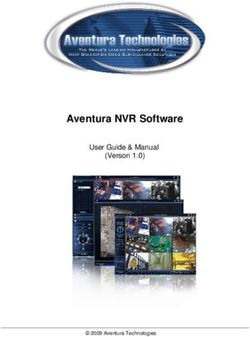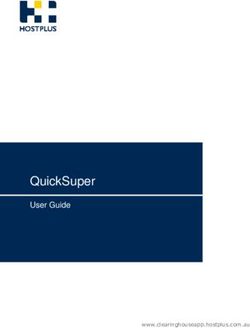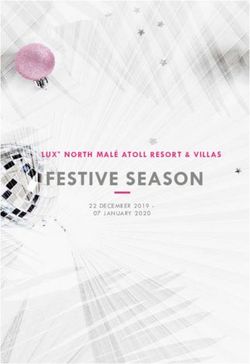CHMI installation guide version 17.0.3 - Directorate Network Management - Eurocontrol
←
→
Page content transcription
If your browser does not render page correctly, please read the page content below
Directorate Network Management
EUROCONTROL
CHMI installation guide
version 17.0.3
Edition No. : 17.001
Edition Issue Date : 22 Mar 2021
Author : Mark Sing
Reference : CHMI/USD/CHMIaoinst17.0.3
Copy No. : stamp hereDNM EUROCONTROL
Document Title: Document Reference:
CHMI installation guide version 17.0.3 CHMI/USD/CHMIaoinst
Document Control
Copyright Notice
© 2021 European Organisation for the Safety of Air Navigation (EUROCONTROL).
All rights reserved.
No part of this publication may be reproduced, stored in a retrieval system, or
transmitted in any form or by any means, electronic, mechanical, photocopying,
recording or otherwise, without the prior written permission of EUROCONTROL.
Document Identification
Full Title: CHMI installation guide version 17.0.3
Total Number of Pages: 47
Edition: 17.001 iiDNM EUROCONTROL
Document Title: Document Reference:
CHMI installation guide version 17.0.3 CHMI/USD/CHMIaoinst
Table Of Contents
1. Introduction ................................................................................................................... 6
1.1 Identification .............................................................................................................. 6
1.2 Scope........................................................................................................................ 6
2. Useful documentations and links ................................................................................. 6
3. Help Desk ...................................................................................................................... 6
4. License agreement........................................................................................................ 7
4.1 Service Agreements .................................................................................................. 7
4.2 NM Security Rules..................................................................................................... 7
5. PC Hardware prerequisite ............................................................................................. 8
5.1 Minimum requirements .............................................................................................. 8
5.2 Monitor: minimum screen resolution: 1024*768 .......................................................... 8
5.3 Recommended requirements ..................................................................................... 8
5.4 Supported platforms .................................................................................................. 8
6. Connectivity prerequisite for Internet Connection....................................................... 9
6.1 Network consideration ............................................................................................... 9
6.2 Proxy consideration ................................................................................................... 9
7. Connectivity prerequisite for Extranet. ...................................................................... 10
8. Download CHMI software............................................................................................ 11
8.1 Via NM website ....................................................................................................... 11
8.2 CHMI software packaging info.................................................................................. 11
9. Upgrade information ................................................................................................... 12
9.1 Migration information ............................................................................................... 12
9.2 CHMI 16.0.4 already installed .................................................................................. 12
9.3 CHMI 17.0.3 installation ........................................................................................... 12
10. Installation of CHMI software...................................................................................... 13
10.1 Introduction ............................................................................................................. 13
10.2 Retrieve internet proxy information. .......................................................................... 13
10.3 Execute the CHMI software...................................................................................... 14
10.3.2 Select Installation type...................................................................................... 17
10.3.2.1 Option 1 Typical : Internet connection ........................................................ 17
10.3.2.2 Option 2 Complete : Internet and Extranet connection ................................ 17
10.3.2.3 Option 3 Custom........................................................................................ 18
10.3.3 Ready to install the application.......................................................................... 19
10.3.4 Check Your Files and Folder Permissions ......................................................... 20
11. Available shortcuts ..................................................................................................... 21
11.1 Internet Shortcuts .................................................................................................... 21
Edition: 17.001 iiiDNM EUROCONTROL
Document Title: Document Reference:
CHMI installation guide version 17.0.3 CHMI/USD/CHMIaoinst
11.2 Extranet Shortcuts ................................................................................................... 21
11.3 AIRAC Shortcuts ..................................................................................................... 21
11.4 PREOPS Shortcut ................................................................................................... 22
11.5 Maintenance Shortcuts ............................................................................................ 22
12. Operations................................................................................................................... 23
12.1 Introduction ............................................................................................................. 23
12.2 Internet Connection ................................................................................................. 23
12.3 Extranet Connection (NewPens). ............................................................................. 25
13. Import of CHMI preferences. ....................................................................................... 26
13.1 Migration of preference files for Windows 10 –32bits. ............................................... 26
13.2 Migration of preference files for Windows 10 – 64 bits. ............................................. 26
13.3 Knowns errors ......................................................................................................... 26
14. Test you application.................................................................................................... 27
APPENDICES ....................................................................................................................... 30
A Network troubleshooting ............................................................................................ 31
A.1 CHMI connected to the NewPens network................................................................ 31
A.2 CHMI connected to the Internet................................................................................ 32
B Start the CHMI application in DEBUG mode............................................................... 33
C To determine CHMI system variables ......................................................................... 34
D Removal of CHMI software.......................................................................................... 35
E Chmi folders and files permissions. ........................................................................... 36
F Reset Map errors ......................................................................................................... 38
G CHMI QueryReplay Viewer 16.0.5.5............................................................................. 39
H CHMI Certificate check................................................................................................ 40
H.1 Background information ........................................................................................... 40
H.2 Certificate errors...................................................................................................... 40
H.3 Enable Certificate check .......................................................................................... 42
H.4 Disable Certificate check.......................................................................................... 42
H.5 Remove certificate information from the chmi.preferences file................................... 42
I RSA SecurID Software Token for Windows................................................................ 43
I.1 RSA software for Windows 10. ................................................................................. 43
J CHMI software digitally signed ................................................................................... 44
J.1 EUROCONTROL Code Signing ............................................................................... 44
Edition: 17.001 ivDNM EUROCONTROL
Document Title: Document Reference:
CHMI installation guide version 17.0.3 CHMI/USD/CHMIaoinst
K Windows 10 screen parameter consideration. ........................................................... 45
DOCUMENT FINAL PAGE ................................................................................................... 47
Table Of Figures
Figure 1: Base - Welcome menu............................................................................................ 14
Figure 2: software already installed ........................................................................................ 15
Figure 3: Base - License agreement ...................................................................................... 16
Figure 4: Internet Proxy ......................................................................................................... 16
Figure 5: Select Installation type ............................................................................................ 17
Figure 6: Select directory ....................................................................................................... 18
Figure 7 Change directory ..................................................................................................... 18
Figure 8: Select ready ........................................................................................................... 19
Figure 9: Successfully installed ............................................................................................. 20
Figure 10: CHMI Internet proxy logon..................................................................................... 23
Figure 11: CHMI ACE logon................................................................................................... 24
Figure 12: Authentication failed Quitting ................................................................................ 24
Figure 13: CHMI ACE logon................................................................................................... 25
Figure 14: test1 ..................................................................................................................... 27
Figure 15: test2 ..................................................................................................................... 27
Figure 16: test3 ..................................................................................................................... 28
Figure 17: test ....................................................................................................................... 28
Figure 18: Unable to connect ................................................................................................ 31
Figure 19 Access denied ....................................................................................................... 32
Figure 20: Debug mode ......................................................................................................... 33
Figure 21: Display CHMI system environment ........................................................................ 34
Figure 22: Display CHMI proxy name for CHMI 17.0.3............................................................ 34
Figure 23: control panel/Program and Features...................................................................... 35
Figure 24: Upgrade failed ...................................................................................................... 36
Table Of Tables
Table 1: CHMI connection for Internet users ............................................................................ 9
Table 2: CHMI online help page for Internet users .................................................................... 9
Table 3: CHMI connection for NewPens users ....................................................................... 10
Table 4: CHMI online help page for NewPens users ............................................................... 10
Edition: 17.001 vDNM EUROCONTROL
Document Title: Document Reference:
CHMI installation guide version 17.0.3 CHMI/USD/CHMIaoinst
1. Introduction
1.1 Identification
(1) This document forms part of the "CHMI” documentation.
(2) This document has a document reference of "CHMI/USD/CHMIaoinst".
(3) This document has a Title of "CHMI installation guide version ".
1.2 Scope
(1) This document is intented to technical staff for the installation of the CHMI application.
(2) This software can be used by AO (Aircraft Operator), ANSP (Air Navigation Service Provider)
and AMC (Airspace Management Cell) users.
2. Useful documentations and links
(1) Refer to:
(2) https://www.eurocontrol.int/library
(3) https://www.eurocontrol.int/publication/network-manager-release-notes-planned-implementation-
2021-2022
(4) Video tutorials on youtube.com. Search for “Network Manager Flight Management Zone”.
3. Help Desk
(1) If you have any problems, please contact the CSO Help Desk + 32 2 745 1997
(2) You may also forward your questions to nm.cso.help-desk@eurocontrol.int
Edition: 17.001 6DNM EUROCONTROL
Document Title: Document Reference:
CHMI installation guide version 17.0.3 CHMI/USD/CHMIaoinst
4. License agreement
4.1 Service Agreements
Access to the NM System is authorised only to those Customers who have
signed the relevant Service Agreements with EUROCONTROL.
Email address of Customer Contact: nm.customersupport@eurocontrol.int
4.2 NM Security Rules
The Customer shall abide by the general security rules issued by
EUROCONTROL for the use of the NM Systems as set out in the NM Security
Rules which is provided to the Customer together with the Agreements for
NM System Access.
(1) https://www.eurocontrol.int/info/agreements-rules-and-policies
For other contact names, refer to
(2) https://www.eurocontrol.int/contact/network-management-contacts
Edition: 17.001 7DNM EUROCONTROL
Document Title: Document Reference:
CHMI installation guide version 17.0.3 CHMI/USD/CHMIaoinst
5. PC Hardware prerequisite
5.1 Minimum requirements
(1) Memory size: 8 Gigabytes of RAM minimum
5.2 Monitor: minimum screen resolution: 1024*768
5.3 Recommended requirements
(1) 8 or more Gigabytes of RAM.
(2) PC with dual video outputs: 2 screens are recommended for “power” user of the application (one
screen for data input or information display, the second screen to plot maps).
5.4 Supported platforms
(1) Microsoft Windows 10 (32-bit till the end of 2021)
(2) Microsoft Windows 10 (64-bit)
(3) For these recommended OSs, NM undertakes to investigate and attempt to resolve problems.
(4) For any other OS (including Microsoft Windows 7) or OS version, issues will be analysed and
attempted to resolve on a best effort basis.
Edition: 17.001 8DNM EUROCONTROL
Document Title: Document Reference:
CHMI installation guide version 17.0.3 CHMI/USD/CHMIaoinst
6. Connectivity prerequisite for Internet Connection
6.1 Network consideration
(1) The CHMI via Internet application connects to www.nm.eurocontrol.int on ports 80 and 443.
(2) Ensure that your PC can resolve www.nm.eurocontrol.int.
(3) A CHMI ON-LINE help is also available, at
http://www.nm.eurocontrol.int/chmi_apphelp/index.html
(4) To resume:
TCP
CHMI PRIMARY SERVER ports Comment
www.nm.eurocontrol.int 80 & 443 Internet server
TCP
CHMI contingency SERVER ports Comment
Internet backup server (only
www.contingency.nm.eurocontrol.int 80 & 443 available during contingency).
Table 1: CHMI connection for Internet users
CHMI ONLINE HELP PAGE
URL=http://www.nm.eurocontrol.int/chmi_apphelp/index.html
Table 2: CHMI online help page for Internet users
6.2 Proxy consideration
(1) The CHMI also supports Internet Proxy (also called proxy server). If it is the case, you may
specify the name and port number of your internet proxy during the installation phase. If you are
unsure please contact your network or PC administrator for more explanation.
(2) If the previous version CHMI 16.0.4 is installed, you may use the same internet proxy value for
this release CHMI 17.0.3. Refer to Appendix C to determine which value is currently defined.
(3) If you want to increase your security settings, refer to appendix (CHMI Certificate check) during
the CHMI authentication start-up session.
Edition: 17.001 9DNM EUROCONTROL
Document Title: Document Reference:
CHMI installation guide version 17.0.3 CHMI/USD/CHMIaoinst
7. Connectivity prerequisite for Extranet.
(1) This extranet is also referred as NewPens Connection. Currently our Network provider is BT.
(2) For BT (private network) connected users, it is assumed that the PC is connected and can
communicate with the BT network.
(3) This connection is only reserved for ANSP (not for Airlines Organisations).
(4) The CHMI via Extranet connects to harwbs01.nm.eurocontrol.int on ports 80 & 443.
(5) To find out the current value, use the command “nslookup” (nslookup
harwbs01.nm.eurocontrol.int) or “tracert”.
(6) Ensure that DNS and Firewall are correctly updated to allow CHMI traffic.
(7) The ICMP ping command is allowed to reach harwbs01.nm.eurocontrol.int.
(8) A fallback site (near Paris) is also foreseen for CHMI, the fallback route is
brewbs01.nm.eurocontrol.int on standard ports (80 & 443).
(9) A CHMI ON-LINE help is also available, at
http://harwbs01.nm.eurocontrol.int/chmi_apphelp/index.html (primary connection) and
http://brewbs01.nm.eurocontrol.int/chmi_apphelp/index.html (fallback site).
(10) To resume:
SERVERS NAME TCP ports Comment
harwbs01.nm.eurocontrol.int 80 & 443 Primary Server for NewPens (BT)
brewbs01.nm.eurocontrol.int 80 & 443 Contingency Server for NewPens (BT)
Table 3: CHMI connection for NewPens users
CHMI ONLINE HELP PAGE
URL= http://harwbs01.nm.eurocontrol.int/chmi_apphelp/index.html
URL= http://brewbs01.nm.eurocontrol.int/chmi_apphelp/index.html
Table 4: CHMI online help page for NewPens users
(11) Contact your network administrator to ensure that your network configuration is correctly
implemented. Refer to appendix A (Network troubleshooting) for further information.
Edition: 17.001 10DNM EUROCONTROL
Document Title: Document Reference:
CHMI installation guide version 17.0.3 CHMI/USD/CHMIaoinst
8. Download CHMI software
8.1 Via NM website
(1) This documentation is available at
(2) http://www.nm.eurocontrol.int/chmi_appsoft/NM_25.0/chmi/chmiaoinst17.0.3.pdf
(3) The software is available when using the following URL:
(4) http://www.nm.eurocontrol.int/chmi_appsoft/NM_25.0/chmi/chmi17.0.3ao.msi
(5) The software has been digitally signed. Refer to annex J.
8.2 CHMI software packaging info
(1) The software needs to be installed with PC full administrator rights.
(2) This software package can be used for Internet connection, BT connection or both.
(3) The software package can be installed with both types of connections ( BT and Internet). This
allows some flexibility for network contingency (BT and Internet) or for performance reasons for
some AOs will find that Internet access is faster than BT Connection.
(4) The software package has been validated on Windows 10 64 bits.
(5) For a new installation, the average size of the application is approximately 240 Mbytes.
(6) During the normal operation of the application, the average user data files are approximately 40
Mbytes.
(7) At each start-up, the CHMI software will check for new software version. Once a new software
upgrade is available, it will prompt to download new version. Therefore, it is important to ensure
that the location where the CHMI software is stored has sufficient permissions to overwrite its
own files.
(8) Check that the “end-user” permissions are suitable to allow files modification (write/modify
access) to the default CHMI folders (normally C:\Program Files\Eurocontrol\NM
Applications\xxxx). Otherwise, the automatic CHMI upgrade shall fail.
(9) During the CHMI software upgrade process, some temporary folders will be created. Eg,
c:\Program Files\Eurocontrol\NM Applications\17.0.3\download
(10) A small script is available to check whether the Windows folder permissions are correctly set,
refer to appendix E.
Edition: 17.001 11DNM EUROCONTROL
Document Title: Document Reference:
CHMI installation guide version 17.0.3 CHMI/USD/CHMIaoinst
9. Upgrade information
9.1 Migration information
(1) The date of the CHMI migration will be communicated via AIM (ATFCM Information Message)
and via NM Portal (https://www.public.nm.eurocontrol.int/PUBPORTAL/gateway/spec/index.html ).
(2) The scheduled date is Tuesday evening 27/04/2021.
(3) Prior to this date, only CHMI version 16.0.4 will work correctly.
(4) After migration date, only CHMI 17.0.3 will operate correctly. CHMI 16.0.4 will not work
anymore.
(5) You will be informed by AIM and NM Portal when the migration is successful.
(6) A few days after the migration, you may remove CHMI 16.0.4
9.2 CHMI 16.0.4 already installed
(1) If CHMI 16.0.4 is already installed, leave the software installed until the migration date.
(2) Once, the version 17.0.3 is operational, version 16.0.4 becomes obsolete.
(3) Refer Appendix D for the removal of this version.
9.3 CHMI 17.0.3 installation
(1) It is recommended to install CHMI 17.0.3 as soon as possible.
(2) Both versions (16.0.4 and 17.0.3) can be installed on the same PC (no conflict).
(3) For testing purposes, after installing the application, launch the application, you should see the
NM Welcome window. This means that the CHMI client is communicating correctly with the NM
server.
(4) If you try to login prior to the migration date, you will get an authentication error even if you r
username/passcode is valid.
Edition: 17.001 12DNM EUROCONTROL
Document Title: Document Reference:
CHMI installation guide version 17.0.3 CHMI/USD/CHMIaoinst
10. Installation of CHMI software
10.1 Introduction
(1) If you accept all the default settings, the CHMI software will be installed for an Internet
Connection.
(2) If you want to use this software only for a NewPens connection, you will have to choose the
Custom installation type and select NewPens Connection and unselect Internet connection.
(3) Only enter a valid Internet proxy during the installation. In case of doubt, leave the Internet proxy
field blank. If you typed in a wrong value, you must uninstall then re-install the application.
(4) Ensure that you are installing the software with Windows administrator rights.
(5) Whenever it is possible, we recommend that the default settings are used during the installation
phase. This will allow our technical staff to better support the application.
10.2 Retrieve internet proxy information.
(1) During the installation you will be prompted to enter your internet proxy information.
(2) The internet proxy information is defined as a system environment variable.
(3) To determine the value of the “CHMI_PROXYHOST_25_0” value, refer to appendix C
Edition: 17.001 13DNM EUROCONTROL
Document Title: Document Reference:
CHMI installation guide version 17.0.3 CHMI/USD/CHMIaoinst
10.3 Execute the CHMI software
(1) Execute the file “chmi17.0.3ao.msi”
(2) You will see the Welcome window
Figure 1: Base - Welcome menu
(3) If you see one of the below window (Windows Installer) it means that the software is already
installed (refer to appendix D to remove the CHMI-17.0.3-AO software).
Edition: 17.001 14DNM EUROCONTROL
Document Title: Document Reference:
CHMI installation guide version 17.0.3 CHMI/USD/CHMIaoinst
Figure 2: software already installed
(4) Otherwise
(5) Click “Next” button to continue
(6) You will be prompted with the license agreement
Edition: 17.001 15DNM EUROCONTROL
Document Title: Document Reference:
CHMI installation guide version 17.0.3 CHMI/USD/CHMIaoinst
Figure 3: Base - License agreement
(7) If you accept the license agreement, select “I accept the license agreement” then click “Next” to
continue
Figure 4: Internet Proxy
Edition: 17.001 16DNM EUROCONTROL
Document Title: Document Reference:
CHMI installation guide version 17.0.3 CHMI/USD/CHMIaoinst
(8) If you have an Internet Proxy, type in a valid proxy server name and port number separated by a
colon (e.g. server_name:1234), then click the next button.
(9) If CHMI 16.0.4 is already installed, you may use the same value. Refer to Appendix C to display
the internet proxy name and port number.
(10) If you are unsure, contact your network administrator.
(11) If you are not using the application via Internet, click “Next” to continue.
10.3.2 Select Installation type
Figure 5: Select Installation type
10.3.2.1 Option 1 Typical : Internet connection
(1) If you only need the Internet connection, select the “Typical”, then click “Next” button to continue.
To continue, go to section 0 (page 19).
10.3.2.2 Option 2 Complete : Internet and Extranet connection
(1) If you would like both types of connection, select “Complete”, then click “Next” button to continue.
To continue, go to section 0 (page 19).
Edition: 17.001 17DNM EUROCONTROL
Document Title: Document Reference:
CHMI installation guide version 17.0.3 CHMI/USD/CHMIaoinst
10.3.2.3 Option 3 Custom
(1) You may use this option to change the default directory.
Figure 6: Select directory
(2) So you can choose a directory which is not under c:\Program File (x86) where write permission
are extremely stricts.
Figure 7 Change directory
Edition: 17.001 18DNM EUROCONTROL
Document Title: Document Reference:
CHMI installation guide version 17.0.3 CHMI/USD/CHMIaoinst
10.3.3 Ready to install the application
(1) After choosing the appropriate feature, the following window will appear:
Figure 8: Select ready
(2) Click on the “Install” button, the software will now be installed.
Edition: 17.001 19DNM EUROCONTROL
Document Title: Document Reference:
CHMI installation guide version 17.0.3 CHMI/USD/CHMIaoinst
(3) When the installation software is complete, the following screen will appear:
Figure 9: Successfully installed
(4) Click on Finish.
(5) The installation is now complete.
10.3.4 Check Your Files and Folder Permissions
(1) Refer to appendix E.
Edition: 17.001 20DNM EUROCONTROL
Document Title: Document Reference:
CHMI installation guide version 17.0.3 CHMI/USD/CHMIaoinst
11. Available shortcuts
11.1 Internet Shortcuts
(1) The following Internet shortcuts are available in the start menu:
(2) Start/Programs/NM Applications/CHMI 17.0.3 via Internet shortcut which is the main shortcut
to start the CHMI application.
(3) Start/Programs/NM Applications/Contingency Access/CHMI 17.0.3 via Internet
(contingency) shortcut. If the Network Manager enters into a contingency situation, the CHMI
application is still available but via another remote host site (Paris instead of Brussels).Only use
this shortcut when instructed by the NM staff.
11.2 Extranet Shortcuts
(1) The following Internet shortcuts are available in the start menu:
(2) Start/Programs/NM Applications/CHMI 17.0.3 via Extranet shortcut which is the main shortcut
to start the CHMI application.
(3) Start/Programs/NM Applications/Contingency Access/CHMI 17.0.3 via Extranet
(contingency) shortcut: If the Network Manager enters into a contingency situation, the CHMI
application is still available but via another remote host site (Paris instead of Brus sels).Only use
this shortcut when instructed by the NM staff.
11.3 AIRAC Shortcuts
(1) The following AIRAC shortcuts are available in the start menu:
(2) Start/Programs/NM Applications/Tools/CHMI 17.0.3 ENVPREVAL1 (Next AIRAC) shortcut
NM Airspace data available ± 15 days before AIRAC switch is still subject to NM Airspace data
changes (Internal NM validation process, Late publication, …);.
(3) Start/Programs/NM Applications/Tools/CHMI 17.0.3 ENVPREVAL1 (Next AIRAC) Extranet
shortcut. Same as the previous one but for NewPens users
(4) Start/Programs/NM Applications/Tools/CHMI 17.0.3 ENVPREVAL3 (Adhoc AIRAC) shortcut
NM Airspace data available for Ad-Hoc AIRAC(s) will be incomplete in NM system. Only required
pre validation NM Airspace Data will be available;
(5) Start/Programs/NM Applications/Tools/CHMI 17.0.3 ENVPREVAL3 (Adhoc AIRAC) Extranet
shortcut. Same as previous shortcut but for NewPens users.
(6) The availability of access to the NM Validation / Pre-validation systems depends on the
availability of both systems;
(7) NM Operational validation / Pre-validation exercise has priority 1 on the usages of the validation /
Pre-validation NM systems
Edition: 17.001 21DNM EUROCONTROL
Document Title: Document Reference:
CHMI installation guide version 17.0.3 CHMI/USD/CHMIaoinst
11.4 PREOPS Shortcut
(1) Start/Programs/NM Applications/Tools/CHMI 17.0.3 PREOPS shortcut: you can use this
shortcut if you wish to compare data of the PREOPS chain (eg B2B PREOPS and PORTAL
PREOPS data).
11.5 Maintenance Shortcuts
(1) Start/Programs/NM Applications/Tools/CHMI 17.0.3 reinitialize_all.lnk shortcut:
(2) You will need to use this shortcut to remove all traces of software update failure due to CHMI
configuration issues (mainly folder permissions).
(3) Start/Programs/NM Applications/Tools/CHMI 17.0.3 reinitialize_map_cache.lnk shortcut:
(4) this shortcut will delete the CHMI local map cache. If the map cache file is missing, the CHMI will
retrieve the LATEST available file from the CHMI server. This could speed up your plot operation.
You will need to execute this shortcut when the CHMI is not “running”.
(5) At each AIRAC date (a calendar is available in the CHMI/help/AIRAC cycles menu), the CHMI
will download a new Airac map cache file (which contains the latest route/point/restrictions). At
each CHMI start up, the local map cache is updating the file with the latest environment live
update.
(6) Start/Programs/NM Applications/Tools/CHMI 17.0.3 debug mode.lnk shortcut:
(7) If you experience any technical problem, you might be instructed by CSO help desk to operate in
Debug mode. In this mode, a very detailed log is produced in the .. \log folder. You will need to
send these files to NM CSO email address.
Edition: 17.001 22DNM EUROCONTROL
Document Title: Document Reference:
CHMI installation guide version 17.0.3 CHMI/USD/CHMIaoinst
12. Operations
12.1 Introduction
(1) After the successful migration of the NM applications, an AIM (ATFCM Information Message) will
be distributed and the successful migration will be also published on the NOP portal headline
News (https://www.public.nm.eurocontrol.int/PUBPORTAL/gateway/spec/index.html)
(2) When the NM applications are available, the CHMI logon screen will be available.
12.2 Internet Connection
(1) To start CHMI 17.0.3, launch the applications from Start/Programs/NM Applications/CHMI
17.0.3 via Internet.
(2) If you have configured the software with an Internet proxy, you will first be prompted with “ NM
authentication for Internet Access proxy” logon screen:
Figure 10: CHMI Internet proxy logon
(3) Enter your company “Internet Proxy” user name and password. If you are unsure, please
contact your PC or network administrator.
(4) After a successful login, you will be prompted with the “NM authentication” logon screen.
Edition: 17.001 23DNM EUROCONTROL
Document Title: Document Reference:
CHMI installation guide version 17.0.3 CHMI/USD/CHMIaoinst
Figure 11: CHMI ACE logon
a) Enter the CHMI user name assigned by the Network Manager Customer Support.
b) Enter the passcode generated with the RSA software token tool.
c) For more information, refer to appendix H
(5) If you tried to login to the application before the NM migration date (normally foreseen on
23/06/2020 in the evening), you will get this error message
Figure 12: Authentication failed Quitting
Edition: 17.001 24DNM EUROCONTROL
Document Title: Document Reference:
CHMI installation guide version 17.0.3 CHMI/USD/CHMIaoinst
12.3 Extranet Connection (NewPens).
(1) To start CHMI 17.0.3, launch the applications from Start/Programs/NM Applications/CHMI
17.0.3 via Extranet.
(2) After a few seconds, you will be prompted with the “CFMU authentication” logon screen. If you
do not see this window then refers to the Appendix (Network troubleshooting).
Figure 13: CHMI ACE logon
(3) This CHMI logon window requires that you enter your login.
a) Enter the CHMI user name assigned by the Network Manager.
b) Enter the passcode generated with the RSA software token tool.
c) For more information, refer to appendix “I”.
Edition: 17.001 25DNM EUROCONTROL
Document Title: Document Reference:
CHMI installation guide version 17.0.3 CHMI/USD/CHMIaoinst
13. Import of CHMI preferences.
13.1 Migration of preference files for Windows 10 –32bits.
(1) Ensure that the CHMI application is closed before executing the script.
(2) If you wish to import, CHMI preferences of the previous version ( 16.0.4), you need to execute the
following script:
c:\Program Files\Eurocontrol\NM Applications\17.0.3\bin\ao-
migrate_workspace_and_preference-32BITS.bat
(3) The script assumes that the old preference files are located in “ c:\Program Files\Eurocontrol\NM
Applications\16.0.4\etc\preferences” and that the new version is located in “c:\Program
Files\Eurocontrol\NM Applications\17.0.3\etc\preferences”
(4) If this is not the case you will need to modify the source values of SET PREFERENCE_SRC and
SET WORKSPACE_SRC.
13.2 Migration of preference files for Windows 10 – 64 bits.
(1) Ensure that the CHMI application is closed before executing the script.
(2) If you wish to import, CHMI preferences of the previous version ( 16.0.4), you need to execute the
following script:
c:\Program Files (x86)\Eurocontrol\NM Applications\17.0.3\bin\ao-
migrate_workspace_and_preference-64BITS.bat
(3) The script assumes that the old preference files are located in “ c:\Program Files
(x86)\Eurocontrol\NM Applications\16.0.4\etc\preferences” and that the new version is located in
“c:\Program Files (x86)\Eurocontrol\NM Applications\17.0.3\etc\preferences”
(4) If this is not the case you will need to modify the source values of SET PREFERENCE_SRC and
SET WORKSPACE_SRC.
13.3 Knowns errors
(1) If you copy chmi preference files from 16.0.4 to 17.0.3. The workspace restore operation could
failed, you might get errors like “flightqueryfield is null”. It is likely that you did not convert
correctly your preference files. Use one of the above script and update the path correctly.
Edition: 17.001 26DNM EUROCONTROL
Document Title: Document Reference:
CHMI installation guide version 17.0.3 CHMI/USD/CHMIaoinst
14. Test you application
(1) If you want to verify, your installation, you can try to connect to our test system.
(2) The test system is available until 27/3/2021.
(3) With Windows Explorer, goto your CHMI directory.
(4) Locate a file named: run_CHMI_17.0.3_via_test1sc-autodownload.bat
(5) Execute the file
Figure 14: test1
(6) Reply “Y”
(7) In case of the Internet proxy prompt
Figure 15: test2
(8) Enter your company “Internet Proxy” user name and password. If you are unsure, please
contact your PC or network administrator.
Edition: 17.001 27DNM EUROCONTROL
Document Title: Document Reference:
CHMI installation guide version 17.0.3 CHMI/USD/CHMIaoinst
(9) If your “company” proxy authentication is successful, you will see the NM welcome screen
Figure 16: test3
(10) Enter your NM credentials.
(11) In case of multiple profile, select the SATI domain (this is a test domain).
Figure 17: test
Edition: 17.001 28DNM EUROCONTROL
Document Title: Document Reference:
CHMI installation guide version 17.0.3 CHMI/USD/CHMIaoinst
(12) You are now connected successfully to our test system.
(13) At this stage you can disconnect and wait until the migration date.
Edition: 17.001 29DNM EUROCONTROL
Document Title: Document Reference:
CHMI installation guide version 17.0.3 CHMI/USD/CHMIaoinst
(14)
APPENDICES
Edition: 17.001 30DNM EUROCONTROL
Document Title: Document Reference:
CHMI installation guide version 17.0.3 CHMI/USD/CHMIaoinst
A Network troubleshooting
A.1 CHMI connected to the NewPens network
(1) If you get this error message (see below) after starting the application, it means that the CHMI
application cannot communicate with the CHMI server.
Figure 18: Unable to connect
(2) From the PC, perform the following tests
(3) Test 1 (to ensure that the PC can resolve correctly IP name resolution)
- PING harwbs01.nm.eurocontrol.int
- Action: contact your network specialist
(4) Test 2 (to ensure that the PC can resolve correctly IP name resolution)
- PING brewbs01.nm.eurocontrol.int
- Action: Contingency site is only available during disaster recovery operations.
(15) Also note, that if the date of the PC is completely wrong (eg, wrong year), you may also get this
error.
Edition: 17.001 31DNM EUROCONTROL
Document Title: Document Reference:
CHMI installation guide version 17.0.3 CHMI/USD/CHMIaoinst
A.2 CHMI connected to the Internet
(1) Typical error message
Figure 19 Access denied
(2) After several attempts, the account is locked, contact CSO help desk for assistance.
Edition: 17.001 32DNM EUROCONTROL
Document Title: Document Reference:
CHMI installation guide version 17.0.3 CHMI/USD/CHMIaoinst
B Start the CHMI application in DEBUG mode
(1) If you experience any technical problems with the CHMI (eg network, windows or application
problems related to the CHMI application, you might be requested by the NM technical staff to
start the CHMI application with extended log files.
(2) Execute the shortcut “start menu\NM Applications\Tools\CHMI 17.0.3 debug mode”
Figure 20: Debug mode
(3) Press enter to continue
(4) From now on, every time when you start the CHMI application, every CHMI transaction s will be
recorded locally in log folder.
(5) Normally the log file is located under “c:\Program Files (x86)\Eurocontrol\NM
Applications\17.0.3\log\” folder.
(6) CHMI logs files are kept 62 days on the PC (file retention date).
(7) In order to allow NM technical staff to analyse the problem, you will have to send these log files
(including dir.log.zip) to the help desk.
(8) The above procedure is not available on ANSP option-2 Pcs.
Edition: 17.001 33DNM EUROCONTROL
Document Title: Document Reference:
CHMI installation guide version 17.0.3 CHMI/USD/CHMIaoinst
C To determine CHMI system variables
(1) Press Start, and then choose Run option, type “CMD”.
(2) At the Windows DOS box, type “set CHMI” and then press ENTER button
(3) It will display a similar window:
Figure 21: Display CHMI system environment
(4) In the above example, the “CHMI_PROXYHOST_24_0” value is “myairline:8080”, where
myairline is “your” server name and port number is 8080.
(5) For the CHMI 17.0.3, the system variable is now called “CHMI_PROXYHOST_25_0”
(6) Setting up this proxy server is only needed for Internet connection via a corporate internet
server.
Figure 22: Display CHMI proxy name for CHMI 17.0.3
(7) In the above example, you see the correct CHMI_PROXYHOST_25_0 name.
(8) Contact your PC or network administrator for more information.
Edition: 17.001 34DNM EUROCONTROL
Document Title: Document Reference:
CHMI installation guide version 17.0.3 CHMI/USD/CHMIaoinst
D Removal of CHMI software
(1) Ensure that the CHMI application is not running.
(2) Start/Control Panel/Programs and Features (for Windows 10)
(3)
Figure 23: control panel/Program and Features
a) For version 16.0.4
i) To remove the CHMI software, select CHMI_16.0.4_AO and then right-click on the
“uninstall” option.
ii) Click “ok” button when prompted that the setup must update files or services.
iii) Choose “Yes” button.
iv) Also remove the folder : “c:\Program Files\Eurocontrol\CFMU Applications\16.0.4\”
and/or “c:\Program Files (x86)\Eurocontrol\CFMU Applications\16.0.4\”
b) For version 17.0.3
i) To remove the CHMI software, select CHMI-17.0.3-AO and then right-click on the
“uninstall” option.
ii) Click “ok” button when prompted that the setup must update files or services.
iii) Choose “Yes” button.
iv) Click OK if prompted that a reboot will be required to complete the setup.
v) Also remove the folder : “c:\Program Files\Eurocontrol\NM Applications\17.0.3\”
and/or “c:\Program Files(x86)\Eurocontrol\NM Applications\17.0.3\”
Edition: 17.001 35DNM EUROCONTROL
Document Title: Document Reference:
CHMI installation guide version 17.0.3 CHMI/USD/CHMIaoinst
E Chmi folders and files permissions.
(1) If the CHMI installation is not correctly configured, at the next CHMI software upgrade,
the CHMI shall fail the download operation and will no longer operate.
(2) We recommend your local IT/Administrator to verify the permissions directly on the CHMI
17.0.3 folder:
a) On C:\Program Files (x86)\Eurocontrol\NM Applications\17.0.3
b) Right click with the mouse on the 17.0.3 folder. Choose Properties – on Security tab click
on Edit – Add – Type: Everyone.
c) Then click on Check Names – OK
d) Allow Full control and apply it for the sub folders as well.
(3) If you see the below message during the process of the CHMI upgrade and right after the
restart, it is likely that your folder needs to be corrected.
Figure 24: Upgrade failed
(4) CHMI software 2 scripts
a) Script 1: test_permissions.bat
b) Script 2: reinitialize_all.bat
(5) A small script is available to check your Windows folders/file permissions.
(6) Login to Windows with the end-user profile (used for CHMI operations).
(7) Launch c:\Program Files (x86)\Eurocontrol\NM Applications\17.0.3\bin\test_permissions.bat
(8) If you see, the following message
**************************************************************
TEST OK
TEST OK
TEST OK
folder log2 and file HelpLink.txt exist, thus the test is OK,
CHMI Folder permission looks good
TEST OK
TEST OK
TEST OK
**************************************************************
(9) Then you may assume that the CHMI can create folders and write files within the CHMI folders.
(10) Then the test is successful.
(11) In case of failure, you will see:
File Not Found
Press any key to continue . . .
The system cannot find the path specified.
**************************************************************
Edition: 17.001 36DNM EUROCONTROL
Document Title: Document Reference:
CHMI installation guide version 17.0.3 CHMI/USD/CHMIaoinst
TEST NOT OK
TEST NOT OK
TEST NOT OK
TEST file is missing after copy operation
Please check CHMI Folder permission with your PC administrator
TEST NOT OK
TEST NOT OK
TEST NOT OK
**************************************************************
Press any key to continue . . .
(12) There is a second script (..\Eurocontrol\NM Applications\17.0.3\bin\reinitialize_all.bat )which will
allow to “repair” the download and patch directories.
(13) The repair script is accessible via the start menu Start/Programs/NM
Applications/Tools/CHMI Reinitialize All shortcut should be used when instructed by NM
technical staff (eg: problems downloading patches).
(14) For ANSP option-2 Pcs, NM services is taking care that the PC is correctly configured.
Edition: 17.001 37DNM EUROCONTROL
Document Title: Document Reference:
CHMI installation guide version 17.0.3 CHMI/USD/CHMIaoinst
F Reset Map errors
(1) In some rare cases, the map does not plot correctly.
(2) Please use the shorcut to remove map files from the CHMI, depending of your Windows 10
configuration, the location may vary:
a) Start Menu\Programs\NM Applications\Tools\CHMI 17.0.3 reinitialize_map_cache.
b) Start Menu\NM Applications\CHMI 17.0.3 reinitialize_map_cache.
(3) Or execute the script C:\Program Files (x86)\EUROCONTROL\NM
Applications\17.0.3\bin\reinitialize_map_cache.bat
Edition: 17.001 38DNM EUROCONTROL
Document Title: Document Reference:
CHMI installation guide version 17.0.3 CHMI/USD/CHMIaoinst
G CHMI QueryReplay Viewer 16.0.5.5
(1) The CHMI QueryReplay Viewer allows replaying particular queries made by some specific
users (mainly flow management positions, ciam users).
(2) The Query Replay feature is available under the main CHMI Application menu (only for FMP
technical profiles).
(3) The Query Replay embedded in the Operational CHMI can only display queries made in the
same NM release version.
(4) To display query of previous version, you must use a dedicated version called CHMI Query
Replay viewer.
(5) To replay CHMI queries NM 24.0 (from 24/06/2020 till 27/04/2021), you will need to use Query
Replay Viewer version 16.0.5.5.
(6) Click on the Start Menu\Programs\NM Applications\CHMI_QRViewer 24.0
(16.0.5.5)_via_Extranet.lnk.
(7) This version is available on all Network Operations Terminals (ANSP desktops, formerly called
the ‘CFMU Terminals’). Such PCs are also referred as Option2-PCs.
(8) An Internet version “CHMI QueryReplay viewer” is also available.
(9) The CHMI QueryReplay Viewer software is available at
(10) http://www.nm.eurocontrol.int/chmi_appsoft/NM_25.0/qrviewer/chmi16.0.5.5qrviewer.msi
(11) For more information, please refer to http://www.nm.eurocontrol.int/chmi_apphelp/index.html
Edition: 17.001 39DNM EUROCONTROL
Document Title: Document Reference:
CHMI installation guide version 17.0.3 CHMI/USD/CHMIaoinst
H CHMI Certificate check
H.1 Background information
(1) As from CHMI version 10, there is a possibility to enhance certificate check during the CHMI
authentication start-up session.
(2) By default, the certificate check is disabled SET CHMI_PROXYHOST_SSLCERT_CHECK=no
(to ensure compatibility with previous CHMI version).
(3) If the variable is set to yes, CHMI will start-up and check for validity and against the list of
trusted certificate issuers.
a) Verify that the certificate is signed by one of the trusted CA’s,;
b) Verify that the certificate is valid at the time of testing (validity period);
c) Verify that the certificate is issued for the CFMU SSL server (distinguished name).
H.2 Certificate errors
(4) If at least one untrusted certificate is found, the entire certificate chain is considered untrusted
and a warning to the user is displayed regarding the invalid certificates.
(5) You will be prompted with a similar “Certificate Problem” popup window:
(6) If the CHMI user clicks No, CHMI terminates. If the user clicks Yes, CHMI continues and a
warning icon is displayed at the bottom right side corner:
(7) When the user clicks on the icon, the certificate problem dialog (above) is displayed.
Edition: 17.001 40DNM EUROCONTROL
Document Title: Document Reference:
CHMI installation guide version 17.0.3 CHMI/USD/CHMIaoinst
(8) Because it can be annoying to the user to be shown the certificate warning dialog every time he
starts CHMI, once the user has approved the invalid certificates, the certificate data is extracted
as a string and is added as a read-only Preference value:
(9) Next time when CHMI is started if invalid certificates are found, they are compared with the
value stored in the preferences. If all the invalid certificates match the certificate data stored in
the Preferences, no warning dialog is displayed and only the warning icon at the bottom is
shown.
(10) The CHMI-user can view the data for the certificates that failed the validation check by clicking
on the certificate warning icon; the certificate problem dialog with information about the
untrusted certificates is shown.
Edition: 17.001 41DNM EUROCONTROL
Document Title: Document Reference:
CHMI installation guide version 17.0.3 CHMI/USD/CHMIaoinst
(11) If there is an undesired behaviour of the certificate check functionality, which would inhibit the
normal system operation, like for example the user not being able to log on, or being given false
warnings, the certificate check can be disabled.
H.3 Enable Certificate check
(12) To enable the certificate check, set the value of SET
CHMI_PROXYHOST_SSLCERT_CHECK to yes
(13) To do this, edit the file run_CHMI_17.0.3_via_internet.bat (located in c:\Program Files
(x86)\Eurocontrol\NM Applications\17.0.3\bin\chmi)
SET CHMI_PROXYHOST_SSLCERT_CHECK=yes
H.4 Disable Certificate check
(1) To do this, in the run_CHMI_17.0.3_via_internet.bat (located in c:\Program
Files\Eurocontrol\NM Applications\17.0.3\bin\chmi) file that is used to start CHMI include the
following line:
SET CHMI_PROXYHOST_SSLCERT_CHECK=no
(14) This will bypass the certificate check and will let the user connect even if there are untrusted
certificates. Of course, this has to be used only until the problem is fixed, the value has to be
switched to yes, or the above line deleted.
H.5 Remove certificate information from the chmi.preferences file
H.5.1 Certificate cleanup Script
(1) If you have installed the CHMI with all default settings (default destination folder), execute
c:\Program Files\Eurocontrol\NM Applications\17.0.3\bin\remove-certificateinfo-ao-
migrate_workspace_and_preference.bat
H.5.2 Manual cleanup
(15) Edit c:\Program Files\Eurocontrol\NM Applications\17.0.3\etc\preferences\chmi.preferences
(16) delete the line containing the following sting : chmi.container.certificateinfo
Edition: 17.001 42DNM EUROCONTROL
Document Title: Document Reference:
CHMI installation guide version 17.0.3 CHMI/USD/CHMIaoinst
I RSA SecurID Software Token for Windows
I.1 RSA software for Windows 10.
(1) Refer to https://www.rsa.com/en-us/products/rsa-securid-suite/rsa-securid-access/securid-
software-tokens.html
(2) Or https://community.rsa.com/docs/DOC-73395
(3) For your convenience, a copy of the software is available on our Eurocontrol NM web site:
(4) http://www.nm.eurocontrol.int/chmi_appsoft/TOKEN/windows/5.0.2/RSASecurIDSoftwareToken
5.0.2x86.zip for Windows - 32 bits
(5) http://www.nm.eurocontrol.int/chmi_appsoft/TOKEN/windows/5.0.2/RSASecurIDSoftwareToken
5.0.2x64.zip for Windows - 64 bits
(6) Supported platforms by RSA: Windows 10, 8.1, 7 & Vista
(7) In most cases, the default installation will work, however, we prefer that you use our instructions
to install the RSA software:
a) EUROCONTROL (RSA) Installation Instruction available at
b) http://www.nm.eurocontrol.int/chmi_appsoft/TOKEN/windows/5.0.2/SecurIDToken502Win
.pdf
Edition: 17.001 43DNM EUROCONTROL
Document Title: Document Reference:
CHMI installation guide version 17.0.3 CHMI/USD/CHMIaoinst
J CHMI software digitally signed
J.1 EUROCONTROL Code Signing
(1) To ensure that the software is issued by EUROCONTROL and has not been tampered by a
“third party”, the software has been digitally signed.
(2) You may check the property of the “.msi” file).
(3) In the properties of the file, you will find the Digital Signatures tab.
(4) In details, you will see that GlobalSign is the Certificate issuer.
Edition: 17.001 44DNM EUROCONTROL
Document Title: Document Reference:
CHMI installation guide version 17.0.3 CHMI/USD/CHMIaoinst
K Windows 10 screen parameter consideration.
(1) If you notice that the chmi text seems miss aligned:
(2) Set your java.exe property to: Override high DPI scaling behaviour: “Scalling performed by
System”.
Edition: 17.001 45DNM EUROCONTROL
Document Title: Document Reference:
CHMI installation guide version 17.0.3 CHMI/USD/CHMIaoinst
(3) For very high resolution, 4K resolution, Set your java.exe property to select
System(Enhanced) together with Windows scaling set to 125% provides a fairly good result.
(4) In some cases, changing the font policy also improve readability.
(5)
Edition: 17.001 46DNM EUROCONTROL
Document Title: Document Reference:
CHMI installation guide version 17.0.3 CHMI/USD/CHMIaoinst
DOCUMENT FINAL PAGE
Edition: 17.001 47You can also read