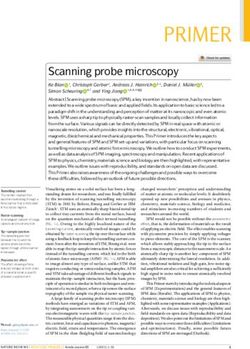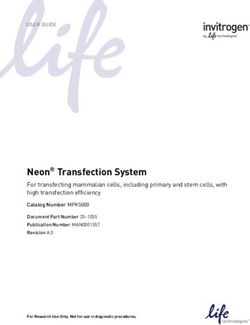Dimension Icon Atomic Force Microscope and Nanoscope V
←
→
Page content transcription
If your browser does not render page correctly, please read the page content below
Dimension Icon Atomic Force Microscope and Nanoscope V
Before beginning:
1. Turn on the computer (if not already on) and log in a Windows account.
Initial Setup:
Hardware
1. Turn on the Nanoscope V controller via the power switch in the rear (right side).
2. Turn on the stage controller, above the NS V controller.
3. Turn on the compressed air by opening the valve on the cylinder
Software
4. Launch the Nanoscope software by double clicking the Nanoscope SPM icon on
the desktop.
5. The select experiment dialog will
launch
Choose Tapping Mode : Tapping
Mode in Air : Tapping Mode in Air –
Standard
Loading the Tip:
1. Using tweezers, load an AFM probe into the tip holder. Dropping the AFM
probe damages or destroys the cantilever. Do not use damaged probes.
Bruker Dimension Icon Walkthrough2. Loosen chuck and remove scanner head. Hold the head with two hands whenever possible. Avoid touching the lens on the bottom left of the head. Do not stress the electronics cable. Turn screw counter-clockwise to remove, clockwise to secure. Do not disconnect cable. 3. Place tip holder onto the bottom of the scanner column. Do not stress the piezo tube, and ensure that the cantilever holder is parallel to the table. 4. Secure the scanner head. 5. Put your sample on the sample platform. If your sample is on a metal puck, a magnetic chuck is available (check the “small parts” box at the computer. Or use vacuum chuck (remove center screw from stage and flip Vacuum switch on microscope). Locating the Tip and Aligning the Laser: In this step we will set up the optical detection system, then program the exact location of the tip, with reference to the stepper motor, into the computer. For further description and illustrations see appendix II, locating the tip and aligning the laser. 1. Click the Setup menu on the left of the screen. 2. Chose Move to Alignment Station. The scanner and stage will move to take the tip to a mirror sample on the stage. The reflection of the cantilever will come into view along with the red laser spot. 3. Place the AFM laser with the two top screws of the scanner onto the lever, at or near the free end, maximizing the total laser signal. 4. Adjust the detector with the two screws on the left side of the scanner to zero the normal and lateral forces, centering the red spot on the crosshair graphic. 5. Choose Return from Alignment Station. Use the focus and zoom controls to focus the camera on the end of the lever. Clicking the red crosshair will re-center the camera. 6. Chose Navigate in the left hand menu Bruker Dimension Icon Walkthrough
7. In Select Focus Method, choose Tip Reflection
8. Raise the scanner above the height of the sample using the Focus Sample
arrows.
9. Move the sample underneath the tip using the Navigate to Scan Centerpoint
arrows
10. Lower the scanhead to the surface until the lever reflection is focused again.
11. Select Sample in Focus Sample dialog
Tuning the Cantilever:
In Tapping Mode, the cantilever is oscillated at its resonant frequency. In order to find
the resonant frequency, a frequency sweep is conducted over a range known to
encompass the resonant frequency.
1. Click the tuning fork icon to enter the tuning windows.
2. Select the appropriate parameters in the Auto Tune Controls window. Start
and end frequencies should be± 50 kHz on either side of the nominal frequency
of you cantilever (check the specs). Target amplitude should be .5 V and peak
offset about 5%.
3. Click Auto Tune. In the second program window, you will see the frequency
sweep in progress. When it is finished, the resonant frequency peak will appear
(white function) along with a phase curve (yellow function) on a plot of
response vs. frequency.
4. After the cantilever tune routine is complete, click on the Zero Phase button
in the lower dialog box.
Moving the sample and scanner
Clicking the Nagivation button activates the trackball to move the sample stage in X
and Y and move the scanner in Z.
1. Spinning the trackball up/down moves the sample front-to-back. Spinning it
left/right moves the sample left/right/
2. Holding focus down while spinning up/down moves the scanner (and tip!) up
and down.
3. Hold lock down allows continuous motion of the stage/scanner without
continuous spinning.
Bruker Dimension Icon WalkthroughEngaging the Tip:
Now that the tip is focused, the laser is aligned, the cantilever is tuned, and the surface
is focused, it is time to engage the tip to the surface.
1. Choose an appropriate amplitude setpoint in the Feedback Controls menu. For
0.5 V free amplitude, a setpoint of 0.3 V is pretty good.
2. Select Engage. You will see the cantilever make a rough approach to the
surface and you can hear the stepper motor advance until the tip reaches the
surface. Upon making contact, you will hear a beep.
Scanning:
1. Look at the line traces of height or height sensor images. Confirm that the
Trace and Retrace lines look similar. If they are tracking each other, they
should look the same, but they will not necessarily overlap each other, either
horizontally or vertically.
2. You may want to try adjusting the Setpoint, by using the right arrow key to
adjust the setpoint value gradually until the tip lifts off the surface (the Trace
and Retrace lines no longer track each other). Then, decrease the Setpoint with
the left arrow key until the Trace and Retrace lines follow each other. Decrease
the Setpoint one or two more clicks more with the left arrow key to ensure the
tip will continue to track the surface.
3. If they are not tracking, adjust the Scan Rate, Gains and/or Setpoint to
improve the tracking. First try decreasing the Setpoint until they exhibit
common features. Then, reduce the Scan Rate. Next, try increasing the Integral
Gain using the right arrow key. As you increase the Integral Gain, increase the
Proportional Gain as well. The tracking should improve as the gains increase. If
Trace and Retrace still do not track satisfactorily after following the above steps,
try reducing the Setpoint. The default value of the Integral Gain is 0.5, which is
too low for most images, usually it should be at least 2.
4. Scanning parameters are dependent upon the type of sample. If you are having
trouble collecting good images, ask someone who is scanning similar samples
for assistance in scanning those sample types.
Changing Sample Locations:
1. Withdraw the tip by clicking on the Withdraw button on the left-hand menu.
Click this button several times only if sample shape demands it.
Bruker Dimension Icon Walkthrough2. Use the stage controls to move to a new spot on the same sample surface. Bring
the tip closer to the surface and engage as described above.
When Finished:
1. Withdraw the tip twice (more times if needed).
2. Roll the stage toward you and remove your sample from the stage. Turn off
vacuum and replace vacuum screw as necessary.
3. Remove the tip holder from the head, then your tip from the tip holder, and
save the tip for future scans (if not damaged).
4. Move your saved data from the capture directory and close the di program.
5. Close valve to compressed air.
6. Log out your session.
Version History:
diDimensionProcedureV1.05.11.16
This procedure was adapted by A. Bailey from the Dimension 3000 Procedure
directions written by T. Alvarez and J.H. Ferris and the di Scanning Probe Microscopy
Training Notebook.
diDimensionProcedureV2.09.07.08
modified from previous version by S. Zaric on 07/08/2009
diDimensionProcedureV3.09.08.21
modified by S. Zaric on 08/21/2009
DI 3100 walkthrough 1.0
Modified by M. Brukman 27 November 2009
DI 3100 walkthrough 1.1
Modified by M. Brukman 18 October 2011
Dimension Icon walkthrough 2.0
Modified by M Brukman September 2013
Bruker Dimension Icon WalkthroughAdditional Use and Shutdown Instructions
Bruker Icon AFM
1) Keep granite tabletop clear of tools, samples, and debris. This protects the
stage and your materials from damage during stage motion.
2) Hold scanner with two hands whenever possible. Use handle and grasp from
below, not above. Please keep hands and fingers off the lens.
3) Do not force the scanner into or out of the microscope. If it’s stuck, jiggle it—
do not push it. Control the scanner with both hands until it is resting in
position.
4) Do not over-turn the laser alignment screws. The top screws should not need
to be adjusted more than a complete cycle or two in any direction for the laser
to be visible.
5) In the event of system freeze
a. Press mechanical reset button on back lower left of microscope.
b. Power down controller.
c. Reset PC and wait for it to boot.
d. Restore power to controller.
6) At end of session, but before you remove the AFM tip, go to Navigate->
Sample Load Position to pull sample stage towards the front of the table
7) Close microscope lid when finished.
Bruker Dimension Icon WalkthroughYou can also read