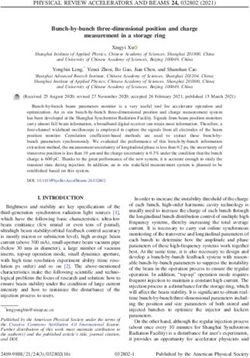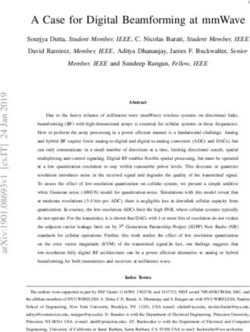EASYCON GW Gas warning device - Lutz-Jesco
←
→
Page content transcription
If your browser does not render page correctly, please read the page content below
Gas warning device
EASYCON GW
Operating instructions
Read the operating manual!
The user is responsible for installation and operation related mistakes!
Original operating instructions BA-40900-02-V04 Dosing Liquids
Conveying Gases
© Lutz-Jesco GmbH 2020 Control SystemsGas warning device EASYCON GW Operating instructions
Table of Contents
1 Notes for the Reader...........................................................4 8 Commissioning.................................................................18
1.1 General non-discrimination....................................................... 4 8.1 First steps...............................................................................18
1.2 Explanation of the signal words................................................. 4 8.2 Configuration..........................................................................18
1.3 Explanation of the warning signs............................................... 4 8.3 Password protection...............................................................20
1.4 Identification of warnings.......................................................... 4 8.4 Network settings.....................................................................20
1.5 Identification of action instructions............................................ 4
9 Operation...........................................................................21
2 Safety..................................................................................5 9.1 Confirming a message............................................................21
2.1 General warnings...................................................................... 5 9.2 Logbook.................................................................................21
2.2 Hazards due to non-compliance with the safety instructions...... 5 9.3 Viewing the trend display........................................................22
2.3 Working in a safety-conscious manner...................................... 5 9.4 Access via network.................................................................22
2.4 Personnel qualification.............................................................. 5
10 Maintenance.....................................................................23
3 Intended use.......................................................................7 10.1 Maintenance intervals...........................................................23
3.1 Notes on product warranty........................................................ 7 10.2 Renewing the sensor............................................................23
3.2 Intended purpose...................................................................... 7 10.3 Keeping logfiles....................................................................23
3.3 Foreseeable misuse.................................................................. 7 10.4 Updating software................................................................24
10.5 Battery.................................................................................24
4 Product description............................................................8 10.6 Replacing the fuse................................................................24
4.1 Scope of delivery...................................................................... 8 10.7 Resetting the settings...........................................................25
4.2 Design and function.................................................................. 8 10.8 Completing the maintenance.................................................25
4.3 Rating plate.............................................................................. 9
11 Troubleshooting................................................................26
5 Technical data...................................................................10
5.1 EASYCON GW.........................................................................10 12 Modbus addresses............................................................27
5.2 Sensors..................................................................................10
13 EU Declaration of Conformity............................................29
6 Dimensions.......................................................................11
6.1 Outside dimensions................................................................11 14 Index..................................................................................30
6.2 Drillhole dimensions...............................................................11
7 Installation........................................................................12
7.1 Principles...............................................................................12
7.2 Installation on the wall............................................................12
7.3 Electrical installation...............................................................12
7.4 Terminal connection................................................................13
7.5 Connecting the sensor............................................................14
7.6 Connecting the signal technology............................................15
7.7 Digital inputs..........................................................................16
7.8 RC protection for relay.............................................................16
7.9 Connecting Ethernet...............................................................17
© Lutz-Jesco GmbH 2020 BA-40900-02-V04 Table of Contents
Subject to technical changes. 3
200318Gas warning device EASYCON GW Operating instructions
1 Notes for the Reader
This operating manual contains information and behaviour rules for the 1.3 Explanation of the warning signs
safe and designated operation of the device.
Warning signs represent the type and source of a danger:
Observe the following principles:
Warning sign Type of danger
n Read the entire operating manual prior to starting-up the device.
n Ensure that everyone who works with or on the device has read the
operating manual and follows it. General danger
n Maintain the operating manual throughout the service life of the de-
vice.
n Pass the operating manual on to any subsequent owner of the device.
Danger from electrical voltage
1.1 General non-discrimination
Danger from poisonous substances
In this operating manual, only the male gender is used where grammar
allows gender allocation. The purpose of this is to make the text easy to
read. Men and women are always referred to equally. We would like to
Danger of damage to machine or
ask female readers for understanding of this text simplification.
functional influences
1.2 Explanation of the signal words Table 2: Explanation of the warning signs
Different signal words in combination with warning signs are used in this
operating manual. Signal words illustrate the gravity of possible injuries if 1.4 Identification of warnings
the risk is ignored: Warnings are intended to help you recognise risks and avoid negative
consequences.
Signal word Meaning
This is how warnings are identified:
Refers to imminent danger. Ignoring this sign may
DANGER
lead to death or the most serious injuries.
Warning sign SIGNAL WORD
Refers to a potentially hazardous situation. Failure
WARNING to follow this instruction may lead to death or se- Description of danger.
vere injuries. Consequences if ignored.
Refers to a potentially hazardous situation. Failure ð The arrow signals a safety precaution to be taken to eliminate the
CAUTION to follow this instruction may lead to minor injury danger.
or damage to property.
NOTE
Refers to a danger which, if ignored, may lead to 1.5 Identification of action instructions
risk to the machine and its function.
Table 1: Explanation of the signal words This is how pre-conditions for action are identified:
ü Pre-condition for action which must be met before taking action.
@ A resource such as a tool or auxiliary materials required to perform
the operating instructions.
This is how instructions for action are identified:
è Separate step with no follow-up action.
1. First step in a series of steps.
2. Second step in a series of steps.
4 Result of the above action.
ü Action completed, aim achieved.
Notes for the Reader BA-40900-02-V04 © Lutz-Jesco GmbH 2020
4 Identification of action instructionsGas warning device EASYCON GW Operating instructions
2 Safety
2.1 General warnings 2.2 Hazards due to non-compliance with the safety
instructions
The following warnings are intended to help you eliminate the dangers
that can arise while handling the device. Risk prevention measures al- Failure to follow the safety instructions may endanger not only persons,
ways apply regardless of any specific action. but also the environment and the device.
Safety instructions warning against risks arising from specific activities The specific consequences can be:
or situations can be found in the respective sub-chapters.
n Failure of major unit und system functions.
n Failure of required maintenance and repair methods.
DANGER n Danger for individuals through dangerous dosing media.
n Danger to the environment caused by chlorine leaking from the sys-
Mortal danger from electric shock! tem.
2.3 Working in a safety-conscious manner
Wrongly connected or located cables or damaged ones can injure you.
ð Replace damaged cables without delay.
Besides the safety instructions specified in this operating manual, further
ð Do not use extension cables. safety rules apply and must be followed:
ð Do not bury cables. n Accident prevention regulations,
ð Secure cables to avoid being damaged by other equipment. n Safety and operating provisions,
n Safety regulations on handling hazardous substances,
n Environmental protection provisions,
n applicable standards and legislation.
CAUTION
Increased risk of accidents due to insufficient qualifica- 2.4 Personnel qualification
tion of personnel!
Any personnel who work on the device must have appropriate special
The device may only be installed, operated and maintained by person- knowledge and skills.
nel with sufficient qualifications. Insufficient qualification will increase
the risk of accidents. Anybody who works on the device must meet the conditions below:
ð Ensure that all action is taken only by personnel with sufficient and n Attendance at all the training courses offered by the owner.
corresponding qualifications. n Personal suitability for the respective activity.
n Sufficient qualification for the respective activity.
ð Prevent access to the system for unauthorised persons. n Training in how to handle the device.
n Knowledge of safety equipment and the way this equipment functions.
n Knowledge of this operating manual, particularly of safety instructions
NOTE and sections relevant for the activity.
n Knowledge of fundamental regulations regarding health and safety
and accident prevention.
Do not dispose of the device in the domestic waste!
All persons must generally have the following minimum qualification:
Do not dispose of electric devices via the domestic waste.
n Training as specialists to carry out work on the device unsupervised.
ð The device and its packaging must be disposed of in accordance n Sufficient training that they can work on the device under the supervi-
with locally-valid laws and regulations. sion and guidance of a trained specialist.
ð Dispose of different materials separately and ensure that they are
These operating instructions differentiate between these user groups:
recycled.
2.4.1 Specialist staff
Thanks to their professional training, knowledge, experience and knowl-
edge of the relevant specifications, specialist staff are able to perform the
job allocated to them and recognise and/or eliminate any possible dan-
gers by themselves.
2.4.2 Trained electricians
Due to their professional training, knowledge and experience as well as
knowledge of specific standards and provisions, trained electricians are
able to do the electrical work assigned to them and to recognise and
avoid any potential dangers by themselves.
© Lutz-Jesco GmbH 2020 BA-40900-02-V04 Safety
Subject to technical changes. Personnel qualification
5
200318Gas warning device EASYCON GW Operating instructions
They are specially trained for their specific working environment and are
familiar with relevant standards and provisions.
They must comply with the legally binding regulations on accident pre-
vention.
2.4.3 Trained persons
Trained persons have received training from the operator about the tasks
they are to perform and about the dangers stemming from improper be-
haviour.
Trained persons have attended all trainings offered by the operator.
2.4.4 Personnel tasks
In the table below you can check what qualifications are the pre-condi-
tion for the respective tasks. Only people with appropriate qualifications
are allowed to perform these tasks!
Qualification Activities
Specialist staff n Transportation
n Mechanical installation
n Commissioning
n Taking out of operation
n Fault rectification
n Maintenance
n Repairs
n Disposal
Trained electricians n Electrical installation
Trained persons n Control
Table 3: Personnel qualification
Safety BA-40900-02-V04 © Lutz-Jesco GmbH 2020
6 Personnel qualificationGas warning device EASYCON GW Operating instructions
3 Intended use
3.1 Notes on product warranty 3.3.3 Incorrect operation
n Protective equipment not functioning correctly or dismantled.
Any non-designated use of the device can impair its function and the pro-
tection provided. This leads to invalidation of any warranty claims! n Unauthorised modification of the gas warning unit.
n Ignoring of alarm or error messages.
Please note that liability is on the side of the user in the following cases: n The elimination of alarm or error messages by insufficiently-qualified
n The device is operated in a manner which is not consistent with these personnel.
operating instructions, particularly safety instructions, handling in- n Bridging the external fuse.
structions and the section "Intended Use". n Difficult operation due to insufficient lighting or poor access to the de-
n Information on usage and environment (see section 5 “Technical vice.
data” on page 10) is not adhered to. n Operation not possible due to dirty or illegible display.
n If people operate the device who are not adequately qualified to carry
out their respective activities. 3.3.4 Incorrect maintenance
n Unauthorised changes are made to the device.
n Carrying out maintenance during ongoing operation.
n No adequate or regular inspection of correct functioning.
3.2 Intended purpose n No replacement of damaged parts or cables.
n No securing against reactivation during maintenance work.
As a safety device, the gas warning device detects dangerous gases in
the surrounding air. Should limit values be exceeded, the device will notify n Use of the wrong spare parts.
the signal technology such as signal lamps or signal bugles, which will
notify a danger.
3.3 Foreseeable misuse
The following section provides information regarding the device applica-
tions which are classified as non-intended use. This section is intended to
allow you to detect possible misuse in advance and to avoid it.
Foreseeable misuse is assigned to the individual stages of the product
lifetime:
3.3.1 Incorrect assembly
n Additional circuit boards fitted.
n Connection of the mains voltage without a protective earthing con-
ductor / removing the protective earthing conductor.
n Non-fused or non-standard mains voltage.
n Not possible to immediately or easily disconnect the power supply.
n Wrong connecting cables for mains voltage.
n Acoustic and optical signal generators connected to the incorrect
clamps or incorrectly configured.
3.3.2 Incorrect start-up
n Commissioning with damaged or obsolete sensors.
n Commissioning without the establishment of all protective measures,
fastenings etc.
© Lutz-Jesco GmbH 2020 BA-40900-02-V04 Intended use
Subject to technical changes. Foreseeable misuse
7
200318Gas warning device EASYCON GW Operating instructions
4 Product description
4.1 Scope of delivery
Please compare the delivery note with the scope of delivery. The follow-
ing items are part of the scope of delivery:
n Gas warning device
n Up to 4 sensors
n Assembly kit
n Operating instructions
n Inspection report
4.2 Design and function
4.2.1 Installation example
2
3
11
1 5 6
8
9
7
10
4
Fig. 1: Simple example installation of a chlorine gas room
Position Description Position Description
1 EASYCON GW gas warning device 7 Chlorine tank
2 Signal lamp 8 Safety blow-off valve
3 Alarm horn 9 ChlorStop valve
4 Gas sensor with sensor brackets 10 Activated carbon cartridge
5 Safety shutoff valve 11 Heater
6 Changeover switch
Table 4: Simple example installation of a chlorine gas room
Product description BA-40900-02-V04 © Lutz-Jesco GmbH 2020
8 Design and functionGas warning device EASYCON GW Operating instructions
4.2.2 Main view 4.3 Rating plate
The main menu view will appear upon the start of the device or 5 minutes There is information on the equipment about safety or the product's way
after the last input. The main view shows the current values from up to of functioning. The information must stay legible for the duration of the
four sensors and further information. service life of the product.
1 2 1
Lutz-Jesco GmbH 30900 Wedemark
Am Bostelberge 19 Germany
2
7
3 Gas warning device EASYCON GW XX/XXXX
100 - 240 V AC, 50/60 Hz, IP 65
6
P/N:
*102A12345678* S/N: XXXXXXXXXX
Made in 5
*12345678012345* Germany
4 5
6
3 4
Fig. 2: Main view with three sensors
Fig. 3: Rating plate EASYCON GW
No. Function
No. Description
1 Login / password settings
1 Product name
2 Date / time
2 Electrical specifications / protection class
3 Values / limit values
3 Label showing conformity with applicable European directives
4 Main menu
4 WEEE label
5 File Browser
5 Serial number
6 Status row for messages
6 Part number
Table 5: Components
7 Month / year of manufacture
4.2.3 Functions of the device Table 6: Rating plate
The stationary device monitors the surrounding air using sensors which
can detect various gases such as chlorine-gas, chlorine dioxide or ozone.
They can also measure the room temperature.
If the sensors notify too high a value, the device will issue an alarm and
the connected safety devices such as a signal bugle or sprinkler installa-
tion can activate.
© Lutz-Jesco GmbH 2020 BA-40900-02-V04 Product description
Subject to technical changes. Rating plate
9
200318Gas warning device EASYCON GW Operating instructions
5 Technical data
5.1 EASYCON GW
Information Value
Voltage supply 100 - 240 V AC, 50 / 60 Hz
Power consumption max. 20 W
Housing dimensions 302 x 240 x 107 mm
Temperature sensor -10 to +100 °C
Load capacity of the relay 230 V AC, 5 A (ohmic resistive load)
Load capacity of the optocoupler 80 V DC, 5 mA
Load capacity of the bugle relay 250 V AC, 10 A (ohmic resistive load)
Analog outputs 4 x 0/4 - 20 mA, max. 500 Ω
Interfaces Ethernet Modbus TCP/IP
Protection class IP65
Battery CR1220, Ø12,5 mm, 3 V, 35 mAh
Ambient temperature -5 to +45 °C
Air humidity max. 95 %, non condensing
Table 7: Technical data
5.2 Sensors
Information Value
Measuring gas Chlorine (Cl2) Chlorine dioxide (ClO2) Ozone (O3)
Measuring range 0 – 20 ppm 0 – 5 ppm 0 – 5 ppm
Reaction time approx. 30 s
Dimensions 135 x Ø 33 mm
Housing material PVC
Protection class IP54
Weight approx. 0.2 kg
Ambient temperature -10 to +40 °C
Air humidity max. 90 %, non condensing
Service life max. 2 years, depending on the operating conditions
Table 8: Technical data
Technical data BA-40900-02-V04 © Lutz-Jesco GmbH 2020
10Gas warning device EASYCON GW Operating instructions
6 Dimensions
All dimensions in millimetres (mm).
6.1 Outside dimensions
302
240
Fig. 4: Outside dimensions
6.2 Drillhole dimensions
267
171
Fig. 5: Dimensions for wall mounting
© Lutz-Jesco GmbH 2020 BA-40900-02-V04 Dimensions
Subject to technical changes. 11
200318Gas warning device EASYCON GW Operating instructions
7 Installation
7.3 Electrical installation
DANGER
The voltage supply to your device can now be performed via a normal
Mortal danger from electric shock! Schuko plug or a control cabinet. Perform the specifications of this sec-
tion for devices without a pre-fitted Schuko plug.
Improperly installed or damaged components in the electronics instal-
lation can cause injury. Precondition for action:
ð Ensure that all work on the electrical installation is performed by a ü The device was installed in accordance with section 7.2 Installation
qualified electrician. on the wall.
ð Ensure that all work on the electrical installation is performed in a
de-energised state.
ü A voltage supply with 100 – 240 V AC (50/60 Hz) is available.
ð Ensure that the power supply is secured with a fault current protec- ü The voltage supply is deactivated before the start and secured
against reactivation.
tive circuit.
ð Replace damaged cables or components without delay. ü The housing is open.
Resources required:
7.1 Principles @ Schuko plug
@ Wire end sleeves 0.75 – 2.5 mm²
Make sure that the installation location complies with the following re-
quirements: 1. Fit wire end sleeve to the cable ends if the supply cable does not
have them.
n The display is easily accessible and is visible.
2. Open the device housing.
n Plan to leave min. 20 cm free space for the installation of the cable
underneath the device. You must be able to install the cable without 3. Lead the supply cable through a cable screw connection to the un-
kinking or damage. derside of the device.
n Mount the sensors 30 cm above the ground. 4. Turn the cable screw connection union nut until the line is fixed in the
screw connection so that the screw connection performs strain relief.
n Compliance with the permissible ambient temperatures (see section 5
Ensure that the feed cable is installed loosely.
“Technical data” on page 10).
5. Connect the voltage supply to the clamps 44 – 52. Observe the divi-
sion into protective earth (PE), neutral conductor (N) and the phase (L)
7.2 Installation on the wall on the circuit board.
Resources required:
@ Assembly kit
@ Drill
@ Slotted screwdriver
Perform the following steps:
1. Drill the four drillholes for wall mounting. The exact dimensions are
stated in section 6 “Dimensions” on page 11.
2. Unscrew the screw on the right-hand side of the device and pull out
the rod.
4 You can now open the device.
3. Open the device and use the screws for wall mounting. Ensure that
the device is secured to the wall. Fig. 6: Connected voltage supply
4. Close the device again using the rod.
ü Electrically installation
ü The device is fitted on the wall.
Only 3 of 9 clamps are required for connection of the voltage
i supply. You can use the free clamps to supply further devices
with voltage.
The contact load rating amounts to max. 4A.
Installation BA-40900-02-V04 © Lutz-Jesco GmbH 2020
12 Electrical installationGas warning device EASYCON GW Operating instructions
7.4 Terminal connection
Input 1
Output 1
Input 2
Output 2
Input 3
Input 4
Output 3
0/4 - 20 mA
1 2 3 4 5 6 7 8 9 10 11121314151617181920 Output 4
Ethernet USB
Digital inputs
37383940 2122232425262728 2930313233343536 Horn relay
41 42 43 44 45 46 47 48 49 50 51 52
Voltage
Fig. 7: Overview of the connection clamps.
Terminal Function Description
1 - 12 Not wired
13 +
Analogue output 1
14 -
15 +
Analogue output 2
16 -
0/4 - 20 mA, max. working resistance 500 Ω
17 +
Analogue output 3
18 -
19 +
Analogue output 4
20 -
21 – 36 Digital inputs 1 – 8 Freely-configurable
37 – 40 Ethernet connection
Clamps 41 + 42 normal closed
41 – 43 Horn relay
Clamps 42 + 43 normal opened
44 – 46 Protective earth (PE)
47 – 49 Connection supply voltage Neutral line (N)
50 – 52 Phase (L)
Table 9: Terminal connection
When performing the clamp connection of the input circuit board and the connection of the sensors, comply with the specifications of section
i 7.5 on page 14.
When performing the clamp connection of the output circuit board and the connection of the signal technology, comply with the specifica-
tions of section 7.6 on page 15.
© Lutz-Jesco GmbH 2020 BA-40900-02-V04 Installation
Subject to technical changes. Terminal connection
13
200318Gas warning device EASYCON GW Operating instructions
7.5 Connecting the sensor 5. Open the device housing and lead the cable into the inside of the
housing through one of the cable screw connections on the under-
You can connect up to four sensors to the gas warning system. You can side of the housing.
also connect a Pt100 temperature sensor to every input circuit board to 6. Connect the three coloured wires onto the input circuit board clamp
monitor the room temperature. block. Comply with Table 10 “Clamp connection of the input circuit
board” on page 14.
1
This is a standard cable, the shield of which can function as a
2
3 i fourth wire. The cable shield, however, is not connected.
4 Shorten the shield to the cable insulation or isolate it.
5
Fig. 8: Input circuit board
ü Sensor connected.
Terminal Function Description Testing the sensor functionality
1 Temperature input Pt100 depending on socket You can check the electrical connection and the functionality of the con-
YE (yellow) GY (grey) nected sensors.
2 Temperature input
3 Measuring electrode GN (green) Precondition for action:
4 Counter electrode WH (white)
ü The installation has been completed in including section 7.5
“Connecting the sensor” on page 14.
5 Reference electrode BN (brown) ü The device is activated.
Table 10: Clamp connection of the input circuit board
Perform the following steps:
Precondition for action:
1. In the main menu, navigate from System > Inputs to the “Sensors”
ü The voltage supply has been disconnected and protected against tab.
re-connection.
2. Select “Sensor 1” and press the “Test” button. “Sensor test” will be
ü The housing is open. displayed for a short time.
4 The device checks whether the selected sensor has been connected
Resources required: correctly and if not, issues an error message. In the case of an error
@ Sensors message, check the sensor connecting cable and whether the sen-
sor has been inserted in the sensor bracket completely.
@ Suction connection
3. Repeat step 2 for all sensors.
@ Pipe clip 4. Check the configuration of the sensors using section 8.2.1.1 “Sen-
@ Wire end sleeves 0.25 mm² sors” on page 18.
5. Test the functionality of the sensors and actors (e.g. signal lamps and
Perform the following steps: signal bugles) with test gas. Comply with the specifications of the
test gas operating instructions. The display must show an increase of
1. Screw the pipe clip to the wall 30 cm above the floor.
the gas concentration. Given correspondingly set limit values, it must
2. Fix the sensor in the pipe clip. The sensor opening must point down- also trigger actors (such as the signal bugle).
wards.
3. Connect the connecting cable to the wall and lead it to the device. ü Functionality tested.
NOTE Always inform the connected stations and departments before
i triggering a test alarm.
Electronic distortion of the measurement results.
Incorrect installation of the electrical cables can distort the measure-
ment results. As a result, the control of connected devices can be faulty.
ð Do not route the connecting cable parallel to the mains and control
connections, and always with a clearance of at least 15 cm. Lay
connection junctions at an angle of 90°.
ð Use a max. 50 m signal cable.
4. Shorten the connecting cable to the required length. Apply a wire end
sleeve to the end of every wire.
Installation BA-40900-02-V04 © Lutz-Jesco GmbH 2020
14 Connecting the sensor79831_1
Gas warning device EASYCON GW Operating instructions
7.6 Connecting the signal technology 7.6.2 Output circuit board (relay)
Depending on the equipment of the device, you have up to three different You can control the signal technology (e.g. bugles or signal lamps) with
methods with which to connect signal technology to the gas warning de- the relay output circuit boards. To this end, the device can be fitted with
vice and to control and supply it with current. up to four relay output circuit boards, which can be used for a pre-alarm
and a master alarm respectively.
This section describes the bugle relay, the relay output circuit board and
Application example: You can evaluate sensors in two different rooms us-
the optocoupler output circuit board.
ing two relay output circuit boards.
Precondition for action: Section 8.1 “First steps” on page 18 informs you how to set the limit
ü The housing is open. values individually.
ü The voltage supply has been disconnected and protected against
re-connection. 4
3
Resources required:
2
@ Signal technology 1
7.6.1 Horn relay
Fig. 10: Output circuit board (relay)
You can connect an individual signal bugle to the bugle relay
(clamps 41 - 43) and control it. If a signal bugle is connected to the bugle Terminal Function Description
relay, the alarm message must be confirmed directly on the device. The
bugle relay is especially suited for an alarm at the first limit value. 1 Main alarm
Relay X.2
2 (Limit value 2)
41 42 43 3 Pre-alarm
Relay X.1
4 (Limit value 1)
Table 12: Clamp connection of the output circuit board (relay)
Fig. 9: Horn relay
Perform the following steps:
Terminal Function Description
1. Fit the signal technology.
41 + 42 normal closed
The relay works on these 2. Lead the connecting cable through one of the cable screw connec-
clamps as a closer. tions to the underside of the device.
The relay works on these 3. Connect the signal device for the master alarm to the clamps 1 + 2.
42 + 43 normal opened
clamps as an opener. 4. Connect the signal device for the pre-alarm to the clamps 3 + 4.
Table 11: Bugle relay clamp connection
ü Connection of the relay output circuit board completed.
Perform the following steps:
Only the limit values 1 and 2 can be outputted from outputs 1
1. Fit the signal bugle. i and 2.
2. Lead the connecting cable through one of the cable screw connec-
Only outputs 3 and 4 are freely-configurable and can output
tions to the underside of the device.
further signals.
3. Connect the signal technology used either to clamps 41 and 42 (nor-
mal closed) or 42 and 43 (normal opened).
4 Note: You can adjust the action of the bugle relay in the output set-
tings. Further information is available in section 8.2.2.1 “Bugle” on
page 19.
ü Connection of the signal bugle complete.
© Lutz-Jesco GmbH 2020 BA-40900-02-V04 Installation
Subject to technical changes. Connecting the signal technology
15
200318Gas warning device EASYCON GW Operating instructions
7.6.3 Output circuit board (optocoupler) 7.7 Digital inputs
The output circuit boards can optionally be fitted with optocouplers. Opto- You can use up to 8 digital inputs to evaluate switching statuses and to
coupler circuit boards serve the output of a digital signal , e.g. to a PLC or detect them as alarm message which are to be documented in the log-
a superordinate control centre. The outputs can be freely-configurable files.
and can relay alarms, the exceedance of limit values, sensor errors or the
switching of digital inputs. Further information about the settings of the digital inputs can be found in
section 8.2.1.3 “Digital” on page 18.
4 7.8 RC protection for relay
3
2
1 When connecting to the relay, note that inductive loads must be sup-
pressed. If this is not possible, the relay contact on the device terminal
must be protected by an RC protective circuit / interference suppression
Fig. 11: Output circuit board (optocoupler) element.
If devices with inductive loads from a nominal current of 1 A are connect-
Terminal Function Description ed to a relay, the contacts in the relay may become bonded. Thus, the de-
vice will operate in an uncontrolled manner. To prevent bonding if the load
1 + Freely-configurable circuit suffers a short-circuit, the relays must be protected separately on
Opto X.2 the maximum relay switching current.
2 - (only at output 3 and 4)
3 + Precondition for action:
Freely-configurable
Opto X.1 ü You would like to connect an inductive load to the relay.
4 - (only at output 3 and 4)
Table 13: Clamp connection output circuit board (optocoupler) Instruction:
1. Switch off the device.
7.6.4 Testing the signal technology
2. Clamp the interference suppression element parallel to the inductive
The device enables you to test the correct connection of the signal tech- load.
nology. The test simulates an alarm and the connected signal technology 3. Should it prove impossible to perform point 2, clamp the interference
is activated. suppression element parallel to the relay output.
Take the alarm chain into account before conducting the test and inform RC element clamped.
any connection points or interrupt the alarm chain for the period of the
ü
test.
Precondition for action:
ü The signal technology was installed in accordance with section 7.6
“Connecting the signal technology” on page 15.
ü The device housing cover is closed.
ü The voltage supply has been established and the device has been
switched on.
Instruction:
1. In the main menu, navigate to System > Outputs > Test.
4 You will now see all the outputs.
2. Select the outputs that you would like to test.
3. Press "Start”.
4 The signal technology connected will now be activated as in the
case of an alarm.
ü Signal technology tested.
Installation BA-40900-02-V04 © Lutz-Jesco GmbH 2020
16 RC protection for relayGas warning device EASYCON GW Operating instructions
7.9 Connecting Ethernet
You can use the Ethernet connection for the following actions:
n Reading/writing via Modbus TCP/IP protocol (PLC or Computer)
n Access via web browser
n Access via TFTP server
The device has a network input in the form of a M12x1 socket.
Lutz-Jesco GmbH offers different lengths of special twisted-pair network
cables to make the typical Ethernet RJ-45 plug connection. If you use
third-party cables, choose a Category 3 cable with an impedance of 100
Ω or above.
Pin Assignments Wire colours
1 TX- yellow
2 TX+ orange
3 RX- white
4 RX+ blue
- Screen -
Table 14: Ethernet connection socket
Fig. 12: Ethernet socket
Installing a wired network
During installation, comply with the following points:
n The Ethernet is cabled in a star topology. The maximum cable length
is 100 m.
n You must route separately as a bundle the different categories of ca-
bles (e.g. power supply, data lines and sensitive lines for measuring
purposes). In this connection, cables should cross at an angle of 90°.
n There must either be a minimum distance between the power cable
and data lines of 10 cm or you must install a partition or route the data
line in a metal pipe.
n Only use screened cables and plug-in connectors.
n Route copper wires outside cable support systems through plastic
pipes.
n Temperatures that are too high or too low result in lower mechanical
and electrical loading or lead to damage.
n Data lines must only be subjected to a defined tensile load; otherwise,
the electrical or attenuation values can no longer be guaranteed.
n When pulling cables out of the cable drum, avoid looping or pulling
over sharp edges.
n With copper wires, implement potential equalization; when doing this,
differentiate between hazardous and non-hazardous areas.
n Electrical, magnetic and electromagnetic fields affect signal transmis-
sion and under some circumstances can destroy electronic compo-
nents.
© Lutz-Jesco GmbH 2020 BA-40900-02-V04 Installation
Subject to technical changes. Connecting Ethernet
17
200318Gas warning device EASYCON GW Operating instructions
8 Commissioning
8.1 First steps 2. In the “Sensors” tab, configure every connected sensor and state the
following information.
You need to make a number of basic settings before operating the device. 3. Measured value: Choose from “Chlorine-gas”; “Chlorine dioxide”;
This section leads you through initial commissioning. “Ozone” or “other”.
4. Unit: Choose between “ppm” (parts per million) or “Vol.-%” (volume
Precondition for action: per cent).
ü The device has been installed in accordance with section 7 5. Measuring range: Enter the maximum measuring range of the sensor.
“Installation” on page 12. 6. Limit values: Enter the limit values for the pre-alarm and the master
ü All system parts are ready for operation. alarm.
7. Room name: Give the sensor an individual name.
Configuration assistant 8. Slope: State the individual slope of the sensor.
With initial commissioning, a configuration wizard will lead you through ü Configuration of the sensors completed.
the basic settings: your preferred language; sensors connected; signal
bugle; and two limit values.
8.2.1.2 Temperature
Perform the following steps:
You can connect up to four temperature sensors to the device. This ena-
1. Set the preferred language and press on the arrow. bles you to measure the temperatures at various positions.
2. Set up the connected sensors and press the right-hand arrow. Fur-
ther information is available in section 8.2.1.1. Perform the following steps:
3. Set up the bugle and press the right-hand arrow. Further information 1. In the main menu under System > Inputs, navigate to the “Tempera-
is available in section 8.2.2.1 “Bugle” on page 19. ture” tab.
4. Set up the limit values and press the right-hand arrow. 2. In the “Temperature” tab, configure every connected temperature
5. Press “Yes” in the dialogue field to save the settings. sensor and state the following information.
3. Measuring: Chose between “On” and “Off”.
ü The configuration assistant has been ended.
4. Min-alarm: Activate or deactivate the “Min-alarm” and enter a tem-
perature under which the alarm will be triggered.
You can start the configuration wizard manually by navigating
i Menu item > System > Settings > Configuration and pressing
5. Max-alarm: Activate or deactivate the “Max-alarm” and enter a tem-
perature above which the alarm will be triggered.
on “Configuration wizard”.
ü Configuration of the temperature sensors completed.
8.2 Configuration 8.2.1.3 Digital
The device is set up variably and can be individually adapted to meet your You can use up to 8 digital inputs to evaluate switching statuses and to
requirements. As such, it is necessary to adjust the configuration of the detect them as alarm message which are to be documented in the log-
inputs and outputs to the sensors and signal technology used before files.
commissioning.
Example: You can connect a door contact switch with the device, docu-
The following section leads you through the device configuration. ment the message pertaining to the switching of the contact in the log-
book and then have the device output this as a message.
8.2.1 Input side
Perform the following steps:
You can connect up to four sensors for various gases and the tempera- 1. In the main menu under System > Inputs, navigate to the “Digital”
ture. You can also use eight digital inputs. tab.
2. In the “Digital” tab, configure the inputs and state the following infor-
8.2.1.1 Sensors
mation.
3. Type: Select an individual name.
The sensors must be configured individually in the device to enable pre-
cise and error-free measurement of the gases. You can perform various 4. Action: Choose between “OK = open” (N.O., working contact) or
settings. “OK = contact” (N.C., break contact).
ü Configuration of the digital inputs completed.
Perform the following steps:
1. In the main menu, navigate from System > Inputs to the “Sensors”
tab.
Commissioning BA-40900-02-V04 © Lutz-Jesco GmbH 2020
18 ConfigurationGas warning device EASYCON GW Operating instructions
8.2.2 Output side 8.2.2.3 Digital output signals
Depending on the equipment, you can connect the device to a range of You can control the connected signal technology with digital output sig-
actors in the alarm chain. The following connection methods are availa- nals. Only output 3 and output 4 are freely-configurable.
ble. Perform the following steps:
8.2.2.1 Bugle 1. In the main menu under System > Outputs, navigate to the “Digital”
tab.
The basic configuration of the device includes a bugle relay to which a 2. In the “Digital” tab, configure the output and state the following infor-
signal bugle or siren can be connected. mation.
3. Function: Enter a name (e.g. ChlorStop or sprinkler installation).
Perform the following steps:
4. Action: Choose between “normal opened” (N.O., make contact) or
1. In the main menu under System > Outputs, navigate to the “Bugle” “normal closed” (N.C., break contact).
tab. 5. Latching: ON = The alarm is active, until it is manually confirmed.
2. In the “Bugle” tab, configure the output and state the following infor- OFF = The alarm is deactivated automatically as soon as the limit
mation. value has been undercut.
3. Action: Choose between “Relais on” or “Relais off”. 6. Trips with: Select which message (e.g. limit value, switch of a digital
4. Latching: ON = The alarm is active, until it is manually confirmed. input, service message) of the output should be triggered.
OFF = The alarm is deactivated automatically as soon as the limit 7. Alarm delay: Determine how many seconds after the exceeding of
value has been undercut. the limit value the alarm should be activated.
5. Relay triggers with: Chose whether this alarm should trigger at limit
ü Configuration of the digital outputs completed.
value 1 or limit value 2. You can determine the limit values for every
sensor. See section 8.2.1.1 “Sensors” on page 18.
6. Alarm delay: Determine how many seconds after the exceeding of 8.2.2.4 Analogue output signals
the limit value the alarm should be activated.
You can issue the sensor values via analogue signals and arrange for their
ü Configuration of the bugle completed. external evaluation.
Perform the following steps:
8.2.2.2 Limit values 1. In the main menu under System > Outputs, navigate to the “Ana-
logue” tab.
You can set the action of the connected signal technology individually.
The limit values set here apply to sensor 1/output 1 and sensor 2/out- 2. In the “Analogue” tab, configure the output and state the following in-
put 2. formation.
3. Type: Configure the signal. The configuration required depends on
Perform the following steps: the device connected.
1. In the main menu under System > Outputs, navigate to the “Limit 4. Output: Select the sensor for which the values are to be outputted.
values” tab. 5. Minimum: Establish the sensor value at which the signal should be at
2. Working in the “Limit value” tab, configure the action of the various its lowest.
output circuit boards and the connected signal technology. 6. Maximum: Establish the sensor value at which the signal should be
3. Action: Choose between “normal opened” (N.O., make contact) or at its highest.
“normal closed” (N.C., break contact). The values for “minimum” and “maximum” serve the scaling
4. Latching: ON = The alarm is active, until it is manually confirmed. i of the analogue output signal.
OFF = The alarm is deactivated automatically as soon as the limit
Example: Sensor 1 has a measuring range of 0 - 10 ppm.
value has been undercut.
4 - 20 mA was selected as the 20 mA type. If the complete
5. Alarm delay: Determine how many seconds after the exceeding of sensor measuring range is to be covered by the analogue sig-
the limit value the alarm should be activated. nal, 0 ppm should be selected for “Minimum” and 10 ppm for
“Maximum”. At 0 ppm, a 4 mA signal will be issued; at 10 ppm
ü Configuration of the limit values completed.
a 20 mA signal will be issued.
7. Testsignal: You can test the configuration of the analogue outputs.
Read the value displayed on the external device.
ü Configuration of the analogue outputs completed.
© Lutz-Jesco GmbH 2020 BA-40900-02-V04 Commissioning
Subject to technical changes. Configuration
19
200318Gas warning device EASYCON GW Operating instructions
8.2.3 Colours of the alarm messages Configuring the password protection
You can edit the colours of the different messages.
Perform the following steps:
1. In the main menu under System > Settings, navigate to the “Alarm
colour” tab.
2. Look in the “Alarm colour” tab for the message for which you wish to
edit the alarm colour.
3. Press on the row of the alarm and then on “Edit”.
4 You can chose between four colour fields.
ü Alarm colour edited.
Perform the following steps:
8.2.4 Save the configuration 1. Press the lock icon in the left-hand upper corner to configure the
password protection.
You can save your individual configuration and load it later to rectify prob-
2. Password active: Select whether password protection should be acti-
lems quickly.
vated or deactivated. Password protection can only be deactivated if
Recommendation: Leave the factory-set configuration file unchanged you are logged in to level 3.
and save your personal configuration in a new file. Given problems with 4 Password protection must be activated to unlock the following
the configuration, this enables you to return to a functioning configuration steps.
quickly. 3. Select one of the three password levels into which you wish to log on.
Perform the following steps: 4. Login: Login with the password for the password level previously se-
lected.
1. In the main menu under System > Settings, navigate to the “Configu-
5. Change password: You can edit the password of the level in which
ration” tab.
you are logged in.
2. Press “save” and enter an existing file name to overwrite the file or a
new name to generate a new configuration file. ü Password protection configured.
3. Press on the green checkmark to confirm the entry.
ü Configuration saved.
8.4 Network settings
8.3 Password protection You may need to perform settings in order to be able to use the device in a
The password protection of your device has been deactivated at the fac- network.
tory. You can provide your device with password protection against ac- Further information about using the device in a network can be found in
cess to specific functions in three levels. section 9.4 “Access via network” on page 22.
n 1. Level: Only simple settings are accessible here. This level is suita-
Perform the following steps:
ble for daily operation.
n 2. Level: The configuration of the inputs and outputs and the adjust- 1. In the main menu under System > Service, navigate to the “Network”
ment of the sensors are accessible here. This level is required for de- tab.
vice configuration and should only be operated by experienced users. 2. In the “Network” tab, configure the output and state the following in-
n 3. Level: The service menu is accessible here. This level is mainly re- formation.
quired for maintenance work such as changing the sensor, performing 3. IP address: Give the device an IP address over which it can be
software updates or network settings. reached in the network.
The following passwords are factory-set: 4. Subnetmask Enter the subnetmask.
i 1. Level: 0001 5. TFTP server: “ON” = Access via TFTP protocol activated on the device
2. Level: 0002 memory. “OFF” = Access via TFTP protocol de-activated on the de-
3. Level: 0003 vice memory.
ü Network settings performed.
Commissioning BA-40900-02-V04 © Lutz-Jesco GmbH 2020
20 Network settingsGas warning device EASYCON GW Operating instructions
9 Operation
When in operation, the device will display the main view with the current 9.2.1 Display the files
values and the status row with status messages.
You can display the logbook files on the device.
9.1 Confirming a message Perform the following steps:
You can view device alarm, error and service messages in the status row. 1. Press the USB icon in the status row (below right).
The status row flashes in the colour set for the message type. 4 The files saved on the USB flash drive will be displayed in a file
browser.
You must confirm an alarm, error or service message on the device to quit 2. Open one of the file folders.
the display in the status row. Confirming an alarm also deactivates the
3. Select the desired file and press “Open file”.
connected signal technology.
ü File opened.
Perform the following steps:
1. When a message is displayed, press on the status row or go to the 9.2.2 Exporting files
“Messages” menu.
2. Select one or more messages and press either “Confirm” or “Confirm You can open the logbook files on an external device once you have re-
all”. moved the USB flash drive.
4 The confirmed message is marked with a green tick.
ü Message confirmed. DANGER
History Mortal danger from electric shock!
You can follow the course of the messages in a history. When the device housing is open, you can touch live parts. There is the
danger that you could suffer an electric shock.
In the main menu, press “messages” and the tab “History”.
ð Ensure that the machine has been disconnected from the voltage
supply and is not live when conducting work with an open housing.
9.2 Logbook ð Secure the voltage supply against reactivation.
The messages and service entries are saved in the device on a USB flash
drive. You can display the files on the device or connect the USB flash Precondition for action:
drive to an external device.
ü The voltage supply is deactivated before the start and secured
The USB flash drive in the device contains the following logbook files: against reactivation.
Perform the following steps:
Log Format Description
1. Open the housing.
REPORTS CSV Messages
2. Remove the USB flash drive.
TREND DAT Trend data 3. Connect the USB flash drive with an external device and open it.
4 You can now access the logbook files.
SERVICE CSV Service entries
ü Files exported.
CHANGES CSV Changes to the configuration
SETUP SET Configuration
Table 15: Logbook files
© Lutz-Jesco GmbH 2020 BA-40900-02-V04 Operation
Subject to technical changes. Logbook
21
200318Gas warning device EASYCON GW Operating instructions
9.3 Viewing the trend display
You can view the trend progression of up to four values in the last 24
hours.
Perform the following steps:
1. In the main menu, press “Trend”.
4 The device will show the trend.
2. You can configure the display in accordance with your wishes. Press
the “Display” tab and activate up to four values which are to be dis-
played in the trend.
3. You can set the scaling of the individual trend display for every value
individually. Press on the “Scaling” tab, select a sensor and define
"minimum” and “maximum”.
ü Trend display configured.
9.4 Access via network
Accessing the device via a network requires that it is connected to an ex-
isting Ethernet network.
Further information about connection to an existing network is specified
in sections 7.9 “Connecting Ethernet” on page 17 and 8.4 “Network
settings” on page 20.
Web browser
You can access the device data using all network devices which are fitted
with a web browser. You will require the IP address, subnetmask and pos-
sibly the MAC address of the device.
The network settings of your device are listed under Main menu > Ser-
vice > Network.
Open the web browser of your end device and enter the IP address of the
gas warning device in the address row. The page of the gas warning de-
vice will open and provide a range of information.
Modbus TCP/IP Protocol
You can access certain data on the device via Modbus TCP/IP protocol.
You need the Modbus TCP/IP protocol e.g. For the connection with a con-
trol panel or a PLC.
The Modbus addresses of your device are stated in section 12 “Modbus
addresses” on page 27.
TFTP protocol
You can access the device memory via a TFTP client software as long as
TFTP is activated in the network settings. You need the device IP address
for access.
The network settings of your device are listed under Main menu > Ser-
vice > Network.
Operation BA-40900-02-V04 © Lutz-Jesco GmbH 2020
22 Access via networkGas warning device EASYCON GW Operating instructions
10 Maintenance
10.2 Renewing the sensor
DANGER
Precondition for action:
Mortal danger from electric shock! ü The voltage supply has been disconnected.
When the device housing is open, you can touch live parts. There is the
danger that you could suffer an electric shock. Resources required:
ð Ensure that the machine has been disconnected from the voltage @ New sensor element
supply and is not live when conducting work with an open housing.
Perform the following steps:
ð Secure the voltage supply against reactivation.
1. Disconnect the sensor bracket from the wall.
2. Unscrew the union nut underneath on the sensor bracket.
Products by Lutz-Jesco are manufactured to the highest quality stand-
3. Take the exhausted sensor from the sensor bracket.
ards and have a long service life. However, some parts are subject to op-
erational wear. This means that regular visual inspections are necessary 4. Unpack the new sensor element. It contains a short-circuit bridge
to ensure a long operating life. Regular maintenance will protect the de- which protects the sensor element against ageing during transport
vice from operation interruptions. and storage.
Brücke von Sensor entfernen
5. Remove the short circuit bridge. To do so, pull on the gold pins e.g.
with long nose799030_1
pliers.
10.1 Maintenance intervals 4 The plug contacts are now visible.
This table gives you an overview of maintenance work and the intervals
at which you must carry it out. The next few sections contain instructions
for carrying out this work.
Interval Maintenance
n Visual check
Fig. 13: Remove bridge from sensor
n Touchscreen function test
Monthly n Sensor test under 6. Press the sensor element into the sensor bracket without force. At
Inputs > Sensors > Test the same time, turn the sensor element until the plastic parts fit in
n Function test of the sensors with test gas each other.
7. Tighten the union nut by hand.
n Replacing the sensors
n Sensor test under 8. Connect the device to the voltage supply.
Inputs > Sensors > Test 4 The device starts. Wait until it has booted.
After 1 year
n Function test of the sensors with test gas 9. Configure the new mit
Chlorgas-Sensor sensor
Halter as described in section 8.2.1.1 “Sensors”
- Anordnungsplan
n Check the charge level of the battery and on page 18. 1906261001
replace atGas warning device EASYCON GW Operating instructions
10.3 Keeping logfiles 10.5 Battery
If you make an entry in the logfiles, the device will issue a reminder when The device is fitted with a button cell. Check the button cell within the
a sensor needs to be replaced. scope of the annual maintenance. The lifetime of the button cell is deter-
mined by the device usage and can vary considerably.
Perform the following steps:
You will need to replace the battery more often with devices which are
1. In the main menu, navigate to System > Service > Service entry. switched off often or over a long period (e.g. over winter).
2. Select whether this is a general service entry or whether the entry
should refer to a specific sensor.
3. Enter the serial number and the manufacturing company of the sen-
sor.
4. Activate the reminder function and enter a date for the next sensor
change.
5. Confirm your entry with the “Save” key.
ü Logfiles maintained.
10.4 Updating software
Fig. 15: CR1220 button cell
i The most up-to-date firmware version can be downloaded 10.5.1 Checking the charge
from www.Lutz-Jesco.com. Copy this *.BIN file onto the USB
flash drive of the gas warning device. The file must be saved in You can check the battery charge easily using the device. Replace the
the root directory of the USB flashdrive and may not be stored battery if the charge amounts to less than 2.9 V.
in a sub-folder.
è Working in the main menu, navigate to System > Information > Sys-
tem values and read the current charge state of the battery.
You can update the device software to a newer version.
Perform the following steps: 10.5.2 Replace the battery
1. In the main menu, navigate to System > Service > Device. You must remove the two input circuit boards to be able to replace the
2. Press Software update. battery (see Fig. 15).
3. Select the *.BIN file with the newer version and press “Load“.
Precondition for action:
4 The software is installed. The device will restart automatically during
this procedure. ü The voltage supply has been disconnected and protected against
re-connection.
ü Update performed
ü The housing is open.
Resources required:
@ Socket wrench 5.5 mm (M3)
@ New battery: CR1220, Ø12,5 mm, 3 V, 35 mAh
Perform the following steps:
1. Pull all cable connections from the input circuit boards which you
need to dismantle.
2. Using the socket wrench, unscrew the retaining nuts from the white
protective plate and remove the plate.
3. Using the socket wrench, unscrew the two nuts from the input circuit
boards which you need to remove.
4. Working carefully, slide the input circuit boards from their brackets.
4 The battery is now easily accessible.
5. Lever the battery out of its holder without damaging the contact bow.
6. Slide a new battery in the holder.
ü The battery has been changed.
Maintenance BA-40900-02-V04 © Lutz-Jesco GmbH 2020
24 BatteryYou can also read