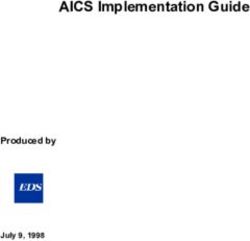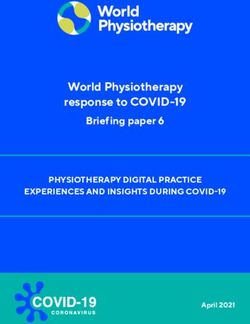Good Control/Good Proxy Server Installation - BlackBerry Help and Manuals
←
→
Page content transcription
If your browser does not render page correctly, please read the page content below
©2017 BlackBerry Limited. Trademarks, including but not limited to BLACKBERRY, BBM, BES, EMBLEM Design,
ATHOC, MOVIRTU and SECUSMART are the trademarks or registered trademarks of BlackBerry Limited, its
subsidiaries and/or affiliates, used under license, and the exclusive rights to such trademarks are expressly reserved. All
other trademarks are the property of their respective owners. All other trademarks are the property of their respective
owners. This documentation is provided "as is" and without condition, endorsement, guarantee, representation or
warranty, or liability of any kind by BlackBerry Limited and its affiliated companies, all of which are expressly disclaimed
to the maximum extent permitted by applicable law in your jurisdiction.
2BlackBerry Dynamics Server Installation
Contents
Revision history 6
BlackBerry Dynamics server installation 8
Determining whether you should upgrade to BlackBerry UEM 8
Required hardware and software for BlackBerry Dynamics 8
Warning: backup before reinstall 8
About BlackBerry Dynamics software version numbers 9
Variations on deployment configurations 9
1. Basic development configuration 9
2. Basic distributed servers 10
3. Distributed servers + web proxy 10
4. Distributed servers + web proxy + Direct Connect 10
5. Kerberos constrained delegation 10
What's new? 11
What was new in release GC 2.1.xx.yy 11
BlackBerry Dynamics server/network specifications and deployment
configurations 13
Microsoft Active Directory RODC not supported 13
Software restrictions 13
Synchronized time among load balancers, GC, and GP 13
Network requirements 14
Intranet port configurations 14
SSL ciphers between GC and GP servers for Direct Connect 14
Opening and checking outbound firewall configurations 17
Latency between GC and database: maximum 10 ms 20
3Email server configuration requirements 20
Browser recommendations for GC console 20
Installing the BlackBerry Dynamics servers and database 20
For POC, install BlackBerry Enterprise Mobility Server on separate server 21
Allowable characters in fields in the installation program 21
Upgrade or install GC and GP in parallel 21
Pre-installation checklist 21
Architecture diagram 25
Installing the Good Control database 25
SQL Server database collation must be case-insensitive 26
Setting up Oracle XE database 26
Setting up SQL Server database 26
Optional: JDBC connection string for SQL mirroring 28
Migrating the Good Control database 30
Installing the first Good Control server in server cluster 32
Required: install or upgrade all servers in the cluster 33
About importing enterprise-CA-issued SSL certificates 33
Steps 33
Installing additional Good Control server in server cluster 35
Steps 36
Installing Good Proxy server 37
About enterprise-CA-issued SSL certificates from Good Control 38
Installation steps 38
Network setup for GP as "workgroup only" 42
Installation steps 43
Additional Windows configuration: autotuning 47
Increasing number of sockets on MS Windows 47
Increasing the GC or GP server's Java Heap Size 47
BlackBerry device and application management deployment models 48
BlackBerry device management and app management installation procedure 48
4Installing SSL certificates on GC and GP servers 49
Cert formats and types 49
Before you begin 49
Steps 49
Installing certificates on the GP server 53
Enabling info logging for a GC server 53
Decommissioning Good Control or Good Proxy 54
Uninstalling the GC or GP server 55
High-level steps for upgrading GC or GP 55
Earlier releases of BlackBerry Dynamics servers 55
Rule of thumb about incremental (or "stepwise") upgrades 55
General upgrade steps for each Good Control or Good Proxy cluster 56
Restoring custom (enterprise-issued) certificates from backup 56
Steps 56
BlackBerry Dynamics documentation 60
5Revision history
Revision history
BlackBerry Dynamics Server Installation
Date Description
2017-09-21 Updated with details on multi-subnet mirroring in section "Configuring the JDBC connection string
for mirroring and failover" of Optional: JDBC connection string for SQL mirroring
2017-09-19 Determining whether you should upgrade to BlackBerry UEM
2017-07-18 Updated for latest release
2017-02-02 Added important information for upgrading both Good Control and Good Proxy: Restoring custom
(enterprise-issued) certificates from backup
2017-01-31 Version numbers updated for latest release; no content changes.
2017-01-03 Added For POC, install BlackBerry Enterprise Mobility Server on separate server with the
following note:
Note: For POC, the BlackBerry Enterprise Mobility Server (BEMS) must be installed on a server
separate from the server for POC of GC, GP, and database.
2016-12-19 Version numbers updated for latest release; no content changes.
2016-11-01 Added detail for necessary network configuration between BES12 and all Good Control severs:
open port 443.
2016-09-27 Readded introductory overview Variations on deployment configurations with cross-references to
other guides.
2016-08-10 Added updated sizing recommendations in GC Sizing Recommendations: CPUs, Memory,
JRE Heap Size, and DB
2016-07-28 Support for Microsoft SQL Server 2014
2016-07-18 All details about required hardware and software for x has been removed form this guide. This
information is available in:
l BlackBerrySecureEnterprisePlanningGuide
l BlackBerry Secure Servers Compatibility Matrix
2016-07-07 Added Decommissioning Good Control or Good Proxy
2016-07-01 Updated for latest release:
l Determining whether you shouldupgrade to BlackBerry UEM: new materials available
l SQL Server database collation must be case-insensitive
l During upgrade, automatic backup of Good Control files and SQL Server DB
2016-04-27 Corrected garbled formatting in Setting up Oracle XE database
6Revision history
Date Description
2016-03-10 Truncated revision history to reduce bulk.
2016-03-08 Correct link to BlackBerry Dynamics Sizing Guide in Minimal Server Hardware Specifications.
2016-02-25 Added details about Microsoft Active Directory Support .
2016-02-09 Readded missing content for KCD, Direct Connect, and Server Clustering and Affinities that had
been mistakenly removed. See Variations on deployment configurations .
2016-02-01 Included cross-reference to document describing Integrating BES12 and BlackBerry Dynamics.
2016-01-28 l Donotusethe$characterintheSQLServerpasswordmorethanonce.SeeSettingup
SQL Server database .
l Version numbers updatedfor latestrelease.
2015-12-23 Version numbers updated for latest release; no content changes.
2015-12-16 Added guidance on how to handle enterprise-CA-issued SSL certificates when adding new
machines to a cluster in Installing additional Good Control server in server cluster
2015-12-15 Added explanation to Variations on deployment configurations Variations on deployment
configurations that this installation guide also includes the entire text of several other related
guides:
l DirectConnect
l Kerberos Constrained Delegation
l Server ClusteringandAffinities
2015-12-10 Added note "About Importing Enterprise-CA-Issued SSL Certificates" in Installing the first Good
Control server in server cluster : import enterprise certificates after installation.
2015-11-30 Microsoft Active Directory RODC not supported
2015-09-30 Backup your servers before attempting a complete re-installation, as discussed in Warning:
backup before reinstall .
7BlackBerry Dynamics server installation
BlackBerry Dynamics server installation
This guide includes basic hardware and operating system software specifications, deployment topologies, and the
installation steps for the Good Control server, its associated database, and the Good Proxy server.
Determining whether you should upgrade to BlackBerry UEM
If you require MDM or MAM capabilities, you must manage BlackBerry Dynamics apps using BlackBerry UEM. When
you upgrade from Good Control to BlackBerry UEM, you not only get to use the great feature set that Good Control
provides but you also get to take advantage of an enhanced feature set such as:
l Support for more policies for operating systems
l Betterappmanagement
l Morecontainertypes
l Improvedadministrationandprovisioning
l Advanced connectivity and networking
l Expanded compliance and integrity checking
l Additional email, content, location, andcertificate features
l Access toBlackBerry WebServices APIs
For information on how to use BlackBerry UEM to manage BlackBerry Dynamics apps, see the Getting started with
BlackBerry UEM and BlackBerry Dynamics content.
For more information on the benefits of using BlackBerry UEM, see Benefits of upgrading from Good Control to
BlackBerry UEM.
Required hardware and software for BlackBerry Dynamics
Planning materials are available, including details for supported versions of software, including databases, and
recommendedhardware configurations:
l BlackBerrySecureEnterprisePlanningGuide
l BlackBerry Secure Servers Compatibility Matrix
l BlackBerry Performance Calculator
Warning: backup before reinstall
Important: Be sure to backup your servers before attempting a complete re-installation.
During deployment testing, if you decide you need to completely uninstall all your Good Control and associated servers
and then reinstall them, you should back up your servers as described in the BlackBerry Dynamics Server Backup and
Restore before you uninstall your servers.
8BlackBerry Dynamics server installation
Otherwise, on uninstall, you will lose all prior configuration, and you will have to reconfigure your deployment again from
scratch.
With a backup, after you re-install, you can selectively restore portions of the configuration you had created previously.
About BlackBerry Dynamics software version numbers
The cover of this document shows the base or major version number of the product, but not the full, exact version
number (which includes "point releases"), which can change over time while the major version number remains the
same. The document, however, is always current with the latest release.
Product Version
Good Control 4.1.57.49
Good Proxy 4.1.57.51
BlackBerry Dynamics Bindings for Xamarin.Android 3.2.0.3073
BlackBerry Dynamics Bindings for Xamarin.iOS 3.3.0.3259
If in doubt about the exact version number of a product, check the BlackBerry Developer Network for the latest release.
Variations on deployment configurations
BlackBerry Dynamics and its components are highly configurable to adapt to a wide variety of networking and security
needs. This configurability can make planning a deployment appear more complex than it is. Here we present
conceptual views of the basic deployment configurations to help you see more clearly the options available to you.
In many ways, the different deployment configurations are cumulative and complementary. There are many more
possible configurations than are shown here. Here are six of the more common:
1.Basicdevelopment configuration 2.Basic distributed servers 3. Distributed servers + web proxy
4. Distributed servers + web proxy + Direct Connect 5.Kerberosconstraineddelegation
Important: The diagrams here are highly simplified, even oversimplified. For instance, the BlackBerry Network
Operations Center (NOC) component is not pictured. Be sure to consult more detailed diagrams, network topologies,
and other material from your BlackBerry technical representatives and in other BlackBerry Dynamics server-related
separate guides and later sections in this document, including the following:
1. Basic development configuration
Probably the most common development environment or a proof-of-concept configuration has all the BlackBerry
Dynamics components on a single machine.
9BlackBerry Dynamics server installation
This configuration givesa developerof BlackBerry Dynamics-based applications theindependent control to develop,deploy,and test an application without
necessarilyinvolvinganITadministrator.
2. Basic distributed servers
The simplest configuration of distributed servers is a dedicated machine (physical or virtual)
for each BlackBerry Dynamics component.
This is the basic building block for all production deployments.
3. Distributed servers + web proxy
Another common deployment configuration of distributed servers includes a web proxy server for access from mobile
devices to resources on the Internet that are external to the BlackBerry Dynamics deployment.
Detailsabout
GC properties
(settings) for
web proxies
arein Good
Control
Administrator
Help.
4. Distributed servers + web proxy + Direct Connect
Users of mobile devices in the field often need to access internal resources directly via the GP server, bypassing the
BlackBerry Network Operations Center (NOC, not shown). This configuration is called Direct Connect.
Reasons for enabling Direct Connect include increased
performance (by decreased network latency) and location
sensitivity (such as avoiding sending traffic through U.S. or
other data centers).
Detailed information about deploying Direct Connect is in the
BlackBerry Dynamics Direct Connect guide and included
later here..
5. Kerberos constrained delegation
An alternative involves integration with the Kerberos Constrained Delegation (KCD) security system.
10BlackBerry Dynamics server installation
Detailedinformation aboutdeployingBlackBerryDynamicswith Kerberosis in KerberosConstrained Delegation,includingpropertiesin Good
Controlandmore.
What's new?
What was new in release GC 2.1.xx.yy
Support for Microsoft SQL Server 2014
You can now run Good Control with Microsoft SQL Server 2014, in addition to the other supported databases.
The following specific versions have been certified:
l Microsoft SQL Server 2014 (SP2)(KB3171021) - 12.0.5000.0 (X64)
l Microsoft SQLServer 2014 (SP1-CU7)(KB3162659) - 12.0.4459.0 (X64)
Good Proxy installer Displays Good Control SSL certificate to trust, including enterprise certs
For new installations (but not for upgrades), the installation program for Good Proxy displays the SSL/TLS certificate of
Good Control for the administrator to trust.
This certificate in Good Control can be either Good Control's own certificate or a certificate issued by the enterprise's
own Certificate Authority.
This enhancement is to avoid the formerly required extra step for an administrator to first re-add Good Control's original
certificate before installing the GP and then re-apply their enterprise certificate after installation.
During upgrade, automatic backup of Good Control files and SQL Server DB
During upgrade the Good Control installation program makes automatic backups of key directories and the SQL Server
database, as shown below.
Name of Backup
What Location of Backup File
File
Good_Control_ Good_Control_installation_ GoodControl.zip
installation_dir dir\backups\latest_timestamped_dir
C:\good Good_Control_installation_ good.zip
dir\backups\latest_timestamped_dir
The SQL Server database is backed up to the database server itself.
For details on how to restore the auotmatic backups, see Restoring Good Control from Automatic Backup.
11BlackBerry Dynamics server installation
Good Control is now 64-bit
The Java Runtime Engine (JRE) installed with Good Control now runs in 64-bit mode (as opposed to 32-bit formerly).
The maximum amount of memory available to Good Control can thus be increased. For larger deployments, you should
consider increasing the JRE's heap size beyond the default.
Important: To take advantage of the 64-bit JRE with Good Control, you must be running the 64-bit Windows operating
system, if you are not already running it. Microsoft does not provide an easy path to upgrade the word size. So you
need to install the Windows 64-bit OS first and then install the latest Good Control. Do a full backup of your current 32-
bit GC installation as a safety measure.
Optional notification configuration for performance increase with Oracle
In addition to the database grants list above, in you are using Oracle, you might want to issue the following. This allows
Good Control to receive notifications about changes to the database, instead of having to poll for such changes. The
variable username is the name of the GC database owner; you must substitute your real name:
grant change notification to username;
12BlackBerry Dynamics server/network specifications and deployment configurations
BlackBerry Dynamics server/network specifications and deployment
configurations
At its most basic, the BlackBerry Dynamics installation includes a database, the Good Control (GC) server and the Good
Proxy (GP) server, which can all be installed on a single machine. This is the most basic deployment configuration and is
suitable for proof-of-concept or demonstration but is not suitable for production use. For an overview of the common
deployment configurations, see Variations on deployment configurations .
The following are the minimum requirements to successfully install the BlackBerry Dynamics platform servers. These
requirements apply to both physical and virtual machines:
l A host machine must be set up for the GC and GP servers. These servers can be installed on a single host machine or
on separate machines. Other deployment variations are discussed in Variations on deployment configurations
l It is highly recommended that the database reside ona separate machine from the BlackBerry Dynamics servers if
youare settingupa productioninstallation.However, youcaninstallallcomponentsonthesame machineifyouare
setting up a development environment. See other deployment variations in Variations on deployment configurations .
l Persons who handle the installation, maintenance, upgrade, and uninstallationof the BlackBerry Dynamics servers
must have Microsoft Windows administrative privileges on all necessary machines.
l A service account or administrator account must be set up for the GC and GP servers to run as. This account must
have Microsoft Windows administrative privileges on the target machine and the “Log on as a service” privilege. For
more information or step-by-step instructions on how to grant this privilege, see http://technet.microsoft.com and
search for “Log on as a service”.
l Ensure that the Display Name field in your Active Directory service is not null for all users who will log into the GC.
Without a Display Name from AD, a user cannot login to GC and receives the message: Display Name Cannot be
Null.
Microsoft Active Directory RODC not supported
"Read Only Domain Controllers" (RODC) are a feature of Microsoft's Active Directory software.
RODC AD servers are not supported by BlackBerry Dynamics. BlackBerry Dynamics supports only writable domain
controllers.
Software restrictions
Do not install Apache or Tomcat software on the host machine prior to the installation of the GC/GP software.
You must disable any web servers or services, such as Microsoft IIS, that use ports 80 or 443.
Synchronized time among load balancers, GC, and GP
Ensure that the GC and GP servers' and load balancers' time/date are set correctly and are in synch. In an environment
when the GP is not joined to the same time source (typically the same AD domain), it is especially important to ensure
13BlackBerry Dynamics server/network specifications and deployment configurations
the GP and GC times are in synch; otherwise the installation can fail at the certificate exchange phase. Consider using
the Network Time Protocol (NTP).
Network requirements
This section describes a standard network integration of the GC and GP servers behind the enterprise firewall.
Intranet port configurations
Each BlackBerry Dynamics platform component uses different ports, so you must configure the host machine for each
component accordingly. Make sure the following ports are open and available, and ensure that these ports are not in
use by other servers or processes.
l The GC server host needs open inbound ports 443 and 17317. Port 443 is required for administrators and users to
log into the GC console. The GP andGW installers connect toa GCserver over port 443 during the server setup
process. GP servers connect to GCservers on port 17317 during policy updates.
l The GP server host needs openinboundports 17080 and17433. Additionally, it shouldhave at least 30,000 ports in
thedynamicTCPport allocation, whichare neededfor outboundconnectionstotheBlackBerry DynamicsNOC.
(When Direct Connect is configured, however, these ports become inbound.)
l The database host machine needs open inbound port 1521 open for Oracle or port 1433 open for SQL Server.
SSL ciphers between GC and GP servers for Direct Connect
By default, SSL communications between the GC and GP servers over port 443 for the Direct Connect configuration
uses the following ciphers:
l TLS_RSA_WITH_AES_256_CBC_SHA256 OR
l TLS_ECDHE_ECDSA_WITH_AES_256_GCM_SHA384
One reason you might need to add more ciphers is if you have your own proxy server between your client devices and
the GP server configured for Direct Connect. This middle proxy is the one that determines which SSL ciphers to use. You
need to ensure that the GP server ciphers correspond to those required by your own proxy.
If you need to add more ciphers, after installation, edit the GP server’s configuration file c:\good\gps.properties
and add the names of the ciphers to the gps.directconnect.supported.ciphers key. See List of supported
SSL ciphers between GC and GP servers for Direct Connect .
List of supported SSL ciphers between GC and GP servers for Direct Connect
The complete list of supported ciphers is below. These are valid values for the GP server's property file
c:\good\gps.properties and the gps.directconnect.supported.ciphers key.
SSL_DHE_DSS_EXPORT_WITH_DES40_CBC_SHA SSL_DHE_DSS_WITH_3DES_EDE_CBC_SHA
SSL_DHE_DSS_WITH_DES_CBC_SHA
SSL_DHE_RSA_EXPORT_WITH_DES40_CBC_SHA
14BlackBerry Dynamics server/network specifications and deployment configurations
SSL_DHE_RSA_WITH_3DES_EDE_CBC_SHA
SSL_DHE_RSA_WITH_DES_CBC_SHA
SSL_DH_anon_EXPORT_WITH_DES40_CBC_SHA
SSL_DH_anon_EXPORT_WITH_RC4_40_MD5
SSL_DH_anon_WITH_3DES_EDE_CBC_SHA
SSL_DH_anon_WITH_DES_CBC_SHA
SSL_DH_anon_WITH_RC4_128_MD5
SSL_RSA_EXPORT_WITH_DES40_CBC_SHA
SSL_RSA_EXPORT_WITH_RC4_40_MD5
SSL_RSA_WITH_3DES_EDE_CBC_SHA
SSL_RSA_WITH_DES_CBC_SHA
SSL_RSA_WITH_NULL_MD5
SSL_RSA_WITH_NULL_SHA
SSL_RSA_WITH_RC4_128_MD5
SSL_RSA_WITH_RC4_128_SHA
TLS_DHE_DSS_WITH_AES_128_CBC_SHA
TLS_DHE_DSS_WITH_AES_128_CBC_SHA256
TLS_DHE_DSS_WITH_AES_256_CBC_SHA
TLS_DHE_DSS_WITH_AES_256_CBC_SHA256
TLS_DHE_RSA_WITH_AES_128_CBC_SHA
TLS_DHE_RSA_WITH_AES_128_CBC_SHA256
TLS_DHE_RSA_WITH_AES_256_CBC_SHA
TLS_DHE_RSA_WITH_AES_256_CBC_SHA256
TLS_DH_anon_WITH_AES_128_CBC_SHA
TLS_DH_anon_WITH_AES_128_CBC_SHA256
TLS_DH_anon_WITH_AES_256_CBC_SHA
TLS_DH_anon_WITH_AES_256_CBC_SHA256
TLS_ECDHE_ECDSA_WITH_3DES_EDE_CBC_SHA
TLS_ECDHE_ECDSA_WITH_AES_128_CBC_SHA
TLS_ECDHE_ECDSA_WITH_AES_128_CBC_SHA256
TLS_ECDHE_ECDSA_WITH_AES_256_CBC_SHA
TLS_ECDHE_ECDSA_WITH_AES_256_CBC_SHA384
15BlackBerry Dynamics server/network specifications and deployment configurations
TLS_ECDHE_ECDSA_WITH_NULL_SHA
TLS_ECDHE_ECDSA_WITH_RC4_128_SHA
TLS_ECDHE_RSA_WITH_3DES_EDE_CBC_SHA
TLS_ECDHE_RSA_WITH_AES_128_CBC_SHA
TLS_ECDHE_RSA_WITH_AES_128_CBC_SHA256
TLS_ECDHE_RSA_WITH_AES_256_CBC_SHA
TLS_ECDHE_RSA_WITH_AES_256_CBC_SHA384
TLS_ECDHE_RSA_WITH_NULL_SHA
TLS_ECDHE_RSA_WITH_RC4_128_SHA
TLS_ECDH_ECDSA_WITH_3DES_EDE_CBC_SHA
TLS_ECDH_ECDSA_WITH_AES_128_CBC_SHA
TLS_ECDH_ECDSA_WITH_AES_128_CBC_SHA256
TLS_ECDH_ECDSA_WITH_AES_256_CBC_SHA
TLS_ECDH_ECDSA_WITH_AES_256_CBC_SHA384
TLS_ECDH_ECDSA_WITH_NULL_SHA
TLS_ECDH_ECDSA_WITH_RC4_128_SHA
TLS_ECDH_RSA_WITH_3DES_EDE_CBC_SHA
TLS_ECDH_RSA_WITH_AES_128_CBC_SHA
TLS_ECDH_RSA_WITH_AES_128_CBC_SHA256
TLS_ECDH_RSA_WITH_AES_256_CBC_SHA
TLS_ECDH_RSA_WITH_AES_256_CBC_SHA384
TLS_ECDHE_ECDSA_WITH_AES_256_GCM_SHA384 = Default
TLS_ECDH_RSA_WITH_NULL_SHA
TLS_ECDH_RSA_WITH_RC4_128_SHA
TLS_ECDH_anon_WITH_3DES_EDE_CBC_SHA
TLS_ECDH_anon_WITH_AES_128_CBC_SHA
TLS_ECDH_anon_WITH_AES_256_CBC_SHA
TLS_ECDH_anon_WITH_NULL_SHA
TLS_ECDH_anon_WITH_RC4_128_SHA
TLS_EMPTY_RENEGOTIATION_INFO_SCSV
TLS_KRB5_EXPORT_WITH_DES_CBC_40_MD5
TLS_KRB5_EXPORT_WITH_DES_CBC_40_SHA
16BlackBerry Dynamics server/network specifications and deployment configurations
TLS_KRB5_EXPORT_WITH_RC4_40_MD5
TLS_KRB5_EXPORT_WITH_RC4_40_SHA
TLS_KRB5_WITH_3DES_EDE_CBC_MD5
TLS_KRB5_WITH_3DES_EDE_CBC_SHA
TLS_KRB5_WITH_DES_CBC_MD5
TLS_KRB5_WITH_DES_CBC_SHA
TLS_KRB5_WITH_RC4_128_MD5
TLS_KRB5_WITH_RC4_128_SHA
TLS_RSA_WITH_AES_128_CBC_SHA
TLS_RSA_WITH_AES_128_CBC_SHA256
TLS_RSA_WITH_AES_256_CBC_SHA
TLS_RSA_WITH_AES_256_CBC_SHA256 = Default
TLS_RSA_WITH_NULL_SHA256
Opening and checking outbound firewall configurations
If you limit outbound requests through your enterprise firewall, you need to permit access to the following IP ranges in
order for the GC and GP servers to connect to the BlackBerry Dynamics Network Operations Center (NOC):
l 206.124.114.1 through 206.124.114.254 (206.124.114.0/24) on port 443
l 206.124.121.1 through 206.124.121.254 (206.124.121.0/24) on port 443
l 206.124.122.1 through 206.124.122.254 (206.124.122.0/24) on port 443
You may alternatively wish to permit access to the specific network host names:
l gdentgw.good.com on port 443
l gdrelay.good.com on port 443
l gdweb.good.com on port 443
l gdmdc.good.comonport443
l bxenroll.good.com on port 443
l bxcheckin.good.comonport443
If you make connections through a web proxy server, please make sure to enter the proxy information in both the GC
and GP installers when asked to do so.
Note that no inbound ports through the enterprise firewall are required for the BlackBerry Dynamics platform.
The following diagram details the ports and connections between the components of the BlackBerry Dynamics platform.
Keep the following in mind as you read the diagram:
17BlackBerry Dynamics server/network specifications and deployment configurations
l Allconnections are TCP, notUDP.
l Arrowsoriginateatthepointfrom whichcommunicationsare established.Thedirectionofthearrowsneither
reflects the flow of data nor the end which initiates commands.
l The selection of high or low port numbers for clients connecting to BlackBerry NOC servers is configurable for each
enterprise.
l “Secure Communication” refers to data that is sent by using the BlackBerry Dynamics Socket and BlackBerry
Dynamics HTTP Request APIs.
18BlackBerry Dynamics server/network specifications and deployment configurations
Server and port diagram
19Installing the BlackBerry Dynamics servers and database
microsoft port query tool
You might want to verify the outbound connections with a network tool like Microsoft PortQry command-line tool or other
networking utility to be sure that your firewalls are configured properly.
Latency between GC and database: maximum 10 ms
Make sure that the latency on the network connecting the Good Control server and its associated database is no greater
than 10 milliseconds.
Email server configuration requirements
The BlackBerry Dynamics platform depends on the proper configuration of other software, such as Microsoft Exchange,
which is not subject to the direct control of the BlackBerry Dynamics installation software.
If you are using Exchange, configure your server to include a dedicated receive connector for the GC server’s IP
address.
Browser recommendations for GC console
You use a web browser to access the GC console. The following versions of these browsers are fully compatible with the
console.
Note: Other versions or browsers have not been certified.
l Mozilla Firefox 47
l Google Chrome 51.0.2704.84
l Microsoft Internet Explorer 11.0.9600.18349
l Apple Safari 9.1
Installing the BlackBerry Dynamics servers and database
Log on to the BlackBerry Developer Network (GDN) portal. If you do not have an active account, click Login or Register
to sign up.
The following topics explain how to download, install and configure the BlackBerry Dynamics server side components
and how to find and download the BlackBerry Dynamics SDK:
l Pre-installation Checklist
l Installing the First Good Control Server in Server Cluster
l Installing Additional Good Control Server in Server Cluster
l Installing Good Proxy Server
20Installing the BlackBerry Dynamics servers and database
For POC, install BlackBerry Enterprise Mobility Server on separate
server
For proof-of-concept (POC), the BlackBerry Enterprise Mobility Server (BEMS) must be installed on a server separate
from the server for POC of GC, GP, and database.
Allowable characters in fields in the installation program
Many of the values of the fields in the Good Control and Good Proxy installation programs are used to generate various
components of the system, such as SSL/TLS certificates. For example, the value for company name is used for the
common name field of the generated certificates. The supported characters, which are a subset of the ASCII character
set, are as follows:
l Letters a through z, A through Z
l Numbers 0 through9
l Asterisk (*), period (.), underscore (_) and hyphen (-)
Note: The company name (common name) must not start or end with a "-" or a "."
Upgrade or install GC and GP in parallel
Whenever a new version of Good Control is released, it is accompanied by a new version of Good Proxy. Likewise, a new
release of Good Proxy always has a companion new release of Good Control. The two servers have mutual support for
common features.
The installed versions of Good Control and Good Proxy must be kept in synch. You should always install the latest Good
Proxy that accompanies the latest Good Control and vice versa.
Pre-installation checklist
It is highly recommended that the following checklist be completed before implementation takes place. This checklist is
meant for a POC install of BlackBerry Dynamics.
21Installing the BlackBerry Dynamics servers and database
Registration Check
1.0 Read Determining whether you should upgrade to BlackBerry UEM and proceed only if you □
decide not to install BlackBerry UEM.
1.1 Register at the BlackBerry Developer's Site. □
1.2 Download software on this download page (Good Control & Good Proxy) □
1.3 Create your Good Control license. □
1.4 Request your trial Apps. □
Network, Server Hardware, Server Software Check
2.1 Double-check the following list against the canonical server port document at □
BlackBerry Dynamics NOC Server Addresses.
Ensure that the BlackBerry Dynamics server has outbound (egress) access to the BlackBerry
NOC on TCP port 443. The BlackBerry NOC has the following IP ranges:
l 206.124.114.1 through 206.124.114.254 (206.124.114.0/24) on port 443
l 206.124.121.1 through 206.124.121.254 (206.124.121.0/24) on port 443
l 206.124.122.1 through 206.124.122.254 (206.124.122.0/24) on port 443
You may alternatively wish to permit access to the specific network host names:
l gdentgw.good.com on port 443
l gdrelay.good.com on port 443
l gdweb.good.com on port 443
l gdmdc.good.comonport443
l bxenroll.good.com on port 443
l bxcheckin.good.comonport443
You should probably verify that these ports are open with a network utility like Microsoft
PortQry or Microsoft's version of traceroute.
2.2 If the BlackBerry server requires a Proxy server for external access. Please note the following: □
Proxy Server make/model:
Authentication method:
2.3 Ensure that the BlackBerry Dynamics server has access to the database server if it is □
remote. The default port for MS SQL is TCP 1433.
Note: The port must be static; GC does not support dynamic SQL port connections.
2.4 Make sure that the Domain Name System (DNS) has been properly setup on the BlackBerry □
22Installing the BlackBerry Dynamics servers and database
Network, Server Hardware, Server Software Check
Dynamics servers themselves and that the DNS properly resolves the servers' fully qualified
domain names (FQDNs):
l You must use the fully qualified domain name for the server, like
hostname.somedomain.com. Do not use just the bare hostname.
l TheFQDNmustbeanArecordinyourDNS; thatis,acanonicaladdressrecordfor this
server. You must not use a DNS alias.
2.5 Minimum server hardware for Proof-of-Concept (more is required for production) of Good □
Control, Good Proxy and database, not including BEMS, as follows:
l Good Control: Pentium 2GHz dual core, 4GB RAM, 100GB disk
l GoodProxy: Pentium2GHz dualcore, 4GB RAM, 100GBdisk
l Database: Pentium2GHz dualcore, 4GB RAM, 10GBdisk
If you want to install servers (GC, GP, and database) on a single machine for POC, ensure the
following:
l Quad core / 2.4 GHz CPU or higher
l 16 GB RAM / 100 GB HDD
l 100/1000 EthernetCard
Note: For POC, the BlackBerry Enterprise Mobility Server (BEMS) must be installed on a
server separate from the server for POC of GC, GP, and database.
2.6 The BlackBerry Dynamics servers require one of the following operating systems, real or □
virtualized:
l Windows Server 2016
l Windows Server 2012 or Windows 2012 R2
l Windows Server 2008 or 2008 R2, 64-bit versions
l Windows 7
Note: Although BlackBerry supports Windows 7 for development and testing, do not
use Windows 7 as a production platform.
Active Directory and Email Check
3.0 Make sure your Microsoft Active Directory version is 2003, 2008, or 2012. □
3.1 Create an AD service account for the BlackBerry Dynamics software, or if the GP is to be installed □
without AD, create a local MS Windows administrative service account.
3.2 The BlackBerry Dynamics server needs to send notification emails. Make sure SMTP relay is □
enabled for the BlackBerry Dynamics server on your email server.
23Installing the BlackBerry Dynamics servers and database
Good Dynamics Server: MS Windows System Administration Check
4.1 Verify OS support. Windows Server 2008, 2008 R2 (32 or 64 bit) & 2012 is supported. □
4.3 Disable TCP auto tuning. Recommended if large file transfers are expected. "Run as Administrator" □
the following CMD command to disable TCP auto tuning:
netsh interface tcp set global autotuninglevel=disabled
A restart of the server is required for the setting to take effect.
4.4 Ensure that the BlackBerry Dynamics Service account is a member of the local administrator group □
on the server
4.5 Ensure that the BlackBerry Dynamics Service account has “Logon As a Service” right □
4.6 Ensure that the GC and GP servers' and load balancers' time/date are set correctly and are in synch. □
In an environment when the GP is not joined to the same time source (typically the same AD
domain), it is especially important to ensure the GP and GC times are in synch; otherwise the
installation can fail at the certificate exchange phase. Consider using the Network Time Protocol
(NTP).
4.7 Ensure that the server has been joined to the AD domain, unless you plan on installing the GC and □
GP servers in separate domains (the "GP as workgroup only" option).
For GP as workgroup only, in the GP server's TCP/IP network setup, set the DNS suffix to local.
4.8 Ensure that the Windows firewall is off □
4.9 Ensure Antivirus/backup and backup software are stopped during the install □
4.10 Ensure TCP port 80 and 443 are not already in use on the server. □
4.11 Ensure that all BlackBerry Dynamics software is installed with the BlackBerry Dynamics service □
account.
Database Check
5.1 Verify Database server support. The following database servers are supported: □
l Alleditions of MSSQLServer 2012
l All editions of MS SQL Server 2008 & 2008 R2
l MSSQLExpress2008 R2 withManagementTools
l Enterprise or Standard edition of Oracle 10g/11g
l Express Edition of Oracle 10g/11g
For your convenience, here is the link to download MS SQL Express http://www.microsoft.com/en-
us/download/details.aspx?id=23650".
24Installing the BlackBerry Dynamics servers and database
Database Check
5.2 Manually create a database for the BlackBerry Dynamics software on the database server. Default □
attributes are sufficient. The name of the database is arbitrary, but “GC” is recommended. This must
be done prior to the install (very important!)
5.3 Ensure that the BlackBerry Dynamics Service Account is the actual owner of the GC database – either □
the service account requires the db_owner right applied for the database, or the service account
needs to be a SQL administrator account with the same right.
Architecture diagram
Installing the Good Control database
As part of the database setup process, you need to create an account and set a password for the GC database user. If
you do not have corporate security policies that govern the strength of account passwords, we recommend the following
minimum requirements for password strength:
l Atleast 8 characters inlength
l Atleastonenumericcharacter
l Atleastonespecialcharacter
l No characterusedmorethantwice
See the GC online help for instructions on how to change the database user password after installation is complete.
25Installing the BlackBerry Dynamics servers and database
SQL Server database collation must be case-insensitive
The collation (sorting sequence) for the Microsoft SQL Server database for Good Control must be case-insensitve.
By default, SQL Server has case-insensitive collation, but if you have changed this default, set it back before installing.
Setting up Oracle XE database
The following instructions explain how to set up an Oracle XE 10g or 11g database user for GC.
1. Start the Run SQL Command Line program:
Start Menu > All Programs > Oracle Database Express Edition > Run SQL Command Line.
Enter connect system. When prompted, provide the system user’s password.
2. Run the following command:
create user gc_db identified by password;
grant connect to gc_db;
grant resource to gc_db;
alter user gc_db default role all;
alter user gc_db default tablespace USERS;
This creates the gc_db user with a password of password. If you want to use a stronger password, replace password
with a stronger value when you run this command. You can set any password for this user, but do keep in mind that you
will need to enter the password value correctly when the GC installer asks for GC database information.
Optional caching configuration for performance increase
In addition to the database grants list above, you might want to issue the following. This allows Good Control to receive
notifications about changes to the database, instead of having to poll for such changes:
grant change notification to $USER;
Setting up SQL Server database
SQL Server Management Studio is required for GC database setup; if your SQL Server installation does not include the
SQL Server Management Studio software, it is available as a separate download from the Microsoft web site.
The following instructions explain how to set up a SQL Server database for GC:
1. Install the SQL Server database per the directions in the installation wizard. You can specify either “Windows
Authentication mode” or “SQL Server and Windows Authentication mode” under the Security section of the Server
Properties.
2. After installation, launch SQL Server Management Studio and log in. You will perform steps 3 and 4 through the SQL
Server Management Studio console.
3. Set up the login that will be used to manage the GC database. Expand the Security item in the Object Explorer pane,
then right-click Logins and select New Login.
26Installing the BlackBerry Dynamics servers and database
a. If you selected “SQL Server and Windows Authentication mode” in the Server Properties and wish to have a SQL
Server login to manage the GC database, enter gc_db as the Login name. Select SQL Server authentication.
b. Set a password for this login. You will need to enter the password value correctly when the GC installer asks for
GC database information.
Important: Do not use the $ character in the password more than once.
c. Click OK to add the login.
d. If you want to use a Windows account to manage the database, select “Windows authentication”. Enter the
Windows account username in domain\username format as the Login name. This account should be the same as
the service or administrator account set up to run the GC service. Click OK to add the login.
4. Right-click the Databases item inthe Object Explorer pane, then select New Database. Enter gc as the Database
name and set the login you configured in the previous step as the database Owner. Click OK to add the database.
5. Launch the SQL Server Configuration Manager:
Start > All Programs > Microsoft SQL Server 2008 > Configuration Tools > SQL Server Configuration Manager.
6. Select Protocols for SQLEXPRESS. Enable TCP/IP and add port 1433 for IPAll.
27Installing the BlackBerry Dynamics servers and database
7. Restart the SQL Server service.
Optional: JDBC connection string for SQL mirroring
By default, Good Control is not configured for SQL mirroring, which is an optional deployment configuration. In a
BlackBerry Dynamics deployment with SQL mirroring, when configured properly, Good Control automatically switches
between the primary and mirrored DB when there is a failure on the primary DB. The SQL server used for mirroring
(called the failoverPartner) must be configured in the Good Control JDBC (Java Data Base Connection)
connection string. If the failoverPartner is not configured, Good Control cannot failover to the mirrored database.
Your database software must be configured for mirroring; GC controls only the connections to the database in case of
failover, not the mirroring itself.
SQL mirroring is an active/passive technology; the primary DB is active and the mirrored DB is passive. Reading and
writing to a mirrored DB is forbidden by SQL. As such, all Good Control servers must point to the principal SQL DB as the
primary and the mirrored DB as the failover.
Here is a logical view of the GC connections to the database with SQL mirroring:
28Installing the BlackBerry Dynamics servers and database
With clustered GCs, a logical view of the GC-to-database connections with SQL mirroring is as follows:
Configuring the JDBC connection string for mirroring and failover
Mirroring
To enable mirroring, you need to change the value of the db.connection.url key in the GC server's C:\good\gc-
server.properties file to include the failoverPartner parameters (the details of the mirroring SQL server).
Here is an example of the default db.connection.url value:
db.connection.url=jdbc\:sqlserver\://
server1
\\\\MSSQLSERVER\:1433;databaseName\=gc;selectMethod\=cursor;integratedSecurity\=true
Here is the changed value to include the failoverPartner parameters (the mirroring SQL server):
29Installing the BlackBerry Dynamics servers and database
db.connection.url=jdbc\:sqlserver\:/
server1
\\\\MSSQLSERVER\:1433;databaseName\=gc;
failoverPartner\=
server2\\\\MSSQLSERVER\:1433;selectMethod\=cursor;integratedSecurity\=true
Failover
For SQL AlwaysOn MultisubnetFailover we need to specify active SQL node (availability replica) as SQL server name
during installation. See Installing the first Good Control server in server cluster
After the installation, specify the name of the availability group listener instead of availability replica in gc-server
properties file and add additional parameter to DB connection URL - multiSubnetFailover=True
db.connection.url=jdbc\:sqlserver\://gdsqlaac01sql01.gd.sw.rim.net\:1433;databaseName\=db5;sendStringParameters
AsUnicode\=false;multiSubnetFailover\=True
Notes:
l Theexamplestringsaboveare allonasingleline.
l Be suretousethebackslash\ to escapethespecialcharacters : \ and= as showninthe examples:\: \\ and
\=. For two backslashes, you need four: \\\\.
l Be sure tosubstituteyour own server names andconfiguredport numbersfor theserver1 andserver2 shown
in the example.
l Update this value on all Good Control servers that are SQL-mirroring.
l Restart all Good Control serversfor changes totake effect.
Migrating the Good Control database
Good Control supports databases from several different vendors. However, BlackBerry recommends that you migrate
only among different database servers from the same vendor, such as Microsoft SQL Server to Microsoft SQL Server,
not across vendors such as Microsoft SQL Server to Oracle. Migrating across different types of databases requires more
extensive work than is discussed here.
Do not change the Good Control login authentication method
When you migrate from one database to another, do not change the authentication method used for logging in to Good
Control. For instance, if the first database was set up to use SQL authentication for login, do not switch to use Windows
authentication in the new database.
About migrating the database of a Good Control cluster
Important: If you are running a cluster of Good Control servers, you must:
l Shut down all GC servers in the cluster before migrating the database.
l Follow the procedures detailed here for all GC servers in the cluster.
l After finishing the procedures, restart all GC servers inthe cluster.
30Installing the BlackBerry Dynamics servers and database
Good Control's server properties file and database connections
The property file C:\good\gc-servers.properties includes database-related properties.
Important: You should make a backup copy of this file before you change the original.
After migrating your data, be sure to verify the following settings.
1. DB connection string. This is the value of db.connection.url property, as shown in the examples below.
2. DB user/owner. This is the value of the db.connection.user property, as shown in the examples below.
gc-servers.properties file with details for Oracle database
Note: In this example of gc-servers.properties, in the value of the db.connection.url property, the host
name is localhost: (HOST\=localhost). However, if your database is installed on a machine separate from
your Good Control server, make sure you use the fully qualified domain name of your database server so your GC
server can resolve the hostname of the database server.
Also make sure that the value of SERVICE_NAME (GC, in this example) matches what is required by your Oracle
instance.
db.connection.url=jdbc\:oracle\:thin\:@(DESCRIPTION\=(ADDRESS\=(PROTOCOL\=tcp)(HOST\=localhost)
(PORT\=1521))(CONNECT_DATA\=(SERVICE_NAME\=GC)))
db.connection.user=gc_db
db.dialect=org.hibernate.dialect.Oracle10gDialect
db.driver=oracle.jdbc.driver.OracleDriver
gd.product.hostname=gc-server-123
gd.product.licensekey=5649-8E49-C9C7-C1D7-78EF-116B
gd.product.serialnum=GD1000001
gc-servers.properties file with details for Microsoft SQL Server database
Note: In this example of gc-servers.properties, in the value of the db.connection.url property, the host
name is localhost: sqlserver\://localhost. However, if your database is installed on a machine separate
from your Good Control server, make sure you use the fully qualified domain name of your database server so your GC
server can resolve the hostname of the database server.
Also make sure that the value of databaseName (gc, in this example) matches name of your Oracle database.
db.-
con-
nection.url=jdbc\:sqlserver\://localhost\\\\SQLExpress\:1433;databaseName\=gc;selectMethod\=cursor
db.connection.user=gc_db
db.dialect=org.hibernate.dialect.SQLServerDialect
db.driver=com.microsoft.sqlserver.jdbc.SQLServerDriver
gd.product.hostname=gc-server-456
gd.product.licensekey=1A51-6D26-8469-6AEF-6361-7298
gd.product.serialnum=GD1000002
31Installing the BlackBerry Dynamics servers and database
Changing the database password
Depending on how it was set up, your new database might have a different password than was set for the database you
are migrating from.
BlackBerry supplies a script to update the password that Good Control needs to access the database. This script
prompts you for the new database password, obfuscates the password, and then stores the obfuscated password for
best security.
To change the database password:
1. On the Good Control server host machine, open a command window as administrator and enter the following
command:
gc_install_dir\tools\password\changepwd.bat
2. You are prompted to select which password you want to change:
l Enter: GC_DB
l Enterthenewpassword.
3. For changes to these properties to take effect, you need to restart the Good Control service. Go to the Services
window.
4. Select the GC server from the list of services.
5. Click the Start command.
verification
BlackBerry recommends that with either SQL commands or Microsoft SQL Server management console, log in to the
applicable database with the GC database user and password to verify that the account has full access.
Possible errors
If the above issues have not been addressed, the following errors might be recorded in the GC server logs when the GC
is started.
l org.hibernate.exception.GenericJDBCException: Cannot open connection
at
org.hibernate.exception.SQLStateConverter.handledNonSpecificException
(SQLStateConverter.java:140)
l java.sql.SQLException: Connections could not be acquired from the underlying
database! at com.mchange.v2.sql.SqlUtils.toSQLException(SqlUtils.java:106)
l com.mchange.v2.resourcepool.CannotAcquireResourceException: A ResourcePool
could not acquire a resource from its primary factory or source.
Installing the first Good Control server in server cluster
Here are the steps for installing Good Control on the first server in a cluster. The steps for remaining servers are
described in Installing additional Good Control server in server cluster .
32Installing the BlackBerry Dynamics servers and database
Required: install or upgrade all servers in the cluster
You must install or upgrade all the servers in a cluster to the same version of Good Control before resuming operations.
Servers in a cluster that are not upgraded will be in an inconsistent state which can cause problems in operation.
About importing enterprise-CA-issued SSL certificates
During installation, the GC and GP servers install an SSL certificate to secure communications and other needs. This
certificate is issued by the BlackBerry Dynamics Certificate Authority (BlackBerry Dynamics CA) and is referred to as
the "auto-installed" certificate.
Some enterprises might want to replace or supplement that auto-installed certificate with a certificate issued by their
own enterprise certificate authority (CA).
Important: Do not attempt to import enterprise-CA-issued certificates during installation. Rely temporarily on the
auto-installed certificate to install all GC server instances in the cluster.
After installation of all GC server instances in the cluster is complete, you can then proceed to import your own
certificates. See Installing SSL certificates on GC and GP servers for steps.
Steps
To install the GC server, make sure you have the following:
l The GC installer (gcsetup.exe), which is available here.
l A License Key and Serial Number, which are available on this page.
l YourActiveDirectorydomaininformation.
l The fully qualified domain name (FQDN) of the GC server itself, which is a DNS A (or "address") record, not a DNS
alias. For example, not justthe bare hostname but hostname.domain.com.
l An administrator or service account set up on the host machine to run the GC service.
l Your SMTPserver’s connectioninformation.
l Your databaseconnectioninformation.
This section provides information on the installation steps.
1. Run gcsetup.exe to begin the installation.
2. Introduction screen
3. BlackBerry License Agreement screen
4. Third Party License Information screen
5. Host Information: verify that the hostname and fully qualified Internet domain name (FQDN) displayed in the panel is
correct for the target machine, like gc.mydomain.com (for example):
l ThehostnamemustnotbeanIP address.
l The fully qualified domain name must be a DNS A record (canonical "address" record), not a DNS alias.
33Installing the BlackBerry Dynamics servers and database
l Only valid Internet domain names allowed, in conformance with RFC 1123 (https://tools.ietf.org/html/rfc1123).
l No wildcard, control, or special characters allowed.
l Nounderscoresallowed.
Choose either to accept or to modify the values displayed by the installer.
6. Choose Install Folder screen: Accept the default, which is C:\Program Files\BlackBerry\BlackBerry
Control, or specify the desired folder path.
7. Choose Logs Folder screen: make sure that the directory you specify is writable only by the service account
installing the software. For security, the logs folder must not writable by anyone else.
Note: If you are installing multiple GC or GP servers, such as in a cluster, each server must have a unique folder
for logging. The servers must not share the same folder.
8. Proxy Information screen: the installer attempts to detect whether or not the host machine uses a proxy server to
access the Internet. Follow the installer prompts as appropriate for your environment, and enter any additional
requested information.
9. Administrator Information screen: enter the user name, domain, and password of the administrator account which
will be used to run the GC server service.
The administrator must be a valid user in Active Directory. This user must be in the administrator group for the
machine that will host the GC server and must have the “Log on as a service” privilege. This account is used to run
the GC server as a Windows service and also serves as the first administrator login for the GC server.
By default, only users within the administrator account’s Active Directory domain can be given GC accounts:
however, you can whitelist additional domains after the server is installed. See the Basic Server Settings section of
the GC console’s built-in help for complete instructions.
10. Database Information screen: select the database type and enter the connection information.
Choose Oracle or SQL Server for the database type. Select the Advanced connection type to provide the full
connection string or select the Basic connection type and provide the host (fully qualified Internet domain name or
bare hostname as long as the GC server can connect), service and port for your database connection.
l If you are using a database other than the default, you can also specify the database name, like this (for example):
mysql.mydomain.com\SQLEXPRESS. Enter the GC database username and password that youcreated
previously per the instruction in Installing the Good Control database.
l If you are using SQL AlwaysOn Multi-subnet Failover, enter the name of active SQL node (availability replica).
Important: After installation, edit the gc-server properties file and change the JDBC connection string to
include the MultiSubnetFailover=true parameter as shown below. See the GC help for information about
editing the gc-server properties file.
db.connection.url=jdbc\:sqlserver\://
servername\:1433;databaseName\=db5;sendStringParametersAsUnicode\=false;multiSubnetFailover\=True
l If you are using an Enterprise database for GC, contact your DBAfor connection information.
34Installing the BlackBerry Dynamics servers and database
11. Domain Information screen: check the “Use trusted domains” box if you need to add users to GC from additional
domains.
12. Mailbox Information screen: select the option which describes how your Active Directory and email services are set
up in your environment.
13. Registration Information screen: provide the license information for the new GC server.
Enter your company name and the Serial Number and License Key that you acquired from the BlackBerry Developer
Network.
Note: Each license you generate on the BlackBerry Developer Network will allow you to deploy one GC server
cluster. You enter this license on this screen, during the installation of the first GC server in the cluster. Once a
license has been used to deploy a server cluster, it cannot be used to deploy additional server clusters.
12. SMTP Information screen: enter the SMTP server information.
In most cases, the SMTP server is your Microsoft Exchange server. GC uses the SMTP server to send welcome
emails and provision emails to users. Users activate BlackBerry Dynamics applications on their devices using the
access keys contained in provision emails, so it is important to make sure the SMTP connection information is
correct.
13. Pre-Installation Summary screen: review the information and if everything is correct, click Install.
14. Certificate Information prompt: review the certificate generated by the installer.
15. Install Complete screen: click Done to quit the installer.
The installation logs are located in the C:\good\ialogs directory.
16. You can access the GC console by pointing your browser to https://localhost/ or https://server_name on the GC
server host machine.
The GC console login screen appears, and you can log in using the account credentials you supplied to the installer in
step 8.
Also, browse to https://server_name from another machine on your enterprise network to verify that you can access
the GC server. Make sure your firewall settings allow incoming connections from domain networks.
If the GC console does not load in your browser, check the status of the Good Control Windows service, and start the
service if it is not already running. The GC server logs are located in the C:\good\gclogs directory.
Installing additional Good Control server in server cluster
To install the GC server, make sure you have the following:
l The GC installer (gcsetup.exe), which is available here
l A host machine that belongs to the same domain as the other GC servers in the cluster
l Anadministrator or service account, already added to the list of GC administrators, set up on the host machine torun
theGCservice
l Your SMTPserver’s connectioninformation
35You can also read