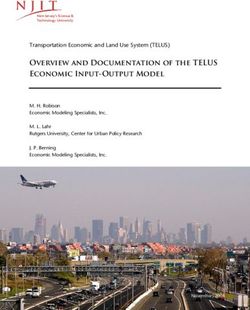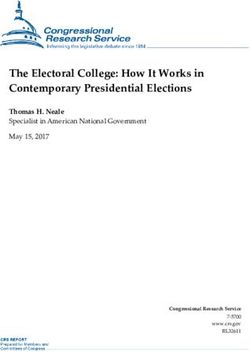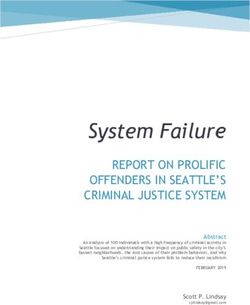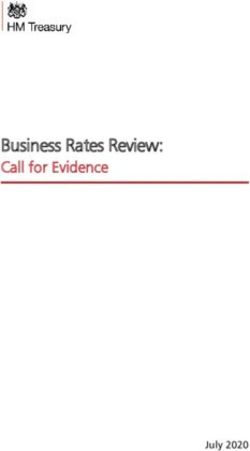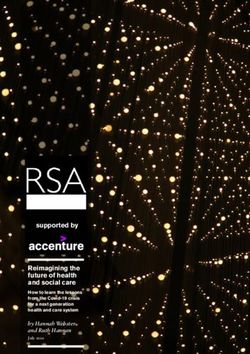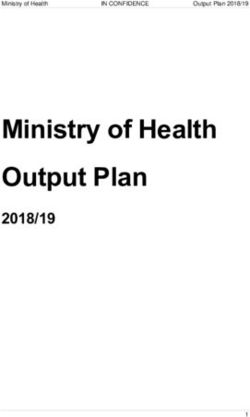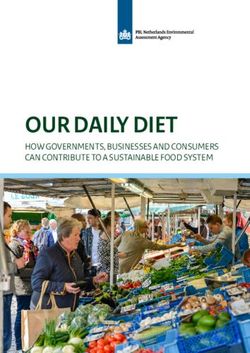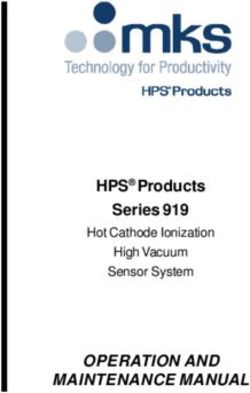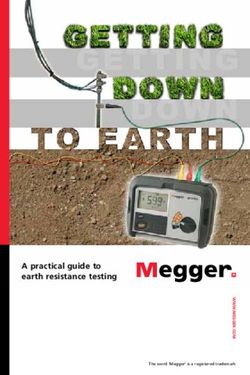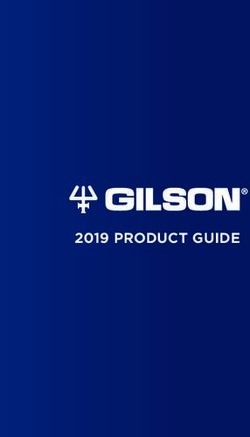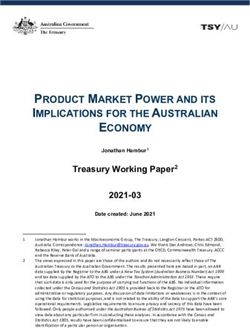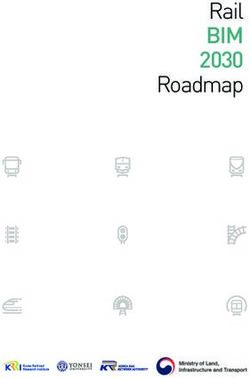RPM Hammerfall DSP System - ZLM TotalMix
←
→
Page content transcription
If your browser does not render page correctly, please read the page content below
User’s Guide
Hammerfall® DSP System
RPM
™
TotalMix
24 Bit / 96 kHz ü
® ®
SyncAlign ZLM
Mobile Turntable / CD / MIC / MIDI Interface
PCI Busmaster Digital I/O System
PCI and CardBus Interface
24 Bit / 96 kHzContents
1 Introduction............................................................ 4
2 Package Contents .................................................. 4
3 System Requirements............................................ 4
4 Brief Description and Characteristics................... 5
5 Technical Specifications
5.1 Digital.................................................................... 5
5.2 Analog................................................................... 5
5.3 MIDI ...................................................................... 6
5.4 Power Supply ........................................................ 6
6 Hardware Installation
6.1 PCI Interface......................................................... 7
6.2 CardBus Card ....................................................... 7
7 Driver Installation
7.1 Windows 2000/XP ................................................. 8
7.2 Driver Update........................................................ 8
7.3 Flash Update......................................................... 9
7.4 Deinstalling the Drivers ......................................... 9
7.5 Linux/Unix ............................................................. 9
8 Operation and Usage
8.1 Connections .........................................................10
8.2 Playback ..............................................................11
8.3 Multi-Client Operation...........................................12
8.4 DVD-Playback under MME ...................................12
8.5 Low Latency under MME ......................................13
8.6 Recording.............................................................14
8.7 Analog Inputs .......................................................15
8.8 Analog Outputs.....................................................16
9 Configuring the RPM ............................................17
10 Disconnect Mode ..................................................18
11 Bypass Mode.........................................................18
11 Using more than one Hammerfall DSP ................19
13 Operation under ASIO 2.0.....................................19
14 Operation under GSIF...........................................20
15 TotalMix: Routing and Monitoring .......................21
15.1 Elements of the Surface .....................................22
15.2 Tour de TotalMix ................................................23
15.3 Submix View ......................................................24
15.4 Mute and Solo ....................................................24
15.5 Hotkeys ..............................................................24
15.6 Quick Access Panel............................................25
15.7 Presets ...............................................................26
15.8 Monitor ...............................................................27
15.9 Menu Options .....................................................27
15.10 Level Meter ......................................................28
16 The Matrix
16.1 Elements of the Surface .....................................29
16.2 Usage.................................................................29
16.3 Advantages of the Matrix....................................30
User’s Guide HDSP System RPM © RME 217 TotalMix Super-Features
17.1 ASIO Direct Monitoring...................................... 30
17.2 Selection and Group-based Operation............... 31
17.3 Copy Routings to other Channels ...................... 31
17.4 Delete Routings................................................. 31
18 Notes on Laptops and CardBus .......................... 32
19 Hotline - Troubleshooting
19.1 General ............................................................. 33
19.2 Installation......................................................... 33
20 HDSP Software
20.1 DIGICheck ........................................................ 34
20.2 HDSP Meter Bridge........................................... 34
21 Accessories .......................................................... 35
22 TECH INFO ........................................................... 36
23 Warranty ............................................................... 37
24 Appendix............................................................... 37
25 Block Diagram RPM ............................................. 38
26 CE / FCC Compliance........................................... 39
User’s Guide HDSP System RPM © RME 31. Introduction
Thank you for choosing the RPM. This unique audio system is the perfect tool for DJs, home
recording and professional entertainers. It connects microphone, turntable, CD player and other
analog sources directly to a computer. Installation is simple, even for the inexperienced user,
thanks to the latest Plug and Play technology and full interrupt-sharing. The numerous unique
features and well thought-out configuration dialog puts the Hammerfall DSP at the very top of
the range of digital audio interface cards.
The package includes drivers for Windows 2000/XP and Mac OS X. An ALSA driver for Linux
will soon be available (see chapter 7.5).
Our high-performance philosophy guarantees maximum system performance by executing all
functions directly in hardware and not in the driver (i.e. the CPU).
2. Package Contents
Please check that your Hammerfall DSP System's package contains each of the following:
PCI Interface:
• PCI card HDSP
• Quick Info guide
• RME Driver CD
• Cable IEEE1394, 4.5 m (15 ft)
• Internal cable (3 pin)
CardBus Interface:
• CardBus card
• Quick Info guide
• RME Driver CD
• Cable CardBus to IEEE1394, 4.5 m (15 ft)
• 12 V car cable
• Battery cable
• Power supply 12 V / 1.25 A and power cord
RPM:
• I/O-box RPM
• Quick Info guide
• RME Driver CD
3. System Requirements
• Windows 2000/XP, Mac OS 10.2.8 or up
• PCI Interface: a free PCI rev. 2.1 Busmaster slot
• CardBus Interface: a free PCMCIA Slot type II, CardBus-compatible
Note: Examples and detailed descriptions of suitable audio desktop systems can be found in
the Tech Info RME Reference PCs: Hardware recommendations. Information on compatibility
and performance of notebooks/laptops is included in RMEs Tech Infos about notebooks, HDSP
System – Notebook Basics and Tests.
User’s Guide HDSP System RPM © RME 44. Brief Description and Characteristics
• 2 high quality phono inputs with RIAA compensation
• 1 microphone input with Class-A frontend
• Level adjustment in hardware ensures highest dynamic ratio
• All settings can be changed in real-time
• 8 available buffer sizes/latencies: 1.5 / 3 / 6 / 12 / 23 / 46 / 93 / 186 ms
• Zero Latency Monitoring: Hardware bypass per track, controlled by Punch in/out
• Enhanced ZLM for latency-free submixes and perfect ASIO Direct Monitoring
• SyncAlign guarantees sample aligned and never swapping channels
• 1 x MIDI I/O, 16 channels high-speed MIDI
• 1 x Analog Line/headphone output, separate output for independent submix
• DIGICheck DSP: Level meter in hardware, peak- and RMS calculation
• TotalMix: 102 channel mixer with 40 bit internal resolution
5. Technical Specifications
5.1 Digital
• Internal sample rates: 32 / 44.1 / 48 / 88.2 / 96 kHz
• Internal resolution: 24 Bit
5.2 Analog
AD Phono Input
• Resolution AD: 24 Bit
• Frequency response (RIAA), ± 1 dB: 40 Hz - 20 kHz
• Maximum input level (0 dBFS), 1 kHz: -23 dBu, 54 mV
• Signal to Noise Ratio (SNR): 87 dB RMS unweighted, 96 dBA
• THD: < -93 dB, < 0.002 %
• THD+N: < -83 dB, < 0.007 %
• Channel separation @ 1 kHz: > 100 dB
• Input impedance: 30 kOhm
• Input capacity: 220 pF
AD Line Input
• Resolution AD: 24 Bit
• Frequency response AD @ 44.1 kHz, -0.5 dB: 5 Hz - 20.7 kHz
• Frequency response AD @ 96 kHz, -0.5 dB: 5 Hz - 32 kHz
• Signal to Noise ratio: 10 dB RMS unweighted, 106 dBA
• THD: < -100 dB, < 0.001 %
• THD+N: < -93 dB, < 0.002 %
• Channel separation @ 1 kHz: > 100 dB
• Input: RCA, unbalanced
• Input impedance @ Line 0 dB: 30 kOhm
• Input impedance @ Line -6 dB: 2 kOhm
• Input level for 0 dBFS @ Line 0 dB: +2.5 dBu, 1 V RMS
• Input level for 0 dBFS @ Line –6 dB: +8.5 dBu, 2 V RMS
User’s Guide HDSP System RPM © RME 5AD Mic Input
• Resolution AD: 24 Bit
• Frequency response AD @ 44.1 kHz, -0.5 dB: 5 Hz – 20.7 kHz
• Frequency response AD @ 96 kHz, -0.5 dB: 5 Hz - 32 kHz
• Signal to Noise ratio (SNR): 100 dB RMS unweighted, 106 dBA
• THD: < -100 dB, < 0.001 %
• THD+N: < -93 dB, < 0.002 %
• Input: 6.3 mm TRS (stereo) / XLR combo jack, servo-balanced
• Input impedance: 2 kOhm
DA
• Resolution DA: 24 Bit
• Signal to Noise ratio: 108 dB RMS unweighted, 111 dBA (unmuted)
• Frequency response DA @ 44.1 kHz, -0.5 dB: 5 Hz – 20.9 kHz
• Frequency response DA @ 96 kHz, -0.5 dB: 5 Hz - 35 kHz
• THD: < - 98 dB, < 0.0013 %
• THD+N: < -91 dB, < 0.002 %
• Channel separation: > 100 dB
• Maximum output level RCA unbalanced: +8 dBu, 2 V RMS
• Maximum output level TRS balanced: +14 dBu, 4 V RMS
• Output impedance: 220 Ohm
Phones
• Resolution DA: 24 Bit
• Frequency response DA, -0.1 dB: 20 Hz - 20.8 kHz (sf 44,1 kHz)
• Frequency response DA, -0.5 dB: 10 Hz - 44 kHz (sf 96 kHz)
• Signal to Noise Ratio (SNR): 108 dB (RMS unweighted, unmuted), 111 dBA
• THD: < - 98 dB, < 0.0013 %
• THD+N: < -91 dB, < 0.002 %
• Channel separation: > 100 dB
• Maximum output level: +8 dBu
• Ouput impedance: 30 Ohm
5.3 MIDI
• 1 x MIDI I/O via 5-pin DIN sockets
• PCI bus based hi-speed operation
• Separate 128 byte FIFO for input and output
• MIDI state machine in hardware for reduced interrupt request load
5.4 Power supply
• The CardBus card does not provide power to the RPM. Therefore a hi-tech switching power
supply is included
• The PCI card operates as power supply for the attached RPM via the FireWire cable
The RPM draws a high startup current of more than 2 A during initialisation. Current at 12 Volt
operating voltage: unloaded 250 mA (3 Watts), loaded 560 mA (7 Watts). Supply voltage range
DC 10 V – 15 V. The center pin of the AUX jack is Plus. The unit includes protection against
reversed polarity of the power supply.
User’s Guide HDSP System RPM © RME 66. Hardware Installation
6.1 PCI Interface
Before installing the PCI card, please make sure the computer is switched off and the
power cable is disconnected from the mains supply. Inserting or removing a PCI card while
the computer is in operation can cause irreparable damage to both motherboard and card!
1. Disconnect the power cord and all other cables from the computer.
2. Remove the computer's housing. Further information on how to do this can be obtained
from your computer´s instruction manual.
3. Important: Before removing the card from its protective bag, discharge any static in your
body by touching the metal chassis of the PC.
4. Insert the PCI card firmly into a free PCI slot, press and fasten the screw.
5. Replace the computer's housing.
6. Reconnect all cables including the power cord.
7. Connect PCI interface and RPM using the supplied cable (IEEE1394). This is a standard
FireWire cable (6-pin).
6.2 CardBus Card
Before inserting the CardBus card make sure the complete HDSP system is ready for
operation!
1. Connect the CardBus card with the RPM using the supplied cable.
2. Insert the CardBus card with the Hammer logo up into a PCMCIA slot.
3. Plug the power jack of the supplied switching power supply into the connector labeled AUX,
on the rear of the RPM.
4. Connect power cord to power supply, plug into AC outlet. The green LED of the power
supply and the red LED of the RPM will light up.
5. Switch on the notebook and boot the operating system.
The small 15-pin connector of the CardBus card is coded. Only the supplied special cable
can be plugged in, and only when the metal sleeve is up. Any kind of violence when
plugging in and out can cause damage to the CardBus card.
User’s Guide HDSP System RPM © RME 77. Driver Installation
7.1 Windows 2000/XP
After the interface has been installed correctly, connected to the RPM (see 6. Hardware
Installation), and the computer has been switched on, Windows will recognize the new
hardware component and start its ‘Hardware Wizard’. Insert the RME Driver CD into your CD-
ROM drive, and follow further instructions which appear on your computer screen. The driver
files are located in the directory \HDSP_w2k on the RME Driver CD.
Windows will install the Hammerfall DSP System driver, and will register the card in the system
as a new audio device. After a reboot the RPM is ready for use.
RPM can be configured easily using the HDSP's settings dialog (see section 9.1).
In case the warning messages 'Digital signature not found', 'Do not install driver', 'not certified
driver' or similar come up: Don't listen to Microsoft, listen to us and continue with the
installation.
In case the Hardware Wizard does not show up automatically after installation of the card,
do not attempt to install the drivers manually! An installation of drivers for non-recognized
hardware will cause a blue screen when booting Windows!
7.2 Driver Update under W2k/XP
RME's driver updates often include a new hdsp32.inf file. Also the revision number of the
hardware might change (after a flash update). To prevent Windows 2000/XP from using an old
hdsp32.inf, or to copy some of the old driver files, be sure NOT to let Windows search for the
driver! Instead tell Windows what to do.
Under Control Panel /System /Device Manager /Sound, Video and Game Controllers /RME
Hammerfall DSP/Properties /Driver you'll find the 'Update Driver' button. Select 'Install from a
list or specific location (advanced)', click 'Next', select 'Don't search I will choose the
driver to install', click 'Next', then 'Have Disk'. Now point to the driver update's directory.
User’s Guide HDSP System RPM © RME 87.3 Flash Update
The Flash Update Tool updates HDSP PCI cards or CardBus cards to the latest version. It
requires an already installed driver.
Start the program hdsp_fut.exe. The Flash Update Tool displays the current revision of the
HDSP interface, and whether it needs an update or not. If so, then please manually select if a
PCI card (desktop computer) or a CardBus card (laptop) shall be flashed. Next simply press the
'Update' button. A progress bar will indicate when the flash process is finished. The bar moves
slowly first (program), then faster (verify).
If more than one interface card is installed, all cards can be flashed by changing to the next tab
and repeating the process.
After the update the PCI/CardBus cards need to be resettet. This is done by powering down
and shutting off the PC. A warm boot is not enough!
PCI card revision 1.8 or up (black PCB): When the update fails (status: failure), the card's
second BIOS will be used from the next cold boot on (Secure BIOS Technology). Therefore the
card stays fully functional. The flash process should then be tried again on a different
computer.
All other PCI cards and all CardBus cards: When the update fails (status: failure) the flash
process should be repeated several times, until no error message occurs anymore. If the failure
message is displayed nonetheless, the interface will most propably no longer work when the
computer is switched off and on again. The interface then has to be re-programmed at the
factory. We have invested a lot of work to prevent the system from getting in this state. If it
happens despite our efforts, the best advice we can give is to not switch off the computer! As
long as it is not switched off the old programming of the PCI/CardBus interface will stay active,
and you can continue to work with the system using the old drivers
Note: Because of the changed hardware revision, Windows 2000/XP will start the hardware
assistant and wants to install new drivers. Do NOT let Windows search for new drivers, but
follow the instructions given in chapter 7.2.
7.4 Deinstalling the Drivers
A deinstallation of the HDSP's driver files is not necessary – and not supported by Windows
anyway. Thanks to full Plug & Play support, the driver files will not be loaded after the hardware
has been removed. If desired these files can then be deleted manually.
Unfortunately Windows Plug & Play methods do not cover the additonal autorun entries of
TotalMix, the Settings dialog, and the registering of the ASIO driver. Those entries can be
removed from the registry through a software deinstallation request. This request can be found
(like all deinstallation entries) in Control Panel, Software. Click on the entry 'RME Hammerfall
DSP Tray Tools', or 'RME Hammerfall DSP'.
7.5 Linux/Unix
A Linux ALSA driver for the Hammerfall DSP system is available. EvenTotalMix has been
ported to Linux. Support for the RPM is expected soon. Further information on ALSA is
available at
http://www.alsa-project.org
User’s Guide HDSP System RPM © RME 98. Operation and Usage
8.1 Connections
The front of the I/O-box RPM has the microphone input, MIDI input and output, the headphone
output, and several status LEDs:
Microphone In allows to connect a microphone via XLR or 1/4" TRS jack.
Using the GAIN knob the sensitivity is adjusted to match the currently used microphone.
The CLIP LED visualizes overload, caused by too high input level or wrong Gain adjustment.
The LED lights up 4 dB before reaching the highest possible (undistorted) level.
MIDI IN and OUT represent the MIDI input and output, realized as 5-pin DIN jacks.
MIDI State indicates sent or received data for the MIDI port
The red HOST LED lights up constantly when the power supply or the computer is switched on,
thus signalling the presence of operating voltage. At the same time it operates as Error LED, in
case the I/O-box wasn’t initialised, or the connection to the interface has been interrupted
(Error, cable not connected etc.). The latter causes the LED to flash. After the firmware has
been loaded into the I/O-box the LED extinguishes, thus signalling an error-free operation.
Phones is a low impedance line output of highest quality, which can produce a sufficient and
undistorted volume even when used with low-impedance headphones.
The volume for the headphones is controlled with the VOL knob.
The back of the RPM has the 4 analog inputs and outputs and the power supply connector AUX
(only needed in CardBus operation).
The PHONO/LINE INPUTS 1/2 and 3/4 can be used with turntables (moving magnet) or Line-
based devices (CD player etc.). Operation is controlled in the Settings dialog.
OUTPUTS 1/2 are provided as both RCA jacks (unbalanced) and as stereo TRS jacks
(balanced).
OUTPUTS 3/4 are only available as RCA jacks (unbalanced).
The hook serves as strain relief. Originally only intended to secure the power supply cable
(simply tie it around the hook, or tie a knot around it), the hook is big enough to hold several of
the cables connected to the RPM.
User’s Guide HDSP System RPM © RME 108.2 Playback The HDSP system can play back audio data only in supported formats (sample rate, bit resolution). Otherwise an error message appears (for example at 22 kHz and 8 bit). In the audio application being used, HDSP must be selected as output device. This can often be found in the Options, Preferences or Settings menus under Playback Device, Audio Devices, Audio etc. We recommend using 24-bit resolution for playback, to make full use of the HDSP’s potential. We strongly recommend switching all system sounds off (via >Control Panel /SoundsControl Panel /Multimedia /Audio
8.3 Multi-Client Operation
RME audio cards support multi-client operation. This means several programs can be used at
the same time. Also all formats, like ASIO, MME and GSIF can be used simultaneously. The
use of multi-client operation requires to follow two simple rules:
• Multi-client operation requires identical sample rates!
It is not possible to use one software with 44.1 kHz and the other with 48 kHz.
• Different software can not use the same channels at the same time.
If for example Cubase uses channels 1/2 (default in Cubase, Master bus), this playback pair
can't be used in Gigasampler/Studio (GSIF) nor under MME (WaveLab etc) anymore (the
inputs can be used at the same time). This is no limitation at all, because TotalMix allows any
output routing, and with this a playback of multiple software on the same hardware outputs.
Interesting, but with limited real-world meaning: all inputs can be used simultaneously.
ASIO Multi-client
RME audio cards support ASIO multi-client operation. It is possible to use more than one ASIO
software at the same time. Again the sample rate has to be identical, and each software has to
use its own playback channels. Again the inputs can be used simultaneously.
An exception is our sophisticated tool DIGICheck. It operates like an ASIO host, using a special
technique to access playback channels already occupied. Therefore DIGICheck is able to
perform an analyzis and display of playback data from any software, no matter which format
the software uses.
Virtual Outputs
The RPM has 6 physical outputs, but the driver provides 12 playback channels, which can be
routed and mixed with no limitations to any of the 6 physical outputs. This technique allows for
a simultaneuos usage of multiple programs (multi-client operation). Each program uses its own
playback channels exclusively. As a result, up to 6 programs can be used at the same time for
playback purposes.
8.4 DVD-Playback under MME
DVD software player like WinDVD and PowerDVD can operate as software decoder, sending a
DVD's multichannel data stream directly to the analog outputs of the RPM. Supported are all
modes, from 2 to 8 channels, at 16 bit resolution and 48 kHz sample rate.
For this to work an output wave device of the HDSP has to be selected in 'Control
Panel/Sounds and Multimedia/Audio'. Also check 'use preferred device only'. PowerDVD's
audio properties now lists several multichannel modes. If one of these is selected, PowerDVD
sends the decoded analog multichannel data to the HDSP RPM.
The device selected as Preferred Playback Device defines the first playback channel. Choosing
RPM Analog Out 3/4 and 6-channel mode, playback will happen on channels 3 to 8.
User’s Guide HDSP System RPM © RME 12The channel assignment using PowerDVD is:
1 (first chosen playback channel) - Left
2 - Right
3 - Center
4 - LFE (Low Frequency Effects)
5 - SR (Surround Right)
6 - SL (Surround Left)
Note 1: Setting the card to be used as system playback device is against common sense, as
professional cards are not specialized to play back system sounds, and shouldn't be disturbed
by system events. To prevent this, be sure to re-assign this setting after usage, or to disable
any system sounds (tab Sounds, scheme 'No audio').
Note 2: PowerDVD 5 no longer supports a starting channel other than channel 1.
Note 3: In WinDVD 5, a channel-seperated 5.1 playback using the HDSP requires a change in
the registry. Start regedit, go to HKEY_CURRENT_USER / Software / InterVideo / DVD5 /
AUDIOCHAN, and set its value to 4 (hexadecimal). Additionally select 'Waveout' as Audio
Renderer in the Audio configuration dialog. Warning: Changes to the registry are done at
your own risk. Danger of complete data loss!
8.5 Low Latency under MME (Buffer Size Adjustment)
Using Windows 95 or 98 the MME buffer size was nothing to worry about. Latencies below 46
ms were not possible. Meanwhile both computers and operating system have become much
more powerful, and since Windows ME/2000/XP latencies far lower can be used. SAWStudio
and Sonar allowed to use such low settings from the start. Sequoia was updated in version
5.91, WaveLab in version 3.04.
In the HDSP's Settings dialog the MME buffersize (in fact the DMA buffer size) is set with the
same buttons as the ASIO buffer size. Our test computers allow to use settings down to 64
samples without clicks. Please note that this setting only defines the buffer size of the
hardware. The true and effective latency is configured within the MME application!
Attention: the DMA buffers must not be larger than the application's buffers. This case can
happen unnoticed when using ASIO and MME at the same time (multi-client) and setting
ASIO to 186 ms, while the buffers in the MME application are still set for a lower latency.
Playback will be stuttering and audio will be distorted.
Example: when you set the RPM to 512 you can't use 128 in any program. But setting DMA to
128 allows to use 128 and all higher values within the software.
Please also note that this is a 'you're welcome to try' feature. We can't guarantee that you will
be able to use 3 or 6 ms with MME. Simply check out by yourself which lowest setting your
system and software allows. Some motherboards with insufficient PCI bandwidth (especially
older VIA based ones) suffer from crackling at settings below 512. Be sure to set the buffer size
to 512 or higher in such a case (or trash the motherboard…).
User’s Guide HDSP System RPM © RME 138.6 Recording
For recordings via the analog inputs the corresponding record device has to be chosen (RPM
Analog (x+x)). The sensitivity of the phono and line inputs can be adjusted coarse in the
Settings dialog. In real world operation, a further fine-adjustment prooves not to be necessary.
Using line sources, the analog level can usually be controlled directly at the source to match
the RPM's sensitivity perfectly.
The sample frequency shown in the Settings dialog (see chapter 9, screenshot Settings) is
useful as a quick display of the RPM's current configuration.
The screenshot to the right shows a typical dialog
used for changing basic parameters such as
sample frequency and resolution in an audio
application.
Any bit resolution can be selected, providing it is
supported by both the audio hardware and the
software. Even if the input signal is 24 bit, the
application can still be set to record at 16-bit
resolution. The lower 8 bits (and therefore any
signals about 96dB below maximum level) are
lost entirely. On the other hand, there is nothing
to gain from recording a 16-bit signal at 24-bit
resolution - this would only waste precious space
on the hard disk.
It often makes sense to monitor the input signal or send it directly to the output. This can be
done at zero latency using TotalMix (see chapter 15).
TotalMix also includes a useful automatic real-time monitor function, see chapter 15.8 for
details. Activating record in the application causes the input signal to be routed according to the
current mixer settings.
Currently two solutions exist which enable an automated control of real-time monitoring. ZLM
(Zero Latency Monitoring) allows monitoring in Punch I/O mode - with this the system behaves
like a tape machine. This method has been implemented in all versions of Samplitude (by
SEK’D), and can be activated using the global track option 'Hardware monitoring during Punch'.
The other solution is Steinberg’s ASIO protocol with our ASIO 2.0 drivers and all ASIO 2.0
compatible programs. When 'ASIO Direct Monitoring' has been switched on the input signal is
routed in real-time to the output whenever Record is started.
User’s Guide HDSP System RPM © RME 148.7 Analog Inputs
One of the main issues when working with an AD-converter is to maintain the full dynamic
range within the best operating level. The RPM includes a discreet hardware level adjustment
which allows for a perfect adaptation of both line and phono inputs. While this setting is
controlled by software, it operates at hardware level. This way, a maximum dynamic range and
sound quality can be guaranteed.
The following input options are avilable:
• Phono +6 dB: amplifies the phono signal by 6 dB. Maintains a sufficient level for the AD-
converter even with low level cartridges and low volume longplay records.
• Phono 0 dB: default sensitivity, matches most cartridges and longplay records
• Phono –6 dB: loweres the phono signal by 6 dB. May be necessary when cartridges or
longplay records provide extreme levels.
• Line 0 dB: default sensitivity, matches most tape decks
• Line –6 dB: lowers the Line signal by 6 dB. Matches most CD-players and other line
sources.
In case the analog line input is overloaded despite a setting of –6 dB (see Level Meters of
TotalMix), the output signal of the connected device must be lowered. When the device's line
outputs do not provide output level adjustment, a useful alternative can be to use its
headphone output, as these can be adjusted nearly always. A simple cable adapter stereo TRS
jack to 2 x RCA is available in many stores (see next page).
The phono inputs not only heavily amplify the very low level signal of the cartridge, but also
correct the frequency response according to RIAA. Bass will be raised, treble will be reduced
significantly. Overall a linear frequency response is achieved. Due to the very low input signal,
the high amplification and the heavy bass boost, phono inputs do not show Signal to Noise
ratios and THD values as known from Line inputs. At first view a SNR of 85 dB seems to be
terrible, as even 16 bit of dynamic range (96 dB) aren't achieved. This value has to be put into
perspective, which happens the moment you put the needle on the longplay record. Even a
'perfect' empty record produces an unavoidable noise of about –60 dB, far away from the
quality of the RPM's phono circuitry and AD-converters.
The RPM includes a fixed first order high-pass filter, also known as rumble filter (although such
filters never removed the typical rumble noise, as those 'needle grinding sounds' are found far
above 150 Hz). The corner frequency of 35 Hz is very low, preventing audible sound changes.
However while testing the RPM this filter has been found to be very useful to remove low
frequency problems. Such signals are generated not only when scratching, but also by simple
mechanical feedback, or by the uneven longplay record itself.
User’s Guide HDSP System RPM © RME 158.8 Analog Outputs
All the RPM's outputs are short circuit protected and low impedance types.
The outputs 1/2 are provided as both RCA jacks (unbalanced) and as stereo TRS jacks
(balanced). The electronic output stage does not operate servo-balanced! A connection of
unbalanced devices using monaural TS-jacks should be avoided, as power consumption and
distortion of the RPM may slightly rise. However, the unit won't be damaged by this.
The maximum output level at the RCA jacks is +8 dBu, equalling 2 V RMS. With this, the RPM
is compatible to both Hi-Fi units and professional studio equipment. Lowering the output level
by TotalMix up to –10 dB, to match the inputs of lower level devices, does not cause a reduced
playback quality, because the DA-converters offer lots of dynamic range headroom by their
Signal to Noise of about 110 dB.
The maximum output level at the TRS-jacks is +14 dBu, equalling 4 V RMS. Thanks to this
high-level balanced output, the RPM can be connected to mixing desks, stage boxes, well even
directly to power amplifiers.
The RCA outputs 3/4 have the same technical data as outputs 1/2.
The headphone output at the front uses a doubled driver stage, to provide sufficient volume
even with low-impedance headphones. All other techical data equal the ones of the RCA
outputs 1/2/3/4. The VOL pot allows a stepless adjustment of the output level directly at the
unit.
The headphone output can also be
used as additional hi-quality line
output. A simple a simple cable
adapter stereo TRS-jack to 2 x RCA is
needed, see picture to the right, is
required then.
The pin assignment follows
international standards. The left
channel is connected to the tip, the
right channel to the ring of the TRS
jack/plug.
User’s Guide HDSP System RPM © RME 169. Configuring the RPM
9.1 General Information
Configuring the HDSP system is done using its own settings dialog. The panel 'Settings' can be
opened in two different ways:
• by clicking on the hammer icon in the Taskbar's system tray
The mixer of the Hammerfall DSP System (TotalMix) can be opened in two different ways:
• by clicking on the mixer icon in the Taskbar's system tray
The Hammerfall DSP’s hardware offers a number of helpful, well thought-of practical functions
and options which affect how the card operates - it can be configured to suit many different
requirements.
Any changes made in the
Settings dialog are applied
immediately - confirmation (e.g.
by clicking on OK or exiting the
dialog) is not required. However,
settings should not be changed
during playback or record if it can
be avoided, as this can cause
unwanted noises.
The status displays at the bottom
of the dialog box give the user
precise information about the
current status of the system.
Buffer Size
The setting Buffer Size determines the latency between incoming and outgoing ASIO and GSIF
data, as well as affecting system stability. Under Windows MME this setting determines the
DMA buffer size (see chapter 8.5).
Input 1/2
Changes between phono and Line input and several sensitivities. Setting +6 dB amplifies the
input signal by 6 dB, –6 dB loweres it by 6 dB.
Input 3/4
As Input 1/2.
I/O Box
Bypass acitvates a hardware bypass, which connects the phono preamps output signals directly
to the outputs 1/2 and 3/4. A playback of other signals is not possible, neither by the computer
nor by TotalMix. The headphone output will operate as usual.
Disconnect interrupts the communication between I/O-box and PCI or CardBus card. In case
the RPM has been configured using the Settings dialog and TotalMix, it can be used Stand-
Alone (without a connected computer) after activation of Disconnect and after a power supply
has been attached.
User’s Guide HDSP System RPM © RME 17State
This display shows the current
sample rate and state of the I/O-
box:
Error: I/O-box not connected or
missing power
Detected: The interface has found
an I/O-box and tries to load the
firmware
Connected: Communication
between interface and I/O-box
operates correctly
Disconnected: Communication
between interface and I/O-box has
been interrupted, I/O-box
continues operation
10. Disconnect Mode
RME's exclusive Disconnect mode lets you adjust level, input selection and signal mix via your
computer, and simply detach the RPM afterwards. With this, a stand-alone operation of the
RPM gets possible. When the RPM has been configured using Settingsdialog and TotalMix, it
won't loose those settings after detaching it from the computer. Provided, the RPM is operated
with an external power supply, because the RPM (as all HDSP I/O-boxes) does not contain
memory, so alll settings get lost upon power-off.
If you do not need to record or playback audio with your computer, the RPM can be used in a
fixed configuration, for example as:
• Phono preamp with monitoring
• Phono and Line preamp with mixing functionality
• Microphone preamp
• Headphone mixer
• Line splitter wioth balanced output
• what ever you just need!
The unit can also stay connected to a desktop computer, receiving its power from there. The
Disconnect mode will then cause the unit to be isolated from the computer, no longer be
available to any software or other changes – an interesting security application.
11. Bypass Mode
Directly after power-on, in case of power failure or with your computer disconnected, the RPM
is in Bypass mode. The phono inputs are set to 0 dB, the phono preamps output signal is hard-
patched to the Line outputs by means of a relais. Even in an emergency the unit will still serve
as a phono preamp and prevent a complete audio dropout.
The Bypass mode activated in the Settings dialog only activates the relais, all other settings
remain valid (level/Line etc.). As can be seen in the block diagram (chapter 25), a playback of
other signals than the phono inputs is not possible, neither by the computer nor by TotalMix.
But the headphone output will continue with normal operation.
User’s Guide HDSP System RPM © RME 1812. Using more than one Hammerfall DSP
The drivers support multiple interfaces and any combination of I/O-boxes. As the RPM does
not include digital interfaces – and therefore no synchronization capabilities - an operation of
multiple RPM will lead to a slow drift of the units. Each RPM uses an internal quartz as time
reference. These quartz are not completely identical. A long-term playback or a recording on
multiple tracks will have deviations in form of small position differences (timing drift).
The RPM can be synchronized to MTC or MIDI clock. In both cases, the used software is
repsonsible for proper synchronization to other devices. In case a project includes audio tracks,
the software must be capable of recalculating the audio data in realtime to the speed of the
MIDI data (Sample Rate Conversion, resampling).
13. Operation under ASIO 2.0
We will use Steinberg’s Cubase VST as an example throughout this chapter. All information
provided can easily be adopted to other programs.
Start the ASIO software
and select ‘System’ from
the Audio menu. Select
'ASIO Hammerfall DSP'
as the audio I/O device.
The 'ASIO system
control' button opens the
HDSP’s Settings dialog
(see chapter 9,
Configuration).
Hammerfall DSP
supports 'ASIO Direct
Monitoring' (ADM).
Please note that some
programs do not support
ADM correctly.
User’s Guide HDSP System RPM © RME 1914. Operation under GSIF (Gigasampler Interface)
The GSIF interface of the Hammerfall DSP allows direct operation with Gigastudio, with up to
12 channels, 96 kHz and 24 bit.
Gigastudio requires a lot of the computer’s calculation power. An optimum performance is
achieved with a stand-alone GSIF PC. However, when using the Hammerfall DSP, the latency
is always the same as the one selected for ASIO operation. This can cause performance
problems on slower machines when using GSIF and ASIO at the same time.
Please note that the W2k/XP driver fully supports multi-client operation, including the
combination MME/ASIO. So for example Cubase, Gigastudio and Sonar can be used
simultaneously, provided each of these programs uses its own audio channels exclusively. For
example ASIO could use channels 1/2 and Gigastudio (with GSIF) channels 3/4
simultaneously, and so on.
Simultaneous operation of GSIF and ASIO requires to use different channels. For
example, if Cubase uses tracks 1/2 these tracks can not be used by Gigastudio.
Thanks to full compatibility to GSIF 2.0, the RPM can also be used as recording device for
Gigastudio 3.0.
Common Problems
Please note that Gigastudio is running unexpectedly in the background (thus blocking its
assigned audio channels), as soon as the Gigastudio MIDI ports are used – even when
Gigastudio itself hasn't been started. This causes a lot of confusion, as the driver seems to
behave completely buggy, and the user does not recognize the simple reason for it – for
example simultaneous operation of ASIO and GSIF on the same channels.
In case Gigastudio loads well, load gig files too, but won't play at all even when using the virtual
keyboard: Go to Hardware/Routing and select a valid MIDI input port. Note that blank is not
valid, but is.
User’s Guide HDSP System RPM © RME 2015. TotalMix: Routing and Monitoring
The Hammerfall DSP system includes a powerful digital real-time mixer. RME’s unique
TotalMix technology allows for nearly unlimited mixing and routing with all inputs and playback
channels simultaneously. Here are some typical applications for TotalMix:
• setting up delay-free submixes (headphone mixes)
• unlimited routing of inputs and outputs (free utilisation, patchbay function)
• distributing signals to several outputs at a time
• simultaneous playback of different programs over only one stereo channel
• mixing of the input signal to the playback signal (complete ASIO Direct Monitoring)
• integration of external devices (effects etc). in real-time
The block diagram of the TotalMix mixer of the RPM shows that the record signal always stays
un-altered, but can be passed on as often as desired, even with different levels. The level
meter of inputs and playback channels are connected pre-fader (due to the enormous routing
capabilities). The level meters of the hardware’s outputs are connected post-fader.
User’s Guide HDSP System RPM © RME 2115.1 Elements of the Surface
The visible design of the mixer is mainly determined by the architecture of the HDSP system:
• Upper row: hardware inputs. The level shown is that of the input signal, i. e. Fader
independent. Per fader and routing window, any input channel can be routed and mixed to
any hardware output (third row).
• Middle row: playback channels (playback tracks of the software). Per fader and routing
window, any playback channel can be routed and mixed to any hardware output (third row).
• Lower row: hardware outputs. Because they refer to the output of a subgroup, the level can
only be attenuated here (in order to avoid overloads), routing is not possible. This row has
two additional channels, the analog outputs.
Every single channel has various elements:
Input and playback channels each have a mute and solo button.
Below each there is the panpot, realized as indicator bar (L/R) in order to save
space.
In the window below this, the present level is displayed in RMS or Peak, being
updated about every half a second. Overs are indicated here by an additional red
dot.
Then comes the fader with a levelmeter. The meter shows both peak values (zero
attack, 1 sample is enough for displaying full scale) by means of a yellow line and
mathematically correct RMS values by means of a green bar. The RMS display
has a relatively slow time constant, so that it shows the average loudness quite
well.
Below the fader, the current gain and panorama values are shown.
The white area shows the channel name, the black area shows the current routing target.
Selecting one or more channels is done by clicking on the white label which turns yellow then.
User’s Guide HDSP System RPM © RME 2215.2 Tour de TotalMix
In the following chapters we will explain all functions of the surface step by step. Starting up
TotalMix, the last settings are recalled automatically. When executing the application for the
first time, a default file is loaded, sending all playback tracks 1:1 to the corresponding hardware
outputs with 0 dB gain. The faders in the upper row are set to maximum attenuation (called
m.a. in the following), so there is no monitoring of the input channels.
We will now create a small submix for the headphone output. Please start a multitrack playback
and connect your headphones to the headphone output. In playback channel 1 (labeled 'Out 1'),
click onto the routing window below the label. A list pops up, showing a checkmark in front of
'AN 1+2'. Click onto 'Phones'. The list disappears, the routing window no longer shows 'AN
1+2', but 'Phones'. Now move the fader with the mouse. As soon as the fader value is unequal
m.a., the present state is being stored and routing is activated. Move the fader button to around
0 dB. The present gain value is displayed below the fader in green letters.
In the lower row, on channels 5 and 6 (PH.L. and PH.R.), you can
also see the level of what you are hearing in the phones. The level
meter of the hardware output shows the outgoing level. Click into the
area above the fader and drag the mouse in order to set the
panorama, in this case the routing between channels 5 and 6. The
present pan value is also being displayed below the fader.
Please carry out the same steps for 'Out 2' now, in order to route it to
the headphone output as well.
Often signals are stereo, i. e. a pair of two channels. It is therefore
helpful to be able to make the routing settings for two channels at
once. Press the Ctrl-key and click into the routing window of 'Out 3'
with the key pressed. The routing list pops up with a checkmark at
'AN 3+4'. Click onto 'Phones'. Now, channel 4 has already been set
to 'Phones' as well.
When you want to set the fader to exactly 0 dB, this can be difficult,
depending on the mouse configuration. Move the fader close to the
0 position and now press the Shift-key. This activates the fine-mode,
which stretches the mouse movements by a factor of 8. In this
mode, a gain setting accurate to 0.1 dB is no problem at all.
Please set 'Out 4' to a gain of around -20 dB and the pan close to
center. Now click onto the routing window. You'll now see two
checkmarks, one at 'AN 3+4', the other one at 'Phones'. Click onto
'AN 1+2'. The window disappears, fader and panpot jump to their
initial values, the signal can now be routed to the analog output 1/2.
You can continue, until all entries have got a checkmark, i. e. you
can send the signal to all outputs simultaneously.
You will certainly have noticed that the headphone mix has not changed, while you were
routing the channel to other outputs and setting different gain values. With all analog and most
digital mixing desks, the fader setting would affect the level for every routed bus - not so for
TotalMix. TotalMix allows for setting all fader values individually. Therefore the faders and the
panpots jump to the appropriate setting as soon as another routing is chosen.
The checkmarks are un-checked by moving the fader to m.a. This setting deactivates the
routing...why route if there is no level? Click onto 'AN 1+2' in the routing window, pull the fader
down, open the routing window again - the checkmark is gone.
User’s Guide HDSP System RPM © RME 2315.3 Submix View
Such a wide range of possibilities make it difficult to maintain the overview. Because practically
all hardware outputs can be used for different submixes, as shown (up to 9 completely
independent stereo submixes, 4 4-channel submixes etc.). And when opening the routing
windows you might see an army of checkmarks, but you don't get an overwiev, i.e., how the
signals come together and where. This problem is removed by the view mode 'Submix'. In this
mode, all routing windows jump to the routing pair just being selected. So you can then see
immediately, which channels, which fader and pan settings make a submix (for example
'Phones').
At the same time the Submix View simplifies setting up the mixer, as all channels can be set
simultaneously to the same routing destination with just one click.
15.4 Mute and Solo
Mute works pre-fader, thus mutes all active routings of the channel. As soon as any Mute
button is pressed, the Master Mute button lights up in the quick access area. It can switch all
selected mutes off and on again. You can comfortably make mute groups to activate and
deactivate this way.
The same holds true for the Solo and the Master Solo buttons. Solo is working as a solo-in-
place. As soon as one Solo button is pressed, all other Mute buttons are activated and light up.
15.5 Hotkeys
TotalMix knows only a few, but very effective key combinations, that make setting the mixer up
considerably easier and faster. The Shift-key for the fine-mode for faders and panpots has
already been mentioned. But the Ctrl-key can do far more than changing the routing pairwise:
• Clicking anywhere into the fader area with the Ctrl-key pressed, sets the fader to 0 dB, -6
dB for the hardware outputs.
• Clicking anywhere into the pan area with the Ctrl-key pressed, sets the panorama to
meaning 'Center'.
• Clicking a Preset button while holding down Ctrl, the original (factory) preset will be loaded.
• Using Ctrl and any number between 1 and 8 (not on the numeric keypad!) will load the
corresponding factory default preset
• Clicking the Card 2 button while holding down Ctrl opens a second TotalMix window.
The faders can also be moved pairwise, corresponding to the stereo-routing settings. This can
be achieved by pressing the Alt-key and is especially comfortable when setting the SPDIF and
analog output level. Even the Panoramas can be operated with Alt, from stereo through mono
to inversed channels. But also the Mute and Solo buttons (ganged or inversed switching!).
At the same time, TotalMix also supports combinations of these keys. If you press Ctrl and Alt
at the same time, clicking with the mouse makes the faders jump to 0 dB pairwise, and they
can be set pairwise by Shift-Alt in fine-mode.
Also very useful: the faders have two mouse areas. The first area is the fader button, which can
be grabbed at any place without changing the position. This avoids unwanted changes when
clicking onto it. The second area is the whole fader setting area. Clicking into this area makes
the fader jump to the mouse at once. If you want to set several faders to m.a. for instance, it is
sufficient to click onto the lower end of the fader path. Which happens pairwise with the Alt-key
pressed.
User’s Guide HDSP System RPM © RME 24Using the hotkeys I, O and P the complete row each of Input, Playback and Output channels
can be toggled between visible and invisible. Hotkey S switches Submix view on/off. Those
four hotkeys have the same functionality as the buttons in the View section of the Quick Access
Panel. The Level Meter Setup dialog can be opened via F2 (as in DIGICheck and the Meter
Bridge).
Hotkey M toggles Master Mute on/off (and with this performs a global mute on/off). Hotkey X
toggles the Matrix view on/off (see chapter 16), hotkey T the mixer view.
Further hotkeys are available to control the configuration of the Level Meter (see chapter
15.10):
Key 4 or 6: Display range 40 or 60 dB
Key E or R: Numerical display showing Peak or RMS
Key 0 or 3: RMS display absolute or relative to 0 dBFS
15.6 The Quick Access Panel
This section includes additional options, further improving the handling of TotalMix. The Master
button for Mute and Solo has already been described, they allow for group-based working with
these functions.
In the View section the single rows can be made visible or invisible. If the inputs are not
needed for a pristine playback mix, the whole upper row falls out of the picture after a click on
the input button. If the hardware outputs don't interest you either, the surface can thus be
reduced to the playback channels to save space. All combinations are possible.
Submix sets all routing windows to the same selection as described before. Deactivating
Submix automatically recalls the previous view.
The mixer can also be made smaller horizontally and vertically. This way TotalMix saves space
on the desktop/screen, if you have to monitor or set only a few channels or level meters.
The Presets are one of the mightiest and most useful features of TotalMix.
Behind the eight buttons, eight files are hidden (see next chapter). These contain
the complete mixer state. Just try it: all faders and other settings follow the
changing of preset(s) in real-time, just by a single mouse click. The Save button
allows for storing the present settings in the present preset. You can change
back and forth between a signal distribution, complete input monitoring, a stereo
and mono mix, and various submixes without any problem.
Also here, RME's love for details can be seen. If any parameter is being altered
after loading a preset (e. g. moving a fader), the preset display flashes in order
to announce that something was changed, still showing, which state the present
mix is based on.
If no preset button is lit, another preset had been loaded via the File menu and
'Open file'. Mixer settings can of course be saved the usual way, and with long
file names.
Up to three Hammerfall DSP systems can be used simultaneously. The Card buttons switch
between the systems (RPM, Digiface, Multiface, HDSP 9652, HDSP 9632). Holding down Ctrl
while clicking on button Card2 will open a second window, instead of replacing the current
window content.
User’s Guide HDSP System RPM © RME 2515.7 Presets
TotalMix includes 8 factory presets, stored within the program. But the presets can be changed
at any time, because TotalMix stores and reads the changed presets from the files
preset11.mix to preset81.mix. These files are found in the hidden directory Documents and
Settings, , Local Settings, Application Data, RME TotalMix. The first number
indicates the current preset, the second number the current card/system.
This method offers two major advantages:
• Presets modified by the user will not be overwritten when reinstalling or updating the driver
• The factory presets remain unchanged, and can be reloaded anytime.
The original factory preset can be reloaded by holding down the Ctrl-key and clicking on any
preset button. Alternatively the files described above can be renamed, moved to a different
directory, or being deleted.
The 8 factory presets offer not only a useful functionality for TotalMix, but also a pretty good
base to modify them to your personal needs.
Preset1.mix
Description: All channels routed 1:1, playback monitoring via headphone out
Details: All inputs maximum attenuation (m.a.). All playback channels 0 dB, routet to the same
output. All output channels 0 dB, Phones -6 dB and linked. Submix of all inputs and outputs to
the Phones output, with input faders set to m.a., playback to 0 dB. All channels prepared for all
routings to left/right panning, Mic center panning. Level display set to RMS +3 dB.
Note: This preset is Default, offering the standard functionality of a I/O-card.
Preset2.mix
Description: All channels routed 1:1, input and playback monitoring via Phones. As Preset 1,
plus submix of all inputs (0 dB) on Phones.
Preset3.mix
Description: All channels 1:1, input and playback monitoring via Phones and outputs. As Preset
2, but all inputs set to 0 dB (1:1 pass through).
Preset4.mix
Description: All channels 1:1, playback monitoring via Phones and outputs. As Preset 3, but all
inputs muted.
Note: This preset is default for ZLM and MME Mix/Replace monitoring. The factory preset 4 will
also be loaded by a click on Load Def.
Preset5.mix
Description: All faders m.a. As Preset 1, but all Inputs/Playbacks m.a.
Preset6.mix
Description: Submix on AN 1+2. As Preset 1, plus submix of all Playbacks on AN 1+2. View
Submix AN 1+2 active.
Preset7.mix
Description: Submix on AN 1+2. As Preset 6, but all inputs set to 0 dB (1:1 pass through). View
Submix AN 1+2 active.
Preset8.mix
Description: Panic. As Preset 4, but also playback muted (no output signal)
User’s Guide HDSP System RPM © RME 2615.8 Monitor
The Monitor section of the Quick Access Panel is only valid for our Windows MME driver, i.e.
when using programs like WaveLab, Soundforge, Sonar or Samplitude.
Monitor offers two advanced automated monitoring solutions. Monitoring will be controlled
either by special commands directly from the recording software
(Samplitude/Sequoia/SAWStudio, mode ZLM), or by the recording state itself (mode
Mix/Replace).
The basic method used is as simple as it is clever: ZLM and record are controlling the Mute
buttons of the corresponding channels. For this to work, Mute must be activated on the
record's Input channel. The fader must not be set to m.a..
A click on Load Def. will load a template (preset4.mix), which can
be used to verify and test this functionality. But it is also possible to
use any other mixer state, as long as the recording channels are
muted manually.
As soon as a recording starts, the corresponding channels will be
unmuted, i.e. the input signal will be processed according to the
current mixer settings. TotalMix lets you check the whole process
visually, as the Mute buttons in TotalMix will be switched on and off
automatically.
In Mix mode the input signal will be mixed on the outputs when
record is active. In Replace mode the Mute button of the
corresponding playback channel will be activated, so that the input
signal replaces the playback signal.
ZLM is a special function for tape machine style monitoring when
doing punch-ins and outs. For this to work the option 'Hardware
monitoring during punch' has to be activated in Samplitude/Sequoia.
Then at each punch-in the corresponding Mute buttons will be
deactivated, at punch-out they will be re-activated.
All settings can be changed and configured in real-time.
15.9 Menu Options
Always on Top: When active (checked) the window of TotalMix will always be on top of the
Windows desktop.
Note: This function may result in problems with windows containing help text, as the TotalMix
window will even be on top of those windows, so the help text isn't readable.
Deactivate Screensaver: When active (checked) any activated Windows screensaver will be
disabled temporarily.
Ignore Position: When active, the windows size and position stored in a file or prest will not be
used. The routing will be activated, but the window will not change
ASIO Direct Monitoring: When de-activated any ADM commands will be ignored by TotalMix.
In other words, ASIO Direct Monitoring is globally de-activated.
User’s Guide HDSP System RPM © RME 27You can also read