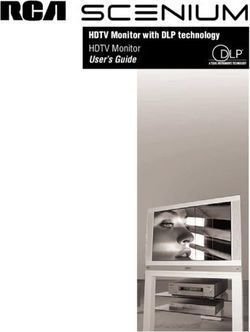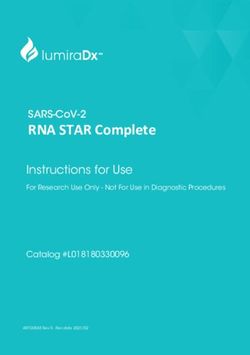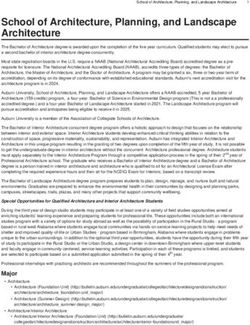IAB Rising Stars. Side Kick.Build Guide.
←
→
Page content transcription
If your browser does not render page correctly, please read the page content below
.Creative Agency Implementation Guide.
.JULY 2011
.IAB Rising Stars.
Side Kick.Build Guide.
Introduction.
The Side Kick format positions a hidden floating ad to the side of the site content. Upon interaction this floating ad
can push the entire page out to the side to take over the browser space.
A demo of this format can be found here:
http://www.richmediagallery.com/side-kick.
Build.
&.
Delivery.
Make sure you have the latest DoubleClick SideKick extension installed in Adobe Flash Professional. The MXP package
can be downloaded, along with the sample files .here.Steps.
To initialize:
1.. Install the MXP package using Adobe Extension Manager
2.. Open your first Fla Flash file and drag an instance of the component into your Library.
3.. Open Actions Window on first frame
4.. Import the SideKick class file, to do this paste the code:
import com.google.ads.studio.innovation.sidekick.SideKick;
5.. If you do not already have a Polite Loading Component in your creative, place this on the first frame of
your creative along with the DoubleClick Studio Library component.
6.. Open Actions Window on a frame after the Polite Loading Component
6.. Place the code below inside:
var kickPosition:String = SideKick.POSITION_CENTER;;
var kickOffset:int = 485;
var kickSize:int = 900;
var interval:int = 100;
var tweenStyle:String = SideKick.TWEEN_DEFAULT
SideKick.initSideAd(kickPosition, kickOffset, kickSize, interval,
tweenStyle);
Here you set:
>. Kick Position (kickPosition) - ‘pxc’ for Pixels From Center (most sites) or ‘px’ for pixels from
left. Instead of the raw strings, you should use the class constants SideKick.POSITION_CENTER and
SideKick.POSITION_LEFT respectively.
>. Kick Offset (kickOffset) - the distance from the center or the left to the left side of the kick ad.
>. Kick Size (kickSize) - width of the kick ad.
>. Interval (interval) - how fast the animation is (the smaller the number, the faster the expantion).
>. Tween Style (tweenStyle) - Type of animation: ‘default’ for ‘ease in / ease out’, ‘blast’ for ‘ease
out’ only and ‘linear’ for ‘no ease’. Instead of the raw strings, you should use the class constants
SideKick.TWEEN_DEFAULT , SideKick.TWEEN_BLAST and SideKick.TWEEN_LINEAR respectively.
NOTE: Polite Load Component implementation guide can be found here: .www.google.com/support/richmedia/
bin/answer.py?hl=en&answer=134743.Next Steps.
To open the side ad:
1.. Give the Button or MovieClip you want to action the side ad an instance name (Shift + F7)
2.. Make sure this appears after the initialisation above in the timeline
3.. Open the Action Window in the timeline where the MovieClip or Button appears
4.. To start the kick on clicking the button use the code:
yourMovieClipInstance.addEventListener(MouseEvent.CLICK, showMyAd);
function showMyAd(event:MouseEvent):void {
SideKick.showSideAd();
}
5.. Make sure to use the correct name of your Movieclip or Button (as set in step 1) and component
To close the side ad:
1.. Create or Open second flash file. This will be the side ad the user sees.
2.. Drag an instance of the component into your Library.
3.. Give the Button or Movieclip you want to close the side ad an instance name (Shift + F7)
4.. Open the Action Window in the timeline where the Button appears
5.. To close the side ad on clicking the button use the code:
yourMovieClipInstance.addEventListener(MouseEvent.CLICK, closeMyAd);
function closeMyAd(event:MouseEvent):void {
SideKick.hideSideAd();
}
6.. Make sure to use the correct name of your Movieclip or Button (as set in step 2)Setup In.
DoubleClick Studio.
Following the steps above will mean you are able to fully test the ad inside of Studio Preview both on the native Studio
preview page and on external sites using Studio’s ‘Preview On’ feature.
1.. Create a new creative inside of Studio as an In-Page with Floating, and upload both files to Studio.
Details about In-page with Floating:
.www.google.com/support/richmedia/bin/answer.py?hl=en&answer=161487.
2.. In the Studio preview, make sure the floating ad settings are the same as your SideKick.initSideAd()
function.
>. Open up the ‘Display Options’
>. Select the Floating Panel options.
>. Select Pixels from Center or Pixels (from left)
>. Input the value as the same as kickPosition inside of SideKick.initSideAd() function in Flash.
If the code is kickPosition = 200 then the value of this field should be ‘200’ Pixels from Center of
Pixels (from left)
>. Set the Start Time to ‘None’
>. Save your creative and Click ‘Replay’
3.. Your Ad will be now displaying correctly.
NOTE: If your ad is not displaying correctly, please check you have specified the same values in flash and in
Studio for positioning, especially pixels from center or pixels, otherwise double check the steps above.
Additional.
Notes.
The Side Kick format is not specific to any one publisher. However, as with any format where you intend to affect
how the website content as seen by the user, DoubleClick Rich Media recommends that you seek approval of your
format from the publisher before continuing with the build.
For more information, definitions and examples, please visit this link:
www.google.com/support/richmedia/bin/answer.py?hlrm=en&answer=117681.Contact.
Us.
If we haven’t quite covered everything in this document, please contact your local Rich Media Campaign Manager or
email dclk-drmtechnical@google.com. with any follow up questions.
About.
DoubleClick.
For advertisers and publishers who need to reach a target audience, the DoubleClick product suite is an advertising
platform that maximizes revenue growth and return on advertising spend through a unique and innovative ad targeting
process. The experience and innovative spirit at DoubleClick drives a constant evolution of products and solutions,
ensuring the best, most effective advertising tools are always at our customers’ command.
www.doubleclick.com.
www.richmediagallery.com.
DoubleClick UK : Belgrave House, 76 Buckingham Palace Road, London SW1W 9TQ : Phone: +44 (0)800 912 1344.
www.doubleclick.co.uk ©2010 Google Inc. All rights reserved..You can also read