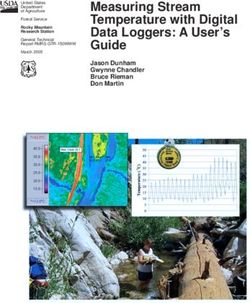PortMan The complete Schedule D solution - INVESTMENT PORTFOLIO MANAGER
←
→
Page content transcription
If your browser does not render page correctly, please read the page content below
PortMan
The complete Schedule D solution
INVESTMENT
PORTFOLIO
MANAGER
USERS MANUAL
ACCURATE BUSINESS SYSTEMS
P O BOX 5116
Frankfort KY 40602-5116
Tel# 502-209-6034
Fax# 502-209-6039
WEB: portman-win.com
Email support: support@portman-win.comContents
System Requirements ........................................................................................................................................... 6
User Hardware Requirements ............................................................................................................................. 6
Software Installation ........................................................................................................................................... 6
Software Updates ............................................................................................................................................... 6
Interaction with Customer Technical Support ...................................................................................................... 6
System Overview .................................................................................................................................................. 7
Initial Data Entry ................................................................................................................................................ 7
Day to Day System Management ........................................................................................................................ 7
Monthly System Workflow ................................................................................................................................. 9
Quarterly Procedures .......................................................................................................................................... 9
Year-End Procedures ........................................................................................................................................ 11
Year-End Procedures - Continued ..................................................................................................................... 12
Main Menu Explanation and Description: ......................................................................................................... 13
Initial Data Entry ............................................................................................................................................... 19
General Ledger Definitions ............................................................................................................................... 19
Day to Day System Management ....................................................................................................................... 21
Monthly System Workflow ............................................................................................................................... 21
Posting Interest, Dividends and Principal Reductions ........................................................................................ 22
Generating Interest / Dividend Transactions ...................................................................................................... 22
Recording Principal Reduction Transactions ..................................................................................................... 23
Posting Income and Principal Reduction Transactions ....................................................................................... 23
Adding New Purchases ..................................................................................................................................... 24
Adding Cash Equivalent Securities................................................................................................................ 24
Adding Bonds............................................................................................................................................... 28
Adding Short Term Securities ....................................................................................................................... 32
Is this security a CMO or MBS? ....................................................................................................................... 35
Adding CMO’s ............................................................................................................................................. 35
Adding MBS’s.............................................................................................................................................. 39
Adding Stocks .............................................................................................................................................. 43
Completing Acquisition Transactions ............................................................................................................ 46
Disposing Securities ......................................................................................................................................... 47
Single Lot Disposal....................................................................................................................................... 48
Multi-Lot Disposals ...................................................................................................................................... 50
Editing a Disposal ......................................................................................................................................... 52
Deleting a Disposal ....................................................................................................................................... 53
Posting Transactions ......................................................................................................................................... 54
Accrual Program .............................................................................................................................................. 55
PortMan User Manual - Version 2021.1.07 Page |3
Copyright Accurate Business Systems 2021Amortization Program ...................................................................................................................................... 55
Month End Program ......................................................................................................................................... 55
Printing Reports................................................................................................................................................ 57
Quarterly Reporting .......................................................................................................................................... 57
Editing and Viewing Securities ......................................................................................................................... 58
Editing and Viewing Due and Accrued ............................................................................................................. 58
Posting Market Information .............................................................................................................................. 59
System Imports................................................................................................................................................... 60
Custodial Statement Import............................................................................................................................... 60
Purpose......................................................................................................................................................... 60
Requirements................................................................................................................................................ 60
Supported Files and Transaction Types ......................................................................................................... 60
setup - Assigning an Account number to a Portfolio ...................................................................................... 61
setup - Associating a security to the correct portfolio ..................................................................................... 62
Importing the Custodial Statement ................................................................................................................ 63
Import Files .................................................................................................................................................. 64
Imported Files - File List............................................................................................................................... 65
Imported Files - Processing Actions .............................................................................................................. 66
Imported Files - Detailed Information............................................................................................................ 66
Imported Files - Printed Report ..................................................................................................................... 67
Market Price Import.......................................................................................................................................... 68
Purpose......................................................................................................................................................... 68
Requirements................................................................................................................................................ 68
Creating a Tab delimited Market Price File.................................................................................................... 68
Creating a Tab delimited W CRP Market Price File ....................................................................................... 70
Importing the Market Price File..................................................................................................................... 73
Understanding the error report....................................................................................................................... 74
Possible Errors.............................................................................................................................................. 75
Market Price Import Results.......................................................................................................................... 76
Year End Procedures ......................................................................................................................................... 77
Year End Program ............................................................................................................................................ 78
Reports ............................................................................................................................................................... 79
Report Descriptions: ......................................................................................................................................... 80
Backup/Restore .................................................................................................................................................. 84
Backup ............................................................................................................................................................. 84
Backup file names......................................................................................................................................... 85
Creating a Backup......................................................................................................................................... 85
Restore ............................................................................................................................................................. 86
Restoring a Backup ....................................................................................................................................... 86
Transferring Files to Support......................................................................................................................... 88
PortMan User Manual - Version 2021.1.07 Page |4
Copyright Accurate Business Systems 2021Background File Transfer Process ................................................................................................................. 88
Receiving Files from Support ........................................................................................................................ 89
Restoring a Backup ....................................................................................................................................... 89
Master Install Setup ........................................................................................................................................... 90
Purpose ............................................................................................................................................................ 90
Requirements ................................................................................................................................................... 90
Setup ................................................................................................................................................................ 90
**Custom Files................................................................................................................................................. 90
Transaction Code Definitions............................................................................................................................. 91
Structured Security Collateral Types ................................................................................................................ 92
General Ledger Definition Screen ...................................................................................................................... 94
PortMan User Manual - Version 2021.1.07 Page |5
Copyright Accurate Business Systems 2021System Requirements
User Hardware Requirements
• Windows Operating Systems – 2000, XP, Vista, 7, Server NT, 2000, 2003, 2008, 2008 R2
• Pentium 300-megahertz (MHz) processor or faster
• At least 256 megabytes (MB) of RAM
• 2 Gb hard Drive Space
o At least .5 gigabytes (GB) of available space on the hard disk for Paradox
o At least 1.5 gigabytes (GB) of available space on the hard disk for Portman database and related files (this can
reside on a server if user desires. See Optional)
• Keyboard and a Microsoft Mouse or some other compatible pointing device
• Video resolution of (1024 x 768) or higher resolution
• OPTIONAL – we provide much of our customer support via file transfers initiated by the customer. To facilitate this
process, access to the command-line FTP program (FTP.EXE), found in %WINDIR%\SYSTEM32 is necessary, Also
Firewall rules must allow the FTP connection.
• OPTIONAL - Installing the database files on a server requires a MAPPED drive letter that will be in-common to all
Portman users. Users will need full permissions to the Portman data folder on the mapped drive.
Software Installation
Initial software installation will be done by Accurate Business Systems via a web meeting with the target computer(s).
This process will ensure the software is up and running in the shortest amount of time and with the least amount of
inconvenience to the customer.
Software Updates
PortMan will notify the current user of an available update. These updates will only be available when
connected to the internet. The user must either confirm or deny the updates at that time. It is not necessary to
download the latest version to use the program, but it is highly recommended.
Updates are inclusive. That is a user running Version 2012.01, who installs the update for version 2012.08, will in
fact install all the changes the occurred with 2012.02 thru 2012.08 in the single update.
Interaction with Customer Technical Support
Interaction with the customers technical support team should be minimal provided the portman user has full access to:
The Portman data directory
The Corel folder on the C drive
And the ability to update the BDE settings (which require ability to make registry changes)
Generally speaking, issues that require help from the users tech support involve permission restrictions or changes to
permissions that impact user rights to these folders
PortMan User Manual - Version 2021.1.07 Page |6
Copyright Accurate Business Systems 2021System Overview
This overview is broken down into four sections that cover the following topics:
1. Initial data entry;
2. Day to day system management;
3. Quarterly Procedures;
4. Year-End procedures;
5. Menu explanation and descriptions.
Initial Data Entry
Accurate Business Systems will convert your data from your present system. This service is included in the
initial price of the system.
Day to Day System Management
Upon completion of system installation, PortMan requires minimal entry to manage your Schedule D
investments. The basic block of time in managing your investments is a month, so we will begin there.
During the course of the month the following entries will be made to keep the system current.
• All interest, dividend, and principal reduction transactions that affect your accounting system must be
recorded and posted to the appropriate security by using Income from the Transaction menu.
Note: Principal reductions are the principal pay downs associated with CMO and Mortgage Backed
securities.
• All securities that have been purchased in the month must be added by using Add from the main menu, and
then Bonds, Stocks, Short Term...
• All securities that have been disposed must be recorded by using Calls, Maturities, and Sales from the
Transaction menu.
• At this point it is imperative that you print out a Portfolio report to compare the holdings that are in
PortMan with the holdings listed in your bank statement(s). If there are differences between the two
now is the time to figure out and correct the differences.
• Run the Accrual program. This program must be run every month to account for partial disposals. Even if
there are no partial disposals this program must be run at month end. The program asks you to verify the
correct date and everything else is automatic.
• Run the Amortization routine to change the amortized value at the end of every month. As above, the
program asks you to verify the correct date for amortization then calculates an increase or decrease amount
for each appropriate Bond and Short Term security. After calculating the Book Value change, the program
creates a transaction for each affected security. The transactions are then posted using the Transaction
routine. If not run monthly, the Amortization routine must be run at the end of the year.
PortMan User Manual - Version 2021.1.07 Page |7
Copyright Accurate Business Systems 2021• The last function performed in a month is to run the Month-End program from the Programs menu. This
program prints two (2) reports that are used to make sure you are receiving the money you are entitled to.
The first report printed is a listing of all securities that paid interest or dividends in the month that is
expiring. The second report is a listing of all securities that are scheduled to make a payment in the month
that is commencing. The combination of these reports enables you to keep a close eye on your investment
revenues.
The flowchart below is provided to give a presentation of the above:
PortMan User Manual - Version 2021.1.07 Page |8
Copyright Accurate Business Systems 2021Monthly System Workflow
Processing the steps below in the order given will help ensure accurate and successful results.
1) VERIFY
a) Prior to entering data for the intended month verify that Month-End processing has been completed for
the prior month. You can do this by looking at the Current Month field on the Main Menu. The
transactions you intend to enter should be dated within the month displayed. If that’s the case, then
proceed to step 2. Otherwise, run Month-End from the Programs menu choice.
2) PROCESS PURCHASES
a) Add Purchases and Acquisitions
b) Pre-Post acquisition transactions to verify accuracy. Check off Pre-Post report and statement.
c) Post acquisition transactions
3) PROCESS INCOME
a) Enter interest, dividend, and principal reduction transactions using Transactions, Income.
b) Pre-Post income transactions to verify accuracy. Check off Pre-Post report and statement.
c) Post Income Transactions
4) PROCESS DISPOSALS
a) Enter Sales, Maturities and Calls using Transactions, Calls, Maturities, Sales.
b) Pre-Post disposal transactions to verify accuracy. Check off Pre-Post report and statement.
c) Post disposal transactions
5) VERIFY
a) Print Portfolio Report
i) Compare with Custodial Statements. Par and Shares need to match. Or, more efficiently, price
the Portfolio using a file. If Market Vales match, the Portfolio matches the Custodian and you
continue.
b) Process
i) Update Market Prices and Designations from the Market Screen
ii) Accrual
iii) Amortization
iv) Verify Pre-Post report, then Post amortization transactions
v) Book Value Adjustments from the Programs menu choice on the Main Menu.
6) Print Reports
a) Reconciliation
b) GL Summary NOTE: At Year end, you must print all reports and
c) GL Detail transfer data to the Annual Statement software
d) Working Schedule D before you process step 7.
e) Others as desired
7) Month-End **To enter January you will run Year- End
a) Run Month-End before starting a new month(Year -end for December)
**Do Not run Step 7 until you are ready to start January. You must run all December 31 reports and
transfer files to the annual statement software before you run the Year-End program.
Quarterly Procedures
PortMan User Manual - Version 2021.1.07 Page |9
Copyright Accurate Business Systems 2021The end of quarter (March, June, September) follows a regular month’s procedures except for a few changes. After completing Accrual and Amortization you will want to make sure you price your portfolio using the Market Screen. This screen allows you to change the Market price and NAIC designations. You can find more on the Market procedures later in the manual. You will also need to export the Quarterly export file for the your statement software. Create the file by choosing Quarterly, Export Quarterly Schedule D from the Main Menu. The export file will be placed in the Export folder displayed on the Main Menu. You will then print the Part 1B report from using the Quarterly menu choice and choosing Part 1B. This report will be used in completing the Part 1B page in the Quarterly Statement. PortMan User Manual - Version 2021.1.07 P a g e | 10 Copyright Accurate Business Systems 2021
Year-End Procedures
The end of the year (December) follows a regular months procedures except for a few changes. Instead
of being an option, the Amortization routine must be run. Also, the Year-End program must be run
before the Month-End program for December. The Year-End program copies all of the data from the
main file to the previous year data file, and then gets the primary file ready for the New Year. We
recommend that the year-end program not be run until all data is verified to be correct, and data has been
transferred to the Annual Statement software.
The flowchart for December's work flow is:
Processing the steps below in the order given will help ensure accurate and successful data entry.
1) VERIFY
a) Prior to entering data for the intended month verify that Month-end processing has been
completed for the prior month. You can do this by clicking Utilities, Utility Screen which
will display the Utility Settings window. The transactions you intend to enter should be dated
within the month displayed in the CurrentMonth field. If that is the case then proceed to step 2.
Otherwise, If you find that the CurrentMonth is the month prior to your intended transactions,
you will need to skip to step 6, 7 or 8 as needed and complete the prior month before starting the
new month.
2) PROCESS PURCHASES
a) Add Purchases and Acquisitions
b) Pre-Post acquisition transactions to verify accuracy. Check off Pre-Post report and statement.
c) Post acquisition transactions
3) PROCESS INCOME
a) Enter interest, dividend, and principal reduction transactions using Transactions, Income.
b) Pre-Post income transactions to verify accuracy. Check off Pre-Post report and statement.
c) Post Income Transactions
4) PROCESS DISPOSALS
a) Enter Sales, Maturities and Calls using Transactions, Calls, Maturities, Sales.
b) Pre-Post disposal transactions to verify accuracy. Check off Pre-Post report and statement.
c) Post disposal transactions
5) VERIFY
a) Print Portfolio Report
i) Compare with Custodial Statements. Par and Shares need to match.
b) Process
i) Accrual
ii) Amortization
iii) Verify Pre-Post report, then Post amortization transactions.
iv) Update Market Prices and Designations from the Market Screen
v) Book Value Adjustments from the Programs menu choice on the Main Menu.
PortMan User Manual - Version 2021.1.07 P a g e | 11
Copyright Accurate Business Systems 2021Year-End Procedures - Continued
6) Print Reports
a) Reconciliation
b) GL Summary NOTE: At Year end, you must print all reports and
c) GL Detail transfer data to the Annual Statement software
d) Working Schedule D before you process step 8.
e) Others as desired
7) Export Schedule D
a) Load PortMan Schedule D data into your annual statement software.
b) Verify Schedule D data in your annual statement software is correct.
8) Year-End
a) Run Year-End before starting January
**Do Not run Step 8 until you are ready to start January AND you have verified the prior
year data. You must run all December 31 reports and transfer files to the annual
statement software before you run the Year-End program.
In addition to the above, the Market routine will need to be run sometime in January. It is run after you
receive the new market rates and NAIC designations from your source. The market routine displays a
list of all active securities in your portfolio. You input the market price (optional), the NAIC SVO
market price and the NAIC designation (rating) associated with the security. The program posts the
updates to the securities in the Previous and Current Year files, then calculates market yield and
modified duration for fixed income securities.
PortMan User Manual - Version 2021.1.07 P a g e | 12
Copyright Accurate Business Systems 2021Main Menu Explanation and Description: The Menu system is designed to be self explaining and easy to use. Each menu has an Exit choice that will either bring you to the previous menu, or exit the system if you are at the Main Menu. When PortMan is started you will be brought to the Main Menu screen pictured below. PortMan User Manual - Version 2021.1.07 P a g e | 13 Copyright Accurate Business Systems 2021
As indicated below the Main Menu screen provides a quick status view of your PortMan system.
1 2 3
4
5
6
7
8
9
1 Current Month – This indicates the accounting month that is currently active in Portman.
2 Accrual Run? – This will display a Yes or No, indicating if the Accrual process has been run
for the month displayed.
3 Amortization Run? – This will display a Yes or No, indicating if Full Amortization has been
run for the month.
4 Selected Printer – Displays the name of the currently active printer for Portman. Clicking the
“Selected Printer” label will allow you to change the printer.
5 Data Directory – This indicates the location for the companies Portman data. Clicking the
path displayed should open a Windows explorer view of the path.
6 Export Directory – This indicates the location where export files will be created. Clicking the
path displayed should open a Windows explorer view of the path.
7 Backup Directory – This indicates the location where Backup files will be created. This
should not be the same path displayed on the Data Directory path. Clicking the path displayed
should open a Windows explorer view of the path.
8 Users Logged on – Indicates which users are currently using PortMan. Those users may be in
other companies.
9 Master Update Enabled – Indicates if the company is using a Master copy of Portman to keep
the version up to date.
PortMan User Manual - Version 2021.1.07 P a g e | 14
Copyright Accurate Business Systems 2021The MENU choices on the Main Menu screen are:
File - This choice will bring you to the File sub-menu.
Print - This choice will bring you to the Report printing screen. Instructions for use are provided
on the Print selection screen.
Exit - Use this to exit the program and return control to Windows.
Backup – Simple -This selection backs up the system files. The backup takes only a few minutes
and can save you hours or days of trouble. The default location for all backup files is the
data directory. You can and should change the location from the Utilities screen.
Backup – Compressed -This selection provides greater flexibility for creating backups of your
PortMan files. The data files will be compressed into a .ZIP format and named with
a date time stamp. This naming process allows for the creation of a new and distinct
backup file as often as every one second. Additionally this option will allow you to send
your files to PortMan support via an option check box. The location for all backup
files is defined in the Utilities screen.
Interactive - This choice closes the PortMan screens and opens the Paradox interactive
mode. This is useful for running custom queries and reports.
Add - This choice will bring you to the security record adding sub-menu.
Bonds - Use this to add bonds to the master file. You will use this choice when adding records
initially, and when you purchase a bond after the system is loaded.
Short Term - Use this to add Short Term securities to the master file. You will use this choice
when adding records initially, and when you purchase a Short Term security after the
system is loaded.
Cash Equivalent – Use this to add Cash or Money Markets to the master file. You will use this
choice when adding records initially, and when you purchase Cash Equivalents after the
system is loaded.
CMO - Use this to add CMOs to the master file. You will use this choice when adding records
initially, and when you purchase a bond after the system is loaded.
Mortgage Backed - Use this to add Mortgage Backed bonds to the master file. You will use this
choice when adding records initially, and when you purchase a bond after the system is
loaded.
Common Stocks - Use this to add common stocks to the master file. You will use this choice
when adding records initially, and when you purchase a stock after the system is loaded.
Preferred Stocks - Use this to add preferred stocks to the master file. You will use this choice
when adding records initially, and when you purchase a stock after the system is loaded.
Change - This selection will bring you the security record editing menu.
Edit a Security - This choice is used to display a pick list of securities that can be edited or
viewed. Highlight the security to edit and click on the edit button to move to the selected
record.
PortMan User Manual - Version 2021.1.07 P a g e | 15
Copyright Accurate Business Systems 2021Accrual - Used to edit the interest due and accrued on a bond or dividend accrued on a stock.
Programs - This selection brings you to the program menu.
Export Statement - This selection will export the Annual or Quarterly Schedule D data. It scans
the master file for records that belong to the following reports:
Schedule D Part 1 (Bonds owned)
Schedule D Part 2 Section 1 (Preferred Stocks owned)
Schedule D Part 2 Section 2 (Common Stocks owned)
Schedule D Part 3 (Bonds and Stocks acquired)
Schedule D Part 4 (Bonds and Stocks disposed)
Schedule D Part 5 (Bonds and Stocks acquired and disposed)
Schedule DA Part 1 (Short Term owned)
It then creates the appropriate output data and sends it to an export file named SCHD.TXT. The
file will be located in the Export folder which is identified on the main menu. The Export
directory can be changed from the Utilities screen.
Month-End - This selection runs the end of month program. The program asks for the date of
the last day of the month that is ending, the first day of the month that is beginning and
then performs all of the rest of the work automatically. More information is presented in
the month-end procedure section of the manual.
Year-End - This selection runs the end of year program. This program does everything the
system needs in order to begin a new year. (This will not appear until December)
Book Value Adjustments - This selection runs the end of year program. This program does
everything the system needs in order to begin a new year.
Mass Write-Down - This selection runs the end of year program. This program does everything
the system needs in order to begin a new year.
Transactions - This selection will bring you to the transaction menu.
Income - This selection brings you to a pick-list that displays Bonds, Short Term, Mortgage
Backed, and CMO securities that are scheduled to make an interest payment. Securities
that have paid interest need a Y entered in the Post field. Securities that have paid
income but are not on the list are accounted for by clicking on the Select from all
Securities button, selecting the security, and clicking the Move to Income Detail button.
Income information is entered there. More information on this procedure will be
presented later in the next section of the manual.
Calls, Maturities, Sales - This selection brings you to a pick list that displays all active securities
in your portfolio. You will select the security to be disposed, and then click the Move to
Disp Detail button to enter the disposal information.
PortMan User Manual - Version 2021.1.07 P a g e | 16
Copyright Accurate Business Systems 2021Pre-Post Transactions - This selection prints a report that lists the transactions to be posted. It
is used to check the accuracy of the entries to be posted. There are two options for this
report: By Cusip or by Transaction Code
Post - This choice posts the transactions to the master file after you have verified that all entries
are correct.
Quarterly - This choice moves you to the Quarterly menu.
Export Quarterly Schedule D - This selection will export the quarterly Schedule D data. It
scans the master file for records from a specified quarter that belong to the following
reports:
Schedule D Part 4 (Bonds and Stocks disposed)
Schedule D Part 5 (Bonds and Stocks acquired and disposed)
It then creates the appropriate output data and sends it to an export file named QSCHD.TXT.
The file will be located in the Export folder which is identified on the main menu. The Export
directory can be changed from the Utilities screen.
Acquired Report - This choice asks which quarter you want information on and prints a report
listing all securities purchased in the selected quarter.
Disposed Report - This choice asks which quarter you want information on and prints a report
listing all securities disposed in the selected quarter.
Part 1B - This choice asks which quarter you want information on and creates a report listing all
information in Schedule Part 1 B. The information provided lists all purchases,
dispositions, and non trading activity broken down by NAIC code.
Verification - This choice allows the user to print a Schedule D and a Schedule DA verification
report.
Amortization - This choice moves you to the Amortization Routine Menu. This routine is used to create
Book Value change transactions.
Full Amortization - The Input for this function asks for the amortization date and then calculates
an increase or decrease amount for each Bond and Short Term security. After calculating
the Book Value change, the program creates a transaction for each affected security. The
transactions are then posted using the Transaction routine.
Market - This selection moves you to the Market Posting Screen. This screen allows you to enter the
Market Rate, the NAIC SVO (Security Valuation Office) Market Price, and the NAIC designation
(rating), for each security. It asks you to enter the date for the pricing when you first arrive at the
screen. It will not let you move forward until a valid date is entered. This function will calculate market
PortMan User Manual - Version 2021.1.07 P a g e | 17
Copyright Accurate Business Systems 2021yields and durations for all fixed income securities that have been updated when you choose to return to
the Main Menu. See Market Price Import
Utilities - This selection moves you to the Utility sub-menu.
Utility Screen - This selection will open the utility screen where you can edit many of the
preferences that control how PortMan operates.
Change Cusip - This allows the user to change a cusip of a security.
Edit Portfolio List – This allows the user to Add, Edit, or Delete a Portfolio.
System Preferences –This section provides additional features in how PortMan operates.
Data Import - This allows you to configure PortMan in a way that reads and imports specific
Excel layout designs that differs between every company and bank.
Help - This selection moves you to the Help sub-menu.
Portman Manual - This selection will open the PDF version of the Portman manual. (Assumes
the user’s computer has a PDF compatible reading program installed.
Monthly Workflow - This selection will open a PDF version of the recommended Monthly
Workflow Check List. (Assumes the user’s computer has a PDF compatible reading
program installed.
ARO to SVO Desig Conversion – This Selection will open a PDF version of the NAIC
Acceptable Ration Organization (ARO) Rating Equivalents to NAIC SVO Designations.
PortMan on The Web - This selection will open the Portman website.
Join a Support Session - This selection will open the online assistance web page. Please call
PortMan support and discuss the issue you are experiencing. The support rep will
provide an access code to join a meeting when it is necessary.
PortMan User Manual - Version 2021.1.07 P a g e | 18
Copyright Accurate Business Systems 2021Initial Data Entry Initial Data Entry is most easily and accurately accomplished by converting your existing data to PortMan. Accurate Business Systems can convert most every type of data that you possess into a format that is readable by PortMan. In most cases, almost all data can be converted, leaving only a small amount of data to be manually entered. Accurate Business Systems will convert your data as part of the Initial Price. Initial data entry will have to be performed in the cases where the portfolio is managed manually. Ideally, the portfolio should be entered with the holdings as of January 1 of the current year. The instructions to load each security are the same as in the Day to Day System Management section so we will use those instructions. General Ledger Definitions Your General Ledger definitions will have to be created before PortMan can generate correct GL reports. Each category of security that is in your ledger will have its own definition in PortMan. You will most likely have at least two definitions. One for fixed income (bond) securities and one for equities (stocks). Note: You can get a listing of your definitions by printing the GL Definitions report on the report menu. To enter the GL definitions choose Utilities from the Main Menu, then G/L Definitions from the sub- menu. If this is your first definition enter a 1 in the Definition Number. If not, choose Records, Add a Definition from the menu. Enter the Description of the definition in the description field. The description should be as descriptive as possible. Ex: Long Term Bonds; Preferred Stock; Common Stock… Type in the GL account for the Asset in the Asset field. This is the account that is increased on a purchase, and decreased on a sale. Press enter. Type the GL account for the Cash or suspense account in the Suspense field. This is decreased on a purchase and increased on a sale. Type the GL account for income received in the Income Received field. Type the GL account for accrued interest paid on a security purchase in the Prepaid Income field. Type the GL account for decreasing the book value of a premium (bought at greater than 100) security in the Amortization of Premium Expense field. Type the GL account for accumulating the amortization of premium in the Accum. Premium Amortization field. PortMan User Manual - Version 2021.1.07 P a g e | 19 Copyright Accurate Business Systems 2021
Type the GL account for increasing the book value of a discount (bought at less than 100) security in the Accretion of Discount Income field. Type the GL account for accumulating the accretion of discount in the Accum. Discount Accretion field. Type the GL account for profit on a sold security in the Profit field. Type the GL account for loss on a sold security in the Loss field. Type the GL account for Income Accrued (the debit entry) in the Income Accrued Asset (Debit) field. Type the GL account for Income Earned (the credit entry) in the Income Earned (Credit) field. This is usually the same as the Income Received account. PortMan User Manual - Version 2021.1.07 P a g e | 20 Copyright Accurate Business Systems 2021
Day to Day System Management
Monthly System Workflow
Processing the steps below in the order given will help ensure accurate and successful data entry.
1) VERIFY
a) Prior to entering data for the intended month verify that Month-end processing has been
completed for the prior month. You can do this by clicking Utilities, Utility Screen which
will display the Utility Settings window. The transactions you intend to enter should be dated
within the month displayed in the CurrentMonth field. If that is the case then proceed to step 2.
Otherwise, If you find that the CurrentMonth is the month prior to your intended transactions,
you will need to skip to step 6 or step 7 as needed and complete the prior month before starting
the new month.
2) PROCESS PURCHASES
a) Add Purchases and Acquisitions
b) Pre-Post acquisition transactions to verify accuracy. Check off Pre-Post report and statement.
c) Post acquisition transactions
3) PROCESS INCOME
a) Enter interest, dividend, and principal reduction transactions using Transactions, Income.
b) Pre-Post income transactions to verify accuracy. Check off Pre-Post report and statement.
c) Post Income Transactions
4) PROCESS DISPOSALS
a) Enter Sales, Maturities and Calls using Transactions, Calls, Maturities, Sales.
b) Pre-Post disposal transactions to verify accuracy. Check off Pre-Post report and statement.
c) Post disposal transactions
5) VERIFY
a) Print Portfolio Report
i) Compare with Custodial Statements. Par and Shares need to match.
b) Process
i) Accrual
ii) Amortization
iii) Verify Pre-Post report, then Post amortization transactions.
iv) Update Market Prices and Designations from the Market Screen
v) Book Value Adjustments from the Programs menu choice on the Main Menu.
6) Print Reports
a) Reconciliation
b) GL Summary NOTE: At Year end, you must print all reports and
c) GL Detail transfer data to the Annual Statement software
d) Working Schedule D before you process step 7.
e) Others as desired
7) Month-End **To enter January you must run Year- End
a) Run Month-End before starting a new month
**Do Not run Step 7 until you are ready to start January. You must run all December 31 reports and
transfer files to the annual statement software before you run the Year-End program.
PortMan User Manual - Version 2021.1.07 P a g e | 21
Copyright Accurate Business Systems 2021Posting Interest, Dividends and Principal Reductions The process of recording income payments is remarkably easy using PortMan. To post income information chooses Transactions from the PortMan Main Menu, then Income from the sub menu. You will be looking at a screen that resembles the following: Generating Interest / Dividend Transactions The Income Posting Screen lists all securities that are scheduled to pay in the current month. All that’s needed to post the expected income for a listed security is to enter a Y in the Post column. You can enter a different amount in the Int/Div Recvd column if the amount received was different than the expected amount. Then enter a Y in the Post column If you don’t see a security that has paid income, click on the All Securities button, and the screen will refresh with your entire portfolio. Your entire portfolio will then be listed in Cusip order. Select the security (by scrolling down and highlighting or by clicking the Cusip Search button and typing in the first few characters of the Cusip) and enter the appropriate income amount in the Int/Div Recvd column, and enter a Y in the Post column. PortMan User Manual - Version 2021.1.07 P a g e | 22 Copyright Accurate Business Systems 2021
Recording Principal Reduction Transactions Recording principal reductions are also very easy using PortMan. Choose the security from the pick-list and enter the interest in the “Int/Div Recvd” column, enter the principal pay down amount in the “Principal” column, then place a “Y” in the Post column Posting Income and Principal Reduction Transactions After you are finished with all of your income and principal pay down entries choose File, Exit to return to the Main Menu. There may be a few moments of work time before the Main Menu appears as all of the appropriate transactions will be generated at this time. You will now want to print a pre-post report to verify their correctness. You will want to check that all of the code 5 transactions match the interest/dividend amount and the sale amount matches the principal pay down on code 3 transactions. If a transaction is incorrect go back to the Income screen, delete the Y from the Post column, then re-enter the transaction. If all transactions are correct you will post the income/principal pay down transactions. PortMan User Manual - Version 2021.1.07 P a g e | 23 Copyright Accurate Business Systems 2021
Adding New Purchases
You can add new securities to PortMan from three screens.
From the Main Menu or Security Edit Pick list screen - begin by Choosing Add from the Main, then
select the security type that you wish to add.
While viewing the Edit screen of an existing security, you can click the Record menu and select the
security type that you wish to add.
From the Security Edit Pick list, If you wish to add a new lot of an existing security, select the
existing lot in the pick list and click the Add New Lot button.
For each security type that you may add, the data entry screen will display and you may proceed to
enter the required data. As a general rule, to successfully add a security you will need to provide data
for each field that has been labeled on the screen with RED text. In the examples to follow below, those
fields will be bold, to distinguish that they are required.
Adding Cash Equivalent Securities
Cash Equivalent securities will be displayed and reported on Schedule E Part 2. On this screen you can
add investments owned whose maturities at the time of acquisitions were three months or less and are
defined as cash equivalent in accordance with SSAP No 2. DO NOT include Money Market Mutual
Funds on this screen.
The Cash Equivalent input screen is displayed below, followed by the fields that are available to you
during the initial acquisition of the security.
PortMan User Manual - Version 2021.1.07 P a g e | 24
Copyright Accurate Business Systems 2021CASH EQUIVALENT DESCRIPTION / INSTRUCTION
FIELDS
CUSIP Enter the CUSIP for this security. Portman will determine if this CUSIP already
exists in your data and use the next available LOT number. Portman will also
verify that the cusip meets the mathematical format of a valid CUSIP. PortMan
will not lookup the cusip from an external data source to determine validity.
LOT The Lot number is automatically assigned an incremental number starting at one.
NAME Enter the Name of the security. This field is limited to 35 characters (The size
reportable to the NAIC)
TYPE Enter the NAIC Category/Type. This field can be changed at anytime. You can
double click to get a lookup dialog.
A dynamic pick-list appears that is used to select the type of bond you are
purchasing. This list contains all of the definitions of the NAIC categories for
Bonds and Short Term securities. Type the description you are looking for to
highlight the choice you want.
For instance a US Industrial & Misc, not loan backed security, begin by
typing US. You will see the US bonds in the list.
For a Wyoming Issuer Obligation begin by typing WYO
Highlight your choice by using the down-arrow key or by clicking with your
mouse.
Click the OK button and the Type and its description fields will be auto-filled.
GL DEFINITION Select a pre-defined GL Definition. You can double click to get a lookup dialog.
This field can be prospectively changed at any time.
SIC Standard Industry Classification. Not Required. You can double click to get a lookup
dialog.
Category PortMan internal investment classification. Pre-filled as a result of your choices. Should
not be changed.
Currency Denomination Indicate the currency standard used to denominate this investment. Blank assumes US
dollar.
Coupon Enter the rate of interest that the security pays in the Coupon field. Enter the
rate as in the following example: 4.25
Par Value Enter the Par value of the security in the field.
*This field should not be edited after the acquisition security has been posted.
Actual Cost Enter the Actual cost of the security in the field.
*This field should not be edited after the acquisition security has been posted.
Price Paid Price Paid is auto-filled. This value may be over-ridden, but will only be incorrect if the
Par or Actual Cost is entered incorrectly.
*This field should not be edited after the acquisition security has been posted.
Issue Date Enter the Issue Date if you desire.
Maturity date Enter the Maturity Date of the security.
Call Date If the security has a call scheduled, Enter the next future call/option date for the security.
Leave the field blank if the security is not callable.
Call Price Enter the Call Price of the security.If the call price is left blank, and there is a valid call
date entered, Portman will assume that the call price is $100 per 100 PAR.
Trade date Enter the Trade Date of security.
Settle date Enter the Settle Date of the security.
Calculate Int Choose the correct interest calculation method from the pick-list in the Calculate
Int field. (Most every security will be 30-360)
PortMan User Manual - Version 2021.1.07 P a g e | 25
Copyright Accurate Business Systems 2021Int Frequency Choose the correct frequency of interest payment from the pick-list in the Int
Frequency field
First Coup Date First Coupon Date is calculated, based on the Interest frequency and Maturity
Date data entered. This field displays YOUR first coupon date, not necessarily
the first coupon date of the security.
Accrued Int Paid Accrued Interest Paid should come from your custodial statement at the time of
the acquisition. Portman will calculate the amount based on the data that has
been entered. Periodically the calculation will not match the information on your
custodial statement. In that situation you should enter the amount shown on your
statement.
*This field should not be edited after the acquisition security has been posted.
Pay Schedule The Pay Schedule field helps PortMan determine when this security will display
on the income screen as being due. Generally the month of the Maturity date will
correspond to the Pay Schedule chosen. For instance a security that pays interest
semi-annually and matures in August will probably have a Pay Schedule of
February-August
Pick the appropriate value from the pick-list in the Pay Schedule field.
Yield to Call Calculated based on data entered - Do Not Edit
Yield to Maturity Calculated based on data entered - Do Not Edit
Sch D Yield Calculated based on data entered - Do Not Edit
Amortized To Calculated based on data entered - Do Not Edit
UDF1Title User defined attribute of the security. The actual label may be different(users discretion).
Double click field to create, edit or select from a list of choices for this field.
UDF2Title User defined attribute of the security. The actual label may be different(users discretion).
Double click field to create, edit or select from a list of choices for this field.
UDF3Title User defined attribute of the security. The actual label may be different(users discretion).
Double click field to create, edit or select from a list of choices for this field.
Vendor Vendor from which this security was acquired. Double click field to create, edit
or select from a list of choices for this field.
Initial NAIC Designation Select the NAIC Designation from the pick-list. This is the designation at the
time of purchase.
*This field should not be edited after the acquisition security has been posted.
Book Value As Select the method of calculating book value in the Book Value as field.
Normally this should be 1-Default, with this setting:
the system will show book value as amortized value
unless the bond has a low NAIC Designation which will then cause the
security to display the lower of amortized or market value.
Any other choice for "Book Value As" will force the system to ALWAYS report
the book value as that choice. For instance if your company requires you to
carry your bonds at Market. then you would choose #3 Market Value.
PortMan User Manual - Version 2021.1.07 P a g e | 26
Copyright Accurate Business Systems 2021Market Value As Select the correct method of calculating market value.
Normally use 1-NAIC Tbl value. Use this even if you do not get your market
prices from the NAIC. With this setting:
the system will get the Market prices from the NAIC Px column on the
Market screen.
If you use 2-Market Value. the system will get the Market prices from the
Market Px column on the Market screen.
Other choices force the system to use those values as Market Price.
Note: Be as consistent as possible, using diverse values for different
securities will cause confusion.
Public or Priv Trade Select the correct value in the Public or Priv Trade field. Most all securities
will be publicly traded.
Portfolio Most users use this field to identify which custodial statement the security is held on. If
you only have one statement leave blank or set to main.
Amortize this security Enter an N in the Amortize this Security? Field if you choose not to amortize this
security. You will choose this if you want to show the gain in T-Bills as interest as
opposed to amortization.
Tax Status Select the correct value in the Tax Status field.
Double click field to create, edit or select from a list of choices for this field.
Variable Rate Enter a Y if this bond is a Variable Rate security. This will flag the security as such on
the Annual Statement and calculate interest accrued using the current coupon rate.
I-Bond / TIPS Check this box if this lot is an adjustment lot to the PAR of a TIPS security.
Schedule D Code Double click field to select from a list of choices for this field.
Special Deposit Loc If the security is held on special deposit, Double click the field to from a list of choices
for this field.
Encumbrance Code Schedule D encumbrance code Double click field to from a list of choices for this field.
Leaving the field blank will cause Portman to attempt to determine the proper
encumbrance code to use (if any).
Special Dep Where Select the correct value in the Special Deposit Where field. (Where deposited and
purpose of deposit on Schedule E section 2)
Special Deposit PAR Enter the correct value in the Special Deposit Par field.
PortMan User Manual - Version 2021.1.07 P a g e | 27
Copyright Accurate Business Systems 2021You can also read