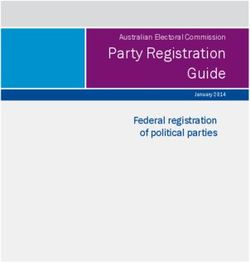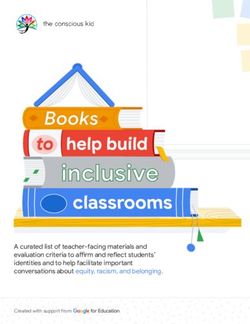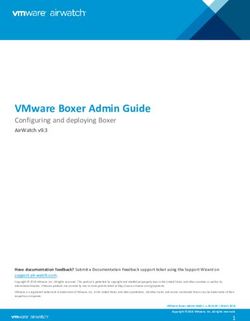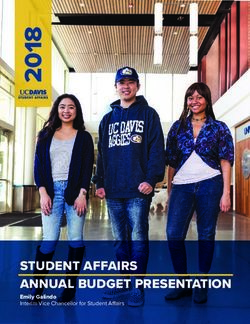Quick Start Guide Arista Networks - www.arista.com
←
→
Page content transcription
If your browser does not render page correctly, please read the page content below
Quick Start Guide
720XP Series 1 RU (Gen 3)
Cognitive Campus Switches
Arista Networks
www.arista.com
DOC-00158-04Headquarters Support Sales
5453 Great America Parkway
Santa Clara, CA 95054
USA
+1 408 547-5500 +1 408 547-5502 +1 408 547-5501
+1 866 476-0000 +1 866 497-0000
www.arista.com support@arista.com sales@arista.com
© Copyright 2021 Arista Networks, Inc. The information contained herein is subject to change without notice. Arista Networks
and the Arista logo are trademarks of Arista Networks, Inc in the United States and other countries. Other product or service
names may be trademarks or service marks of others.
ii Quick Start Guide: 720XP Series 1 RU-Gen 3 Cognitive Campus SwitchesTable of Contents
Chapter 1 Overview.............................................................................................................1
1.1 Scope...................................................................................................................................................... 1
1.2 Receiving and Inspecting the Equipment ............................................................................................... 1
1.3 Installation Process................................................................................................................................. 1
1.4 Safety Information................................................................................................................................... 2
1.5 Obtaining Technical Assistance.............................................................................................................. 2
1.6 Specifications.......................................................................................................................................... 3
Chapter 2 Preparation.........................................................................................................5
2.1 Site Selection.......................................................................................................................................... 5
2.2 Tools and Parts Required for Installation................................................................................................ 6
2.3 Electrostatic Discharge (ESD) Precautions ............................................................................................ 6
Chapter 3 Rack Mounting the Switch ................................................................................7
3.1 Two- or Four-Post Rack Mount............................................................................................................... 7
3.1.1 Attaching Mounting Brackets to the Chassis ............................................................................. 8
3.1.2 Inserting the Switch into the Rack.............................................................................................. 8
Chapter 4 Cabling the Switch.............................................................................................9
4.1 Grounding the Switch ............................................................................................................................. 9
4.2 Connecting Power Cables .................................................................................................................... 10
4.2.1 AC Power Supplies .................................................................................................................. 10
4.2.2 DC Power Supplies.................................................................................................................. 11
4.2.2.1 Wire and Lug Preparation................................................................................................. 12
4.2.2.2 Connecting a DC Power Supply to Power Source............................................................ 13
4.3 Connecting Serial and Management Cables ........................................................................................ 14
Chapter 5 Configuring the Switch ...................................................................................17
Appendix A Status Indicators...........................................................................................19
A.1 Front Indicators..................................................................................................................................... 19
A.1.1 Switch Indicators...................................................................................................................... 19
A.1.2 Port Indicators.......................................................................................................................... 20
A.2 Rear Status Indicators .......................................................................................................................... 21
Appendix B Parts List........................................................................................................23
Quick Start Guide: 720XP Series 1 RU-Gen 3 Cognitive Campus Switches iiiB.1 Rack Mount Parts ................................................................................................................................. 23
B.1.1 Two- or Four-Post Rack Mount Parts ...................................................................................... 23
B.2 Cables................................................................................................................................................... 24
Appendix C Front Panel ....................................................................................................25
Appendix D Rear Panel .....................................................................................................29
Appendix E Maintenance and Field Replacement ..........................................................31
E.1 Considerations ...................................................................................................................................... 31
E.2 Power Supplies..................................................................................................................................... 31
E.2.1 AC Power Supplies .................................................................................................................. 31
E.2.1.1 Removing an AC Power Supply ....................................................................................... 31
E.2.1.2 Installing an AC Power Supply ......................................................................................... 31
E.2.2 DC Power Supplies.................................................................................................................. 32
E.2.2.1 Removing a DC Power Supply ......................................................................................... 32
E.2.2.2 Installing a DC Power Supply ........................................................................................... 32
E.3 Fan Modules ......................................................................................................................................... 33
E.3.1 Removing a Fan Module.......................................................................................................... 33
E.3.2 Installing a Fan Module............................................................................................................ 33
Appendix F Regulatory Model Numbers .........................................................................35
Appendix G Taiwan RoHS Information ............................................................................37
iv Quick Start Guide: 720XP Series 1 RU-Gen 3 Cognitive Campus SwitchesChapter 1
Overview
1.1 Scope
This guide is intended for properly trained service personnel and technicians who need to install the
following Arista Networks Data Center Switches:
CCS-720XP-48ZC2 CCS-720XP-24ZY4 CCS-720XP-48Y6
CCS-720XP-24Y6
Important! Only qualified personnel should install, service, or replace this equipment.
Seul le personnel qualifié doit installer, service, ou remplacer cet équipement.
1.2 Receiving and Inspecting the Equipment
Upon receiving the switch, inspect the shipping boxes and record any external damage. Retain packing
materials if you suspect that part of the shipment is damaged; the carrier may need to inspect them.
If the boxes were not damaged in transit, unpack them carefully. Ensure that you do not discard any
accessories that may be packaged in the same box as the main unit.
Inspect the packing list and confirm that you received all listed items. Compare the packing list with
your purchase order. Appendix B provides a list of components included with the switch.
1.3 Installation Process
The following tasks are required to install and use the switch:
Step 1 Select and prepare the installation site (Section 2.1).
Step 2 Assemble the installation tools listed (Section 2.2).
Step 3 Attach the mounting brackets and install the switch in an equipment rack (Chapter 3).
Step 4 Connect the switch to the power source and network devices (Chapter 4).
Step 5 Configure the switch (Chapter 5).
Quick Start Guide: 720XP Series 1 RU-Gen 3 Cognitive Campus Switches 1Safety Information Chapter 1: Overview
Important! Class 1 Laser Product: This product has provisions to install Class 1 laser transceivers which provide
optical coupling to the communication network. Once a Class 1 laser product is installed, the
equipment is a Class 1 Laser Product (Appareil à Laser de Classe 1). The customer is responsible for
selecting and installing the Class 1 laser transceiver and for insuring that the Class 1 AEL (Allowable
Emission Limit) per EN/IEC 60825, CSA E60825-1, and Code of Federal Regulations 21 CFR 1040 is
not exceeded after the laser transceiver have been installed. Do not install laser products whose class
rating is greater than 1. Refer to all safety instructions that accompanied the transceiver prior to
installation. Only Class 1 laser devices, certified for use in the country of installation by the cognizant
agency are to be utilized in this product.
Produit Laser de classe 1: Ce produit a des dispositions pour installer des émetteurs-récepteurs de
laser de classe 1 qui offre de couplage au réseau de communication optique.Une fois un produit laser
de classe 1 est installé, l'équipement est un produit Laser de classe 1 (Appareil à Laser de Classe 1).Le
client est responsable pour sélectionner et installer l'émetteur/récepteur de laser de classe 1 et pour
assurer que la classe 1 AEL (limite d'émission admissible) par EN/IEC 6-825, CSA E60825-1, et Code
des règlements fédéraux 21 CFR 1040 ne soit pas dépassée après avoir installé l'émetteur/récepteur
de laser. Ne pas installer des appareils à laser dont la cote de classe est supérieure à 1.Voir toutes les
consignes de sécurité qui ont accompagné l'émetteur-récepteur avant l'installation. Seuls appareils
laser de classe 1 certifiés pour une utilisation dans le pays d’installation par l’organisme compétent
doivent être utilisées dans ce produit.Ultimate disposal of this product should be in accordance with all
applicable laws and regulations.
Important! Ultimate disposal of this product should be handled in accordance with all national laws and
regulations.
Aucune pièce réparable par l'utilisateur à l'intérieur. Confiez toute réparation à un technicien qualifié.
1.4 Safety Information
Refer to the Arista Networks document Safety Information and Translated Safety Warnings available at:
https://www.arista.com/en/support/product-documentation
1.5 Obtaining Technical Assistance
Any customer, partner, reseller or distributor holding a valid Arista Service Contract can obtain
technical support in any of the following ways:
• Email: support@arista.com. This is the easiest way to create a new service request.
Include a detailed description of the problem and the output of “show tech-support”.
• Web: https://www.arista.com/en/support.
A support case may be created through the support portal on our website. You may also download
the most current software and documentation, as well as view FAQs, Knowledge Base articles,
Security Advisories, and Field Notices.
• Phone: +1 866-476-0000 or +1 408-547-5502.
Important! No user serviceable parts inside. Refer all servicing to qualified service personnel.
Aucune pièce réparable par l'utilisateur à l'intérieur. Confiez toute réparation à un technicien qualifié.
2 Quick Start Guide: 720XP Series 1 RU-Gen 3 Cognitive Campus SwitchesChapter 1: Overview Specifications
1.6 Specifications
Table 1-1 Switch Specifications (Dimensions and Weights)
Switch Size (W x H x D) Weight
CCS-720XP-48ZC2 48.3 x 4.4 x 31.7 cm (19 x 1.75 x 12.5 inches) 7.0 kg (15.6 lbs.)
CCS-720XP-24ZY4 48.3 x 4.4 x 31.7 cm (19 x 1.75 x 12.5 inches) 6.2 kg (13.6 lbs.)
CCS-720XP-48Y6 48.3 x 4.4 x 31.7 cm (19 x 1.75 x 12.5 inches) 6.9 kg (15.3 lbs.)
CCS-720XP-24Y6 48.3 x 4.4 x 31.7 cm (19 x 1.75 x 12.5 inches) 6.0 kg (13.3 lbs.)
(1): Depth 50.5 cm (19.9 inches) with PSU and fans.
Table 1-2 Switch Specifications (Operational and Storage)
Operating Storage
Switch Temperature Temperature Operating Altitude Relative Humidity
All 0° to 40°C -25° to 70°C 0 to 3,000 meters 5 to 90%
(32° to 104°F) (-13° to 158°F) (0 to 10,000 feet) (non-condensing)
Table 1-3 Switch Power Supply Specifications (Power Input - AC)
Power Source PSU Models Ratings
Input (AC Power) PWR-1021-AC-RED 100 - 240 VAC, 12 to 5.0 A, 50/60 Hz
Input (AC Power) PWR-621-AC-RED 100 - 240 VAC, 8.0 to 3.5 A, 50/60 Hz
Table 1-4 Switch Power Supply Specifications (Power Input - DC)
Over-current Protection
Power Source PSU Models Ratings (Branch Circuit)
Input (DC Power) PWR-721-DC-RED -48 to -60 VDC, 25 A 30 A
Note Table 1-5 lists the PSU compatibility for all switches described in this guide . Some switches could use
power supplies that may no longer be available. Contact your local Arista representative for more
information.
Table 1-5 Switch Specifications (Power Draw)
Power Draw (Typical / Supported Power PoE Power Budget
Switch Maximum)1 Supply Single / Dual PSU
CCS-720XP-48ZC2 164 W / 177 W PWR-1021-AC-RED 873 W / 1923 W
CCS-720XP-24ZY4 164 W / 177 W PWR-621-AC-RED 473 W / 1123 W
CCS-720XP-48Y6 164 W / 177 W PWR-1021-AC-RED 875 W / 1767.5 W
PWR-721-DC-RED 418 W / 1013 W
Quick Start Guide: 720XP Series 1 RU-Gen 3 Cognitive Campus Switches 3Specifications Chapter 1: Overview
Table 1-5 Switch Specifications (Power Draw) (Continued)
Power Draw (Typical / Supported Power PoE Power Budget
Switch Maximum)1 Supply Single / Dual PSU
CCS-720XP-24Y6 164 W / 177 W PWR-621-AC-RED 401 W / 979 W
PWR-721-DC-RED 418 W / 1013 W
1. Excluding PoE Power.
4 Quick Start Guide: 720XP Series 1 RU-Gen 3 Cognitive Campus SwitchesChapter 2
Preparation
2.1 Site Selection
The following criteria should be considered when selecting a site to install the switch:
• Temperature and Ventilation: For proper ventilation, install the switch where there is ample
airflow to the front and back of the switch. The ambient temperature should not go below 0° or
exceed 40°C.
Important! To prevent the switch from overheating, do not operate it in an area where the ambient temperature
exceeds 40°C (104°F).
Pour empêcher l’interrupteur de surchauffe, ne pas utiliser il dans une zone où la température
ambiante est supérieure à 40°C (104°F).
• Airflow Orientation: The CCS PoE switches support only front-to-back airflow direction. If the
airflow direction is not compatible with the installation site, contact your sales representative.
• Rack Space: Install the switch in a 19" rack or cabinet. The switch height is 1 RU. The accessory
kit provides mounting brackets for two-post and four-post racks.
When mounting the switch in a partially filled rack, load the rack from bottom to top, with the
heaviest equipment at the bottom. Load the switch at the bottom if it is the only item in the rack.
• Power Requirements: Power requirements vary by switch and power supply model. Refer to
Table 1-3 on page 3 and Table 1-5 on page 3 for information regarding your specific system.
Two circuits provide redundancy protection. Section 4.1 describes power cable requirements.
Important! The power input plug-socket combination must be accessible at all times; it provides the primary
method of disconnecting power from the system.
La combinaison de la puissance-prise d’entrée doit être accessible en tout temps ; Il fournit le principal
moyen de coupure d’alimentation du système.
• Other Requirements: Select a site where liquids or objects cannot fall onto the equipment and
foreign objects are not drawn into the ventilation holes. Verify these guidelines are met:
• Clearance areas to the front and rear panels allow for unrestricted cabling.
• All front and rear panel indicators can be easily read.
• Power cords can reach from the power outlet to the connector on the rear panel.
Quick Start Guide: 720XP Series 1 RU-Gen 3 Cognitive Campus Switches 5Tools and Parts Required for Installation Chapter 2: Preparation
Important! All power connections must be removed to de-energize the unit.
Toutes les connexions d’alimentation doivent être enlevées pour hors tension l’appareil.
2.2 Tools and Parts Required for Installation
Each switch provides an accessory kit that contains parts that are required to install the switch. In
addition to the accessory kit, the following tools and equipment are required to install the switch:
Two-Post Rack
• Screws or rack mounting nuts and bolts.
• Screwdriver
Four-Post Rack (Tool-less)
No additional equipment required.
Four-Post Rack (Conventional)
• Screws or rack mounting nuts and bolts.
• Screwdriver
Accessory kit does not include screws for attaching the switch to the equipment rack. When installing
the switch into an equipment rack with unthreaded post holes, nuts are also required to secure the
switch to the rack posts.
2.3 Electrostatic Discharge (ESD) Precautions
Observe these guidelines to avoid ESD damage when installing or servicing the switch.
• Assemble or disassemble equipment only in a static-free work area.
• Use a conductive work surface (such as an anti-static mat) to dissipate static charge.
• Wear a conductive wrist strap to dissipate static charge accumulation.
• Minimize handling of assemblies and components.
• Keep replacement parts in their original static-free packaging.
• Remove all plastic, foam, vinyl, paper, and other static-generating materials from the work area.
• Use tools that do not create ESD.
6 Quick Start Guide: 720XP Series 1 RU-Gen 3 Cognitive Campus SwitchesChapter 3
Rack Mounting the Switch
Important! The rack mounting procedure is identical for all switches covered by this guide. Illustrations in this
chapter depict the mounting of a DCS-7010T-48 switch.
Les procédure de montage du bâti est identique pour tous les commutateurs visés par ce guide.
Illustrations dans ce chapitre montrent le montage d’un interrupteur de DCS-7010T-48.
• Section 3.1 provides instructions for mounting the switch in a two- or four-post rack.
After completing the instructions for your rack type, proceed to Chapter 4.
Note Illustrations use a representative Arista switch. Your device may be different in appearance.
3.1 Two- or Four-Post Rack Mount
The switch can be installed in a two- or four-post rack. The installation process is identical because the
switch attaches to only two posts of a rack. To mount the switch in a rack, assemble the mounting
brackets to the chassis, then attach the brackets to the rack posts. Rack mount accessory kits include
the following parts:
• 2 x mounting brackets
• 6 x M4x5 flat head Phillips screws.
Figure 3-1 displays proper bracket placement for rack mount.
Figure 3-1: Bracket Mount Placement for Rack Mount
Quick Start Guide: 720XP Series 1 RU-Gen 3 Cognitive Campus Switches 7Two- or Four-Post Rack Mount Chapter 3: Rack Mounting the Switch
3.1.1 Attaching Mounting Brackets to the Chassis
This procedure attaches mounting brackets to the switch chassis (Figure 3-2).
Step 1 Align the mounting brackets with the chassis holes at the front of the switch.
Step 2 Attach the brackets with two M4x5 flat head Philips screws.
Figure 3-2: Bracket Mount Attachment to Switch
3.1.2 Inserting the Switch into the Rack
This procedure attaches the switch to the rack (Figure 3-3).
Step 1 Lift the chassis into the rack. Position the flanges against the rack posts.
Step 2 Select mounting screws that fit your equipment rack.
Step 3 Attach the bracket flanges to the rack posts.
Figure 3-3: Inserting the Switch into the Rack
After completing the rack mount, proceed to Chapter 4.
8 Quick Start Guide: 720XP Series 1 RU-Gen 3 Cognitive Campus SwitchesChapter 4
Cabling the Switch
4.1 Grounding the Switch
After mounting the switch into the rack, connect the switch to the data center ground. Figure 4-1
displays the location of the grounding pads located on the left of the rear panel.
Important! Grounding wires and grounding lugs (M4 x 0.7) are not supplied. Wire size should meet local and
national installation requirements. Commercially available 6 AWG wire is recommended for
installations in the U.S
À la terre et de mise à la terre fils cosses (M4 x 0.7) ne sont pas fournis. Calibre des fils doit satisfaire
des exigences de l’installation locale et nationale. Disponible dans le commerce 6 fils AWG est
recommandé pour les installations aux États-Unis.
Figure 4-1: Earth Grounding Pad Sockets
1 Ground 5 Power supply 1 status LED 9 Fan module 3 status LED
2 Fan module 1 handle 6 Power supply 2 status LED 10 Fan module 2 status LED
3 Fan module 2 handle 7 Power supply 2 11 Fan module 1 status LED
4 Fan module 3 handle 8 Power supply 1 12 Ground
Quick Start Guide: 720XP Series 1 RU-Gen 3 Cognitive Campus Switches 9Connecting Power Cables Chapter 4: Cabling the Switch
4.2 Connecting Power Cables
Note Power cords are optional and must be ordered separately. You must use an approved power cord
compliant with local and national electrical codes or order one from Arista for use with the device.
Important! Installation of this equipment must comply with local and national electrical codes. If necessary, consult
with the appropriate regulatory agencies and inspection authorities to ensure compliance.
Installation de cet équipement doit être conformes aux codes électriques locaux et nationaux. Si
nécessaire, consulter les organismes de réglementation appropriés et des autorités de contrôle pour
assurer la conformité.
The switch operates with two installed power supplies. At least one power supply must connect to a
power source. Two circuits provide redundancy protection. Appendix D displays the location of the
power supplies on the rear panel of the switch.
Important! Read all installation instructions before connecting the system to the power source.
Lire toutes les instructions d’installation avant de brancher le système à la source d’alimentation.
• Non-Redundant Configuration: Connect power to either of the two power supplies.
• Redundant Power Supply Configuration: Connect power to both power supplies.
• Power down the Switch: Remove all power cords and wires from the power supplies.
Important! This equipment must be grounded. Never defeat the ground conductor.
Cet équipement doit être mis à la terre. Ne jamais modifier le conducteur de terre.
Important! This unit requires overcurrent protection.
Cet appareil requiert une protection contre les surintensités.
4.2.1 AC Power Supplies
The following AC power supplies are supported.
• PWR-621-AC-RED
• PWR-1021-AC-RED
Figure 4-3 displays an AC power supply, including the power connector (C16) on the right side of the
module. The AC power supply connects to a circuit that provides the required power, as specified by
Table 1-5 on page 3.
10 Quick Start Guide: 720XP Series 1 RU-Gen 3 Cognitive Campus SwitchesChapter 4: Cabling the Switch Connecting Power Cables
Figure 4-2: AC Power Supply (PWR-1021-AC-RED)
1 Power supply status LED
2 Release
3 Handle
The power supplies have a C16 connector and require power cables that comply with IEC-320.
4.2.2 DC Power Supplies
The following DC power supplies are supported.
• PWR-721-DC-RED
Figure 4-3 displays a DC power supply.
Figure 4-3: DC Power Supply (PWR-721-DC-RED)
1 Power supply status LED 4 Battery return (RTN) 7 Plastic cover
2 -48V 5 Protective earth
3 Release 6 Handle
Important! A disconnect device must be provided as part of the installation .
Un dispositif de sectionnement doit être fourni dans le cadre de l'installation.
Quick Start Guide: 720XP Series 1 RU-Gen 3 Cognitive Campus Switches 11Connecting Power Cables Chapter 4: Cabling the Switch
Important! Ensure power is removed from DC circuits before performing any installation actions. Locate the
disconnect device, circuit breakers or fuses on DC power lines servicing the circuits.
Turn off the power line circuits or remove the fuses.
Pouvoir assurer qu'il est retiré de circuits DC avant d'effectuer des actions d'installation . Localiser les
disjoncteurs ou des fusibles sur les lignes de courant continu desservant les circuits.
Coupez les circuits de lignes d'alimentation ou retirer les fusibles.
Important! Wire size must comply with local and national requirements and electrical codes.
Use only copper wire.
Le calibre du fil doit être conforme aux exigences locales et nationales et les codes électriques.
Utiliser du fil de cuivre.
Important! Apply ground connection to the switch first during installation and remove last when removing power.
Appliquer connexion à la terre à l'interrupteur premier lors de l'installation et de supprimer la dernière
alimentation lors du débranchement.
4.2.2.1 Wire and Lug Preparation
Before performing any installation actions, ensure power is removed from DC circuits by turning off the
power line servicing the circuits. Prepare the stranded wiring before you begin a DC power installation.
Note Stranded copper wiring is required and should meet local and national installation requirements. Wires
and grounding lugs are not supplied.
Step 1 Attach an ESD grounding strap.
Step 2 Prepare the stranded copper wiring for the power supply to be used. Table 4-1 provides
wiring, lug, and tightening torque information for the power supplies covered in this guide.
Table 4-1 Wiring, Lug, and Tightening Torques for DC PSU
Wire Size(1) Tightening Torque
PSU Lug Type(1)
(AWG) (mm2) N•m in.•lbs.
PWR-721-DC-RED 10 - 12 6.0 - 4.0 Twin #10 studs spaced 2.7 24
for dual-hole lug with
5/8" hole spacing.
1. Unless otherwise noted, applies to -48V, Battery return, and Protective earth wires.
Step 3 Strip the wires to the appropriate length for the lugs to be used.
Step 4 Use agency-approved compression (pressure) lugs for wiring terminations.
Step 5 Slip on heat-shrink tubing on the wire ends before assembling the lugs on to the wire.
Step 6 Crimp the lugs with the proper tool, and ensure that the tubing extends over the barrel of the
lugs and the insulation on the wires (Figure 4-4).
12 Quick Start Guide: 720XP Series 1 RU-Gen 3 Cognitive Campus SwitchesChapter 4: Cabling the Switch Connecting Power Cables
Figure 4-4: Lugs wiring terminations
1 Insulated wire 3 Lug (all three terminals) B 1/2”
2 Heat-shrink tubing A 1/4” C 5/8”
Step 7 Shrink the tubing with a heat gun.
4.2.2.2 Connecting a DC Power Supply to Power Source
To connect a DC power supply to power source:
Step 1 Prepare the stranded wiring (Wire and Lug Preparation).
Step 2 Attach the appropriate lugs to the source DC wires.
Step 3 Connect the DC-input wires to the appropriate terminals using the specified torque (Table 4-1)
in the following order.
Note Remove terminal covers as needed.
a Ground wire to the Protective Earth (PE ) terminal.
b Negative source DC cable to the negative (- / -48V) terminal.
c Positive (+) source DC cable to the positive (+ / Rtn) terminal.
Important! Ensure power is removed from DC circuits before performing any installation actions. Locate circuit
breakers or fuses on DC power lines servicing the circuits. Turn off the power line circuits or remove
the fuses.
Assurez-vous de pouvoir retirer des circuits en courant continu avant d’effectuer toute action
d’installation.Localiser les disjoncteurs ou fusibles sur les lignes électriques DC entretien des circuits.
Mettez hors tension le circuit ligne ou retirer les fusibles.
Important! Wire size must comply with local and national requirements and electrical codes. Use only copper wire.
Calibre doit respecter les exigences locales et nationales et les codes de l’électricité. Utiliser seulement
du fil de cuivre.
Quick Start Guide: 720XP Series 1 RU-Gen 3 Cognitive Campus Switches 13Connecting Serial and Management Cables Chapter 4: Cabling the Switch
Important! Apply the ground connection first during installation and remove last when removing power.
Appliquer le motif connexion tout d’abord pendant l’installation et supprimer dernière lors du retrait de
puissance.
Step 4 Replace the terminal covers as required.
4.3 Connecting Serial and Management Cables
The accessory kit includes the following cables:
• RJ-45 to DB-9 serial adapter cable.
• RJ-45 Ethernet cable.
Table 4-2 lists the pin connections of the RJ-45 to DB-9 adapter cable.
Table 4-2 RJ-45 to DB-9 Connections
RJ-45 DB-9 RJ-45 DB-9
RTS 1 8 CTS GND 5 5 GND
DTR 2 6 DSR RXD 6 3 TXD
TXD 3 2 RXD DSR 7 4 DTR
GND 4 5 GND CTS 8 7 RTS
Note RJ-45 to DB-9 connections: For the console management port on the rear panel, RJ-45 pin 1 (RTS)
is connected to RJ-45 pin 8 (CTS); RJ-45 pin 2 (DTR) and RJ-45 pin 7 (DSR) are not electrically
connected to any signal.
Figure 4-5 displays management ports on the rear panel of the CCS PoE switches. Appendix C and
Appendix D display the front and rear panels of all switches covered by this guide.
Figure 4-5: Rear Panel Management Ports
1 Speed status LED 4 USB port
2 Activity status LED 5 Serial console port
3 Ethernet management
port
14 Quick Start Guide: 720XP Series 1 RU-Gen 3 Cognitive Campus SwitchesChapter 4: Cabling the Switch Connecting Serial and Management Cables
Connect management ports as follows:
• Console (Serial) Port: Connect to a PC with the RJ-45 to DB-9 serial adapter cable.
The switch uses the following default settings:
• 9600 baud
• No flow control
• 1 stop bit
• No parity bits
• 8 data bits
• Ethernet Management Port: Connect to 10/100/1000 management network with RJ-45 Ethernet
cable.
• USB Port: The USB port may be used for software or configuration updates.
Caution Excessive bending can damage interface cables, especially optical cables.
Flexion excessive peut endommager les câbles d’interface, notamment des câbles optiques.
Quick Start Guide: 720XP Series 1 RU-Gen 3 Cognitive Campus Switches 15Connecting Serial and Management Cables Chapter 4: Cabling the Switch 16 Quick Start Guide: 720XP Series 1 RU-Gen 3 Cognitive Campus Switches
Chapter 5
Configuring the Switch
Arista switches ship from the factory in Zero Touch Provisioning (ZTP) mode. ZTP configures the switch
without user intervention by downloading a startup configuration file or a boot script from a location
specified by a DHCP server. To manually configure a switch, ZTP is bypassed. The initial configuration
provides one username (admin) accessible only through the console port because it has no password.
When bypassing ZTP, initial switch access requires logging in as admin, with no password, through the
console port. Then you can configure an admin password and other password protected usernames.
This manual configuration procedure cancels ZTP mode, logs into the switch, assigns a password to
admin, assigns an IP address to the management port, and defines a default route to a network
gateway.
Step 1 Provide power to the switch (Section 4.1).
Step 2 Connect the console port to a PC (Section 4.3).
As the switch boots without a startup-config file, it displays the following through the console:
The device is in Zero Touch Provisioning mode and is attempting to
download the startup-config from a remote system. The device will not
be fully functional until either a valid startup-config is downloaded
from a remote system or Zero Touch Provisioning is cancelled. To cancel
Zero Touch Provisioning, login as admin and type 'zerotouch cancel'
at the CLI.
localhost login:
Step 3 Log into the switch by typing admin at the login prompt.
localhost login:admin
Step 4 Cancel ZTP mode by typing zerotouch cancel. IMPORTANT: This step initiates a switch
reboot.
localhost>zerotouch cancel
Step 5 After the switch boots, log into the switch again by typing admin at the login prompt.
Arista EOS
localhost login:admin
Last login: Fri Mar 15 13:17:13 on console
Step 6 Enter global configuration mode.
localhost>enable
localhost#config
Quick Start Guide: 720XP Series 1 RU-Gen 3 Cognitive Campus Switches 17Chapter 5: Configuring the Switch
Step 7 Assign a password to the admin username with the username secret command.
localhost(config)#username admin secret pxq123
Step 8 Configure a default route to the network gateway.
localhost(config)#ip route 0.0.0.0/0 192.0.2.1
Step 9 Assign an IP address (192.0.2.8/24 in this example) to an Ethernet management port.
localhost(config)#interface management 1
localhost(config-if-Ma1/1)#ip address 192.0.2.8/24
Step 10 Save the configuration by typing write memory or copy running-config startup-config.
localhost#copy running-config startup-config
When the management port IP address is configured, use this command to access the switch from a
host, using the address configured in step 9:
ssh admin@192.0.2.8
Refer to the Arista Networks User Manual for complete switch configuration information.
18 Quick Start Guide: 720XP Series 1 RU-Gen 3 Cognitive Campus SwitchesAppendix A
Status Indicators
A.1 Front Indicators
A.1.1 Switch Indicators
Front panel LEDs are located on the right side of the chassis and display system, fan, and power supply
status. The front panel LEDs are labeled as in Figure A-1 for a representative switch.
Figure A-1: System Status Indicators
1 25G SFP ports 5 Power supply 2 status LED
2 System status LED 6 100G QSFP ports
3 Fan status LED 7 5G PoE+ ports
4 Power supply 1 status LED 8 2.5G PoE+ ports
Quick Start Guide: 720XP Series 1 RU-Gen 3 Cognitive Campus Switches 19Front Indicators Appendix A: Status Indicators
Table A-1 Switch Indicators LED States (Front)
LED Name LED State Device Status
System Status LED Blinking Green System is powering up.
Green Normal operations. Due to power supply and fan redundancy,
this LED will remain green if a single fan or power supply is
missing or in a failed state.
Blue The locater function is active.
Amber Two or more fans (any combination of fan modules or PSU
fans) are disconnected or malfunctioning. The switch will
automatically execute a “graceful shutdown” shortly.
Fan Status LED Green All fan and power modules are operating normally.
Amber Single fan module is removed or malfunctioning. It is also
amber when a PSU is completely removed or has a stuck
fan rotor.
Red Two or more fans (any combination of fan modules or PSU
fans) are disconnected or malfunctioning. The switch will
automatically execute a “graceful shutdown” shortly.
PSU [1:2] Status LED Green PSU is functioning and fully operational. AC is present, Aux
output is ON, and Main output is ON.
Off PSU has been removed or is not operating properly due to AC
cord being unplugged, its fan rotor being stuck, or an internal
fault.
A.1.2 Port Indicators
Port LEDs, located in the vicinity of their corresponding ports, provide link and operational status.
Figure A-2 displays the Port LED location on the DCS-7050QX-32S switch.
Figure A-2: Port LEDs
1 Port 1 LEDs 3 Port 3 LEDs
2 Port 2 LEDs 4 Port 4 LEDs
20 Quick Start Guide: 720XP Series 1 RU-Gen 3 Cognitive Campus SwitchesAppendix A: Status Indicators Rear Status Indicators
Table A-2 provides status conditions that correspond to port LED states. Port LED behavior for QSFP+
and SFP+ ports is consistent.
Table A-2 Port LED States (Front)
LED State Status
Off Port link is down.
Green Port link is up.
Yellow Port is software disabled.
Flashing Yellow Port failed diagnostics.
A.2 Rear Status Indicators
Fan and power supply modules are accessed from the rear panel. Each fan and power supply module
contains an LED that reports the module status.
Fan Status LEDs are on the fan modules, as displayed in Figure A-3.
Figure A-3: Fan Status LED
1 Fan module status LED
Table A-3 provides status conditions that correspond to fan status LED states.
Table A-3 Fan Status LED States (Rear)
LED State Status
Off The fan module is not detected. If it is inserted, it may not be seated properly.
Green The fan is operating normally. This LED state is exclusive to its fan module, and
independent of the states of its neighboring fans and power supplies.
Red The fan has failed.
The AC Power Supply Status LEDs are on the power supply modules, as displayed in Figure A-4.
Quick Start Guide: 720XP Series 1 RU-Gen 3 Cognitive Campus Switches 21Rear Status Indicators Appendix A: Status Indicators
Figure A-4: Representative AC Power Supply Status LED (PWR-1021-AC-RED)
1 Power supply status LED
2 Release
3 Handle
Table A-4 provides status conditions that correspond to the AC power supply status LED states.
Table A-4 AC Power Supply Status LED States (Rear)
Power Supply State PWR-1021-AC-RED
Input power present Green
Normal operation
Input power present ON/OFF: ON when PSU output is ON, OFF when PSU Output is OFF
Power Supply fault
Input power present FLASH 800 ms ON / 800 ms OFF
Power Supply FAN fault
No Input power OFF
Supply installed in chassis
Input power present Green
Supply not installed in chassis
Note You can narrow down the error condition by logging in to the switch to view the specific device state.
Refer to the Arista User Manual’s Switch Environment Control chapter, under the topic Viewing
Environment Status, for further information on the show environment commands.
22 Quick Start Guide: 720XP Series 1 RU-Gen 3 Cognitive Campus SwitchesAppendix B
Parts List
Each switch provides an accessory kit that contains parts that are required to install the switch. This
appendix lists the installation parts contained in the switch accessory kit.
B.1 Rack Mount Parts
B.1.1 Two- or Four-Post Rack Mount Parts
Figure B-1: Two- or Four-Post Rack Mount Parts
Quantity Description
2 Mounting brackets
6 M4 x 5 Flat head head Phillips Screws
Quick Start Guide: 720XP Series 1 RU-Gen 3 Cognitive Campus Switches 23Cables Appendix B: Parts List
B.2 Cables
Quantity Description
1 RJ-45 Patch Panel Cable
1 RJ-45 to DB9 Adapter Cable
Optional (must be ordered separately)
Power cables: IEC-320/C13-C14, 13 A, 250 V
Warning All provided power cables are for use only with Arista products.
24 Quick Start Guide: 720XP Series 1 RU-Gen 3 Cognitive Campus SwitchesAppendix C
Front Panel
This appendix displays the front panel of all switches covered by this guide.
Figure C-1: CCS-720XP-48ZC2
1 25G SFP ports 5 Power supply 2 status LED
2 System status LED 6 100G QSFP ports
3 Fan status LED 7 5G PoE+ ports
4 Power supply 1 status LED 8 2.5G PoE+ ports
Note The 2.5G ports are PoE+ (30 W max) and the 5G ports are PoE+ (60 W max).
Quick Start Guide: 720XP Series 1 RU-Gen 3 Cognitive Campus Switches 25Appendix C: Front Panel
Figure C-2: CCS-720XP-24ZY4
1 25G SFP ports 5 Power supply 2 status LED
2 System status LED 6 5G PoE+ ports
3 Fan status LED 7 2.5G PoE+ ports
4 Power supply 1 status LED
Note The 2.5G ports are PoE+ (30 W max) and the 5G ports are PoE+ (60 W max).
Figure C-3: CCS-720XP-48Y6
1 25G SFP ports 5 Power supply 2 status LED
2 System status LED 6 1G PoE+ ports
3 Fan status LED
4 Power supply 1 status LED
Note The 1G ports are PoE+ (30 W max).
26 Quick Start Guide: 720XP Series 1 RU-Gen 3 Cognitive Campus SwitchesAppendix C: Front Panel
Figure C-4: CCS-720XP-24Y6
1 25G SFP ports 5 Power supply 2 status LED
2 System status LED 6 1G PoE+ ports
3 Fan status LED 7 1G PoE+ ports
4 Power supply 1 status LED
Note The 1G ports are PoE+ (30 W max).
Quick Start Guide: 720XP Series 1 RU-Gen 3 Cognitive Campus Switches 27Appendix C: Front Panel 28 Quick Start Guide: 720XP Series 1 RU-Gen 3 Cognitive Campus Switches
Appendix D
Rear Panel
All switches covered by this guide use one of the rear panels shown below.
Note Depending on the installed power supply and fan modules, the appearance could be different from
those shown.
Figure D-1: Rear Panel for CCS-720XP-48ZC2 (Representative switch)
1 Ground 6 Fan module 2 handle 11 Power supply 1
2 Ethernet management 7 Fan module 3 handle 12 Fan module 3 status LED
port
3 USB port 8 Power supply 1 status LED 13 Fan module 2 status LED
4 Console serial port 9 Power supply 2 status LED 14 Fan module 1 status LED
5 Fan module 1 handle 10 Power supply 2 15 Ground
Quick Start Guide: 720XP Series 1 RU-Gen 3 Cognitive Campus Switches 29Appendix D: Rear Panel 30 Quick Start Guide: 720XP Series 1 RU-Gen 3 Cognitive Campus Switches
Appendix E
Maintenance and Field Replacement
E.1 Considerations
• All fans and power supplies are hot swappable.
• The switch can be running while a power supply is being installed or removed, but the power supply
being replaced must not be connected to a power source.
Note Saving the switch configuration before replacing a power supply is recommended.
• All slots must be filled or covered with a blank for operation (even though power supply or fans may
not be functional).
• Before you begin, refer to the Arista Networks document Safety Information and Translated Safety
Warnings available at: https://www.arista.com/en/support/product-documentation.
Note Refer to the front (Appendix C) and rear (Appendix D) panel illustrations of your device to locate the
appropriate LED, the release lever or handle, and the handle for the power supply and fan modules.
E.2 Power Supplies
The following steps are required when removing power supplies from a switch.
E.2.1 AC Power Supplies
E.2.1.1 Removing an AC Power Supply
Step 1 Ground yourself with an ESD wrist strap.
Step 2 Power down the power supply to be removed by disconnecting the AC power cable.
Step 3 Push the power supply release lever and remove the power supply.
E.2.1.2 Installing an AC Power Supply
You must make space for installing the power supply by removing an existing one (Section E.2.1.1).
Step 1 Remove the replacement power supply from its packaging.
Step 2 Slide the new power supply into the empty slot.
Quick Start Guide: 720XP Series 1 RU-Gen 3 Cognitive Campus Switches 31Power Supplies Appendix E: Maintenance and Field Replacement
Step 3 Slide the new power supply into the switch until the power supply is fully seated and the
release lever snaps into place.
Step 4 Connect the power cord to the power supply.
Step 5 Verify the LED(s) on the power supply.
Note The Power Supply status LED should be a steady green for normal operation.
Step 6 Verify the new power supply operation by issuing the show environment power command.
switch#show environment power
The output of the command will list the power supplies in operation and should include the one you
replaced.
E.2.2 DC Power Supplies
Note Use a three-eighth inch (3/8") hexagon-socket wrench for removing the lug nuts.
E.2.2.1 Removing a DC Power Supply
Before performing any of the steps, ensure power is removed from DC circuits by turning off the power
line servicing the circuits.
Note Make sure to remove the ground connection last when removing power.
Step 1 Put on a grounded, anti-static ESD strap.
Step 2 Disconnect the power cable from the DC power source.
Step 3 Access the terminal studs by lifting the plastic cover.
Step 4 Remove the flange locking nuts to each of the terminal studs.
Step 5 Disconnect the power cable lug from the terminal studs.
Step 6 Use the power supply release lever to unseat and slide out the power supply.
E.2.2.2 Installing a DC Power Supply
You must make space for installing the power supply by removing an existing one (Section E.2.2.1)
from a power supply slot available on the switch. Perform the following steps to install a DC power
supply.
Step 1 Put on a grounded ESD strap.
Step 2 Unbox the new power supply.
Step 3 Insert the new power supply into the empty power supply slot.
Step 4 After you insert the power supply, push gently on the power supply until the power supply is
fully seated and locked in place.
Step 5 Connect the DC-input wires to the appropriate terminals using the specified torque (Table 4-1)
in the following order.
a Ground wire to the Protective Earth (PE ) terminal.
b Negative source DC cable to the negative (- / -48V) terminal.
32 Quick Start Guide: 720XP Series 1 RU-Gen 3 Cognitive Campus SwitchesAppendix E: Maintenance and Field Replacement Fan Modules
c Positive (+) source DC cable to the positive (+ / Rtn) terminal.
E.3 Fan Modules
Note Hot swap fans within 30 seconds to prevent the switch from overheating. Ensure that the module you
are replacing matches those already installed in the switch.
E.3.1 Removing a Fan Module
The following steps are required when removing or replacing fans from a switch.
Step 1 Ground yourself with an ESD wrist strap.
Step 2 Push the fan module release lever and slide the fan module out of the switch.
E.3.2 Installing a Fan Module
You must make space for installing the fan module by removing an existing one (Section E.3.1).
Step 1 Remove the replacement fan from its packaging.
Step 2 Slide the new fan module into the switch until the module is fully seated and the release lever
snaps into place.
Step 3 Verify that the fan module is working normally.
Note The fan module status LED should be a steady green for normal operation.
Quick Start Guide: 720XP Series 1 RU-Gen 3 Cognitive Campus Switches 33Fan Modules Appendix E: Maintenance and Field Replacement 34 Quick Start Guide: 720XP Series 1 RU-Gen 3 Cognitive Campus Switches
Appendix F
Regulatory Model Numbers
This appendix lists the regulatory model numbers (RMNs), where applicable, for the product models
for the switches described in this document.
Table F-1 Regulatory Model Numbers and Product Numbers
Regulatory Model Number (RMN) Product Number(s)
AN1712 CCS-720XP-48ZC2
AN1714 CCS-720XP-24ZY4
AN1713 CCS-720XP-48Y6, CCS-720XP-24Y6
Quick Start Guide: 720XP Series 1 RU-Gen 3 Cognitive Campus Switches 35Appendix F: Regulatory Model Numbers 36 Quick Start Guide: 720XP Series 1 RU-Gen 3 Cognitive Campus Switches
Appendix G
Taiwan RoHS Information
This appendix provides Taiwan RoHS information for switches covered by this guide.
For Taiwan BSMI RoHS Table, go to https://www.arista.com/assets/data/pdf/AristaBSMIRoHS.pdf.
Quick Start Guide: 720XP Series 1 RU-Gen 3 Cognitive Campus Switches 37Appendix G: Taiwan RoHS Information 38 Quick Start Guide: 720XP Series 1 RU-Gen 3 Cognitive Campus Switches
You can also read