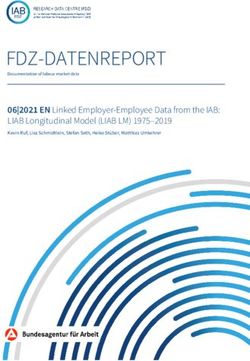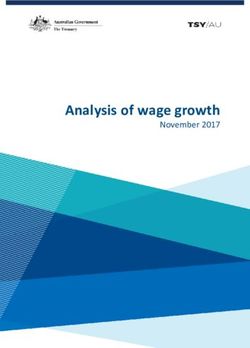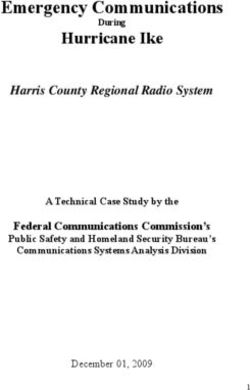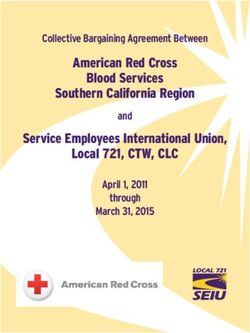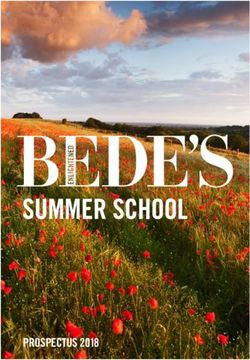Operation Manual - Sequential
←
→
Page content transcription
If your browser does not render page correctly, please read the page content below
Operation Manual
w i thOperation Manual
by
Roger Linn, Andrew McGowan & Riley Smith
Version 1.3
March 2013
Dave Smith Instruments
1527 Stockton Street, 2nd Floor
San Francisco, CA 94133
USA
©2013 Dave Smith Instruments
www.davesmithinstruments.com
Tempest Operation Manual iThis device complies with Part 15 of the FCC Rules. Operation is subject to
the following two conditions: (1) This device may not cause harmful inter-
ference and (2) this device must accept any interference received, including
interference that may cause undesired operation.
This Class B digital apparatus meets all requirements of the Canadian
Interference-Causing Equipment Regulations.
Cet appareil numerique de la classe B respecte toutes les exigences du
Reglement sur le materiel brouilleur du Canada.
For Technical Support, email: support@davesmithinstruments.com
ii Dave Smith InstrumentsTable of Contents
What’s a Tempest? . . . . . . . . . . . . . . . . . . . . . . . . . . . . . . . . . . . . 1
Quick Start. . . . . . . . . . . . . . . . . . . . . . . . . . . . . . . . . . . . . . . . . . . 2
Overview of Panel Controls . . . . . . . . . . . . . . . . . . . . . . . . . . . . . . . . . 2
Sounds, Beats, and Projects . . . . . . . . . . . . . . . . . . . . . . . . . . . . . . . . 3
Going Deeper. . . . . . . . . . . . . . . . . . . . . . . . . . . . . . . . . . . . . . . . . . . . 3
The Pad Function Keys. . . . . . . . . . . . . . . . . . . . . . . . . . . . . . . . . 4
16 Beats. . . . . . . . . . . . . . . . . . . . . . . . . . . . . . . . . . . . . . . . . . . . . . . . 4
16 Sounds. . . . . . . . . . . . . . . . . . . . . . . . . . . . . . . . . . . . . . . . . . . . . . . 5
16 Mutes. . . . . . . . . . . . . . . . . . . . . . . . . . . . . . . . . . . . . . . . . . . . . . . . 6
16 Time Steps. . . . . . . . . . . . . . . . . . . . . . . . . . . . . . . . . . . . . . . . . . . . 7
16 Tunings . . . . . . . . . . . . . . . . . . . . . . . . . . . . . . . . . . . . . . . . . . . . . . 8
16 Levels . . . . . . . . . . . . . . . . . . . . . . . . . . . . . . . . . . . . . . . . . . . . . . . 9
Pad Options. . . . . . . . . . . . . . . . . . . . . . . . . . . . . . . . . . . . . . . . . 10
Sound Bank B. . . . . . . . . . . . . . . . . . . . . . . . . . . . . . . . . . . . . . . . . . . 10
Reverse Playback. . . . . . . . . . . . . . . . . . . . . . . . . . . . . . . . . . . . . . . . 11
The Screens Keys. . . . . . . . . . . . . . . . . . . . . . . . . . . . . . . . . . . . 12
Events Key: The Beat Events screen. . . . . . . . . . . . . . . . . . . . . . . . . 13
Note Event Parameters . . . . . . . . . . . . . . . . . . . . . . . . . . . . . . . . . . . 14
Play List . . . . . . . . . . . . . . . . . . . . . . . . . . . . . . . . . . . . . . . . . . . . . . . 16
The Sound Controls . . . . . . . . . . . . . . . . . . . . . . . . . . . . . . . . . . 21
Undo Sound / Revert Sound. . . . . . . . . . . . . . . . . . . . . . . . . . . . . . . . 21
Oscillators . . . . . . . . . . . . . . . . . . . . . . . . . . . . . . . . . . . . . . . . . . 25
The Analog Oscillators. . . . . . . . . . . . . . . . . . . . . . . . . . . . . . . . . . . . 25
The Digital Oscillators. . . . . . . . . . . . . . . . . . . . . . . . . . . . . . . . . . . . . 28
Lowpass. . . . . . . . . . . . . . . . . . . . . . . . . . . . . . . . . . . . . . . . . . . . 30
Highpass . . . . . . . . . . . . . . . . . . . . . . . . . . . . . . . . . . . . . . . . . . . 31
Tempest Operation Manual iiiAmp. . . . . . . . . . . . . . . . . . . . . . . . . . . . . . . . . . . . . . . . . . . . . . . . 32
Envelopes. . . . . . . . . . . . . . . . . . . . . . . . . . . . . . . . . . . . . . . . . . .33
A Note About Envelope Shape. . . . . . . . . . . . . . . . . . . . . . . . . . . . . . 35
LFO 1 & 2. . . . . . . . . . . . . . . . . . . . . . . . . . . . . . . . . . . . . . . . . . . . . . 35
Modulation Paths. . . . . . . . . . . . . . . . . . . . . . . . . . . . . . . . . . . . . 37
Choke and Voice Assign. . . . . . . . . . . . . . . . . . . . . . . . . . . . . . . 38
Beat-wide Parameters. . . . . . . . . . . . . . . . . . . . . . . . . . . . . . . . . 40
Mixer and Effects. . . . . . . . . . . . . . . . . . . . . . . . . . . . . . . . . . . . . 41
Real Time FX . . . . . . . . . . . . . . . . . . . . . . . . . . . . . . . . . . . . . . . . 42
Beat FX. . . . . . . . . . . . . . . . . . . . . . . . . . . . . . . . . . . . . . . . . . . . . . . . 42
Note FX. . . . . . . . . . . . . . . . . . . . . . . . . . . . . . . . . . . . . . . . . . . . . . . . 43
Rec/Edit Keys. . . . . . . . . . . . . . . . . . . . . . . . . . . . . . . . . . . . . . . .45
The Click key . . . . . . . . . . . . . . . . . . . . . . . . . . . . . . . . . . . . . . . . . . . 45
The Undo Rec key . . . . . . . . . . . . . . . . . . . . . . . . . . . . . . . . . . . . . . . 45
The Erase key. . . . . . . . . . . . . . . . . . . . . . . . . . . . . . . . . . . . . . . . . . . 45
The Copy key. . . . . . . . . . . . . . . . . . . . . . . . . . . . . . . . . . . . . . . . . . . 46
The Edit Function . . . . . . . . . . . . . . . . . . . . . . . . . . . . . . . . . . . . 47
1. Copy Sound . . . . . . . . . . . . . . . . . . . . . . . . . . . . . . . . . . . . . . . . . . 47
2. Initialize Sound. . . . . . . . . . . . . . . . . . . . . . . . . . . . . . . . . . . . . . . . 47
3. Rename Sound . . . . . . . . . . . . . . . . . . . . . . . . . . . . . . . . . . . . . . . 47
4. Copy Beat . . . . . . . . . . . . . . . . . . . . . . . . . . . . . . . . . . . . . . . . . . . 48
5. Initialize Beat . . . . . . . . . . . . . . . . . . . . . . . . . . . . . . . . . . . . . . . . . 48
6. Rename Beat . . . . . . . . . . . . . . . . . . . . . . . . . . . . . . . . . . . . . . . . . 48
7. Copy Bars . . . . . . . . . . . . . . . . . . . . . . . . . . . . . . . . . . . . . . . . . . . 48
8. Insert Bars Into Beat . . . . . . . . . . . . . . . . . . . . . . . . . . . . . . . . . . . 48
9. Delete Bars from Beat . . . . . . . . . . . . . . . . . . . . . . . . . . . . . . . . . . 49
10. Change Time Signature of Beat. . . . . . . . . . . . . . . . . . . . . . . . . . 49
11. Rename Project . . . . . . . . . . . . . . . . . . . . . . . . . . . . . . . . . . . . . . 49
12. Initialize Project . . . . . . . . . . . . . . . . . . . . . . . . . . . . . . . . . . . . . . 49
13. Rename Playlist. . . . . . . . . . . . . . . . . . . . . . . . . . . . . . . . . . . . . . 49
14. Copy Playlist. . . . . . . . . . . . . . . . . . . . . . . . . . . . . . . . . . . . . . . . . 49
15. Initialize Playlist . . . . . . . . . . . . . . . . . . . . . . . . . . . . . . . . . . . . . . 50
Turn All Notes Off . . . . . . . . . . . . . . . . . . . . . . . . . . . . . . . . . . . . . . . . 50
iv Dave Smith InstrumentsSave/Load. . . . . . . . . . . . . . . . . . . . . . . . . . . . . . . . . . . . . . . . . . .51
Saving Sounds, Beats, and Projects . . . . . . . . . . . . . . . . . . . . . . . . . 51
Loading Sounds, Beats, and Projects. . . . . . . . . . . . . . . . . . . . . . . . . 53
Load Beat Options (including Loading Sound Kits) . . . . . . . . . . . . . . 53
Loading sounds quickly from the Pads screen. . . . . . . . . . . . . . . . . . 55
Exporting Sounds, Beats, and Projects . . . . . . . . . . . . . . . . . . . . . . . 56
Importing Sounds, Beats, and Projects . . . . . . . . . . . . . . . . . . . . . . . 59
Important: Import Notes . . . . . . . . . . . . . . . . . . . . . . . . . . . . . . . . . . . 59
Renaming Files. . . . . . . . . . . . . . . . . . . . . . . . . . . . . . . . . . . . . . . . . . 60
Deleting Files . . . . . . . . . . . . . . . . . . . . . . . . . . . . . . . . . . . . . . . . . . . 60
System Settings. . . . . . . . . . . . . . . . . . . . . . . . . . . . . . . . . . . . . .61
System: General. . . . . . . . . . . . . . . . . . . . . . . . . . . . . . . . . . . . . . . . . 61
System: Foot Pedals. . . . . . . . . . . . . . . . . . . . . . . . . . . . . . . . . . . . . . 62
System: MIDI Remote Pad Play. . . . . . . . . . . . . . . . . . . . . . . . . . . . . 63
System: MIDI Polyphonic Keyboard Play. . . . . . . . . . . . . . . . . . . . . . 65
System: MIDI Clock . . . . . . . . . . . . . . . . . . . . . . . . . . . . . . . . . . . . . . 66
System: MIDI System Exclusive. . . . . . . . . . . . . . . . . . . . . . . . . . . . . 66
System: BPM/Swing/Comp/Dist Sources. . . . . . . . . . . . . . . . . . . . . 67
System: UI Preferences. . . . . . . . . . . . . . . . . . . . . . . . . . . . . . . . . . 68
Modulation Sources . . . . . . . . . . . . . . . . . . . . . . . . . . . . . . . . . . 70
Modulation Destinations. . . . . . . . . . . . . . . . . . . . . . . . . . . . . . . 71
Samples . . . . . . . . . . . . . . . . . . . . . . . . . . . . . . . . . . . . . . . . . . . . 72
Support. . . . . . . . . . . . . . . . . . . . . . . . . . . . . . . . . . . . . . . . . . . . . 77
Troubleshooting . . . . . . . . . . . . . . . . . . . . . . . . . . . . . . . . . . . . . . . . . 77
Contacting Technical Support. . . . . . . . . . . . . . . . . . . . . . . . . . . . . . . 77
Warranty Repair. . . . . . . . . . . . . . . . . . . . . . . . . . . . . . . . . . . . . . 78
Tempest Operation Manual vCredits and Acknowledgement For their samples, thanks to: Angus Hewlett/FXpansion Audio samples © 2007 FXpansion Audio UK Ltd. Used with permission. www.fxpansion.com Hugo Tichborne/Goldbaby www.goldbaby.co.nz Haptic Audio www.hapticaudio.com For Sound and Beat design: Robert Baker Jeremy Jacobs Mark Camp jaswho? Kosta Cross Nathan Kampf Carson Day James Kojac Richard Devine Kevin Lamb Michael Dietel Joe McGinty Peter Dyer Chris Randall Shane Etter Robert Rich Andrew Everding Brian Tester Troels Folmann Jason Ware Reek Havok Special thanks also to: Wade Dawson, Rory Dow, Peter Molettiere, and Riley Smith And to the DSI crew: Carson Day, Chris Hector, Tony Karavidas, Mark Kono, Andrew McGowan, Joanne McGowan and Tracy Wadley. vi Dave Smith Instruments
Tempest Operation Manual vii
viii Dave Smith Instruments
What’s a Tempest?
Tempest is a professional drum machine that generates its sounds using six
powerful analog synthesis voices. It runs an innovative, performance-oriented
operating system that permits an extraordinary level of control to create, edit,
arrange, and manipulate beats and sounds in real time without ever stopping play.
We like to think of Tempest not just as a drum machine but rather as a new musi-
cal instrument for the real-time performance of beat-oriented music.
Here is a summary of some of Tempest’s innovative features:
• Complex and rich analog voice structure: two analog oscillators with
sub-oscillator, plus two digital oscillators (with a large bank of included
samples), lowpass filter with audio-rate modulation, highpass filter, VCA
with feedback, five envelopes, two LFOs, and eight flexible modulation
paths. Though optimized for drum sounds, it excels at tuned sounds as well,
and even doubles as a 6-voice analog keyboard synth. In addition to the six
direct voice outputs, there are stereo mix outputs and phones outputs, plus
two inputs for foot switches or expression pedals, MIDI in/out, and USB.
• The performance-oriented operating system, ninety panel controls, and
graphic OLED display work together to provide a tightly integrated, fast,
non-stop workflow in which nearly all creation, editing, arrangement, and
manipulation operations occur in real-time without stopping play. A high
priority was given to producing the highest quality human feel, including
the ability to adjust swing timing in real time on playback.
• Sixteen pressure- and velocity-sensitive lit pads are arranged in a 2x8
configuration, providing easy access to all fingers and providing the ideal
compromise between the popular 4x4 and 1x16 arrangements for both real-
time and step programming. The pads can be used to play sixteen drum-
beats, sixteen sounds (for each of two banks), sixteen sound mutes, sixteen
velocity levels, or sixteen time steps (for step programming). The Roll
button permits creating drum rolls or repeated groove patterns by varying
pad pressure during record, and doubles as a momentary “stutter” effect
when the pads are assigned to play beats.
• Two pressure- and position-sensitive Real Time FX slide controllers permit
real-time recording of note or beat-wide sound parameter changes into the
drumbeat as you play. Real-time effects include stereo analog distortion
and compression, plus audio delay and beat “stutter”, both produced in the
sequencer in order to maintain the pure analog signal path.
Tempest Operation Manual What’s a Tempest? 1Quick Start
The best way to get started is to watch our Tempest Quick Start video, presented
by Roger Linn. Visit www.davesmithinstruments.com/products/tempest/ to see
this and other helpful videos.
Overview of Panel Controls
Hold either Connect Connect power supply. Graphic OLED screen,
Shift key to stereo 4 Soft Knobs, 1 Soft Key,
select the outputs or Adjust Adjust mix screen navigation keys,
alternate 6 direct synthesis settings of Shift and Transport keys.
function voice settings of last played Set Tempo, Distortion,
printed below outputs to last sound sound Compression,
some controls. mixer. pad hit. pad. and Main Volume.
Select Value
1. Click Level 120
2. One bar count in Off
3. Fixed Velocity level 120
4. Pedal 1 Mode Expr Pdl
5. Pedal 1 Expr Pedal Asn Mod Src Expr Pdl1
System
Use position The 16 pads Select Bank A Select what’s on Quickly erase
and can be used or B sounds, the screen: the or copy sounds
pressure to play Roll for functions of the or beats, undo
sensitive 16 drumbeats, repeating notes pads, a grid last edit, turn
touch strips 16 sounds, or beat stutter, showing drumbeat click on/off, a
to alter 16 time steps Fixed Level to or play list events, menu of editing
either for step record, defeat touch Sound settings, or functions,
sounds or 16 tunings, sensitivity, or Mixer settings. save/load to
entire beats 16 mutes, or Reverse to play Play List plays a internal flash or
in real-time. 16 volume backwards. programmed list MIDI/USB, and
levels. of beats. system settings.
2 Quick Start Dave Smith InstrumentsSounds, Beats, and Projects There are three terms that are important to know: A Sound is a collection of all settings required to produce a drum or other type of sound when you play a pad, including settings for samples, oscillators, filters, VCA, envelopes, LFOs, and more. If the 16 Sounds key is pressed, you can use the sixteen pads to play the Sound in the selected Beat. After you create a Sound, you can save it as a Sound file for later reloading into another Beat. A Beat is a collection of all settings needed to produce a drumbeat—a note sequence up to four measures of 4/4 time, thirty-two Sounds (sixteen in pad bank A and sixteen in pad bank B), mixer settings, effect settings, and more. Tempest holds sixteen beats in memory at one time. If the 16 Beats key is pressed, you can use the sixteen pads to play the sixteen Beats that are loaded in memory. After you create a Beat, you can save it as a Beat file for later reloading into another project. A Project is a collection of nearly everything in memory: all sixteen Beats (each containing its own thirty-two Sounds), four Play Lists, and various project-related settings including the playing tempo. Going Deeper There is important information throughout the manual, but pay particular atten- tion to “The Pad Function Keys” on page 4 to gain a greater understanding of Tempest’s pad modes and how to use them, and “The Screens Keys” on page 12 to learn how to access and interact with the various types of data on the graphic display. It is highly recommended to read “Save/Load” on page 51. It is extremely important and could save you a lot of grief! Tempest Operation Manual Quick Start 3
The Pad Function Keys
16 Beats
If 16 Beats is pressed, the sixteen pads are
used to play the sixteen Beats in memory. This
is useful for live arrangement and manipula-
tion of Beats during performance. One beat
pad is always selected, indicated by its pad
being dimly lit. To start playing a Beat, press
Play. While playing, select another beat pad to
switch to it. To stop playing, press Stop.
If the Pads key (in the Screens section) is lit, the following screen will be
displayed, showing the beat assigned to each pad, plus related information and
controls:
Soft Knob 1: Soft Knob 2: Soft Knob 4:
Beat Quantize Swing Beat Roll
When switching Varies the selected Hold the Roll key for
between beat pads Beat’s 1/16 note a Beat Roll, a stutter
while playing, the Swing amount effect in which a small
transition will be from 50% (straight portion of the beat
delayed until the 1/16s) to 66% loops. This setting
next bar, ½ note, (triplet swing) and controls the duration
etc., set here. more. of the beat roll.
BtQuant: End Swing: 50.0% BtRoll: 8th
Proj: Saturday night gig
Intro SwgBt SloFil 4Kicks FillBt 4hats HlfTm Brkbt
Busy Break On2&4 BigBt Quiet SwGrv PwrBt Endng
Pad Hold: Off
Project & Beat Soft Key: Pad Hold Short Names
Displays the current If on, beats play only Short names for each of
Project name as long as you hold the 16 pads are shown
(everything in down a beat pad. here. You can edit these
memory) and The Play key is also short names by using
selected Beat name. momentary. the Edit function.
4 The Pad Function Keys Dave Smith Instruments16 Sounds
If 16 Sounds is pressed, the sixteen pads are
used to play the sixteen Sounds (in either
Bank A or B) of the selected Beat. This is
useful for playing sounds, or for recording
sounds into beats in real time.
If the Pads key (in the Screens section) is
lit, the following screen will be displayed,
showing what’s in each pad and other useful
controls:
Soft Knob 1: Quantize Soft Knob 2: Soft Knob 3:
When recording Beats in Swing Sound Type
real time, notes are Varies the selected The center area
moved to the nearest 1/8, Beat’s 1/16 note shows the
1/16 note, etc., set here. Swing amount from Sound Types
This is also used for the 50% (straight 1/16s) (Kick, Snare, etc.) for
Note Roll rate, plus the to 66% (triplet the 16 Sounds in the
step size for the ‘Beat swing) to 75% selected bank.
Events’ screen and the (extreme swing). This knob permits
‘16 Time Steps’ pad 54-58% gives a changing the
function. relaxed 1/16 feel. assigned sound type.
Quant: 8th Swing: 50.0% Sound Type Load Sound
Tamb Claps Rim Snare HhOpn TomHi TomMid TomLo
Shaker Block SftSnr Kick HhTite Ride Crash Splash
Revert Snd
Selected Beat & Sound
Displays the pad number
and name of the currently
selected Beat and Sound.
One sound pad is always selected, indicated by being dimly lit. Press a pad to
select it, or Hold Shift+pad to select it without hearing its sound. The sound
controls in the upper half of the panel (oscillators, filters, mixer, etc.) always
apply to the selected sound.
Note the arrangement of sound types in the above screen, which is optimized for
playing the drum kit sounds with your hands placed in the center of the pads. We
suggest that you create your beats using this same arrangement.
Tempest Operation Manual The Pad Function Keys 516 Mutes
If 16 Mutes is pressed, the sixteen pads act
as sixteen mute switches for playback of the
sixteen Sounds in the selected Sound bank (A
or B). This is useful for arranging the Beat’s
parts in real time while playing. A lit pad
indicates the Sound’s playback is on; an unlit
pad indicates it is off. Pressing a pad toggles
between on and off states.
If the Pads key (in the Screens section) is lit, the following screen will be
displayed, showing the assignment of each pad and related controls:
Beat & Sound Soft Knob 2: Soft Knob 4:
Displays the selected Swing Beat Roll
Beat and Sound. To Varies the Hold the Roll key for a
change the selected selected Beat’s Beat Roll, a stutter effect
sound, hold Shift while 1/16 note Swing in which a small portion
pressing the pad that amount from of the beat loops. This
holds the desired sound 50-75%. setting controls the
in the 16 Sounds screen. duration of the beat roll.
Swing: 54% BtRoll: 8th
Tom1 Tom2 Tom3 Snare HatOp Snar2 Shaker Tamb
Splash Crash Ride Bass HatCl Bass2 Claps Clave
All On
Soft Key: All On Sound Types
Pressing this soft key The center area shows the Sound Types
unmutes all 16 Sounds in for the 16 loaded Sounds, which can be
the active bank. changed in the 16 Sounds screen.
Note: When 16 Mutes is selected, the Real Time FX sliders and sound
controls affect beat-wide effects, just as they do when 16 Beats is selected.
6 The Pad Function Keys Dave Smith Instruments16 Time Steps
If 16 Time Steps is pressed, the sixteen
pads represent sixteen time steps within
the beat, useful for step programming. A lit
pad indicates the presence of a note of the
selected sound, and an unlit pad indicates
its absence. Pressing a lit pad toggles
between deleting and inserting a note (of
the selected sound) at the pad’s assigned
location in time and at the velocity level at
which the pad was struck.
If the Pads key (in the Screens section) is lit, the following screen will be
displayed, showing the assignment of each pad plus related controls:
Soft Knob 1: Soft Knob 2: See
Quantize The screen can show only a portion of the
Same as the Quantize entire beat. For example, if Quantize=16th, the
setting in the 16 Sounds 16 pads show 1 bar of 4/4. Turning this knob
screen, in this case it moves between displaying (seeing) sequential
sets the Time Step size time blocks within the beat. The circular icon
for the 16 pads to a value at right appears if LoopScreen is on.
between 8th notes
through 32nd triplets. Shift + Soft Knob 2: Loop Screen
If on, the time steps shown in the screen
are played in a loop.
Quant: 16th See: 1.1.1
Bt: 14/Swing beat 100 bpm Snd: A12/Boomy Kick
1.1.1 1.1.7 1.1.13 1.1.19 1.2.1 1.2.7 1.2.13 1.2.19
1.3.1 1.3.7 1.3.13 1.3.19 1.4.1 1.4.7 1.4.13 1.4.19
All Off 120.0 1.1. 1 16 Steps
Selected Beat & Sound Time Locations
Displays the pad number This area shows the Time Location
and name of the currently of each of the 16 pads in
selected Beat and Sound. Bar.Beat.Tick format.
Note that it is often more useful to view the Beat Events screen while step
programming your beats. See Beat Events on page 13.
Tempest Operation Manual The Pad Function Keys 716 Tunings
If 16 Tunings is selected (by pressing the 16
Beats and 16 Time Steps keys together), the
sixteen pads play the selected sound at sixteen
different tunings. This is useful for playing
tuned parts like bass or melody lines.
If the Pads key (in the Screens section) is
selected, the following screen is displayed,
showing the unique tuning for each pad plus
related controls:
Soft Knob 1: Soft Knob 2: Soft Knob 3:
Scale Octave Transpose
Offers a variety of Permits the pads’ Selects the root note
musical scales for the tuning to be shifted of the scale.
16 pads (major, minor, up or down in
chromatic, etc.) octaves.
Major +/- Octave Root: C2
C2 D2 E2 F2 G2 A2 B2 C3
D3 E3 F3 G3 A3 B3 C4 D4
Beat & Sound Pad Tunings
Displays the selected Beat and Shows the tuning for each of
Sound. To change the selected the 16 pads in the selected
sound (the sound that plays at scale.
the 16 tunings), hold Shift while Note that these won’t be the
pressing the pad that holds the actual notes played but rather
desired sound in the serves to indicate the relative
16 Sounds screen. tuning between scale notes.
8 The Pad Function Keys Dave Smith Instruments16 Levels
If 16 Levels is selected (by pressing 16
Sounds and 16 Mutes together), the sixteen
pads play a single Sound at sixteen evenly
spaced volume (velocity) levels. This is an
alternative to using the pads’ touch sensitivity
for playing and recording dynamics.
If the Pads key (in the Screens section) is lit,
the following screen will be displayed, showing the velocity level for each pad
plus related controls:
Soft Knob 1: Soft Knob 2:
Quantize Swing
When recording Beats in real time, Varies the selected Beat’s 1/16
notes are moved to the nearest 1/8, note Swing amount from 50%
1/16 note, etc., set here. This is also (straight 1/16s) to 66% (triplet
used for the Note Roll rate, plus the swing) and more. 54-58% gives
step size for the ‘Beat Events’ screen a relaxed 16th note feel.
and the ‘16 Time Steps’ pad function.
Quant: 16 Swing: 50.0%
Bt: 14/Swing beat 100 bpm Snd: A12/Boomy Kick
8 16 24 32 40 48 56 64
72 80 88 96 104 112 120 127
120.0 1.1.01 16 Levels
Beat & Sound Velocity Levels
Displays the selected Beat and Sound. Shows the velocity level at
To change the selected sound which each of the 16 pads will
(the sound that plays at the 16 volume play the selected sound.
levels), hold Shift while pressing the
pad that holds the desired sound in the
16 Sounds screen.
Tempest Operation Manual The Pad Function Keys 9Pad Options
The buttons in this section provide a variety of useful tricks to get the most out of
using the pads for playing both sounds and beats.
Sound Bank B Reverse
Press to select an When on, sounds
additional bank of will play and record
16 sounds. in reverse.
Fixed Level
If off, sound pads are touch-sensitive,
playing louder when hit harder. If on,
sounds always play at a fixed velocity
level, set in the System settings.
Roll
If Pad Function = 16 Sounds, 16 Tunings or 16 Volumes:
While playing, if Roll is on and a sound pad is held, repeated notes will be
created at the Quantize rate
(Set in the 16 Sounds screen). Varying pad pressure varies the velocity
level of the repeated notes. Use 1/32 or 1/32 Triplet quantize for rolls, or
1/16 note quantize for natural-sounding 1/16 note hihat parts.
If Pad Function = 16 Beats:
If Roll key is held, the beat stutters, looping a short portion until released.
The roll rate of repeat is set by the Beat Roll setting in the 16 Beats screen.
(Select 16 Beats and Pads.)
The Roll key is normally momentary (on while held). However, a quick
press will toggle between on and off states.
Sound Bank B
Sixteen additional Sounds can be stored and accessed per Beat for a total of 32.
Sounds in bank B are designated B1 through B16. Press Sound Bank B to toggle
between banks A and B.
• While holding Copy to copy a sound, use Sound Bank B to switch between
banks.
• To erase a Sound in Sound Bank B from a Beat, select Sound Bank B
before or after holding Erase, and then hit a pad to erase that sound.
10 Pad Options Dave Smith InstrumentsReverse Playback
Reverse causes Sounds—even completely analog, non-sample-based Sounds—to
play in reverse by reversing the envelopes. (Sample-based Sounds also play the
sample in reverse.) Reverse is a real-time, performance control in 16 Sounds and
16 Beats modes and it can also be recorded into a Beat on a per note basis.
While playing a Beat in 16 Sounds mode, turning Reverse on and playing a pad
will cause the Sound to play in reverse. While recording a Beat in 16 Sounds
mode, notes recorded with Reverse on will record and play in reverse.
Note: Reverse can also be programmed as a Note Event in the Beat Events
screen and can be turned on or off for individual notes. For details about the
Beat Events screen, see “Events key: the Beat Events screen” on page 13.
While playing a Beat in 16 Beats mode, Reverse causes all of the Sounds in a
Beat—but not the Beat itself—to play in reverse.
Tempest Operation Manual Pad Options 11The Screens Keys
Tempest’s graphic OLED screen can display a variety of different types of
information. The keys in this section are used to determine which information it
displays.
The Events key
This displays the Beat Events screen, containing either a grid
view of the beat’s note events (if Play List is off) or a scrolling
list of Play List events (If Play List is on). This is described on
the following page.
The Play List key
This function allows
you to create 4 lists
of up to 99 Beats
each that play back
in sequence.
The Pads key Mixer and Effects The Sounds key
A 2 x 8 matrix is (press Pads and One of many screens
displayed, showing the Sounds together) is displayed, showing
function of each of the One of four screens is the various parameters
16 pads. displayed, showing the for oscillators, filters,
Different information is various mix param- VCA, envelopes, LFO
displayed depending eters. To see and learn and modulation paths.
on which of the 6 Pad about these screens, To see and learn about
Functions is selected. read the Mixer and these screens, read
See the description of Effects section of the the Sound Controls
each Pad Function to manual. section of the manual.
learn about each
screen.
12 The Screens Keys Dave Smith InstrumentsEvents Key: The Beat Events screen
If the Events key is pressed, the Beat Events screen will be displayed. The Beat
Events screen is used for visual programming and editing of beats. This screen is
displayed on page 15.
The Beat Events screen contains a 4 x 16 grid with a row for each of four Sounds
in the Beat, and sixteen columns representing sixteen time locations within the
Beat. A rectangle in one of the cells indicates the presence of a note event of the
row’s Sound at the column’s time location. The height of this rectangle indicates
the velocity level of the note.
The grid acts as a window into the larger beat, showing four Sounds/rows out of
thirty-two, and sixteen time locations from the total Beat’s length. To view the
previous or next block of time, press the Page Up or Page Down keys. To view
higher or lower rows of Sounds, turn the Row soft knob.
To Edit a Note Event:
• Press Shift + turn Soft Knob 3 (Quantize) to adjust the size of each time
step (column) from 8th notes to 32nd triplets.
• Use the Row and Column soft knobs to select the note’s row and column.
• Use the Select Param Soft Knob to select which of the note parameters you
wish to view for editing: Velocity, Duration, Tuning, Note FX1, Note FX2,
Note FX3, Note FX4, Time Shift or Reverse).
• The selected parameter of the selected note will appear in the Soft Knob 4
rectangle. Edit the value with Soft Knob 4.
• To play only the displayed region in a loop, hold Shift and turn Soft Knob 2
to the right to turn on Loop Screen.
• The Soft Key is used either to insert a new note in an empty cell, or to
delete an existing note.
Note that the Beat Events screen can be displayed while any of the six Pad Func-
tions is selected. It is especially useful for step programming when Pad Function
is set to 16 Time Steps.
Tempest Operation Manual The Screens Keys 13Note Event Parameters
The nine note event parameters are described below:
• Velocity - Note Velocity value to be used by various modulation
destinations in the synth engine (0-127).
• Duration - Note Duration in 24 PPQN increments (parts per quarter note),
used to gate the envelope generators (1-255). When ADSR envelopes are
used, the Duration determines the time period before the Release envelope
phase begins.
• Tuning - Changes the Pitch of the note in semitones (-60 to +60).
• FX1, FX2, FX3, FX4 - Note FX 1-4 directly control the Note FX
Destinations as assigned in the Note FX menu. (See “Note FX” on page
43 for additional details).
• Time Shift - Tempest’s sequencer resolution is 96 PPQN.
Time Shift allows a note to be shifted +/- 3 parts. At 120 BPM, 1 part equals
about 5.2 milliseconds.
• Reverse - Reverse allows you to reverse individual notes in a Beat.
Reverse causes Sounds—even completely analog, non-sample-based
Sounds—to play in reverse by reversing the envelopes.
14 The Screens Keys Dave Smith InstrumentsSoft Knob 1: Row Soft Knob 2: Column
The 4 rows of the grid represent 4 The columns represent time
of the beat’s sound pads. Turn this locations. Turn this knob (or press
knob (or press the Up/Down Arrow the left/right arrow keys) to select a
keys) to select a different row. If time location, shown as a
turned past the bottom or top of the bar.beat.tick number in the Soft Knob
screen, the screen scrolls up or 2 rectangle. To view the previous or
down to reveal higher/lower sound next block of time, press the Page
pads. Up/Down keys. The circular icon
indicates the Loop Screen status.
Shift + Soft Knob 1: Assign Row
Often the 4 sounds you wish to edit Shift + Soft Knob 2: Loop Screen
aren’t contiguous and therefore If on, the contents of the screen plays
can’t all be edited in the same in a loop, useful for fast editing. If on,
screen. Turning this knob permits the Loop Screen icon appears
the selected row to be reassigned whether Shift is on or off.
to any of the 32 sound pads.
Row: 2 Col: 1.1.1 Select Param Vel: 67
A1/HatOpn
A2/HatCls
A3/Snare
A4/Bass
Insert 120.0 1.2.01 Beat Events
Soft Key: Soft Knobs 3 & 4: Select Param & Edit
Insert or Delete Each note event contains 9 data: velocity,
If no note exists at the tuning, duration, FX1, FX2, FX3, FX4, time
selected grid cell, shift and reverse. To edit the note event at
this key inserts a new note. the intersection of the selected row and
If a note exists in the column, use soft knob 3 to select one of
selected cell, it deletes it. these 9 parameters, then use soft knob 4 to
edit the current value of the selected
parameter.
Shift + Soft Knobs 3&4: Quantize & Swing
The Play Cursor Quantize sets the time resolution of the grid,
This horizontal line moves from 8th notes to 32nd triplets. Triplet values
as the beat plays, indicating show 12 columns instead of 16. This also
the current playing location sets the note value for real time quantize
(same as the Location recording, Note Roll and the 16 Time Step
display) within the beat. pad function.
NOTE EVENT CALLOUTS
Tempest Operation Manual The Screens Keys 15Play List
The Play List function enables you to create lists
of beats that automatically play back in sequence.
Though this feature has existed in drum machines
for many years, Tempest takes it further: in addi-
tion to manually entering a list of beats, you can
also create play lists by recording your live beat
arrangements (switching between beat pads while
playing) in real time.
Each project in Tempest contains 4 play lists, each of which contains up to 99
steps. Each step contains a beat number (1-16) and the number of bars that beat
will play. Each play list can be set to either stop or loop back to an earlier step
when it plays past its last step. Play lists can not be saved as a separate file, but
rather are saved as part of the project when the project file is saved.
The Play List button toggles Play List mode on or off. If off, the selected beat
will play when Play is pressed. If on, the selected Play List will play when Play
is pressed.
The Play List screen
To view the Play List screen, press the Play List button, then press the Events
button. Note that if Play List is off, pressing the Events key displays the Beat
Events screen. If Play List is on, pressing the Events key displays the Play List
Events screen.
Soft Knob 1: Soft Knob 2: Soft Knob 3:
Select Step Beat Bars
Turning this knob changes which step is selected Turning this knob Turning this knob
for editing. The selected step is highlighted. Turning changes the beat number changes the number
the knob past the bottom or top of the screen for the selected step. of bars that the
scrolls the screen contents to reveal higher or lower The pad associated with selected step’s beat
numbered steps. You can also select a different the selected beat is will play.
step by using the Up and Down Arrow keys. illuminated.
Step Beat Bars End
Play List: 1/Favorite arrangement End: Loop to Step 2
1 12/Four hihat ticks 1 bar (Bar 1)
2 5/Basic 4-count beat 7 bars (Bar 2)
3 3/Basic beat with fill 1 bar (Bar 9)
4 -
Insert Step 120.0 1. 1. 1 PlyList Evnts
Soft Key Soft Knob 4:
Insert End
Pressing this will insert a new step into Turning this knob selects what
the play list before the selected step. will happen when the play list
All subsequent steps will be moved up plays to its end. The options
(down on the screen) by one step to are Stop or Loop To Step x
make space for the new step. (any step within the play list).
16 The Screens Keys Dave Smith InstrumentsIf Shift is on, the soft key and soft knobs 3 and 4 change their function as shown
below.
Soft Knob 3:
Select List
SHIFT ON Turning this knob allows
you to select one of the
four Play Lists.
Step Beat Select List RT Rec: Off
Play List: 1/Favorite arrangement End: Loop to Step 2
1 12/Four hihat ticks 1 bar (Bar 1)
2 5/Basic 4-count beat 7 bars (Bar 2)
3 3/Basic beat with fill 1 bar (Bar 9)
4 -
Delete Step 120.0 1. 1. 1 PlyList Evnts
Soft Key Soft Knob 4:
Delete RT Record Off/On
Pressing this will delete When Real-time Record is Off, Play Lists can only be created
the selected step from manually by entering data into the Play List screen.
the play list. When RT Rec is On, you may create a Play List by recording a
All subsequent steps will live beat arrangement, described on page 18.
be moved up by one step This is a System parameter so it always remains as set even
to fill the deleted step. after loading a new Project file.
Note: Keep this set to Off when not recording real time play lists,
in order to prevent accidentally overwriting your play list steps.
The center area of the screen displays a scrolling window of 4 steps within the
selected play list. Each step contains the beat number (1-16) and its name, the
number of bars it will play, and the calculated start bar for that step. A triangle on
the left edge of the screen indicates which step is currently playing. The high-
lighted step indicates that it is selected for editing. The Location field (bottom of
the screen) displays the bar.beat.tick location within the play list instead of within
the beat.
Tempest Operation Manual The Screens Keys 17Creating a Play List by Manually Entering Steps
To create a play list manually:
1. Press Play List to turn on Play List mode. Display the Play List screen by
pressing the Events key.
2. If the play list contains steps, either a) delete all steps one at a time [Shift +
soft key], or b) select a different, empty play list [Shift + soft knob 3] or c)
from the Edit menu, initialize the entire play list.
3. Using the Step soft knob, select step 1.
4. Using the Beat soft knob, select the beat you wish to play during this step.
5. Using the Bars soft knob, select the number of bars you want this step to
play within the play list.
6. Using the Step soft knob, select the next higher step.
7. Repeat steps 4 through 6 for each additional step you wish to add to the play
list.
8. Using the End soft knob, select either a) Stop or b) Loop to Step x [any
earlier step], depending on what you wish to happen when the play list plays
past the last step.
9. Press Play to play your new play list.
Creating a Play List by Recording a Live Beat Arrangement
One of Tempest’s performance features is the ability to switch between beats
during performance by simply pressing beat pads. As an alternative method of
creating a play list, Tempest can automatically record these live beat arrange-
ments, recording each beat change and its duration into successive steps of the
play list. Here’s how to create a Play List in this way:
1. Press 16 Beats.
2. Press Play List to turn on Play List mode. Display the Play List screen by
pressing the Events key.
3. Set soft knob 4 (End) to Loop to Step 1 so that when the new play list plays
past its end, it will automatically loop back to step 1.
4. With Shift on, set soft knob 4 (RT Rec) to On, then turn Shift off.
18 The Screens Keys Dave Smith InstrumentsIMPORTANT: With RT Rec set to On, when you start recording your live
beat arrangement, any existing steps in the play list will be overwritten! If
you’re not creating a play list by recording your live beat arrangement, it’s
better to keep this set to Off in order to avoid accidentally erasing your play
list steps by unintentionally entering Record mode.
5. Press the beat pad that you want your play list to start with.
6. Press the Record button to turn Record mode on.
7. Press Play to start recording your live beat arrangement into the play list.
The selected beat will automatically be entered into step 1 of the play list.
8. When you want to hear a different beat, press a new beat pad. Notice that
the previous step’s Bars duration is now set to the number of bars that the
previous beat played, and the next step’s Beat field has been filled with the
new beat you just selected.
Note: The new beat will start playing at the next Beat Quantize boundary.
When recording live beat arrangements into play lists, if Beat Quantize is set
to anything shorter than Bar, it is internally forced to Bar. This is because
the play lists can change between beats only at bar boundaries.
Repeat step 8 for each additional beat change that you want your play list to
contain.
During the last bar of your beat arrangement, do one of the following:
• Press Stop, then press Record to turn Record mode off. Press Play and your
newly created play list will start playing from the beginning.
• Press Record to turn Record mode off. At the next Bar boundary, your
newly recorded play list will loop back to step 1.
Tempest Operation Manual The Screens Keys 1920 The Screens Keys Dave Smith Instruments
The Sound Controls A Sound is a collection of all settings required to produce a drum or other type of sound when you play a pad, including samples, oscillators, filters, envelopes, LFOs, and more. This section provides a detailed description of each of these settings, and is divided into subsections for each of the principal synthesis blocks: • Oscillators • Lowpass Filter • Highpass Filter • VCA (voltage controlled amplifier) • Envelope Generators • LFOs (low frequency oscillators) • Modulation paths Many of these parameters have dedicated front panel controls, but many others are accessed only in special Sounds screens. All sound parameters can be visually edited by pressing the Sounds key (in the Screens section.) There are a total of sixteen different sound parameter screens. To move between them, press the four arrow keys. On the following two pages is a picture of all sixteen screens, with arrows show- ing which arrow keys to use to move between them. On subsequent pages is a detailed description of each of the parameters shown in these screens. Undo Sound / Revert Sound If you press Shift + Undo Snd, the selected sound will be restored to its last loaded or saved status, undoing any edits since then. Also, if both 16 Sounds (in the Pad Function group) and Sounds (in the Screens group) are selected, the soft key allows you to Revert Snd. Pressing it performs the same function as Shift + Undo Snd. Tempest Operation Manual The Sound Controls 21
If the Sounds key is pressed, one of the following screens appears. Use the four arrow keys to move between the screens. 22 The Sound Controls Dave Smith Instruments
Use the four arrow keys to move between the screens.
Pre/Post Filter
Tempest Operation Manual The Sound Controls 2324
FEEDBACK LOOP
FEEDBACK LEVEL
Oscillators
SUB OSC LEVEL
SUB OSC
OSC 1 AMP L
VCA VOLUME
OSC LPF HPF PAN
MIX
OSC 2 R
OSC 3 LEVEL
OSC 3
PRE-POST
OSC 4 LEVEL FILTER
OSC 4
TEMPEST VOICE ARCHITECTURE
Modulation routing omitted for clarity
Dave Smith InstrumentsOscillators
Tempest has four oscillators
for each of its six voices.
Oscillators 1 and 2 are
digitally controlled analog
oscillators or DCOs.
“Digitally controlled” does not mean the audio is digitally generated, just that
the oscillators’ frequencies are under digital—rather than voltage—control. The
audio signal path is still completely analog. The advantage of digital control is
that the tuning is exceptionally stable over a ten-octave range without having to
compensate for variables like temperature.
Oscillators 3 and 4 are digital and generate various sample-based sounds, includ-
ing different types of noise, samples of acoustic and electronic percussion, and
single-cycle waves from the Prophet VS. The digital oscillators are converted to
analog and pass through the same analog sound-shaping circuitry—filters, VCAs,
etc.—as the analog oscillators.
The Oscillators section contains the most commonly used controls for Tempest’s
oscillators. However, there are additional parameters accessed via the display
and its related controls. When the Oscillators screen is displayed, use the 3and
4 keys to view all the available parameters and the 5 and 6 keys to switch
between the different oscillators (and other edit screens).
The Analog Oscillators
Shape: Osc Off, Sawtooth, Triangle, Saw-Tri, Pulse 0% ... Pulse 99%
— Selects the oscillator waveshape.
Sawtooth
Triangle
Saw-Triangle
Pulse 50%
Tempest Operation Manual Oscillators 25The Pulse values ranges from 0 to 99 per cent and set the pulse width or duty
cycle of the Pulse wave. A value of 50 results in a true square wave with equal
alternating high and low levels, as in the preceding illustration.
Increasing or decreasing the value from 50 causes the waveshape to become
asymmetrical. Lower values narrow the positive-going portion of the wave,
higher values widen it. At the extreme values, the pulse goes completely flat,
which allows for some interesting possibilities with pulse width modulation.
0 50 99
Pulse Width
1/2 Mix: 100/0…0/100—Mixes the outputs of oscillators 1 and 2 in varying
amounts. A setting of 100/0 is 100% oscillator 1 and 0% oscillator 2. A setting of
0/100 is just the opposite. A setting of 50/50 is an equal mix of both.
Pitch: C0…C10—Sets the base oscillator frequency over a 10-octave range,
from 8 Hz to 8 kHz, in semitones. C3 is middle C, the first octave is 0 (C0, C#0,
etc.), the second octave is 1 (C1, C#1, etc.), and so on. Note that noise samples
cannot be tuned.
Fine: -50…+50—Fine tune control with a range of a quarter tone up or down.
Zero is centered. Steps are in cents (50 cents = ½ semitone).
Glide: 0...127—Sets the oscillator glide (portamento) rate. Glide is set indepen-
dently for each oscillator. Low values are faster. See also Glide Mode.
Sync 2 >1: Off, On—Turns oscillator hard sync on. With sync on, whenever
oscillator 2 resets, oscillator 1 is forced to restart.
Oscillator 1
Oscillator 2
Oscillator 1
synced to
Oscillator 2
Sub Osc: 0...127—Controls the level of a square wave pitched one octave below
oscillator 1.
26 Oscillators Dave Smith InstrumentsOsc Slop: 0...5—The amount of random oscillator frequency tuning slop. The
analog oscillators in Tempest are very accurate, and will not drift. This works
great for accurate sounds, and allows precise de-tuning. Oscillator Slop allows
subtle amounts of frequency drift. For larger amounts, use a random LFO.
Glide Mode: FixRate, FixRate A, FixTime, FixTime A—Determines how the
oscillators respond when Glide is on.
• FixRate: The time to transition between notes varies with the interval
between the notes; the greater the interval, the longer the transition time.
The glide rate is fixed.
• FixRate A: The same as FixRate, but glide is only applied when playing
legato. That is, glide only occurs when a note is held until the next note is
played. This effectively allows glide to be turned on and off just by playing
staccato or legato.
• FixTime: Glide is set to a fixed time, regardless of the interval between
notes.
• FixTime A: The same as FixTime, but glide only occurs when playing
legato.
Key Follow: Off, On—Turns keyboard tracking off or on for oscillator 1 or 2.
When off, the oscillator plays at its base pitch and will not transpose when played
from the pads or via MIDI.
Wave Reset: Off, On—When off, the oscillator is free-running and may be
at any point in its cycle when the voice is gated on. Most analog synthesizers
behave this way. The most noticeable effect is that the attack may vary slightly
at very fast settings, adding a slight, variable click that can be desirable for some
sounds. When Wave Reset is on, the oscillator is restarted—reset to the zero
crossing at the start of its cycle—every time a note is gated on.
Tempest Operation Manual Oscillators 27The Digital Oscillators
Sample: Off, sample name 1, sample name 2, …—Tempest contains
several hundred sampled sounds, including different types of noise, acoustic
drums and percussion, classic analog and digital drum machines, effects, and the
single-cycle waves from the Prophet VS. The sample format is 16-bit, 44.1kHz,
mono. For a complete list of samples, see “Samples” on page 72.
Level: 0…127—Sets the volume level of oscillator 3 or 4.
Note: Volume level can be set, or affected by modulation, at several points
in the signal path, so clipping distortion may occur if the levels and/or modu-
lation amounts are set high. If clipping is undesirable, simply turn the level
and/or mod amount down until it stops clipping.
Also, if Level is set to 0, the oscillator is effectively off; modulation applied to
the oscillator level will have no effect.
Pitch: -24…+24—Offsets the base oscillator pitch as much as two octaves up
or down in semitone increments. A setting of 0 indicates there is no offset and the
oscillator plays at its base pitch.
Note: A few of the sounds—for example, some of the noise types—are of a
fixed pitch and do not transpose, either from the Pitch control, the pads, or
via MIDI.
Fine: -50…+50—Fine tune control with a range of a quarter tone up or down.
Zero is centered. Steps are in cents (50 cents = ½ semitone). Fine settings are also
reflected in the Pitch value. For example, if Pitch is set to 0, but Fine is set to
-50, the displayed Pitch value is -0.50 (-50 cents).
Glide: 0...127—Sets the oscillator glide (portamento) rate. Glide is set indepen-
dently for each oscillator. Low values are faster. See also “Glide Mode,” below.
Reverse: Reverses the playback of the sampled waveform.
Pre/Post Filter: 0...127—Oscillators 3 and 4 can be processed by Tempest’s
low- and high-pass filters, completely bypass the filters, or be set to a mix of the
two. A value of 0 means all of the output from oscillators 3 and 4 goes through
the filters, 64 is an equal mix of filtered and unfiltered signal, and 127 bypasses
the filters entirely.
Note: Pre/Post Filter affects both oscillators 3 and 4, not just the currently
selected oscillator.
28 Oscillators Dave Smith InstrumentsGlide Mode: FixRate, FixRate A, FixTime, FixTime A—Determines how the
oscillators respond when Glide is on.
• FixRate: The time to transition between notes varies with the interval
between the notes; the greater the interval, the longer the transition time.
The glide rate is fixed.
• FixRate A: The same as FixRate, but glide is only applied when playing
legato. That is, glide only occurs when a note is held until the next note is
played. This effectively allows glide to be turned on and off just by playing
staccato or legato.
• FixTime: Glide is set to a fixed time, regardless of the interval between
notes.
• FixTime A: The same as FixTime, but glide only occurs when playing
legato.
Key Follow: Off, On—Turns keyboard tracking off or on for oscillator 3 or 4.
Tempest Operation Manual Oscillators 29Lowpass Frequency: 0...164—Sets the filter cutoff frequency over a range of more than 13 octaves. This control steps in semitones when turned slowly, but smoothly controls the filter without steps when turned at a faster rate. 4 Pole: On, Off—Selects the filter configuration. When on, the filter is in 4-pole mode. A 4-pole, low-pass filter rolls off frequencies above the cutoff frequency at a slope of -24dB/octave. When off, the filter is in 2-pole mode and has a slope of -12dB/octave and a more gradual roll-off of the higher frequencies. Resonance: 0...127—Emphasizes a narrow band of frequencies around the cutoff frequency. In 4-pole mode, high levels of resonance can cause the filter to self oscillate. In 2-pole mode, resonance is much more subtle. Audio Mod: 0...127—Controls the amount of audio from oscillator 1 used to modulate the filter cutoff frequency. For filter-only audio, set 1/2 Mix in the Oscillators section to 0/100, oscillator 2 Shape to Off, and oscillator 1 Shape to the desired waveshape. This is useful for bell-like FM sounds. A wide range of sounds can also be made using Audio Mod with the oscillators routed normally through the filter. Key > Freq: 0...127—Sets the amount of modulation from the note number— from either the beat, the pads, or via MIDI—to the filter frequency. Sometimes called key tracking in keyboard synths, because the cutoff frequency “tracks” notes played on the keyboard. A setting of 64 will step the filter in semitone increments for each successive note, 32 is quarter tones, and so on. 30 Lowpass Dave Smith Instruments
Highpass Frequency: 0...127—Sets the filter cutoff frequency for the 2-pole high-pass filter. A setting of 0 passes all frequencies. Turning the control up attenuates frequencies below the cutoff at a slope of -12dB/octave. Key > Freq: 0...127—Sets the amount of modulation from the note number— from either the beat, the pads, or via MIDI—to the filter cutoff frequency. Sometimes called key tracking in keyboard synths, because the cutoff frequency “tracks” notes played on the keyboard. Tempest Operation Manual Highpass 31
Amp
Feedback: 0…127—The left audio output of each voice
can feed back into the signal path pre-filter. Depending
upon the amount of feedback, this can result in anything
from a pleasing fuzzy distortion-like sound to unpredict-
able harmonic squealing and widespread pandemonium. A
setting of 0 prevents any of the signal from feeding back.
See “Tempest Voice Architecture” on page 24 for more
information.
Note: Because the feedback loop is taken from the left output, pan settings
and modulation will affect the behavior and level of feedback, so be careful
(and maybe turn down your monitors/headphones while tweaking?)!
Volume: 0…127—Sets the volume of the current sound before it is sent to the
mixer.
Note: Volume level can be set, or affected by modulation, at several points
in the signal path, so clipping distortion may occur if the levels and/or modu-
lation amounts are set high. If clipping is undesirable, simply turn the level
and/or mod amount down until it stops clipping.
32 Amp Dave Smith InstrumentsEnvelopes Tempest has five six- stage DAPDSR (delay/ attack/peak hold/decay/ sustain/release) envelope generators for each of its six voices. Two of the envelopes are “hard wired” to specific destinations: low-pass filter and amplifier (VCA). The Pitch envelope uses All Oscillators as a default destination, but it can be changed. The two auxiliary envelopes are assignable to any modulation destination. (For a complete list, see “Modulation Destinations” on page 71.) Additionally, any of the envelopes can modulate any destination using the modu- lation paths. (See “Modulation Paths” on page 37.) The envelopes can also be switched to a two-stage APD (attack/peak hold/decay) type suited to percussive sounds simply by turning AD Mode on. Envelope Generators: Pitch, Lowpass, Amp, Aux1, Aux2—Choose one of the five envelope generators to edit. AD Mode: Off, On—Percussive sounds typically have a fast attack and then decay to silence with no sustain. When AD Mode is on, only the attack and decay portions of the envelopes are used, hence “AD.” AD Mode affects all five envelopes. AD Mode is effectively the same as setting Sustain to 0 and Release to the same value as Decay, so the same effect can be achieved when AD Mode is off. Delay: 0...127—Sets a delay between the time the envelope is gated on and when the attack portion actually begins. Attack: 0...127—Sets the attack time of the selected envelope. Peak: 0…127—Peak is short for peak hold. Normally, the decay stage of the envelope begins immediately after the attack stage reaches its ultimate value. Peak briefly holds the envelope at its peak value, delaying the transition from attack to decay. This can add extra punch to a Sound’s attack. Decay: 0...127—Sets the decay time of the selected envelope. Tempest Operation Manual Envelopes 33
Sustain: 0...127—Sets the sustain time of the selected envelope. In AD Mode,
Sustain has no effect.
Release: 0...127—Sets the release time of the selected envelope. In AD Mode,
Release has no effect.
Amount: -127...127—Sets the amount of modulation from the selected enve-
lope to its destination. Use Amount (and not Velocity Amount) if you don’t want
the Sound to use the velocity sensitivity of Tempest’s drum pads. The modulation
amount can be positive or negative, allowing for inverted envelope control. The
Amp envelope is an exception, with a range of only positive values (0-127), since
VCA gain can’t be negative!
Velocity Amount: 0...127—For most Sounds, the velocity with which the
pads (or an external MIDI controller) are struck should be used to modulate the
envelope amount. For example, Velocity Amount (and not Amount) routed to the
Amp envelope will use the drum pads’ velocity sensitivity to control the volume
of the Sound.
Amount and Velocity Amount work in combination. If Amount is set to 127,
Velocity Amount will not have any effect regardless of the setting or the velocity
with which the pad is struck because the modulation amount is already maxed
out.
When using Velocity Amount to control the envelope amount of velocity-
sensitive sounds, Amount can be used to set the minimum peak level of the
envelope when note velocity is 1 or close to it. For example, let’s say you wish to
create a drum sound in which the softest-played notes produce a volume ¼ that
of the loudest notes, but when using Velocity Amount alone, the softly-played
notes are nearly silent. In this case, you would set the Amp envelope’s Veloc-
ity Amount to 127 and its Amount to around 32. For this reason, when creating
touch-sensitive sounds, you might think of the Amount parameter as “Minimum
Envelope Amount.”
Note: Velocity is ignored when 16 Levels in Pad Function or Fixed Level in
Pad Options is on. See “16 Levels” on page 9 and “Pad Options” on page
10 for more information.
Destination: Off, mod destination 1, mod destination 2, …—Envelopes
Pitch, Aux1, and Aux2 are assignable to any of Tempest’s modulation destina-
tions. For a complete list, see “Modulation Destinations” on page 71.
34 Envelopes Dave Smith InstrumentsA Note About Envelope Shape
Like most synthesizers, Tempest’s envelopes are not linear, but curved. Without
going into too much detail (or math), the curve is based on a logarithmic func-
tion. But that curve—and, therefore, the envelope’s shape—can be altered with
modulation.
For example, figure A below shows the “normal” decay of a simple AD envelope
where attack is set to 0.
Using one of Tempest’s Mod Paths (see page 37), an envelope can be used to
modulate itself. Figure B shows what happens when the envelope in figure A is
used as the modulation source and the mod destination is that same envelope’s
decay, with a mod amount of -60; figure C is with a mod amount of 60.
Note: Modulating an envelope segment also changes its length (time). In
the previous examples, figure B’s decay time was decreased and figure C’s
decay time was increased.
LFO 1 & 2
Tempest has two low frequency oscillators (LFOs). The LFOs can be free-
running or synced to the beat.
LFO2: Off, On—Chooses the LFO to edit. When off, the panel controls affect
LFO 1; when on, LFO 2.
Rate: 0...162—Sets the LFO frequency. Speed ranges from slow (30 seconds)
to very fast—at 90 (8 Hz, C-2) and above the speed steps in semitones, up to 162
(523 Hz, C4 or an octave above middle C).
Note: Some of the analog functions may not respond as expected to the
fastest LFO speeds, due to speed limitations of the control voltages, but they
will certainly generate some interesting sounds.
Tempest Operation Manual Envelopes 35You can also read