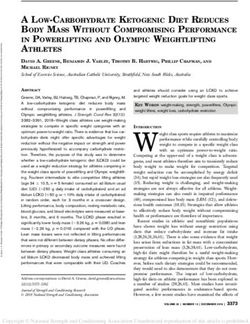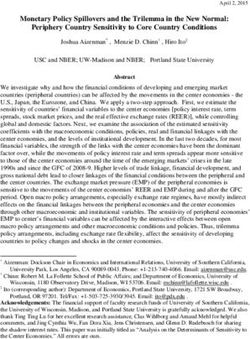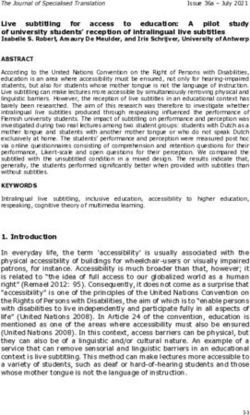Training Pack 2021 - Health and Fitness Testing 3D Body ...
←
→
Page content transcription
If your browser does not render page correctly, please read the page content below
Training Pack 2021
Congratulations on purchasing your Fit3d Body Scanner!
This training pack has been developed by Peter Halstead. The information included in this pack is
based on Peter’s experience in conducting over 10,000 Fit3d body scans from 2017-2021. It is not
formally endorsed by Fit3d USA.
If you have any ideas on how this pack can be improved, please email
peter@healthandfitnesstesting.nz
Enjoy
1Quick links
Technical Online support: support@fit3d.com
Machine breakdown: support@fit3d.com
Data Platform questions: peter@healthandfitnesstesting.nz or text 0210758660
About Fit3d
• Established in USA in 2012
• Fit3d are the most popular 3d Body Composition Testing brand in the WORLD
• Fit3d perform at least one scan every 30 seconds in over 60 countries world-wide
• Health and Fitness Testing NZ Ltd have the sole NZ distribution rights to Fit3d Body Scanners
in NZ
• The 1st Fit3d Scanner in NZ was January 2017
• There are approx. 40-50 Fit3d Scanners in NZ and over 150 in Australia.
• At present, 3 brand new Fit3d body scanners are purchased every day world-wide
How does the Fit3d Body Scanner work?
• It takes over 1200 photos of you using 3 infrared cameras’
• Over 400 measurements generated in just one 35 second scan
• Within minutes, the main measurements are displayed on the user’s dashboard
Is it safe?
• YES
• Same technology as Microsoft Kinect, used in millions of households world-wide
• Fit3d machine are NOT bio-impedance scanners
o No electrical signals or currents
o Safe for people with Artificial implants, Pacemakers etc
How can the Fit3d Scanner help machine owners?
• Generate leads
• Grow your business
• Add-value to your product
• Save you time
How can the Fit3d Scanner help clients?
• It enables your clients to make more informed decisions, based on a holistic set of data and
images
• Accurate, reliable, independent way to track progress
• Increased motivation – the power of an image is priceless
• Give members non-biased, independent results
• Increased accountability
• 24/7 online access – no loose bits of paper
• Education tool re body composition and posture
• Perfect add-on for boot camps and challenges
The more you know about Fit3d the better it
will be for your customer and your business
2Training and Machine Warrantee
It is essential that all staff members administering Fit3d Body Scans have completed the Fit3d
Certification Program. This is a FREE 60–90-minute online course that staff members can complete in
their own time on their computer/tablet/phone. If you have not done so already, please email
support@fit3d.com for an updated link to the certification program. All staff will receive a certificate
once this course has been completed.
The completed of this course is also a requirement if you require any assistance during the
warrantee period.
Fit3d Additional Training
There are 6 parts to Fit3d Training. It is strongly recommended that all staff who will be
administering Fit3d Body Scans (or who are involved in Fit3d Sales/business development) complete
the following, in the order listed below:
1. Read the Fit3d Training and Business Growth Kit below
2. The online Fit3d Certification Course. This takes approx. 60-90 minutes. All staff will gain a
certificate upon completion. This course can be done individually or as a group. Staff can
book their certification training time here
3. Staff should then scan themselves at least 3 x each
4. Watch all self-help videos I have created here
5. Book a group Zoom meeting with me for all staff that have questions. The purpose of this
meeting is a Q and A – to tidy up any questions that staff may have
6. Email me if you ever have any questions or if you would like to arrange an additional 1:1
online zoom meeting
Fit3D Contact Policy
Fit3d’s support team is based in USA. They generally offer support within USA business hours. They
are best equipped to answer any questions that you may have, as well as handle any technical
support issues.
If you have questions, you can contact the support team the following ways:
• Email support@fit3d.com
• Support hours are Monday-Friday, 9am-5pm Pacific Time. Fit3d respond to all requests in
the order they are received
• The Fit3d support team in USA are all humans. Please keep calm and focus on the resolution
process instead of sending abusive, threatening messages.
• Please note, some technical support requests will require that one of your staff members be
available onsite at your facility to help with troubleshooting, either through emailed
troubleshooting instructions or via a remote session on your scanner’s tablet.
Fit3d Travel Bags - Highly recommended for mobile testing
• Travelling with your Fit3d scanner is where damage, wear and tear can occur
• If testing at multiple locations, it is easy to scratch you Fit3d Body Scanner
• If you are planning on testing at multiple sites, we would recommend investing in Fit3d
travel bags. In NZ, we have created made-to-measure travel bags using the highest quality
materials. The advantages of these bags are:
o Less scratches on your machine
3o Easier to transport the different parts of your body scanner
o Safer transportation of your machine parts
• Made-to-fit travel bags can be purchased for $1,000+ gst and delivered to your door. Please
email peter@healthandfitnesstesting.nz should you wish to purchase these.
Setting up your Fit3d Scanner for the 1st time
• 99% of the time I will have already set up your machine for you in Wellington, activated it,
performed a couple of test scans on myself, re-boxed the machine, and sent it to you. This is
to ensure everything is working well after the long-haul shipment from USA. By me
activating the machine you will save you a couple of hours when you receive your machine.
• When you first receive your machine, you will need 2 people to help unload it and unpack it
– the boxes are heavy.
• Please follow the instructions that come with the machine in the box.
• Be careful when attaching the machine base to the vertical pole – do not force it. Also, be
sure that all attachments are plugged in properly (e.g. push them all the way in).
• Be careful with the wiring – gently attach the wiring to the handles.
• Remember to keep all packaging and boxes that came with your machine
4Camera Calibration Notes from Fit3d
1. If not already done so, be sure to remove the plastic that covers the face of each
camera on your camera tower.
2. When you first set up your system, and get it activated, you may see a request to
update your scanning application. Please be sure to run this update and any future
updates promptly as they are there to ensure you have all the necessary updates to run
your system effectively.
3. Additional scanning environment requirements for v5
1. A well lit environment, this is also necessary during the calibration step
below
2. Once you have run any necessary updates, you will need to calibrate your
cameras, only once.
3. In the Fit3D app, on the Diagnostics screen, click on ʼAdvanced
Diagnosticsʼ
4. Here you will see a button to Calibrate Camera - click ʼCalibrateʼ
5. After clicking calibrate, wait 2 minutes before continuing, then you should be good to
go and should not need to do this process again.
6. Your system is set up to automatically run updates weekly. If you think you are seeing
additional issues, please feel free to reach out to support.fit3d.com and Submit a
Request to get help anytime.
Other equipment recommended
• A multi-plug (with surge protection is recommended)
• Extension cord, and mobile Wi-Fi modem are also recommended if you are going to be
performing mobile Fit3d Body Scanning
• You need to manually input height into the machine. You will need some kind of height
measure (cm’s)
• It is strongly recommended to have a back-up set of scales on you (kg’s) just in case anything
goes wrong with the scanning platform and you are required to manually input weight into
the machine. There is an option to input weight manually so it is well worth having a simple
set of scales on-site.
Machine environment
Very important for accuracy and reliability
• When setting up the machine, please take note of the machine environment
recommendations (see instructions in the box when you purchased your machine)
• The machine will not work/won’t be accurate with natural light coming into the room
(curtains/blinds are needed). At least 30 cm’s of free space is required on either side of the
machine and 50cm of space is required in front of the end of the machine
5Setting Up Your Equipment
When setting up your ProScanner, please ensure the following spacing is required:
• The room where you have placed your Equipment is at LEAST 2 metres x 1.6 metres
• Keep at LEAST 30 cm from the outside of the ProScanner clear, including clothing, chairs, etc.
• No natural light in the room - Sunlight includes infrared light, which can affect scan quality
• No reflective surfaces in the view of the cameras (e.g. no mirrors or shiny posters in
foreground) - Reflective surfaces can reflect the infrared light from the camera, which can
affect scan quality
• The foreground of the machine must be static e.g. you don’t want to have curtains blowing
in the wind of people working out in the foreground of the machine
• Normal room light for the machine is recommended
• Do not leave clothes/shoes within 30 cm of the machine.
The Fit3D Equipment will come with setup instructions inside the packaging. Please follow these
instructions to ensure proper installation.
Ensure Proper Internet Connectivity
• Failed scans can occur due to an internet surge or poor internet connection.
• The ProScanner requires a constant and consistent wi-fi internet connection to process
scans effectively.
• For best results you will require upload and download speeds greater than 2 MBPS (as a bare
minimum)
6To check your internet connectivity, you can take a laptop to the location where your ProScanner
will be installed and check either of these two sites for your current wifi speed:
• www.speedtest.net
• www.measurementlab.net/tests/ndt
If your internet does not meet the minimum upload requirements, you may need to either upgrade
your wireless internet or connect your system to internet via ethernet connection.
Starting your Fit3d Body Scanner for the 1st time
Your 1st steps are:
• Turn the power on at the wall,
• Start the Fit3d tablet,
• Ensure wifi is connected and working
• Open the Fit3D application – click twice on the Fit3d icon on the tablet
• The Fit3d app usually takes 5-10 seconds to load
• Once loaded, the scanner is properly connected if the status box in the lower left corner of
the application says “Connected” as is GREEN. The green status box in the bottom left corner
of the screen will turn red and say "disconnected" if the system is not connected.
Pro-scanner Diagnostics:
Once the Fit3d app has loaded, it will take you through to the ‘Proscanner Diagnostics’ page. If one
of the rows comes up with a red cross it will give you some tips on what to try. The most common
reason for a red cross is a loose power chord or poor internet connection.
Please note – if you have good internet connection, all plugs are in, you haven’t moved the machine,
most of the time you can still perform a successful scan. You just need to choose ‘finish and close
diagnostics’, sign in, and try to scan yourself.
7Welcome screen:
Once you choose ‘finish and close diagnostics’, the app will take you to the Welcome Screen/home
page.
From here, clients can:
• Create Account: All clients are required to create an account in order to receive the results
of their scans.
Picture of the Fit3d Sign Up page on the tablet:
Or clients can sign in if they already have an account:
• After a client has created an account, he or she simply types in his or her email and
password to take a scan/sign in
8Save time!
To speed up the sign in process it is recommended that you get clients to sign up in advance by
creating an account here (click on the ‘Sign Up’ tab): https://dashboard.fit3d.com/. They need to
choose ‘metric’ as the unit type. This will save you 3 minutes per client on their 1st scan!
Preparing For and Taking a Fit3D Scan
The Fit3D application walks the athlete through the proper clothing, position, posture, depth of
breath, and hair placement to ensure quality scans, but this is often overlooked. Please understand
that clothing, position, posture, depth of breath, and hair placement WILL AFFECT measurements,
so it is imperative that proper scanning protocol are followed.
Fit3d body scanning is essentially volume-based measurement. Advantages of this, compared to BIA
(electrical current) technology include:
• Outside of a lab (and a very controlled environment) it is much harder to manipulate your
Fit3d results when using Fit3d Scanning compared to BIA scanning
• Fit3d results should be less affected by hydration status, time of day and menstrual cycle
• You can capture hundreds of metrics/a more holistic set of results and present them in a
way that clients will understand. For example, Fit3d allows you to capture 3d images, full
posture analysis, accurate girth measurements, compare left and right leg and arm volume
etc none of which can be accurately captured using BIA.
Posture and position matter
One of the disadvantages of Body Scanning with infrared cameras is that athletes must stand in the
same scan position each time, wearing the same clothing (e.g. minimal). This does not necessarily
need to be passed on to athletes in any detail however please see the following points to ensure you
gain the most reliable results possible.
1. Wear minimal and form-fitting clothing (e.g. G-string/tight underwear and bra for women
and tight/small underwear for men
o Please keep in mind that things like different bra styles (or baggy v tight underwear)
from one scan to the next CAN affect measurements
92. Ensure that hair (and beards) are completely tied up above the neckline
o Hair must be tied in tightly in a bun (ballerinas bun)
o Long beards, must also be tied above the neckline e.g. in a tight beard bun
In their clothes (and bare feet), make the athlete practice the scan position before you leave them to
scan in the room by themselves.
Here is an example of how clothing can affect one of the Fit3d metrics - body fat %:
3. The athlete should stand in a relaxed and natural position while holding the handles – arms
must be straight!
o Some athletes may want to suck in their belly or puff up their chest - this will affect
measurements and therefore affect composition statistics.
4. The athlete should breathe slow, shallow breaths during the entire scan process
5. The athlete must STAND STILL, including NOT MOVING HIS or HER HEAD, during the entire
scan
o Just remind your athletes that there are lots of rules, but they’re only required for
the 35 seconds during the scan!
6. The athlete should NOT talk during the scan
Following these instructions should ensure scan consistency, which will ensure scan accuracy.
Common Scanning Technique mistakes that will affect results
• Bending the elbows during a scan
• Not remaining in a relaxed position in EVERY scan
• Breathing too deeply, or not breathing at all
• Movement during a scan
• Loose clothing during one scan and tight in another. A sports bra versus a ‘normal’ bra or a
G-string versus slightly lose underwear will make a difference.
10Weight capture and balance process
Fit3d offers the athlete a static 4-point weight distribution assessment.
The Fit3D application will walk your athlete through the weight capture process, but here are a few
notes to ensure success:
• Set the scanner base up on a hard, flat floor. Soft carpet is NOT recommended
• When taking weight: Stand as still as possible on the footprints - Keep hands at your side
and DO NOT touch the handles
• Keep the scale clear at all times until the software prompts the client to step on it
o This helps the system to zero or tare properly prior to the weight capture process
• The Fit3D application will BEEP when weight has been captured successfully
o If weight is not captured within 10 seconds, the Fit3D application will ask the client if
he or she would like to try again or enter his or her weight manually.
o It is recommended that you also carry a set of simple bathroom scales as a back-up
with you just in case the base fails to register someone’s weight. This way, you can
type it in manually by choose ‘manually input weight’
Completing a Fit3D Scan
When the scan is complete:
• The turntable will automatically stop turning
• The Fit3D application will chime and will show the client a “success” page
• As the scan data is processing, it is immediately encrypted and securely uploaded to Fit3D
servers - This process generally takes 3-4 minutes depending on internet upload speed
• Fit3D servers then process the scan, measurements, and outcomes as well as posture.
• After the scan is processed, you as the administrator will be able to access their results on
your Fit3d administrator dashboard and the client will receive an initial email, which will
include his or her scan image, a short list of measurements, and a link to login the Fit3D
dashboard to review his or her data in depth
• Posture is processed separately and can take between 10 minutes and 48 hours to be added
to the client’s data platform. Your client will receive a second email once the posture results
have been processed and their posture report will be added to their Fit3d Results Platform.
11It is strongly recommended that you and your staff practice scanning themselves and friends for a
couple of weeks prior to selling scans to the public.
Pre-test Information and Fit3d sign up
It is recommended all clients are sent ‘pre-test instructions’ prior to their first Fit3d Body Scan or if
this is not possible, having a separate ‘sign up’ computer/tablet in the waiting room will speed up
the scanning process. It takes approx. 3 min to sign up per person – how many 3-minute blocks do
you want to waste in your life?!
In Wellington, we email pdf instructions to all first-time scanners. 95% of people read them.
Here is a link to the pre-test instructions we use in Wellington. You can use/adapt th4se to suit your
business as you please: http://healthandfitnesstesting.nz/resources/pre-test-instructions/
How to scan:
It is recommended that ALL Fit3d machine
owners print out the next page and place it at
the base of the machine or somewhere obvious
for people to see – you do NOT want people to
snap the machine handles
12Please GENTLY
lift the handles up
to the scan
position BEFORE
you push the
buttons
This machine is very expensive
13Post scan
Providing your internet speed/wifi is good, you, as an Administrator should gain access to the
athlete’s results within 3-4 minutes. The athlete will also be sent an email with a link to view their
results. Both parties can view results by logging in at www.fit3d.com 24/7.
Sample admin view below:
Status will show ‘complete’ once scan results are ready to be viewed.
For some video examples of how to explain post-scan results please go to these links:
https://www.healthandfitnesstesting.nz/resources/fit3d-results-explanation/
https://www.healthandfitnesstesting.nz/resources/fit3d-results-explanation-quick-version/
Please keep in mind, one scan by itself is (in my opinion), a waste of time. The beauty of the whole
Fit3d system is when people have at least 2 scans – this should always be encouraged. Scanning will
only work as motivation if your client knows when they will next be tested.
What you do post-scan depends on your scan time allocation. If you are really short on time just tell
the customer to check their email in 20 minutes and they will see their results – not recommended.
The Fit3d images are very confronting at first. It is strongly recommended you say these words to
every client “You will receive a grey 3d image of yourself. It is what it is, but be warned, many
people find this quite confronting” - most people will smile or laugh when you say this however if
you don’t say these words, you will likely have a few customers in tears when they see their results.
You are dealing with their life, and their body - respect it.
If you are running a gym challenge, we will usually scan 2 people in a row (5 min appointments) and
leave a 5-minute gap, and then repeat this process over and over. It is recommended that if you are
new to scanning, and you have lots of people in a row to test, you leave a 15 min gap every hour.
This will allow you to run on time and get your head around the entire process.
14If you have some spare time and you want to give an example of what is possible with Fit3d tracking,
feel free to show your client Frank’s profile as per below. He has given permission for people to see
his results. You can access his results here:
www.fit3d.com
Username: furtersrfg@gmail.com,
Password: Hebrews56
Using your Fit3d admin platform
You can assign one admin email/account per machine. You can create an admin account by creating
an account and emailing support@fit3d.com, stating our email address (for the admin account) and
they will set it up for you.
Posture Reports
Due to additional processing demands, posture reports come through delayed. They usually take
between 10 minutes and 48 hours to come through. Once processed, the athlete will get sent a
separate email telling them their posture report is ready. The report is then automatically added to
their data platform and the posture status on your Administration Dashboard will come up as
‘complete’ for that athlete.
Sample Posture Report – Side on View
Zero is optimal and in this example, it is showing that all landmarks are in front/’forward’ of the
plumbline.
15Sample Comparison Posture Report – Side on View
Sample Comparison Posture Report – Numbers and Graphs
Blue is the first scan and black is the most recent scan. In this example, showing an improvement of
head protrusion by 5.5cm
16Delete Scans
If an athlete moves, you are just trialling the machine in your clothes, or if only some of the results
are downloaded you can delete scans. This way, the affected results will not interfere with your
comparison graphs/data etc. To delete a scan follow this process:
1. Go to www.fit3d.com and login to the athletes account on a COMPUTER. You can only
delete a scan when you are logged in as yourself (or logged in as the athlete) not in admin
mode.
2. Go to the 3 horizontal line icon on your dashboard
3. Click Scan history
4. Click on the image you want to delete (time/date will be below the image)
5. Click delete in the bottom right on the computer screen.
Please note, in this same section you can download additional measurement into excel and also
download OBJ and GIF 3d images of the athletes.
Other tests
Although the Fit3d system is amazing, all owners are recommended to encourage their clients to
take a holistic view of their health and not become fixated on body fat %. For example, if they are
over 35 years of age, consider tracking cholesterol, HbA1c (diabetes), blood pressure etc and for the
younger client, consider tracking their fitness, speed, flexibility, strength etc. This may allow those
who are too focused on body fat % to start thinking about some other measures.
Girth measurements
For tracking health, we use waist and hip girth measurements the most. We have found the test-
retest reliability to be more reliable than blinded tape measure test-retest circumferences.
Expect girth measurements to be higher (sometimes up to 20cm) using Fit3d compared to a tape
measure. The infrared cameras follow a longer pathway (go into every groove) compared to a tape
measure and therefore will give a larger measurement.
Body Fat %
I would encourage all staff conducting Fit3d Body Scans to read this information below about BF%.
This information doesn’t need to be passed on to clients/patients in any detail however having an
awareness of the issues with Body Fat % as a metric may make staff more comfortable when
having to answer questions about client results.
Despite it being many sports scientists dream, there is no such thing as perfection on any mobile
scanning device. Essentially reliable body composition testing is about minimising error. All Body
Composition Testing devices have error. Remember, we are not cutting an athlete open and
weighing all their muscle and fat. Even DEXA the so-called ‘gold standard’ can have measurement
errors up to 5%.
If you are interested, these 2 articles/video summarise the research I have conducted over the past 5
years on Body Composition Testing:
A review of Body Composition Testing Methods in NZ:
https://www.healthandfitnesstesting.nz/resources/bodycompositiontesting/
Issues with Body Fat % Testing:
https://www.healthandfitnesstesting.nz/resources/issues-with-body-fat-measurement/
17There will be some measurement error (up to 1-3% test-retest) that occurs with Fit3d. I have not
found a mobile body composition brand that can beat this and not have other faults. During our 1st 4
years of scanning over 10,000 people, we have found Fit3d a reliable way to track body fat % on
those who scan regularly.
Using Fit3d, expect higher body fat %’s than skinfolds. In Wellington, we performed an 8-site ISAK
skinfold test on 30 patients and then scanned them straight away on the Fit3d body scanner. BF%
difference between the 2 methods varied by up to 16% and ALL results were lower using skinfolds.
Generally, we’ve found that results between BIA, DEXA, Fit3d, skinfold can vary a lot e.g. up to 20%
in a person. The message is to compare apples with apples. You will need to educate clients about
this.
This blog shows how "GOLD Standard" methods can differ from one another by more than 7.2% on
the same person all taken within 1 hour. This is very important to remember when trying to
compare Fit3D body fat algorithm to any other body fat algorithm.
If you look strongly into the research, body fat % as a number on its own is a poor measure of body
composition alone (and thus is Fat Mass and Lean Mass as they are on the same algorithm). In
Wellington, we encourage clients to look at several numbers to track their progress. For health, the
Body Shape Rating, Weight, and Waist circumference, body fat % are the main 4 numbers we track
for health progress. We are also very interested in the overlay pictures.
Fit3d have released some more information on body fat % here:
Fit3D has worked with world leading body composition researchers from Harvard, LSU, UCSF, and
Mount Sinai School of Medicine to produce it's body fat algorithm. Please review this blog post if
you'd like to learn more.
Overlay Feature:
• This feature is only available when you are logged in as an ‘administrator’. Athletes will not
be able to see their overlay feature on their own account. Fit3d will let you know if this
function becomes available to individual clients.
• The overlay feature is a powerful tool to use when showing athletes progress/regression
• To view an overlay, you need at least 2 scans.
How to view an overlay image:
• Once signed in on your admin dashboard, click on client scans, choose your client, and on
the left side of the screen click on ‘comparison’. A drop down of ‘overlay’ should appear
below. Click on this.
• If an athlete wants to see this, take a screenshot or snippet, and send it to them. This
provides great position reinforcement to the athlete wanting to change body shape
Overlay example:
18Coach Mode
Coach mode is only required if a trainer wants to see their own athletes under one login, but
they/you don’t want to see the entire athlete list that has scanned on your machine. Below is a
picture of how you can add someone as a coach. You can find out more information by emailing
support@fit3d.com
Someone has scanned on a fit3d machine elsewhere before
If this is the case, their results will be sent to the machine that they had their FIRST fit3d scan on. No
drama! All you need to do is email support@fit3d.com with your athlete’s name and email and
request their results be transferred to your machine from now on. If you are hoping to immediately
go through results with that client, simply get them to login to their own account by visiting
www.fit3d.com.
Failed Scans
You may occasionally get a failed scan. If you do, check the internet connection, make sure the
athlete’s hair is tied up (and beards), and make sure the client stands still and repeat the scan again.
That will solve 99% of failed scans.
Occasionally you may get a body type that is “unusual” and Fit3d fails to pick up all of the data
points. Generally, this occurs with a stocky person who has a very small neck or their thighs are
touching. If this is the case, you may need to trial a couple of different positions e.g. stand with feet
5 cm further apart or stand 3-5 cm back from the front of the foot prints if you suspect a leg/thigh
gap problem, or tilt the head slightly up to allow the infrared cameras to gain a full neck
circumference I you suspect a neck problem. If in doubt, you can email support@fit3d.com and gain
an opinion as to why an athlete’s scan may have failed.
19Marketing
Here are some marketing resources. You can use/adapt this information as you please.
• We strongly recommend taking some time to set up your business properly – branding,
test packages, social media etc before doing a strong launch. Take your time!
• https://www.fit3d.com/ and if you google fit3d there are some videos that can help with
marketing. Setting up a TV in a gym/business in advance of testing has been most effective
in gaining interest
• https://www.youtube.com/watch?v=-Om55ZmuLmQ is a video you could use for marketing
if you don’t want to tailor your own.
• Fit3d NZ Insta or FB page: https://www.instagram.com/fit3d_newzealand/ and
https://www.facebook.com/fit3dnewzealand/ has heaps of static images and short videos
on it – use whatever you like
• media kit (use what you like however you will need drop box)
• Quick tips: Consider running some machine opening specials, giveaways, advertising scans
on TVs in your health centre, using Instagram and Facebook celebrities, getting brand
ambassadors on board for your company to promote your product etc.
• If you get the trainers on board at each gym you go to, they will be your biggest asset for
marketing
Scanning Room set up
Creating a “wow-factor” for your machine is essential if you are wanting to add-value or justify a
high price per scan. All communication to your members/clients/patients should be slick.
• Create a wow-factor!
• Do NOT just place the Fit3d machine is a messy room without any signage or wow-factor
around it.
• Although the Fit3d system is designed to be simple to use, machine owners are
recommended to create a ‘wow-factor’ experience for new users. Some ideas on how to do
this include:
o Having a large computer screen/monitor on-site to show people results
o Having a tidy scanning room
o Placing Fit3d (or your own branding) pop up banners behind the machine
o Printing out some 3d prints of people and displaying them next to your computer
screen
o Dressing appropriately when conducting scans (e.g. shirt and trousers or gym
uniform)
20Here’s some NZ examples of those creating a “wow-factor” with signage around their Fit3d Scanner:
2122
Here is an example of an uninspiring/poor set up:
No posters
It is in the middle of a gym floor
No wow-factor
23Pricing
Being a Fit3d machine owner, you can set your own price however in NZ we are encouraging all
owners to market the Fit3d Scans as a premium product and NOT get in a price war with other body
scan providers. Your product is the BEST mobile body scanner on the market– don’t stoop to their
level.
Here’s some reasons WHY it should be marketed as the BEST:
• Fit3d have the best visual resources on the NZ scanning market. No other company can offer
accurate 3d images, posture analysis, colour-coded graphs, numbers, line graphs tracking
progress of every single scan, all automated and all accessible 24/7 privately online.
• Your Fit3d Scanner has 3 infrared cameras, fixed handles, and you scan at a set distance
from the cameras. These will all ensure your 3d scan is more accurate than any other
competitor 3d body scanner.
• The ability for someone to scan on any Fit3d machine world-wide and their results will be
compared to their last test (s),
• Having 24/7 online, private access whenever you like and not losing bits of paper with
results on it,
• Being part of the largest 3d body composition database in the world making data more
meaningful
• The detail of the 3d imagery and easy to understand reporting,
• It doesn’t use bioimpedance to estimate all measurements, which essentially means the
amount of error in each scan is easier to control and should be less
The majority of current owners in NZ will be charging people for scans. At the time of writing, here’s
what we currently charge in Wellington. In some centres you may not be able to charge this much
(some more) however when setting price, keep in mind that one scan on its own is a waste of time.
Scan pack Cost
One off scan $100
2-pack $180
4-pack $240
Unlimited (12 months) $250 (or $5/week)
Corporate Negotiated per client
8-week challenge testing (minimum 20 people) $90 for 2 scans pp. The gym is usually invoiced
for this. Some gyms we go will clip the ticket
and sell scans to members for slightly higher
If you have purchased a Fit3d Scanner for your gym and wish to offer free scans to your members (or
certain membership levels), please feel free to do so. Gym retention rates have been reported to
increase by up to 30% should you set this up correctly.
24Additional Measurements section
https://www.healthandfitnesstesting.nz/resources/additionalmetrics/
Although we rarely show clients/members this function, if you are interested, there are plenty more
measurements (not shown on the main data platform) that can be viewed from one scan. You can
view these by following the instructions below.
Once signed in to your Fit3d dashboard, go to the ‘3 horizontal line icon on the top left’, click on
‘scan history’, click on one of the available 3d images, and then click on ‘download measurements’
on the bottom right of the screen. You will need Excel to download these measurements. Presuming
you have Excel; your measurements will automatically begin to download, and Excel will open.
Please check out ‘Fit3d extended measurement reference’ below:
2526
3d printing
• Having a 3d print sit on your desk or drawer will 100% motivate you to change. It can also be
an awesome memento for those who have just completed a body building competition,
challenge etc.
• We have a contract with a nationwide 3d print company that can create:
A: 15cm high 3d print, $140
B: 10cm high 3d print, $110
All main colours are available
Price includes postage
27How to order a 3d print
1. You will need your member to download their 3d image by doing the following:
2. Once logged in to Fit3d, go to the 3 horizontal line icon on the top left of the screen and click
on ‘scan history’
3. Click on the 3d image that they want printed
4. Click on ‘download scan OBJ’ on the bottom right of the screen
5. Save the 3d image/OBJ file with their postal address and send it to you
6. You will forward the email to peter@healthandfitnesstesting.nz and list exactly what height
and colour you would like the print to be
7. We will then generate an invoice, which you will be responsible for paying (you can charge
your client what you like)
8. Your client’s 3d print should arrive within approx. 5 working days
Please feel free to use the above photo for advertising. There is also a video link from my Instagram
here: https://www.instagram.com/p/BrMRgYdH0aq/
Machine maintenance
• Be very careful with the machine when transporting it to different locations. Your Fit3d
body scanner is like a big computer – if you drop it or if you a rough with it, it may lead to
problems.
• It is recommended that the machine base and handles are be cleaned once every 2 weeks –
normal gym equipment spray will suffice. Do NOT spray the camera lenses on the vertical
pole
• It is recommended that the 3 glasses lenses that cover the cameras on the vertical pole are
wiped once every 2 weeks using a microfibre cloth (e.g. the cloths you use to clean eye
glasses)
• Fit3d and windows occasionally release software updates. These can sometimes take several
hours so updating outside of testing hours is recommended (I have been caught out and had
to cancel a whole testing day in the past!). Be pro-active when an update is available
• It is recommended that the machine be completely turned off each night and turned on
again at the beginning of the next day
• It is recommended that a staff member do a trial test at the start of each day and that the
machine tablet is TURNED OFF at the end of each day.
Kids/pets
• The Fit3d Body Scanner is not a toy. Kids under 16 are recommended to have parental
approval.
28Fit3d Laptop/tablet use
• The Fit3d laptop/tablet is not to be used for any other purpose than Fit3d Body Scanning.
There is no anti-virus software - no other internet sites should be searched on this laptop.
Machine breakdown
If multiple coaches/trainers will be administering scans, it is recommended you print out these
instructions below and inform all staff of their location.
• It is recommended that a staff member do a trial test at the start of each day
• If the machine does not work:
1. Check the diagnostics screen has 4 green ticks when you log into the app.
2. Check that the internet is connected
3. Once logged into Fit3d dashboard on the tablet, check that there is a green
“connected” sign showing in the bottom left corner of the screen.
4. Check that the machine power is turned on
5. Check all the plugs are plugged in properly – sometimes they become lose esp with
the USA-NZ converters
6. Try turning the power off at the wall and waiting for 30 seconds. When you turn it
back on the machine base should rotate around twice. If it doesn’t, check all the
plugs are plugged in properly.
7. Try restarting the laptop/tablet and un-plugging the USB from the laptop
8. If it’s still not working, email support@fit3d.com
Mobile Fit3d Scanning
Plan ahead!
• World-wide Fit3d machines are transported to different gyms/businesses on an hourly basis.
• The machine base is approx. 45 kg. If possible, use 2 people to lift it. Purchasing a 2-wheel
trolley (the one’s truck drivers use) is recommended for transporting the machine long
distances.
29• It is recommended that if you are testing at a new venue that you check out the venue in
advance yourself or get the venue owner to send you a video/photos of the scanning room.
This will avoid being placed in an inappropriate room.
• Performing an internet speed test at each new venue is recommended:
https://www.google.co.nz/search?q=internet+speed+test&ie=&oe=. From experience,
anything under 2-3 mbps may produce some failed scan results.
• Setting up a TV in advance of the gym/business you are going to scan at, with a scan promo
video playing on repeat will significantly increase your sales.
• Offering free testing to gym owners/key staff is recommended. You also need to spend some
time educating the gym owners etc on the new technology, particularly is they have been
using the old-school BIA or skinfold testing methods.
Gym or corporate challenge testing
• Challenge testing can be quite lucrative for body scan owners. If you want to earn some
additional money from your Fit3d Body Scanner we would encourage you to link up with
local gyms/business running challenges
• When testing at an 8-week challenge, members will be receiving a nutrition and exercise
program from the gym. We found that members were not interested in having too much of
a chat- they just wanted a quick scan/get to the point
• In Wellington, ALL members doing an 8-week challenge must sign up to Fit3d in advance. If
they haven’t, they are told they may miss their time slot (because it takes 3 minutes to sign
up and we don’t have a spare 3 minutes).
• We test 2-3 people in a row in 5-minute time slots, and then leave a 5 min break in our
booking system because the average person takes 6 minutes to complete the scan process
(instructions, clothes on and off, the scan).
• When the next person is scanning, we go through the results briefly with the person who has
scanned before us (before we are not in the room during a scan)
• Advertising your upcoming scanning with a video replaying on a TV and a sign with scan
dates on it is recommended in the 2 weeks leading up to testing at that gym
Fit3d App
Fit3d have developed an app that can be downloaded for free from the app store “My Fit3d”. The
app is in its infancy and metrics are only recorded in pounds. Until this is developed further, I’d
encourage NZ Fit3d users to just compare their results online via the cloud at www.fit3d.com.
Weight scale calibration
In Wellington, we take our Fit3d Body Scanners to different venues every week. We calibrate the
weight scales about 2 x year and perform approx. 2000/scans per machine/year and generally find
repeat-testing e.g. 2 scans 1 minute apart gains similar weights e.g. within 100 grams each time.
Should a specific research study be done on the Fit3d Body Scanner, we would recommend
recalibrating weight at the start of each testing day.
How to recalibrate the weight scales:
1. Open the Fit3D application installed on your Tablet/Laptop and click Settings on the bottom
left corner. If the status bar on your screen is red instead of green, confirm that the USB
connection between the Laptop/Tablet and Scanner is securely in place and you have good
wifi connection.
302. Watch the screen for about 10-20 seconds, do not step on the turntable yet. You should see
a status message showing:
tare=0.000... (Highlighted below)
3. Step on to the scale and be as still as possible. Do not touch the handles.
If your weight was successfully captured the system will see a status message indicating...
Weight=....
The final sequence of numbers is your weight (most likely shown in pounds). Once that appears
stand clear of the turntable and wait until the tare=0.000... prompt appears again. It may take 15-20
seconds to appear again, so please be patient. Repeat these steps 5 times to capture enough data.
See sample date below.
31You should be aiming for the 1st 3 numbers in the green highlighted area above to be similar e.g.
within 1 for each ‘weight’ row. If this is the case, your machine has been calibrated and you are good
to go.
From there, you should be able to go back to the Fit3d home page and begin scanning.
It is recommended that all machine owners print
out the next page, laminate it, and store it next
to the machine in case you run into any technical
issues
32Fit3d – tasks to try if you are experiencing difficulty with your Fit3d Scanner
Fit3d is like one big computer. Like computers, occasionally there are technical issues.
1. Once set up, if the scanner is set up correctly, when you turn the power on at the wall, the
Fit3d round weight scale/base should turn around twice and there should be an orange light
above each of the 3 infrared cameras.
If this does not occur, power is not getting to your weight scale and you will not be able to
scan. Turn the power off and check that ALL plugs are connected/pushed in correctly
(including the adaptors). Also check that each part is securely connected to the next e.g. that
the vertical power is securely connected to the triangle base, the triangle base is securely
connected to the round weight scale etc. Turn power on and try again.
2. If your machine has power, the most common reason for a failed scan or machine that is
‘not working’ is internet. If a client can login, scan themselves, the turntable does the full
rotation and says ‘successful scan’ at the end, the scanner clearly has power and power is
getting to all components of the scanner.
Even if you have the best internet in the world, if your results are coming through delayed
(e.g. slower than 5 minutes) 99.9% of the time it will be an internet problem. Therefore, try
changing your wifi connection – I ‘hot spot’ off my phone every now and then.
3. The next task you can try is simply turning your whole machine off at the wall, restarting the
tablet, waiting 30 seconds, and turning them back on again. Like a computer, sometimes
they just need a reset.
4. ‘Failed scans’ occasionally appear on the ‘fit3d admin dashboard’. Expect this to happen
every now and then. If a client has 2 or more failed scans in a row you need to double check:
a. Is their hair completely tied up – you cannot have ANY lose hair crossing the neck. A
high ‘ballerinas bun’ is essential
b. If they have a long beard or long earrings this also must be tied up (or earrings taken
off)
c. Make sure the client has their arms straight and stands still during the whole test
d. Make sure clothes are not within 50cm of the machine, there is no sunlight getting
into the scan room, and there is nothing reflective in the foreground of the machine.
e. If your client is a larger person and their upper thighs merge together or their upper
arms merge with their trunk (and they get 2 or more failed scans), try getting them
to stand with their feet slightly wide e.g. half of the foot will be outside the silver
foot plates. Or try getting them to stand slightly back from the front of the silver foot
plate e.g. try standing with their big toe 5cm back from the front edge of the grey
foot plate
5. If you have tried ALL of the above and still having trouble with your Fit3d Body Scanner
please email support@fit3d.com, list what the issue is and what you have tried already. The
more detail you give the better. Whilst waiting for a reply, you can also text the Fit3dNZ
director (Peter) on 0210758660 and request a call back or shoot him an email
peter@healthandfitnesstesting.nz if it is non-urgent.
33Future potential
Our goal in NZ is to make Fit3d the dominant method of testing body composition in NZ. If we can
achieve this, your client results will become more meaningful.
At the time of writing (2021), we have Fit3d Scanners in most regions of NZ. Although machines are
all individually owned, there is real potential if all owners could work together on any nationwide
projects that present themselves. No other body scanning company is doing this at present. If
anyone has ideas or connections to arrange any nationwide projects, we’d love to hear them and
we’d be happy to assist in getting them up and running – there may even be a way you can ‘clip the
ticket’ on every scan if you are coordinating a project!
There is potential to open the online shopping ‘marketplace’ for Fit3d NZ customers. This is currently
only available to USA customers – they can purchase online clothing based on their scan results.
Watch this space in NZ or please let us know if you have a clothing brand that may be interested.
“Together we can achieve so much. Alone, we can achieve so little”…
34Fit3d measurement guide
3536
If you have any further questions about Fit3d please contact peter@healthandfitnesstesting.nz
Happy Scanning
37You can also read