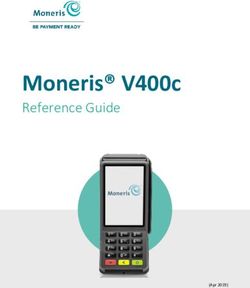TX6160 - INSTRUCTION MANUAL - GME
←
→
Page content transcription
If your browser does not render page correctly, please read the page content below
PREFACE
COPYRIGHT NOTICE
GME Pty Ltd reserves all rights to this document and the information contained herein. Reproduction,
use or disclosure to third parties without express permission is strictly prohibited.
© 2021 GME Pty Ltd, Sydney, Australia
SAFETY INFORMATION
The TX6160 is a radio transmitting device.
• When transmitting, keep the antenna more than 25 mm from any part of the head or body.
• Do not transmit near electrical blasting equipment or in explosive atmospheres.
• Do not allow children to operate a radio transmitter unsupervised.
IMPORTANT INFORMATION CONCERNING UHF CB RADIO
The use of the Citizen Band radio service is licensed in Australia by the ACMA Radio communications
(Citizens Band Radio Stations) Class Licence and in New Zealand by the Ministry of Economic
Development New Zealand (MED). A General User Radio Licence for Citizens Band radio and operation is
subject to conditions contained in those licences. The class licence for users and equipment operating in
the CB/PRS 477 MHz band has been amended. This radio meets the new 80 channel standard.
In simple terms the same amount of spectrum is available; however, radio transceivers can now operate
in a narrower bandwidth and hence use less spectrum per channel. These radios are generally referred
to as narrowband or 12.5 kHz radios. By using 12.5 kHz channel spacing instead of 25 kHz, the 40
channels originally allocated can now be expanded to 80 channels thereby doubling the channel capacity
and relieving congestion in the UHF CB/PRS band.
Older 40 channel wideband radios will continue to operate on the original 40 channels, however they
will not be able to converse on the newer channels 41 – 80. The newer narrowband radios will be able to
converse with all older 40 channel wideband radios on all channels 1 – 40 as well as the newer channels
allocated from 41 – 80. The mixing of narrowband and wideband radios in the same spectrum can cause
some possible operating issues of interference and varying levels of received volume.
2 TX6160 INSTRUCTION MANUALPOSSIBLE ISSUES
When a new narrowband radio receives a transmission from an older wideband radio the speech may
sound loud and distorted – simply adjust your radio volume for best performance. When an older
wideband radio receives a signal from a new narrowband radio, the speech may sound quiet – simply
adjust your radio volume for best performance.
Depending on how close your receiving radio is to another transmitting radio, there can be interference
from the transmitting radio if it is using a channel adjacent to the channel you are listening to. Simply try
going up or down a few channels from the currently selected channel.
The above situations are not a fault of the radio but a symptom of operating wideband and narrowband
radios in the same bandwidth. This possible interference will decrease over time as the population of
wideband radios ages and decreases.
Further information and updates are available from the Australian Communications and Media Authority
(ACMA) at www.acma.gov.au and the Ministry of Economic Development (MED), Radio Spectrum
Management at www.rsm.govt.nz.
GME CONTRACT WARRANTY AGAINST DEFECTS
This warranty against defects is given by GME Pty Ltd ACN 000 346 814 (We, us, our or GME). Our
contact details are set out in clause 2.g.
1. Consumer guarantees
a. Our goods come with guarantees that cannot be excluded under the Australian Consumer
Law. You are entitled to a replacement or refund for a major failure and for compensation
for any other reasonably foreseeable loss or damage. You are also entitled to have the
goods repaired or replaced if the goods fail to be of acceptable quality and the failure does
not amount to a major failure.
b. To the extent we are able, we exclude all other conditions, warranties and obligations
which would otherwise be implied.
2. Warranty against defects
a. This warranty is in addition to and does not limit, exclude or restrict your rights under the
Competition and Consumer Act 2010 (Australia) or any other mandatory protection laws
that may apply.
TX6160 INSTRUCTION MANUAL 3b. We warrant our goods to be free from defects in materials and workmanship for the
warranty period (see warranty table) from the date of original sale (or another period we
agree to in writing). Subject to our obligations under clause 1.b, we will at our option,
either repair or replace goods which we are satisfied are defective. We warrant any
replacement parts for the remainder of the period of warranty for the goods into which
they are incorporated.
c. To the extent permitted by law, our sole liability for breach of a condition, warranty or
other obligation implied by law is limited.
(a) in the case of goods we supply, to any one of the following as we decide –
(i) the replacement of the goods or the supply of equivalent goods;
(ii) the repair of the goods;
(iii) the cost of repairing the goods or of acquiring equivalent goods;
(iii) the cost of repairing the goods or of acquiring equivalent goods;
(b) in the case of services we supply, to any one of the following as we decide –
(i) the supplying of the services again;
(ii) the cost of having the services supplied again.
d. For repairs outside the warranty period, we warrant our repairs to be free from defects
in materials and workmanship for three months from the date of the original repair. We
agree to re-repair or replace (at our option) any materials or workmanship which we are
satisfied are defective.
e. We warrant that we will perform services with reasonable care and skill and agree to
investigate any complaint regarding our services made in good faith. If we are satisfied
that the complaint is justified, and as our sole liability to you under this warranty (to the
extent permitted at law), we agree to supply those services again at no extra charge to
you.
f. To make a warranty claim you must, before the end of the applicable warranty period
(see warranty table), at your own cost, return the goods you allege are defective, provide
written details of the defect, and give us an original or copy of the sales invoice or some
other evidence showing details of the transaction.
g. Send your claim to:
GME Pty Ltd.
PO Box 96 Winston Hills, NSW 2153, Australia. Tel: (02) 8867 6000 Fax: (02) 8867 6199
Email: servadmin@gme.net.au
4 TX6160 INSTRUCTION MANUALh. If we determine that your goods are defective, we will pay for the cost of returning the
repaired or replaced goods to you, and reimburse you for your reasonable expenses of
sending your warranty claim to us.
What this warranty does not cover
This warranty will not apply in relation to:
a. goods modified or altered in any way;
b. defects and damage caused by use with non Standard Communications products;
c. repairs performed other than by our authorised representative;
d. defects or damage resulting from misuse, accident, impact or neglect;
e. goods improperly installed or used in a manner contrary to the relevant instruction manual; or
f. goods where the serial number has been removed or made illegal.
Warranty period
We provide the following warranty on GME and Kingray products. No repair or replacement during the
warranty period will renew or extend the warranty period past the period from original date of purchase.
Product type Warranty period
TX6160 Handheld UHF CB Radios 3 years
Li-ion Battery Packs 1 year
TX6160 INSTRUCTION MANUAL 5CONTENTS
PREFACE................................................................................................................................ 1
COPYRIGHT NOTICE....................................................................................................................2
SAFETY INFORMATION...............................................................................................................2
IMPORTANT INFORMATION CONCERNING UHF CB RADIO........................................................2
POSSIBLE ISSUES........................................................................................................................3
GME CONTRACT WARRANTY AGAINST DEFECTS......................................................................3
EMERGENCY CHANNELS........................................................................................................ 8
TELEMETRY CHANNELS......................................................................................................... 8
IMPORTANT ADVICE.....................................................................................................................
ACCESSORIES SUPPLIED........................................................................................................ 9
TX6160........................................................................................................................................9
TX6160X......................................................................................................................................9
TX6160TP....................................................................................................................................9
FEATURES............................................................................................................................ 10
CONTROLS........................................................................................................................... 11
LCD ICONS........................................................................................................................... 12
POWERING THE RADIO........................................................................................................ 13
FITTING THE BATTERY PACK....................................................................................................13
REMOVING THE BATTERY PACK...............................................................................................13
CHARGING THE BATTERY PACK................................................................................................14
TX6160......................................................................................................................................14
TX6160TP..................................................................................................................................15
CHARGING THE BATTERY.........................................................................................................15
BATTERY USAGE.................................................................................................................. 15
BATTERY CHARGE STATUS.......................................................................................................16
BATTERY LOW ALERT...............................................................................................................16
CONSERVING BATTERY POWER...............................................................................................16
STANDBY MODE.......................................................................................................................16
USE CTCSS/DCS.........................................................................................................................16
AVOID SCANNING......................................................................................................................17
USE LOW TRANSMIT POWER...................................................................................................17
GENERAL OPERATION.......................................................................................................... 17
TURNING THE RADIO ON/OFF...................................................................................................17
ADJUSTING THE VOLUME.........................................................................................................17
DISPLAY LIGHTING....................................................................................................................17
RECEIVING SIGNALS.................................................................................................................17
TRANSMITTING.........................................................................................................................18
6 TX6160 INSTRUCTION MANUALTIME-OUT TIMER......................................................................................................................18
SELECTING CHANNELS.............................................................................................................19
SQUELCH...................................................................................................................................19
KEYPAD LOCK...........................................................................................................................19
DUPLEX OPERATION.................................................................................................................20
LED TORCH................................................................................................................................20
FACTORY RESET.......................................................................................................................21
SCANNING........................................................................................................................... 21
ADDING OR REMOVING CHANNELS.........................................................................................21
SCANNING FOR CHANNELS......................................................................................................21
SCANNING FEATURES...............................................................................................................22
CTCSS, DCS AND SILENT MODE............................................................................................ 22
MENU OPTIONS................................................................................................................... 23
USING THE MENU.....................................................................................................................23
DUPLEX MODE SELECTION.......................................................................................................24
CTCSS/DCS GLOBAL OR INDEPENDENT SELECTION.................................................................24
CTCSS AND DCS CODE SELECTION...........................................................................................24
TRANSMITTER POWER.............................................................................................................26
COMPANDER FUNCTION...........................................................................................................26
VOICE SCRAMBLER...................................................................................................................27
VOX SETTINGS..........................................................................................................................27
SQUELCH LEVEL SETTING.........................................................................................................28
ROGER BEEP TONE...................................................................................................................28
BUTTON BEEP...........................................................................................................................28
CALL ALARM SELECTION..........................................................................................................29
DUAL WATCH............................................................................................................................29
DUAL WATCH OPERATION........................................................................................................30
RECEIVE LCD BACKLIGHT.........................................................................................................30
SPECIFICATIONS................................................................................................................... 33
GENERAL............................................................................................................................. 33
POWER SUPPLY................................................................................................................... 33
RECEIVER............................................................................................................................ 33
TRANSMITTER..................................................................................................................... 33
TX6160 INSTRUCTION MANUAL 7EMERGENCY CHANNELS
The ACMA has allocated channels 5/35 for emergency use only. Channel 5 is the primary Simplex
Emergency Channel. Where a channel 5 repeater is available, you should select Duplex on channel 5.
NOTE: Channel 35 is the input channel for the channel 5 repeater. Therefore channel 35 should also not
be used for anything other than emergency transmissions.
TELEMETRY CHANNELS
ACMA regulations have allocated channels 22 and 23 for telemetry-only applications and have prohibited
the transmission of speech on these channels. Consequently the radio has a transmit- inhibit applied to
channels 22 and 23.
In the event that additional telemetry/telecommand channels are approved by the ACMA, these channels
shall be added to those currently listed where voice transmission is inhibited. Currently, transmissions on
channels 61, 62 and 63 are also inhibited and these channels are reserved for future allocation.
IMPORTANT ADVICE
• Read all instructions carefully and completely before operating your radio and retain this
manual for future reference.
• Never connect the radio to a power source other than the supplied battery. This may damage
your radio.
• Do not place your radio in front of a vehicle airbag.
• Do not use your radio with a damaged antenna.
• Do not attempt to modify your radio in any way.
• Always charge your radio at normal room temperature.
• Always switch off your radio where notices restrict the use of two-way
radio or mobile telephones.
• Use only GME approved rechargeable battery packs with the supplied charger.
• Avoid storing or charging your radio in direct sunlight.
• Avoid storing or using your radio where temperatures are below -20°C or above +60°C.
8 TX6160 INSTRUCTION MANUALACCESSORIES SUPPLIED
TX6160
• 5 watt UHF CB Handheld Radio (TX6160)
• 2600 mAh Li-ion Battery Pack (BP026)
• Desktop Charger (BCD020)
• IP67 Waterproof Speaker Microphone (MC011)
• Earpiece Style Microphone (HS015)
• 12V DC Vehicle Charger (BCV007)
• AC Adaptor (PS002)
• Belt Clip (MB045)
TX6160X
• 5 watt UHF CB Handheld Radio (TX6160)
• 2600 mAh Li-Ion Battery Pack (BP026)
• Desktop Charger (BCD020)
• AC Adaptor (PS002)
• Belt Clip (MB045)
TX6160TP
• 2 x 5 watt UHF CB Handheld Radios (TX6160)
• 2 x 2600 mAh Li-Ion Battery Packs (BP026)
• 2 x IP67 Waterproof Speaker Microphones (MC011)
• 2 x Ear-piece Style Microphones (HS015)
• Dual Desktop Charger (BCD021)
• Rugged Carry Case
• 12V DC Vehicle Charger (BCV007)
• AC Adaptor (PS002)
• 2 x Belt Clips (MB045)
NOTE: Instruction manuals are available online at https://www.gme.net.au/manuals-and-brochures.aspx
TX6160 INSTRUCTION MANUAL 9FEATURES
Feature Description
TX6160 - 5/1 watt RF Power: Selectable transmitter power allows you
to conserve battery power when transmitting in close range by using
the Low Power setting.
Transmit (TX)
Individually programmable Duplex function: User selectable for only
those individual channels in your area that have repeaters, leaving
others free for use as extra simplex channels.
80† channels 477 MHz UHF CB.
Power Save feature: Conserves battery power by sleeping during
Receive (RX) periods of inactivity.
Calling Tone and Roger Beep: Alerts you to incoming calls.
Signal receive indicator.
Microprocessor controlled frequency synthesiser:
Allows user programmable control of scanning, channel memories
Scanning and Memory
and selected feature options.
Functions
Programmable scan function: Scans up to 80 UHF CB channels.
Dual Watch: Monitors two channels simultaneously.
Voice Inversion Scrambler: A simple voice scrambler that, when
activated, will make your transmission and reception intelligible only
Privacy Functions to other radios using the same scrambler technology.
CTCSS & DCS: A built-in Continuous Tone Coded Squelch System and
a Digital Coded Squelch option provide quiet channel operation.
Water & Dust proof IP67: Provides protection against dust and
temporary immersion in water.
Physical Properties
Removable flexible antenna.
Rugged construction with Die-cast Chassis.
Keypad Lock: Prevents accidental button presses.
User Controls and Interface Backlit LCD: For night viewing.
Waterproof/Dustproof speaker microphone - Rated IP67.
† Refer the preface for important information concerning the UHF CB radio.
10 TX6160 INSTRUCTION MANUALContent TX6160 Instruction Manual
CONTROLS
Controls
This section provides figures and a table that describes various parts of the TX6160 radio.
This section provides figures and a table that describes various parts of the TX6160 radio.
7
11
1
6 10
2 5
8
3
9
4
13
16 15 14 12
The table that follows is a numbered description of the parts of the TX6160 radio, as labeled in the
diagram above.
The table that follows is a numbered description of the parts of the TX6160 radio, as labeled in the
Label No.
diagram above. Description Label No. Description
1 Antenna 9 Microphone
2 Scan/Memory/LED Torch Key 10 Accessory Jack
Label No. Description Label No. Description
3 PTT (Push-to-talk) Switch 11 Belt Clip
1 Antenna 9 Microphone
4 Squelch/Silent/Keylock Switch 12 Battery
2 Scan/Memory/LED Torch Key 10 Accessory Jack
5 Indicator LED 13 LCD Screen
3 PTT (Push-to-talk) Switch 11 Belt Clip
4 6 Lanyard Mount Switch
Squelch/Silent/Keylock 1214 Channel Up Key
Battery
5 7 On/Off
Indicator LED Switch and Volume Control 1315 Menu/Function
LCD Screen Key
6 Lanyard
8 Mount
Speaker 1416 Channel Up Key
Channel Down Key
7 On/Off Switch and Volume Control 15 Menu/Function Key
8 Speaker 16 Channel Down Key
© 2018 Standard Communications Pty Ltd trading as GME. All rights reserved.
TX6160 INSTRUCTION MANUAL 11LCD ICONS
LCD Icons
The figure
Theand table
figure and below describes
table below thethe
describes icons ononthe
icons theLCD
LCD screen
screen ofofthe
the TX6160
TX6160 radio.
radio.
1 2 3 4 5 7 9 11 12
6 8 10
13
14
15
16
21 20 19 18 17
22
The following
The following table describes
table describes the the icons
icons onon theLCD
the LCDscreen,
screen, as
aslabeled
labeledinin
thethe
diagram above.
diagram above.
Label No.
LabelDescription
No. Description LabelNoNo Description
Label Description
Monitor
1Monitor icon: icon: Appears
Appears whenwhenthe
the 12 Battery icon:icon:
Battery Displays battery charge
Displays battery charge
1 Squelch is open. 12 level.
Squelch is open. level.
2 Dual Watch icon: Appears when Dual 13 Scrambler icon: Appears when
Dual Watch icon: Appears when Dual
Watch is active.
Scrambler icon: Appears when
Scrambler is enabled.
2 13
Watch is active. Scrambler is enabled.
3 VOX icon: Appears when VOX mode is 14 Duplex icon: Appears on channels
VOX icon: Appears when VOX mode is
active. Duplex
where icon:
Duplex Appears on channels
is enabled.
3 14
active. Key Lock icon: Appears when the
4 15
where Duplex is enabled.
DCS Silent icon: Appears when Silent
Key Lock icon:
keypad Appears when the
is locked. DCS
mode Silentusing
is active icon: Appears when Silent
DCS.
4 15
5keypadButton
is locked.
Beep icon: Appears when 16 mode isicon:
Compander active using
Appears DCS.
when the
Buttonbutton
Beepconfirmation toneswhen
icon: Appears are on. compander is active.
Compander icon: Appears when the
5 6buttonRoger Beep Icon: tones
Appearsare
when 1716 Receive icon: Appears
confirmation on.the compander when receiving
is active.
Roger Beep tones are active. signals.
Roger Beep Icon: Appears when the Receive icon: Appears when receiving
6 7 High Power icon: Appears when High 1817 Transmit icon: Appears when
Roger Beep tones are active. signals.
TX power is selected. transmitting.
High Power icon: Appears when High Transmit icon: Appears when
7 8 CTCSS Silent icon: Appears when Silent 1918 Power Save icon: Appears when the
TX power is selected. transmitting.
mode is active using CTCSS. radio is sleeping.
8 9CTCSS Low
Silent icon:
Power Appears
icon: Appears when Silent
when Low TX 2019 Power Save
CTCSS/DCS icon:
display: Appears
Displays the when the
mode is active
power using CTCSS.
is selected. radioCTCSS
selected is sleeping.
or DCS tone when Silent
mode is active. display: Displays the
CTCSS/DCS
Low Power icon: Appears when Low
9 10 Function icon: Appears when the 2120 Channel display:
selected Displays
CTCSS the selected
or DCS tone when
TX power is selected. channel
function ‘F’ key is pressed to activate Silentin mode
use. is active.
secondary functions.
Function icon: Appears when the
11 Scan icon: Flashes when radio is 22 Channel
Battery chargedisplay: Displays
status: Displays the the
% selected
10 function ‘F’ key is pressed to activate 21
scanning. channel
battery chargeinlevel
use.at switch on.
secondary functions.
Scan icon: Flashes when radio is Battery charge status: Displays the %
11 22
scanning. battery charge level at switch on.
© 2018 Standard Communications Pty Ltd trading as GME. All rights reserved.
12 TX6160 INSTRUCTION MANUAL
14 June 2018 50158 13Content TX6160 Instruction Manual
POWERING THE RADIO
Powering the Radio
Your radio is powered by a 7.4 volt 2600 mAh Li-Ion battery pack. When the battery pack is new, it
Your
should be radiocharged
fully is powered by a 7.4being
before volt 2600 mAhfor
used Li-Ion
thebattery pack. When
first time. theunused,
If left battery pack
youris new, it
radio’s battery pack will
should be fully charged before being used for the first time. If left unused, your radio’s battery pack
discharge
willitself within
discharge itselfawithin
few amonths. If you
few months. If youhave notused
have not used your
your radioradio fortime,
for some someyoutime,
will you will need to
rechargeneed
thetobattery
rechargepack
the battery
beforepackuse.
before use.
Warning: Use onlyWarning: Use only the
the approved GMEapproved GME charger.
charger. The use Theof
useother
of other types may
types maybebe
dangerous and and will void the
dangerous
warranty. will void the warranty.
FITTING THE BATTERY PACK
Fitting the Battery Pack
1. Ensure that your radio is switched off.
1. Ensure that your radio is switched off.
2. 2. Align
Align theslots
the slots in
inthe
thebattery packpack
battery with the battery
with theguides on the
battery back ofon
guides thethe
radio.
back of the radio.
3. Slide the battery pack upwards as far as it will go until it clicks.
3. Slide the battery pack upwards as far as it will go until it clicks.
Slide to lock baery
Content TX6160 Instruction Manual
REMOVING THE BATTERY PACK
Removing thethat
1. Ensure Battery Pack
your radio is switched off.
1. Ensure that your radio is switched off.
2. Hold the radio upside down.
2. Hold the radio upside down.
3.3.Using
Usingyour
your fingernail,
fingernail,slide the battery
slide catch towards
the battery catch the front of the
towards the radio
fronttoof
release the to release the
the radio
battery then slide the battery towards you. The battery pack should separate from the
battery
radio. then slide the battery towards you. The battery pack should separate from the radio.
© 2018 Standard Communications Pty Ltd trading as GME. All rights reserved.
14 June 2018 Slide to release
50158 14
TX6160 INSTRUCTION MANUAL 13Content TX6160 Instruction Manual
CHARGING THE BATTERY PACK
Charging
Connecting the desktopthe Battery
charger Pack
1. Plug the included PS002 plug pack into a standard 240V AC outlet.
Connecting the desktop charger
2. Connect the plug pack’s DC connector to the socket on the rear of the desktop charger.
1. Plug the included PS002 plug pack into a standard 240V AC outlet.
The LED(s) on thethe
2. Connect front
plugof theDC
pack’s charger will
connector quickly
to the socketflash
on thered,
rear green, amber,
of the desktop and then off.
charger.
The
The charger isLED(s)
now on the front
ready for of the charger will quickly flash red, green, amber, and then off.
use.
The charger is now ready for use.
Charge Status LED Front-Slot Status LED Rear-Slot Status LED
TX6160 TX6160TP
SINGLE DESKTOP CHARGER DUAL DESKTOP CHARGER
The desktop charger can also be powered from your vehicle via the optional BCV007 vehicle
Note: The desktop chargeraccessory
can alsocharger. Simply plug the BCV007 into your vehicle’s 12V accessory outlet and
be powered from your vehicle via the optional BCV007 vehicle
accessory
connect the DC connector to the socket in the rear of the desktop charger.
charger. Simply plug the BCV007 into your vehicle’s 12V accessory outlet and connect the DC connector to
the socket in the rear of the desktop charger.
TX6160
The single desktop charger (BCD020) will charge a fully discharged battery pack to full capacity in around
4 hours.
To charge the battery:
1. Place the radio into the cradle with the battery attached. The LED will light red to indicate
the battery is charging.
2. When the battery has charged, the LED will change to green.
© 2018 Standard Communications Pty Ltd trading as GME. All rights reserved.
The fully charged battery can be left on the charger until it is needed.
14 June 2018 50158 16
14 TX6160 INSTRUCTION MANUALTX6160TP
The dual desktop charger (BCD021) supplied with the TX6160TP will charge two fully discharged battery
packs to full capacity in around 8 hours. The battery packs are charged sequentially (around 4 hours
each) starting with the front battery. Once the front battery has charged, the charger will automatically
switch to the rear battery.
Note: When charging a single battery pack, the front slot should be used.
CHARGING THE BATTERY
1. Place one radio into the front slot and the second radio into the rear slot. The left LED will
light red confirming the battery in the front slot is now charging and the right LED will light
amber indicating the battery in the rear slot is on standby.
2. Once the front battery has charged, the left LED will become green and the right LED
will switch to red indicating the rear battery is now charging. Once the rear battery has
charged, the right LED will also change to green.
Once the batteries are fully charged they can be left on the charger until they are needed.
Note: When charging two battery packs, the battery in the front slot has priority and will be charged first.
If the red LED does not light when the battery is first inserted, the battery voltage may be too low to begin
a normal charge cycle. In this case simply leave the battery on the charger until the charger has raised the
battery voltage to an acceptable level. The red LED will then light and the normal charge cycle will begin.
If the LED flashes red or Amber while charging, a fault condition has been detected. Try removing the battery
then reinserting it. If the LED continues to flash, remove the battery and contact your GME service centre for
advice.
BATTERY USAGE
The time taken to discharge the battery pack will depend on how you use the radio. The battery pack
supplied is powerful enough for a full day’s use under average conditions using low power. The sections
that follow provide directions and recommendations on the optimal use of the battery pack.
TX6160 INSTRUCTION MANUAL 15BATTERY CHARGE STATUS The TX6160 radio incorporates a battery charge status feature, enabled by default, which briefly displays the battery capacity from 1%-99% when the radio is switched on. To enable/disable this feature, press and hold the Scan and Menu buttons simultaneously while switching the radio on. BATTERY LOW ALERT When the battery icon blinks on the radio’s display, the battery level is low and the battery pack should be recharged. If the battery is not charged, an audio tone will then sound to warn the user that the battery is almost discharged. CONSERVING BATTERY POWER The radio has built-in power saving features to help you get the maximum amount of time between charges from your Li-ion battery pack. If you need to operate your radio in a situation where you require maximum battery life (e.g. a remote site where there is no convenient recharging facility nearby) the following hints can greatly reduce the amount of power drawn from the battery pack. STANDBY MODE The radio will automatically enter the ‘Standby’ mode when it is inactive (i.e. not transmitting or receiving signals). While in Standby mode it will still check for incoming signals but it will draw considerably less power from the battery pack. As soon as a signal is heard or the keys are pressed the radio will ‘wake up’ again. This Standby mode is automatic and by itself can extend the battery life by many hours. USE CTCSS/DCS If you are expecting to receive signals on a busy channel, you can program that channel for CTCSS/ DCS operation and get the other person to call you using the same CTCSS/DCS tone. Your radio will then remain in Standby and ignore all other signals until your selected CTCSS/DCS tone is received. 16 TX6160 INSTRUCTION MANUAL
AVOID SCANNING
The radio draws more power from the battery pack when scanning than when monitoring a single
channel. This is because it must ‘wake up’ more often to monitor each channel for activity. In addition,
scanning increases the chance of finding a signal thereby keeping the receiver ‘awake’ and the squelch
open more often.
USE LOW TRANSMIT POWER
The transmitter has both high and low power settings. If you are only operating over short distances, are
in a reasonably high location or are close to a local repeater, try using the Low transmitter power setting.
This reduces the transmitter power to 1 watt effectively doubling the talk time available.
GENERAL OPERATION
TURNING THE RADIO ON/OFF
1. Rotate the Volume control clockwise past the click to turn the radio on. The radio will emit
a confirmation tone when it is switched on.
2. Rotate the Volume control counter-clockwise past the click to turn the radio off again.
ADJUSTING THE VOLUME
With the unit powered on, rotate the Volume control clockwise to increase the volume and counter-
clockwise to decrease the volume.
DISPLAY LIGHTING
The LCD backlighting activates automatically whenever a key other than the PTT is pressed, and turns off
automatically after about 5 seconds.
RECEIVING SIGNALS
While the radio is not receiving signals, it will remain in standby mode to conserve battery power and
‘Save’ will be displayed on the LCD screen. When a signal is received, the LED indicator on the upper
edge of the radio will light green and the icon will appear on the display. Adjust the Volume control for
a comfortable listening level.
TX6160 INSTRUCTION MANUAL 17If the incoming signal is encoded with a CTCSS or DCS tone matching the one set in your radio, the LED
indicator will light orange and you will be able to hear the signal in the speaker. If the LED
indicator lights green and flashes but you cannot hear the signal, it is likely that the incoming signal is
using a different CTCSS or DCS tone to that selected in your radio (see Menu options for more details on
setting CTCSS/DCS tones).
If no further signals are received, the unit will return to standby mode after a few seconds.
TRANSMITTING
To transmit:
1. Press and hold the PTT (Push-To-Talk) switch. The other radio you are talking to must be
set to the same channel.
2. Hold the radio approximately 5-8 cm from your mouth with the antenna vertical and speak
into the built-in microphone.
3. While the PTT switch is pressed, the LED indicator on the upper edge of the radio will light
red and the icon will appear on the LCD.
4. When you have finished speaking, release the PTT switch to receive incoming signals (it is
not possible to transmit and receive at the same time). If no further signals are received,
the unit will revert to Standby mode.
Note: The PTT switch can also be used to transmit a Call Alarm melody.
When the Call Alarm melody is enabled (see Menu options for more details on Call Alarm settings), pressing
the PTT switch twice quickly will play the Call Alarm melody in the speaker of other radios on the same
channel to alert them to your call. During this time the icon is displayed and the LED indicator will light
red for about 5 seconds. The Call Alarm can only be sent once per minute.
TIME-OUT TIMER
The radio has a built-in time-out timer that automatically limits transmissions to a maximum of 3
minutes of continuous operation. This feature is required by the ACMA to prevent accidental
blocking of the frequency should your PTT become jammed or be otherwise pressed accidentally.
When the time-out timer activates, the radio will beep and “tot” is displayed briefly on the LCD. Normal
operation will be restored once the PTT is released.
18 TX6160 INSTRUCTION MANUALSELECTING CHANNELS
1. In the Standby mode, press the key to step up one channel or the key to step down
one channel.
2. Press and hold the or keys to quickly scroll through the channels.
SQUELCH
The Squelch is used to eliminate the background noise when there are no signals present. When the
squelch is open the receiver’s background noise can be heard. When the squelch is closed the receiver
remains quiet while there are no signals present but any incoming signals will override the squelch and
be heard in the speaker.
To open the squelch:
Briefly press the SQL key. This will allow you to check the current channel for activity before
transmitting, particularly if you have CTCSS/DCS enabled.
When the squelch is open, the LED indicator on the upper edge of the radio will light green and the
and icons will appear on the display. During this time you will hear static or hiss if the channel is
clear. Do not transmit if you hear any signals.
To close the squelch:
Briefly press the SQL key again.
R E P E AT E R
Note: The Squelch sensitivity is preset in the Menu – Squelch Level setting (see Menu options for more details
OP E R AT ION
P E AT E R
R AT ION on setting the Squelch sensitivity).
KEYPAD LOCK N NE
L3
1 CH
AN
C
HA NE
C R E P E AT E R L1 C
L1 S T AT ION CH
E AN
A NN N
The Keypad
CH Lock disables the keys
EL
31 to prevent accidental key presses from changing the preferred
VE HIC L E
settings of the radio. When the keys are locked, the icon is displayed and all key presses are ignored
VE HIC L E VE HIC L E
Figure 1 - S
except for the PTT, SQL and the Keypad unlock sequence.
Figure 1 - Simple/Duplex Range Comparison
To activate the Keypad Lock:
Press the F key (the F icon will appear) then hold the key until the radio beeps. The icon will
appear on the display.
R E P E AT E R
To cancel the Keypad Lock:OP E R AT ION
1 CH
L3 AN
NE
Press the F key then hold the key again
CH
A Nuntil the radio beeps.N EThe
R E P E AT E R L1
icon will disappear.
1 S T AT ION CH
N EL AN
AN NE
CH L3
1
R E P E AT E R R E P E AT E R
OP E R AT ION OP E R AT ION
VE HIC L E VE HIC L E
31 CH 31 CH
EL AN EL
Figure 1 - Simple/Duplex
CH
AN
N Range ComparisonNE A NN
AN
NE
R E P E AT E R L 1 CH R E P E AT E R L1
L 1 S T AT ION CH 1 S T AT ION CH
NE AN L
N NE AN
HA NE AN NE
TX6160 INSTRUCTION MANUAL C L3 CH L19
31
1
R E P E AT E R R E P E AT E RDUPLEX OPERATION
Duplex operation allows the radio to transmit on a different frequency to that which it receives. This
allows operation through repeater stations in your area. Repeaters automatically re-transmit your signal
over a much wider area, providing greatly increased range. The Duplex mode only works on designated
repeater channels 1 – 8 and 41 – 48. With Duplex selected on one of these channels, your radio actually
transmits 30 channels higher than it receives. For example, if Duplex is selected on channel 1, your radio
will receive on channel 1 but will transmit on channel 31.
Duplex can be enabled or disabled on individual channels. When Duplex is enabled on the selected
channel, is displayed. The Duplex mode is set through the Menu. Please refer the menu options in
the Menu section further in this manual.
R E P E AT E R
OP E R AT ION
31 CH
N EL AN
AN NE
1
CH R E P E AT E R L1
CH CH
AN L1 S T AT ION
NE NE AN
R E P E AT E R L1
AN NE
1 S T AT ION CH
AN CH L3
NE 1
L3
1
VE HIC LVE
E HIC L E VE HIC L E
/Duplex Range Comparison
Figure 1 - Simple/Duplex Range Comparison
LED TORCH
The TX6160 incorporates a built- in super bright LED Torch with SOS signaling capability.
To switch the torch on:
Press and hold the red Scan key (located at the top of the radio) until the radio beeps.
To switch the torch off:
Briefly press the Scan key.
To activate the SOS Signalling function:
Whilst the torch is on press and hold the Scan key again until the radio beeps. The torch will then flash
SOS repeatedly. To switch off, briefly press the Scan key.
Note: The torch is automatically disabled whilst transmitting and resumes operation when the PTT switch is
released. The LED is extremely bright. Do not stare directly at it or direct the beam into other people’s eyes.
20 TX6160 INSTRUCTION MANUALFACTORY RESET
To clear any settings you have made to your radio and restore it to the factory defaults, perform a reset
by pressing and holding the Menu and SQL keys simultaneously while switching the radio on.
SCANNING
Channel scanning allows you to monitor all channels for incoming signals.
Note: While the radio is scanning, the Menu setting key is disabled.
ADDING OR REMOVING CHANNELS
To select channels for scanning:
1. Press the or keys to select the required channel.
2. Briefly press the Menu key followed by the Scan key. The radio beeps and will be
displayed indicating that the selected channel is now stored in the Scan Memory.
3. Repeat to store further channels into the Scan Memory.
4. To remove a channel from the Scan Group, press the or keys to select the required
channel then briefly press the Menu key followed by the Scan key. The radio beeps and
will disappear from the display.
SCANNING FOR CHANNELS
To scan for channels:
1. Briefly press the Scan key. The icon will flash and the channel numbers will change as
the radio scans through the channels.
2. While scanning, briefly press the or keys to change the scan direction upwards or
downwards.
To exit the scan mode, briefly press the Scan key again. The radio will return to normal operation.
Note: There must be at least 2 channels stored in the scan memory otherwise the radio will not scan.
TX6160 INSTRUCTION MANUAL 21SCANNING FEATURES
• If a signal is received, the scan is paused allowing you to transmit and receive on that
channel. During this time the icon will continue to flash to show that the scan is still
active. Once the channel has been inactive for 5 seconds the scan will automatically resume.
• Pressing the PTT switch while the radio is scanning will jump to the working channel allowing
you to transmit and receive on that channel (the working channel is the channel the radio was
on at the time the scan was activated). During this time the icon will continue to flash to
show that the scan is still active. Once the working channel has been inactive for 5 seconds
the scan will automatically resume.
• If the scan is paused on a busy channel that you don’t wish to listen to, press the or
keys to skip over the channel and continue scanning.
Note: The Scan mode will reduce the overall battery life because the Standby (battery saver) feature is
overridden. If the battery is running low you should avoid scanning to conserve power.
CTCSS, DCS AND SILENT MODE
CTCSS (Continuous Tone Coded Squelch System) and DCS (Digital Coded Squelch) are similar Squelch
quieting systems that allow groups of users to share the same channel without disturbing each other.
The CTCSS system uses 1 of 50 low frequency tones to open and close the Squelch on the radio. The DCS
system is similar to CTCSS but uses 1 of 104 digital codes to control the Squelch.
When CTCSS or DCS is enabled on your radio, only signals that are using the same tone or code as your
radio will be heard in the speaker and the Squelch will remain closed to all other signals.
Note: CTCSS and DCS codes do not prevent others from hearing your transmission.
CTCSS/DCS tones are switched off by default.
To use CTCSS/DCS you must first enable a suitable CTCSS/DCS code using the Menu (see Menu options
for more details). Your choice of CTCSS or DCS will largely depend on which is currently being used by
other radios in your group. If neither system is currently in use, you can make your own choice. There is
no difference in performance between the two systems. Once a CTCSS or DCS code has been enabled,
the display will show (for CTCSS) or (for DCS). You can now make selected channels ‘quiet’ by
enabling silent mode on those channels.
22 TX6160 INSTRUCTION MANUALTo activate or deactivate Silent mode on a channel:
1. Select the required channel.
2. Press and hold the SQL key. The selected CTCSS or DCS code will be displayed on that
channel.
Channels that have Silent mode enabled will now remain quiet unless a signal containing your chosen
code is received.
Note: Silent mode cannot be activated unless a CTCSS or DCS code has been selected via the Menu key (See
Menu options for more details). If CTCSS/DCS tones are set to ‘Off’, any attempt to activate the Silent mode
will be ignored. When communicating with other radios using CTCSS or DCS, all radios must be switched to
the same channel and have the same CTCS or DCS code selected. To receive signals from radios that are not
using CTCSS or DCS, you will need to disable Silent mode on that channel.
MENU OPTIONS
The Menu key is used to adjust the various feature settings. The following chart shows the order of
these selections.
No. Description No. Description
1 Duplex (channels 1 – 8 and 41 – 48 only) 8 Squelch Level Setting 1-5/Auto
2 CTCSS and DCS Selection Gbl/Ind 9 Roger Beep Setting Off/On
3 CTCSS and DCS Code Selection 10 Button Beep Selection Off/On
4 Transmitter Power Hi/Lo 11 Call Alarm Selection 1-5
5 Compander Off/On/Auto 12 Dual Watch Channel 1-80
6 Scrambler Setting Off/On 13 Receive LCD Backlight Off/On
7 VOX setting 1-3
Note: The Duplex menu option will only appear when channels 1 – 8 or 41 – 48 are selected. DTCSS/ DCS,
transmit power and voice scrambler settings are inhibited on channels 5/35 (emergency channel).
USING THE MENU
• To access the menu, press and hold the Menu key until the radio beeps. Menu options will
appear in the order listed above.
• To step to the next menu item, press the Menu key again.
• To change options in selected menu, press the or keys.
• To store your selection and exit menu, press the PTT switch.
TX6160 INSTRUCTION MANUAL 23UsingMODE
DUPLEX the Menu
SELECTION
• To access the menu, press and hold the Menu key until the radio beeps. Menu options
The Duplex option only appears in the Menu if a repeater channel (1 – 8 or 41 – 48) is selected prior to
will appear in the order listed above.
entering the menu.
• To step to the next menu item, press the Menu key again.
To enable duplex
• To
onchange options in repeater
the selected selected menu, press the
channel: or keys.
• To store your selection and exit menu, press the PTT switch.
1. Select a repeater channel 1 – 8 or 41 – 48 using the or keys.
Duplex
2. PressMode
and hold Selection
the Menu key until the radio beeps. The icon will flash.
3.ThePress the
Duplex optionor keys tointoggle
only appears ‘on’if (duplex
the Menu enabled)
a repeater channelor
(1 ‘oFF’
– 8 or (duplex
41 – 48) disabled)
is selected on the
prior
to entering
display. the menu.
4.To Press
enablethe
duplex
PTTonswitch
the selected repeater
to store channel:
your setting and exit the Menu.
1. Select a repeater channel 1 – 8 or 41 – 48 using the or keys.
When Duplex is enabled on a repeater channel, the icon will be displayed on that channel.
2. Press and hold theOPMenu
R E P E AT E R
E R AT ION
key until the radio beeps. The icon will flash.
3. Press the or keys to toggle ‘on’ (duplex 1
enabled) or ‘oFF’CH
(duplex disabled)
L3
CTCSS/DCS GLOBAL OR INDEPENDENT SELECTION
NE AN
on the display. CH
A N
R E P E AT E R
N EL
1
1 S T AT ION CH
EL
4. Press the PTT switch to store yourC Hsetting and exit the Menu.
N NN A
AN EL
3 1
When utilising CTCSS/DCS
When Duplex there
is enabled onare two settings
a repeater available,
channel, the Global
icon (Gbl)
will be which on
displayed enables CTCSS/DCS for all
that channel.
VE HIC L E VE HIC L E
channels 1-80, and Independent (Ind) which enables CTCSS/DCS for the selected channel only.
R E P E AT E R
Figure 1 - Simple/Duplex Range Comparison
CTCSS/DCS
CTCSS/DCS Global
Global oror Independent Selection
OP E R AT ION
To select independent:
L 31 CH
NE AN
N NE
HA
1.When utilising
Select CTCSS/DCS
the required there
channel.
C
E
are
L1
twoRSsettings
E P E AT E R
T AT ION available,
CH
A
L1
Global (Gbl) which enables CTCSS/DCS for
N NN
all channels 1-80, and Independent (Ind) which enables CTCSS/DCS
C H AN E L 31 for the selected channel only.
2. Press and hold the Menu key until the radio beeps. CT Gbl/Ind or DT Gbl/Ind will be displayed
To select CTCSS/DCS Global or independent:
with Gbl or IndVE HIC
flashing.
LE VE HIC L E
1. Select the required
Figure channel. Range Comparison
1 - Simple/Duplex
3. Press 2. the or holdkeys
Press and the Menuto select ‘Gbl’the
key until (Global)
radio beeps. or ‘Ind’CT (Independent).
Gbl/Ind or DT Gbl/Ind will be
displayed with Gbl or Ind flashing.
4. Press the PTT switch to confirm your selection and exit the menu, or briefly press the Menu
3. Press the or keys to select ‘Gbl’ (Global) or ‘Ind’ (Independent).
key to continue to CTCSS/DCS code selection.
4. Press the PTT switch to confirm your selection and exit the menu, or briefly press the
Menu key to continue to CTCSS/DCS code selection.
CTCSS AND DCS CODE SELECTION
CTCSS and DCS Code Selection
The radio is fitted with both CTCSS and DCS systems. There are 50 CTCSS tones and 104 DCS codes. The
DCS codes Theand
radio
theis fitted
CTCSSwith bothare
tones CTCSS and DCS
accessed systems.the
through There are menu
same 50 CTCSS tones
(refer theand 104 DCS table).
following codes. When
The DCS codes and the CTCSS tones are accessed through the same menu (refer the following table).
CTCSS tones
Whenare being
CTCSS selected,
tones ‘CT’
are being is displayed.
selected, To accessToDCS
‘CT’ is displayed. codes,
access scroll scroll
DCS codes, past CTCSS tonetone
past CTCSS 50 until
50 until ‘DT’ is displayed.
‘DT’ is displayed.
OFF 01 50 001 104
© 2018 Standard Communications Pty Ltd trading as GME. All rights reserved.
24 TX6160 INSTRUCTION MANUAL
14 June 2018 50158 25To select a CTCSS or DCS code:
1. Select the required channel.
2. Press and hold the Menu key until the radio beeps. ‘CT’ (for CTCSS) or ‘DT’ (for DCS) will be
displayed.
3. Press the or keys to select the required tone/code.
4. To select CTCSS tones 01 to 50 press the or keysys while ‘CT’ is displayed. When a
CTCSS code is selected the icon is displayed.
5. To select DCS codes, hold the or keys to scroll past CTCSS tone 50 until ‘DT’ is
displayed. Now use the or keys to select the required DCS code 001 to 104. When a
DCS code is selected the icon is displayed.
6. To return to CTCSS tones hold the or keys until ‘CT’ is displayed again.
7. To turn the CTCSS/DCS tones off, hold the or keys to step to the end of the code list
until oFF is displayed.
8. Press the PTT switch to confirm and store your selection. The (CTCSS) or (DCS) icon
remains on the display to confirm the code system you have selected.
To enable Silent Mode on a channel:
1. Select the required channel.
2. Press and hold the SQL key for about 2 seconds. The selected code number will be displayed
on that channel.
3. The selected channel will now remain silent unless a signal is received containing the chosen
code.
Note: Silent mode will only be enabled on channels you select. Other channels will remain open to all
incoming signals.
To disable silent mode on a channel:
1. Select the required channel. The CTCSS/DCS code will be displayed.
2. Press and hold the SQL key for about 2 seconds. The selected code number will disappear
from the display on that channel. The selected channel will now be open to all incoming
signals.
TX6160 INSTRUCTION MANUAL 25TRANSMITTER POWER
The transmitter power can be set to High or Low. The power setting option applies to all channels
(except 5/35).
To set the transmit power:
1. Select the required channel.
2. Press and hold the Menu key until the radio beeps.
3. Briefly press the Menu key repeatedly until ‘PW’ is displayed. ‘Hi’ or ‘Lo’ will be flashing.
4. Press the or keys to select the required power setting. Select ‘Hi’ for high power or
‘Lo’ for low power.
5. Press the PTT switch to confirm and store your selection.
The radio should now display the selected channel number along with the Hi or Lo icon to indicate the
transmit power you have set on that channel.
COMPANDER FUNCTION
The radio is equipped with an Audio Compander, designed to reduce extraneous background noise.
When utilising the Compander there are two settings available, on and Auto (AUt). When set to ‘On’
the Compander will operate both with and without an earpiece or speaker microphone connected to
the radio. When set to ‘Auto’ mode the Compander will operate only when an earpiece or speaker
microphone is connected to the radio and the receive audio and beep tone volume levels are
automatically reduced.
To enable or disable the compander:
1. Select the required channel.
2. Press and hold the Menu key until the radio beeps.
3. Briefly press the Menu repeatedly until ‘CP’ is displayed. The CP icon will be flashing.
4. Press the or keys to select ‘on/ AUt’ or ‘oFF’.
5. Press the PTT switch to confirm and store your selection.
When the Compander is operating, CP will be displayed on the LCD.
26 TX6160 INSTRUCTION MANUALVOICE SCRAMBLER
Your radio incorporates a voice scrambler using band inversion. The scrambler is compatible with the
majority of scramblers used by other manufacturers, allowing you to enjoy scrambled communications
with owners of non-GME radios.
To enable or disable the scrambler:
1. Select the required channel.
2. Press and hold the Menu key until the radio beeps.
3. Briefly press the Menu key repeatedly until ‘SR’ is displayed. The icon will be flashing.
4. Press the or keys to select ‘on’ or ‘oFF’.
5. Press the PTT switch to confirm and store your selection.
When the scrambler is enabled, the icon is displayed.
Note: The scrambler feature is not available on the emergency channels 5/35.
VOX SETTINGS
The VOX feature allows you to have hands-free conversations. When you speak, the microphone
automatically detects your voice (or other nearby sound) causing the radio to transmit without the need
to press the PTT.
To set the radio for VOX Operation:
1. Press and hold the Menu key until the radio beeps.
2. Briefly press the Menu key repeatedly until ‘VX’ is displayed. The symbol will be flashing.
3. Press the or keys to set the VOX sensitivity from 1 (min) to 3 (max). A minimum setting
requires a louder voice to activate the VOX while a maximum setting will activate the VOX
with a much softer voice.
4. To disable the VOX completely, set the VOX sensitivity to ‘oFF’.
5. Press the PTT switch to confirm and store your selection.
When VOX is enabled, the icon is visible on the display.
Note: Using the radio in a noisy environment with the VOX sensitivity set to maximum could cause the radio
to transmit unexpectedly. If this happens simply reduce the sensitivity setting.
TX6160 INSTRUCTION MANUAL 27You can also read