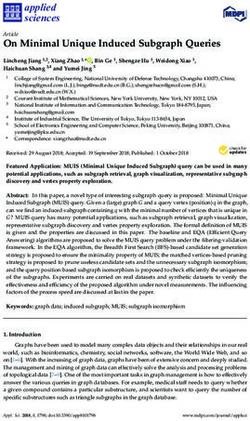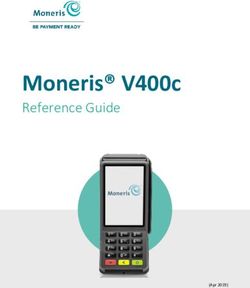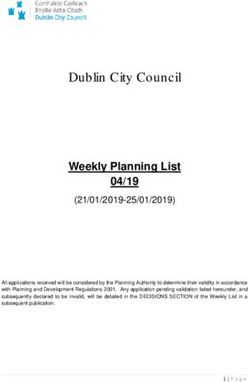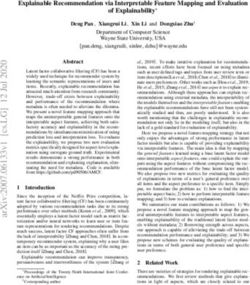User Manual Alcatel-Lucent Enterprise OmniPCX Enterprise Purple Communication Server
←
→
Page content transcription
If your browser does not render page correctly, please read the page content below
Alcatel-Lucent Enterprise
OmniPCX Enterprise Purple
Communication Server
Alcatel-Lucent 4059 IP Attendant Console
User Manual
Release 100.0 - October 2021
3EU19877ENBA Ed. 1Legal notice
http://www.al-enterprise.com The Alcatel-Lucent name and logo are trademarks of Nokia used under
license by ALE. To view other trademarks used by affiliated companies of ALE Holding, visit: www.al-
enterprise.com/en/legal/trademarks-copyright. All other trademarks are the property of their respective
owners. The information presented is subject to change without notice. Neither ALE Holding nor any of
its affiliates assumes any responsibility for inaccuracies contained herein. © Copyright 2021 ALE
International, ALE USA Inc. All rights reserved in all countries.
Disclaimer
While efforts were made to verify the completeness and accuracy of the information contained in this
documentation, this document is provided “as is”. To get more accurate content concerning Cross
Compatibilities, Product Limits, Software Policy and Feature Lists, please refer to the accurate
documents published on the Business Partner Web Site.
In the interest of continued product development, ALE International reserves the right to make
improvements to this documentation and the products it describes at any time, without notice or
obligation.
The CE mark indicates that this product conforms to the following Council Directives:
• 2014/53/EU for radio equipment
• 2014/35/EU and 2014/30/EU for non radio equipment (including wired Telecom Terminal
Equipment)
• 2014/34/EU for ATEX equipment
• 2011/65/EU (RoHS)
• 2012/19/EU (WEEE)Table of
contents Alcatel-Lucent 4059 IP Attendant
Console
Chapter 1
Introduction to the 4059 Attendant console
1.1 Introduction.......................................................................................................................................8
1.2 System Architecture................................................................................................................. 8
1.3 The 4059 IP Keyboard............................................................................................................. 9
1.3.1 Switchover Key.................................................................................................................................... 10
1.3.2 Call Handling Keys............................................................................................................................. 10
1.3.3 Audio Keys..............................................................................................................................................11
1.3.4 Specific LEDs........................................................................................................................................11
1.3.5 Standard Keys Used for Call Handling..................................................................................... 11
1.4 Attendant Set Characteristics in IP or Mixed IP Configurations
......................................................................................................................................................................11
1.4.1 Set Types................................................................................................................................................ 12
1.4.2 Set Audio Devices.............................................................................................................................. 12
1.4.3 Selection between Handset and Headset Mode................................................................. 12
1.4.4 Bluetooth Bonding Sequence....................................................................................................... 12
1.4.5 Bluetooth Call Recovery Sequence........................................................................................... 13
1.4.6 Audio Device Keys............................................................................................................................. 13
1.4.7 Set Incompatible Features..............................................................................................................13
1.5 The Call Window.........................................................................................................................14
1.5.1 On-line Help...........................................................................................................................................14
1.5.2 Title and Menu Bars...........................................................................................................................14
1.5.3 Information Display Field.................................................................................................................15
1.5.4 Status Bar............................................................................................................................................... 18
1.5.5 Call Handling Fields...........................................................................................................................19
1.5.6 Function Keys....................................................................................................................................... 22
1.5.7 Date and Time...................................................................................................................................... 22
3EU19877ENBA - Ed. 1 - October 2021 - Alcatel-Lucent 4059 IP Attendant Console 3/66Table of
contents Alcatel-Lucent 4059 IP Attendant
Console
Chapter 2
IP Attendant activation/deactivation
2.1 Modifying the 4059 IP Attendant.................................................................................24
2.2 Deleting the 4059 IP Attendant..................................................................................... 24
2.3 Viewing the Associated Alcatel-Lucent 8 series / Alcatel-Lucent
9 series set....................................................................................................................................... 25
2.4 Modifying the Associated Alcatel-Lucent 8 series / Alcatel-
Lucent 9 series Set...................................................................................................................25
2.5 Deleting the Associated Alcatel-Lucent 8 series / Alcatel-Lucent
9 series Set...................................................................................................................................... 25
Chapter 3
Attendant console operation
3.1 Opening a Session................................................................................................................... 26
3.2 Implementing the Console (Status)......................................................................... 26
3.3 Methods for Calling a Number......................................................................................26
3.3.1 Direct Dialing......................................................................................................................................... 26
3.3.2 Call Using the Set Directory...........................................................................................................26
3.3.3 Call Using Programmed Key......................................................................................................... 27
3.3.4 Dial by Name.........................................................................................................................................27
3.3.5 Call by Speed Dialing........................................................................................................................29
3.4 Call to an Internal User.........................................................................................................29
3.4.1 Reserving (locking) an Internal User Set (Attendant Control).......................................29
3.4.2 The Called Set is Free......................................................................................................................29
3.4.3 The Called Set is Busy..................................................................................................................... 30
3.4.4 Special Cases: Sets Forwarding or Cannot Be Reached............................................... 31
3.5 External Calls.................................................................................................................................32
3EU19877ENBA - Ed. 1 - October 2021 - Alcatel-Lucent 4059 IP Attendant Console 4/66Table of
contents Alcatel-Lucent 4059 IP Attendant
Console
3.6 Answering Calls.......................................................................................................................... 33
3.6.1 Selecting the Answer Type: Automatic or Manual.............................................................. 33
3.6.2 Choosing which Call to Answer First.........................................................................................34
3.6.3 Answering an Internal Call..............................................................................................................34
3.6.4 Answering an External Call............................................................................................................ 34
3.6.5 The Attendant Does not Answer Immediately...................................................................... 34
3.7 Holding a Call................................................................................................................................ 35
3.8 Redial Function: Redialing a Number....................................................................35
3.9 Consultation Call........................................................................................................................35
3.10 Broker Call........................................................................................................................................36
3.11 Barge-In...............................................................................................................................................36
3.12 Call Transfer (Routing)......................................................................................................... 37
3.12.1 Selecting the Transfer Type: Automatic or Manual............................................................ 37
3.12.2 Manual Transfer without Presentation...................................................................................... 38
3.12.3 Transfer to a Call Put on Hold.......................................................................................................38
3.13 Transfer to a Meet Me Conference............................................................................ 39
3.13.1 Adding the First Party....................................................................................................................... 40
3.13.2 Adding other Participants................................................................................................................40
3.13.3 Adding Participants into a Conference in Progress........................................................... 40
3.14 Text Messaging............................................................................................................................ 40
Chapter 4
Additional features
4.1 Overview.............................................................................................................................................42
4.2 S Keys...................................................................................................................................................42
4.2.1 Chained Call.......................................................................................................................................... 42
4.2.2 Charged Call..........................................................................................................................................42
4.2.3 Release Ctrl........................................................................................................................................... 42
4.2.4 Frwrd Attnd.............................................................................................................................................42
3EU19877ENBA - Ed. 1 - October 2021 - Alcatel-Lucent 4059 IP Attendant Console 5/66Table of
contents Alcatel-Lucent 4059 IP Attendant
Console
4.2.5 DTMF........................................................................................................................................................ 42
4.2.6 Record...................................................................................................................................................... 43
4.2.7 Rotary....................................................................................................................................................... 43
4.2.8 Flash..........................................................................................................................................................43
4.2.9 Auto Forward.........................................................................................................................................43
4.2.10 Malicious..................................................................................................................................................43
4.3 Programmable Keys............................................................................................................... 43
4.3.1 Call Presentation................................................................................................................................. 44
4.3.2 Directory No Supervision................................................................................................................ 45
4.3.3 Speed Dialing Number..................................................................................................................... 45
4.3.4 Individual Routing............................................................................................................................... 45
4.3.5 Network/Network Transfer.............................................................................................................. 45
4.3.6 Trunk Group Supervision................................................................................................................ 45
4.3.7 Out of Service Trunk Supervision............................................................................................... 45
4.3.8 Individual Hold...................................................................................................................................... 45
4.3.9 Transfer with Privilege...................................................................................................................... 46
Chapter 5
Management from the attendant console
5.1 Secret code of the set........................................................................................................... 47
5.2 Connection history...................................................................................................................47
5.3 Customizing user interface..............................................................................................47
5.3.1 Choice of Language...........................................................................................................................48
5.3.2 Ringing - melody - volume level...................................................................................................48
5.3.3 Ringing - present or absent............................................................................................................49
5.3.4 Window appearance and display................................................................................................ 50
5.3.5 Displaying the date and time......................................................................................................... 50
5.3.6 Background color................................................................................................................................ 50
5.4 Programming the individual directory.................................................................. 51
5.5 Configuring the directories..............................................................................................52
5.5.1 Adding and configuring an external directory........................................................................52
5.5.2 Selecting directories to use for the dial by name option.................................................. 52
3EU19877ENBA - Ed. 1 - October 2021 - Alcatel-Lucent 4059 IP Attendant Console 6/66Table of
contents Alcatel-Lucent 4059 IP Attendant
Console
5.6 Appointment reminder..........................................................................................................53
5.7 Creating text messages in advance........................................................................ 54
5.8 Assigning programmable keys and supervision icons....................... 55
5.8.1 Programmable keys...........................................................................................................................55
5.8.2 Supervision icons................................................................................................................................56
5.9 Reserving a trunk group.....................................................................................................57
5.9.1 Reserving trunk groups....................................................................................................................58
5.9.2 Trunk group auto reservation........................................................................................................ 58
5.9.3 Direct Seize............................................................................................................................................58
5.10 Changing the status of the attendant group sets or the entity.... 59
5.10.1 Programming the attendant group status................................................................................59
5.10.2 Programming the entity status......................................................................................................59
5.11 Overflow between attendants (mutual aid)...................................................... 60
5.11.1 Enabling overflow between attendants.................................................................................... 60
5.11.2 Defining the overflow threshold....................................................................................................60
5.12 Managing users...........................................................................................................................61
5.13 Metering (charging)................................................................................................................. 62
5.13.1 Counter.................................................................................................................................................... 63
5.13.2 Financial report.................................................................................................................................... 63
5.13.3 Monitoring users.................................................................................................................................. 63
5.14 Decommissioning a defective external line.....................................................65
5.15 Date - Time....................................................................................................................................... 66
5.16 Configuring DECT/PWT mobile (cell) phones............................................... 66
3EU19877ENBA - Ed. 1 - October 2021 - Alcatel-Lucent 4059 IP Attendant Console 7/66Chapter
1 Introduction to the 4059 Attendant
console
1.1 Introduction
The 4059 IP also called SBC (Screen Based Console), is integrated into the OmniPCX Enterprise. This
application provides the maximum level of comfort and user friendliness. It is used when there is just a
single attendant set for a system. It may also form part of a team of attendants when telephone
requirements mean that several dedicated sets are necessary.
The Alcatel-Lucent 4059 IP can be set up in one of the two configurations:
• an IP configuration using the IP network, where the terminal is referred to as Alcatel-Lucent 4059 IP
and the attendant set is an Alcatel-Lucent 8 series set.
• a mixed IP configuration using the TDM and IP network, where the terminal is referred to as Alcatel-
Lucent 4059 IP and the attendant set is an Alcatel-Lucent 9 series set.
The Alcatel-Lucent 4059 IP is used to optimize call management: to reply to and easily direct incoming
calls, to manage internal calls and, if necessary, to connect internal sets to recipients outside the
system.
This console also allows the attendant to take some responsibility for system management. The
following operations, among others, are available to the attendant:
• Switching over the system from standard operation to a status configured for reduced activity (at
night, for example)
• Reserving external lines for a specific use
• Controlling the use of internal and external lines by the users
• Selecting automatic connection of calls
• Programming the date and time of the system, the checking of call costs, etc.
You are advised to read this user manual before using the console.
1.2 System Architecture
All attendants must be part of an attendant group, consisting of up to 50 attendant sets/consoles (the
maximum number of attendants in an attendant group depends on the product software version).
The attendants within a group can use different sets/consoles, but all the terminals of the group must
be on the same node and the same IP network. An attendant terminal can only belong to one group.
The 4059 IP application runs on a PC with one of the following operating systems:
• Microsoft Windows XP Professional SP3 (minimum)
• Windows 7 (as of release 5.2.3)
• Windows 8 Professional Edition (32 or 64-bits Editions) (as of release 5.4.1)
• Windows 8.1 Professional Edition (32 or 64-bits Editions) (as of release 5.4.1)
• Windows 10 (as of release 5.5.x)
The 4059 IP application environment includes a software, a specific keyboard, and an Alcatel-Lucent 8
series or Alcatel-Lucent 9 series set.
3EU19877ENBA - Ed. 1 - October 2021 - Alcatel-Lucent 4059 IP Attendant Console 8/66Chapter 1 Introduction to the 4059 Attendant console
Figure 1.1: 4059 IP Attendant Console (IP or Mixed IP Configuration)
1.3 The 4059 IP Keyboard
3EU19877ENBA - Ed. 1 - October 2021 - Alcatel-Lucent 4059 IP Attendant Console 9/66Chapter 1 Introduction to the 4059 Attendant console
The USB Telephonic keyboard has specific keys for call handling and other telephone functions. With
an IP or a mixed IP configuration, the loudspeaker is replaced by a cover as the audio features are
provided by the Alcatel-Lucent 8 series or Alcatel-Lucent 9 series set.
On this keyboard, all keys which are not identical to those on a standard PC keyboard are used by the
4059 application. These keys are used for immediate call handling, even when using another
application or when the application and/or the PC are off.
A LED is associated with each keyboard key dedicated to call handling. A lit LED informs the attendant
that the corresponding key is available for any operation.
Certain standard PC keys can also be used for call handling.
1.3.1 Switchover Key
This key is also called the application switchover key. When the 4059 application started
on the PC, the key is used to switch from the 4059 window to another PC application
(and vice versa).
Note:
Ensure that in the display configuration, the 4059 activation option: By Application switch key is
selected (see Window appearance and display on page 50)
1.3.2 Call Handling Keys
Opens the personal directory of the console (to configure it, see Programming the individ-
ual directory on page 51)
Release: ends the attendant intervention on a call.
Answer an internal call.
Redial a number from the list of the last 10 outgoing calls.
Broker call.
Place on hold/transfer: places a call on hold (or transfers a call).
Cancel the consultation call: returns to the main call.
Call: calls the selected set.
Answer an external call: displays the list of incoming calls.
3EU19877ENBA - Ed. 1 - October 2021 - Alcatel-Lucent 4059 IP Attendant Console 10/66Chapter 1 Introduction to the 4059 Attendant console
External trunk: displays the list of calls routed or placed on hold.
1.3.3 Audio Keys
Note:
For IP or mixed IP configurations, the following keys activate/deactivate the audio functions on the associated
Alcatel-Lucent 8 series or Alcatel-Lucent 9 series set.
Activate/deactivate the hands-free function
Mute
Activate/deactivate the loudspeaker
Lower the volume
Raise the volume
1.3.4 Specific LEDs
Six specific LEDs provide information on the system status.
Night forwarding Auto answer Auto transfer
Trunk reservation Mail System message
Note:
The System message LED light is not on even if the attendant receives a message.
1.3.5 Standard Keys Used for Call Handling
These keys are located on the numeric keypad of the keyboard.
0 to 9 To dial a number
# To indicate the end of dialing
- To seize a trunk on the same trunk group without having to dial
1.4 Attendant Set Characteristics in IP or Mixed IP Configurations
All the audio features of the 4059 IP attendant are provided by the Alcatel-Lucent 8 series or Alcatel-
Lucent 9 series set. Audio keys and icons are disabled on the set. The USB Telephonic keyboard audio
keys or corresponding 4059 application audio menu are used instead.
3EU19877ENBA - Ed. 1 - October 2021 - Alcatel-Lucent 4059 IP Attendant Console 11/66Chapter 1 Introduction to the 4059 Attendant console
1.4.1 Set Types
The 4059 IP attendant set can be one the following types:
• in IP configurations: Alcatel-Lucent IP Touch 4008 Phone,Alcatel-Lucent IP Touch 4018 Phone,
Alcatel-Lucent IP Touch 4028 Phone, Alcatel-Lucent IP Touch 4038 Phone, or Alcatel-Lucent IP
Touch 4068 Phone
• in mixed IP configurations: 4009, Alcatel-Lucent 4019 Digital Phone, Alcatel-Lucent 4029
Digital Phone, or Alcatel-Lucent 4039 Digital Phone
1.4.2 Set Audio Devices
1.4.2.1 Audio Devices
The following device can be used on the associated set:
• Corded Handset
• Corded Handset AND Jack Headset
• Bluetooth Handset (with associated Alcatel-Lucent IP Touch 4068 Phone only)
• Handset AND Bluetooth headset (with associated Alcatel-Lucent IP Touch 4068 Phone only)
Note:
The bounding sequence is not available when the set is associated to 4059 IP. There is no display/information on
the bounded devices on the 4059 IP attendant application.
1.4.2.2 Icons
• There is no handset icon.
• When a headset is detected by the set, the associated set displays a headset icon (there is no
headset icon on the PC).
1.4.3 Selection between Handset and Headset Mode
When the headset is in service, the attendant is automatically in Headset mode.
Possible audio modes are:
heaset, headset and loudspeaker, hands-free, mute or not.
When the headset is out of service, the attendant is automatically in Handset mode.
Possible audio modes are:
handset, Group listening, hands-free, mute or not.
1.4.4 Bluetooth Bonding Sequence
The bounding sequence is only possible when the 4059 IP is in plugged-out state.
There is no display or information about the bound devices on the 4059 IP attendant application.
3EU19877ENBA - Ed. 1 - October 2021 - Alcatel-Lucent 4059 IP Attendant Console 12/66Chapter 1 Introduction to the 4059 Attendant console
1.4.5 Bluetooth Call Recovery Sequence
Figure 1.2: Bluetooth Handset:
Figure 1.3: Bluetooth Headset
Caution:
The associated sets will take a few seconds (about 20 seconds, Alcatel-Lucent IP Touch 4068 Phone
characteristics) before it detects the loss or retrieval of the Bluetooth link.
1.4.6 Audio Device Keys
The keys on the Bluetooth handset have no effect. The On/Off key on the handset can switch on/off the
handset.
The keys on the Bluetooth headset have no effect. The On/Off key on the headset can switch on/off the
headset.
The key located on the Jack headset has no effect on the attendant.
1.4.7 Set Incompatible Features
The 4059 IP attendant set cannot support the following features:
• Multiline (for example: boss-secretary, twin set, supervisor)
• ACD
• Hotel (except administrative set)
• Pickup group or hunt group
• Alarm set
• 4980 application software
• Subdevice S0 or Z
3EU19877ENBA - Ed. 1 - October 2021 - Alcatel-Lucent 4059 IP Attendant Console 13/66Chapter 1 Introduction to the 4059 Attendant console
1.5 The Call Window
Note:
There may sometimes be differences in the display and the terms used:
• Depending on the country the system is in, the application may designate certain functions using a different
name.
• Depending on the configuration carried out by the system administrator, this display may show calls on hold in
a Routing calls frame.
1.5.1 On-line Help
The Help menu in this window allows you to access:
• This user manual
• Help on interactions between the 4059 application and Assisted Telephony
• A reminder on the meaning of the USB Telephonic keyboard keys
• An About window giving the 4059 version used and the identity of the attendant
1.5.2 Title and Menu Bars
The standard Windows title bar is located at the top of the window. It gives the name of the application
and the name of the authorized user: Alcatel-Lucent 4059 IP (“attendant login”) .
3EU19877ENBA - Ed. 1 - October 2021 - Alcatel-Lucent 4059 IP Attendant Console 14/66Chapter 1 Introduction to the 4059 Attendant console
The menu bar is found directly below the title bar. It is used to access the different functions of the
application. For example:
1.5.3 Information Display Field
The display field occupies the top part of the window. It contains two fields: the first is Busy lamp field,
the second is Programmable keys.
The windows of these fields may be re-sized and re-positioned in order to better organize the screen
(see the Window appearance and display on page 50).
The color of the individual title bar for these two fields indicates whether they are active.
You can pass from one sub-window to the other using the mouse or using the Tab key on the
keyboard.
Within a single field, if there are too many icons or programmable keys to be displayed, several pages
are created. You can use the Page Up or Page Down keys to move between pages.
1.5.3.1 Busy Lamp Field
To configure the supervision icons in the busy lamp field, see the Supervision icons on page 56.
The supervision icons indicate the status of sets, trunks, and trunk groups. A maximum of eight
supervision icons can be displayed on a single console. To display more icons, install the 4059 BLF
application.
Double-click on an icon to activate it. To find out the function and status of an icon (and display a help
field), point the cursor at the icon.
Equipment which is not configured in the Alcatel-Lucent OmniPCX (or located on a different OmniPCX
node to the attendant console) is represented by the icon . The meaning of the other icons is given
below.
The attendant console only supervises the equipment located on the same node as itself.
1.5.3.1.1 Digital Sets
Set free (icon green)
Set out of service (icon red)
Set inaccessible (icon yellow)
Set positioned to Do Not Disturb (icon gray)
Set busy (internal party)
3EU19877ENBA - Ed. 1 - October 2021 - Alcatel-Lucent 4059 IP Attendant Console 15/66Chapter 1 Introduction to the 4059 Attendant console
Set busy (external party)
Set busy without conversation (icon yellow)
Set absent (having left an absence (apology) message)
1.5.3.1.2 Analog Sets
Set free (icon green)
Set out of service (icon red)
Set inaccessible (icon yellow)
Set positioned to Do Not Disturb (icon gray)
Set busy (with an internal party)
Set busy (with an external party)
Set off-hook
Set absent (having left an absence (apology) message)
1.5.3.1.3 Attendant sets (and consoles)
Set free (icon green)
Set out of service (icon red)
Set busy
Set not connected
Attendant absent
3EU19877ENBA - Ed. 1 - October 2021 - Alcatel-Lucent 4059 IP Attendant Console 16/66Chapter 1 Introduction to the 4059 Attendant console
1.5.3.1.4 Fax
Available (icon green)
Busy (icon yellow)
Out of service (icon red)
1.5.3.1.5 Hunt Groups
A hunt group consists of two or more sets. These sets share the same directory number so that calls
can be answered by any one of them.
Hunt group free (icon green)
Hunt group busy (icon yellow)
Hunt group partly busy (icon green at front and yellow at back).
1.5.3.1.6 Trunks
A trunk is a telephone line between two systems. It connects two Alcatel-Lucent OmniPCX or an
Alcatel-Lucent OmniPCX and another PBX.
Trunk free (icon green)
Trunk busy (icon yellow)
Trunk placed out of service for Hardware or Software (icon red).
1.5.3.1.7 Trunk Groups
A trunk group is a group of trunks of the same type, all configured identically.
Trunk group free (icon green)
Trunk group busy (icon yellow)
Trunk group partly busy (icon green at top and yellow at bottom)
Trunk group out of service for Hardware or Software (icon red)
1.5.3.2 Programmable Keys
Point the cursor to a programmable key to display help for this function. The status of the key is
indicated by a LED (green=active). These keys are programmed by the system administrator or by the
attendant (see the Programmable Keys on page 43).
To select a function, double-click on the key or press the key directly on the USB keyboard (F1 to F8)
which corresponds to the function required.
If there are more than eight functions programmed, use the Page Up or Page Down keys on the
keyboard to display the other programmable keys.
3EU19877ENBA - Ed. 1 - October 2021 - Alcatel-Lucent 4059 IP Attendant Console 17/66Chapter 1 Introduction to the 4059 Attendant console
Note:
For each new page, although the keys displayed present different functions, their order corresponds to the keys F1
to F8 on the keyboard.
1.5.4 Status Bar
This display field, which is located directly above the call handling field, is divided into several parts:
• Call waiting counters
• Status icons
• Dialing area
1.5.4.1 Call Counters
This field indicates the number of incoming calls. Each call is represented by a colored rectangle:
• Red: urgent calls on hold (Urgent)
• Yellow: average calls on hold (Medium)
• Green: incoming calls on hold (Normal)
Example:
1.5.4.2 Status Icons
The status of the attendant set is indicated by a row of icons in the status bar.
Example:
If the icon is grayed out, the corresponding function is not active.
Each icon has a specific meaning:
In use/activated
Attendant absent. When a console is not used and the attendant has not replied to
calls for a certain amount of time, the console automatically changes to absent
mode.
Day service
Night service
Status of the supervision icons (activated or deactivated)
Hands-free mode
Mute deactivated - micro activated
Loudspeaker
3EU19877ENBA - Ed. 1 - October 2021 - Alcatel-Lucent 4059 IP Attendant Console 18/66Chapter 1 Introduction to the 4059 Attendant console
Automatic answer
Automatic transfer
Loudspeaker volume
Rotary dialing (deactivated)
Service mode
Guide mode
1.5.4.3 Dialing Area
The dialing area only appears (in place of the status icons) for the time it takes to dial the number.
1.5.5 Call Handling Fields
1.5.5.1 Console Idle
When idle, the fields displayed are:
• The field identifying the calls to be handled
• The field for routing calls or on hold calls
• The call waiting counters (see Call Counters on page 18)
3EU19877ENBA - Ed. 1 - October 2021 - Alcatel-Lucent 4059 IP Attendant Console 19/66Chapter 1 Introduction to the 4059 Attendant console
1.5.5.1.1 Incoming Calls (Next Calls)
The following information is displayed for each caller:
• Caller identity (surname-first name)
• Directory number
• Entity
• If the caller is a VIP guest
Note:
The system administrator can configure a different display and unique ringing tone for calls from VIP guests.
The VIP feature is special to hotels and hospitals.
Additional information appears when the attendant takes the call.
1.5.5.1.2 On Hold Calls
The following information is displayed for each caller:
• Caller identity (last name-first name)
• Directory number
• Entity
1.5.5.2 Active Console
The active window of the Alcatel-Lucent 4059 offers a user-friendly display of the calls in progress.
Note:
The console is active when a call is sent or received by the attendant.
On the active console, the Next calls and Routing calls fields detail:
• The main call
• The call on hold (information on a consultation call)
3EU19877ENBA - Ed. 1 - October 2021 - Alcatel-Lucent 4059 IP Attendant Console 20/66Chapter 1 Introduction to the 4059 Attendant console
1.5.5.2.1 Main Call
This field displays:
• An icon corresponding to the call status
• The caller's last name and first name
• Entity
• If the caller is a VIP guest
• The status of the calling set
• Directory number
• Telephone facilities class of service (category)
Note:
The icon displays the status of the user set. The information displayed changes according to the call handling.
Meaning of the icons showing the status of the set to be called:
Idle (on-hook)
Set rung
Set placed on hold (or transfer)
Set busy or in conversation
Wrong number (or set out of service, or access prohibited)
1.5.5.2.2 On Hold Call
This field displays information concerning an internal or external consultation call initiated by the
attendant (to transfer the main call, for example).
It gives the name, the directory number called, the class of service for the connection (to the public
network) of the set, the nature of the call and the entity to which the set belongs.
Note:
The information field for the call in progress is in color; the field for the main caller is grayed out.
3EU19877ENBA - Ed. 1 - October 2021 - Alcatel-Lucent 4059 IP Attendant Console 21/66Chapter 1 Introduction to the 4059 Attendant console
1.5.6 Function Keys
There are six function keys available to the attendant. These functions, relating to call handling, are
only carried out using the keys numbered S1 to S6 (on the window or on the USB keyboard).
S1 S2 S3 S4 S5 S6
The functions associated with keys S1 to S6 depend on the status of the call in progress.
The and keys on the keyboard correspond to the and keys on the screen. They are
used to move from one page to another if more than six functions are programmed.
1.5.7 Date and Time
This field, located at the bottom of the 4059 window, gives the PC date and time.
Note:
The attendant can change the date and time on their PC. They must have authorization from the system
administrator to modify them on the OmniPCX Enterprise. If there is a difference between the time on the PC and
the time on the Alcatel-Lucent OmniPCX, when starting the application, a dialog box prompts the attendant to
contact the system administrator to rectify the problem.
3EU19877ENBA - Ed. 1 - October 2021 - Alcatel-Lucent 4059 IP Attendant Console 22/66Chapter
2 IP Attendant activation/deactivation
The IP attendant features are activated only when all of the following actions are completed:
• the PC is connected to the TCP/IP network
• the 4059 IP application is running
• the attendant is activated (refer to module Alcatel-Lucent 4059 attendant console - Introduction to
the 4059 Attendant console / Call window)
Once the IP Attendant features are activated, the associated Alcatel-Lucent 8 series or Alcatel-Lucent
9 series set is dedicated to the attendant audio features and cannot be used as a standard set. Any call
to this set is forwarded to the attendant.
When the IP Attendant features are not activated, the Alcatel-Lucent 8 series or Alcatel-Lucent 9 series
set can be used as a non-attendant dedicated set and no attendant features are available. Refer to
module Alcatel-Lucent 4059 attendant console / Introduction to the 4059 Attendant console / Attendant
set in IP or mixed IP configurations for the incompatible set features.
Interactions with other features are detailed in the following table:
Feature IP attendant activated IP attendant deactivated
Message All signalization about mail is All message features that are
disabled on the set (the LED is standard on the set are provided
off)
The set retrieves mail signaliza-
tion and features
Forward Associated Alcatel-Lucent 8 ser- Associated Alcatel-Lucent 8 ser-
ies / Alcatel-Lucent 9 series set ies / Alcatel-Lucent 9 series set
is immediately forwarded: is immediately forwarded:
Attendant checked-in, all the Attendant checked-out, all the
calls to Alcatel-Lucent 8 series / calls to Alcatel-Lucent 8 series /
Alcatel-Lucent 9 series set reach Alcatel-Lucent 9 series follow
the attendant. the forward.
A set XXX is immediately forwar- A set XXX is immediately forwar-
ded to the associated Alcatel-Lu- ded to the associated Alcatel-Lu-
cent 8 series / Alcatel-Lucent 9 cent 8 series / Alcatel-Lucent 9
series set: series set:
Attendant checked-in, all the Attendant checked-out, all the
calls to the XXX set reach the at- calls to the XXX set reach the
tendant. associated Alcatel-Lucent 8 ser-
ies / Alcatel-Lucent 9 series set.
Overflow Same as Forward Same as Forward
DND Same as Forward Same as Forward
Call back • The set is protected against The set is protected against call
call back back
• The set cannot request a call
back
3EU19877ENBA - Ed. 1 - October 2021 - Alcatel-Lucent 4059 IP Attendant Console 23/66Chapter 2 IP Attendant activation/deactivation
Feature IP attendant activated IP attendant deactivated
PRS Same as out of service set (if the attendant is plugged-in)
Wakeup When the attendant is unplugged, a wake up can be set on the as-
sociated set, an icon is displayed on the set when the wake up is
programmed.
When the attendant is plugged-in with a wake-up to come, the
wake-up icon is erased.
When the attendant is unplugged again, with a wake-up to come,
the wake-up icon is displayed again.
When the wake-up occurs, there is a first try.
If the attendant is unplugged, the wake-up can occur.
If the attendant is plugged-in, the set is out of service, the wake-up
cannot occur and there will be a second try (the last one) 2 minutes
later.
Wake-up second try:
If the attendant is unplugged, the wake-up can occur.
If the second try fails, an incident is generated. This incident re-
ports the wake-up cannot take place. This is the common working
way of wakes-up.
Night forward The associated Alcatel-Lucent 8 series / Alcatel-Lucent 9 series set
can be a night forward set
If the attendant is plugged-in, the calls to the night forward set are
diverted to the attendant.
CDT The set can be a distribution table
Prefix Cannot be dialed on the set as Can be dialed
the set keyboard is disabled
Substitution • total substitution is not possible on Alcatel-Lucent 8 series /
Alcatel-Lucent 9 series set
• partial substitution is possible
2.1 Modifying the 4059 IP Attendant
If the 4059 IP Attendant is in plug-in state
• It is forbidden to modify the Associated Set
• It is forbidden to modify the Terminal Ethernet Address
2.2 Deleting the 4059 IP Attendant
• The 4059 IP Attendant must be unplugged (with Alcatel-Lucent 8 series / Alcatel-Lucent 9 series
set).
3EU19877ENBA - Ed. 1 - October 2021 - Alcatel-Lucent 4059 IP Attendant Console 24/66Chapter 2 IP Attendant activation/deactivation
• Delete the 4059 IP Attendant termination (the Alcatel-Lucent 8 series / Alcatel-Lucent 9 series set is
no longer associated with the 4059 IP).
2.3 Viewing the Associated Alcatel-Lucent 8 series / Alcatel-Lucent 9
series set
You can view the QMCDU of the 4059 IP in the data of the associated Alcatel-Lucent 8 series / Alcatel-
Lucent 9 series set but you cannot modify it.
2.4 Modifying the Associated Alcatel-Lucent 8 series / Alcatel-Lucent 9
series Set
It is forbidden to modify the Terminal Ethernet Address if the 4059 IP attendant is plugged-in.
Every modification must follow restrictions.
2.5 Deleting the Associated Alcatel-Lucent 8 series / Alcatel-Lucent 9
series Set
• The 4059 IP attendant must be unplugged (with Alcatel-Lucent 8 series / Alcatel-Lucent 9 series
set).
• Dissociate the Alcatel-Lucent 8 series / Alcatel-Lucent 9 series set from the 4059 IP (in the Operator
configuration).
• Delete the Alcatel-Lucent 8 series / Alcatel-Lucent 9 series set termination.
3EU19877ENBA - Ed. 1 - October 2021 - Alcatel-Lucent 4059 IP Attendant Console 25/66Chapter
3 Attendant console operation
3.1 Opening a Session
When the PC has been started up, you can either:
• Double-click on the Alcatel-Lucent 4059 icon on the desktop
• Click on Start > Programs > Alcatel-Lucent 4059.
3.2 Implementing the Console (Status)
When the console is first powered on, it initializes in inactive mode (unplugged position). This is
indicated on the screen by the icon (grayed out) in the status bar.
To bring the console into operation, select the Sign on option in the Attendant menu. The console
becomes active, as shown by the change in color of the icon.
Note:
For a full description of the icons in the status bar, see the Status Bar on page 18.
To use the USB keyboard and its specific keys, press the key. The red LED of the key should be
lit.
Note:
For a full description of the specific keys on the keyboard, see the The 4059 IP Keyboard on page 9.
3.3 Methods for Calling a Number
3.3.1 Direct Dialing
Dial the number directly on the numeric keypad of the keyboard.
To reach an external number, first dial the external line seize prefix, then the external number.
To set up the call: once the number has been dialed, press the key.
3.3.2 Call Using the Set Directory
The personal directory (which can be programmed from the 4059 console, see the Programming the
individual directory on page 51) is used to select a user directly via a key, without having to dial their
number on the keyboard.
Note:
The number called may be an internal, external, or speed dialing number.
Calls using the personal directory can be made with the attendant set in the idle state or being used for
a consultation call.
To access the directory, press the key.
3EU19877ENBA - Ed. 1 - October 2021 - Alcatel-Lucent 4059 IP Attendant Console 26/66Chapter 3 Attendant console operation
Select the name to be called and click on Redial. Press the key.
3.3.3 Call Using Programmed Key
When a key is programmed with a directory number, click on this key (or press the corresponding F key
on the keyboard, then the key).
Note:
These keys (see the Programmable Keys on page 17) are either programmed by the system administrator or
programmed from the console (see the Programmable keys on page 55).
3.3.4 Dial by Name
This feature allows you to call an internal (or external) user without having to dial their directory
number. Dial by name can be requested either from the idle state or during a consultation call.
When a dial by name request is made, the system carries out an internal search in the available
directories. These directories can be the personal directory for the set, the system directory, or a
standardized LDAP or ODBC directory. They are managed by the system administrator. To determine
which directories are used to dial by name, see the Selecting directories to use for the dial by name
option on page 52.
3.3.4.1 Call Via the Keyboard
1. On the keyboard, type the first two letters of the name to be called.
Note:
Pressing any key on the alphabetical keyboard switches the console to Dial by name mode.
2. Enter the following letter(s).
3. The application searches for a match in all the directories selected for the search by name (see
Selecting directories to use for the dial by name option on page 52).
4. If the result does not correspond to the name required, enter one or more additional letters.
3EU19877ENBA - Ed. 1 - October 2021 - Alcatel-Lucent 4059 IP Attendant Console 27/66Chapter 3 Attendant console operation
5. If several names appear, select the required name.
6. Click on to dial the selected number. This closes the directory search window.
To close the search window without dialing a number, click on .
7. To start dialing, press the key.
3.3.4.2 Dial by Name Using the Directories
This option is used to search by last name, by last name + first name, or by initials.
The Directory menu contains the Multi-Directory Search option, as well as a configured directory
option.
1. Select the required option in the Directory menu.
2. For a search by initials, enter the initials of the last name and first name, then click on Initials S3 or
press the S3 key on the keyboard.
For a search by last name, enter the first letters of the last name, then click Name S2 or press the
S2 key on the keyboard.
For a search by last name and first name, enter the first letters of the last name and the first name,
then click First Name S4 or press the S4 key on the keyboard.
To move from one field to another, use the mouse or the Tab key on the keyboard.
3. If several names appear, select the required name. If the required name does not appear, enter one
or more additional letters. The vertical arrows of the keyboard can be used to select one of the
names displayed. The right (horizontal) arrow can be used to display additional details concerning a
3EU19877ENBA - Ed. 1 - October 2021 - Alcatel-Lucent 4059 IP Attendant Console 28/66Chapter 3 Attendant console operation
party (as entered in the LDAP and ODBC directories). Click on the heading to each column to sort
the users by alphabetical order or by phone number.
4. Click on (or press Enter on the keyboard) to dial the selected number. This closes the directory
search window.
To close the search window without dialing a number, click on .
5. To start dialing, press the key.
3.3.5 Call by Speed Dialing
To dial an abbreviated number, you can either:
• Dial the direct call prefix
• Dial the access prefix followed by the row of the abbreviated number
Speed dialing is most often used for external dialing only. Once the dialed number has been analyzed
by the system, the procedure is then the same as for an ordinary call.
3.4 Call to an Internal User
To call an internal user:
1. Dial the set number. The status of this set (free, busy, other) is shown in the call handling field (see
the Active Console on page 20).
2. If the set is free (on-hook), press the key.
Depending on the status of the set, the function keys are used to send a specific message or to run
another function on the called set (see the Function Keys on page 22).
3. To end the call, press the key.
3.4.1 Reserving (locking) an Internal User Set (Attendant Control)
When an internal user number is dialed, the user set, if free, is reserved by the attendant. The user can
no longer dial a number or access another service.
This attendant control is indicated on the user set:
• By the symbol on the resource keys (multiline set)
• By the deletion of any entry on the screen
The user set does not ring until the attendant presses the key.
This special console feature allows the called user to be reached at all times. If the user picks up the
receiver, they hear the hold music (or the corresponding tone), indicating that the set is reserved and
that all outgoing calls are denied.
3.4.2 The Called Set is Free
The call handling field displays:
3EU19877ENBA - Ed. 1 - October 2021 - Alcatel-Lucent 4059 IP Attendant Console 29/66Chapter 3 Attendant console operation
• The key rings the set.
• The key releases the call.
• The Call Back function key sends a call back request to the called set (see Sending a Call Back
Request on page 31).
• The Text Mail function key is used to send a text message to the called set (see Text Messaging on
page 40).
3.4.3 The Called Set is Busy
3.4.3.1 The Set Is Multiline
If the user set is a multiline set, it is not locked and can make calls. However, a set resource is used for
the incoming call from the attendant set.
The call handling field displays:
The attendant can use:
• The key to ring the set.
• The key to release the call.
The procedure to be followed after this screen is the same as the procedure described for calling a free
set.
3.4.3.2 The Set Is a Single Line Set
The call handling field displays:
3EU19877ENBA - Ed. 1 - October 2021 - Alcatel-Lucent 4059 IP Attendant Console 30/66Chapter 3 Attendant console operation
The attendant can use:
• The key to release the call.
• The Break In function key to barge in to a conversation in progress (see Barge-In on page 36)
• The Call Back function key to activate a call back request (see Sending a Call Back Request on
page 31).
• The Display Mail function key to display a message on the user set
• The Text Mail function key to leave a text message (see Text Messaging on page 40)
3.4.3.3 Sending a Call Back Request
When a set is busy, the attendant console can send a call back message by clicking on the Call Back
function key. The user is notified of the arrival of a message during the call (LED flashing).
By reading this message, the user can activate the call back to the attendant. This call is handled like a
standard incoming call.
3.4.4 Special Cases: Sets Forwarding or Cannot Be Reached
The call handling field gives the status of the called set.
If this set cannot be reached, is out of service, or is not authorized, press the key to release the
call.
3.4.4.1 The User Is Absent (Apology Message)
When a user can leave an absent (apology) message because he or she cannot answer, the attendant
can read the message when the user is selected.
To call the set despite the user request, press the key.
3.4.4.2 The Set Is Forwarding to Another Set
3.4.4.2.1 The Set Is in Immediate Forwarding Mode
The call handling field shows the forwarding destination and the entity to which it belongs, then the set
called (set initiating the forward) and its number. It also gives the status of the set to which the called
set is forwarded:
3EU19877ENBA - Ed. 1 - October 2021 - Alcatel-Lucent 4059 IP Attendant Console 31/66Chapter 3 Attendant console operation
The attendant can use:
• The key to ring the set (forwarding destination).
• The key to release the call.
• The Override function key, to override the forward and call the initial set
• The Call Back function key to activate a call back request
• The Text Mail function key to leave a text message
3.4.4.2.2 The Set Is Forwarding on No Answer
The call handling field shows the set called (set initiating the forward), then the forwarding destination
and its number. It also gives the status of the set to which the called set is forwarded:
The attendant can use:
• The key to ring the set.
• The key to release the call.
• The Forward function key to reserve the forwarding destination
Note:
The attendant can then either ring the forwarding destination or use the Override (to return to the initial
destination) or Text Mail (to send a text message to the forwarding destination) function keys.
• The Call Back function key to activate a call back request
• The Text Mail function key to leave a text message
3.5 External Calls
Dial the trunk group seize prefix: the call handling field displays the name of the trunk group. Then dial
the number of the external party.
Once the length of the number is recognized by the system, the trunk is reserved.
Use:
3EU19877ENBA - Ed. 1 - October 2021 - Alcatel-Lucent 4059 IP Attendant Console 32/66You can also read