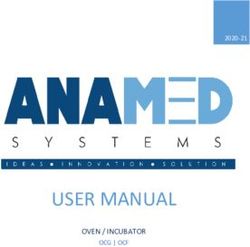USER MANUAL - www.photometrics.com - Teledyne Photometrics
←
→
Page content transcription
If your browser does not render page correctly, please read the page content below
RETIGA R ™ SERIES USER MANUAL Applicability This document applies to the Teledyne Photometrics RETIGA R6, RETIGA R3, and RETIGA R1 R Series cameras. For the latest updates, please visit www.photometrics.com. Notice of Copyright Copyright © 2021 Teledyne Photometrics Corporation. All rights reserved. Unauthorized duplication of this document is prohibited. Trademarks and Proprietary Names Teledyne Photometrics, RETIGA R6, RETIGA R3, and RETIGA R1 are trademarks of Teledyne Photometrics. PVCAM® is a registered trademark of Roper Scientific, Inc. Product names mentioned in this document may be trademarks or registered trademarks of Teledyne Photometrics or other hardware, software, or service providers and are used herein for identification purposes only. Microsoft® and Windows® are registered trademarks in the U.S. and other countries of Microsoft Corporation and are used herein for identification purposes only. Teledyne Photometrics Corporation Address Information 19535 56th Avenue, Suite 101 Surrey, BC, Canada V3S 6K3 +1.604.530.5800 www.photometrics.com QImaging Technical Support Technical support is available to all registered users of Teledyne Photometrics products from 6am to 5pm Pacific Standard Time. info@photometrics.com tel: +1 520.889.9933 www.photometrics.com www.photometrics.com ©2021 Teledyne Photometrics. All rights reserved.
RETIGA R ™ SERIES USER MANUAL QIMAGING LIMITED WARRANTY Standard Product Warranty Plan A Standard Product Warranty Plan is included with every Teledyne Photometrics camera purchase. This Warranty Plan includes parts and labor for two full years (starting from the shipping date of the camera). The Standard Product Warranty Plan is provided on all new and used equipment, including retired demonstration cameras. Extended Product Warranty Plan Extended Product Warranty Plans are reasonably priced and very easy to purchase. Available for all Teledyne Photometrics cameras currently under warranty, the Extended Product Warranty Plan includes parts and labor, and is available for an additional three-year period to extend your warranty to five years. When you purchase an Extended Product Warranty Plan from Teledyne Photometrics, you are assured of our commitment to minimizing down times. Your needs are our top priority and Teledyne Photometrics responds immediately. The Teledyne Photometrics Service and Support team is focused on expediting all customer requests to provide a fast and complete solution. Teledyne Photometrics also offers on-site training as well as online operational training programs. These programs are designed to get you up and running with your new camera quickly and efficiently. Contact a Teledyne PhotometricsRepresentative to learn more about Extended Product Warranty Plan options. www.photometrics.com ©2021 Teledyne Photometrics. All rights reserved.
RETIGA R ™ SERIES USER MANUAL
Retiga R Series Certificate of Conformity
CERTIFICATE OF PERFORMANCE
This document certifies that, at the time of manufacture, this camera R6_MONO
with a Sony CCD was tested in accordance with applicable procedures.
Camera Serial Number: Q44226
The CCD sensor installed in this camera is hereby certified to be a:
ICX-695, no-AR, front illuminated, Grade 0 CCD as specified by the CCD manufacturer.
Additional testing on this CCD was performed in the above camera and determined
C that the product meets/exceeds the published manufacturer's defect specification.
C
D Dark Current:
.000761 e-/pix/s at a measured CCD temperature of -11.8 deg Celcius (as indicated by temperature
display, if applicable).
The environment in which this camera was tested is maintained within the operating
specifications of the camera.
Gain and Noise Settings
Readout Speed Measured Gain Noise Linearity Full Well
Gain Setting
/Data Bits (electrons/ADU) (electrons/RMS) (%) (Ke)
50 MHz / 14 bit
1 1.32 6.2 1.07 20.6
2 0.61 5.3 0.29 9.6
C
A
M
E
R
A
This camera system was tested and has a conformance date of
9/11/2017
Test Technician: Verified By:
www.photometrics.com ©2021 Teledyne Photometrics. All rights reserved.RETIGA R ™ SERIES USER MANUAL
Table of Contents
INTRODUCTION .............................................................................................................. 1
System Components .......................................................................................................... 1
Precautions......................................................................................................................... 2
Environmental Conditions for Operation and Storage.......................................................... 2
Optics and Mounting.......................................................................................................... 2
Cleaning............................................................................................................................. 3
Repair................................................................................................................................. 3
INSTALLATION ................................................................................................................ 4
Host Computer Requirements............................................................................................. 4
Camera Power Requirements.............................................................................................. 5
Install the Camera Driver..................................................................................................... 5
Connect the Camera........................................................................................................... 5
Note on Selecting the Optimal USB 3.0 Port:....................................................................... 6
Note on Optimum Mounting of Teledyne Photometrics Retiga R Series Cameras ............ 8
USING YOUR Teledyne Photometrics Retiga R Series Camera ................................... 9
Imaging Software................................................................................................................ 9
Basic Camera Parameters.................................................................................................... 9
Exposure Time..................................................................................................................... 9
Gain State........................................................................................................................... 9
Sensor Cooling.................................................................................................................. 10
Clearing Mode.................................................................................................................. 10
ROI / Binning..................................................................................................................... 11
Device Synchronization .................................................................................................... 11
Trigger-First Mode............................................................................................................. 11
Bulb Mode........................................................................................................................ 12
Recommended Initial Settings .......................................................................................... 13
Embedded Image Processing Algorithms........................................................................... 14
Defective Pixel Correction.................................................................................................. 14
TROUBLESHOOTING ..................................................................................................... 15
Resolving Problems with the Camera................................................................................. 15
Unresolved Problems - Contacting QImaging Support ....................................................... 17
SPECIFICATIONS ............................................................................................................ 18
www.photometrics.com ©2021 Teledyne Photometrics. All rights reserved.CHAPTER 1
INTRODUCTION
The Teledyne Photometrics Retiga R
Series Camera is the ideal camera for highly
sensitive microscopic imaging and
documentation. With peak quantum
efficiency of 75%, combined with
extraordinarily low electronic and thermal
noise, the Teledyne Photometrics Retiga
R Series cameras provide higher resolution
and sensitivity in a form factor that saves
space in laboratory settings. The Teledyne
Photometrics Retiga R Series Cameras
utilizes a USB 3.0 data connection for a fast
and easy installation, while maintaining
backwards compatibility for USB 2.0 at
reduced data rates for use with a variety of
host computers.
This manual describes the installation and
configuration procedures for your new
Teledyne Photometrics Retiga R Series
camera. Descriptions of Teledyne
Photometrics Retiga R Series camera
settings are also included. Any differences
between individual models will be noted in
the text.
■ QI Retiga R Series camera: Retiga R6, Retiga R3, or Retiga R1
System
■ Components
7.5V DC, 2.5A power supply (actual model may vary)
■ USB 3.0 cable
Your new camera system includes:
■ Optional Ocular® Software
■ USB flash drive: PVCAM driver and manual
www.photometrics.com ©2021 Teledyne Photometrics. All rights reserved.
1Precautions
The Teledyne PhotometricsRetiga R Series camera system electronics are extremely sensitive to electrostatic
discharge (ESD). To avoid permanently damaging the system, please observe the following precautions:
■ If you are using high-voltage equipment (such as an arc lamp) with your camera system, be sure to
turn the camera power on last and power the camera off first.
■ Never connect or disconnect any cable while the camera system is powered on.
■ Although you should turn off the camera’s power supply before disconnecting any camera system
cable, you do not need to power off your computer to detach the cables.
■ Use caution when triggering high-current switching devices (such as an arc lamp) near your system.
The image sensor can be permanently damaged by transient voltage spikes. If electrically noisy
devices are present, an isolated, conditioned power line or dedicated isolation transformer is highly
recommended.
■ Always leave at least one inch of space around the camera housing.
■ Never open the camera. There are no user-serviceable parts inside the Teledyne Photometrics
Retiga R Series camera. Opening the camera voids the warranty.
■ Use only the USB 3.0 interface, cables, and power supply designated for this camera system. Using
non- Teledyne Photometrics Retiga R Series cables or power supplies may result in permanent
damage to your system.
■ Do not use a C-mount lens that has optics that extend behind the flange of the lens.
Environmental Conditions for Operation and Storage
Your Teledyne PhotometricsRetiga R Series camera system should be operated in a clean, dry environment.
The camera system’s ambient operating temperature is 0°C to 30°C with 80% relative humidity,
noncondensing. Contact Teledyne Photometrics customer service for information if operating outside of this
range.
To protect your Teledyne Photometrics Retiga camera during storage, use its original containers. To protect
the system from excessive heat, cold, and moisture, store at an ambient temperature between -20°C and 60°
C with a relative humidity of 0% to 90%, noncondensing.
Optics and Mounting
Teledyne Photometrics Retiga R Series camera lens mount accepts a standard 1” diameter, C-mount lens or
adapter. The camera is also compatible with a standard C-mount lenses as long as its optics do not extend
behind the flange of the lens.
If desired, the Teledyne PhotometricsRetiga R Series cameras may be mounted to a tripod or other device
using the mounting attachment located on each side of the camera’s front plate. See the Specifications
chapter for more information.
www.photometrics.com ©2021 Teledyne Photometrics. All rights reserved.
2RETIGA R ™ SERIES USER MANUAL
Cleaning
Clean the exterior surfaces of the camera with a dry, lint-free cloth. To remove stains, contact Teledyne
Photometrics Support. To clean the camera’s imaging window, use only a filtered compressed-air source.
Handheld cans are not recommended, as they may spray propellant onto the window. Do not touch the
window.
Repair
The Teledyne Photometrics Retiga R Series camera system contains no user-serviceable parts. Repairs must
be done by Teledyne Photometrics. Should your camera system need repair, contact Teledyne Photometrics
Support. Please save the original packing materials so you can safely ship the camera system to another
location or return it for repairs if necessary.
IMPORTANT: DO NOT OPEN the camera. Opening the Teledyne Photometrics Retiga R Series camera voids
the warranty.
www.photometrics.com ©2021 Teledyne Photometrics. All rights reserved.
3CHAPTER 2
INSTALLATION
This chapter will detail the proper installation of your Teledyne Photometrics Retiga R Series camera. In
order to install and use the camera, the following items are required:
■ QI Retiga R Series camera (supplied)
■ USB 3.0 data cable (supplied)
■ 7.5V DC, 2.5A power supply (supplied)
■ USB PVCAM Driver “installer” (supplied and also available on the QImaging website)
■ 110V/220V power connection
■ A PVCAM compatible imaging application, such as Ocular (optional)
■ A PC that meets host computer requirements
Optional items that are included with your Retiga R Series camera:
■ Trigger cable
Host Computer Requirements
The host computer for your QI Retiga R Series camera must include:
■ Windows 7, Windows 8 or Windows 10 operating system (64 bits)
■ 2.0 GHz or faster Intel processor: either Xeon or Core i5
■ 4+ GB RAM
■ 250+ GB serial ATA (SATA) HDD and/or >64 GB solid state drive (SDD) for high-speed imaging and
storage
■ 256+ MB slot-based ATI/NVIDIA video graphics card (i.e., not an “onboard/integrated graphics”
adapter)
■ USB port or Internet access to install the driver
■ At least one USB 3.0 interface port (USB2.0 is supported, but at reduced frame rate)
NOTE: Minimum requirements as of December 2015. Supported computer systems will change as new
cameras, computer hardware, and operating systems are introduced and older models then become obsolete.
For current information on recommended computer specifications, please visit: https://
www.photometrics.com/support/software-and-drivers#pc-specs
NOTE: The Teledyne Photometrics Retiga camera will also operate from a USB2 port by reducing the
maximum readout speed from 50MHz to 17.5 MHz, impacting achievable frame rates.
www.photometrics.com ©2021 Teledyne Photometrics. All rights reserved.
4Camera Power Requirements
■ 7.5V DC, 2.5A
A power supply for use with your Teledyne Photometrics Retiga R Series camera has been
provided by Teledyne Photometrics.
IMPORTANT: Follow the below steps in order.
DO NOT CONNECT the camera until the driver is installed.
1. Install the Camera Driver
In order for the Teledyne Photometrics Retiga R Series camera to communicate with the host PC, the
camera’s device driver must first be installed. The latest version of the PVCAM driver installer is available on
the QImaging website as well as the provided USB drive. The PVCAM must be revision 3.0.9.2 or newer. Be
sure to select the appropriate installer based on your PC’s operating system.
The Teledyne Photometrics Retiga camera is designed and tested for use with Microsoft Windows 64-bit
operating systems. Contact Teledyne Photometrics customer service for more information.
After completing the PVCAM installation, restart your PC when prompted by the wizard. For advanced users
wishing to use the camera in a custom programming environment, the PVCAM Software Development Kit is
available on the Teledyne Photometrics website.
NOTE: Supplemental PVCAM installation information can be found on the Teledyne Photometrics website:
https://www.photometrics.com/support/software-and-drivers
Note: Users can find the PVCAM SDK is on the Teledyne Photometrics website at:
https://www.photometrics.com/support/software-and-drivers
2. Connect the Camera
Note: Power switch on power supply cable
There are three connectors on the back of the Teledyne Photometrics Retiga R Series camera: a USB 3.0
connector, a power supply connector, and an I/O connector. Connect the camera following these steps
1. Connect the supplied USB 3.0 cable to the USB 3.0 interface port on your computer and connect
the other end of the cable to the USB 3.0 connector located on the back of the camera. (The
USB 3.0 interface transfers camera settings and image data to the host PC.) The QI Retiga R
www.photometrics.com ©2021 Teledyne Photometrics. All rights reserved.
5Series camera should be connected to a USB 3.0 port. It should also be the only device on its USB
root hub controller (see Figure 2 below). Please see the following section on how to select the
appropriate USB port for optimum camera performance. This ensures the maximum bus bandwidth
is available to the camera for data transfers. USB 3.0 ports are often (but not always) identifiable by
a blue internal socket or the “SuperSpeed” (or just “SS”) USB logo.
2. After the USB 3.0 cable has been connected to the computer and camera, connect the QI Retiga
R Series camera power supply’s cable to the power connector located on the back of the camera.
(Your Retiga R Series camera is powered by the 7.5V 2.5A or greater power supply provided by
QImaging.) Lastly, plug the power supply’s cord into an appropriate power source.
3. Optional: An optional I/O connector is available on your camera for optional hardware triggering.
The I/O connector provides multiple I/O signals that allow highly precise synchronization with
external hardware components such as light sources via TTL signals. Information on how to set up
and configure the Retiga R Series camera for hardware triggering can be found in the next chapter
of this manual.
Note on Selecting the Optimal USB 3.0 Port:
Most modern computers come with both USB 3.0 and USB 2.0 ports. This camera should be connected to a
USB 3.0 port. However, if no USB 3.0 port is available, you can operate the camera with USB 2.0 as well. The
camera is designed to work with USB2.0, at a reduced data rate of 17.5MHz pixels/sec.
www.photometrics.com ©2021 Teledyne Photometrics. All rights reserved.
6There are several ways to distinguish USB 2.0 from USB 3.0. First, the “Super Speed” or SS logo may be
present, indicating a port is USB3.0. Usually, USB 2.0 ports are gray or black, while USB 3.0 ports are blue;
however, this is not a steadfast rule. Additionally, USB 3.0 ports have 9 wires while USB 2.0 ports only contain
4 wires. If you cannot tell a port’s USB version by the color of the port, take a closer look at the number of
wires inside the USB port. On a USB 3.0 port, you will see an additional 5 recessed signal wires inside the port,
opposite the standard 4 wires.
Additionally, in Device Manager, a USB 3.0 port might have “USB3” in its name (e.g. Intel USB 3.0 eXtensible
Host Controller). You should ensure that the camera is connected to a USB 3.0 Root Hub. Determining which
USB root hub your camera is connected to is discussed below.
Each USB host controller has a Root Hub to which multiple physical ports are connected. Each port can have
a device plugged in or another hub to allow connection of more devices. However, the QI Retiga R Series
camera should be the only device connected to a single USB Root Hub. If other devices are connected to the
same Root Hub, then camera communication may fail, which can result in camera hanging or image tearing
depending on the bandwidth consumed by the other devices.
Since it is not always straightforward to tell which port on a PC is connected to which Root Hub, follow the
procedure below to make sure that the camera is the only device connected to its particular Root Hub.
1. Open Device Manager (click the Start Button and type “Device Manager”)
2. In the menu, click View -> Devices by Connection (Figure 1)
3. According to Figure 2, find the USB host controllers, expand them, and check whether your camera
is the only device connected to the Root Hub.
Figure 1. Devices by connection
www.photometrics.com ©2021 Teledyne Photometrics. All rights reserved.
7Figure 2. Photometrics USB3 camera is the only device on its USB Root Hub.
If more devices are connected to the same USB Root Hub, please reconnect them to a different port for optimal
camera performance.
Note on Optimum Mounting of Teledyne Photometrics Retiga R Series Cameras
It is important to maintain a minimum of 1” clearance on the vented sides of the Teledyne Photometrics
RETIGA camera to allow proper air flow, removing heat generated by Thermoelectric Cooling of the sensor.
Blocking this air flow will impede the camera’s ability to cool, and may cause the camera to overheat. While the
camera has thermal shutdown protection, overheating the camera may cause permanent and irreparable
damage, voiding your warranty.
www.photometrics.com ©2021 Teledyne Photometrics. All rights reserved.
8CHAPTER 3
USING YOUR TELEDYNE PHOTOMETRICS Retiga R
Series Camera
Imaging Software
The Teledyne Photometrics Retiga R Series cameras come with optional full featured Ocular software. For an
up-to-date list of other compatible third-party imaging software applications, please visit: https://
www.photometrics.com/support/third-party-software.
The Teledyne Photometrics Retiga R Series camera’s image capture capabilities are controlled entirely
through your imaging software. Basic functionalities include control over exposure time, gain state, clearing
mode, region of interest (ROI), and pixel binning. Additional information on camera use and CCD operating is
available on the web, please visit: https://www.photometrics.com
Basic Camera Parameters
Exposure Time
The Teledyne Photometrics Retiga R Series camera’s exposure controls allow you to adjust the integration
time for each acquisition. By increasing the exposure time, more light is captured by the sensor and a better
signal-to-noise ratio (SNR) is achieved. The exposure time should be adjusted to a level that achieves the
shortest integration time possible while still maintaining sufficient SNR.
For R-Series cameras, there is an autoexposure feature in Ocular that will compute the optimal exposure time
with a single click.
Gain State
Gain (with regards to cameras) is defined as the conversion factor of captured electrons to a digital signal,
often referred to as a grey value or ADU (Analogue to Digital Unit) and has units of electrons per ADU (e/ADU).
Knowing the gain of a camera allows users to directly compare an ADU value as measured from their software
to the physical number of electrons actually captured by the camera’s sensor. Gain plays a critical role in many
of the camera’s parameters including dynamic range and read noise.
The Teledyne Photometrics Retiga R Series camera provides user-selectable gain states that enable optimal
camera performance for different imaging environments. Refer to Certificate of Performance provided for
different gain states values.
www.photometrics.com ©2021 Teledyne Photometrics. All rights reserved.
9Gain State 1 utilizes the full dynamic range of the pixel and is recommended for applications requiring
moderate sensitivity. Gain state 2, although only using a half of the single pixel full wee, is ideal for resolving
low luminescence signals due to the very lowest read noise attainable.
Sensor Cooling
To further reduce thermally generated noise, the Teledyne Photometrics Retiga R Series camera system
provides regulated sensor cooling of at least -12ºC in a 22°C ambient, which effectively eliminates dark
current noise from typical imaging scenarios.
Clearing Mode
When the camera does not expose and read out images simultaneously, it is in Non-Overlap mode. Non-
Overlap mode is set by choosing “Pre-Exposure Clearing” for the clearing mode of the camera. This allows the
sensor to clear accumulated charge before the start of each exposure.
The following waveforms show how Non-Overlap mode functions. The main benefit of Non-Overlap mode is
that there are no limitations imposed upon the exposure time, and the set exposure time is the actual exposure
time. The tradeoff for this accuracy is the frame rate, as each frame must be completely digitized before
beginning the next exposure cycle.
When the camera is able to expose and read out images simultaneously, it is in Overlap mode. Overlap mode is
set by choosing “Pre-Sequence Clearing” for the clearing mode of the camera. This allows one clear before the
imaging sequence starts. The following waveforms show how Overlap mode functions. When using Overlap
mode, the frame rate is higher as compared to Non-Overlap mode and provides the ability to continuously
image. However, since exposure and readout occur simultaneously, the minimum exposure time is dependent
on the time taken to complete readout. In timed mode + Overlap mode, exposure times may be set that are
shorter than the readout time, as shown in timing diagram below.
www.photometrics.com ©2021 Teledyne Photometrics. All rights reserved.
10ROI / Binning
The Teledyne Photometrics Retiga R Series camera supports both user-defined, arbitrary regions of interest
(ROI) as well as hardware pixel binning modes of 1x1, 2x2, 4x4, 6x6, 8x8, 12x12, and 16x16. Both ROIs and
pixel binning will enable faster frame rates, making focusing and scanning much easier. Pixel binning also has
the advantage
of significantly increasing the signal-to-noise ratio (SNR) of the image, as the effective pixel size is increased,
collecting more light, and the impact of read-noise is diminished relative to adding signals together off chip.
Device Synchronization
Your Teledyne Photometrics Retiga R Series camera offers several methods of hardware synchronization via
TTL signals with external devices, including function generators, light sources, shutters and filters. Each camera
has an I/O connector (pin out functions are described in the specifications chapter) on the back for trigger-in/
out and various TTL input and output operations.
An optional cable is available to access primary signals such as “Trigger-in,” “Expose out,” “End of Frame” and
“Shutter Out”. The camera triggers on the rising edge of a TTL signal. Teledyne Photometrics Retiga R Series
cameras support three trigger modes:
Trigger-First Mode
In this mode, the camera requires one trigger to begin the acquisition of a stream of images. Once a single trigger
is received, the camera will use its internal clock to acquire the entire image stream, independent of any future
triggers.It is possible to run this triggering mode in either Non-Overlap Mode (left) or Overlap Mode (right).
www.photometrics.com ©2021 Teledyne Photometrics. All rights reserved.
11Strobe Mode
In this mode, each frame in the sequence requires a trigger. When a trigger is received, the camera exposes for
the time set in the software. If Strobe mode is set to run in Overlap mode, then all exposures except the initial
one will be equal to, or larger than, the readout time. Triggers received while Trigger Ready is low are ignored.
For a sequence of one frame, Strobe mode and Trigger-first mode are the same. Non-Overlap mode is shown
on the left; Overlap mode is shown on the right
Bulb Mode
In this mode, each frame in the sequence requires a trigger. The camera exposes for the duration the trigger
signal is high. Exposure time entered into the software is not used in this mode. Triggers received when Trigger
Ready is low are ignored. Non-Overlap mode is shown below.
TRIGGERING NOTE: though present on some trigger cables, the R Series cameras do not provide a “Trigger
Ready” signal.
www.photometrics.com ©2021 Teledyne Photometrics. All rights reserved.
12Recommended Initial Settings
Initial settings for microscopic imaging (available options depend on application software):
■ 14 bits
■ Gain State 1
■ 30 msec exposure time
■ Clear Pre-Exposure
■ Clear count 2
■ Display gamma of 1
■ Full frame (no ROI)
■ Binned 2x2 for live preview to increase frame rate
(For color camera binning, images will be mono)
■ Binned 1x1 for capture
www.photometrics.com ©2021 Teledyne Photometrics. All rights reserved.
13CHAPTER 4
Intelligent Quantification
Embedded Image Processing Algorithms
The Teledyne Photometrics Retiga R Series Mono camera includes user controllable features
designed to enhance camera performance and image quality.
Defective Pixel Correction
QImaging only uses sensor manufacturers with the highest
grade CCD sensors in your Teledyne Photometrics Retiga
camera. However Manufacturer’s specifications do not always
meet customer needs for defect free imaging. This is
particularly true for “hot” pixels – pixels that generate dark
current at a far higher rate than average. The converse is also
true, e.g. certain pixels response to light is far lower than
average, known as “dark pixels”. In both cases, suitable
threshold can be determined for defective pixels, and their
locations stored in the camera during manufacture. When
Defective Pixel Correction is enabled, the signal in each defect
location is replaced by the average of the pixel immediately
Defective Pixel Correction: ON preceding and following the defect. The Teledyne
Photometrics Retiga camera can store up to 2048 defects
locations.
The factory default method for determining defective “hot”
pixels is to take a pair of 10 minute dark images. After
removing the bias offset, the 1800 “hottest” pixels are
selected as potential defects. A suitable floor is chosen so that
the algorithm does not accidentally catch the tail of the
normal dark current noise distribution. If the same location is
defective in both dark images, its location is programmed into
the camera as a defect.
Defective Pixel Correction: OFF To determine defective dark pixels, the camera is exposed to
uniform light, filling the pixels to 50% saturation. A median
filter is applied, and the original image is subtracted from the filtered image. Any pixels that have a signal level
of 40% or more of saturation, are deemed defective. Up to 200 dark pixels are stored for correction using this
method.
www.photometrics.com ©2021 Teledyne Photometrics. All rights reserved.
14CHAPTER 5
TROUBLESHOOTING
Resolving Problems with the Camera
Computer Does Not Recognize Newly Installed Camera
Confirm that the latest PVCAM camera driver is installed on the computer while also checking to make sure
the computer meets the minimum system configuration requirements to run the Teledyne Photometrics
Retiga R Series camera. Confirm that the camera’s power is on and the DC power supply is plugged in. The
fan used to remove heat from the sensors Peltier cooler will generate a slow airflow that can be felt if the
camera power is on.
If necessary, restart the computer and repeat the power on cycle. If a New Hardware Found dialog box still
does not appear, contact Teledyne Photometrics Support.
Images Not Displayed
If no images appear:
■ Confirm that the camera’s power is on.
■ Confirm that the correct Teledyne Photometrics Retiga R Series camera is selected in your
imaging software application.
■ Power off the camera and the host computer and check all system connections. Restart.
■ Confirm that the camera is operational by taking an image with a standard C-mount lens attached
to your Teledyne Photometrics Retiga R Series camera. Using normal room lighting, place the
camera on a table about 3 meters away from an object and acquire an image.
If the camera is powered on and recognized by the computer and still is not able to capture an images,
please contact Teledyne Photometrics Support.
PVCAM Error Message Appears
If a PVCAM error message appears, please note the message’s number code and contact Teledyne
PhotometricsSupport.
Lengthy Pauses During Imaging
If you notice lengthy pauses marked by a lot of disk activity while imaging:
■ Close any other programs that may be running.
■ Install more physical memory to your computer system.
www.photometrics.com ©2021 Teledyne Photometrics. All rights reserved.
15Camera Fan Not Running
The QI Retiga camera has a fan that operates continuously. If the camera is imaging, but the fan is not
operating, please contact Teledyne Photometrics Support. The fan can be viewed through the vent holes on
one side of the camera.
Camera Running Too Warm
It is normal for the camera to be slightly warm to the touch while in operation. However, if the camera is more
than slightly warm to the touch (and at least one inch of space has been left around the camera housing),
switch off the camera immediately and contact Teledyne Photometrics Support. If the camera has become
hot due to having cooling blocked, move the camera to allow free air flow. Contact Teledyne Photometrics
Support if the camera fails to recover regulated cooling. Note that heat is only emitted from one side of the
camera: air goes in the camera → across cooling fins → out of camera.
www.photometrics.com ©2021 Teledyne Photometrics. All rights reserved.
16Unresolved Problems - Contacting Teledyne Photometrics Support
If you are still unable to resolve your problem, contact Teledyne Photometrics Support for assistance in
one of four ways:
1. Visit https://www.photometrics.com/contact and fill out a support form online.
2. E-mail info@photometrics.com with complete details of your problem (including Error
Message and Code if possible), camera model, computer hardware configuration, and
operating system.
3. Call one of Teledyne Photometrics' regional support offices at the appropriate number
below. To assist you better and to quickly resolve the issue, it is recommended that you are
at your computer during the call.
Main Headquaters
Teledyne Photometrics
3440 E. Britannia Drive, Suite 100
Tucson, AZ 85706
Email: photometrics.info@teledyne.com
Main Phone: +1.520.889.9933
Toll Free: +1.800.874.9789
European Headquarters
Teledyne Photometrics
Cambrai Court
1229A Stratford Road
Birmingham
UK
B28 9AA
Asian Headquarters
Room 904, Block C, Poly West Bund
Center,
275 Rui Ping Road,
Xuhui District
Shanghai 200032,
China
Phone: +86-21-60131571*822
www.photometrics.com ©2021 Teledyne Photometrics. All rights reserved.
17CHAPTER 6
SPECIFICATIONS
Camera Front Dimensions (Inches)
Camera Bottom Dimensions (Inches)
www.photometrics.com ©2021 Teledyne Photometrics. All rights reserved.
18Additional Camera Measurements
Dimensions: 98.4mm x 76 mm x 76 mm (length x width x height)
Camera weight: 1.55 lbs, 0.7 kg
Optical interface: 1”, C-mount optical format
Mounting hole thread size: 1/4”-20 thread, located near front of camera
Connectors on Back of Camera
Power Supply Specifications
IMPORTANT: Only operate the Teledyne Photometrics Retiga R Series camera with the power
supply provided by QImaging. For applications requiring use of instrumentation supplied power,
please contact your QImaging Customer Support for advice.
Voltage output: +7.5V DC, 2.5A
Voltage input: 100 – 240 V @ 50 – 60 Hz
www.photometrics.com ©2021 Teledyne Photometrics. All rights reserved.
19Focal Plane Measurement
Sensor Specifications
Image type: Monochrome or Color Scientific CCD (depending on camera model). Sensor specifications are
provided in the data sheet.
Sensor Orientation
The Teledyne Photometrics Retiga camera utilizes “multiport” sensors. Multiport sensors can be read
entirely from one common output for all pixels, as is the case of typical CCD sensors, or from 2 or more
outputs in parallel to achieve greater frame rates. When operating in USB3.0 mode, 50 MHz digitization is
accomplished on the Teledyne Photometrics Retiga camera by reading the sensor out of two ports in
parallel, each running at 25 MHz pixel rates for a net 50 MHz.
When operating out of a single port, as in the 17.5 MHz USB2 compatibility mode, the corner of the sensors
(0,0) pixel, the pixel closest to the sensor output, is indicated by a dimple on the front of the camera as shown
below:
www.photometrics.com ©2021 Teledyne Photometrics. All rights reserved.
20I/O Connector Pinout
The I/O (Input/Output Status) connector provides information about trigger function. Inputs must be at least
3.15 V for a high and less than 0.9 V for a low.
The I/O trigger cable connects to Hirose connector HR212-10RA-8P on the back of the camera. Below is a
description of each of the trigger pins. The numbers on the I/O connector diagram correspond to the numbers
given to the definition of each of the pins.
Pin # Signal Pin # Signal
1 Ground 5 Expose Out
2 Ground 6 Trigger In
3 Shutter Output 7 No Connection
4 Frame Readout 8 No Connection
www.photometrics.com ©2021 Teledyne Photometrics. All rights reserved.
21Triggering signal behavior:
■ Trigger In – the input trigger to the camera
■ Camera Expose – represents when the camera is exposing/acquiring an image
■ Read Out – represents completion of readout of the image
■ Shutter Output – TTL output to control timing of an external shutter driver
■ Ground – system digital ground
Types of triggering supported by the QI Retiga R Series Camera:
■ Trigger-first Mode (Overlap/Non-Overlap)
■ Strobe Mode (Overlap/Non-Overlap)
■ Bulb Mode (Non-Overlap)
Five shutter behavior modes are available:
■ Open Never – Shutter is always closed.
■ Open Pre-Exposure – Open before every exposure, closed when not exposing.
■ Open Pre-Sequence – Open before start of sequence, closed at end of sequence.
■ Open Pre-Trigger – Causes shutter to open before external trigger is received. In non-triggered
mode, operates as “Open Pre-Exposure.”
■ Open No Change – Sends no signals to open or close the shutter
www.photometrics.com ©2021 Teledyne Photometrics. All rights reserved.
22www.photometrics.com
tel: +1 520.889.9933
info@photometrics.com
www.photometrics.com
58-608-005 REV A01www.photometrics.com tel: +1 520.889.9933 info@photometrics.com © 2021 QImaging. All rights reserved.
You can also read