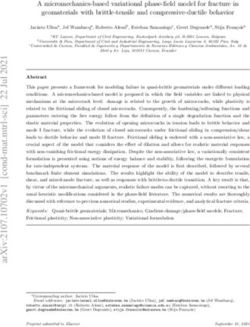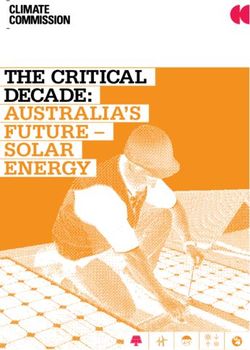V-Series User Manual - Models: VIZIO
←
→
Page content transcription
If your browser does not render page correctly, please read the page content below
Table Of Contents
Getting to Know Your TV . . . . . . . . . . . . . . . . . . . . . . . . . . . 7 Accessing the Parental Controls Menu . . . . . . . . . . . . . . . . . . . . .25 SmartCast Home . . . . . . . . . . . . . . . . . . . . . . . . . . . . . . . . . 35
SM
Front Panel . . . . . . . . . . . . . . . . . . . . . . . . . . . . . . . . . . . . . . . . . . . . . . . .7 Enabling or Disabling Program Ratings . . . . . . . . . . . . . . . . . . . . .25 What is SmartCast Home? . . . . . . . . . . . . . . . . . . . . . . . . . . . . . . .35
Rear Panel . . . . . . . . . . . . . . . . . . . . . . . . . . . . . . . . . . . . . . . . . . . . . . . .8 Locking and Unlocking Channels . . . . . . . . . . . . . . . . . . . . . . . . . .25 How to Launch SmartCast Home . . . . . . . . . . . . . . . . . . . . . . . . . .35
Wall-mounting the TV . . . . . . . . . . . . . . . . . . . . . . . . . . . . . . . . . . . . . . .10 Blocking and Unblocking Content by Rating . . . . . . . . . . . . . . . . .25 What you can do with SmartCast Home . . . . . . . . . . . . . . . . . . . .35
Using the Remote . . . . . . . . . . . . . . . . . . . . . . . . . . . . . . . . . . . . . . . . . .11 Setting Up Closed Captioning . . . . . . . . . . . . . . . . . . . . . . . . . . . . . . . . .26 Control your TV with the SmartCast Mobile™ App . . . . . . . . . . . .35
Changing the Appearance of Digital Closed Captions . . . . . . . . .26
Completing The First-Time Setup . . . . . . . . . . . . . . . . . . . . 12 WatchFree™ . . . . . . . . . . . . . . . . . . . . . . . . . . . . . . . . . . . . . . . 36
Changing Input Settings . . . . . . . . . . . . . . . . . . . . . . . . . . . . . . . . . . . . .28
What is WatchFree? . . . . . . . . . . . . . . . . . . . . . . . . . . . . . . . . . . . . .36
Using the On-Screen Menu . . . . . . . . . . . . . . . . . . . . . . . . . 13 Renaming Devices on the Input Menu . . . . . . . . . . . . . . . . . . . . .28
What you can do with WatchFree . . . . . . . . . . . . . . . . . . . . . . . . .36
Navigating the On-Screen Menu . . . . . . . . . . . . . . . . . . . . . . . . . . . . . .13 Input Name . . . . . . . . . . . . . . . . . . . . . . . . . . . . . . . . . . . . . . . . . . .28
How to Launch WatchFree . . . . . . . . . . . . . . . . . . . . . . . . . . . . . . .36
Changing the Input Source . . . . . . . . . . . . . . . . . . . . . . . . . . . . . . . . . . .13 Custom Name . . . . . . . . . . . . . . . . . . . . . . . . . . . . . . . . . . . . . . . . .28
Changing the Screen Aspect Ratio . . . . . . . . . . . . . . . . . . . . . . . . . . . . .14 Changing the TV Settings . . . . . . . . . . . . . . . . . . . . . . . . . . . . . . . . . . . .29 Playing USB Media . . . . . . . . . . . . . . . . . . . . . . . . . . . . . . . . . 37
Adjusting the Picture Settings . . . . . . . . . . . . . . . . . . . . . . . . . . . . . . . .15 Checking for System Updates . . . . . . . . . . . . . . . . . . . . . . . . . . . . .29 Preparing Your USB Drive to Play USB Media . . . . . . . . . . . . . . . .37
Adjusting More Picture Settings . . . . . . . . . . . . . . . . . . . . . . . . . . .15 Viewing System Information . . . . . . . . . . . . . . . . . . . . . . . . . . . . . .29 Displaying USB Media . . . . . . . . . . . . . . . . . . . . . . . . . . . . . . . . . . .37
Adjusting the Color Temperature . . . . . . . . . . . . . . . . . . . . . . . . .16 Changing the On-Screen Menu Language . . . . . . . . . . . . . . . . . . .29 Removing the USB Drive from the TV . . . . . . . . . . . . . . . . . . . . . .37
Adjusting the Picture Mode Edit Settings . . . . . . . . . . . . . . . . . . .16 Setting the Time and Local Settings . . . . . . . . . . . . . . . . . . . . . . . .30
Product Registration and Technical Support . . . . . . . . . . 41
Saving a Custom Picture Mode . . . . . . . . . . . . . . . . . . . . . . . . . . . .16 Adjusting the CEC Settings . . . . . . . . . . . . . . . . . . . . . . . . . . . . . . .30
Locking/Unlocking a Custom Picture Mode . . . . . . . . . . . . . . . . .17 Adjusting the Power Mode . . . . . . . . . . . . . . . . . . . . . . . . . . . . . . .30 Help Topics . . . . . . . . . . . . . . . . . . . . . . . . . . . . . . . . . . . . . . . 42
Deleting a Custom Picture Mode . . . . . . . . . . . . . . . . . . . . . . . . . .17 Changing the TV Name . . . . . . . . . . . . . . . . . . . . . . . . . . . . . . . . . .31
To edit your TV name: . . . . . . . . . . . . . . . . . . . . . . . . . . . . . . . . . . .31 Specifications . . . . . . . . . . . . . . . . . . . . . . . . . . . . . . . . . . . . . 44
Adjusting the Color Tuner Settings . . . . . . . . . . . . . . . . . . . . . . . .18
Adjusting the Audio Settings . . . . . . . . . . . . . . . . . . . . . . . . . . . . . . . . .20 Manging Mobile Devices . . . . . . . . . . . . . . . . . . . . . . . . . . . . . . . . .31
Regulatory Information . . . . . . . . . . . . . . . . . . . . . . . . . . . . 45
Adjusting the Network Settings . . . . . . . . . . . . . . . . . . . . . . . . . . . . . . .21 Accessibility Settings . . . . . . . . . . . . . . . . . . . . . . . . . . . . . . . . . . . .31
Setting Timers . . . . . . . . . . . . . . . . . . . . . . . . . . . . . . . . . . . . . . . . . . . . .22 Using the Reset & Admin Menu . . . . . . . . . . . . . . . . . . . . . . . . . . . . . . .32 Limited Warranty . . . . . . . . . . . . . . . . . . . . . . . . . . . . . . . . . 46
Setting the Auto Power Off Feature . . . . . . . . . . . . . . . . . . . . . . . .22 Restoring the TV to Factory Default Settings . . . . . . . . . . . . . . . .32
Legal Information . . . . . . . . . . . . . . . . . . . . . . . . . . . . . . . . . 48
Using the Blank Screen Feature . . . . . . . . . . . . . . . . . . . . . . . . . . .22 Performing a Soft Power Cycle . . . . . . . . . . . . . . . . . . . . . . . . . . . .32
Setting Up Channels . . . . . . . . . . . . . . . . . . . . . . . . . . . . . . . . . . . . . . . .23 Turning the Power Indicator On or Off . . . . . . . . . . . . . . . . . . . . .32
Scanning for Channels . . . . . . . . . . . . . . . . . . . . . . . . . . . . . . . . . .23 Setting a System PIN . . . . . . . . . . . . . . . . . . . . . . . . . . . . . . . . . . . .33
Skipping Channels . . . . . . . . . . . . . . . . . . . . . . . . . . . . . . . . . . . . . .23 Using the USB Power Feature . . . . . . . . . . . . . . . . . . . . . . . . . . . .33
Listening to Alternate Audio . . . . . . . . . . . . . . . . . . . . . . . . . . . . . . . . . .24 About Viewing Data . . . . . . . . . . . . . . . . . . . . . . . . . . . . . . . . . . . . .33
Changing the Analog Audio Language . . . . . . . . . . . . . . . . . . . . . .24 Using the Info Window . . . . . . . . . . . . . . . . . . . . . . . . . . . . . . . . . . . . . .34
Using Parental Controls . . . . . . . . . . . . . . . . . . . . . . . . . . . . . . . . . . . . .25
iiSafety & Certification
THANK YOU FOR CHOOSING VIZIO IMPORTANT SAFETY INSTRUCTIONS • Refer all servicing to qualified service personnel. Servicing is required when the
apparatus has been damaged in any way, such as power-supply cord or plug is
And congratulations on your new VIZIO TV! Your TV is designed and manufactured to operate within defined design limits. Misuse
damaged, liquid has been spilled or objects have fallen into the apparatus, the
may result in electric shock or fire. To prevent your TV from being damaged, the apparatus has been exposed to rain or moisture, does not operate normally, or
To get the most out of your new VIZIO product, read these instructions before using following instructions should be observed for the installation, use, and maintenance has been dropped .
your product and retain them for future reference . Be sure to inspect the package of your TV . Read the following safety instructions before operating your TV . Keep
contents to ensure there are no missing or damaged parts . these instructions in a safe place for future reference . • Unplug this apparatus during lightning storms or when unused for long periods
of time .
• To reduce the risk of electric shock or component damage, switch off the power
PRODUCT REGISTRATION before connecting other components to your TV . • When moving your TV from an area of low temperature to an area of high
temperature, condensation may form in the housing . Wait before turning on
To purchase or inquire about accessories and installation services for your VIZIO • Read these instructions . your TV to avoid causing fire, electric shock, or component damage.
product, visit our website at www .VIZIO .com or call toll free at (877) 698-4946 .
• Keep these instructions . • A distance of at least three feet should be maintained between your TV and any
We recommend that you register your VIZIO product at www .VIZIO .com . heat source, such as a radiator, heater, oven, amplifier etc. Do not install your
• Heed all warnings . TV close to smoke . Operating your TV close to smoke or moisture may cause
fire or electric shock.
WHEN READING THIS MANUAL • Follow all instructions .
• Slots and openings in the back and bottom of the cabinet are provided for
• Do not use this apparatus near water .
ventilation . To ensure reliable operation of your TV and to protect it from
• Clean only with dry cloth . overheating, be sure these openings are not blocked or covered . Do not place
TIP: When you see this symbol, please read the accompanying
your TV in a bookcase or cabinet unless proper ventilation is provided .
helpful tip .
• Do not block any ventilation openings . Install in accordance with the
manufacturer’s instructions . • Never push any object into the slots and openings on your TV cabinet . Do
not place any objects on the top of your TV . Doing so could short circuit parts
• Do not install near any heat sources such as radiators, heat registers, stoves, or causing a fire or electric shock. Never spill liquids on your TV.
other apparatus (including amplifiers) that produce heat.
WARNING: When you see this symbol, please read the accompanying • Your TV should be operated only from the type of power source indicated on the
important warning or notice . It is intended to alert you to the presence • Do not defeat the safety purpose of the polarized or grounding-type plug . A label . If you are not sure of the type of power supplied to your home, consult
polarized plug has two blades with one wider than the other . A grounding type your dealer or local power company .
of important operating instructions .
plug has two blades and a third grounding prong . The wide blade or the third
prong are provided for your safety. If the provided plug does not fit into your • Do not apply pressure or throw objects at your TV . This may compromise the
outlet, consult an electrician for replacement of the obsolete outlet . integrity of the TV . The manufacturer’s warranty does not cover user abuse or
improper installations .
• Protect the power cord from being walked on or pinched particularly at plugs,
Color Text — This is the TV menu feature you should be selecting. convenience receptacles, and the point where they exit from the apparatus . • The power cord must be replaced when using different voltage than the voltage
Grey Text — This is an action for you to complete, such as entering in a specified. For more information, contact your dealer.
password . • Only use attachments/accessories specified by the manufacturer.
• When connected to a power outlet, power is always flowing into your TV. To
> — The arrow sign shows the flow of the steps you should take. • Use only with the cart, stand, tripod, bracket, or table specified totally disconnect power, unplug the power cord .
1 . Lists additional steps you can take for each setting . by the manufacturer, or sold with the apparatus . When a cart is
used, use caution when moving the cart/apparatus combination • The lightning flash with arrowhead symbol within an equilateral
• Bullets give more detailed information about each feature . triangle is intended to alert the user to the presence of un-isolated,
to avoid injury from tip-over .
dangerous voltage within the inside of your TV that may be of
• Unplug the power cord before cleaning your TV . sufficient magnitude to constitute a risk of electric shock to persons.
• Do not overload power strips and extension cords . Overloading can result in
fire or electric shock. iii• The wall socket should be installed near your TV and easily accessible . • To reduce risk of electric shock, do not touch the connector with wet hands . • ALWAYS use furniture that can safely support the television set .
• Only power of the marked voltage can be used for your TV . Any other voltage • This apparatus shall not be exposed to dripping or splashing and no objects • ALWAYS ensure the television set is not overhanging the edge of the supporting
than the specified voltage may cause fire or electric shock. filled with liquids, such as vases, shall be placed on the apparatus. furniture .
• Do not touch the power cord during lightning . To avoid electric shock, avoid • The mains plug or appliance coupler is used as the disconnect device, the • ALWAYS educate children about the dangers of climbing on furniture to reach
handling the power cord during electrical storms . disconnect device shall remain readily operable . the television set or its controls .
• Unplug your TV during a lightning storm or when it will not be used for long • If any of the following occurs, contact the dealer: • ALWAYS route cords and cables connected to your television so they cannot be
period of time . This will protect your TV from damage due to power surges . tripped over, pulled or grabbed .
− The power cord fails or frays .
• Do not attempt to repair or service your TV yourself . Opening or removing the − Liquid sprays or any object drops into your TV . • NEVER place a television set in an unstable location .
back cover may expose you to high voltages, electric shock, and other hazards .
If repair is required, contact your dealer and refer all servicing to qualified − Your TV is exposed to rain or other moisture . • NEVER place the television set on tall furniture (for example, cupboards or
service personnel . − Your TV is dropped or damaged in any way . bookcases) without anchoring both the furniture and the television set to a
suitable support .
• WARNING: Keep your TV away from moisture . Do not expose your TV to rain or − The performance of your TV changes substantially .
moisture . If water penetrates into your TV, unplug the power cord and contact • CAUTION: These servicing instructions are for use by qualified service personnel • NEVER place the television set on cloth or other materials that may be located
your dealer. Continuous use in this case may result in fire or electric shock. only . To reduce the risk of electric shock, do not perform any servicing other than between the television set and supporting furniture .
that contained in the operating instructions unless you are qualified to do so.
• Do not use your TV if any abnormality occurs . If any smoke or odor becomes • NEVER place items that might tempt children to climb, such as toys and remote
apparent, unplug the power cord and contact your dealer immediately . Do not • The lightning flash with arrowhead symbol within an equilateral triangle is controls, on the top of the television or furniture on which the television is
try to repair your TV yourself . intended to alert the user to the presence of uninsulated DANGEROUS VOLTAGE placed .
within the product’s enclosure that may be of sufficient magnitude to constitute
• Avoid using dropped or damaged appliances . If your TV is dropped and the • If the existing television set is going to be retained and relocated, the same
a risk of electrical shock to persons .
housing is damaged, the internal components may function abnormally . Unplug considerations as above should be applied .
the power cord immediately and contact your dealer for repair . Continued use • WARNING: Exposure to loud sounds can damage your hearing causing hearing
• Disposal of a battery into fire or a hot oven, or mechanically crushing or cutting
of your TV may cause fire or electric shock. loss and tinnitus (ringing or buzzing in the ears). With continued exposure to
of a battery, that can result in an explosion;
loud noises, ears may become accustomed to the sound level, which may result
• Do not install your TV in an area with heavy dust or high humidity . Operating in permanent damage to hearing without any noticeable discomfort . • Leaving a battery in an extremely high temperature surrounding environment
your TV in environments with heavy dust or high humidity may cause fire or
that can result in an explosion or the leakage of flammable liquid or gas;
electric shock . • Install the TV where it cannot be pulled, pushed or knocked over .
• A battery subjected to extremely low air pressure that my result in an explosion
• Follow instructions for moving your TV . Ensure that the power cord and any • Do not allow children to hang onto the product .
or the leakage of flammable liquid or gas.
other cables are unplugged before moving your TV .
• Store the accessories (remote, batteries, etc .) in a location safely out of the
• WARNING: To prevent injury, this apparatus must be securely attached to the
• To prevent injury, this apparatus must be securely attached to the floor/wall in reach of children .
floor/wall in accordance with the installation instructions.
accordance with the installation instructions .
• The American Academy of Pediatrics discourages television viewing for children
• Insert batteries in accordance with instructions . Incorrect polarities may cause younger than two years of age .
the batteries to leak which can damage the remote control or injure the operator .
Do not expose batteries to excessive heat such as sunshine, fire or the like. • WARNING — Stability Hazard: A television set may fall, causing
serious personal injury or death . Many injuries, particularly to
• When unplugging your TV,grab the head of the power plug, not the cord . Pulling children, can be avoided by taking simple precautions such as:
on the power cord may damage the wires inside the cord and cause fire or
electric shock . When your TV will not be used for an extended period of time, • ALWAYS use cabinets or stands or mounting methods recommended by the
unplug the power cord . manufacturer of the television set .
ivTELEVISION ANTENNA CONNECTION PROTECTION
If an outside antenna/satellite dish or cable system is to be connected to the TV,
make sure that the antenna or cable system is electrically grounded to provide
some protection against voltage surges and static charges .
Article 810 of the National Electrical Code, ANSI/NFPSA 70, provides information with
regard to proper grounding of the mast and supporting structure, grounding of the
lead-in wire to an antenna discharge unit, size of the grounding conductors, location Ground Clamp
of antenna discharge unit, connection to grounding electrodes, and requirements Antenna Lead In Wire
of the grounding electrode .
Lightning Protection
For added protection of the TV during a lightning storm or when it is left unattended
or unused for long periods of time, unplug the TV from the wall outlet and disconnect
the antenna or cable system .
Power Lines
Antenna Discharge Unit
Do not locate the antenna near overhead light or power circuits, or where it could
(NEC Section 810-20)
fall into such power l ines or circuits . Remember, the screen of the coaxial cable is
intended to be connected to earth in the building installation .
Grounding Conductors
(NEC Section 810-21)
Ground Clamps
Power Service Grounding Electrode System
Electric Service Equipment (NEC ART 250, part H)
vDolby, Dolby Vision, Dolby Audio, and the double-D symbol are
trademarks of Dolby Laboratories . Manufactured under license from
Dolby Laboratories. Confidential unpublished works. Copyright ©
1992-2015 Dolby Laboratories . All rights reserved .
The terms HDMI, HDMI High-Definition Multimedia Interface, and the For DTS patents, see http://patents .dts .com .
HDMI Logo are trademarks or registered trademarks of HDMI Licensing
Manufactured under license from DTS, Inc . DTS, the Symbol, DTS
Administrator, Inc .
and the Symbol together, and DTS Studio Sound II are registered
trademarks and/or trademarks of DTS, Inc . in the United States and/or
other countries . © DTS, Inc . All Rights Reserved .
viGetting to Know Your TV 1
FRONT PANEL
Remote Sensor and Power Indicator
When using the remote, aim it directly at this sensor .
The power indicator flashes on when the TV turns on, then goes out after several seconds.
To keep the power indicator on, see Turning the Power Indicator On or Off on page 32.
71
REAR PANEL
HDMI
Connect an HDMI device
Composite
Connect a composite
Audio Out
Connect to an RCA device, such as sound bar
Coaxial
Connect to a coaxial cable from cable, satellite, or antenna
USB
Connect a USB thumb drive to play photo, music, or video
Optical Audio Out
Connect to an optical/SPDIF audio device, such as home audio receiver
Ethernet
Connect an Ethernet cable to modem/ router
Power
Press to turn on the TV. Press and hold to turn the TV off
Volume
VOL
Press to increase or decrease the TV volume level
Note: The image shown here is for illustrative purposes only and may be subject to change .
The actual number of ports and their locations may vary, depending on the model .
Input
INPUT
Press to access the input menu
8To 3
m
1
HDMI
Standard
RCA
RCA To 3
5mm
Optical
Standard
RCA
Connecting a device — AUDIO & VIDEO CABLE TYPES HDMI CABLE COMPOSITE (AV) CABLE
Optical
Your TV can be used to display output from most devices .
HDMI
HDMI Y
1 . Verify that your device has a video port that matches an available port on the TV (HDMI, Composite, etc .) .
HDMI RCA To 3 RCA
L
5mm
2 . Connect the appropriate cable (not included) to the TV and the device .
5mm RCA
HDMI
To
Standard
R
3
3 . Turn the TV and your device on .
Standard
RCA
RCA
Optical
5mm
To 3 Optical
4 . Set the TV’s input to match the connection you used (HDMI-1, HDMI-2, etc .) .
Standard
COAXIAL CABLE
RCA
Optical
Coaxial
HDMI
RCA To 3
5mm
Standard
RCA
Optical
HDMI
Connecting a device — AUDIO CABLE TYPES HDMI CABLE
RCA To 3
Your TV can be output sound to an audio device, such as a receiver or sound bar .
5mm
HDMI
1 . Verify that your device has an audio port that matches an available port on the TV (optical, RCA, etc) .
Standard
RCA
HDMI
2 . Connect the appropriate cable (not included) to the TV and the device .
Optical
3 . Turn the TV and your device on . COMPONENT AND/OR COMPOSITE CABLE
RCA To 3
5mm
HDMI
R
Standard
RCA
RCA
L
Optical
5mm
To 3
Standard
RCA
Optical
OPTICAL/SPDIF CABLE
Optical
Note: The actual ports and their locations may vary, depending on the TV model .
91
WALL-MOUNTING THE TV
First you will need a wall mount. Consult the provided table below to find the
appropriate mount for your TV .
Be sure the mount you choose is capable of supporting the weight of the TV .
To install your TV on a wall:
1 . Disconnect any cables connected to your TV .
2 . Place the TV face-down on a clean, flat, stable surface. Be sure the surface is
clear of debris that can scratch or damage the TV .
3 . If attached, remove the stands by loosening and removing the screws .
4 . Attach your TV and wall mount to the wall by carefully following the instructions
that came with your mount . Use only with a UL-listed wall mount bracket rated
for the weight/load of your TV .
Installing a TV on a wall requires lifting . To prevent injury or damage
to the TV, ask someone to help you .
Note: The image shown here is for illustrative purposes only and may be subject to change .
WARNING: Do not use the screws that are included inside the wall The actual number of ports and their locations may vary, depending on the model .
mount holes to mount TV .
V436-G1 V555-G1 V585-G1
Screw Size: M6 M6 M6
Hole Depth: 14 mm 14 mm 14 mm
Hole Pattern: 200 mm x 200 mm 300 mm x 200 mm 300 mm x 200 mm
Weight w/o Stand: 19 .64 lb (8 .91 kg) 32 .41 lb (14 .7 kg) 31 .53 lb (14 .3 kg)
101
OK
EXIT OK MENU
OK OK OK
OK
INPUT
OK
USING THE REMOTE Replacing the Batteries
BACK
BACK INFO
BACK INFO
BACK OK
INFO
INFO 1 . Find the notch on the back of the remote . Insert a coin and pry open the
Note that specific buttons may vary depending on your model.
INPUT BACK INFO
back cover .
EXIT MENU INPUT
CC
INPUT
Power BACK INFO
INPUT
Turn television on or off SmartCast HomeSM Button
INPUT INPUT BACK VOL or
INFOCH
VOL Launch SmartCast Home/Return to SmartCast Home
CH
Input Screen
EXIT MENU
OK
INPUT VOL CH
INPUT Change the currently displayed input VOL CH INPUT
INPUT
PIC CC
BACK ClosedINFO
Caption
VOL CH OK
App Launcher CC
Open the closed caption menu
Quickly launch the pictured app Open Accessibility menu by holding down this button for 5
BACK INFO
VOL CH CC
EXIT MENU
CC seconds.
EXIT MENU
2 . Insert two batteries into the remote control . Make sure that the (+) and (-) symbols
BACK INFO
INPUT
EXIT MENU VOL 1
CH CC 3
1 2 3 2
EXIT MENU Menu Mute on the batteries match the (+) and (-) symbols inside the battery compartment .
EXIT MENU
CC
EXIT
Display the settings menu
MENU
VOL
4
CH
5 6
Turn the audio on or off VOL CH
EXIT MENU INPUT4 5 6 3 . Replace the battery cover .
OK
INPUT
CC VOL CH CC
EXIT
OK
Exit MENU 1 CC
2 3 Last
EXIT MENU 7 8 7 9 8 9
EXIT MENU Close the on-screen menu 1 2 3the channel last viewed
Return to BACK 1
INFO 2 3
PIC
1 0 2
PIC 3
OK 4 0 5 6
4 5 6
BACK INFO
Arrow Buttons 1 2
4
3
5 6 7 8 9
1 2 3
Navigate the on-screen menus VOL CH
OK 4 5 6
Number6Pad
PIC 0
OK 4 5
OK
1 7
2 3
8 9
OK OK
EXIT OK/Play/Pause
MENU EXIT 7 MENU
7
8 9
8 Manually9enter a channel CC
4 5 6
VOL CH
OK
Select the highlighted menu option and play or PIC 7
0 8 9
OK pause content 4 5
PIC 6
0 1 2 3
CC
1 2 3
PIC 0
BACK INFO 7 8 9 Pic
Back
4 5 6
BACK INFO PIC 0 Cycle through the different picture setting modes
Go to the previous on-screen menu 7
7 8 9
8 9
1 2 3
OK OK 4 5 Enabled/disable
6 talk back feature* PIC 0
BACK INFO PIC 0
BACK INFO Dash In many places batteries cannot be thrown away or discarded with household waste. Please ensure you properly
INFOInfo
4 5 6
VOL CH
BACK BACK INFO PIC 0 Use with number pad to manually enter a digital dispose of your batteries consistent with the laws and/or regulations where you live. For more information please
7 8 9
Display the info window 7 8 9 visit: www.vizio.com/environment
BACK
CC
INFO sub-channel (for example, 18-4 or 18-5)
PIC BACK
0
INFO
WatchFree™ Wide
Access WatchFree channels 0 Change the picture display size/aspect ratio
VOL
BACK INFO CH BACK INFO WARNING: Keep the remote control batteries away from children .
(not available in Canada) Enable/disable zoom mode*
1 2 3
It may cause choking and/or lead to a fire or chemical burn if
VOL
VOL CH
CH
4 5 6 mishandled. Do not dispose of batteries in fire. Replace only with
VOL CH
VOL CH CC batteries of the correct type .
7 8 9
VOL CH
Volume CH
Up/Down Channel Up/Down
CC
CC VOL
0
PIC VOL CH VOL CH
Increase or decrease the loudness of the audio Change the channel
CC CC
TIP: When needed, VIZIO recommends replacing
CCCC CC the batteries that came with this remote with
CC
two, new Duracell ‘AAA’ alkaline batteries .
1 2 3
1 *Enabled/disabled
2 3 different accessibility features by holding down each of these buttons for 5 seconds. 11
1 2 3
1 4 5 6
1 2 2
3
1 2 3 3 1 2 3Start Watching
Home Use Store Demo Home Use Store Demo Family Room Living Room Family Room
Master Bedroom
Living Room Game RoomMaster Bedroom Game Room
Completing The First-Time Setup 2 By the way...
You can turn your phone into the ultimate remo
VIZIO SmartCastTM App brings together TV Sho
and more from multiple apps into one simple e
Add Custom Location Add Custom Location
Download now from the App Store or Google P
Before you begin the first-time setup:
• Your TV should be installed and the power cord should be connected to an
Where is you VIZIO TV located? Where is you VIZIO TV located? Let’s set up local channels. Let’s set up local channels.
electrical outlet . To search for local broadcast channels, make sure the cable from the To search for local broadcast channels, make sure the cable from the
antenna, wall or cable box is properly connected to your VIZIO TV. antenna, wall or cable box is properly connected to your VIZIO TV.
• If you have a wireless network, have the network password ready . Next Skip Next Skip
• If you are connecting to your network with an Ethernet cable, connect it to the USA Mexico Canada USA Mexico Canada
Ethernet port on the TV .
The first time you turn on the TV, the on-screen instructions will guide you through
each of the steps necessary to get your TV ready for use:
3 . Choose your country . 6 . Scan for channels .
Choose a language for your TV. Choose a language for yourChoose
TV. Choose a Wi-Fi Network. Choose a Wi-Fi Network. Terms & Conditions. Terms & Conditions. Terms & Conditions.
Choose a language for your TV. a Wi-Fi Network.
Your use of this device and software functionality are covered by VIZIO and Google ‘s respective Terms of Service and Privacy Policies.
Your use of this device and software functionality are covered by VIZIO and Google ‘s respective Terms of Service and Privacy Policies.
Your use of this device and software functionality are covered by VIZIO and Google ‘s respective Terms of Service and Privacy Policies.
By pressing “Accept All”, you agree to be bound by the (i) VIZIO Terms of Service and Privacy Policy and (ii) the Google Terms of Service and Privacy
By pressing “Accept All”, you agree to be bound by the (i) VIZIO Terms of Service and Privacy Policy and (ii) the Google Terms of Service and Privacy
By pressing “Accept All”, you agree to be bound by the (i) VIZIO Terms of Service and Privacy Policy and Policy.
(ii) the Google Terms of Service
NOTE: Accepting andand
the terms Privacy
policiesis a condition of using the Cast functionality of this device.
Policy. NOTE: Accepting the terms and policiesis a condition of using the Cast functionality of this device.
Choose a language for your TV.
Policy. NOTE: Accepting the terms and policiesis a condition of using the Cast functionality of this device.
Choose a language for your TV. Choose a Wi-Fi Network. Terms & Conditions.
Choose a Wi-Fi Network. Terms & Conditions.
Your use of this device and software functionality are covered by VIZIO and Google ‘s respective Terms of Service and Privacy Policies.
Your use of this device and software functionality are covered by VIZIO and Google ‘s respective Terms of Service and Privacy Policies.
English Español Français
English Español Français
By pressing “Accept All”, you agree to be bound by the (i) VIZIO Terms of Service and Privacy Policy and (ii) the Google Terms of Service and Privacy
By pressing “Accept All”, you agree to be bound by the (i) VIZIO Terms of Service and Privacy Policy and (ii) the Google Terms of Service and Privacy
English Español Français VIZIO Terms Policy. NOTE: Accepting the terms and policiesis a condition of using the Cast functionality of this device.
&
Policy. NOTE: Accepting the terms and policiesis a condition of using the Cast functionality of this device.
VIZIO Privacy Google Privacy
VIZIO Terms & Google Terms VIZIO&Privacy Google Privacy Google Terms &
Home Network Public Wi-Fi John’sHome
Network Ana’s Network VIZIO Terms &
Encrypted VIZIO Privacy Google Privacy GooglePolicy
Terms &
Home Network
Network Public Wi-Fi John’s Network Ana’s NetworkConditions Encrypted PolicyConditions ConditonsPolicy Policy Conditons
Public Wi-Fi John’s Network Ana’s Network Encrypted Conditions Policy Policy Conditons
English Español Français
English Español Français VIZIO Terms & VIZIO Privacy Google Privacy Google Terms &
Home Network Public Wi-Fi John’s Network Ana’s Network VIZIO Terms &
Encrypted VIZIO Privacy Google Privacy
Conditions GooglePolicy
Terms & Policy Conditons
Home Network Public Wi-Fi John’s Network Ana’s Network Encrypted Conditions Policy Policy Conditons
Back Rescan Networks Hotten Netwok Help Skip Networks Skip For Now Accept All Skip For Now Accept All
Back Rescan Hotten Netwok Help Skip
Back Rescan Networks Hotten Netwok Help Skip Skip For Now Accept All
Back Rescan Networks Hotten Netwok Help Skip Skip For Now Accept All
Back Rescan Networks Hotten Netwok Help Skip Skip For Now Accept All
1 . Choose your language . 4 . Choose your Wi-Fi network and enter the password . 7 . Accept the Terms & Conditions and register your device .
How are you using your TV? How are you using your TV? room is your VIZIO TV Located?Which room is your VIZIO TV Located? Which room is your VIZIO TV Congratulations! Congratulations!
How are you using your TV? Which Located?
Congratulations!
Start streaming your favorite Start streaming your favorite
Start streaming your favorite
shows now! shows now!
shows now!
How are you using your TV?
How are you using your TV? Which room is your VIZIO TV Located? Congratulations! Congratulations!
Which room is your VIZIO TV Located?
Start streaming your favorite Start streaming your favorite
Start Watching Start Watching
Start Watching
Home Use
Home Use Store Demo Home Use Store Demo Family Room Living Room Master
Family Room Bedroom
Living Room Game Room
Master shows
Bedroomnow! Game Room shows now!
Store Demo Family Room Living Room Master Bedroom Game Room
Now you're all set.
Start Watching
Start Watching
Home Use Store Demo Family Room Living Room Master Bedroom Game Room By the way...
Home Use Store Demo Family Room Living Room Master Bedroom Game Room By the way... By the way...
Enjoy!
You can turn your phone into the ultimate remote. The
You can turn your phone into the ultimate remote. The
You can turn your phone into the ultimate remote. The VIZIO SmartCastTM App brings together TV Shows, movies,
VIZIO SmartCastTM App brings together TV Shows, movies,
VIZIO SmartCastTM App brings together TV Shows, movies, and more from multiple apps into one simple experience.
and more from multiple apps into one simple experience.
Add Custom Location Add Custom Location and more from multiple apps into one simple experience.
Add Custom Location Download now from the App Store or Google Play.
By the way... Download now from the App Store or Google Play.
By the way...
Download now from the App Store or Google Play.
You can turn your phone into the ultimate remote. The
You can turn your phone into the ultimate remote. The VIZIO SmartCastTM App brings together TV Shows, movies,
VIZIO SmartCastTM App brings together TV Shows, movies, and more from multiple apps into one simple experience.
Add Custom Location and more from multiple apps into one simple experience.
Add Custom Location
Download now from the App Store or Google Play.
Download now from the App Store or Google Play.
2 . Choose home use .
Where is you VIZIO TV located?
Where is you VIZIO TV located? 5 . setName
Where is you VIZIO TV located?
Let’s your TV .
up local channels.
Let’s set up local channels. Let’s set up local channels.
To search for local broadcast channels, make sure the cable from the
12
To search for local broadcast channels, make sure the cable from the
To search for local broadcast channels, make sure the cable from the antenna, wall or cable box is properly connected to your VIZIO TV. antenna, wall or cable box is properly connected to your VIZIO TV.
antenna, wall or cable box is properly connected to your VIZIO TV.
Where is you VIZIO TV located? Let’s setNext
up local Skip
channels.
Where is you VIZIO TV located? Let’s setNext
up local Skip
channels. Next Skip
To search for local broadcast channels, make sure the cable from theUsing the On-Screen Menu 3
Your TV features an easy-to-use on-screen menu . NAVIGATING THE ON-SCREEN MENU CHANGING THE INPUT SOURCE
To open the on-screen menu, press the MENU button on the remote . To open the on-screen menu: External devices, such as DVD players, Blu-ray Players, and video game consoles,
can be connected to your TV . To use one of these devices with your TV, you must
From this menu, you can: 1 . Press the MENU button on the remote . first change the input source using the Input menu.
TV Settings
• Adjust the picture settings 2 . Use the Arrow buttons to highlight a menu option, and press the OK button to To change the input sources:
Picture select that option .
• Adjust the audio settings
Audio 1 . Press the INPUT button on the remote . The input menu is displayed .
• Adjust the network settings Network
2 . Use the Arrow buttons or the INPUT button on the remote to highlight the
Timers
• Set up timers input you wish to view . The corresponding inputs are named on the back of
Channels your TV .
• Adjust the channel settings
Closed Captions TIP: While navigating the on-screen menu, you can press the BACK
3 . Press OK or release the INPUT button . The selected input is displayed .
• Set up closed captioning Input Settings button at any time to return to the previous menu screen . The EXIT
System button will close the on-screen menu .
• Name and adjust Inputs
User Manual
• Adjust TV settings
• View the user manual
Change Input
SMARTCAST WatchFree HDMI-1 HDMI-2 HDMI-3 HDMI-4 COMP TV
Input Name
The underlined input on the left is the current input selected . Inputs may vary by TV .
TIP: You can change the input names that appear on the Input menu
to make your devices easy to recognize . See Renaming Devices on
the Input Menu on page 31.
133
CHANGING THE SCREEN ASPECT RATIO
To change the screen aspect ratio: Some programs have black bars on the top or sides of the screen so that the
picture keeps its original shape . Examples include widescreen movies and older TV
Menu > System > Aspect Ratio programs .
Use the Arrow buttons to highlight the aspect ratio you wish to view and
press OK .
Your TV can display images in different modes: Normal, Wide, Zoom, and Panoramic.
• Normal (default) — No change to aspect ratio .
• Wide — Stretches a 4:3 aspect ratio to fill 16:9 screen. If a 16:9 image, adds black
bars to top and bottom . Normal Panoramic Wide Zoom
• Zoom — Expands image both horizontally and vertically by 14% .
• Panoramic* — Stretches a 4:3 image to fill 16:9 screen with an algorithm so the
center doesn’t look stretched .
TIP: The aspect ratio cannot be changed for Ultra HD content or
HDR content .
*Available aspect ratio settings may vary by input source . Panoramic mode is only available for standard
definition TV (480i/480p) and Stretch mode is only available for high definition TV (720p/1080i/1080p).
143
ADJUSTING THE PICTURE SETTINGS 2 . To manually change each of the picture settings, use the Up/Down Arrow Adjusting More Picture Settings
buttons on the remote to highlight that picture setting, then use the Left/Right
Your TV can be adjusted to suit your preferences and viewing conditions . To adjust more picture settings:
Arrow buttons to adjust the setting:
Menu > Picture > More Picture
• Backlight — Adjusts the LED brightness to affect the overall brilliance of the
To adjust the picture settings: picture . Backlight cannot be adjusted when starting from some picture modes . Use the Arrow buttons to highlight the setting you wish to adjust, then press the Left/
Right Arrow buttons to change the setting:
Menu > Picture > Picture Mode • Auto Brightness Control — The auto
brightness control detects the light levels More Picture
Picture • Color Temperature — Change the white
in the room and automatically adjusts the balance of the picture . Refer to the section Color Temperature Cool
1 . Use the Arrow buttons on the remote to highlight Picture Mode, then use the backlight for the best picture . Picture Mode Calibrated on Adjusting the Color Temperature on
Black Detail Off
Left/Right Arrow buttons to change the picture mode: Auto Brightness Control Off page 16.
• Brightness — Adjusts the black level of Backlight Control* On
• Standard — Sets the picture settings to the default settings . the picture . When this setting is too low, Backlight
• Black Detail — Adjusts the average Active Full Array** Off
the picture may be too dark to distinguish Brightness brightness of the picture to compensate
• Calibrated — Sets the picture settings to values ideal for watching TV in a details . When this setting is too high, the for large areas of brightness .
Clear Action Off
Contrast
brightly-lit room . picture may appear faded or washed out . Reduce Noise
Color
• Backlight Control* — When ON, it will Game Low Latency Off
• Calibrated Dark — Sets the picture settings to values ideal for watching TV in • Contrast — Adjusts the white level of Tint improve the contrast ratio of the picture
a dark room . the picture . When this setting is too low, by adjusting backlight zones. Specific
Film Mode On
Sharpness
the picture may appear dark . When this adjustments are based on content . Color Space Auto
• Vivid — Sets the picture settings to values that produce a brighter, more setting is too high, the picture may appear More Picture
Gamma 2.1
vivid picture . faded or washed out . If the setting is too Picture Mode Edit • Active Full Array™** — Based on the
high or too low, detail may be difficult content, dynamically adjusts and balances
• Game — Reduces throughput delays and optimizes the picture settings for Color Calibration
to distinguish in dark or bright areas of the brightness and the contrast ratio of
displaying game console output .
the picture . the picture by locally adjusting backlight zones .
• Computer — Optimizes the picture settings for displaying computer output .
• Color — Adjusts the intensity of the picture colors . • Clear Action** — Reduces blur in scenes with fast action but limtis the range
for the backlight setting .
• Tint — Adjusts the hue of the picture. This setting is useful in adjusting the flesh
tones in the picture. If flesh appears too orange, reduce the level of color before • Reduce Noise:
TIP: If you save changes to the settings for a picture mode, an asterisk adjusting tint . − Reduce Signal Noise: Lessens artifacts in the image caused by the digitizing
will appear after is name . of image motion content .
• Sharpness — Adjusts the edge sharpness of picture elements . It can be used
See Saving a Custom Picture Mode on page 16. to sharpen non-HD (high definition) content; however, it will not produce detail − Reduce Block Noise: Reduces pixelation and distortion for mpeg files.
that does not otherwise exist . • Game Low Latency — Reduces video delay (lag) when gaming .
• Film Mode — Optimizes the picture for watching films. Select On or Off .*
• Color Space — Select color space for the source . Video sources use YCbCr, but
PC uses RGB . Available for HDMI input only .
• Gamma — Set the shape of the Gamma curve . Use lower Gamma values for
bright room conditions, and higher values when it’s dark .
*Only available on V555-G1
**Only available on V436-G1
153
Adjusting the Color Temperature Adjusting the Picture Mode Edit Settings Saving a Custom Picture Mode
Adjusting the color temperature changes the white balance of the picture . Picture Mode Edit Settings allow you to make precise adjustments to the picture . Custom picture modes allow you to save a group of custom settings for various
viewing conditions and video sources .
To adjust the color temperature: To adjust the Picture Mode Edit settings:
Menu > Picture > More Picture > Color Temperature Menu > Picture > Picture Mode Edit To save a custom picture mode:
Menu > Picture > Picture Mode Edit > Save Picture Mode > Enter a Name
>Save
Use the Arrow buttons on the remote to highlight a color temperature preset and Use the Arrow buttons to highlight the setting you wish to adjust, then press OK to
then press OK . change the setting:
• Changes made while on any preset picture mode will add an asterisk on the top
• Normal — Optimized for television viewing . • Save Picture Mode — Save a custom picture mode . right corner of the preset mode .
• Cool — Produces a blue-hued picture . • Lock Picture Mode —Prevent changes to custom picture modes . • The custom picture mode is not automatically saved .
• Computer — Optimizes the picture for use as a PC monitor . • Reset Picture Mode — Reset the picture mode settings to factory default values .
Only available on customized preset modes .
Color Temperature Picture Mode Edit Save Picture Mode
Normal Save Picture Mode
Cool Lock Picture Mode
Computer Reset Picture Mode — Vivid
163
Locking/Unlocking a Custom Picture Mode Deleting a Custom Picture Mode Resetting a Picture Mode
Custom picture modes can be locked/unlocked with a unique PIN to prevent Custom picture modes that are no longer needed can be deleted . A preset picture mode that has been edited can be restored to the factory
accidental changes to their settings . If not previously set, you can set up your system default settings .
PIN code here .
To reset a customized preset picture mode:
TIP: Inputs assigned to a deleted custom picture mode become
assigned to the Calibrated picture mode . Menu > Picture > Picture Mode Edit > Reset Picture Mode > Reset
To lock all custom picture modes:
Menu > Picture > Picture Mode Edit > Lock Lock Picture Mode
Picture Mode > Enter Your PIN > Save To delete a custom picture mode:
Enter the System PIN to lock all custom
Select Reset to restor the Standard
picture modes.
Menu > Picture > Picture Mode Edit > Delete Picture Mode > Delete picture mode to factory defaults.
To unlock all custom picture modes:
Reset Cancel
Menu > Picture > Picture Mode Edit > Lock System Pin Code
Picture Mode > Off > Enter Your PIN
To delete the user created Custom 1
picture mode, select the Delete button.
Delete Cancel
TIP: To set a custom PIN passcode, see Setting a System PIN on
page 33.
173
Adjusting the Color Tuner Settings To adjust the color management system/2 point white balance settings: To show or hide the SMPTE Test Pattern:
The Color Tuner settings allow you to adjust the color management system, 2 point 1 . Use the Arrow buttons on the remote to highlight the Hue, Saturation, Menu > Picture > Color Calibration > Color Tuner > SMPTE Test Pattern
white balance, 11 point white balance, turn color channels off for testing, and display Brightness, Offset, or Gain of the color you wish to adjust. Press the OK button .
SMPTE, flat, ramp, and uniformity analyzer test patterns.
2 . Use the Left/Right Arrow buttons to adjust the value. When you are finished SMPT Test Pattern
press the OK button to save the setting .
WARNING: The Color Tuner, 11 Point White Balance, and test Color Tuner
Off
patterns allow technicians to manually calibrate the TV . Calibration Red Green Blue Cyan Magenta Yellow
requires specialized training, an input with precisely set colors, and Hue 0 0 0 0 25 -14
a specialized light meter . Saturation -1 5 -4 0 -2 0
1 . Use the Arrow buttons on the remote to highlight Off . Use the Left/Right
Brightness -24 0 -22 0 0 0
Arrow buttons to select On to show the SMPTE Pattern .
Offset 0 0 0
To access the color tuner table:
Gain 0 0 0 —or—
Menu > Picture > Color Calibration > Color Tuner
To adjust the 11 Point White Balance settings: 2 . To hide the SMPTE Test Pattern, use the Left/Right Arrow buttons to
select Off .
1 . From the Color Tuner table, use the Arrow buttons to highlight the top bar and
then press the Left/Right Arrow buttons until the 11 POINT WHITE BALANCE
To turn color channels off and on: menu is displayed .
1 . Use the Arrow buttons on the remote to highlight Red, Green, or Blue . 11 Point White Balance
Gain Red Green Blue
2 . Press the OK button to turn the color channel off or on. An X appears over a
5% 0 0 0
color channel that has been turned off.
3 . Only two color channels can be turned off at the same time.
TIP: Any changes made affect the color temperature setting. Select
the preferred color temperature setting first. See Adjusting the
2 . Use the Arrow buttons on the remote to highlight the Gain and Color values
Color Temperature on page 16. you wish to adjust . Press the OK button and use the Left/Right Arrow buttons
to adjust the value. When you are finished, press the OK button to save the
setting .
183
To show or hide the Flat Test Pattern: To show or hide the Ramp Test Pattern: To show or hide the Uniformity Analyzer Test Pattern:
Menu > Picture > Color Calibration > Color Tuner > Flat Test Pattern Menu > Picture > Color Calibration > Color Tuner > Ramp Test Pattern Menu > Picture > Color Calibration > Color Tuner > Uniformity Analyzer
Test Pattern
Flat Test Pattern Ramp Test Pattern
Uniformity Analyzer Test Pattern
Off
Off Off
1 . Use the Arrow buttons on the remote to highlight Off . Use the Left/Right Arrow 1 . Use the Arrow buttons on the remote to highlight Off . Use the Left/Right 1 . Use the Arrow buttons on the remote to highlight Off . Use the Left/Right
buttons to select the percentage brightness for the flat test pattern. Selecting a Arrow buttons to select the color for the ramp test pattern . Selecting a color Arrow buttons to select On to show the Uniformity Analyzer Test Pattern .
percentage immediately shows the flat pattern at that brightness. immediately shows that color ramp .
—or—
—or— —or—
2 . To hide the Uniformity Analyzer Test Pattern, use the Left/Right Arrow buttons
2 . To disable the Flat Test Pattern, use the Left/Right Arrow buttons to select Off . 2 . To hide the Ramp Test Pattern, use the Left/Right Arrow buttons to select Off . to select Off .
193
ADJUSTING THE AUDIO SETTINGS • Lip Sync — Adjusts the synchronization between the display image and the
accompanying audio track .
To adjust the audio settings: • Digital Audio Out — Changes the type of processing for digital audio out and
HDMI ARC output when connected to a home theater audio system . Select Auto,
Menu > Audio > OK PCM, Dolby D or Bitstream .
- To hear talk back when Talk Back function is enabled, digital audio out must
Use the Arrow buttons to highlight the setting you wish to adjust, then press be set to PCM .
Left/Right Arrow buttons to change the setting:
• Analog Audio Out — Sets the volume control properties for the RCA connector
• Speakers — Turn the built-in speakers On when connected to a home theater audio system . Select Variable if you are
Audio
or Off. controlling the volume with the TV’s volume controls, or select Fixed if an
Speakers Auto external audio device (sound bar or AV receiver) will control the volume .
• Volume Control Display — Turn the
on-screen volume display slider On or Off. Volume Control Display On
Surround Sound On
• Surround Sound — Surround sound uses TIP: You must select Bitstream for audio with more than two
Volume Leveling On
DTS TruSurround™ to deliver an immersive channels (e .g ., 3 .0, 5 .0, or 5 .1) .
surround sound experience from the TV’s Balance
internal speakers . TruSurround completes Lip Sync
the entertainment experience by providing
Digital Auto Out Auto
deep, rich bass, crisp details, and clear,
Analog Audio Out Fixed
intelligible dialog. Select On or Off.
• Volume Leveling — Volume leveling uses
DTS TruVolume™ to maintain consistent
volume levels during transitions between
program content, AV formats, and input
sources. Select On or Off. In a few cases, volume leveling may artificially suppress
volume increases, making it difficult to hear dialog or flattening sudden noises.
If this occurs, turn volume leveling off.
• Balance — Adjusts the loudness of the audio output from the left and
right speakers .
TIP: When the TV speakers are set to On, DTS signals cannot be
passed through digital audio outputs .
203
ADJUSTING THE NETWORK SETTINGS Changing the Manual Setup Settings Connecting to a Hidden Network
Your TV is Internet-ready, featuring both an Ethernet port and built-in high-speed Advanced users can fine-tune the network settings using the Manual Setup feature. To connect to a wireless network whose network name (SSID) is not being broadcast:
wireless internet . The security settings on your router may require you to enter the TV's MAC address .
Menu > Network > Hidden Network > Enter the Access Point Name >
Connect > Enter in the password
TIP: If your TV is connected to a network with an Ethernet cable, you
To change advanced network settings:
will not see the wireless network connection menu . You must unplug
Manual Setup Enter Access Point Name
the Ethernet cable to set a wireless network connection . Menu > Network > Manual Setup > DHCP Testing Your Network Connection
> Off Enter your access point name. This is used
DHCP Disconnected To test your network connection: to connect to an access point with a hidden
SSID.
Connecting to a Wireless Network IP Address __. __.__.__
Network Menu > Test Connection
1 . Use the Arrow and OK buttons to adjust Subnet Mask __. __.__.__
To connect to a wireless network whose
Wired Connection Disconnected each setting: Default Gateway __. __.__.__
network name (SSID) is being broadcast:
Wireless Access Points Pref. DNS Server __. __.__.__
• IP Address — The IP address assigned to
Menu > Network > Choose your network > the TV . Alt DNS Server __. __.__.__
Enter in the password > Connect
• Subnet Mask — The subnet Exit 2D . RJ45 Mac 0:0:0:0:0:0
Wireless Mac 0:0:0:0:0:0
• Default Gateway — Your network’s
default gateway address .
Manual Setup
• Pref. DNS Server — Your preferred domain
Hidden Networks name server address .
Test Connection • Alt. DNS Server — Your alternate domain
name server address .
2 . Use the Arrow buttons on the remote to highlight Save and press OK .
If you do not see your wireless network displayed, click on:
To find the TV’s MAC address:
More Access Points > Highlight your wireless network > Enter in the
password > Connect Menu > Network > Manual Setup
You can find your TV's MAC address at the bottom of the list. The MAC addresses for
TIP: You can display your photos in Fullscreen . Select the photo,
the connections in use are displayed:
press OK, then highlight Fullscreen and press OK .
• RJ45 MAC — The Ethernet or RJ45 MAC address may be needed to set up your
network when you have connected the TV to your network when you have
connected the TV to your network with an Ethernet (Cat 5) cable .
• Wireless MAC — The Wireless (Wi-Fi) MAC address may be needed to connect
your TV to your network with Wi-Fi .
213
SETTING TIMERS Setting the Auto Power Off Feature Using the Blank Screen Feature
When activated, the TV’s timer will turn the TV off after a set period of time. To help save energy, your TV is set by default to turn off after 10 minutes without a To help save LED life, your TV screen can turn on or off while audio is streaming.
video or audio signal . This feature can be deactivated .
To use the Blank Screen feature:
To set the Auto Power Off feature:
To setup a sleep timer: Menu > Timers > Blank Screen
Menu > Timers > Auto Power Off > Off
Menu > Timers
To exit Blank Screen, press any key (except the volume and mute keys) .
Use the Left/Right Arrow buttons on the remote to highlight the period of time
after which you want the TV to go to sleep: 30, 60, 90, 120, or 180 minutes . If you
don’t want the sleep timer to activate, change the setting to Off.
Timer
Sleep Timer Off
Auto Power Off 10 Minutes
Blank Screen
223
SETTING UP CHANNELS Scanning for Channels Skipping Channels
You can use the TV’s Channels menu to: The TV may need to scan for channels before it can display programs and their After a channel scan is completed, you may find that some channels are too weak to
Channels associated information . A channel scan is required for free over-the-air channels watch comfortably . There may also be some channels you do not want to view . You
• Find channels (using an antenna) and cable channels from an out-of-the-wall connection (without can remove these channels from the TV’s memory with the Skip Channel feature .
Find Channels
• Select channels to skip a cable box). Moving the TV to an area with different channels requires the TV to
Skip Channels
scan for channels again .
• Select analog audio mode Analog Audio Stereo WARNING: Channels that have been removed with the Skip Channel
Digital Audio English feature can still be viewed if the channel is entered using the Number
• Select the language for digital audio Pad . If you wish to completely block a channel from being viewed,
Parental Control
To perform an Auto Channel Scan:
• Set parental controls use the parental controls .
Find Channels
Menu > Channels > Find Channels
See Locking and Unlocking Channels on page 25.
Channels Found
Digital 8
Wait until the channel scan is 100% complete .
Analog 12
Highlight Done and press OK . To remove a channel:
45% Complete Skip Channels
• If the channel scan is canceled, the 1 . From the CHANNELS menu, highlight
channels that were already discovered are Skip Channel, and press OK . The SKIP 0 Test 0
retained . A new channel scan will clear all CHANNEL menu is displayed . 1 Test 1
channels .
2 Test 2
2 . For each channel you wish to remove,
3 Test 3
use the Up/Down Arrow buttons on the
remote to highlight the channel and press 4 Test 4
OK . A P appears to the right of each
channel you select .
233
LISTENING TO ALTERNATE AUDIO To use the Digital Language feature:
Changing the Analog Audio Language Menu > Channels > Digital Audio
Some analog over-the-air (free) and cable channels broadcast programs in more Select the preferred audio language . Available languages or video description
than one language . The TV’s Analog Audio feature allows you to listen to audio in an depend on the broadcast content .
alternate language using Secondary Audio Programming (SAP) .
Digital Audio
WARNING: Not all programs are broadcast in SAP . The Analog Audio
English
Language feature only works when the program being viewed is
Spanish / Video Description
being broadcast with Secondary Audio Programming .
French
To use the Analog Audio feature:
Menu > Channels > Analog Audio
• Stereo — More than one speaker channel is being used . Sounds may be dispersed
through different speakers depending on how the audio is programmed.
• SAP (Secondary Audio Program) — Typically used for audio in a different
language other than the native one used in the program .
• Mono — All speakers are producing the same sound; there is no distinction
between left or right sounds .
Analog Audio
Stereo
SAP
Mono
24You can also read