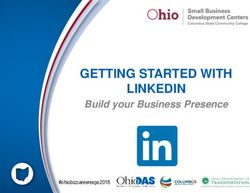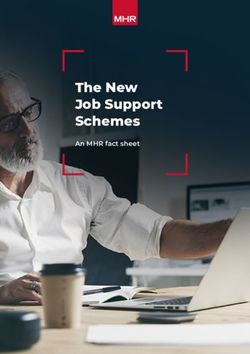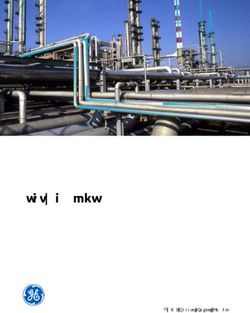3DEXPERIENCE SOLIDWORKS for Makers Access Instructions
←
→
Page content transcription
If your browser does not render page correctly, please read the page content below
3DEXPERIENCE SOLIDWORKS for Makers Access
Instructions
Thank you for your interest in utilizing 3DEXPERIENCE SOLIDWORKS for
Makers
We have a few reminders before you use the software:
1. Read the system requirements. SOLIDWORKS is designed for Windows 10.
The 3D modeling functionality may not work with complex designs using
standard video cards. Review hardware requirements here
2. Download software on a fast, reliable internet connection. The Installation
Manager is a relatively small download, however, SOLIDWORKS full file set can
be up to 20GB. If you have a slow or unstable internet connection, or some other
issue that prevents you from downloading a complete set of installation files for
SOLIDWORKS, you can use another computer connected to a more reliable
internet connection to download the files by selecting the last option in the
Installation Manager (i.e., "Download and share all files"). Once you have those
files on an external drive, you can open the "sldim.exe" file to begin an individual
installation on the destination computer.
3. NOTICES: (a) The version of 3DEXPERIENCE SOLIDWORKS for Makers that
EAA members have access to is for personal use only. You may not use this
software to produce designs or products that you intend to offer for sale. (b) You
may not distribute or otherwise provide access to the software to any third party.
(c) EAA is neither the producer of the software, nor does EAA make any
representations as to the software’s fitness for any particular use. You should
read SOLIDWORKS End User License Agreement prior to downloading the
software. (d) EAA has obtained access to this software on an “as is” basis
without a support service agreement.Purchasing Instructions
1. If you have a prior version of SOLIDWORKS running on your computer, uninstall
it by opening Add or Remove Programs from the Windows Control Panel. On the
Summary page for the SOLIDWORKS Uninstall/Installation Manager, change the
Advanced Options and check all boxes (i.e., Registry Edits, Data Files and
Folders, and Download Files and Folders). Disregard any popups related to
rebooting your computer and ignore the request to back up your current
license/serial (your new serial number is below). (Note: you will not be able to run
both SOLIDWORKS and 3DEXPERIENCE SOLIDWORKS for Makers on the
same computer)
2. Click here to visit the 3DEXPERIENCE SOLIDWORKS for Makers webpage.
3. One page loads, create a 3DEXPERIENCE ID or log in using your existing
3DEXPERIENCE ID.
4. You will be redirected to a 3DEXPERIENCE page unique to EAA members.
Once page loads, select a quantity of “1” and click “Add to cart”. This link is
unique to you and can only be used once.
5. You will then be redirected to the “My cart” webpage. Ensure the top line item
has a quantity of “1” selected. The offer add-ons will automatically populate with
a quantity of 1.
The price reflected should be $49.50/year excluding taxes.
Click “Go to payment”
6. On the Order Confirmation page, verify your contact info, an order total of
$49.50, and that you have click the slider button to agree to the terms.
Click “Confirm Order”
7. Complete the secure payment page.Accessing and Downloading 3DEXPERIENCE SOLIDWORKS Makers Edition
1. You will receive two confirmation emails. The second will have the subject line
“Get started with your 3DEXPERIENCE Platform subscription”
Click “Get started here”
2. Navigate to the left side of the screen and click this Icon
3. Click “3DEXPERIENCE SOLIDWORKS” area under “My Roles”4. Click the “SOLIDWORKS Connected” icon 4. In a few moments, a “Welcome to 3DEXPERIENCE Launcher” box will appear. Click “Download 3DEXPERIENCE Launcher” 5. Follow the on-screen instructions and run the download. 6. Once downloaded, click “Continue” You can now install new apps or run those already installed 7. The Welcome page will have great information for starting SOLIDWORKS, opening content, saving content, and much more!
ADDITIONAL RESOURCES Customer Support Join the Maker Support 3DSwym Community to get peer-to-peer support to help you make amazing things. Dassault Systèmes SOLIDWORKS employees will join you in the communities to help answer your questions. For questions during the ordering process, please email support.makers@3ds.com. If you run into an issue with Java during the installation, please reference this post in the Makers Support 3DSwym Community. Industry Certifications EAA members also receive access to take three certification exams. By joining the Makers Support 3DSwym Community referenced above, details on how to access those exams can be found beginning in early September 2021. Here are the exams that will be included: Collaborative Business Innovator (USD $49.95 Value) Collaborative Industry Innovator (USD $49.95 Value) 3DEXPERIENCE SOLIWORKS Associate – Mechanical Design (USD $99.00 Value) Dassault Systèmes SOLIDWORKS recommends that you complete the exams in the order listed above. eLearning for all three exams can be found at the links above. EAA Forums Support Check out the dedicated SOLIDWORKS forum on the EAA Forums. Ask questions, get answers, and share designs with your fellow members. EAA Forums can be accessed here.
You can also read