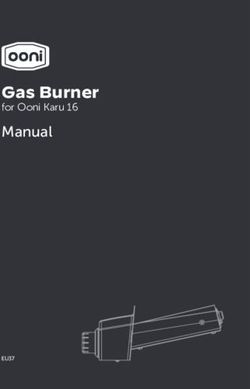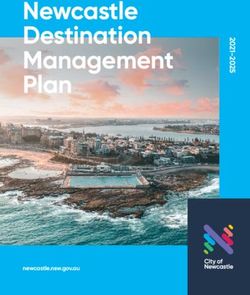ClimateConnect Tuya Art. No. 7003600CM3000 7003600GYE000 7003600QT5000 - GB INSTRUCTION MANUAL DE BEDIENUNGSANLEITUNG - ALDI Onlineshop
←
→
Page content transcription
If your browser does not render page correctly, please read the page content below
ClimateConnect Tuya Art. No. 7003600CM3000 7003600GYE000 7003600QT5000 BresserSmart * GB INSTRUCTION MANUAL DE BEDIENUNGSANLEITUNG *Smart phone not included/Smartphone nicht enthalten
Besuchen Sie unsere Website über den folgenden QR Code oder Weblink um weitere Informationen zu DE diesem Produkt oder die verfügbaren Übersetzungen dieser Anleitung zu finden. Visit our website via the following QR Code or web link to find further information on this product or the EN available translations of these instructions. Si vous souhaitez obtenir plus d’informations concernant ce produit ou rechercher ce mode d’emploi en FR d’autres langues, rendez-vous sur notre site Internet en utilisant le code QR ou le lien correspondant. Bezoek onze internetpagina via de volgende QR-code of weblink, voor meer informatie over dit product of NL de beschikbare vertalingen van deze gebruiksaanwijzing. ¿Desearía recibir unas instrucciones de uso completas sobre este producto en un idioma determinado? ES Entonces visite nuestra página web utilizando el siguiente enlace (código QR) para ver las versiones disponibles. Desidera ricevere informazioni esaustive su questo prodotto in una lingua specifica? Venga a visitare il IT nostro sito Web al seguente link (codice QR Code) per conoscere le versioni disponibili. Посетите наш сайт, отсканировав QR-код, или перейдите ссылке, чтобы больше узнать об этом RU товаре или скачать руководство по эксплуатации на другом языке. www.bresser.de/P7003600000000 GARANTIE · WARRANTY · GARANTÍA · GARANZIA · ГАРАНТИЯ www.bresser.de/warranty_terms GB INSTRUCTION MANUAL ............ 4 DE BEDIENUNGSANLEITUNG ....... 30
BresserSmart App Download: http://www.bresser.de/download/BresserSmart Scan to Download BresserSmart App for Android / iOS BresserSmart Apple and the Apple logo are trademarks of Apple Inc., registered in the U.S. and other countries. App Store is a service mark of Apple Inc., registered in the U.S. and other countries. Google Play and the Google Play logo are trademarks of Google Inc. 3
TABLE OF CONTENTS PRECAUTION ................................................................................................................................................. 5 1. INTRODUCTION ........................................................................................................................................ 6 1.1 QUICK START ............................................................................................................................................... 6 1.2 OVERVIEW .................................................................................................................................................... 7 2. PRE-INSTALLATION .................................................................................................................................. 7 2.1 CHECKOUT ................................................................................................................................................... 7 2.2 SITE SELECTION ......................................................................................................................................... 7 3. INSTALLATION AND GETTING STARTED .............................................................................................. 8 3.1 WIRELESS 7-IN-1 SENSOR ARRAY .......................................................................................................... 8 3.1.1 INSTALL BATTERIES................................................................................................................................. 8 3.1.2 INSTALL MOUNTING POLE ...................................................................................................................... 8 3.1.3 SENSOR ALIGNMENT ............................................................................................................................... 10 3.2 ADDITIONAL SENSOR (OPTIONAL) .......................................................................................................... 10 3.3 RECOMMENDATION FOR BEST WIRELESS COMMUNICATION .......................................................... 11 3.4 DISPLAY CONSOLE ..................................................................................................................................... 12 3.4.1 INSTALL BACKUP BATTERY AND POWER UP ...................................................................................... 12 4. BRESSERSMART APP .............................................................................................................................. 13 4.1 ACCOUNT REGISTRATION ......................................................................................................................... 13 4.2 CONNECT WEATHER STATION TO WI-FI NETWORK ............................................................................. 13 4.3 DEVICE HOME SCREEN OVERVIEW ........................................................................................................ 15 4.4 TO VIEW MAX / MIN RECORDS .................................................................................................................. 16 4.5 TO VIEW HISTORY GRAPH ......................................................................................................................... 16 4.6 TO SET THE DISPLAY UNIT ........................................................................................................................ 17 4.7 AUTOMATION WITH OTHER DEVICE USING BRESSERSMART........................................................... 17 4.8 IOT APPLICATIONS ...................................................................................................................................... 18 4.9 OTHER FEATURE IN BRESSERSMART APP............................................................................................ 18 4.10 FIRMWARE UPDATE .................................................................................................................................. 19 5. SETTING & FUNCTIONS OF THE CONSOLE ........................................................................................ 19 5.1 SETTING MODE ............................................................................................................................................ 19 5.2 ABOUT THE LOCAL TIME ............................................................................................................................ 20 5.3 SETTING ALARM TIME ................................................................................................................................ 20 5.4 ACTIVATING ALARM FUNCTION ................................................................................................................ 20 5.5 WIRELESS SENSOR SIGNAL RECEIVING ............................................................................................... 21 5.6 TEMPERATURE / HUMIDITY ....................................................................................................................... 21 5.7 FEELS LIKE, HEAT INDEX, WIND CHILL & DEW POINT ......................................................................... 21 5.8 FEELS LIKE ................................................................................................................................................... 21 5.9 DEW POINT ................................................................................................................................................... 22 5.10 HEAT INDEX ................................................................................................................................................ 22 5.11 WIND CHILL ................................................................................................................................................. 22 5.12 WIND ............................................................................................................................................................ 22 5.12.1 TO SELECT THE WIND DISPLAY MODE .............................................................................................. 22 5.12.2 BEAUFORT SCALE TABLE ..................................................................................................................... 22 5.13 WEATHER FORECAST .............................................................................................................................. 23 5.14 BAROMETRIC PRESSURE ....................................................................................................................... 24 5.15 RAIN ............................................................................................................................................................. 24 5.16 LIGHT INTENSITY & UV INDEX ................................................................................................................ 24 5.17 MAX / MIN RECORDS................................................................................................................................. 24 6. CALIBRATION ............................................................................................................................................ 25 7. MAINTENANCE .......................................................................................................................................... 26 8. TROUBLESHOOT ...................................................................................................................................... 26 9. SPECIFICATIONS ...................................................................................................................................... 27 9.1 CONSOLE ...................................................................................................................................................... 27 9.2 WIRELESS 7-IN-1 SENSOR ......................................................................................................................... 28 4
CLEANING ...................................................................................................................................................... 29 DISPOSAL....................................................................................................................................................... 29 EU DECLARATION OF CONFORMITY ........................................................................................................ 29 UKCA DECLARATION OF CONFORMITY ................................................................................................... 29 WARRANTY & SERVICE ............................................................................................................................... 29 PRECAUTION - Keeping and reading the “User manual” is highly recommended. The manufacturer and supplier cannot accept any responsibility for any incorrect readings, export data lost and any consequences that occur should an inaccurate reading take place. - Images shown in this manual may differ from the actual display. - The contents of this manual may not be reproduced without the permission of the manufacturer. - Technical specifications and user manual contents for this product are subject to change without notice. - This product is not to be used for medical purposes or for public information - Do not subject the unit to excessive force, shock, dust, temperature or humidity. - Do not cover the ventilation holes with any items such as newspapers, curtains etc. - Do not immerse the unit in water. If you spill liquid over it, dry it immediately with a soft, lint-free cloth. - Do not clean the unit with abrasive or corrosive materials. - Do not tamper with the unit’s internal components. This invalidates the warranty. - Placement of this product on certain types of wood may result in damage to its finishing for which manufacturer will not be responsible. Consult the furniture manufacturer’s care instructions for information. - Only use attachments / accessories specified by the manufacturer. - This product is intended for use only with the adaptor provided: Manufacturer: HUAXU Electronics Factory, Model: HX075-0501000-AB, HX075-0501000-AG-001 or HX075-0501000-AX. - The socket-outlet shall be installed near the equipment and easily be accessible. - When replacement parts are required, be sure the service technician uses replacement parts specified by the manufacturer that have the same characteristics as the original parts. Unauthorized substitutions may result in fire, electric shock, or other hazards. - This product is not a toy. Keep out of reach of children. - The console is intended to be used only indoors. - Place the console at least 20cm from nearby persons. - This device is only suitable for mounting at height < 2m. - When disposing of this product, ensure it is collected separately for special treatment. - CAUTION! Risk of explosion if battery is replaced by an incorrect type. - Battery cannot be subjected to high or low extreme temperatures, low air pressure at high altitude during use, storage or transportation, if not, it may result in an explosion or the leakage of flammable liquid or gas. - Disposal of a battery into fire or a hot oven, or mechanically crushing or cutting of a battery, that can result in an explosion. - Do not ingest the battery, Chemical Burn Hazard. - This product contains a coin/button cell battery. If the coin/button cell battery is swallowed, it can cause severe internal burns in just 2 hours and can lead to death. - Keep new and used batteries away from children. - If the battery compartment does not close securely, stop using the product and keep it away from children. - If you think batteries might have been swallowed or placed inside any part of the body, seek immediate medical attention. 5
- Only use fresh batteries. Do not mix new and old batteries. - Dispose of used batteries according to the instructions. - Replacement of a battery with an incorrect type that can result in an explosion or the leakage of flammable liquid or gas. 1. INTRODUCTION Thank you for selecting ClimateConnect Tuya 7-in-1 Weather Center. The console has WI-FI module built-in and through its smart system is compatible with Tuya IoT platform. Through the BresserSmart App, you can view the IN / OUT temperature and humidity, wind, rain, UV and light live data of main console and 7-in-1 professional sensor(s), you can also check history records, set high / low alarm and trigger tasks in anywhere. This system come with a wireless 7-in-1 professional sensor and also support up to 3 additional thermo-hygro sensors (optional). User can monitor and set multi trigger task to control other Tuya compatible device(s) according to the specific weather condition(s). The colorful LCD display shows the readings clearly and tidy, this system is a truly IoT system for you and your home. NOTE: This instruction manual contains useful information on the proper use and care of this product. Please read this manual through to fully understand and enjoy its features, and keep it handy for future use. 1.1 QUICK START The following Quick Start Guide provides the necessary steps to install and operate the weather station, and upload to the internet, along with references to the pertinent sections. STEP DESCRIPTION SECTION 1 Power up the 7-in-1 sensor array 3.1.1 2 Power up the display console and link with sensor array & sensor 3.4.1 3 Set date and time on display console 5 5 Add device to BresserSmart App 4 6 Configure WiFi 4.2 6
1.2 OVERVIEW CONSOLE 1 11 12 6 13 2 7 14 3 8 4 15 5 16 17 9 10 1. [ SNOOZE/CONTRAST ] 6. Wall mounting hole 12. [ CH / SET ] key key 7. [ WIND / + ] key 13. [ ALARM ] key 2. LCD display 8. [ NDX / - ] key 14. [ CAL ] key 3. [ MEM ] key 9. Table stand 15. [ SENSOR / WI-FI ] key 4. [ RAIN ] key 10. Power jack 16. [ RESET ] key 5. [ BARO ] key 11. [ ON / AUTO ] slide switch 17. Battery door 2. PRE-INSTALLATION 2.1 CHECKOUT Before permanently install your weather station, we recommend the user to operate the weather station at a location which is easy to access to. This will allow you to get familiar with the weather station functions and calibration procedures, to ensure proper operation before installing it permanently. 2.2 SITE SELECTION Before installing the sensor array, please consider the followings: 1. Rain gauge must be cleaned every few months. 2. Batteries must be changed about every 1.5 years. 3. Avoid radiant heat reflected from any adjacent buildings and structures. Ideally, the sensor array should be installed at 1.5m (5’) from any building, structure, ground or roof top. 4. Select an open area for the sensor that allows moderate direct sunlight and no stormy precipitation. 5. Transmission range between sensor array and display console could reach a distance of 100m (or 300 feet) at line of sight, providing there are no interfering obstacles in between or nearby such as trees, towers, or high voltage line. Check the reception signal quality to ensure good reception. 6. Household appliance such as fridge, lighting, dimmers may pose Electro-magnetic interference (EMI), while Radio Frequency Interference (RFI) from devices operating in the same frequency range may cause signal intermittent. Choose a location at least 1-2 meter (3-5 feet) away from these interference sources to ensure best reception. 7
3. INSTALLATION AND GETTING STARTED 3.1 WIRELESS 7-IN-1 SENSOR ARRAY 1. Antenna 1 10 2. Rain collector 11 3. UVI / light sensor 2 4. Mounting pole 5. Mounting base 3 6 12 6. Balance indicator 7 7. Wind cup 8. Radiation shield 9. Wind vane 13 8 10. Red LED indicator 11. [ RESET ] key 9 12. Battery door 4 13. Mounting clamp 14 14. Rain sensor 15. Tipping bucket 15 16. Drain holes 16 5 3.1.1 INSTALL BATTERIES Unscrew the battery door at bottom of unit and insert the batteries according to the +/- polarity indicated. Screw the battery door compartment on tightly. NOTE: - Ensure the water tight O-ring is properly aligned in place to ensure water resistant. - The red LED will begin flashing every 12 seconds. 3.1.2 INSTALL MOUNTING POLE Step 1 Insert the top side of the pole to the square hole of the weather sensor. NOTE: Ensure the pole and sensor's indicator align. Step 2 Place the nut in the hexagon hole on the sensor, then insert the screw in other side and tighten it by the screw driver. 8
Step 3 Insert the other side of the pole to the square hole of the plastic stand. NOTE: Align the pole and stand marking. Step 4 Place the nut in the hexagon hole of the stand, then insert the screw in other side and then tighten it by the screw driver. Step 5 Mount the wireless 7-IN-1 sensor with the wind meter end pointing to the North to correctly orient direction of the wind vane. A. Mounting on pole (Pole Diameter 1"~1.3") B. Mounting on the railing (25~33mm) NOTE: 1. Install the wireless 7-IN-1 sensor at least 1.5m off the ground for better and more accurate wind measurements. 2. Choose an open area within a maximum of 100 meters from the LCD console. 3. Install the wireless 7-IN-1 sensor as level as possible to achieve accurate rain and wind measurements. 9
3.1.3 SENSOR ALIGNMENT Install the wireless 7-IN-1 sensor in Add rubber an open location with no obstructions pads before above properly orient the wind Point to mount on the direction vane. NORTH Secure the mounting stand and pole clamps (included) to a post or pole, and allow minimum 1.5m off the ground. 1.5 meter off the ground 3.2 ADDITIONAL SENSOR (OPTIONAL) The console can support up to 3 wireless sensors. MODEL 7009974 7009972 7009973 NO OF CHANNELS 3 DESCRIPTION High Precision Soil Moisture and Pool Sensor Thermo-Hygrometer Temperature Sensor sensor IMAGE 1. In the new wireless sensor, slide the Channel switch to a new CH number 2. Press the [ RESET ] key on the new sensor. 3. At the back of the console, press the [ SENSOR / WI-FI ] key enter sensor synchronization mode 4. Wait for the new sensor(s) to pair up with the console. (About 1 minute) 5. Once the new sensor(s) are connected to the console successfully, their temperature and humidity will be shown in “Indoor / CH” display section. NOTE: - Channel number of the sensor must not be duplicated among the sensors. Please refer to “INSTALL Wireless thermo-hygro SENSOR” for details - This console can support different type of additional wireless sensor(s), e.g. soil moisture. If you would like to pair up additional sensors, please check with your retailer for more detail. 10
SENSOR(S) RESYNCHRONIZATION Press the [ SENSOR / WI-FI ] key once for the console to enter sensor Synchronization mode (channel number blinking), and the console will re-register all the sensors that have already been paired to it before. 3.3 RECOMMENDATION FOR BEST WIRELESS COMMUNICATION Effective wireless communication is susceptible to noise interference in the environment, and distance and barriers between the sensor transmitter and the display console. 1. Electromagnetic interference (EMI) – these may be generated by machinery, appliances, lighting, dimmers and computers, etc. So please keep your display console 1 or 2 meters away from these items. 2. Radio-frequency interference (RFI) – if you have other devices operating on 868 / 915 / 917 MHz, you might experience communication intermittent. Please re-located your transmitter or display console to avoid signal intermittent problem. 3. Distance. Path loss occurs naturally with distance. This device is rated to 100m (300 feet) by line of sight (in interference free environment and without barriers). However, typically you will get 30m (100 feet) maximum in real life installation, which includes passing through barriers. 4. Barriers. Radio signal are blocked by metal barriers such as aluminum cladding. Please align the sensor array and display console to get them in clear line of sight through window if you have metal cladding. The table below show a typical level of reduction in signal strength each time the signal passed through these building materials MATERIALS SIGNAL STRENGTH REDUCTION Glass (untreated) 10 ~ 20% Wood 10 ~ 30% Plasterboard / drywall 20 ~ 40% Brick 30 ~ 50% Foil insulation 60 ~ 70% Concrete wall 80 ~ 90% Aluminum siding 100% Metal wall 100% Remarks: RF signal reduction for reference. 11
3.4 DISPLAY CONSOLE 1. Time & Date 2. Indoor / CH temperature & humidity 1 3. Outdoor temperature & humidity 4. WIND, BARO, RAIN, UV and Light intensity 2 3 4 3.4.1 INSTALL BACKUP BATTERY AND POWER UP Backup battery provides power to the console to retain clock time and date, max/min records and calibration value. Step 1 Step 2 Step 3 Remove the console Insert a new CR2032 Replace the battery door. battery door with coin button cell battery NOTE: - The backup battery can back up: Time & Date, Max/Min records and calibration value. - The built-in memory can back up: connection settings. POWER UP THE CONSOLE 1. Plug in the power adapter to power up the console. 2. Once the console is power up, all the segments of the LCD will be shown. 3. The console will automatically enter AP mode and sensor synchronization mode automatically. 4. Blinking: Console currently in Access Point (AP) mode Blinking: Sensor synchronization Blinking: in progress Trying to connect to router Stable: Connected to router Stable: Connected to router and synchronized to local time 5. The wireless sensor will automatically pair up with console (about 1 minute). Upon successful synchronization, display will change from “- -.-°C, - -%” to actual reading. 12
NOTE: If no display appears when power up the console. You can press [ RESET ] key by using a pointed object. If this process still not work, you can remove the backup battery and unplug the adaptor then re-power up the console again. RESET AND FACTORY HARD RESET To reset the console and start again, press the [ RESET ] key once or remove the backup battery and then unplug the adapter. To resume factory settings and remove all data, press and hold the [ RESET ] key for 6 seconds. CHANGING BATTERIES AND MANUAL PAIRING OF SENSOR Whenever you changed the batteries of the wireless sensor, re-synchronization must be done manually. 1. Change all the batteries to new ones in the sensor. 2. Press [ SENSOR / WI-FI ] key on the console to enter sensor Synchronization mode. 3. Console will re-register the sensor after its batteries are changed (about 1 minute). 4. BRESSERSMART APP 4.1 ACCOUNT REGISTRATION The console works with the BresserSmart App for Android and iOS smartphones. 1. Scan the QR code to go to the BresserSmart download page. Scan to Download 2. OR Download BresserSmart from Google Play or Apple App store. 3. Install the BresserSmart App. 4. Follow the instructions to create your own account using phone number or email. 5. Once the account registration is completed, the Home Screen will be shown. BresserSmart App for Android / iOS NOTE: - There is no Registration code needed if email method is chosen. - The App may be subject to change without notice. - You may be prompted to allow the App to have access to your location. This will allow the App to give you general weather information in your area. The App will still work if you don't allow access to that. 4.2 CONNECT WEATHER STATION TO WI-FI NETWORK 1. Press and hold the [ SENSOR / WI-FI ] key for 6 seconds to enter AP mode manually, indicated by blinking AP and . When the console is power up for the first time, the console will automatically enter and stay at AP mode. 13
2. Open the BresserSmart App and follow the in-App instructions to connect the weather station
to your Wi-Fi network.
Step 1: Step 2: Step 3:
At the home screen , tap the on the On "Add Manually" screen, choose "Sensors" Make sure you select the 2.4G network
top right corner to add your console. in the left menu bar and then select "Temper- and enter your Wi-Fi password then tap the
ature and Humidity Sensor(Wi-Fi)". "Next".
Step 6: Step 5: Step 4:
Once it success, the console icon will shown, There will auto scan and register Confirm your device is in "AP mode" ("AP"
and you can customize its information. your device. symbol is blinking) and tap "Next".
Step 7:
The console will appear on your Home
Screen. Tap to see the readings.
143. The console will automatically exit AP mode and return to normal operation once it’s connected to Wi-Fi router. NOTE : - Smart weather station can only connect to 2.4G WI-FI network - Enable the location information in your mobile phone when you add your console to the App. 4.3 DEVICE HOME SCREEN OVERVIEW The device home screen can show the IN, OUT and (CH) Channel’s readings, also you can tap the top and bottom’s icon to access other functions. 1. Back icon for back to App home page 1 2 2. Device management icon for advance feature and firmware update 3. OUTDOOR readings section 4. INDOOR readings section 5. CH1 ~ CH3 readings section 6. MAX / MIN icon, tap to display the MAX / MIN 3 page 7. History graph icon 8. Setting icon 4 5 7 6 8 15
4.4 TO VIEW MAX / MIN RECORDS Tap the MAX / MIN icon to enter the max / min records page. 4.5 TO VIEW HISTORY GRAPH Tap the HISTORY GRAPH icon to enter the history graph page. Tap to select the type of graph Download data by email Select the period History graph Select the start day 16
4.6 TO SET THE DISPLAY UNIT Tap the SETTING icon and then tap the unit row to set the display unit in this device pages of the App Temperature unit Wind speed unit Barometric pressure unit Rainfall / rate unit Light intensity unit 4.7 AUTOMATION WITH OTHER DEVICE USING BRESSERSMART Smart Sockets 7-in-1 Wireless Sensor Smart Switch Devices BresserSmart App Console Heater Fans Bulbs Humidifier Dehumidifier 17
4.8 IOT APPLICATIONS Through the BresserSmart App, you can create the temperature and humidity trigger conditions to control other BresserSmart compatible device(s) automatically. Step 1: Step 2: Step 3: Tap the " Smart" icon on Home Tap the " " icon. Tap one of below tag to set different screen, and follow the instruction trigger condition. to set condition and task.. NOTE : - Any tasks required or performed by third party devices are at user's own choice and risk. - Please note no guarantee can be assumed regarding the correctness, accuracy, uptodateness, reliability and completeness of IoT Applications. 4.9 OTHER FEATURE IN BRESSERSMART APP BresserSmart has many advanced features, please check the FAQ in the App to know more about BresserSmart. Tap “Me” in home page then tap the FAQ & Feedback for more detail. Step 2 Step 1 18
4.10 FIRMWARE UPDATE The console can be updated through your WI-FI network. If new firmware is available, a notification or pop up message will be shown on your mobile when you open the App. Follow the instruction in the App to do the update. During the update process, the console will show the progress status percentage at the middle of the screen. Once the update complete, the console screen will reset and back to normal mode. Please ignore App update fail message, if the console can restart and show the normal screen after the update process completed. IMPORTANT NOTE: - Please keep connecting the power during the firmware update process. - Please make sure your console WI-FI connection is stable. - When the update process start, do not operate the console until the update is finished. - Settings and data maybe lost during update. - During firmware update the console will stop upload data to the cloud server. It will reconnect to your WI-FI router and upload the data again once the firmware update succeed. If the console cannot connect to your router, please enter the SETUP page to setup again. - Firmware update process have potential risk, which cannot guarantee 100% success. If the update fail, please redo the above step to update again. - If firmware update fail, press and hold the [ ALARM ] and [ CAL ] key at the same time with 10 seconds to back to original version, then redo the update procedure again. 5. SETTING & FUNCTIONS OF THE CONSOLE 5.1 SETTING MODE The setting mode can set the time, date, unit of measure and other functions. Below is the operation step: - Press and hold [ CH / SET ] key for 2 seconds to enter the setting Mode. - Short press [ CH / SET ] key to proceed to the next setting step. - Press [ WIND / + ] or [ NDX / - ] key to change the value. Press and hold the key for quick-adjust. - Press and hold [ CH / SET ] key for 2 seconds to exit the SET mode at any time. Setting items table: Step Mode Setting procedure 1 12/24 hour format Press [ WIND / + ] or [ NDX / - ] key to select 12 or 24 hour format 2 Hour Press [ WIND / + ] or [ NDX / - ] key to adjust the hour 3 Minute Press [ WIND / + ] or [ NDX / - ] key to adjust the minute 4 Year Press [ WIND / + ] or [ NDX / - ] key to adjust the year 5 M-D/D-M format Press [ WIND / + ] or [ NDX / - ] key to select "Month / Day" or "Day / Month" display format 6 Month Press [ WIND / + ] or [ NDX / - ] key to adjust the month 7 Day Press [ WIND / + ] or [ NDX / - ] key to adjust the day 19
8 Time sync ON/OFF Press [ WIND / + ] or [ NDX / - ] key to enable or disable time sync function If you want to set the time manually, you should set time sync OFF 9 Weekday Language Press [ WIND / + ] or [ NDX / - ] key to select weekday display language 10 Temperature unit Press [ WIND / + ] or [ NDX / - ] key to change the rain display unit between ˚C or ˚F 11 Wind speed unit Press [ WIND / + ] or [ NDX / - ] key to change the unit in sequence: m/s km/h knots mph 12 Baro unit Press [ WIND / + ] or [ NDX / - ] key to change the unit in sequence: hPa inHg mmHg 13 Rain unit Press [ WIND / + ] or [ NDX / - ] key to change the rain display unit between mm or in 14 Light intensity unit Press [ WIND / + ] or [ NDX / - ] key to change the Light intensity unit in sequence: Klux Kfc W/m². 15 Channel auto loop Press [ WIND / + ] or [ NDX / - ] key to enable or disable channel auto loop function 16 7-in-1 sensor point to Press [ WIND / + ] or [ NDX / - ] key to select the sensor located hemisphere (e.g. US and EU countries are also "N", Australia is "S") NOTE: - Console will exit setting mode automatically, if no operation after 60 seconds. 5.2 ABOUT THE LOCAL TIME This console is designed to automatically obtain the local time by synchronizing with your local time. If you want to use it off line, you can set the time and date manually. 5.3 SETTING ALARM TIME 1. In normal time mode, press and hold [ ALARM ] key for 2 seconds until the alarm hour digit flashes to enter alarm time setting mode. 2. Press [ WIND / + ] or [ NDX / - ] key to change the value. Press and hold the key for quick- adjust. 3. Press [ ALARM ] key again to step the setting value to Minute with the Minute digit flashing. 4. Press [ WIND / + ] or [ NDX / - ] key to adjust the value of the flashing digit. 5. Press [ ALARM ] key to save and exit the setting. NOTE: - In alarm mode, the “ ” icon will display on the LCD. - The alarm function will turn on automatically once you set the alarm time. 5.4 ACTIVATING ALARM FUNCTION 1. In normal mode, press [ ALARM ] key to show the alarm time for 5 seconds. 2. When the alarm time displays, press [ ALARM ] key again to activate the alarm function. Alarm off Alarm on When clock reach the alarm time, alarm sound will start. Where it can be stopped by following operation: - Auto-stop after 2 minutes alarming if without any operation and the alarm will activate again in the next day. - By pressing [SNOOZE / CONTRAST] key to enter snooze that the alarm will sound again after 5 minutes. 20
- By pressing and hold [SNOOZE / CONTRAST] key for 2 seconds to stop the alarm and will activate again in the next day - By pressing [ ALARM ] key to stop the alarm and the alarm will activate again in the next day. NOTE: - The snooze could be used continuously in 24 hours. - During the snooze, the alarm icon “ ” will keep flashing. 5.5 WIRELESS SENSOR SIGNAL RECEIVING 1. The console display signal strength for the wireless sensor(s), as per table below: Signal strength of outdoor 7-in-1 sensor Signal strength of wireless sensor channel No signal Weak signal Good signal 2. If the signal has discontinued and does not recover within 15 minutes, the signal icon will disappear. The temperature and humidity will display “Er” for the corresponding channel. 3. If the signal does not recover within 48 hours, the “Er” display will become permanent. You need to replace the batteries and then press [ SENSOR / WI-FI] key to pair up the sensor again. VIEW THE OTHER CHANNELS (OPTIONAL FEATURE WITH ADD ON EXTRA SENSORS) This console is capable to pair with 3 wireless sensors. If you have 1 or more wireless sensors, you can press [ CH / SET ] key to switch between different wireless channels in normal mode, or enable the auto-cycle mode in setting mode to display the connected channels at 4 seconds interval. During auto-cycle mode, the icon will show in Indoor / CH section on the display of console. (find more information in chapter 5.1 / table: step 15) 5.6 TEMPERATURE / HUMIDITY - The temperature and humidity reading are display on the outdoor and indoor / CH section. - If the reading is below the measurement range, it will show “LO”. If reading is above the measurement range, it will show “HI”. 5.7 FEELS LIKE, HEAT INDEX, WIND CHILL & DEW POINT Feels like, Heat index, Wind chill & Dew point can display on OUT temperature section. During normal model, press [ NDX / - ] key to switch the OUT temperature as below sequence: OUT temperature Feels like Heat index Wind chill Dew point 5.8 FEELS LIKE Feels Like Temperature shows what the outdoor temperature will feel like. It’s a collective mixture of Wind Chill factor (18°C or below) and the Heat Index (26°C or above). For temperatures in the region between 18.1°C to 25.9°C where both wind and humidity are less significant in affecting the temperature, the device will show the actual outdoor measured temperature as Feels Like Temperature. 21
5.9 DEW POINT - The dew point is the temperature below which the water vapor in air at constant barometric pressure condenses into liquid water at the same rate at which it evaporates. The condensed water is called dew when it forms on a solid surface. - The dew point temperature is determined by the temperature & humidity data from wireless 7-IN-1 sensor. 5.10 HEAT INDEX The heat index which is determined by the wireless 7-IN-1 sensor’s temperature & humidity data when the temperature is between 26°C (79°F) and 50°C (120°F). Heat Index range Warning Explanation 27°C to 32°C (80°F to 90°F) Caution Possibility of heat exhaustion 33°C to 40°C (91°F to 105°F) Extreme Caution Possibility of heat dehydration 41°C to 54°C (106°F to 129°F) Danger Heat exhaustion likely ≥55°C (≥130°F) Extreme Danger Strong risk of dehydration / sun stroke 5.11 WIND CHILL A combination of the wireless 7-IN-1 sensor’s temperature and wind speed data determines the current wind chill factor. 5.12 WIND Avg wind speed, Gust,Beaufort, Wind direction Wind direction reading indicator 5.12.1 TO SELECT THE WIND DISPLAY MODE In normal mode, press [ WIND / + ] key to switch between AVERAGE wind speed, GUST, wind direction and BEAUFORT scale (BFT). 5.12.2 BEAUFORT SCALE TABLE The Beaufort scale is an international scale of wind velocities ranging from 0 (calm) to 12 (Hurricane force). Beaufort Scale Description Wind Speed Land Condition < 1 km/h < 1 mph 0 Calm Calm. Smoke rises vertically. < 1 knots < 0.3 m/s 1.1 ~ 5km/h 1 ~ 3 mph Smoke drift indicates wind direction. 1 Light air 1 ~ 3 knots Leaves and wind vanes are stationary. 0.3 ~ 1.5 m/s 6 ~ 11 km/h 4 ~ 7 mph Wind felt on exposed skin. Leaves rustle. 2 Light breeze 4 ~ 6 knots Wind vanes begin to move. 1.6 ~ 3.3 m/s 12 ~ 19 km/h 8 ~ 12 mph Leaves and small twigs constantly moving, 3 Gentle breeze 7 ~ 10 knots light flags extended. 3.4 ~ 5.4 m/s 22
20 ~ 28 km/h Moderate 13 ~ 17 mph Dust and loose paper raised. Small 4 breeze 11 ~ 16 knots branches begin to move. 5.5 ~ 7.9 m/s 29 ~ 38 km/h 18 ~ 24 mph Branches of a moderate size move. 5 Fresh breeze 17 ~ 21 knots Small trees in leaf begin to sway. 8.0 ~ 10.7 m/s 39 ~ 49 km/h Large branches in motion. Whistling heard 25 ~ 30 mph 6 Strong breeze in overhead wires. Umbrella use becomes 22 ~ 27 knots difficult. Empty plastic bins tip over. 10.8 ~ 13.8 m/s 50 ~ 61 km/h 31 ~ 38 mph Whole trees in motion. Effort needed to 7 High wind 28 ~ 33 knots walk against the wind. 13.9 ~ 17.1 m/s 62 ~ 74 km/h Some twigs broken from trees. 39 ~ 46 mph 8 Gale Cars veer on road. Progress on foot is 34 ~ 40 knots seriously impeded 17.2 ~ 20.7 m/s 75 ~ 88 km/h Some branches break off trees, and some 47 ~ 54 mph 9 Strong gale small trees blow over. Construction / 41 ~ 47 knots temporary signs and barricades blow over. 20.8 ~ 24.4 m/s 89 ~ 102 km/h 55 ~ 63 mph Trees are broken off or uprooted, structural 10 Storm 48 ~ 55 knots damage likely. 24.5 ~ 28.4 m/s 103 ~ 117 km/h 64 ~ 73 mph Widespread vegetation and structural 11 Violent storm 56 ~ 63 knots damage likely. 28.5 ~ 32.6 m/s ≥ 118 km/h Severe widespread damage to vegetation ≥ 74 mph 12 Hurricane force and structures. Debris and unsecured ≥ 64 knots objects are hurled about. ≥ 32.7m/s 5.13 WEATHER FORECAST The built-in barometer continually monitor atmosphere pressure. Based on the data collected, it can predict the weather conditions in the forthcoming 12~24 hours within a 30~50km (19~31 miles) radius. Sunny Partly cloudy Cloudy Rainy Rainy / Stormy Snowy NOTE: - The accuracy of a general pressure-based weather forecast is about 70% to 75%. - The weather forecast is reflecting the weather situation for next 12~24 hours, it may not necessarily reflect the current situation. - The SNOWY weather forecast is not based on the atmospheric pressure, but based on the temperature of outdoor. When the temperature is below -3°C (26°F), the SNOWY weather icon will be displayed on the LCD. 23
5.14 BAROMETRIC PRESSURE The atmospheric pressure is the pressure at any location of the earth caused by the weight of the column of air above it. One atmospheric pressure refers to the average pressure and gradually decreases as altitude increases. Meteorologists use barometers to measure atmospheric pressure. Since variation in atmospheric pressure greatly affected by weather, it is possible to forecast the weather by Baro pressure reading measuring the changes in pressure. TO SELECT ABSOLUTE OR RELATIVE BAROMETRIC PRESSURE MODE In normal mode, press [ BARO ] key to switch between ABSOLUTE / RELATIVE barometric pressure. SET RELATIVE PRESSURE 1. You can set the relative baro pressure, during relative pressure mode, press and hold [ BARO ] key for 2 seconds to enter relative pressure setting mode. 2. Press [ WIND / + ] or [ NDX / - ] key to set the value 3. Press [ BARO ] key to exit the setting. 5.15 RAIN The RAINFALL section shows the rainfall or rain rate information. TO SELECT THE RAINFALL DISPLAY MODE Press [ RAIN ] key to toggle between: 1. DAILY - the total rainfall from midnight (default) Period of rainfall and rain rate 2. WEEKLY - the total rainfall of the current week 3. MONTHLY- the total rainfall of the current calendar month 4. TOTAL - the total rainfall since the last reset 5. RATE - Current rainfall rate (base on 10 min rain data) TO RESET THE TOTAL RAINFALL RECORD In normal mode, press and hold [ RAIN ] key for 6 seconds to reset all the rainfall records. NOTE: To ensure to have correct data, please reset all the rainfall record when you reinstall your wireless 7-IN-1 sensor to other location. 5.16 LIGHT INTENSITY & UV INDEX The UV index and light intensity reading show on the bottom right side of the display. 5.17 MAX / MIN RECORDS The console can show the different reading’s daily MAX / MIN records in memory mode. 24
TO VIEW MAX / MIN In normal mode, press [ MEM ] key on the front side, to check records in below sequence: Indoor or current CH MAX temperature Indoor or current CH MIN temperature Indoor or current CH MAX humidity Indoor or current CH MIN humidity outdoor MAX temperature outdoor MIN temperature outdoor MAX humidity outdoor MIN humidity MAX Feels like temperature MIN Feels like temperature MAX heat index temperature MIN wind chill temperature MAX dew point temperature MIN dew point temperature MAX average wind speed MAX gust wind MAX Beaufort MAX relative baro pressure MIN relative baro pressure MAX absolute baro pressure MIN absolute baro pressure MAX rain rate MAX UV index, MAX light intensity. Then press [ MEM ] key for back to normal mode. You can also, press another key to exit memory mode. TO RESET THE MAX/MIN RECORDS Press and hold [ MEM ] key for 2 seconds to reset the current on display record. NOTE: The LCD will also display the / icon, when showing the record(s). 6. CALIBRATION The console is able to calibrate the weather readings: 1. In normal mode, press and hold [ CAL ] key for 2 seconds to enter the calibration mode as below. 2. Press [ CH / SET ] key to select different parameter as sequence: Indoor temperature Indoor humidity CH temperature CH humidity outdoor temperature outdoor humidity wind speed wind direction absolute baro pressure rain gain UV gain* light intensity gain*. Notice: The gain method is used to calibrate the UV and light intensity offset. The value range extends from 0.1 to 10. Appropriate reference values required for your location can be found on the websites of the common weather services. 3. While the reading is blinking, press [ WIND / + ] or [ - ] key to adjust the offset value. 4. When finished, press [ CH / SET ] to proceed with next calibration by repeating process 2 - 3 above. 5. To return normal mode, press [ CAL ] key once. BACK LIGHT The main unit back light can be adjusted, using the [ ON / AUTO ] sliding switch to select the Appropriate brightness: - Slide to the [ ON ] position to set the back light to normal brightness. - Slide to the [ AUTO ] position to set the back light brightness that according to ambient light level. 25
SET LCD DISPLAY CONTRAST In normal mode, press [ SNOOZE / CONTRAST ] key to adjust LCD contrast for best viewing on table stand or wall mounted. 7. MAINTENANCE BATTERY REPLACEMENT When low battery indicator “ ” is displayed in Out or CH section of the LCD display, it indicates that the wireless 7-in-1 or current channel sensor battery power give wireless sensor shown is low respectively. Please replace with new batteries. WIRELESS 7-IN-1 SENSOR MAINTENANCE REPLACE THE WIND CUP 1. Remove rubber cap and Unscrew 2. Remove the wind cup for CLEANING THE RAIN COLLECTOR replacement 1. Rotate the rain collector by turning it 30°anti-clockwise. 2. Gently remove the rain collector. CLEANING THE UV SENSOR AND 3. Clean and remove any debris or CALIBRATION insects. • For precision UV measurement, 4. Install the collector when it is clean gentle clean the UV sensor cover and fully dried. lens with damp micro-fiber cloth. • Over time, the UV sensor will naturally degrade. The UV sensor can be calibrated with a utility grade UV meter, please refer to Calibration section in previous page for about the UV sensor calibration. CLEANING HYGRO-THERMO REPLACE THE WIND VANE SENSOR Unscrew and remove the wind 1. Remove the 2 screws at the bottom vane for replacement of the radiation shield. 2. Gently pull out the bottom 4 shields. 3. Carefully remove any dirt or insects on the sensor (do not let the sensors inside get wet). 4. Clean the shield with water to remove any dirt or insects. 5. Install all the parts back when they are clean and fully dried. 8. TROUBLESHOOT Problems Solution Strange or no measurement 1. Check the drain hole in the rain collector. of Rain Sensor 2. Check the balance indicator. Strange or no measurement 1. Check the radiation shield. of Thermo / Hygro Sensor 2. Check the sensor casing. Strange or no measurement 1. Check wind cups (Anemometer). of Wind Speed and Direction 2. Check the wind vane. and (Signal lost for 15 1. Relocate the console and 7-IN-1 sensor closer to each minutes) other. 2. Make sure the console is placed away from other and (Signal lost for 1 electronic Appliances that may interfere with the wireless hour) communication (TVs, computers, microwaves). 3. If problem continues, reset both console and 7-IN-1 sensor. 26
Out temperature reading too Make certain that the sensor array is not too close to high in the day time heat generating sources or structures, such as buildings, pavement, walls or air conditioning units. Some condensation beneath This will disappear when temperature rises up under the sun the UV sensor may occur and will not affect the performance of the unit. overnight No WI-FI connection 1. Check for WI-FI symbol on the display, it should be alway on. 2. Make sure you connect to 2.4G band but not 5G band of your WI-FI router. Temperature or humidity not 1. Do not place your console or sensor close to the heat source accurate 2. If the sensor still not accurate adjust the value in calibration mode. 9. SPECIFICATIONS 9.1 CONSOLE General Specification Dimensions (W x H x D) 130 x 112 x 27.5mm (5.1 x 4.4 x 1.1 in) Weight 220g (with batteries) Main power DC 5V, 1A adaptor Backup battery CR2032 Operating temperature range -5˚C ~ 50˚C Operating Humidity range 10~90% RH - 1 Wireless 7-in-1 sensor (included) Support sensors - Support Up to 3 Wireless Thermo-hygro sensors (optional) RF frequency 868Mhz (EU or UK version) Time Related Function Specification Time display HH: MM Hour format 12hr AM / PM or 24 hr Date display DD / MM or MM / DD Time synchronize method Through the server to get the local time of the console location Weekday languages EN / DE / FR / ES / IT / NL / RU BAROMETER Barometer unit hPa, inHg and mmHg (700 ~ 1100hPa ± 5hPa) / (540 ~ 696hPa ± 8hPa) (20.67 ~ 32.48inHg ± 0.15inHg) / (15.95 ~ 20.55inHg ± 0.24inHg) Accuracy (525 ~ 825mmHg ± 3.8mmHg) / (405 ~ 522mmHg ± 6mmHg) Typical at 25°C (77°F) Resolution 1 hPa / inHg is 2 decimal place / mmHg is 1 decimal place In Temperature Temperature unit °C and °F 40°C ± 2°C (104°F ± 3.6°F) Accuracy 0~40°C ±1°C (32~104°F ± 1.8°F) Resolution °C / °F (1 decimal place) In Humidity Humidity unit % 27
1 ~ 20% RH ± 6.5% RH @ 25°C (77°F) Accuracy 21 ~ 80% RH ± 3.5% RH @ 25°C (77°F) 81 ~ 99% RH ± 6.5% RH @ 25°C (77°F) Resolution 1% Out Temperature Temperature unit °C and °F 5.1 ~ 60°C ± 0.4°C (41.2 ~ 140°F ± 0.7°F) Accuracy -19.9 ~ 5°C ± 1°C (-3.8 ~ 41°F ± 1.8°F) -40 ~ -20°C ± 1.5°C (-40 ~ -4°F ± 2.7°F) Resolution °C / °F (1 decimal place) Out Humidity Humidity unit % 1 ~ 20% RH ± 6.5% RH @ 25°C (77°F) Accuracy 21 ~ 80% RH ± 3.5% RH @ 25°C (77°F) 81 ~ 99% RH ± 6.5% RH @ 25°C (77°F) Resolution 1% Rain Rainfall unit mm and in Rain rate unit mm/h and in/h Accuracy Greater of +/- 7% or 1 tip Resolution 0.4 mm (0.0157 in) Wind Wind speed unit mph, m/s, km/h, knots Range 0~112mph, 50m/s, 180km/h, 97knots Accuracy (wind speed) < 5m/s: +/- 0.5m/s; > 5m/s: +/- 6% Resolution (wind speed) 0.1mph or 0.1knot or 0.1m/s Resolution (wind direction) 16 or 360 degree UV Index Range 0~16 Resolution 1 decimal place Light Intensity Light intensity unit Klux, Kfc and W/m² Range 0~200Klux Resolution 2 decimal place WI-FI Communication Specification Standard 802.11 b/g/n Operating frequency : 2.4GHz APP Specification - BresserSmart Supported Apps - Tuya smart - Smart Life Android Smartphone Supported platform of App iPhone 9.2 WIRELESS 7-IN-1 SENSOR Dimensions (W x H x D) 343.5 x 393.5 x 136mm (13.5 x 15.5 x 5.35in) installed mounting Weight 757g (with batteries) 28
3 x AA size 1.5V batteries Main power ( Lithium batteries recommended) Temperature, Humidity, Wind speed, Wind direction, Rainfall, Weather data UV and light intensity RF transmission range 150m RF frequency 868Mhz (EU, UK) 60 seconds for temperature and humidity Transmission interval 12 seconds for Wind, rain, UV and light intensity Operating range -40 ~ 60°C (-40 ~ 140°F) Lithium batteries required Operating humidity range 1 ~ 99% RH CLEANING Before cleaning the device, disconnect it from the power supply (remove power supply and/or batteries)! Only use a dry cloth to clean the exterior of the device. To avoid damaging the electronics, do not use any cleaning fluid. DISPOSAL Dispose of the packaging materials properly, according to their type, such as paper or cardboard. Contact your local waste-disposal service or environmental authority for information on the proper disposal. Do not dispose of electronic devices in the household garbage! As per Directive 2002/96/EC of the European Parliament on waste electrical and electronic equipment and its adaptation into German law, used electronic devices must be collected separately and recycled in an environmentally friendly manner. In accordance with the regulations concerning batteries and rechargeable batteries, disposing of them in the normal household waste is explicitly forbidden. Please make sure to dispose of your used batteries as required by law — at a local collection point or in the retail market. Disposal in domestic waste violates the Battery Directive.Batteries that contain toxins are marked with a sign and a chemical symbol. “Cd” = cadmium, “Hg” = mercury, “Pb” = lead. EU DECLARATION OF CONFORMITY Hereby, Bresser GmbH declares that the equipment type with part number: 7003600000000 is in compliance with Directive: 2014/53/EU. The full text of the EU declaration of conformity is available at the following internet address: http://www.bresser.de/download/7003600000000/ CE/7003600000000_CE.pdf UKCA DECLARATION OF CONFORMITY Bresser GmbH has issued a “Declaration of Conformity” in accordance with applicable guidelines and corresponding standards. The full text of the UKCA declaration of conformity is available at the following internet address: www.bresser.de/download/7003600000000/ UKCA/7003600000000_UKCA.pdf Bresser UK Ltd. • Suite 3G, Eden House, Enterprise Way, Edenbridge, Kent TN8 6HF, Great Britain WARRANTY & SERVICE The regular guarantee period is 5 years and begins on the day of purchase. You can consult the full guarantee terms and details of our services at www.bresser.de/warranty_terms. 29
INHALTSVERZEICHNIS VORSICHTSMASSNAHMEN ........................................................................................................................31 1. EINLEITUNG ...............................................................................................................................................32 1.1 SCHNELLEINSTIEG .....................................................................................................................................32 1.2 ÜBERSICHT ...................................................................................................................................................33 2. VOR DER INSTALLATION .........................................................................................................................33 2.1 AUSTESTEN ..................................................................................................................................................33 2.2 STANDORTWAHL .........................................................................................................................................33 3. INSTALLATION UND ERSTE SCHRITTE ................................................................................................34 3.1 7-IN-1 FUNK-MULTISENSOR ......................................................................................................................34 3.1.1 BATTERIEN INSTALLIEREN .....................................................................................................................35 3.1.2 MONTAGESTANGE INSTALLIEREN........................................................................................................35 3.1.3 SENSORAUSRICHTUNG ..........................................................................................................................36 3.2 ZUSÄTZLICHER SENSOR (OPTIONAL) ....................................................................................................37 3.3 EMPFEHLUNG FÜR BESTE DRAHTLOSE KOMMUNIKATION ...............................................................37 3.4 BASISSTATION .............................................................................................................................................38 3.4.1 NOTSTROM-BATTERIE INSTALLIEREN UND EINSCHALTEN ............................................................39 4. BRESSERSMART APP ..............................................................................................................................40 4.1 KONTO-REGISTRIERUNG ..........................................................................................................................40 WETTERSTATION MIT W-LAN-NETZWERK VERBINDEN.............................................................................40 4.3 ÜBERSICHT ÜBER DEN STARTBILDSCHIRM DES GERÄTS ................................................................42 4.4 MAX-/MIN-DATENSÄTZE ANZEIGEN .........................................................................................................43 4.5 VERLAUFSDIAGRAMM ANZEIGEN............................................................................................................43 4.6 SO STELLEN SIE DIE ANZEIGEEINHEIT EIN ...........................................................................................44 AUTOMATISIERUNG MIT ANDEREN GERÄTEN ÜBER BRESSERSMART ................................................44 4.8 IOT-ANWENDUNGEN ...................................................................................................................................45 4.9 ANDERE FUNKTIONEN IN DER BRESSERSMART APP .........................................................................45 4.10 FIRMWARE-AKTUALISIERUNG ................................................................................................................46 5. EINSTELLUNGEN & FUNKTIONEN DER BASISSTATION ....................................................................46 5.1 EINSTELLUNGSMODUS ..............................................................................................................................46 5.2 ÜBER DIE ORTSZEIT ...................................................................................................................................47 5.3 WECKZEIT EINSTELLEN .............................................................................................................................47 AKTIVIEREN DER ALARMFUNKTION ..............................................................................................................48 5.5 EMPFANG DES FUNKSIGNALS VOM SENSOR .......................................................................................48 5.6 TEMPERATUR / LUFTFEUCHTIGKEIT. ......................................................................................................49 5.7 GEFÜHLTE TEMPERATUR, HITZEINDEX, WINDKÜHLE UND TAUPUNKT ..........................................49 5.8 GEFÜHLTE TEMPERATUR (FEELS LIKE) .................................................................................................49 5.9 TAUPUNKT (DEW POINT) ............................................................................................................................49 5.10 HITZE-INDEX (HEAT INDEX) .....................................................................................................................49 5.11 WINDKÜHLE (WIND CHILL) .......................................................................................................................49 5.12 WIND ............................................................................................................................................................50 5.12.1 WAHL DES WINDANZEIGEMODUS ......................................................................................................50 5.12.2 BEAUFORT-SKALA ..................................................................................................................................50 5.13 WETTERVORHERSAGE ............................................................................................................................51 5.14 BAROMETRISCHER DRUCK ....................................................................................................................51 5.15 REGEN .........................................................................................................................................................52 5.16 LICHTINTENSITÄT & UV-INDEX ...............................................................................................................52 5.17 MAX / MIN-AUFZEICHNUNG .....................................................................................................................52 6. KALIBRIERUNG .........................................................................................................................................53 7. WARTUNG ..................................................................................................................................................54 8. FEHLERBEHEBUNG .................................................................................................................................54 9. SPEZIFIKATIONEN ....................................................................................................................................55 9.1 BASISSTATION .............................................................................................................................................55 9.2 7-IN-1 FUNKSENSOR ...................................................................................................................................57 30
You can also read