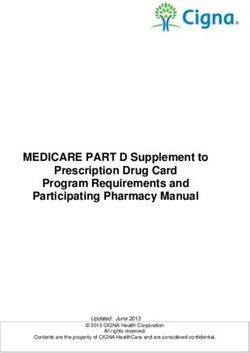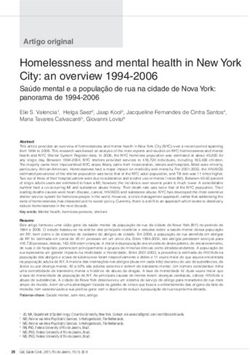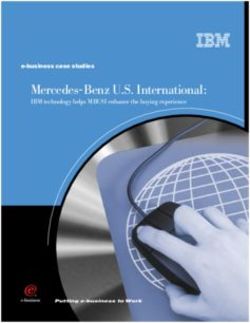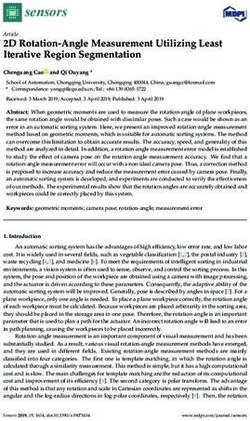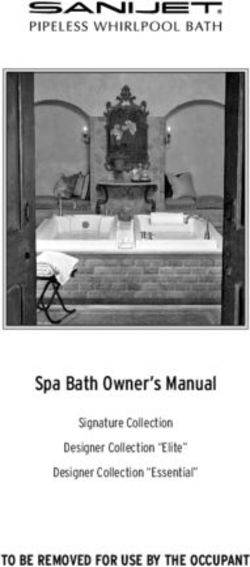Direct Data Entry (DDE) User's Guide - Section 1: Introduction and Connectivity - A CMS Medicare Administrative Contractor - Palmetto GBA
←
→
Page content transcription
If your browser does not render page correctly, please read the page content below
A CMS Medicare Administrative Contractor
Direct Data Entry (DDE)
User’s Guide
Section 1: Introduction
and Connectivity
CPT only copyright 2012 American Medical Association.
All Rights Reserved. July 2018DDE User’s Guide
TABLE OF CONTENTS
TABLE OF CONTENTS I
TABLE OF FIGURES I
ACRONYMS I
DIRECT DATA ENTRY (DDE) USER’S GUIDE BREAKDOWN III
1.A. INTRODUCTION, ACRONYMS AND NAVIGATIONAL TIPS 1
1.A.1. Introduction ....................................................................................................................1
1.A.2. Direct Data Entry (DDE) IDs.........................................................................................1
1.A.3. Access and Security Measures .......................................................................................1
1.A.4. Provider Contact Center Numbers .................................................................................2
1.A.5. Keyboard ........................................................................................................................2
1.A.5.a. – Keyboard Function Keys .....................................................................................2
1.A.6. Status/Location Codes....................................................................................................3
1.A.7. Document Control Number (DCN)................................................................................4
1.B. CONNECTIVITY INSTRUCTIONS AND MAIN MENU 6
1.B.1. Connection Procedures ...................................................................................................6
1.B.2. Final Connectivity Instructions ......................................................................................8
1.B.3. Sign-Off Procedures .......................................................................................................9
1.B.4. Changing Passwords ......................................................................................................9
TABLE OF FIGURES
Figure 1 – CICS Sign On Screen .................................................................................................... 6
Figure 2 – TPX Menu Screen ......................................................................................................... 7
Figure 3 – The Main Menu ............................................................................................................. 9
ACRONYMS
Acronym Description Acronym Description
A CORF Comprehensive Outpatient
ACS Automated Correspondence System Rehabilitation Facility
ADR Additional Development Request CPT Current Procedural Terminology
ADJ Adjustment CWF Common Working File
APC Ambulatory Payment Classification D
ASC Ambulatory Surgical Center DCN Document Control Number
ANSI American National Standards DDE Direct Data Entry
Institute DME Durable Medical Equipment
B DRG Diagnosis Related Grouping
C DSH Disproportionate Share Hospital
CAH Critical Access Hospital E
CARC Claim Adjustment Reason Code EDI Electronic Data Interchange
CLIA Clinical Laboratory Improvement EGHP Employer Group Health Plan
Amendments of 1988 EMC Electronic Media Claims
CMG Case-mix Group ERA Electronic Remittance Advice
CMHC Community Mental Health Center ESRD End Stage Renal Disease
CMN Certificate of Medical Necessity F
CMS Centers for Medicare & Medicaid FDA Food and Drug Administration
Services FI Fiscal Intermediary
CO Contractual Obligation
Palmetto GBA Page i
July 2018DDE User’s Guide
Acronym Description Acronym Description
FISS Fiscal Intermediary Standard N
System NDC National Drug Code
FQHC Federally Qualified Health Centers NIF Not in File
G NPI National Provider Identifier
H
HCPC Healthcare Common Procedure O
Code OCE Outpatient Code Editor
HCPCS Healthcare Common Procedure OMB Office of Management and Budget
Coding System OPM Office of Personnel Management
HHA Home Health Agency OPPS Outpatient Prospective Payment
HHPPS Home Health Prospective Payment System
System ORF Outpatient Rehabilitation Facility
HICN Beneficiary’s Medicare number OSC Occurrence Span Code
(previously Health Insurance Claim OTAF Obligated To Accept in Full
Number) OT Occupational Therapy
HIPPS Health Insurance Prospective P
Payment System (the coding
PC Professional Component
system for home health claims)
PHS Public Health Service
HMO Health Maintenance Organization
PPS Prospective Payment System
HPSA Health Professional Shortage Area
PR Patient Responsibility
HRR Hospital Readmission Reduction
PRO Peer Review Organization
HSA Health Service Area
PS&R Provider Statistical and
HSP Hospital Specific Payment
Reimbursement Report
HSR Hospital Specific Rate
PT Physical Therapy
I
Q
ICD Internal Classification of Diseases
R
ICN Internal Control Number
IDE Investigational Device Exemption RA Remittance Advice
IEQ Initial Enrollment Questionnaire RHC Rural Health Clinic
IME Indirect Medical Education RTP Return To Provider
IPPS Inpatient Prospective Payment S
System SNF Skilled Nursing Facility
IRF Inpatient Rehabilitation Facility SSA Social Security Administration
IRS Internal Revenue Service SSI Supplemental Security Income
J SLP Speech Language Pathology
JJ Jurisdiction J (Alabama, Georgia & SMSA Standard Metropolitan Statistical
Tennessee) Area
JM Jurisdiction M (South Carolina, T
North Carolina, Virginia & West TC Technical Component
Virginia) TOB Type of Bill
K U
L UB Uniform Billing
LGHP Large Group Health Plan UPC Universal Product Code
LOS Length of Stay UPIN Unique Physician Identification
LTR Lifetime Reserve days Number
M URC Utilization Review Committee
V
MA Medicare Advantage Plan
MAC Medicare Administrative Contractor W
MCE Medicare Code Editor X
MR Medical Review X-Ref Cross-reference
MSA Metropolitan Statistical Area Y
MSN Medicare Summary Notice Y2K Year 2000
MSP Medicare Secondary Payer Z
Palmetto GBA Page ii
July 2018DDE User’s Guide
DIRECT DATA ENTRY (DDE) USER’S GUIDE
BREAKDOWN
Refer to the following sections of the DDE User Guide for detailed information about using the
DDE screens.
Section Section Title Descriptive Language
1 Introduction & This section introduces you to the Direct Data Entry (DDE) system, and
Connectivity provides a list of the most common acronyms as well navigational tips to
include function keys, shortcuts, and common claim status and locations.
This section also provides screen illustrations with instructions for signing
on, the main menu display, signing off, and changing passwords.
2 Checking This section explains how to access beneficiary eligibility information via
Beneficiary the Common Working File (CWF) screens, Health Insurance Query
Eligibility Access (HIQA) and Health Insurance Query for HHAs (HIQH), to verify
and ensure correct information is submitted on your Medicare claim.
Screen examples and field descriptors are also provided.
3 Inquiries (Main This section provides screen illustrations and information about the inquiry
Menu Option 01) options available in DDE, such as viewing inquiry screens to check the
validity of diagnosis codes, revenue codes, and HCPCS codes, checking
beneficiary/patient eligibility, check the status of claims, view Additional
Development Requests (ADRs) letters, Medicare check history, and home
health payment totals.
4 Claims & This section includes instructions, screen illustrations, and field
Attachments descriptions on how to enter UB-04 claim information, including home
(Main Menu health requests for anticipated payment (RAPs), hospice notice of
Option 02) elections (NOEs), and roster bill data entry.
5 Claims Correction This section provides instructions, screen illustrations, and field
(Main Menu descriptions on how to correct claims that are in the Return to Provider
Option 03) (RTP) file, adjust or cancel finalized claims.
6 Online Reports This section provides information on certain provider-specific reports that
(Main Menu are available through the DDE system.
Option 04)
This publication was current at the time it was published. Medicare policy may change so links to the
source documents have been provided within the document for your reference.
This publication was prepared as a tool to assist providers and is not intended to grant rights or impose
obligations. Although every reasonable effort has been made to assure the accuracy of the information
within these pages, the ultimate responsibility for the correct submission of claims and response to any
remittance advice lies with the provider of services.
The Centers for Medicare & Medicaid Services (CMS) employees, agents, and staff make no
representation, warranty, or guarantee that this compilation of Medicare information is error-free and will
bear no responsibility or liability for the results or consequences of the use of this guide.
This publication is a general summary that explains certain aspects of the Medicare Program, but is not a
legal document. The official Medicare Program provisions are contained in the relevant laws, regulations,
and rulings.
Any changes or new information superseding the information in this guide are provided in the Medicare
May 2018 Medicare Part A and HHH Bulletins/Advisories are available at
www.PalmettoGBA.com/medicare.
In addition, Current Procedural Terminology (CPT) codes, descriptors and other data only are copyright
of the 2012 American Medical Association (or such other date of publication of CPT). All Rights
Reserved. Applicable FARS/DFARS apply.
Palmetto GBA Page iii
July 2018Section 1 – Introduction & Connectivity DDE User’s Guide
1.A. INTRODUCTION, ACRONYMS AND
NAVIGATIONAL TIPS
DDE User’s Guide Section 1.A. introduces you to the Direct Data Entry (DDE) system, and
provides a list of the most common acronyms as well navigational tips to include function keys,
shortcuts, and common status and locations. Section 1.B. provides screen illustrations with
instructions for signing on and signing off of the DDE system.
The DDE system is available to providers as follows:
Monday to Friday 6:00 a.m. to 8:00 p.m. ET
Saturday 6:00 a.m. to 4:00 p.m. ET
Sunday Not available
1.A.1. Introduction
Direct Data Entry (DDE) Online Remote Terminal Access was designed as an integral part of the
Fiscal Intermediary Standard System (FISS). It gives Medicare providers direct access to
information on their claims. The FISS is a menu driven system. The menu item chosen
determines the system’s functional capability. The Main Menu includes the following sub-
menus: Inquiry, Claim Entry and Attachment, Claim Correction and Online reports. A DDE
Medicare provider may perform the following functions electronically:
• Submit UB-04 claims
• Correct, adjust, and cancel claims
• Perform inquiries such as beneficiary/patient eligibility, claims history, revenue codes,
diagnosis codes, etc.
• View certain online reports
1.A.2. Direct Data Entry (DDE) IDs
DDE User ID numbers are assigned to individuals at each facility who utilize the DDE system.
Each user must have an individual DDE User ID. One ID can access multiple provider numbers.
For security reasons, it is the provider’s responsibility to notify the Palmetto GBA Provider
Contact Center toll-free at 855-696-0705 (JM) or 877-567-7271 (JJ) when an employee who has
been assigned a DDE ID leaves your company so that we can delete their ID.
1.A.3. Access and Security Measures
As part of our security recertification process, providers are required to certify user access
annually. If this recertification information is not verified and returned, access will be
terminated.
DDE User IDs will be revoked and deleted from the system after 30 days of being inactive. DDE
IDs cannot be re-activated once this has occurred. Notification will not be sent out prior to
deletion; therefore, DDE users should monitor their IDs closely to ensure they are not revoked.
This issue can be avoided by signing on to DDE at least once every 29 days so that your ID
remains active.
Providers whose IDs have been revoked will need to apply for a new ID through the EDI
Enrollment packet or the Online DDE Enrollment Form located on the Palmetto GBA website.
Normal processing time to receive a new DDE User ID is 15 business days.
Palmetto GBA Page 1
July 2018Section 1 – Introduction & Connectivity DDE User’s Guide
To ensure the security of Medicare data, Palmetto GBA Systems Security is required to review
the Violation Detail Report on a daily basis and notify individuals who may have entered their
password incorrectly when attempting to access the EDC application. An email, which includes
information regarding the violation, will be sent to the EDI contact on record for the facility. A
response explaining why the errors occurred is required. The response is maintained as
documentation for auditing purposes.
The email notification of the violation will be received from SYSTEMS.SECURITY with a
palmettogba.com or a bcbssc.net domain name. Please respond to this email with your brief
explanation in a timely manner to avoid termination of the listed DDE IDs. Please do not include
any secure information in your response, such as your DDE password.
1.A.4. Provider Contact Center Numbers
Please check the DDE User’s Guides for answers to your question before you contact
Customer Support. The guidelines in the DDE User’s Guide may answer your question and
eliminate the need for you to contact a Customer Support Representative. For questions and
information not covered in this guide please call the Provider Contact Center at 855-696-0705
(JM) or 877-567-7271 (JJ).
1.A.5. Keyboard
The following table provides an overview of common keyboard commands and their respective
functions, and language related to navigating the DDE system.
Command/Term Function
The cursor is the flashing underline that identifies where you are (in what field you
Cursor
are located) on the screen.
↑ Use the keyboard arrow keys to move one character at a time in any direction within
← → a field.
↓
[TAB] Press the tab key to advance to the next field.
Press and hold down the SHIFT key, while you press the TAB key to move back to
[SHIFT]-[TAB] the previous field. When your cursor is in the top field, this [SHIFT]-[TAB] will move
your cursor to the bottom field.
In examples shown in this guide, an ‘n’ indicates a variable number from 0 to 9. One
n or more numbers may show as variables. For example, ‘72n’ represents the
numbers 720-729, while ‘72nnn’ represents the numbers 72000-72999.
If your screen freezes or locks up, press and hold down the Control key, while you
press the letter ‘R’. This will reset the screen. Note: Do not use this key combination
[CTRL]-[R]
if you see the clock symbol ‘(X)’ displayed at the bottom of the screen (see next
term).
One of these clock symbols displays at the bottom of the screen when the system is
(X) ⊕ processing your request. Do not press any key until the symbol goes away and the
blinking cursor returns.
Press the [END] key to clear, or delete, the value in a field. Do not use the spacebar to
[END]
clear a field, as spaces may be recognized as a character in FISS
1.A.5.a. – Keyboard Function Keys
The keyboard function keys (also referred to as Program Function keys), are used to initiate the
functions as specified in the following table. Your keyboard may identify these keys as [PF1],
[PF2], [PF3], etc. or as [F1], [F2], [F3], etc.
Palmetto GBA Page 2
July 2018Section 1 – Introduction & Connectivity DDE User’s Guide
Function Key Function
[F1] The FISS Help Function – Press [F1] to obtain a description of a reason code.
Revenue Code Jump – From claim page 2 (MAP1712), press [F2] to jump to
MAP171D for the first Revenue Code in error. Also, if your cursor is placed on a
[F2]
specific Revenue Code line on page 2, press [F2] to jump to the same Revenue Code
on MAP171D.
Exiting a Claim, Menu or Submenu – Depending on the location of the cursor in the
[F3]
system, press [F3] to exit a claim, menu or submenu and return to the previous screen.
Exiting the System – Pressing [F4] exits the entire system or terminates the session.
[F4] After pressing [F4], type ‘CSSF LOGOFF’ and then press [ENTER] to complete the
exit process.
Scrolling Backwards in a Screen Page – Not all information on a page may be seen
[F5] on the screen at one time. To review hidden data from the same screen page, press
[F5] to scroll backwards.
Scrolling Forward in a Screen Page – To view hidden data from the same screen
[F6]
page, press [F6] to scroll forward.
View Previous Page – Press [F7] to review a previous page or move backward one
[F7]
page at a time.
Page Forward – Press [F8] to view the next page or to move forward one page at a
[F8]
time.
Updating Data – Due to the system’s design, a claim will not be accepted until either
all front-end edits are corrected or the system is instructed to reject or return the claim.
[F9]
By pressing [F9], the system will return claim errors for correction and update and
store data entered while in the entry or correction transaction mode.
Scroll Left – Moves left to columns 1-80 within a claim record. This also allows access
[F10] to the last page of beneficiary/patient history when in claim summary by beneficiary’s
Medicare Number.
[F11] Scroll Right – Moves right to columns 81-132.
1.A.6. Status/Location Codes
The Status/Location (S/LOC) code for Medicare DDE screens indicates whether a particular
claim is paid, suspended, rejected, returned for correction, etc. The six-character alphanumeric
code is made up of a combination of four sub-codes: the claim status, processing type, location,
and additional location information. Each S/LOC code is made up of two alpha characters
followed by four numeric characters. For example, P B9997 is a status location code.
• The first position (position a) is the claim’s current status. In this example ‘P’ indicates that the
claim has been paid (or partially paid).
• The second position (position b) is the claim processing type. In the example, ‘B’ indicates
batch.
• The third and fourth positions (positions cc) are the location of the claim in FISS. In the
example, ‘99’ indicates that the session terminated, which essentially means that the processing
of the claim is completed.
• The last two positions (positions dd) are for additional location information. In the example,
‘97’ indicates that the provider’s claim is final on-line.
A provider may perform certain transactions when there is a specific S/LOC code on the claim.
Other transactions cannot be done at all with certain S/LOC codes. The following table provides
descriptions of the S/LOC code components.
FISS S/LOC Codes
Status Processing Type Driver Location Location
(Position a) (Position b) (Positions cc) (Positions dd)
A = Good M = Manual 01 = Status/Location 00 = Batch Process
Palmetto GBA Page 3
July 2018Section 1 – Introduction & Connectivity DDE User’s Guide
FISS S/LOC Codes
Status Processing Type Driver Location Location
(Position a) (Position b) (Positions cc) (Positions dd)
I = Inactive O = Off-line 02 = Control 01 = Common
S = Suspense B = Batch 04 = UB-04 Data 02 = Adj. Orbit
M = Manual Move 05 = Consistency (I) 10 = Inpatient
P = Paid/Partial Pay 06 = Consistency (II) 11 = Outpatient
R = Reject 15 = Administrative 12 = Special Claims
D = Deny 25 = Duplicate 13 = Medical Review
T = RTP 30 = Entitlement 14 = Program Integrity
U = Ret to PRO 35 = Lab/HCPC 16 = MSP
40 = ESRD 18 = Prod. QC
50 = Medical Policy 19 = System Research
55 = Utilization 21 = Waiver
60 = ADR 65 = Non DDE Pacemaker
63 = HHPPS Pricer 66 = DDE Pacemaker
65 = PPS/Pricer 67 = DDE Home Health
70 = Payment 96 = Payment Floor
75 = Post Pay 97 = Final Online
80 = MSP Primary 98 = Final Off-line
85 = MSP Secondary 99 = Final Purged/
90 = CWF Awaiting CWF
99 = Session Term Response
AA-ZZ = User defined 22-64 = User defined
68-79 = User defined
AA-ZZ = User defined
1.A.7. Document Control Number (DCN)
The DCN number is located on the remittance advice. This number must be used with
adjustment/ cancellation bills.
Field
Field Definition
Position
1-1 Century Code Code used to indicate the century in which the DCN was established. Valid
values include:
1 = 1900-1999
2 = 2000 +
2-3 Year The last two digits of the year during which the claim was entered. This is
system generated.
4-6 Julian Date Julian days corresponding to the calendar entry date of the claim. This is
system generated.
7 - 10 Batch Primary sequencing field, beginning with 0000 and ending with 9999. This
Sequence is system generated with automated DCN assignment.
11 - 12 Claim Secondary sequencing field, beginning with 00 and ending with 99.
Sequence
13 Choices/Split Site-specific field used on split bills. Valid values include:
C = Medicare Choices Claim
E = ESRD Managed Care
V = VA Demo
P = Encounter Claim
0 = When not used at a site
Palmetto GBA Page 4
July 2018Section 1 – Introduction & Connectivity DDE User’s Guide
Field
Field Definition
Position
14 Origin Code designating method of claim entry into the system. Valid values are:
0 = Unknown
1 = EMC/UB-04/CMS Format
2 = EMC Tape/UB-04/Other Format
3 = EMC Tape/Other (‘Other’ is defined as PRO Automated Adjustment
for FISS)
4 = EMC Telecom/UB-04 (DDE Claim)
5 = EMC Telecom/Not UB-04
6 = Other EMC/UB-04
7 = Other EMC/Not UB-04
8 = UB-04 Hardcopy
9 = Other Hardcopy
15 - 17 Business This is a three-position alphanumeric field. The first two characters are the
Segment jurisdiction code: For Fiscal Intermediary, Carrier and Regional Home
Identifier (BSI) Health Intermediary Workloads, the code is the Official United States
Postal Service (USPS) state abbreviation for the state jurisdiction. For
Durable Medical Equipment Regional Carriers, these two positions identify
the DME region, for example Region A is RA. The next character identifies
the type of Medicare FFS contract: Fiscal Intermediary (A), Carrier (B),
Regional Home Health Intermediary (R), or Durable Medical Equipment
Regional Carrier (D).
18 – 21 Home Health Home Health Split:
Split/
'D' The DCN number has been altered due to a file fix to make the DCN
Mass
unique
Adjustment/Fut
'H' In first position, system generated Trailer 15 or 16 adjustment
ure Area
'P' In first position, system generated Post Pay activity
'R' In the first position, system generated Trailer 24 with a mask of 'O' for
interrupted stay
'Q' Demo Code 62/63 and Qualifying Stay
'T' Unsolicited Adjustments
'U' Unsolicited Trailer 24 Responses
'Z' In first position, system generated for trailer '24' with mask 'N',
adjustment for incorrect patient status on IPPS claims
Mass Adjustment: User defined
Future Area: positions 16 -21 reserved for future use
22-23 N/A Reserved for future use
Palmetto GBA Page 5
July 2018Section 1 – Introduction & Connectivity DDE User’s Guide
1.B. CONNECTIVITY INSTRUCTIONS AND
MAIN MENU
Palmetto GBA’s DDE system includes the Jurisdiction M Region (JM MAC FISS PROD). The
JM MAC FISS PROD processing region consists of the following states:
Part A Home Health / Hospice (HHH)
North Carolina Alabama Indiana North Carolina
South Carolina Arkansas Kentucky Ohio
Virginia Florida Louisiana Oklahoma
West Virginia Georgia Mississippi South Carolina
Illinois New Mexico Tennessee
Texas
The JJ MAC processing region consists of the following states:
Part A
Alabama
Georgia
Tennessee
1.B.1. Connection Procedures
Once you have a connection established using the instructions provided by your Network Service
Vendor, the Product Selection Screen will display.
Sign-on
A. At the PRODUCT SELECTION screen, your cursor will be positioned at the arrow (===>) in
the lower left hand corner. Select the number corresponding to A3PTPX and press
[ENTER].
B. The TPX Sign-On screen (Figure 1) will display.
Figure 1 – CICS Sign On Screen
Palmetto GBA Page 6
July 2018Section 1 – Introduction & Connectivity DDE User’s Guide
1. At the USERID prompt, type your DDE User ID and press [TAB]. DDE User ID numbers
are assigned to individuals at each facility who utilize the DDE system.
2. At the PASSWORD prompt, type in your password and then press [ENTER].
As you enter your default password, nothing will show on the screen but you will see the cursor
move to the right. After you press [ENTER], the system will prompt you to change the password.
Follow the directions noted on the screen regarding password requirements when changing your
password.
Note: Your password will expire every 30 days and you must make at least 12 password changes
before you can repeat a previously used password. If you receive a notice that your password has
expired, please follow the directions noted on the screen when changing your password. If you
receive a notice that your password has been revoked, please refer to the Changing Passwords
section. If you have not used DDE for several months, it may be automatically revoked and
please contact the Palmetto GBA EDI Technology Support Center toll-free at 855-696-0705
(JM) or 877-567-7271 (JJ) for assistance.
After you correctly enter your User ID and password, a TPX Menu Screen similar to those
shown in Figures 2a (JM) and 2b (JJ) will display.
Figure 2a – JM TPX Menu Screen
Palmetto GBA Page 7
July 2018Section 1 – Introduction & Connectivity DDE User’s Guide
Figure 2b – JJ TPX Menu Screen
North Carolina providers should select the JM MAC FISS Prod – N. Carolina session from
the menu by entering S on the green line. Then press [ENTER].
South Carolina Part A and HHH providers should select the JM MAC FISS PROD –
SC/HHH session from the menu by entering S on the green line. Then press [ENTER].
Virginia and West Virginia Part A providers should select the JM MAC FISS PROD –
VA/WV session from the menu by entering S on the green line. Then press [ENTER].
Alabama providers should select the JJ AL-A Prod session from the menu by entering S on
the green line. Then press [ENTER].
Georgia providers should select the JJ GA-A Prod session from the menu by entering S on
the green line. Then press [ENTER].
Tennessee providers should select the JJ TN-A Prod session from the menu by entering S on
the green line. Then press [ENTER].
1.B.2. Final Connectivity Instructions
Instructions listed below are for all providers:
1. Type FSS0 (F, S, S, zero) directly over the screen message and press [ENTER].
Note: You must type a numeric zero when typing in FSS0. If you accidentally type an alpha
‘O’, the system will give you an error message.
2. The Main Menu (Figure 3) will display. Each menu option from the Main Menu displays a
sub-menu for that option, which are Inquiries (01), Claims/Attachments (02), Claims
Correction (03) sub-menus, and Online Reports (04) are explained in separate DDE Guide
sections.
Palmetto GBA Page 8
July 2018Section 1 – Introduction & Connectivity DDE User’s Guide
Figure 3 – The Main Menu
1.B.3. Sign-Off Procedures
To end communication between your terminal and Palmetto GBA’s host system (FISS), you
must sign off. The terminal will sign off automatically when the network is disabled.
To help the computer function at optimum speed, always sign off completely and correctly when
you are not using the system.
1. Press [F3] from the Main Menu.
2. The screen will display SESSION SUCCESSFULLY TERMINATED.
Sign-Off
A. Type ‘CESF LOGOFF’ over the message and press [ENTER].
B. Type /K to sign-off from the TPX Menu Screen and press [ENTER
3. Pull down the Terminal menu from the toolbar and select Disconnect.
4. Pull down the Terminal menu again and select Close.
1.B.4. Changing Passwords
Your password will expire every thirty days. On the day after it expires, when you type your
password, the system will automatically prompt you to change your password. Rules for
passwords will display on the system when you change your password.
As a security mechanism, a password utility feature has been provided so that you will be able to
reset a 'revoked' password. Instructions for resetting your password are outlined below. Please do
not call the Palmetto GBA Provider Contact Center to have your password reset. As a security
measure, a password can only be reset by the user using the process outlined below once within
a 24-hour period.
To change your password, follow these steps:
Palmetto GBA Page 9
July 2018Section 1 – Introduction & Connectivity DDE User’s Guide
1. When you log on for the first time or after your password has expired, you will enter your
user ID and your existing (or default) password. After pressing [ENTER], the system will
display the message, “Your password has expired. Please enter your new password.” The
screen will now contain one ‘New Password’ field.
2. Your cursor will be located in the ‘New Password’ field. Type in your new password.
Nothing will show on the screen as you type but you will see the cursor move to the right.
After you have finished typing, press [ENTER].
3. Verify your new password by typing it identically again in the same ‘New Password’ field
and press [ENTER].
4. The system displays the TPX Menu Screen. Follow via the instructions in Section 2 –
Connection Instructions above to complete your sign-on.
Note: If you receive a notice that your password has been revoked, a password utility has
been provided for your own password resets. Follow the instructions listed below:
a. Proceed to the CDS EDC TPX session screen.
b. Press [F5] as shown on the menu at the bottom of screen. The Self-Service Password
Reset screen appears and prompts you to key in a valid RACF ID and PIN.
c. Press [ENTER].
d. A message will appear at the bottom of screen providing the new temporary password.
Press [F12] to return to the TPX sign on screen.
Once returned to the TPX session sign-on screen, you can now sign-on using the new
temporary password.
5. The following must be done to change your password:
• A password can only be reset by the user once in a 24-hour period. You must wait the full
24 hours.
• The password length must be eight (8) characters.
• Passwords must begin with a letter and must have at least one (1) upper case, one (1) lower
case, one (1) number and one (1) of these special characters @, #, or $.
• At least four (4) characters from the previous password must be changed.
• Passwords may not be reused for at least 12 iterations.
• The user’s name cannot be contained in the password.
• Only three (3) consecutive characters of the user’s name allowed.
• The RACF ID User ID cannot be contained in the password.
• Only three (3) consecutive characters of the user ID are allowed.
• No contiguous repeating of characters is allowed. This is not case sensitive (e.g.,
“Ppeg42c#” would not be allowed, however, “Pge42c#” would be allowed).
• The following character strings are not allowed:
APPL APR AUG
ASDF BASIC CADAM DEC
DEMO FEB FOCUS
GAME IBM JAN
JUL JUN LOG
MAR MAY NET
NEW NOV OCT
PASS ROS SEP
SIGN SYS TEST
TSO VALID VTAM
Palmetto GBA Page 10
July 2018Section 1 – Introduction & Connectivity DDE User’s Guide
XXX 1234
Please note that DDE User ID numbers are assigned to individuals at each facility who utilize
the DDE system. Each user must have an individual DDE User ID. One ID can access multiple
provider numbers. For security reasons, it is the provider’s responsibility to notify the Palmetto
GBA Provider Contact Center toll-free at 855-696-0705 (JM) or 877-567-7271 (JJ) when an
employee who has been assigned a DDE ID leaves your company so that we can delete their ID.
Palmetto GBA Page 11
July 2018You can also read