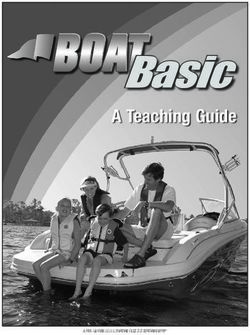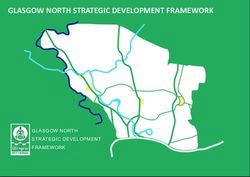Easymunk Documentation - Release 0.9.1 Fábio Mendes - Read the Docs
←
→
Page content transcription
If your browser does not render page correctly, please read the page content below
easymunk Documentation
Release 0.9.1
Fábio Mendes
Apr 04, 2021CONTENTS
1 Installation 3
2 Example 5
3 Documentation 7
4 The Easymunk Vision 9
5 Contact & Support 11
6 Dependencies / Requirements 13
7 Install from source / Chipmunk Compilation 15
8 Contents 17
8.1 Installation . . . . . . . . . . . . . . . . . . . . . . . . . . . . . . . . . . . . . . . . . . . . . . . . 17
8.1.1 Install Easymunk . . . . . . . . . . . . . . . . . . . . . . . . . . . . . . . . . . . . . . . . 17
8.1.2 Examples & Documentation . . . . . . . . . . . . . . . . . . . . . . . . . . . . . . . . . . 17
8.1.3 Troubleshooting . . . . . . . . . . . . . . . . . . . . . . . . . . . . . . . . . . . . . . . . . 18
8.1.4 Advanced - Android Install . . . . . . . . . . . . . . . . . . . . . . . . . . . . . . . . . . . 18
8.1.4.1 Kivy . . . . . . . . . . . . . . . . . . . . . . . . . . . . . . . . . . . . . . . . . . 18
8.1.4.2 Termux . . . . . . . . . . . . . . . . . . . . . . . . . . . . . . . . . . . . . . . . . 18
8.1.5 Advanced - Install . . . . . . . . . . . . . . . . . . . . . . . . . . . . . . . . . . . . . . . . 18
8.1.5.1 Advanced - Running without installation . . . . . . . . . . . . . . . . . . . . . . . 19
8.1.6 Compile Chipmunk . . . . . . . . . . . . . . . . . . . . . . . . . . . . . . . . . . . . . . . 19
8.1.7 CFFI Installation . . . . . . . . . . . . . . . . . . . . . . . . . . . . . . . . . . . . . . . . 20
8.2 Overview . . . . . . . . . . . . . . . . . . . . . . . . . . . . . . . . . . . . . . . . . . . . . . . . . 20
8.2.1 Basics . . . . . . . . . . . . . . . . . . . . . . . . . . . . . . . . . . . . . . . . . . . . . . 20
8.2.2 Model your physics objects . . . . . . . . . . . . . . . . . . . . . . . . . . . . . . . . . . . 20
8.2.2.1 Object shape . . . . . . . . . . . . . . . . . . . . . . . . . . . . . . . . . . . . . . 20
8.2.2.2 Mass, weight and units . . . . . . . . . . . . . . . . . . . . . . . . . . . . . . . . 21
8.2.2.3 Looks before realism . . . . . . . . . . . . . . . . . . . . . . . . . . . . . . . . . 21
8.2.3 Game loop / moving time forward . . . . . . . . . . . . . . . . . . . . . . . . . . . . . . . 21
8.2.4 Object tunneling . . . . . . . . . . . . . . . . . . . . . . . . . . . . . . . . . . . . . . . . 22
8.2.5 Unstable simulation? . . . . . . . . . . . . . . . . . . . . . . . . . . . . . . . . . . . . . . 22
8.2.6 Performance . . . . . . . . . . . . . . . . . . . . . . . . . . . . . . . . . . . . . . . . . . . 23
8.2.7 Copy and Load/Save Easymunk objects . . . . . . . . . . . . . . . . . . . . . . . . . . . . 23
8.2.8 Additional info . . . . . . . . . . . . . . . . . . . . . . . . . . . . . . . . . . . . . . . . . 23
8.3 API Reference . . . . . . . . . . . . . . . . . . . . . . . . . . . . . . . . . . . . . . . . . . . . . . 23
8.3.1 easymunk Package . . . . . . . . . . . . . . . . . . . . . . . . . . . . . . . . . . . . . . 23
8.3.1.1 easymunk.geometry Module . . . . . . . . . . . . . . . . . . . . . . . . . . . 24
i8.3.1.2 easymunk.core Module . . . . . . . . . . . . . . . . . . . . . . . . . . . . . . 24
8.3.1.3 easymunk.linalg Module . . . . . . . . . . . . . . . . . . . . . . . . . . . . 24
8.3.1.4 easymunk.matplotlib Module . . . . . . . . . . . . . . . . . . . . . . . . . 24
8.3.1.5 easymunk.pygame Module . . . . . . . . . . . . . . . . . . . . . . . . . . . . 26
8.3.1.6 easymunk.pyglet Module . . . . . . . . . . . . . . . . . . . . . . . . . . . . 28
8.3.1.7 easymunk.pyxel Module . . . . . . . . . . . . . . . . . . . . . . . . . . . . . 30
8.4 Examples . . . . . . . . . . . . . . . . . . . . . . . . . . . . . . . . . . . . . . . . . . . . . . . . . 31
8.4.1 Jupyter Notebooks . . . . . . . . . . . . . . . . . . . . . . . . . . . . . . . . . . . . . . . 31
8.4.1.1 matplotlib_util_demo.ipynb . . . . . . . . . . . . . . . . . . . . . . . . . . . . . . 31
8.4.1.2 newtons_cradle.ipynb . . . . . . . . . . . . . . . . . . . . . . . . . . . . . . . . . 32
8.4.2 Standalone Python . . . . . . . . . . . . . . . . . . . . . . . . . . . . . . . . . . . . . . . 32
8.4.2.1 arrows.py . . . . . . . . . . . . . . . . . . . . . . . . . . . . . . . . . . . . . . . 34
8.4.2.2 balls_and_lines.py . . . . . . . . . . . . . . . . . . . . . . . . . . . . . . . . . . . 35
8.4.2.3 basic_test.py . . . . . . . . . . . . . . . . . . . . . . . . . . . . . . . . . . . . . . 36
8.4.2.4 bouncing_balls.py . . . . . . . . . . . . . . . . . . . . . . . . . . . . . . . . . . . 36
8.4.2.5 box2d_pyramid.py . . . . . . . . . . . . . . . . . . . . . . . . . . . . . . . . . . . 37
8.4.2.6 box2d_vertical_stack.py . . . . . . . . . . . . . . . . . . . . . . . . . . . . . . . . 38
8.4.2.7 breakout.py . . . . . . . . . . . . . . . . . . . . . . . . . . . . . . . . . . . . . . 38
8.4.2.8 constraints.py . . . . . . . . . . . . . . . . . . . . . . . . . . . . . . . . . . . . . 39
8.4.2.9 contact_and_no_flipy.py . . . . . . . . . . . . . . . . . . . . . . . . . . . . . . . . 40
8.4.2.10 contact_with_friction.py . . . . . . . . . . . . . . . . . . . . . . . . . . . . . . . . 41
8.4.2.11 copy_and_pickle.py . . . . . . . . . . . . . . . . . . . . . . . . . . . . . . . . . . 42
8.4.2.12 damped_rotary_spring_pointer.py . . . . . . . . . . . . . . . . . . . . . . . . . . . 43
8.4.2.13 deformable.py . . . . . . . . . . . . . . . . . . . . . . . . . . . . . . . . . . . . . 44
8.4.2.14 flipper.py . . . . . . . . . . . . . . . . . . . . . . . . . . . . . . . . . . . . . . . . 45
8.4.2.15 index_video.py . . . . . . . . . . . . . . . . . . . . . . . . . . . . . . . . . . . . 46
8.4.2.16 kivy_pymunk_demo . . . . . . . . . . . . . . . . . . . . . . . . . . . . . . . . . . 47
8.4.2.17 logo.py . . . . . . . . . . . . . . . . . . . . . . . . . . . . . . . . . . . . . . . . . 48
8.4.2.18 newtons_cradle.py . . . . . . . . . . . . . . . . . . . . . . . . . . . . . . . . . . . 48
8.4.2.19 platformer.py . . . . . . . . . . . . . . . . . . . . . . . . . . . . . . . . . . . . . 49
8.4.2.20 playground.py . . . . . . . . . . . . . . . . . . . . . . . . . . . . . . . . . . . . . 49
8.4.2.21 point_query.py . . . . . . . . . . . . . . . . . . . . . . . . . . . . . . . . . . . . . 50
8.4.2.22 py2exe_setup__basic_test.py . . . . . . . . . . . . . . . . . . . . . . . . . . . . . 51
8.4.2.23 py2exe_setup__breakout.py . . . . . . . . . . . . . . . . . . . . . . . . . . . . . . 52
8.4.2.24 pygame_demo.py . . . . . . . . . . . . . . . . . . . . . . . . . . . . . . . . . . . 52
8.4.2.25 pyglet_demo.py . . . . . . . . . . . . . . . . . . . . . . . . . . . . . . . . . . . . 52
8.4.2.26 shapes_for_draw_demos.py . . . . . . . . . . . . . . . . . . . . . . . . . . . . . . 52
8.4.2.27 slide_and_pinjoint.py . . . . . . . . . . . . . . . . . . . . . . . . . . . . . . . . . 52
8.4.2.28 spiderweb.py . . . . . . . . . . . . . . . . . . . . . . . . . . . . . . . . . . . . . . 53
8.4.2.29 tangram.py . . . . . . . . . . . . . . . . . . . . . . . . . . . . . . . . . . . . . . . 54
8.4.2.30 tank.py . . . . . . . . . . . . . . . . . . . . . . . . . . . . . . . . . . . . . . . . . 54
8.4.2.31 using_sprites.py . . . . . . . . . . . . . . . . . . . . . . . . . . . . . . . . . . . . 55
8.4.2.32 using_sprites_pyglet.py . . . . . . . . . . . . . . . . . . . . . . . . . . . . . . . . 56
8.5 Showcase . . . . . . . . . . . . . . . . . . . . . . . . . . . . . . . . . . . . . . . . . . . . . . . . . 57
8.5.1 Games . . . . . . . . . . . . . . . . . . . . . . . . . . . . . . . . . . . . . . . . . . . . . . 59
8.5.2 Non-Games . . . . . . . . . . . . . . . . . . . . . . . . . . . . . . . . . . . . . . . . . . . 61
8.5.3 Papers / Science . . . . . . . . . . . . . . . . . . . . . . . . . . . . . . . . . . . . . . . . . 62
8.5.3.1 Cite Pymunk . . . . . . . . . . . . . . . . . . . . . . . . . . . . . . . . . . . . . . 64
8.6 Tutorials . . . . . . . . . . . . . . . . . . . . . . . . . . . . . . . . . . . . . . . . . . . . . . . . . 64
8.6.1 Slide and Pin Joint Demo Step by Step . . . . . . . . . . . . . . . . . . . . . . . . . . . . . 64
8.6.1.1 Before we start . . . . . . . . . . . . . . . . . . . . . . . . . . . . . . . . . . . . . 65
8.6.1.2 An empty simulation . . . . . . . . . . . . . . . . . . . . . . . . . . . . . . . . . 66
8.6.1.3 Falling balls . . . . . . . . . . . . . . . . . . . . . . . . . . . . . . . . . . . . . . 67
8.6.1.4 A static L . . . . . . . . . . . . . . . . . . . . . . . . . . . . . . . . . . . . . . . 69
ii8.6.1.5 Joints (1) . . . . . . . . . . . . . . . . . . . . . . . . . . . . . . . . . . . . . . . . 71
8.6.1.6 Joints (2) . . . . . . . . . . . . . . . . . . . . . . . . . . . . . . . . . . . . . . . . 71
8.6.1.7 Ending . . . . . . . . . . . . . . . . . . . . . . . . . . . . . . . . . . . . . . . . . 72
8.6.2 External Tutorials . . . . . . . . . . . . . . . . . . . . . . . . . . . . . . . . . . . . . . . . 74
8.7 Benchmarks . . . . . . . . . . . . . . . . . . . . . . . . . . . . . . . . . . . . . . . . . . . . . . . 74
8.7.1 Micro benchmarks . . . . . . . . . . . . . . . . . . . . . . . . . . . . . . . . . . . . . . . 75
8.7.1.1 Results: . . . . . . . . . . . . . . . . . . . . . . . . . . . . . . . . . . . . . . . . 75
8.7.2 Compared to Other Physics Libraries . . . . . . . . . . . . . . . . . . . . . . . . . . . . . . 76
8.7.2.1 Cymunk . . . . . . . . . . . . . . . . . . . . . . . . . . . . . . . . . . . . . . . . 76
8.8 Advanced . . . . . . . . . . . . . . . . . . . . . . . . . . . . . . . . . . . . . . . . . . . . . . . . . 77
8.8.1 Why CFFI? . . . . . . . . . . . . . . . . . . . . . . . . . . . . . . . . . . . . . . . . . . . 77
8.8.2 Code Layout . . . . . . . . . . . . . . . . . . . . . . . . . . . . . . . . . . . . . . . . . . 78
8.8.3 Tests . . . . . . . . . . . . . . . . . . . . . . . . . . . . . . . . . . . . . . . . . . . . . . . 78
8.8.4 Working with non-wrapped parts of Chipmunk . . . . . . . . . . . . . . . . . . . . . . . . 79
8.8.5 Weak References and free Methods . . . . . . . . . . . . . . . . . . . . . . . . . . . . . . 79
8.9 Changelog . . . . . . . . . . . . . . . . . . . . . . . . . . . . . . . . . . . . . . . . . . . . . . . . 79
8.9.1 Easymunk 0.9.0 (2021-03-01) . . . . . . . . . . . . . . . . . . . . . . . . . . . . . . . . . 79
8.10 License . . . . . . . . . . . . . . . . . . . . . . . . . . . . . . . . . . . . . . . . . . . . . . . . . . 79
9 Indices and tables 81
Python Module Index 83
Index 85
iiiiv
easymunk Documentation, Release 0.9.1 Easymunk is a easy-to-use pythonic 2d physics library that can be used whenever you need 2d rigid body physics from Python. Perfect when you need 2d physics in your game, demo or other application! It is built on top of the very capable 2d physics library Chipmunk. Easymunk is a fork of the excellent pymunk project, but it allows itself to deviate more from the original C-library API. The goal is to explore a more Pythonic interface and tends to be easier to use and require less code to acomplish the same effects. The first version was released in 2021, based on Pymunk 6.0. It owns greatly from Pymunk’s maturity and 10 years of active development. Easymunk is a laboratory and we hope to give back code to Pymunk upstream and collaborate with its development. Pymunk: 2007 - 2020, Victor Blomqvist - vb@viblo.se, MIT License Easymunk: 2021, Fábio Macêdo Mendes - fabiomacedomendese@gmail.com, MIT License CONTENTS 1
easymunk Documentation, Release 0.9.1 2 CONTENTS
CHAPTER
ONE
INSTALLATION
In the normal case Easymunk can be installed from PyPI with pip:
> pip install easymunk-physics
It has a few dependencies that are installed automatically.
3easymunk Documentation, Release 0.9.1 4 Chapter 1. Installation
CHAPTER
TWO
EXAMPLE
Quick code example:
import easymunk as mk # Import easymunk.
space = mk.Space( # Create a Space which contain the simulation
gravity=(0, -10), # setting its gravity
)
body = space.create_box( # Create a Body with mass, moment,
shape=(10, 20), # position and shape.
mass=10,
moment=150,
position=(50,100),
)
while True: # Infinite loop simulation
space.step(0.01) # Step the simulation one step forward
space.debug_draw() # Print the state of the simulation
For more detailed and advanced examples, take a look at the included demos (in examples/).
Examples are not included if you install with pip install easymunk. Instead you need to download the source archive
(easymunk-x.y.z.zip). Download available from https://pypi.org/project/easymunk/#files
5easymunk Documentation, Release 0.9.1 6 Chapter 2. Example
CHAPTER
THREE
DOCUMENTATION
The source distribution of Easymunk ships with a number of demos of different simulations in the examples directory,
and it also contains the full documentation including API reference.
You can also find the full documentation including examples and API reference on the Easymunk homepage, http:
//fabiommendes.github.io/easymunk.
7easymunk Documentation, Release 0.9.1 8 Chapter 3. Documentation
CHAPTER
FOUR
THE EASYMUNK VISION
“Make 2d physics easy to include in your game”
It is (or is striving to be):
• Easy to use - It should be easy to use, no complicated code should be needed to add physics to your game or
program.
• “Pythonic” - It should not be visible that a c-library (Chipmunk) is in the bottom, it should feel like a Python
library (no strange naming, no memory handling and more)
• Simple to build & install - You shouldn’t need to have a zillion of libraries installed to make it install, or do a
lot of command line tricks.
• Multi-platform - Should work on both Windows, *nix and OSX.
• Non-intrusive - It should not put restrictions on how you structure your program and not force you to use a
special game loop, it should be possible to use with other libraries like Pygame and Pyglet.
9easymunk Documentation, Release 0.9.1 10 Chapter 4. The Easymunk Vision
CHAPTER
FIVE
CONTACT & SUPPORT
Homepage http://fabiommendes.github.io/easymunk
Stackoverflow You can ask questions/browse old ones at Stackoverflow, just look for the Easymunk tag. http://
stackoverflow.com/questions/tagged/easymunk
Issue Tracker Please use the issue tracker at github to report any issues you find: https://github.com/fabiommendes/
easymunk/issues
Regardless of the method you use I will try to answer your questions as soon as I see them. (And if you ask on SO
other people might help as well!)
11easymunk Documentation, Release 0.9.1 12 Chapter 5. Contact & Support
CHAPTER
SIX
DEPENDENCIES / REQUIREMENTS
Basically Easymunk have been made to be as easy to install and distribute as possible, usually pip install easymunk-
physics will take care of everything for you.
• Python (Runs on CPython 3.8 and later)
• Chipmunk (Compiled library already included on common platforms)
• CFFI (will be installed automatically by Pip)
• Setuptools (should be included with Pip)
• GCC and friends (optional, you need it to compile Easymunk from source. On windows Visual Studio is required
to compile)
• Pygame (optional, you need it to run the Pygame based demos)
• Pyglet (optional, you need it to run the Pyglet based demos)
• Pyxel (optional, you need it to run the Pyxel based demos)
• Streamlit (optional, you need it to run the streamlit based demos)
• Matplotlib & Jupyter Notebook (optional, you need it to run the Matplotlib based demos)
• Sphinx & aafigure & sphinx_autodoc_typehints (optional, you need it to build documentation)
13easymunk Documentation, Release 0.9.1 14 Chapter 6. Dependencies / Requirements
CHAPTER
SEVEN
INSTALL FROM SOURCE / CHIPMUNK COMPILATION
This section is only required in case you do not install easymunk from the prebuild binary wheels (normally if you do
not use pip install or you are on a uncommon platform).
Easymunk is built on top of the c library Chipmunk. It uses CFFI to interface with the Chipmunk library file. Because
of this Chipmunk has to be compiled together with Easymunk as an extension module.
There are basically two options, either building it automatically as part of installation using for example Pip:
> pip install easymunk-source-dist.zip
And Pip even accepts URL arguments, which can be used to fetch directly a commit or the latest version in main:
> pip install https://github.com/fabiommendes/easymunk/archive/refs/heads/main.zip
If you want to contribute to this project or simply want to study Easymunk’s code, it is recommended to clone the git
repository and build from there:
> git clone http://github.com/fabiommendes/easymunk
After cloning, initialize the repository with git submodules:
> cd easymunk
> git submodule update --init --recursive
This will download the Chipmunk2D source tree, which is necessary to compile the C-extension module used by
easymunk. Now that the source code is available, build the extension module with:
> python setup.py build_ext
Finally, install it with:
> python setup.py develop --user
Easymunk requires Python 3.8+.
15easymunk Documentation, Release 0.9.1 16 Chapter 7. Install from source / Chipmunk Compilation
CHAPTER
EIGHT
CONTENTS
8.1 Installation
Tip: You will find the latest released version at pypi: https://pypi.python.org/pypi/pymunk
8.1.1 Install Easymunk
Easymunk can be installed with pip install:
> pip install easymunk
Easymunk can also be installed with conda install, from the conda-forge channel:
> conda install -c conda-forge easymunk
Sometimes on more uncommon platforms you will need to have a GCC-compatible c-compiler installed.
On OSX you can install one with:
> xcode-select --install
On Linux you can install one with the package manager, for example on Ubuntu with:
> sudo apt-get install build-essential
8.1.2 Examples & Documentation
Because of their size the examples and the documentation are available in the source distribution of Easymunk, but
not the wheels. The source distribution is available from PyPI at https://pypi.org/project/easymunk/#files (Named
easymunk-x.y.z.zip)
17easymunk Documentation, Release 0.9.1
8.1.3 Troubleshooting
Check that no files are named easymunk.py
Check that conda install works https://stackoverflow.com/questions/39811929/
package-installed-by-conda-python-cannot-find-it
8.1.4 Advanced - Android Install
Easymunk can run on Android phones/tablets/computers.
8.1.4.1 Kivy
Kivy is a open source Python library for rapid development of applications that make use of innovative user interfaces,
such as multi-touch apps, and can run on Android (and a number of other platforms such as Linux, Windows, OS X,
iOS and Raspberry Pi).
Easymunk should work out of the box when used with Kivy. Note however that the recipe used to build Easymunk
specifies a specific version of Easymunk that might not be the latest, see the recipe script here: https://github.com/
kivy/python-for-android/blob/master/pythonforandroid/recipes/pymunk/__init__.py
8.1.4.2 Termux
Termux is an Android terminal emulator and Linux environment app that works directly with no rooting or setup
required.
There are no binary wheels of pymunk for Termux/Android, or for its dependency cffi, so you will need to install a
couple of packages first, before pymunk can be installed.
1. Install python and other needed dependencies (run inside Termux):
$ pkg install python python-dev clang libffi-dev
2. Install pymunk with pip:
$ pip install pymunk
3. Verify that it works:
$ python -m pymunk.tests test
8.1.5 Advanced - Install
Another option is to use the standard setup.py way, in case you have downloaded the source distribution:
> python setup.py install
Note that this require a GCC compiler, which can be a bit tricky on Windows. If you are on Mac OS X or Linux you
will probably need to run as a privileged user; for example using sudo:
> sudo python setup.py install
Once installed you should be able to to import pymunk just as any other installed library. pymunk should also work
just fine with virtualenv in case you want it installed in a contained environment.
18 Chapter 8. Contentseasymunk Documentation, Release 0.9.1 8.1.5.1 Advanced - Running without installation If you do not want to install Easymunk, for example because you want to bundle it with your code, its also possible to run it directly inplace. Given that you have the source code the first thing to do is to compile chipmunk with the inplace option, as described in the Compile Chipmunk section. To actually import pymunk from its folder you need to do a small path hack, since the pymunk root folder (where setup.py and the README are located) is not part of the package. Instead you should add the path to the pymunk package folder (where files such as space.py and body.py are located): mycodefolder/ |-- mycode.py |-- ... |-- easymunk/ | |-- README.rst | |-- setup.py | |-- easymunk/ | | |-- space.py | | |-- body.py | | |-- ... | |-- ... Then inside you code file (mycode.py) import sys and add the pymunk folder to the path: import sys sys.path.insert(1, 'easymunk') import easymunk as mk 8.1.6 Compile Chipmunk If a compiled binary library of Chipmunk that works on your platform is not included in the release you will need to compile Chipmunk yourself. Another reason to compile chipmunk is if you want to run it in release mode to get rid of the debug prints it generates. If you just use pip install the compilation will happen automatically given that a compiler is available. You can also specifically compile Chipmunk as described below. To compile Chipmunk: > python setup.py build_ext If you got the source and just want to use it directly you probably want to compile Chipmunk in-place, that way the output is put directly into the correct place in the source folder: > python setup.py build_ext --inplace On Windows you will need to use Visual Studio matching your Python version. 8.1. Installation 19
easymunk Documentation, Release 0.9.1
8.1.7 CFFI Installation
Sometimes you need to manually install the (non-python) dependencies of CFFI. Usually you will notice this as a
installation failure when pip tries to install CFFI since CFFI is a dependency of Easymunk. This is not really part of
Easymunk, but a brief description is available for your convenience.
You need to install two extra dependencies for CFFI to install properly. This can be handled by the package manager.
The dependencies are python-dev and libffi-dev. Note that they might have slightly different names depending on the
distribution, this is for Debian/Ubuntu. Just install them the normal way, for example like this if you use apt and Pip
should be able to install CFFI properly:
> sudo apt-get install python-dev libffi-dev
8.2 Overview
8.2.1 Basics
There are 4 basic classes you will use in Easymunk.
Rigid Bodies (easymunk.Body) A rigid body holds the physical properties of an object. (mass, position, rotation,
velocity, etc.) It does not have a shape by itself. If you’ve done physics with particles before, rigid bodies differ
mostly in that they are able to rotate. Rigid bodies generally tend to have a 1:1 correlation to sprites in a game.
You should structure your game so that you use the position and rotation of the rigid body for drawing your
sprite.
Collision Shapes (easymunk.Circle, easymunk.Segment and easymunk.Poly) By attaching shapes to
bodies, you can define the a body’s shape. You can attach many shapes to a single body to define a complex
shape, or none if it doesn’t require a shape.
Constraints/Joints (easymunk.constraint.PinJoint, easymunk.constraint.SimpleMotor and many others)
You can attach constraints between two bodies to constrain their behavior, for example to keep a fixed distance
between two bodies.
Spaces (easymunk.Space) Spaces are the basic simulation unit in Easymunk. You add bodies, shapes and con-
straints to a space, and then update the space as a whole. They control how all the rigid bodies, shapes, and
constraints interact together.
The actual simulation is done by the Space. After adding the objects that should be simulated to the Space time is
moved forward in small steps with the easymunk.Space.step() function.
8.2.2 Model your physics objects
8.2.2.1 Object shape
What you see on the screen doesn’t necessarily have to be exactly the same shape as the actual physics object. Usually
the shape used for collision detection (and other physics simulation) is much simplified version of what is drawn on
the screen. Even high end AAA games separate the collision shape from what is drawn on screen.
There are a number of reasons why its good to separate the collision shape and what is drawn.
• Using simpler collision shapes are faster. So if you have a very complicated object, for example a pine tree,
maybe it can make sense to simplify its collision shape to a triangle for performance.
20 Chapter 8. Contentseasymunk Documentation, Release 0.9.1
• Using a simpler collision shape make the simulation better. Lets say you have a floor made of stone with a small
crack in the middle. If you drag a box over this floor it will get stuck on the crack. But if you simplify the floor
to just a plane you avoid having to worry about stuff getting stuck in the crack.
• Making the collision shape smaller (or bigger) than the actual object makes gameplay better. Lets say you have
a player controlled ship in a shoot-em-up type game. Many times it will feel more fun to play if you make the
collision shape a little bit smaller compared to what it should be based on how it looks.
You can see an example of this in the using_sprites.py example included in Easymunk. There the physics shape is
a triangle, but what is drawn is 3 boxes in a pyramid with a snake on top. Another example is in the platformer.py
example, where the player is drawn as a girl in red and gray. However the physics shape is just a couple of circle
shapes on top of each other.
8.2.2.2 Mass, weight and units
Sometimes users of Easymunk can be confused as to what unit everything is defined in. For example, is the mass of a
Body in grams or kilograms? Easymunk is unit-less and does not care which unit you use. If you pass in seconds to a
function expecting time, then your time unit is seconds. If you pass in pixels to functions that expect a distance, then
your unit of distance is pixels.
Then derived units are just a combination of the above. So in the case with seconds and pixels the unit of velocity
would be pixels / second.
(This is in contrast to some other physics engines which can have fixed units that you should use)
8.2.2.3 Looks before realism
How heavy is a bird in angry birds? It doest matter, its a cartoon!
Together with the units another key insight when setting up your simulation is to remember that it is a simulation, and
in many cases the look and feel is much more important than actual realism. So for example, if you want to model a
flipper game, the real power of the flipper and launchers doesn’t matter at all, what is important is that the game feels
“right” and is fun to use for your users.
Sometimes it make sense to start out with realistic units, to give you a feel for how big mass should be in comparison
to gravity for example.
There are exceptions to this of course, when you actually want realism over the looks. In the end it is up to you as a
user of Easymunk to decide.
8.2.3 Game loop / moving time forward
The most important part in your game loop is to keep the dt argument to the easymunk.Space.step() function
constant. A constant time step makes the simulation much more stable and reliable.
There are several ways to do this, some more complicated than others. Which one is best for a particular program
depends on the requirements.
Some good articles:
• http://gameprogrammingpatterns.com/game-loop.html
• http://gafferongames.com/game-physics/fix-your-timestep/
• http://www.koonsolo.com/news/dewitters-gameloop/
8.2. Overview 21easymunk Documentation, Release 0.9.1
8.2.4 Object tunneling
Sometimes an object can pass through another object even though its not supposed to. Usually this happens because
the object is moving so fast, that during a single call to space.step() the object moves from one side to the other.
step 1 step 2 step 3
v v v
There are several ways to mitigate this problem. Sometimes it might be a good idea to do more than one of these.
• Make sure the velocity of objects never get too high. One way to do that is to use a custom velocity function
with a limit built in on the bodies that have a tendency to move too fast:
def limit_velocity(body, gravity, damping, dt):
max_velocity = 1000
easymunk.Body.update_velocity(body, gravity, damping, dt)
l = body.velocity.length
if l > max_velocity:
scale = max_velocity / l
body.velocity = body.velocity * scale
body_to_limit.velocity_func = limit_velocity
Depending on the requirements it might make more sense to clamp the velocity over multiple frames instead.
Then the limit function could look like this instead:
def limit_velocity(body, gravity, damping, dt):
max_velocity = 1000
easymunk.Body.update_velocity(body, gravity, damping, dt)
if body.velocity.length > max_velocity:
body.velocity = body.velocity * 0.99
• For objects such as bullets, use a space query such as space.segment_query or space.segment_first.
• Use a smaller value for dt in the call to space.step. A simple way is to call space.step multiple times each frame
in your application. This will also help to make the overall simulation more stable.
• Double check that the center of gravity is at a reasonable point for all objects.
8.2.5 Unstable simulation?
Sometimes the simulation might not behave as expected. In extreme cases it can “blow up” and parts move anywhere
without logic.
There a a number of things to try if this happens:
• Make all the bodies of similar mass. It is easier for the physics engine to handle bodies with similar weight.
• Dont let two objects with infinite mass touch each other.
• Make the center of gravity in the middle of shapes instead of at the edge.
• Very thin shapes can behave strange, try to make them a little wider.
• Have a fixed time step (see the other sections of this guide).
22 Chapter 8. Contentseasymunk Documentation, Release 0.9.1
• Call the Space.step function several times with smaller dt instead of only one time but with a bigger dt. (See the
docs of Space.step)
• If you use a Motor joint, make sure to set its max force. Otherwise its power will be near infinite.
• Double check that the center of gravity is at a reasonable point for all objects.
(Most of these suggestions are the same for most physics engines, not just Easymunk.)
8.2.6 Performance
Various tips that can improve performance:
• Run Python with optimizations on (will disable various useful but non-critical asserts). python -O
mycode.py
• Tweak the Space.iterations property.
• If possible let objects fall asleep with Space.sleep_time_threshold.
• Reduce usage of callback methods (like collision callbacks or custom update functions). These are much slower
than the default built in code.
Note that many times the actual simulation is quick enough, but reading out the result after each step and manipulating
the objects manually can have a significant overhead and performance cost.
8.2.7 Copy and Load/Save Easymunk objects
Most Easymunk objects can be copied and/or saved with pickle from the standard library. Since the implementation
is generic it will also work to use other serializer libraries such as jsonpickle (in contrast to pickle the jsonpickle
serializes to/from json) as long as they make use of the pickle infrastructure.
See the copy_and_pickle.py example for an example on how to save, load and copy Easymunk objects.
Note that the version of Easymunk used must be the same for the code saving as the verison used when loading the
saved object.
8.2.8 Additional info
As a complement to the Easymunk docs it can be good to read the Chipmunk docs. Its made for Chipmunk, but
Easymunk is build on top of Chipmunk and share most of the concepts, with the main difference being that Easymunk
is used from Python while Chipmunk is a C-library.
8.3 API Reference
8.3.1 easymunk Package
8.3. API Reference 23easymunk Documentation, Release 0.9.1
Submodules
8.3.1.1 easymunk.geometry Module
8.3.1.2 easymunk.core Module
8.3.1.3 easymunk.linalg Module
8.3.1.4 easymunk.matplotlib Module
This submodule contains helper functions to help with working with datascience tools such as Jupyter notebooks and
Streamlit via matplotlib.
class easymunk.matplotlib.DrawOptions(ax=None, bb=None, dot_scale=0.1)
Bases: easymunk.drawing.DrawOptions
__init__(ax=None, bb=None, dot_scale=0.1)
DrawOptions for space.debug_draw() to draw a space on a ax object.
Typical usage:
>>> space = mk.Space()
>>> space.debug_draw("matplotlib")
You can control the color of a Shape by setting shape.color to the color you want it drawn in.
>>> shape = space.static_body.create_circle(10)
>>> shape.color = (1, 0, 0, 1) # will draw shape in red
See matplotlib_util.demo.py for a full example
Param
ax: matplotlib.Axes A matplotlib Axes object.
property ax
Return type
draw_circle(pos, radius, angle=0.0, outline_color=Color(255, 0, 0, 255), fill_color=Color(255, 0,
0, 255))
Draw circle from position, radius, angle, and colors.
Return type None
draw_segment(a, b, color=Color(255, 0, 0, 255))
Draw simple thin segment.
Return type None
draw_fat_segment(a, b, radius=0.0, outline_color=Color(255, 0, 0, 255), fill_color=Color(255, 0,
0, 255))
Draw fat segment/capsule.
Return type None
draw_polygon(verts, radius=0.0, outline_color=Color(255, 0, 0, 255), fill_color=Color(255, 0, 0,
255))
Draw polygon from list of vertices.
Return type None
24 Chapter 8. Contentseasymunk Documentation, Release 0.9.1
draw_dot(size, pos, color)
Draw a dot/point.
Return type None
finalize_frame()
Executed after debug-draw. The default implementation is a NO-OP.
DRAW_COLLISION_POINTS = 4
Draw collision points.
Use on the flags property to control if collision points should be drawn or not.
DRAW_CONSTRAINTS = 2
Draw constraints.
Use on the flags property to control if constraints should be drawn or not.
DRAW_SHAPES = 1
Draw shapes.
Use on the flags property to control if shapes should be drawn or not.
property collision_point_color
The color of collisions.
Should be a tuple of 4 ints between 0 and 255 (r, g, b, a).
color_for_shape(shape)
Return type Color
property constraint_color
The color of constraints.
Should be a tuple of 4 ints between 0 and 255 (r, g, b, a).
draw_bb(bb)
Draw bounding box.
Return type None
draw_circle_shape(circle)
Default implementation that draws a circular shape.
This function is not affected by overriding the draw method of shape.
Return type None
draw_object(obj)
Draw Easymunk object.
draw_poly_shape(shape)
Default implementation that draws a polygonal shape.
This function is not affected by overriding the draw method of shape.
Return type None
draw_segment_shape(shape)
Default implementation that draws a segment shape.
This function is not affected by overriding the draw method of shape.
Return type None
8.3. API Reference 25easymunk Documentation, Release 0.9.1
draw_shape(shape)
Draw shape using other drawing primitives.
Return type None
draw_vec2d(vec)
Draw point from vector.
property flags
Bit flags which of shapes, joints and collisions should be drawn.
By default all 3 flags are set, meaning shapes, joints and collisions will be drawn.
Example using the basic text only DebugDraw implementation (normally you would the desired backend
instead, such as pygame_util.DrawOptions or pyglet_util.DrawOptions):
shape_dynamic_color = Color(52, 152, 219, 255)
shape_kinematic_color = Color(39, 174, 96, 255)
property shape_outline_color
The outline color of shapes.
Should be a tuple of 4 ints between 0 and 255 (r, g, b, a).
shape_sleeping_color = Color(114, 148, 168, 255)
shape_static_color = Color(149, 165, 166, 255)
8.3.1.5 easymunk.pygame Module
This submodule contains helper functions to help with quick prototyping using easymunk together with pygame.
Intended to help with debugging and prototyping, not for actual production use in a full application. The methods
contained in this module is opinionated about your coordinate system and not in any way optimized.
class easymunk.pygame.DrawOptions(surface=None, flip_y=False)
Bases: easymunk.drawing.DrawOptions
surface: None.Surface
draw_circle(pos, radius, angle=0.0, outline_color=Color(255, 0, 0, 255), fill_color=Color(255, 0,
0, 255))
Draw circle from position, radius, angle, and colors.
Return type None
draw_segment(a, b, color=Color(255, 0, 0, 255))
Draw simple thin segment.
Return type None
draw_fat_segment(a, b, radius=0.0, outline_color=Color(255, 0, 0, 255), fill_color=Color(255, 0,
0, 255))
Draw fat segment/capsule.
Return type None
draw_polygon(verts, radius=0.0, outline_color=Color(255, 0, 0, 255), fill_color=Color(255, 0, 0,
255))
Draw polygon from list of vertices.
Return type None
26 Chapter 8. Contentseasymunk Documentation, Release 0.9.1
draw_dot(size, pos, color)
Draw a dot/point.
Return type None
DRAW_COLLISION_POINTS = 4
Draw collision points.
Use on the flags property to control if collision points should be drawn or not.
DRAW_CONSTRAINTS = 2
Draw constraints.
Use on the flags property to control if constraints should be drawn or not.
DRAW_SHAPES = 1
Draw shapes.
Use on the flags property to control if shapes should be drawn or not.
property collision_point_color
The color of collisions.
Should be a tuple of 4 ints between 0 and 255 (r, g, b, a).
color_for_shape(shape)
Return type Color
property constraint_color
The color of constraints.
Should be a tuple of 4 ints between 0 and 255 (r, g, b, a).
draw_bb(bb)
Draw bounding box.
Return type None
draw_circle_shape(circle)
Default implementation that draws a circular shape.
This function is not affected by overriding the draw method of shape.
Return type None
draw_object(obj)
Draw Easymunk object.
draw_poly_shape(shape)
Default implementation that draws a polygonal shape.
This function is not affected by overriding the draw method of shape.
Return type None
draw_segment_shape(shape)
Default implementation that draws a segment shape.
This function is not affected by overriding the draw method of shape.
Return type None
draw_shape(shape)
Draw shape using other drawing primitives.
Return type None
8.3. API Reference 27easymunk Documentation, Release 0.9.1
draw_vec2d(vec)
Draw point from vector.
finalize_frame()
Executed after debug-draw. The default implementation is a NO-OP.
property flags
Bit flags which of shapes, joints and collisions should be drawn.
By default all 3 flags are set, meaning shapes, joints and collisions will be drawn.
Example using the basic text only DebugDraw implementation (normally you would the desired backend
instead, such as pygame_util.DrawOptions or pyglet_util.DrawOptions):
mouse_pos()
Get position of the mouse pointer in pymunk coordinates.
Return type Vec2d
shape_dynamic_color = Color(52, 152, 219, 255)
shape_kinematic_color = Color(39, 174, 96, 255)
property shape_outline_color
The outline color of shapes.
Should be a tuple of 4 ints between 0 and 255 (r, g, b, a).
shape_sleeping_color = Color(114, 148, 168, 255)
shape_static_color = Color(149, 165, 166, 255)
to_pygame(p, surface=None)
Convenience method to convert pymunk coordinates to pygame surface local coordinates.
Note that in case positive_y_is_up is False, this function wont actually do anything except converting the
point to integers.
Return type Vec2d
from_pygame(p)
Convenience method to convert pygame surface local coordinates to pymunk coordinates
Return type Vec2d
8.3.1.6 easymunk.pyglet Module
This submodule contains helper functions to help with quick prototyping using easymunk together with pyglet.
Intended to help with debugging and prototyping, not for actual production use in a full application. The methods con-
tained in this module is opinionated about your coordinate system and not very optimized (they use batched drawing,
but there is probably room for optimizations still).
class easymunk.pyglet.DrawOptions(**kwargs)
Bases: easymunk.drawing.DrawOptions
draw_circle(pos, radius, angle=0.0, outline_color=Color(255, 0, 0, 255), fill_color=Color(255, 0,
0, 255))
Draw circle from position, radius, angle, and colors.
Return type None
draw_segment(a, b, color=Color(255, 0, 0, 255))
Draw simple thin segment.
28 Chapter 8. Contentseasymunk Documentation, Release 0.9.1
Return type None
draw_fat_segment(a, b, radius=0.0, outline_color=Color(255, 0, 0, 255), fill_color=Color(255, 0,
0, 255))
Draw fat segment/capsule.
Return type None
draw_polygon(verts, radius=0.0, outline_color=Color(255, 0, 0, 255), fill_color=Color(255, 0, 0,
255))
Draw polygon from list of vertices.
Return type None
draw_dot(size, pos, color)
Draw a dot/point.
Return type None
DRAW_COLLISION_POINTS = 4
Draw collision points.
Use on the flags property to control if collision points should be drawn or not.
DRAW_CONSTRAINTS = 2
Draw constraints.
Use on the flags property to control if constraints should be drawn or not.
DRAW_SHAPES = 1
Draw shapes.
Use on the flags property to control if shapes should be drawn or not.
property collision_point_color
The color of collisions.
Should be a tuple of 4 ints between 0 and 255 (r, g, b, a).
color_for_shape(shape)
Return type Color
property constraint_color
The color of constraints.
Should be a tuple of 4 ints between 0 and 255 (r, g, b, a).
draw_bb(bb)
Draw bounding box.
Return type None
draw_circle_shape(circle)
Default implementation that draws a circular shape.
This function is not affected by overriding the draw method of shape.
Return type None
draw_object(obj)
Draw Easymunk object.
draw_poly_shape(shape)
Default implementation that draws a polygonal shape.
This function is not affected by overriding the draw method of shape.
8.3. API Reference 29easymunk Documentation, Release 0.9.1
Return type None
draw_segment_shape(shape)
Default implementation that draws a segment shape.
This function is not affected by overriding the draw method of shape.
Return type None
draw_shape(shape)
Draw shape using other drawing primitives.
Return type None
draw_vec2d(vec)
Draw point from vector.
finalize_frame()
Executed after debug-draw. The default implementation is a NO-OP.
property flags
Bit flags which of shapes, joints and collisions should be drawn.
By default all 3 flags are set, meaning shapes, joints and collisions will be drawn.
Example using the basic text only DebugDraw implementation (normally you would the desired backend
instead, such as pygame_util.DrawOptions or pyglet_util.DrawOptions):
shape_dynamic_color = Color(52, 152, 219, 255)
shape_kinematic_color = Color(39, 174, 96, 255)
property shape_outline_color
The outline color of shapes.
Should be a tuple of 4 ints between 0 and 255 (r, g, b, a).
shape_sleeping_color = Color(114, 148, 168, 255)
shape_static_color = Color(149, 165, 166, 255)
8.3.1.7 easymunk.pyxel Module
This submodule contains helper functions to help with quick prototyping using easymunk together with pyxel.
Intended to help with debugging and prototyping, not for actual production use in a full application. The methods con-
tained in this module is opinionated about your coordinate system and not very optimized (they use batched drawing,
but there is probably room for optimizations still).
Easymunk
Pymunk is a easy-to-use pythonic 2d physics library that can be used whenever you need 2d rigid body physics from
Python.
Homepage: http://www.easymunk.org
This is the main containing module of easymunk. It contains among other things the very central Space, Body and
Shape classes.
easymunk.chipmunk_version: str = '7.0.3-080c51480f018040b567e8f0440b121ae3acbae4 '
The Chipmunk version used with this Pymunk version.
30 Chapter 8. Contentseasymunk Documentation, Release 0.9.1
This property does not show a valid value in the compiled documentation, only when you actually import
easymunk and do easymunk.chipmunk_version
The string is in the following format: R where cpVersionString
is a version string set by Chipmunk and the git commit hash corresponds to the git hash of the chipmunk source
from github.com/viblo/Chipmunk2D included with easymunk.
8.4 Examples
Here you will find a list of the included examples. Each example have a short description and a screenshot (if applica-
ble).
To look at the source code of an example open it on github by following the link. The examples are also included in
the source distribution of Easymunk (but not if you install using the wheel file). You can find the source distribution
at PyPI, https://pypi.org/project/pymunk/#files (file named pymunk-x.y.z.zip).
8.4.1 Jupyter Notebooks
There are a couple examples that are provided as Jupyter Notebooks (.ipynb). They are possible to either view online
in a browser directly on github, or opened as a Notebook.
8.4.1.1 matplotlib_util_demo.ipynb
Displays the same space as the pygame and pyglet draw demos, but using matplotlib and the notebook.
Source: examples/matplotlib_util_demo.ipynb
8.4. Examples 31easymunk Documentation, Release 0.9.1 8.4.1.2 newtons_cradle.ipynb Similar simulation as newtons_cradle.py, but this time as a Notebook. Compared to the draw demo this demo will output a animation of the simulated space. Source: examples/newtons_cradle.ipynb 8.4.2 Standalone Python To run the examples yourself either install easymunk or run it using the convenience run.py script. Given that easymunk is installed where your python will find it: >cd examples >python breakout.py Each example contains something unique. Not all of the examples use the same style. For example, some use the easymunk.pygame_util module to draw stuff, others contain the actual drawing code themselves. However, each example is self contained. Except for external libraries (such as pygame) and easymunk each example can be run directly to make it easy to read the code and understand what happens even if it means that some code is repeated for each example. If you have made something that uses easymunk and would like it displayed here or in a showcase section of the site, feel free to contact me! 32 Chapter 8. Contents
easymunk Documentation, Release 0.9.1
Example files
• arrows.py
• balls_and_lines.py
• basic_test.py
• bouncing_balls.py
• box2d_pyramid.py
• box2d_vertical_stack.py
• breakout.py
• constraints.py
• contact_and_no_flipy.py
• contact_with_friction.py
• copy_and_pickle.py
• damped_rotary_spring_pointer.py
• deformable.py
• flipper.py
• index_video.py
• kivy_pymunk_demo
• logo.py
• newtons_cradle.py
• platformer.py
• playground.py
• point_query.py
• py2exe_setup__basic_test.py
• py2exe_setup__breakout.py
• pygame_demo.py
• pyglet_demo.py
• shapes_for_draw_demos.py
• slide_and_pinjoint.py
• spiderweb.py
• tangram.py
• tank.py
• using_sprites.py
• using_sprites_pyglet.py
8.4. Examples 33easymunk Documentation, Release 0.9.1 8.4.2.1 arrows.py Source: examples/arrows.py Showcase of flying arrows that can stick to objects in a somewhat realistic looking way. 34 Chapter 8. Contents
easymunk Documentation, Release 0.9.1 8.4.2.2 balls_and_lines.py Source: examples/balls_and_lines.py This example lets you dynamically create static walls and dynamic balls 8.4. Examples 35
easymunk Documentation, Release 0.9.1 8.4.2.3 basic_test.py Source: examples/basic_test.py Very simple example that does not depend on any third party library such as pygame or pyglet like the other examples. 8.4.2.4 bouncing_balls.py Source: examples/bouncing_balls.py This example spawns (bouncing) balls randomly on a L-shape constructed of two segment shapes. Not interactive. 36 Chapter 8. Contents
easymunk Documentation, Release 0.9.1 8.4.2.5 box2d_pyramid.py Source: examples/box2d_pyramid.py Remake of the pyramid demo from the box2d testbed. 8.4. Examples 37
easymunk Documentation, Release 0.9.1 8.4.2.6 box2d_vertical_stack.py Source: examples/box2d_vertical_stack.py Remake of the veritcal stack demo from the box2d testbed. 8.4.2.7 breakout.py Source: examples/breakout.py Very simple breakout clone. A circle shape serves as the paddle, then breakable bricks constructed of Poly-shapes. The code showcases several pymunk concepts such as elasitcity, impulses, constant object speed, joints, collision handlers and post step callbacks. 38 Chapter 8. Contents
easymunk Documentation, Release 0.9.1 8.4.2.8 constraints.py Source: examples/constraints.py Pymunk constraints demo. Showcase of all the constraints included in easymunk. Adapted from the Chipmunk Joints demo: https://github.com/slembcke/Chipmunk2D/blob/master/demo/Joints.c 8.4. Examples 39
easymunk Documentation, Release 0.9.1 8.4.2.9 contact_and_no_flipy.py Source: examples/contact_and_no_flipy.py This example spawns (bouncing) balls randomly on a L-shape constructed of two segment shapes. For each collision it draws a red circle with size depending on collision strength. Not interactive. 40 Chapter 8. Contents
easymunk Documentation, Release 0.9.1 8.4.2.10 contact_with_friction.py Source: examples/contact_with_friction.py This example spawns (bouncing) balls randomly on a L-shape constructed of two segment shapes. Displays collsion strength and rotating balls thanks to friction. Not interactive. 8.4. Examples 41
easymunk Documentation, Release 0.9.1 8.4.2.11 copy_and_pickle.py Source: examples/copy_and_pickle.py This example shows how you can copy, save and load a space using pickle. 42 Chapter 8. Contents
easymunk Documentation, Release 0.9.1 8.4.2.12 damped_rotary_spring_pointer.py Source: examples/damped_rotary_spring_pointer.py This example showcase an arrow pointing or aiming towards the cursor. 8.4. Examples 43
easymunk Documentation, Release 0.9.1 8.4.2.13 deformable.py Source: examples/deformable.py This is an example on how the autogeometry can be used for deformable terrain. 44 Chapter 8. Contents
easymunk Documentation, Release 0.9.1 8.4.2.14 flipper.py Source: examples/flipper.py A very basic flipper game. 8.4. Examples 45
easymunk Documentation, Release 0.9.1 8.4.2.15 index_video.py Source: examples/index_video.py Program used to generate the logo animation on the pymunk main page. This program will showcase several features of Pymunk, such as collisions, debug drawing, automatic generation of shapes from images, motors, joints and sleeping bodies. 46 Chapter 8. Contents
easymunk Documentation, Release 0.9.1 8.4.2.16 kivy_pymunk_demo Source: examples/kivy_pymunk_demo A rudimentary port of the intro video used for the intro animation on pymunk.org. The code is tested on both Windows and Android. Note that it doesn’t display Kivy best practices, the intro_video code was just converted to Kivy in the most basic way to show that its possible, its not supposed to show the best way to structure a Kivy application using Pymunk. 8.4. Examples 47
easymunk Documentation, Release 0.9.1 8.4.2.17 logo.py Source: examples/logo.py A very simple script to create the Easymunk Logo from pixel-art. It opens a screen with the logo. Press Alt+1 to save a screenshot to the desktop. 8.4.2.18 newtons_cradle.py Source: examples/newtons_cradle.py A screensaver version of Newton’s Cradle with an interactive mode. 48 Chapter 8. Contents
easymunk Documentation, Release 0.9.1 8.4.2.19 platformer.py Source: examples/platformer.py Showcase of a very basic 2d platformer The red girl sprite is taken from Sithjester’s RMXP Resources: http://untamed.wild-refuge.net/rmxpresources.php? characters Note: The code of this example is a bit messy. If you adapt this to your own code you might want to structure it a bit differently. 8.4.2.20 playground.py Source: examples/playground.py A basic playground. Most interesting function is draw a shape, basically move the mouse as you want and pymunk will approximate a Poly shape from the drawing. 8.4. Examples 49
easymunk Documentation, Release 0.9.1 8.4.2.21 point_query.py Source: examples/point_query.py This example showcase point queries by highlighting the shape under the mouse pointer. 50 Chapter 8. Contents
easymunk Documentation, Release 0.9.1 8.4.2.22 py2exe_setup__basic_test.py Source: examples/py2exe_setup__basic_test.py Simple example of py2exe to create a exe of the basic_test example. Tested on py2exe 0.9.2.2 on python 3.4 8.4. Examples 51
easymunk Documentation, Release 0.9.1 8.4.2.23 py2exe_setup__breakout.py Source: examples/py2exe_setup__breakout.py Example script to create a exe of the breakout example using py2exe. Tested on py2exe 0.9.2.2 on python 3.4 8.4.2.24 pygame_demo.py Source: examples/pygame_demo.py Showcase what the output of easymunk.pygame_util draw methods will look like. See pyglet_util_demo.py for a comparison to pyglet. 8.4.2.25 pyglet_demo.py Source: examples/pyglet_demo.py Showcase what the output of easymunk.pyglet_util draw methods will look like. See pygame_util_demo.py for a comparison to pygame. 8.4.2.26 shapes_for_draw_demos.py Source: examples/shapes_for_draw_demos.py Helper function fill_space for the draw demos. Adds a lot of stuff to a space. 8.4.2.27 slide_and_pinjoint.py Source: examples/slide_and_pinjoint.py A L shape attached with a joint and constrained to not tip over. This example is also used in the Get Started Tutorial. 52 Chapter 8. Contents
easymunk Documentation, Release 0.9.1 8.4.2.28 spiderweb.py Source: examples/spiderweb.py Showcase of a elastic spiderweb (drawing with pyglet) It is possible to grab one of the crossings with the mouse 8.4. Examples 53
easymunk Documentation, Release 0.9.1 8.4.2.29 tangram.py Source: examples/tangram.py Remake of the pyramid demo from the box2d testbed. 8.4.2.30 tank.py Source: examples/tank.py Port of the Chipmunk tank demo. Showcase a topdown tank driving towards the mouse, and hitting obstacles on the way. 54 Chapter 8. Contents
easymunk Documentation, Release 0.9.1 8.4.2.31 using_sprites.py Source: examples/using_sprites.py Very basic example of using a sprite image to draw a shape more similar how you would do it in a real game instead of the simple line drawings used by the other examples. 8.4. Examples 55
easymunk Documentation, Release 0.9.1 8.4.2.32 using_sprites_pyglet.py Source: examples/using_sprites_pyglet.py This example is a clone of the using_sprites example with the difference that it uses pyglet instead of pygame to showcase sprite drawing. 56 Chapter 8. Contents
easymunk Documentation, Release 0.9.1 8.5 Showcase This page shows some uses of Easymunk. If you also have done something using Easymunk please let me know and I can add it here! 8.5. Showcase 57
easymunk Documentation, Release 0.9.1 58 Chapter 8. Contents
easymunk Documentation, Release 0.9.1
8.5.1 Games
My Sincerest Apologies
made by The Larry and Dan show (mauve, larry). Retrieved 2018-10-25
Winner of PyWeek 24 (Overall Team Entry)
A game of fun, shooting, and “I’m sorry to put you through this”.
A fabricator robot on Mars was supposed to make a bunch of robots!
But it got lazy and made robots that could make other robots. And
it made them smarter than they should have been. Now they’ve all
gone off and hidden away behind various tanks and computers.
Happily, he knew how to construct you, a simple fighting robot. It’s
your job to clean out each area!
See Daniel Popes teardown here for additional details
Beneath the Ice
made by Team Chimera (mit-mit, Lucid Design Ar). Retrieved 2016-09-25
Winner of PyWeek 22 (Overall Team Entry)
Beneath the Ice is a submarine exploration game and puzzle solving
adventure! Uncover a mysterious pariah who can’t let you discover
his secrets, who can’t let you in! Team Chimera take 3!
8.5. Showcase 59easymunk Documentation, Release 0.9.1 60 Chapter 8. Contents
easymunk Documentation, Release 0.9.1
8.5.2 Non-Games
PySimpleGUI Desktop Demo
made by PySimpleGUI/Mike. Retrieved 2020-10-13
Demo of using PySimpleGUI together with Easymunk to create
bouncing balls directly on the desktop, thanks to a transparent con-
tainer window.
Legged robot using differential evolution and perception
made by Nav. Retrieved 2020-08-20
Legged robot first using Differential Evolution to navigate terrain
and then learning to recognise the world via perception from its
senses.
Simulation of ambient chimes | Circle in a hexagon
made by Jan Abraham.Retrieved 2019-11-17
An ambient piano chord produced by the simulation of a bouncing
ball. The calculations were carried out using pymunk library. Tun-
ing: Kirnberger III
I teach AI to move with using NEAT
made by Cheesy AI. Retrieved 2019-11-17
Recently I learned Easymunk 2d physics library. It is very cool so
with that I made 2d Humanoid for my AI. Today I’m going to teach
AI to move forward with NEAT. NEAT is a genetic algorithm for the
8.5. Showcase 61
generation of evolving artificial neural networks. Results are quite
weird but it will be fun. Have fun!easymunk Documentation, Release 0.9.1
8.5.3 Papers / Science
Pymunk has been used or referenced in a number of scientific papers.
List of papers which has used or mentioned Pymunk:
• Mori, Hiroki, Masayuki Masuda, and Tetsuya Ogata. “Tactile-based curiosity maximizes tactile-rich object-
oriented actions even without any extrinsic rewards.” In 2020 Joint IEEE 10th International Conference on
Development and Learning and Epigenetic Robotics (ICDL-EpiRob), pp. 1-7. IEEE, 2020.
• Jiang, Lincheng. “A Computational Method to Generate One-story Floor Plans for Nursing Homes Based on
Daylight Hour Potential and Shortest Path of Circulations.” (2020).
• Chen, Ricky TQ, Brandon Amos, and Maximilian Nickel. “Learning Neural Event Functions for Ordinary
Differential Equations.” arXiv preprint arXiv:2011.03902 (2020).
• Jain, Ayush, Andrew Szot, and Joseph J. Lim. “Generalization to New Actions in Reinforcement Learning.”
arXiv preprint arXiv:2011.01928 (2020).
• Petitgirard, Julien, Tony Piguet, Philippe Baucour, Didier Chamagne, Eric Fouillien, and Jean-Christophe Del-
mare. “Steady State and 2D Thermal Equivalence Circuit for Winding Heads—A New Modelling Approach.”
Mathematical and Computational Applications 25, no. 4 (2020): 70.
• Hook, Joosep, Seif El-Sedky, Varuna De Silva, and Ahmet Kondoz. “Learning Data-Driven Decision-Making
Policies in Multi-Agent Environments for Autonomous Systems.” Cognitive Systems Research (2020).
• Matthews, Elizabeth A., and Juan E. Gilbert. “ATLAS CHRONICLE: DEVELOPMENT AND VERIFICA-
TION OF A SYSTEM FOR PROCEDURAL GENERATION OF STORY-DRIVEN GAMES.”
• Ipe, Navin. “Context and event-based cognitive memory constructs for embodied intelligence machines.”
• Ipe, Navin. “An In-Memory Physics Environment as a World Model for Robot Motion Planning.” (2020).
• Li, Yunzhu, Antonio Torralba, Animashree Anandkumar, Dieter Fox, and Animesh Garg. “Causal Discovery in
Physical Systems from Videos.” arXiv preprint arXiv:2007.00631 (2020).
• Suh, H. J., and Russ Tedrake. “The Surprising Effectiveness of Linear Models for Visual Foresight in Object
Pile Manipulation.” arXiv preprint arXiv:2002.09093 (2020).
• Vos, Bastiaan. “The Sailing Tug: A feasibility study on the application of Wind-Assisted towing of the Thialf.”
(2019).
• Wong, Eric C. “Example Based Hebbian Learning may be sufficient to support Human Intelligence.” bioRxiv
(2019): 758375.
• Manoury, Alexandre, and Cédric Buche. “Hierarchical Affordance Discovery using Intrinsic Motivation.” 2019.
• Mounsif, Mehdi, Sebastien Lengagne, Benoit Thuilot, and Lounis Adouane. “Universal Notice Network: Trans-
ferable Knowledge Among Agents.” In 2019 6th International Conference on Control, Decision and Information
Technologies (CoDIT), pp. 563-568. IEEE, 2019.
• Du, Yilun, and Karthik Narasimhan. “Task-Agnostic Dynamics Priors for Deep Reinforcement Learning.” In
International Conference on Machine Learning, pp. 1696-1705. 2019.
• Siegel, Max Harmon. “Compositional simulation in perception and cognition.” PhD diss., Massachusetts Insti-
tute of Technology, 2018.
• Caselles-Dupré, Hugo, Louis Annabi, Oksana Hagen, Michael Garcia-Ortiz, and David Filliat. “Flatland:
a Lightweight First-Person 2-D Environment for Reinforcement Learning.” arXiv preprint arXiv:1809.00510
(2018).
• Yingzhen, Li, and Stephan Mandt. “Disentangled Sequential Autoencoder.” In International Conference on
Machine Learning, pp. 5656-5665. 2018.
62 Chapter 8. ContentsYou can also read