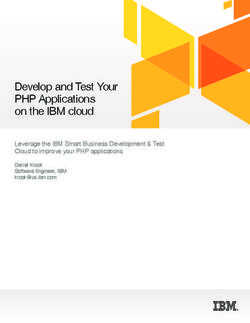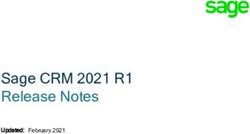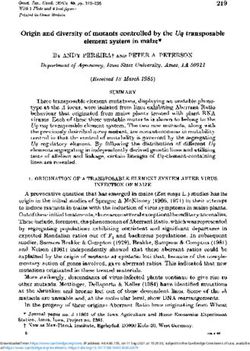FIREWARE V12.5.4 RELEASE NOTES - WATCHGUARD TECHNOLOGIES
←
→
Page content transcription
If your browser does not render page correctly, please read the page content below
Fireware v12.5.4 Release Notes
Supported Devices Firebox T10, T15, T30, T35, T50, T55, T70, M200, M270,
M300, M370, M400, M440, M470, M500, M570, M670, M4600,
M5600
FireboxV, Firebox Cloud, WatchGuard AP
Release Date Fireware v12.5.4: 30 June 2020
WSM 12.6.2 Update 2: 25 September 2020
Release Notes Revision 5 May 2021
Fireware v12.5.4 Build 622768
WatchGuard System Manager 630401
v12.6.2 Update 2 Build
WatchGuard AP Firmware AP120, AP320, AP322: 8.8.3-12
AP125, AP225W, AP325, AP327X, AP420: 8.9.0-63Introduction
On 18 September 2020, we removed the Fireware v12.5.5 release from the Software
Downloads Center. On 25 September 2020, we released WSM 12.6.2 Update 2 to enable
customers to downgrade from Fireware v12.5.5 to Fireware v12.5.4.
Introduction
Fireware v12.5.4 is a feature release for Firebox T Series (except T20, T40, T80), Firebox M Series, FireboxV,
and Firebox Cloud appliances.
This release introduces new features and many feature enhancements, including:
TDR Host Sensor Enforcement for Mobile VPN
Adds integrity checks to make sure endpoints that connect to corporate networks follow corporate policy
and are not likely to be compromised by malware.
VPN Feature Enhancements
l Hex-based pre-shared keys for BOVPNs — Required for compliance with Commercial Solutions for
Classified (CSfC), an NSA program
l MTU setting for BOVPN virtual interfaces — You can now specify a custom MTU value to ensure VPN
connectivity between a Firebox and a third-party VPN endpoint
l Mobile VPN with SSL Client Download page — You can use a new CLI option to disable the download
page if it does not comply with your corporate security policy
spamBlocker Engine Update
spamBlocker now uses Cloudmark, a cloud-based service from Proofpoint, to improve spam detection.
Note that spamBlocker now sends the full email body over TLS to the cloud for scoring, not only an
email hash. For a complete overview of the new service, see the What's New in Fireware v12.5.4
PowerPoint presentation and product documentation.
Networking Enhancements
l Support for dynamic DNS through Cloudflare
l Default multi-WAN method changes from Routing Table to Failover
l SD-WAN metrics have new default values to prevent early failover
Other Enhancements
l RADIUS server failover improvements
l Support for a new Microsoft API for communication with SSO Event Log Monitor
l Firebox Configuration Report updates
For a full list of the enhancements in this release, see Enhancements and Resolved Issues in Fireware v12.5.4
or review the What's New in Fireware v12.5.4 PowerPoint.
There is no WSM v12.5.4. Use the latest version of WSM v12.6.2 to manage Fireboxes that
run Fireware v12.5.4.
2 WatchGuard Technologies, Inc.Before You Begin
Before You Begin
Before you install this release, make sure that you have:
l A supported WatchGuard Firebox. This device can be a WatchGuard Firebox T Series (except T20, T40,
T80) or Firebox M Series device. You can also use this version of Fireware on FireboxV and Firebox
Cloud for AWS and Azure. We do not support Fireware v12.2.x or higher on XTM devices.
l The required hardware and software components as shown below. If you use WatchGuard System
Manager (WSM), make sure your WSM version is equal to or higher than the version of Fireware OS
installed on your Firebox and the version of WSM installed on your Management Server.
l Feature key for your Firebox — If you upgrade your device from an earlier version of Fireware OS, you
can use your existing feature key. If you do not have a feature key for your device, you can log in to the
WatchGuard website to download it.
l If you are upgrading to Fireware v12.x from Fireware v11.10.x or earlier, we strongly recommend you
review the Fireware v11.12.4 release notes for important information about significant feature changes
that occurred in Fireware v11.12.x release cycle.
l Some Known Issues are especially important to be aware of before you upgrade, either to or from
specific versions of Fireware. To learn more, see Release-specific upgrade notes.
Note that you can install and use WatchGuard System Manager v12.x and all WSM server components1 with
devices running earlier versions of Fireware. In this case, we recommend that you use the product
documentation that matches your Fireware OS version.
If you have a new Firebox, make sure you use the instructions in the Quick Start Guide that shipped with your
device. If this is a new FireboxV installation, make sure you carefully review Fireware help in the WatchGuard
Help Center for important installation and setup instructions. We also recommend that you review the
Hardware Guide for your Firebox model. The Hardware Guide contains useful information about your device
interfaces, as well as information on resetting your device to factory default settings, if necessary.
Product documentation for all WatchGuard products is available on the WatchGuard web site at
https://www.watchguard.com/wgrd-help/documentation/overview.
1The WatchGuard System Manager WebBlocker server component is not supported by Fireboxes with v12.2 or
higher, and it is no longer possible to download a database for the WebBlocker server bundled with
WatchGuard System Manager.
Release Notes 3Enhancements and Resolved Issues in Fireware v12.5.4
Enhancements and Resolved Issues in Fireware v12.5.4
General
l In WSM v12.6.x, Policy Manager now includes an OS Compatibility setting for Fireware v12.6 or higher.
WatchGuard Management Server also now supports Device Configuration Templates for Fireware
v12.6 or higher. [FBX-18048]
l Device Configuration Templates now support Default Packet Handling settings. [FBX-5779]
l The Firebox now only sends diagnostic log messages to WatchGuard Cloud when Support Access is
enabled. The diagnostic log messages are not visible in WatchGuard Cloud. For more information, see
this knowledge base article. [FBX-16749]
l The Fireware Web Setup Wizard now includes the Cloud-Managed (Beta) configuration option. This
option is not yet supported by WatchGuard Cloud. [FBX-19532]
l A problem has been resolved that caused pending CSR certificates to remain present after successful
WatchGuard Cloud registration. [FBX-17225]
l WatchGuard Cloud device monitoring no longer generates extraneous error messages when monitoring
WatchGuard Cloud appliances. [FBX-18133]
l The Firebox now denies connections to auto-blocked sites. [FBX-18320]
l When an IP address is automatically added to the Blocked Sites list, an event log is now generated with
the reason it was auto-blocked. [FBX-17520]
l You can now successfully add an entry to the Blocked Sites list that includes a wildcard FQDN. [FBX-
18268]
l This release resolves a memory leak in the homer process. [FBX-19481]
l The SNMP Counter64 object is no longer restricted to 32-bit boundaries. This resolves a connection
count display issue in the CLI. [FBX-18325]
l An issue that caused an RDP connection freeze is resolved. [FBX-19200]
l Several potential backup failure scenarios are resolved. [FBX-19089, FBX-19564]
l Several issues related to logging and error message displays are resolved. [FBX-19154, FBX-19242]
Authentication
l In RADIUS Server Settings, the default Dead Time value is now 10 minutes. The new default setting
only applies to new configurations. [FBX-4448]
l Event Log Monitor now supports the Microsoft Windows Event Log API. [FBX-16551]
l You can now successfully save your configuration from Fireware Web UI after you disable the
secondary RADIUS server settings. [FBX-5152]
l Authentication for an account in multiple groups now works correctly. [FBX-19402]
l SSO software now includes improved encryption. [FBX-19075, FBX-19034, FBX-18889]
SSO Agent v12.5.4 supports Fireware v12.5.4 or higher only. Before you install SSO Agent
v12.5.4, you must upgrade the Firebox to Fireware v12.5.4 or higher. If you install SSO Agent
v12.5.4, we recommend that you upgrade all SSO Clients to v12.5.4.
You cannot use SSO Client v12.5.4 with versions of the SSO Agent lower than v12.5.4.
Fireware v12.5.4 supports previous versions of the SSO Agent.
4 WatchGuard Technologies, Inc.Enhancements and Resolved Issues in Fireware v12.5.4
Networking
l The Firebox now supports dynamic DNS through Cloudflare. [FBX-17815]
l The default multi-WAN method is now Failover. The new default method only applies to new
configurations. [FBX-16809]
l In SD-WAN Metrics Settings, the default value for Latency is now 400ms and the default value for Jitter
is now 100ms. The new default settings only apply to new configurations. [FBX-16815]
l A problem has been resolved that caused many network_v debug messages to appear in the log file.
[FBX-18134]
l This release resolves a networkd process crash. [FBX-18065]
l Wireless clients can now obtain DHCP IP address information after a Rogue AP scan is completed on
Firebox Wireless devices. [FBX-15530]
l Fireware Web UI now correctly displays DHCP lease information. [FBX-16566]
l The tabletop Firebox Wireless hostapd process now better handles process shutdown and recovery.
[FBX-17298]
l This release resolves a crash in the DHCPv6 process. [FBX-18694]
Proxies and Security Services
l spamBlocker now uses a new engine that improves performance. [FBX-17268]
l APT Blocker now correctly scans HWP and ISO files. [FBX-17493, FBX-13133]
l The Firebox Configuration Report now includes spamBlocker settings and exceptions for SMTP proxy
actions, and WebBlocker exceptions for WebBlocker actions. [FBX-15911, FBX-15914]
l The WebBlocker Server Timeout setting has been updated with a new default range of 15-600 seconds.
This change applies after you save a configuration to your device from WSM v12.6.x. [FBX-16536]
l In Policy Manager, in the Policy Properties dialog box, the SD-WAN Action drop-down list now shows
the full name of SD-WAN actions. [FBX-15219]
VPN
l For SSL VPN connections to the Firebox, the minimum accepted TLS version is now TLS 1.2. [FBX-
19462]
l This release adds TDR Host Sensor Enforcement for mobile VPN connections from hosts to the
Firebox. [FBX-17530, FBX-17532]
l This release adds an option to specify a custom maximum transmission unit (MTU) for BOVPN virtual
interfaces. [FBX-15920]
l BOVPN and BOVPN virtual interface configurations now support hex-based pre-shared keys. [FBX-
16247]
l VPN connections are no longer disrupted during normal IKE rekey operations. [FBX-19406]
l This release adds a Command Line Interface option to disable the Mobile VPN with SSL Client
Download page hosted by the Firebox. [FBX-135]
l All virtual IP addresses are now correctly used with Mobile VPN. [FBX-19320]
l The timeout to establish an IKEv2 connection is now configurable through the CLI. [FBX-19386]
l This release includes an updated installation script for Mobile VPN with IKEv2. The script no longer fails
when Windows Group Policy Objects specify digital signature restrictions for PowerShell scripts. [FBX-
19598]
Release Notes 5Enhancements and Resolved Issues in AP Firmware Update 8.9.0-63
Enhancements and Resolved Issues in AP Firmware Update
8.9.0-63
l Added support for AP325 revision B hardware.
AP firmware versions 8.9.0-63 and higher are only available for 802.11ac Wave 2 access
points. Wave 1 access points (AP120, AP320, and AP322) will remain on 8.8.x firmware
versions for maintenance releases only.
Enhancements and Resolved Issues in AP Firmware Update
8.8.3-12
l The Minimum Association RSSI and Smart Steering options now work correctly when the default
configuration is modified for APs managed locally by a Gateway Wireless Controller. [AP-601]
l AP120 and AP320 devices now retain their network configuration if they have a tagged VLAN configured
when they upgrade. [AP-622]
l LLDP power allocation from a switch is now ignored if the received power value from the network switch
is 0. This prevents APs from switching to lower PoE power if they connect through a PoE+ injector and
receive LLDP messages from a PoE switch. [AP-625]
6 WatchGuard Technologies, Inc.Known Issues and Limitations Known Issues and Limitations Known issues for Fireware v12.5.4 and its management applications, including workarounds where available, can be found on the Technical Search > Knowledge Base tab. To see known issues for a specific release, from the Product & Version filters you can expand the Fireware version list and select the check box for that version. Some Known Issues are especially important to be aware of before you upgrade, either to or from specific versions of Fireware. To learn more, see Release-specific upgrade notes. Release Notes 7
Download Software
Download Software
You can download software from the WatchGuard Software Downloads Center.
There are several software files available for download with this release. See the descriptions below so you
know what software packages you will need for your upgrade.
WatchGuard System Manager
There is no WSM v12.5.4. Use WSM v12.6.2 to manage Fireboxes that run Fireware v12.5.4.
With this software package you can install WSM and the WatchGuard Server Center software:
WSM_12_6_2_U2.exe — Use this file to install WSM v12.6.2 Update 2 or to upgrade WatchGuard
System Manager from an earlier version.
Fireware OS
You can upgrade the Fireware OS on your Firebox automatically from the Fireware Web UI System > Upgrade
OS page or from WatchGuard Cloud.
If you prefer to upgrade from Policy Manager, or from an earlier version of Fireware, you can download the
Fireware OS image for your Firebox. Use the .exe file if you want to install or upgrade the OS using WSM. Use
the .zip file if you want to install or upgrade the OS manually using Fireware Web UI. Use the .ova or .vhd file to
deploy a new FireboxV device.
The file name for software downloads will always include the product group, such as T30-T50
for the Firebox T30 or T50.
8 WatchGuard Technologies, Inc.Download Software
If you have… Select from these Fireware OS packages
Firebox M4600/M5600 Firebox_OS_M4600_M5600_12_5_4.exe
firebox_M4600_M5600_12_5_4.zip
Firebox Firebox_OS_M270_M370_M470_M570_M670_12_5_4.exe
M270/M370/M470/M570/M670 firebox_M270_M370_M470_M570_M670_12_5_4.zip
Firebox M400/M500 Firebox_OS_M400_M500_12_5_4.exe
firebox_M400_M500_12_5_4.zip
Firebox M440 Firebox_OS_M440_12_5_4.exe
firebox_M440_12_5_4.zip
Firebox M200/M300 Firebox_OS_M200_M300_12_5_4.exe
firebox_M200_M300_12_5_4.zip
Firebox T70 Firebox_OS_T70_12_5_4.exe
firebox_T70_12_5_4.zip
Firebox T55 Firebox_OS_T55_12_5_4.exe
firebox_T55_12_5_4.zip
Firebox T30/T50 Firebox_OS_T30_T50_12_5_4.exe
firebox_T30_T50_12_5_4.zip
Firebox T35 Firebox_OS_T35_12_5_4.exe
firebox_T35_12_5_4.zip
Firebox T15 Firebox_OS_T15_12_5_4.exe
firebox_T15_12_5_4.zip
Firebox T10 Firebox_OS_T10_12_5_4.exe
firebox_T10_12_5_4.zip
FireboxV FireboxV_12_5_4.ova
All editions for VMware Firebox_OS_FireboxV_12_5_4.exe
firebox_FireboxV_12_5_4.zip
FireboxV FireboxV_12_5_4_vhd.zip
All editions for Hyper-V Firebox_OS_FireboxV_12_5_4.exe
Firebox_FireboxV_12_5_4.zip
Firebox Cloud FireboxCloud_12_5_4.zip
Firebox_OS_FireboxCloud_12_5_4.exe
Release Notes 9Download Software
Additional Firebox Software
The files in the list below are not directly used by the Firebox or for Firebox management, but are necessary for
key features to work. In most cases, the file name includes the Fireware version that was current at the time of
release.
Updated
in this
Filename Description release
WG-Authentication-Gateway_12_5_ Single Sign-On Agent software - required for
4.exe Single Sign-On and includes optional Event Log
Monitor for clientless SSO 4
WG-Authentication-Client_12_5_ Single Sign-On Client software for Windows 4
4.msi
WG-SSOCLIENT-MAC_12_5_ Single Sign-On Client software for macOS 4
4.dmg
SSOExchangeMonitor_x86_12_ Exchange Monitor for 32-bit operating systems
0.exe
SSOExchangeMonitor_x64_12_ Exchange Monitor for 64-bit operating systems
0.exe
TO_AGENT_SETUP_11_12.exe Terminal Services software for both 32-bit and 64-bit
systems.
WG-MVPN-SSL_12_5_3.exe Mobile VPN with SSL client for Windows
WG-MVPN-SSL_12_5_3.dmg Mobile VPN with SSL client for macOS
WG-Mobile-VPN_Windows_x86_ WatchGuard IPSec Mobile VPN Client for Windows
1400_45109.exe1 (32-bit), powered by NCP 2
WG-Mobile-VPN_Windows_x86-64_ WatchGuard IPSec Mobile VPN Client for Windows
1400_45109.exe1 (64-bit), powered by NCP 2
WG-Mobile-VPN_macOS_x86-64_ WatchGuard IPSec Mobile VPN Client for macOS,
400_46079.dmg1 powered by NCP 2
Watchguard_MVLS_Win_x86-64_ WatchGuard Mobile VPN License Server (MVLS) v2.0,
200_rev19725.exe1 powered by NCP 3
10 WatchGuard Technologies, Inc.Download Software 1 The version number in this file name does not match any Fireware version number. 2 There is a license required for this premium client, with a 30-day free trial available with download. 3 Click here for more information about MVLS. If you have a VPN bundle ID for macOS, it must be updated on the license server to support the macOS 3.00 or later client. To update your bundle ID, contact WatchGuard Customer Support. Make sure to have your existing bundle ID available to expedite the update. 4 SSO Agent v12.5.4 supports Fireware v12.5.4 or higher only. Before you install SSO Agent v12.5.4, you must upgrade the Firebox to Fireware v12.5.4 or higher. If you install SSO Agent v12.5.4, we recommend that you upgrade all SSO Clients to v12.5.4. You cannot use SSO Client v12.5.4 with versions of the SSO Agent lower than v12.5.4. Fireware v12.5.4 supports previous versions of the SSO Agent. Release Notes 11
Upgrade to Fireware v12.5.4
Upgrade to Fireware v12.5.4
Important information about the upgrade process:
l We recommend you use Fireware Web UI to upgrade to Fireware v12.x.
l We strongly recommend that you save a local copy of your Firebox configuration and create a Firebox
backup image before you upgrade.
l If you use WatchGuard System Manager (WSM), make sure your WSM version is equal to or higher
than the version of Fireware OS installed on your Firebox and the version of WSM installed on your
Management Server. Also, make sure to upgrade WSM before you upgrade the version of Fireware OS
on your Firebox.
l If your Firebox has Fireware v12.1.1 or later, the Firebox might temporarily disable some security
services to free up enough memory to successfully perform a backup. To learn more, see Backup and
Restore for XTM 25, XTM 26, and Firebox T10.
l To avoid a known issue that causes LDAP/AD user groups used by Mobile VPN to no longer appear,
complete the workaround steps in this Knowledge Base article before you upgrade to Fireware v12.5.4.
If you want to upgrade a Firebox T10 device, we recommend that you reboot your Firebox
before you upgrade. This clears your device memory and can prevent many problems
commonly associated with upgrades in those devices. If your Firebox T10 has Fireware v12.1
or older, you might not be able to perform a backup before you upgrade the Firebox. This
occurs because the memory use by Fireware v12.1 or older does not leave enough memory
free to successfully complete the upgrade process on these devices. For these devices, we
recommend you save a copy of the .xml configuration file with a distinctive name, as
described here: Save the Configuration File.
12 WatchGuard Technologies, Inc.Upgrade to Fireware v12.5.4
Back Up Your WatchGuard Servers
It is not usually necessary to uninstall your previous v11.x or v12.x server or client software when you upgrade
to WSM v12.x. You can install the v12.x server and client software on top of your existing installation to
upgrade your WatchGuard software components. We do, however, strongly recommend that you back up your
WatchGuard Servers (for example, your WatchGuard Management Server) to a safe location before you
upgrade. You will need these backup files if you ever want to downgrade.
You cannot restore a WatchGuard Server backup file created with WatchGuard System
Manager v12.x to a v11.x installation. Make sure to retain your older server backup files when
you upgrade to v12.0 or later in case you want to downgrade in the future.
To back up your Management Server configuration, from the computer where you installed the Management
Server:
1. From WatchGuard Server Center, select Backup/Restore Management Server.
The WatchGuard Server Center Backup/Restore Wizard starts.
2. Click Next.
The Select an action screen appears.
3. Select Back up settings.
4. Click Next.
The Specify a backup file screen appears.
5. Click Browse to select a location for the backup file. Make sure you save the configuration file to a
location you can access later to restore the configuration.
6. Click Next.
The WatchGuard Server Center Backup/Restore Wizard is complete screen appears.
7. Click Finish to exit the wizard.
Upgrade to Fireware v12.5.4 from WatchGuard Cloud
From WatchGuard Cloud, you can upgrade the firmware for a Firebox that runs Fireware v12.5.2 or higher. To
upgrade from WatchGuard Cloud, see Upgrade Firmware from WatchGuard Cloud in WatchGuard Cloud Help.
Upgrade to Fireware v12.5.4 from Web UI
If your Firebox is running Fireware v11.10 or later, you can upgrade the Fireware OS on your Firebox
automatically from the System > Upgrade OS page. If your Firebox is running v11.9.x or earlier, use these
steps to upgrade:
1. Before you begin, save a local copy of your configuration file.
2. Go to System > Backup Image or use the USB Backup feature to back up your current device image.
3. On your management computer, launch the OS software file you downloaded from the WatchGuard
Software Downloads page.
If you use the Windows-based installer on a computer with a Windows 64-bit operating system, this
installation extracts an upgrade file called [product-group].sysa-dl to the default location of C:\Program
Files(x86)\Common Files\WatchGuard\resources\FirewareXTM\12.5.4\[product-group].
On a computer with a Windows 32-bit operating system, the path is: C:\Program Files\Common
Files\WatchGuard\resources\FirewareXTM\12.5.4
4. Connect to your Firebox with the Web UI and select System > Upgrade OS.
5. Browse to the location of the [product-group].sysa-dl from Step 3 and click Upgrade.
Release Notes 13Upgrade to Fireware v12.5.4
If you have installed another release of this OS version on your computer, you must run the installer twice (once
to remove the previous release and again to install this release).
Upgrade to Fireware v12.5.4 from WSM/Policy Manager
1. Before you begin, save a local copy of your configuration file.
2. Select File > Backup and Restore... or use the USB Backup feature to back up your current device
image.
3. On a management computer running a Windows 64-bit operating system, launch the OS executable file
you downloaded from the WatchGuard Portal. This installation extracts an upgrade file called [product-
group].sysa-dl to the default location of C:\Program Files(x86)\Common
files\WatchGuard\resources\FirewareXTM\12.5.4\[product-group].
On a computer with a Windows 32-bit operating system, the path is: C:\Program Files\Common
Files\WatchGuard\resources\FirewareXTM\12.5.4.
4. Install and open WatchGuard System Manager v12.6.x. Connect to your Firebox and launch Policy
Manager.
5. From Policy Manager, select File > Upgrade. When prompted, browse to and select the [product-
group].sysa-dl file from Step 3.
If you have installed another release of this OS version on your computer, you must run the installer twice (once
to remove the previous release and again to install this release).
If you like to make updates to your Firebox configuration from a saved configuration file, make
sure you open the configuration from the Firebox and save it to a new file after you upgrade.
This is to make sure that you do not overwrite any configuration changes that were made as
part of the upgrade.
14 WatchGuard Technologies, Inc.Update Access Points Update Access Points All AP firmware is managed by the Gateway Wireless Controller on your Firebox. The Gateway Wireless Controller automatically checks for new AP firmware updates and enables you to download the firmware directly from WatchGuard servers. Release Notes 15
Update Access Points
AP Firmware Upgrade
To manage AP firmware and download the latest AP firmware to your Firebox:
n From Fireware Web UI, select Dashboard > Gateway Wireless Controller. From the Summary tab,
click Manage Firmware.
n From Firebox System Manager, select the Gateway Wireless Controller tab, then click Manage
Firmware.
If you have enabled automatic AP firmware updates in Gateway Wireless Controller, your As are automatically
updated between midnight and 4:00am local time.
To manually update firmware on your APs:
1. On the Access Points tab, select one or more APs.
2. From the Actions drop-down list, click Upgrade.
3. Click Yes to confirm that you want to upgrade the AP.
About AP Firmware and Fireware Versions
You must upgrade your APs to firmware version 8.6.0 or higher before you upgrade to Fireware v12.5.4 or
higher to remain compatible with the latest versions of Fireware.
Important Steps for Upgrades from Fireware 12.0 or Lower
If you have not previously upgraded to Fireware 12.0.1 or higher and the latest AP firmware, you must perform
these steps:
1. Make sure all your APs are online. You can check AP status from Fireware Web UI in Dashboard
> Gateway Wireless Controller on the Access Points tab, or from Firebox System Manager, select
the Gateway Wireless Controller tab.
2. Make sure you are not using insecure default AP passphrases such as wgwap or watchguard. Your
current AP passphrase must be secure and at least 8 characters in length. You can change your AP
passphrase in Network > Gateway Wireless Controller > Settings.
If you do not have a secure passphrase correctly configured before the upgrade, you will lose
the management connection with your deployed APs. If this occurs, you must physically
reset the APs to factory default settings to be able to manage the APs from Gateway
Wireless Controller.
Depending on the version of Fireware you are upgrading from, you may need to mark APs as trusted after the
upgrade to Fireware v12.0.1 or higher. You can mark APs as trusted from Fireware Web UI in Dashboard
> Gateway Wireless Controller on the Access Points tab, or from Firebox System Manager, select the
Gateway Wireless Controller tab.
16 WatchGuard Technologies, Inc.Upgrade your FireCluster to Fireware v12.5.4
Upgrade your FireCluster to Fireware v12.5.4
You can upgrade Fireware OS for a FireCluster from Policy Manager or Fireware Web UI. To upgrade a
FireCluster from Fireware v11.10.x or lower, we recommend you use Policy Manager.
As part of the upgrade process, each cluster member reboots and rejoins the cluster. Because the cluster
cannot do load balancing while a cluster member reboot is in progress, we recommend you upgrade an
active/active cluster at a time when the network traffic is lightest.
For information on how to upgrade your FireCluster, see this Help topic.
Before you upgrade to Fireware v11.11 or higher, your Firebox must be running:
- Fireware XTM v11.7.5
- Fireware XTM v11.8.4
- Fireware XTM v11.9 or higher
If you try to upgrade from Policy Manager and your Firebox is running an unsupported version,
the upgrade is prevented.
If you try to schedule an OS update of managed devices through a Management Server, the
upgrade is also prevented.
If you use the Fireware Web UI to upgrade your device, you see a warning, but it is possible to
continue so you must make sure your Firebox is running v11.7.5, v11.8.4, or v11.9.x before
you upgrade to Fireware v11.11.x or higher or your Firebox will be reset to a default state.
Release Notes 17Fireware 12.5.4 Operating System Compatibility Matrix
Fireware 12.5.4 Operating System Compatibility Matrix
Last revised 30 June 2020
Microsoft Microsoft
Windows Windows macOS Android iOS v9,
Microsoft Server Server v10.13, 7.x, 8.x, v10, v11,
WSM/ Windows 2012& 2016 & v10.14, 9.x, & v12, &
FirewareComponent 8.1,10 2012R2 2019 & v10.15 10.x v13
WatchGuard System
Manager
WatchGuard Servers
For information on WatchGuard
Dimension, see the Dimension
Release Notes.
Single Sign-On Agent
(Includes Event Log
Monitor)1
Single Sign-On Client 4
Single Sign-On Exchange
Monitor2
Terminal Services Agent3
Mobile VPN with IPSec 4,5 5 5
Mobile VPN with SSL 4 6 6
Mobile VPN with IKEv2 4 7
Mobile VPN with L2TP 5
Notes about Microsoft Windows support:
l Windows 8.x support does not include Windows RT.
l Documentation might include references and examples for Windows OS versions that are no longer
supported. This is provided to assist users with those OS versions, but we cannot guarantee
compatibility.
The following browsers are supported for both Fireware Web UI and WebCenter (Javascript required):
l IE 11
l Microsoft Edge42
l Firefox v66
l Safari 12
18 WatchGuard Technologies, Inc.Fireware 12.5.4 Operating System Compatibility Matrix
l Safari iOS 13
l Safari (macOS Catalina)
l Chrome v74
1The Server Core installation option is supported for Windows Server 2016.
2Microsoft Exchange Server 2010 SP3 and Microsoft Exchange Server 2013 is supported if you install
Windows Server 2012 or 2012 R2 and .NET Framework 3.5.
3Terminal Services support with manual or Single Sign-On authentication operates in a Microsoft Terminal
Services or Citrix XenApp 6.0, 6.5, 7.6, or 7.12 environment.
4On 11 November 2019, WatchGuard released multiple new client applications for macOS. These releases add
support for macOS Catalina 10.15, and require macOS High Sierra 10.13 or later. To learn more, see macOS
Catalina 10.15 software compatibility.
5Native (Cisco) IPSec client is supported for all recent versions of macOS and iOS.
6OpenVPN is supported for all recent versions of Android and iOS.
7StrongSwan is supported for all recent versions of Android.
Authentication Support
This table gives you a quick view of the types of authentication servers supported by key features of Fireware.
Using an authentication server gives you the ability to configure user and group-based firewall and VPN policies
in your Firebox or XTM device configuration. With each type of third-party authentication server supported, you
can specify a backup server IP address for failover.
Fully supported by WatchGuard - Not supported by WatchGuard
Release Notes 19Fireware 12.5.4 Operating System Compatibility Matrix
Firebox
(Firebox-DB)
Active Local
AuthPoint Directory LDAP RADIUS SecurID Authentication SAML
Mobile VPN –
with IPSec for
iOS,
Windows, and
macOS
Mobile – –
VPN with
IPSec for
Android
Mobile VPN –
with SSL
Mobile 1 – – –
VPN with
IKEv2 for
Windows
Mobile 1 – – –
VPN with
L2TP
Built-in Web –
Page on Port
4100 and 8080
Access Portal
AD Single – – – – –
Sign-On
Support (with
or without
client software)
Terminal – –
Services
Manual
Authentication
Terminal – – – – – –
Services
Authentication
with Single
Sign-On
20 WatchGuard Technologies, Inc.Fireware 12.5.4 Operating System Compatibility Matrix
1 Active Directory authentication methods are supported only through a RADIUS server.
System Requirements
If you have WatchGuard System If you install WatchGuard System
Manager client software only Manager and WatchGuard Server
installed software
Minimum CPU Intel Core or Xeon Intel Core or Xeon
2GHz 2GHz
Minimum Memory 1 GB 2 GB
Minimum Available 250 MB 1 GB
Disk Space
Minimum 1024x768 1024x768
Recommended
Screen Resolution
FireboxV System Requirements
With support for installation in both VMware and a Hyper-V environments, a WatchGuard FireboxV virtual
machine can run on a VMware ESXi 6.0, 6.5, or 6.7 host, or on Windows Server 2012 R2 2016, or 2019, or
Hyper-V Server 2012 R2, 2016, or 2019.
The hardware requirements for FireboxV are the same as for the hypervisor environment it runs in.
Each FireboxV virtual machine requires 5 GB of disk space. CPU and memory requirements vary by model:
FireboxV Model Memory (recommended) Maximum vCPUs
Small 2048 MB1 2
Medium 4096 MB 4
Large 4096 MB 8
Extra Large 4096 MB 16
1 4096 MB is required to enable Intelligent AV.
Release Notes 21Downgrade Instructions
Downgrade Instructions
Downgrade from WSM v12.6.2 Update 2 to earlier WSM v12.x or v11.x
You must use WSM v12.6.x to manage devices that run Fireware v12.5.4.
If you want to revert from WSM v12.6.2 Update 2 to an earlier version, you must uninstall WSM v12.6.2 Update
2. When you uninstall, choose Yes when the uninstaller asks if you want to delete server configuration and data
files. After the server configuration and data files are deleted, you must restore the data and server
configuration files you backed up before you upgraded to WSM v12.6.2.
Downgrade from Fireware v12.5.4 to earlier Fireware v12.x or v11.x
If you want to downgrade from Fireware v12.5.4 to an earlier version of Fireware, the recommended method is
to use a backup image that you created before the upgrade to Fireware v12.5.4. With a backup image, you can
either:
l Restore the full backup image you created when you upgraded to Fireware v12.5.4 to complete the
downgrade; or
l Use the USB backup file you created before the upgrade as your auto-restore image, and then boot into
recovery mode with the USB drive plugged in to your device.
If you need to downgrade a Firebox without a backup file after you complete the upgrade to Fireware v12.x, we
recommend you Downgrade with Web UI. This process deletes the configuration file, but does not remove the
device feature keys and certificates. After you downgrade the Firebox, you can use Policy Manager to Save the
Configuration File to the Firebox.
If you use the Fireware Web UI or CLI to downgrade to an earlier version, the downgrade
process resets the network and security settings on your device to their factory-default
settings. The downgrade process does not change the device passphrases and does not
remove the feature keys and certificates.
See Fireware Help for more information about these downgrade procedures, and information about how to
downgrade if you do not have a backup image.
Downgrade Restrictions
See this Knowledge Base article for a list of downgrade restrictions.
22 WatchGuard Technologies, Inc.Technical Assistance
Technical Assistance
For technical assistance, contact WatchGuard Technical Support by telephone or log in to the WatchGuard
Portal on the Web at https://www.watchguard.com/wgrd-support/overview. When you contact Technical
Support, you must supply your registered Product Serial Number or Partner ID.
Phone Number
U.S. End Users 877.232.3531
International End Users +1 206.613.0456
Authorized WatchGuard Resellers 206.521.8375
Release Notes 23Localization
Localization
This release includes updates to the localization for the management user interfaces (WSM application suite
and Web UI) through Fireware v12.2.1. UI changes introduced since v12.2.1 may remain in English. Supported
languages are:
l French (France)
l Japanese
l Spanish (Latin American)
Note that most data input must still be made using standard ASCII characters. You can use non-ASCII
characters in some areas of the UI, including:
l Proxy deny message
l Wireless hotspot title, terms and conditions, and message
l WatchGuard Server Center users, groups, and role names
Any data returned from the device operating system (e.g. log data) is displayed in English only. Additionally, all
items in the Web UI System Status menu and any software components provided by third-party companies
remain in English.
Fireware Web UI
The Web UI will launch in the language you have set in your web browser by default.
WatchGuard System Manager
When you install WSM, you can choose what language packs you want to install. The language displayed in
WSM will match the language you select in your Microsoft Windows environment. For example, if you use
Windows 10 and want to use WSM in Japanese, go to Control Panel > Language and select Japanese as your
Display Language.
Dimension, WebCenter, Quarantine Web UI, and Wireless Hotspot
These web pages automatically display in whatever language preference you have set in your web browser.
Documentation
The latest version of localized Fireware Help is available on the Fireware documentation page. Updated
documentation to match the localization updates in the UI will be released in several weeks.
24 WatchGuard Technologies, Inc.You can also read