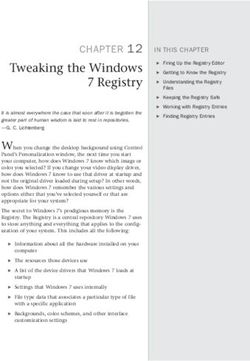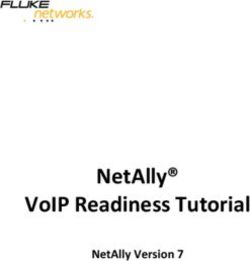Microsoft Identity Manager 2016 - Integration Guide - Gemalto
←
→
Page content transcription
If your browser does not render page correctly, please read the page content below
All information herein is either public information or is the property of and owned solely by Gemalto NV. and/or
its subsidiaries who shall have and keep the sole right to file patent applications or any other kind of intellectual
property protection in connection with such information.
Nothing herein shall be construed as implying or granting to you any rights, by license, grant or otherwise, under
any intellectual and/or industrial property rights of or concerning any of Gemalto’s information.
This document can be used for informational, non-commercial, internal and personal use only provided that:
• The copyright notice below, the confidentiality and proprietary legend and this full warning notice appear in
all copies.
• This document shall not be posted on any network computer or broadcast in any media and no modification
of any part of this document shall be made.
Use for any other purpose is expressly prohibited and may result in severe civil and criminal liabilities.
The information contained in this document is provided “AS IS” without any warranty of any kind. Unless
otherwise expressly agreed in writing, Gemalto makes no warranty as to the value or accuracy of information
contained herein.
The document could include technical inaccuracies or typographical errors. Changes are periodically added to
the information herein. Furthermore, Gemalto reserves the right to make any change or improvement in the
specifications data, information, and the like described herein, at any time.
Gemalto hereby disclaims all warranties and conditions with regard to the information contained herein,
including all implied warranties of merchantability, fitness for a particular purpose, title and non-infringement. In
no event shall Gemalto be liable, whether in contract, tort or otherwise, for any indirect, special or consequential
damages or any damages whatsoever including but not limited to damages resulting from loss of use, data,
profits, revenues, or customers, arising out of or in connection with the use or performance of information
contained in this document.
Gemalto does not and shall not warrant that this product will be resistant to all possible attacks and shall not
incur, and disclaims, any liability in this respect. Even if each product is compliant with current security
standards in force on the date of their design, security mechanisms' resistance necessarily evolves according to
the state of the art in security and notably under the emergence of new attacks. Under no circumstances, shall
Gemalto be held liable for any third party actions and in particular in case of any successful attack against
systems or equipment incorporating Gemalto products. Gemalto disclaims any liability with respect to security
for direct, indirect, incidental or consequential damages that result from any use of its products. It is further
stressed that independent testing and verification by the person using the product is particularly encouraged,
especially in any application in which defective, incorrect or insecure functioning could result in damage to
persons or property, denial of service or loss of privacy.
© 2016 Gemalto. All rights reserved. Gemalto and the Gemalto logo are trademarks and service marks of
Gemalto N.V. and/or its subsidiaries and are registered in certain countries. All other trademarks and service
marks, whether registered or not in specific countries, are the property of their respective owners.
Document Part Number: 007-013502-001, Rev. A
Release Date: April 2016
Microsoft Identity Manager 2016 2
Document PN: 007-013502-001, Rev. A, Copyright © 2016 Gemalto, Inc., All rights reserved.Contents
Contents
Preface .................................................................................................................................. 4
Scope .............................................................................................................................................................. 4
Document Conventions .................................................................................................................................. 4
Command Syntax and Typeface Conventions ......................................................................................... 5
Support Contacts ...................................................................................................................................... 6
1 Introduction ...................................................................................................................... 7
Overview ......................................................................................................................................................... 7
Understanding the Microsoft Identity Manager 2016 ...................................................................................... 7
3rd Party Application Details .................................................................................................................... 7
Supported Platforms................................................................................................................................. 8
Prerequisites ................................................................................................................................................... 8
SafeNet Network HSM Setup ................................................................................................................... 8
SafeNet Luna HSM Configuration Settings .............................................................................................. 8
Microsoft Identity Manager 2016 Setup ................................................................................................... 9
2 Integrating SafeNet Luna HSM with Microsoft Identity Manager 2016 ........................... 10
SafeNet Luna HSM with Microsoft Identity Manager 2016 ........................................................................... 10
Prerequisites for MIM ............................................................................................................................. 10
Software requirements ........................................................................................................................... 10
Before you Begin .................................................................................................................................... 12
Active Directory Schema Extension ....................................................................................................... 13
Creating the Active Directory User Accounts ......................................................................................... 14
Installing the MIM CM............................................................................................................................. 15
Prepare and Publish the Certificate Templates used within the MIM CM .............................................. 18
Deploying the Agents Account Certificates ............................................................................................ 21
Configure the MIM CM server ................................................................................................................ 23
Enabling SSL on the MIM CM Website .................................................................................................. 31
Connecting to the MIM CM web portal ................................................................................................... 33
Microsoft Identity Manager 2016 3
Document PN: 007-013502-001, Rev. A, Copyright © 2016 Gemalto, Inc., All rights reserved.Preface
Preface
This document is intended to guide administrators through the steps for Microsoft Identity Manager 2016 and
SafeNet Luna HSM integration. This guide provides the necessary information to install, configure, and integrate
Microsoft Identity Manager 2016 with SafeNet Luna Hardware Security Modules (HSM).
Scope
This guide provides instructions for setting up a small test lab with Microsoft Identity Manager 2016 running with
SafeNet Luna HSM for securing the private keys. It explains how to install and configure the software that is
required for setting up Microsoft Identity Manager 2016 while storing private keys on SafeNet Luna HSM.
Document Conventions
This section provides information on the conventions used in this template.
Notes
Notes are used to alert you to important or helpful information. These elements use the following format:
NOTE: Take note. Contains important or helpful information.
Cautions
Cautions are used to alert you to important information that may help prevent unexpected results or data loss.
These elements use the following format:
CAUTION: Exercise caution. Caution alerts contain important information that may
help prevent unexpected results or data loss.
Warnings
Warnings are used to alert you to the potential for catastrophic data loss or personal injury. These elements use
the following format:
WARNING: Be extremely careful and obey all safety and security measures. In
this situation you might do something that could result in catastrophic data loss or
personal injury.
Microsoft Identity Manager 2016 4
Document PN: 007-013502-001, Rev. A, Copyright © 2016 Gemalto, Inc., All rights reserved.Preface
Command Syntax and Typeface Conventions
Convention Description
bold The bold attribute is used to indicate the following:
Command-line commands and options (Type dir /p.)
Button names (Click Save As.)
Check box and radio button names (Select the Print Duplex check box.)
Window titles (On the Protect Document window, click Yes.)
Field names (User Name: Enter the name of the user.)
Menu names (On the File menu, click Save.) (Click Menu > Go To > Folders.)
User input (In the Date box, type April 1.)
italic The italic attribute is used for emphasis or to indicate a related document. (See the
Installation Guide for more information.)
Consolas Denotes syntax, prompts, and code examples.
Microsoft Identity Manager 2016 5
Document PN: 007-013502-001, Rev. A, Copyright © 2016 Gemalto, Inc., All rights reserved.Preface
Support Contacts
If you encounter a problem while installing, registering or operating this product, please make sure that you have
read the documentation. If you cannot resolve the issue, contact your supplier or Gemalto Customer Support.
Gemalto Customer Support operates 24 hours a day, 7 days a week. Your level of access to this service is
governed by the support plan arrangements made between Gemalto and your organization. Please consult this
support plan for further information about your entitlements, including the hours when telephone support is
available to you.
Contact Method Contact Information
Address Gemalto, Inc.
4690 Millennium Drive
Belcamp, Maryland 21017, USA
Phone US 1-800-545-6608
International 1-410-931-7520
Technical Support https://serviceportal.safenet-inc.com
Customer Portal Existing customers with a Technical Support Customer Portal account can log in to
manage incidents, get the latest software upgrades, and access the Gemalto Knowledge
Base.
Microsoft Identity Manager 2016 6
Document PN: 007-013502-001, Rev. A, Copyright © 2016 Gemalto, Inc., All rights reserved.1 – Introduction
1
Introduction
Overview
SafeNet Luna HSM integrates with Microsoft Identity Manager (MIM) 2016 to provide significant performance
improvements by off-loading cryptographic operations from the server to HSM. In addition, SafeNet Luna HSM
provides extra security by protecting the keys within a FIPS 140-2 certified hardware security module.
This integration between SafeNet Luna HSM and Microsoft Identity Manager (MIM) 2016 uses the MSCAPI
interface. Microsoft Identity Manager (MIM) 2016 generates the 2048 bit RSA keys on SafeNet Luna HSM and it
is used by the MIM for various functions like Certificate Enrollment for Smart Card and Key Recovery.
The installation is performed in several steps:
• Install and configure SafeNet Luna HSM.
• Install and configure Microsoft Identity Manager 2016 using SafeNet Luna HSM.
Understanding the Microsoft Identity Manager 2016
Microsoft Identity Manager (MIM) 2016 is the latest version of Microsoft’s Identity and Access management
(IAM) product suite, and replaces Forefront Identity Manager (MIM) 2010 R2. MIM provides identity data
management and synchronization, authentication and authorization workflows, and self-service identity
management capabilities for end-users – group management, credentials management, certificate
management, etc.
For more information about Microsoft Identity Manager (MIM) 2016, refer Microsoft online documentation.
3rd Party Application Details
• Microsoft Identity Manager 2016
Microsoft Identity Manager 2016 7
Document PN: 007-013502-001, Rev. A, Copyright © 2016 Gemalto, Inc., All rights reserved.1 – Introduction
Supported Platforms
The following platforms are tested with SafeNet Luna HSM:
Operating Systems SafeNet HSM SafeNet HSM Client MICROSOFT
IDENTITY MANAGER
Windows Server 2012 R2 Luna SA Appliance Luna Client 6.2.0 2016
Software v6.2.0 Firmware
6.24.0
Prerequisites
SafeNet Network HSM Setup
Refer to the SafeNet Network HSM documentation for installation steps and details regarding the configuration
and setup of the box on Windows systems. Before you get started, ensure the following:
• SafeNet Network HSM appliance and a secure admin password.
• SafeNet Network HSM, and a hostname, suitable for your network.
• SafeNet Network HSM network parameters are set to work with your network.
• Initialize the HSM on the SafeNet Network HSM appliance.
• Create and exchange certificates between the SafeNet Network HSM and your Client system.
• Create a partition on the HSM, remember the partition password that will be later used by Microsoft Identity
Manager.
• Register the Client with the partition. And run the "vtl verify" command on the client system to display a
partition from SafeNet Network HSM. The general form of command is “C:\Program
Files\SafeNet\LunaClient> vtl verify”.
• Enabled Partition "Activation" and "Auto Activation" (Partition policy settings 22 and 23 (applies to SafeNet
Network HSM with Trusted Path Authentication [which is FIPS 140-2 level 3] only).
SafeNet Luna HSM Configuration Settings
The Luna Client configuration file located at the following path needs to be changed for Luna v6.x:
C:\Program Files\SafeNet\LunaClient\crystoki.ini
This configuration file needs to be edited for slot id because by default it is set to 0. Set the slot id to 1 by
making the following changes in the configuration file:
[Presentation]
OneBaseSlotId=1
Microsoft Identity Manager 2016 8
Document PN: 007-013502-001, Rev. A, Copyright © 2016 Gemalto, Inc., All rights reserved.1 – Introduction
If using Luna 6.x is in FIPS mode:
Under FIPS 186-3/4, the RSA methods permitted for generating keys are 186-3 with primes and 186-3 with aux
primes. This means that RSA PKCS and X9.31 key generation is no longer approved for operation in a FIPS-
compliant HSM. If you are using the SafeNet Luna HSM in FIPS mode, you have to make the following change
in configuration file:
[Misc]
RSAKeyGenMechRemap = 1
The above setting will redirect the older calling mechanism to a new approved mechanism when SafeNet Luna
HSM is in FIPS mode.
NOTE: SafeNet Luna HSM Configuration Settings are required only for Luna HSM
f/w 6.22.0 or above. All other SafeNet Luna HSM f/w does not require this setting
for FIPS mode.
Microsoft Identity Manager 2016 Setup
Before proceeding, it is recommended to familiarize yourself with Microsoft Identity Manager. Refer to the
Microsoft Identity Manager documentation for more information on installation instructions.
Microsoft Identity Manager 2016 9
Document PN: 007-013502-001, Rev. A, Copyright © 2016 Gemalto, Inc., All rights reserved.2 – Integrating SafeNet Luna HSM with Microsoft Identity Manager 2016
2
Integrating SafeNet Luna HSM with
Microsoft Identity Manager 2016
SafeNet Luna HSM with Microsoft Identity Manager 2016
Perform the following steps to set up Microsoft Identity Manager 2016 with SafeNet Luna HSM:
Prerequisites for MIM
Table 1: Computers
Operating System Machine Name Description
Windows Server 2012 R2 CORPDC Domain Controller
Windows Server 2012 R2 CORPMIM MIM CM, AD CS, Microsoft SQL Server®
2014, Internet Information Services (IIS)
Ensure that domain controller is installed on CORPDC and CORPMIM is joined in the domain. For
demonstration purpose, we have used the CONTOSO.com as domain.
Software requirements
The following table summarizes the software that is required to implement the procedures in this document.
Table 2: Software Requirements for MIM CM
Software Description
AD DS An Active Directory infrastructure with a domain controller
running Windows Server 2012 R2
Certification Authority (CA) MIM CM requires at least one or more of the following:
Windows Server 2012 R2 CA. The certification authority
must be an Enterprise CA.
MIM CM MIM CM software installed on Windows Server 2012 R2
SQL Server 2014 MIM CM supports the 64-bit edition of SQL Server 2014
Enterprise or SQL Server 2014 Standard.
Microsoft Identity Manager 2016 10
Document PN: 007-013502-001, Rev. A, Copyright © 2016 Gemalto, Inc., All rights reserved.2 – Integrating SafeNet Luna HSM with Microsoft Identity Manager 2016
Software Description
IIS MIM CM uses IIS as its Web server to run the MIM CM
Portal.
Microsoft .NET Framework MIM CM is a Microsoft .NET–connected application. You
must install .NET Framework 3.5 and 4.5 on the server. If
MIM CM is installed on the same server as
SQL Server 2014, then .NET Framework 3.5 Service Pack 1
(SP1) is required.
IIS, Microsoft .NET Framework, SQL Server 2014 & CA are installed on the same machine where MIM CM will
be installed for the demonstration purpose in this guide.
Ensure that above listed software are installed on the MIM Server machine.
CA Installation:
Refer the SafeNet Integration guide for Microsoft Active Directory Certificate Services for installing the CA on
MIM CM Server.
Database Installation:
Refer the Microsoft SQL Server 2014 online installation documentation to install the SQL Server.
IIS Installation:
IIS installation require the following IIS Role Services are either already installed or select them for installation.
1. Common HTTP Features
• Static Content
• Default Document
• Directory Browsing
• HTTP Errors
• HTTP Redirection
2. Application Development
• ASP.NET
• .NET Extensibility
• ISAPI Extensions
• ISAPI Filters
3. Health and Diagnostics
• HTTP Logging
• Request Monitor
4. Security
Microsoft Identity Manager 2016 11
Document PN: 007-013502-001, Rev. A, Copyright © 2016 Gemalto, Inc., All rights reserved.2 – Integrating SafeNet Luna HSM with Microsoft Identity Manager 2016
• Windows Authentication
• Request Filtering
5. Performance
• Static Content Compression
• Dynamic Content Compression
6. Management Tools
• IIS Management Console
• IIS 6 Management Compatibility
Microsoft .NET Framework Installation:
Use Server Manager to install the .Net Framework 3.5 & 4.5
Before you Begin
Luna CSP must be registered on the MIM CM server before proceeding further. To install the Luna CSP perform
the following steps:
1. Log on to CORPMIM as CONTOSO\Administrator.
2. Browse the SafeNet Luna Client installation directory and open the CSP folder.
3. Click File and select Open command prompt.
4. In command prompt, type register.exe and press Enter. The general form of command is C:\Program
Files\SafeNet\LunaClient\CSP>register.exe
5. Follow the instructions and provide the partition password when prompt. It register the Luna CSP on the
system.
Microsoft Identity Manager 2016 12
Document PN: 007-013502-001, Rev. A, Copyright © 2016 Gemalto, Inc., All rights reserved.2 – Integrating SafeNet Luna HSM with Microsoft Identity Manager 2016 6. After registering the CSP, run the “register.exe /library” command to list available CSP. The general form of command is C:\Program Files\SafeNet\LunaClient\CSP>register.exe /library Active Directory Schema Extension MIM CM requires some additional attributes and extended rights to be added to the Schema. The schema extension includes the following objects: • Profile Template object • Profile Template string attribute • Custom CLM permissions To install the schema updates, log on to the domain controller as Domain Administrator or an account that must be a member of the Active Directory forest's Schema Admins group 1. Log on to CORPDC as CONTOSO\Administrator. Microsoft Identity Manager 2016 13 Document PN: 007-013502-001, Rev. A, Copyright © 2016 Gemalto, Inc., All rights reserved.
2 – Integrating SafeNet Luna HSM with Microsoft Identity Manager 2016
2. Open the \Certificate Management\X64\Schema folder.
3. Edit the resourceForest.ldif file and replace the “DC=company,DC=com” with your domain. For example
“DC=contoso,DC=com”
4. Click File and select Open command prompt.
5. Run the following command to extend the schema.
ldifde -i -f resourceForest.ldif
6. When the schema update is complete, a Success message displays. Close the command prompt.
NOTE: It’s a one way process and you cannot modify it, once it is changed. So
execute the above steps carefully. We executed the above steps on single forest,
single domain installation.
Creating the Active Directory User Accounts
MIM CM uses six accounts to perform its various operations. To create the Active Directory user accounts log
on to the Domain Controller as domain administrator and create the six default agent accounts used by MIM
Certificate Management.
The six agent accounts that need to be created are:
Full Name User logon name
MIM CM Agent MIMCMAgent
Microsoft Identity Manager 2016 14
Document PN: 007-013502-001, Rev. A, Copyright © 2016 Gemalto, Inc., All rights reserved.2 – Integrating SafeNet Luna HSM with Microsoft Identity Manager 2016
Full Name User logon name
MIM CM Key Recovery Agent MIMCMKRAgent
MIM CM Authorization Agent MIMCMAuthAgent
MIM CM CA Manager Agent MIMCMManagerAgent
MIM CM Web Pool Agent MIMCMWebAgent
MIM CM Enrollment Agent MIMCMEnrollAgent
To create an Accounts for MIM CM perform the following steps:
1. Log on to CORPDC as CONTOSO\Administrator, open Active Directory Users and Computers.
2. In the console tree, right-click the contoso.com domain, click New and then click User.
3. In the New Object – User dialog box, in Full Name type MIM CM Agent.
4. In User logon name, type MIMCMAgent and then click Next.
NOTE: The actual account name that you use is up to your organizational naming
scheme or your discretion. You can name the MIM CM whatever you would like,
the important part is that you assign them the appropriate permissions. This can
be done automatically by using the CM installation wizard or you may choose to
do this manually.
5. Type a password for both Password and Confirm password and remember it.
6. Clear User must change password at next logon.
7. Select the Password never expires.
8. Click Next and then click Finish.
9. Create the additional five accounts that are required by MIM CM using the same settings as described in
this procedure, but with the names described in the above table.
Installing the MIM CM
1. Log on to CORPMIM as Contoso\Administrator.
2. On MIM CM server insert the MIM 2016 CD in the CD/DVD drive.
3. Open the :\Certificate Management\x64 folder.
4. Right-click Setup.exe, and then click Run as administrator.
Microsoft Identity Manager 2016 15
Document PN: 007-013502-001, Rev. A, Copyright © 2016 Gemalto, Inc., All rights reserved.2 – Integrating SafeNet Luna HSM with Microsoft Identity Manager 2016 5. On the Welcome to the Microsoft Identity Manager Certificate Management Setup Wizard page, click Next. 6. On the End-User License Agreement page, read the agreement, select the I accept the terms in the license agreement check box, and then click Next. Microsoft Identity Manager 2016 16 Document PN: 007-013502-001, Rev. A, Copyright © 2016 Gemalto, Inc., All rights reserved.
2 – Integrating SafeNet Luna HSM with Microsoft Identity Manager 2016 7. On the Custom Setup page, select the MIM CM Portal and MIM CM Update Service components (select MIM CM CA Files only if the CA is also installed on the same server), verify that the install location is: C:\Program Files\Microsoft Forefront Identity Manager\2010\, and then click Next. 8. On the Virtual Web Folder page, ensure that the Virtual folder name is CertificateManagement, and then click Next. Microsoft Identity Manager 2016 17 Document PN: 007-013502-001, Rev. A, Copyright © 2016 Gemalto, Inc., All rights reserved.
2 – Integrating SafeNet Luna HSM with Microsoft Identity Manager 2016 9. On the Install Microsoft Identity Manager Certificate Management page, click Install. 10. On the Completed the Microsoft Identity Manager Certificate Management Setup Wizard page, click Finish. Prepare and Publish the Certificate Templates used within the MIM CM Before enrolling the agent certificates, custom certificate template for each certificate needs to be created. Make a duplicate copy of following Certificate Templates: • User Microsoft Identity Manager 2016 18 Document PN: 007-013502-001, Rev. A, Copyright © 2016 Gemalto, Inc., All rights reserved.
2 – Integrating SafeNet Luna HSM with Microsoft Identity Manager 2016
• Key Recovery Agent
• Enrollment Agent
Preparing the Certificate Template
Perform the following steps to prepare the certificate template:
User Template
1. Log on to CORPMIM as Contoso\Administrator.
2. Click Start, point to Administrative tools, and then click Certificate Authority.
3. In Certification Authority, expand your CA set of folders and select Certificate Templates in the console
tree.
4. Right-click Certificate Templates, and click Manage.
5. In Certificate Templates, select User.
6. Right-click User, and click Duplicate Template.
7. On Compatibility tab, in Compatibility Settings, select Certificate Authority as Windows Server 2003
and Certificate recipient as Windows XP / Server 2003.
8. Click the General tab and type MIM Signing in the Template display name. Select Publish certificate in
Active Directory check box.
9. Click the Request Handling tab, uncheck the Allow private key to be exported option.
10. Click the Cryptography tab, select Requests can use any provider available on subject’s computer.
11. Click the Subject Name tab, uncheck the Include e-mail name in subject name and E-mail name check
box.
12. On the Extensions tab, in the Extensions included in this template list, select Application Policies and
then click Edit.
13. In the Edit Application Policies Extension dialog box, select both the Encrypting File System and the
Secure Email application policies, click Remove, and then click OK.
14. On the Security tab perform the following:
• Add MIMCMAgent.
• Assign Read and Enroll permissions to MIMCMAgent.
15. In the Properties of New Template dialog box, click OK.
Key Recovery Agent
1. Ensure that the Certificate Templates console is still open.
2. In the Certificate Templates console, in the details pane, right-click Key Recovery Agent, and then click
Duplicate Template.
3. On the Compatibility tab, in Compatibility Settings, select Certificate Authority as Windows Server
2003 and Certificate recipient as Windows XP / Server 2003.
4. Click the General tab, in the Template display name box, type MIM Key Recovery Agent, verify that the
Validity Period is set to 2 years.
5. Select the Publish certificate in Active Directory check box.
6. Click the Cryptography tab, select Requests can use any provider available on subject’s computer.
Microsoft Identity Manager 2016 19
Document PN: 007-013502-001, Rev. A, Copyright © 2016 Gemalto, Inc., All rights reserved.2 – Integrating SafeNet Luna HSM with Microsoft Identity Manager 2016
7. On the Issuance Requirements tab, uncheck the CA certificate manager approval check box.
8. On the Security tab perform the following:
• Add MIMCMKRAgent.
• Assign Read and Enroll permissions to MIMCMKRAgent.
9. In the Properties of New Template dialog box, click OK.
Enrollment Agent
1. Ensure that you are still in the Certificate Templates console.
2. In the Certificate Templates console, in the details pane, right-click Enrollment Agent, and then click
Duplicate Template.
3. On the Compatibility tab, in Compatibility Settings, select Certificate Authority as Windows Server
2003 and Certificate recipient as Windows XP / Server 2003.
4. Click the General tab, in the Template display name box, type MIM Enrollment Agent, verify that the
Validity Period is set to 2 years.
5. Select the Publish certificate in Active Directory check box.
6. Click the Cryptography tab, select Requests can use any provider available on subject’s computer.
7. On the Security tab, perform the following:
• Add MIMCMEnrollAgent.
• Assign Read and Enroll permissions to the MIMCMEnrollAgent account.
8. In the Properties of New Template dialog box, click OK.
9. Close the Certificate Template Console.
The Luna CSP is used to generate certificates for these accounts that generates private key of the user’s
certificate inside the HSM box, and stores it securely inside its hardware. Any subsequent usage of this
certificate would require the private key, hence the HSM availability and access rights are must.
Once the certificate template is ready, proceed to publish the same.
Publishing the certificate template
Perform the following steps to publish the certificate template:
1. Click Start, point to Administrative Tools, and then click Certificate Authority.
2. In Certification Authority, expand your CA set of folders and select Certificate Templates in the console
tree.
3. Right-click Certificate Templates, point to New and click Certificate Template to Issue.
4. In the Enable Certificate Templates dialog box, select MIM Signing, MIM Enrollment Agent, and MIM
Key Recovery Agent, and then click OK.
The newly created certificate templates are listed in the Certificate Authority window (Select Certificate
Templates in the console tree). These certificate templates are now ready to be used at the time of request and
issuance.
Microsoft Identity Manager 2016 20
Document PN: 007-013502-001, Rev. A, Copyright © 2016 Gemalto, Inc., All rights reserved.2 – Integrating SafeNet Luna HSM with Microsoft Identity Manager 2016
Deploying the Agents Account Certificates
When using an HSM, MIM CM Configuration Wizard do not deploy the agent certificates. The certificates must
be manually enrolled by each agent account, and the thumbprints of the certificates needs to be recorded in the
Web.Config file.
To manually enroll each agent’s certificate, provide permission to the agent account to log on locally on the MIM
CM server and allow them to request certificates and store the certificates in the agent account’s profile on the
MIM CM server.
Once the logon is enabled, now log on as each account and enroll the assigned agent certificate.
MIM CM Agent
1. Log on to CORPMIM as CONTOSO\MIMCMAgent.
2. Right-click on Start, select Run and type certmgr.msc. Press Enter.
3. If prompted to provide credentials, provide the credentials of MIM CM Agent.
4. In the console tree, right‐click Personal, point to All Tasks, and then click Request New Certificate.
5. On the Before You Begin page, click Next.
6. On the Request Certificates page, select the certificate MIM Signing, and then click Details and then
Properties.
7. In the Certificate Properties window, click on Private Key tab and ensure that only Luna Cryptographic
Services for Microsoft Windows is selected under Cryptographic Service Provider.
8. Click OK and then click Enroll.
9. On the Certificate Installation Results page, ensure that the status is reported as Succeeded, and then click
Finish.
10. In the console tree, expand Personal, and then click Certificates. Double-click the enrolled certificate.
11. On the Details tab, in the Field listing, select Thumbprint. Record the thumbprint of the Certificate and
remove the spaces.
• MIMCMAgent: 7e6c4986a76fd6c30e39873a59859a2fd19b98a7
12. Click OK.
13. Close the Certificate Manager console.
14. Open command prompt.
15. At the command prompt, type certutil -user -verifystore my and then press Enter.
Microsoft Identity Manager 2016 21
Document PN: 007-013502-001, Rev. A, Copyright © 2016 Gemalto, Inc., All rights reserved.2 – Integrating SafeNet Luna HSM with Microsoft Identity Manager 2016
16. Ensure in the output that the Provider is Luna Cryptographic Services for Microsoft Windows and that the
Certificate is valid.
17. Close the command prompt.
18. Close all open windows and log off.
Repeat the above process for other two agent accounts MIMCMKRAgent and MIMCMEnrollAgent and record
the Thumbprint for both Agents certificate.
• MIMCMKRAgent: 6e40c190b79a35de2f32167f53ddc31c70420cbd
Microsoft Identity Manager 2016 22
Document PN: 007-013502-001, Rev. A, Copyright © 2016 Gemalto, Inc., All rights reserved.2 – Integrating SafeNet Luna HSM with Microsoft Identity Manager 2016 • MIMCMEnrollAgent: b6204f4cea323d03604b9b302efa8d537cf0c92c Ensure that the both certificates are generated using Luna Cryptographic Services for Microsoft Windows and that the Certificate is valid using the certutil command. Configure the MIM CM server Once the CM server is installed and agent certificate enrolled, it’s time to configure the CM server with its components. Microsoft recommends running the Certificate Management Configuration Wizard with a user account that is a member of the Enterprise Administrators group. The Enterprise Administrator’s group already has the necessary permissions to the relevant profile templates and certificate templates. To run the Certificate Management Configuration Wizard, perform the following: 1. Log on to CORPMIM as CONTOSO\Administrator. 2. Click Start, point to Microsoft Identity Manager, and then click Certificate Management Configuration Wizard. Microsoft Identity Manager 2016 23 Document PN: 007-013502-001, Rev. A, Copyright © 2016 Gemalto, Inc., All rights reserved.
2 – Integrating SafeNet Luna HSM with Microsoft Identity Manager 2016 3. On the Welcome to the Configuration Wizard page, click Next. 4. On the CA Configuration page, ensure that Certificate Authority and Server are listed. Click Next. Microsoft Identity Manager 2016 24 Document PN: 007-013502-001, Rev. A, Copyright © 2016 Gemalto, Inc., All rights reserved.
2 – Integrating SafeNet Luna HSM with Microsoft Identity Manager 2016 5. On the Set up the SQL Server Database page, Name of SQL Server is listed and select the Use my credentials to create the database check box. Click Next. 6. On the Database Settings page, ensure Database name is listed and select SQL integrated authentication. Microsoft Identity Manager 2016 25 Document PN: 007-013502-001, Rev. A, Copyright © 2016 Gemalto, Inc., All rights reserved.
2 – Integrating SafeNet Luna HSM with Microsoft Identity Manager 2016 7. On the Set up Active Directory page, use default settings and click Next. 8. On the Authentication method page, select Windows Integrated Authentication and click Next. Microsoft Identity Manager 2016 26 Document PN: 007-013502-001, Rev. A, Copyright © 2016 Gemalto, Inc., All rights reserved.
2 – Integrating SafeNet Luna HSM with Microsoft Identity Manager 2016
9. On the Agents-FIM CM page, uncheck Use the FIM CM default settings check box. Click Custom
Accounts … a window displays, provide the User name and Password for all six agents that you have
created in the beginning. Click Next.
10. On the Setup server certificate page, select the Create and configure certificate manually check box.
Click Next.
Microsoft Identity Manager 2016 27
Document PN: 007-013502-001, Rev. A, Copyright © 2016 Gemalto, Inc., All rights reserved.2 – Integrating SafeNet Luna HSM with Microsoft Identity Manager 2016
11. On the Set up E-mail Server, Document Printing page, use default settings and click Next.
12. On the Ready to Configure page, review the settings and click Configure. A warning message to configure
the SSL on IIS directory displays. Click OK to acknowledge that SSL is not enabled on the IIS virtual
directory.
Microsoft Identity Manager 2016 28
Document PN: 007-013502-001, Rev. A, Copyright © 2016 Gemalto, Inc., All rights reserved.2 – Integrating SafeNet Luna HSM with Microsoft Identity Manager 2016 13. Click Finish when configuration completes successfully. Designating the pre-enrolled MIM CM agent certificates Now Web.config file needs to modify to record the thumbprints of MIM CM Agent and MIM CM Enrollment Agent certificate and MIM CM Key Recovery Agent certificate needs to be configured in the certificate authority. The certificate thumbprints are referenced in four different lines in the Web.config file: one for the CM Enrollment Agent and three for the CM Agent. Web.config file must be modified to register these thumbprints. 1. Open C:\Program Files\Microsoft Forefront Identity Manager\2010\Certificate Management\Web in Windows Explorer. 2. Open the Web.config file in Notepad. 3. In Notepad, from the Edit menu, click Find. 4. In the Find dialog box, in the Find what box, type Clm.EnrollAgent.Certificate, and then click Find Next. 5. Modify the line so that the thumbprint from the MIM CM Enrollment Agent certificate is referenced in the following line (removing the spaces from the thumbprint value):
2 – Integrating SafeNet Luna HSM with Microsoft Identity Manager 2016
9. Modify the line so that the thumbprint from the MIM CM Agent certificate is referenced in the following line
(removing the spaces from the thumbprint value):
NOTE: Value will be thumbprint of your MIMCMAgent certificate.
14. Press Control‐Home to return to the beginning of the file.
15. In Notepad, from the Edit menu, click Find.
16. In the Find dialog box, in the Find what box, type Clm.SmartCard.ExchangeCertificate.Hash, and then
click Find Next.
17. Modify the line so that the thumbprint from the clmAgent certificate is referenced in the following line
(removing the spaces from the thumbprint value):2 – Integrating SafeNet Luna HSM with Microsoft Identity Manager 2016
28. Close the Certificate Authority console.
Enabling SSL on the MIM CM Website
When enabling SSL on the MIM CM web portal, ensure that the DNS name used to access the MIM CM web
portal is registered as a service principal name (SPN) for the MIM CM Web Pool Agent account. For integrated
authentication to work, the MIM CM Web Pool Agent account must have the same SPN registered to allow the
account to impersonate the user when requesting certificates. If the SPN does not match the DNS name used
by the user to connect to the MIM CM web portal, the connection attempt will fail.
Verifying and changing the SPN when users connect to a website, they typically use a CNAME record in DNS,
rather than the actual machine name. For example, if the machine name is CORPMIM.contoso.com, it may
prefer that the users connect to MIMCM.contoso.com.
To set up MIM CM to allow connections to MIMCM.contoso.com requires:
• Set up any DNS CNAME records.
• Register the MIMCM.contoso.com SPN with the MIMCMWebAgent account.
To set up the CNAME record, use the following procedure:
1. Log on to a domain controller (CORPDC) as a user (CONTOSO\Administrator) who can modify DNS
entries.
2. Click Start, point to Administrative Tools, and then click DNS.
3. In the console tree, expand CORPDC.contoso.com, expand Forward Lookup Zones, and then click
contoso.com.
4. Right-click contoso.com, and then click New Alias (CNAME)….
5. In the Alias name box, type MIMCM, and then click Browse.
6. In the Browse dialog box, navigate to the A record for the MIM CM server, and then click OK.
7. Ensure that the new CNAME record exists in the details pane.
8. Close the DNS Manager console.
Once the CNAME is registered, CNAME must be added to the MIM CM WebPool’s SPN listing.
9. Open an Administrative command prompt.
Microsoft Identity Manager 2016 31
Document PN: 007-013502-001, Rev. A, Copyright © 2016 Gemalto, Inc., All rights reserved.2 – Integrating SafeNet Luna HSM with Microsoft Identity Manager 2016
10. At the command prompt, type “setspn -S HTTP/mimcm.contoso.com contoso\MIMCMWebAgent” and then press
Enter.
11. At the command prompt, type “setspn -l contoso\MIMCMWebAgent” and then press Enter.
12. Ensure that the new SPN is included in the list of SPNs and there is no typographical error.
13. Close the command prompt.
Configuring SSL
After SPN is registered with the MIMCMWebAgent account, log on to the MIM CM server to request an SSL
certificate for the MIM CM web portal. Once you have requested the web server certificate, you must bind the
certificate to a website.
NOTE: Refer the SafeNet Microsoft IIS Integration Guide for requesting the
certificate and binding it to the Default website.
Once this is done, the final step is to enable SSL for the CertificateManagement application. Use the following
procedure:
1. Open the Internet Information Services (IIS) Manager console.
2. In the console tree, expand Server Name, expand Sites, expand Default Web Site, and then click
CertificateManagement.
3. On the /CertificateManagment Home page, in the IIS section, double-click SSL Settings.
4. On the SSL Settings page, enable the Require SSL check box and then in the Actions list, click Apply.
SSL is now enabled for the CertificateManagement website.
Microsoft Identity Manager 2016 32
Document PN: 007-013502-001, Rev. A, Copyright © 2016 Gemalto, Inc., All rights reserved.2 – Integrating SafeNet Luna HSM with Microsoft Identity Manager 2016
Disabling kernel-mode authentication
To use MIM CM with IIS, kernel-mode authentication should be disabled. To disable kernel-mode
authentication, perform the following steps:
1. Log on to the CORPMIM as the CONTOSO\Administrator.
2. Click Start, point to Administrative Tools, and open the Internet Information Services Manager.
3. In the console tree, expand Sites, expand Default Web Site, and then click CertificateManagement.
4. In the center pane, scroll down and double-click Authentication.
5. Right-click Windows Authentication, and then click Advanced Settings.
6. Clear the Enable Kernel-mode authentication check box.
7. Click OK.
8. Close Internet Information Services Manager.
Connecting to the MIM CM web portal
Once the MIM CM web portal configuration is completed, use Internet Explorer to connect to the website. Before
connecting, ensure the following:
• The website must be added to the Trusted Sites security zone in Internet Explorer.
• The Trusted Sites security zone must enable automatic logon with current user name and password.
• The Trusted Sites security zone must enable the option to initialize and script ActiveX controls not marked
as safe for scripting.
Once done, connect to the website using the URL https://mimcm.contoso.com/certificatemanagement.
Microsoft Identity Manager 2016 33
Document PN: 007-013502-001, Rev. A, Copyright © 2016 Gemalto, Inc., All rights reserved.2 – Integrating SafeNet Luna HSM with Microsoft Identity Manager 2016 Click on the link to enter the website. The integration of Microsoft Identity Manager 2016 is completed successfully. Now MIM CM only issues certificates to the users as long as the private keys of MIMCMAgent, MIMCMEnrollAgent, and MIMCMKRAgent certificates are available from within the HSM. In another words, the protection and security of the private keys of these Agents used for certificate issuance, enrolment and key recovery purposes is ensured. Microsoft Identity Manager 2016 34 Document PN: 007-013502-001, Rev. A, Copyright © 2016 Gemalto, Inc., All rights reserved.
You can also read