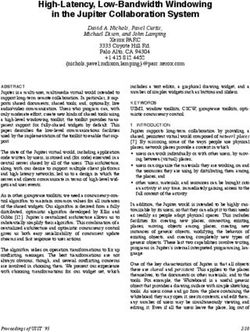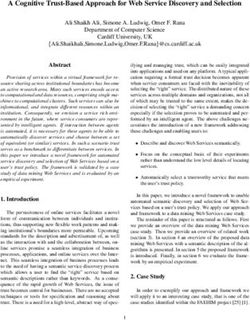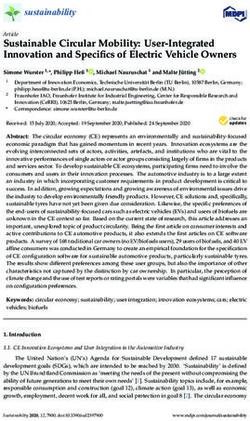I SERIES VOIP USER GUIDE - FOR ND SERIES, NDC SERIES, AND REDIDOCKS
←
→
Page content transcription
If your browser does not render page correctly, please read the page content below
Important Safety Instructions – When the power supply cord or plug is
damaged or frayed.
When using your telephone equipment, basic – If liquid has been spilled into the product.
safety precautions should always be followed to – If the product has been exposed to rain
reduce the risk of fire, electric shock, and injury or water.
to persons, including the following: – If the product does not operate normally
1. Read and understand all instructions. by following the operating instructions.
2. Follow all warnings and instructions marked Adjust only those controls that are
on the product. covered by the operating instructions, as
3. Unplug the product from the wall outlet improper adjustment of other controls
before cleaning. Do not use liquid cleaner may result in damage and may require
or aerosol cleaners. Use a damp cloth for extensive work by a qualified technician to
cleaning. restore the product to normal operation.
4. Do not use this product near water—for – If the product has been dropped or the
example, near a bathtub, wash bowl, cabinet has been damaged.
kitchen sink or laundry tub, in a wet – If the product exhibits a distinct change
basement, or near a swimming pool. in performance.
5. Do not place this product on an unstable 10. Avoid using a telephone (other than a
cart, stand, or table. The product may fall, cordless type) during an electrical storm.
causing serious damage to the product. There may be a remote risk of electric
6. Slots and openings in the cabinet and the shock from lightning.
back or bottom are provided for ventilation, 11. Do not use the telephone to report a gas
to protect it from overheating. These leak in the vicinity of the leak.
openings must not be blocked or covered. PLEASE SAVE THESE INSTRUCTIONS.
The openings should never be blocked
by placing the product on the bed, sofa,
rug, or any other similar surface. This FCC Interference Information
product should never be place near or over This device complies with Part 15 of the FCC
a radiator or heat register. This product Rules. Operation is subject to the following two
should not be placed in a built-in installation conditions:
unless proper ventilation is provided.
7. Never push objects of any kind into this 1. This device may not cause harmful
product through cabinet slots as they may interference.
touch dangerous voltage points or short 2. This device must accept any interference
out parts that could result in a risk of fire received, including interference that may
or electric shock. Never spill liquid of any cause undesired operation.
kind on the product. This equipment has been tested and found to
8. To reduce the risk of electric shock do comply with the limits for a Class B digital device,
not disassemble this product. Take it to a pursuant to Part 15 of the FCC Rules. These limits
qualified service facility if service or repair are designed to provide reasonable protection
work is required. Opening or removing against harmful interference in a residential
covers may expose you to dangerous installation. This equipment generates, uses,
voltages or other risks. Incorrect and can radiate radio frequency energy and, if
reassembly can cause electric shock when not installed and used in accordance with the
the appliance is subsequently used. instructions, may cause harmful interference
9. Unplug this product from the wall outlet to radio communications. However, there is no
and refer servicing to qualified service guarantee that interference will not occur in a
personnel under the following conditions: particular installation.
2 www.teledex.com I SERIES VoIP USER GUIDEIf this equipment does cause harmful interference customer should be aware that compliance with
to radio or television reception, which can be the above conditions may not prevent degradation
determined by turning the equipment off and on, the of service in some situations.
user is encouraged to try to correct the interference Repairs to certified equipment should be
by one or more of the following measures: coordinated by a representative designated by the
– Reorient or relocate the receiving antenna supplier. Any repairs or alterations made by a user
for the radio or television that is receiving the to this equipment, or equipment malfunctions, may
interference). give the telephone communications company cause
– Reorient or relocate and increase the to request the user to disconnect the equipment.
separation between the telecommunications Users should ensure for their own protection, that
equipment and receiving antenna. the electrical ground connections of the power
– Connect the telecommunications equipment utility, telephone lines, and internal metallic
into an outlet on a circuit different from that to water pipe system, if present, are connected
which the receiving antenna is connected. together. This precaution may be particularly
important in rural areas.
FCC RF Radiation Exposure
Caution: Users should not attempt to make such
Statement connections themselves, but should contact
The installation of the base unit should allow the appropriate electric inspection authority, or
at least 20 centimeters between the base electrician, as appropriate.
and persons to be in compliance with FCC RF Notice: The Ringer Equivalence Number (REN)
exposure guidelines. For body-worn operation, assigned to each terminal device provides an
the portable part (handset) has been tested and indication of the maximum number of terminals
meets FCC RF exposure guidelines. allowed to be connected to a telephone interface.
This device must not be co-located or operating The termination on an interface may consist of
in conjunction with any other antenna or any combination of devices subject only to the
transmitter. The changes or modifications not requirement that the sum of the Ringer Equivalence
expressly approved by the party responsible for Numbers of all the devices does not exceed 5.
compliance could void the user’s authority to REN: Z
operate the equipment.
For warranty and service in Canada, please
Industry of Canada Requirements contact:
Williams Telecommunications
Note: This equipment meets the applicable
5610 Kennedy Road
Industry Canada Terminal Equipment Technical
Mississauga, Ontario, L4Z2A9
Specifications. This is confirmed by the
Canada
registration number. The abbreviation, IC, before
Phone: 905-712-4242
the registration number signifies that registration
Fax: 905-712-1754
was performed based on a Declaration of
Conformity indicating that Industry Canada
technical specifications were met. It does not imply Requirements of Part 15—
that Industry Canada approved the equipment. FCC Rules
Before installing this equipment, users should Note: This equipment has been tested and found to
ensure that it is permissible to be connected to comply with the limits for a Class B digital device,
the facilities of the local telecommunications pursuant to Part 15 of the FCC Rules. These limits are
company. The equipment must also be installed designed to provide reasonable protection against
using an acceptable method of connection. The harmful interference in a residential installation.
I SERIES VoIP USER GUIDE www.teledex.com 3This equipment generates, uses, and can radiate total RENs, contact the local telephone company.
radio frequency energy and, if not installed and For products approved after July 23, 2001, the REN
used in accordance with the instructions, may cause for this product is a part of the product identifier
harmful interference to radio communications. that has the format US:AAAEQ##TXXXX. The digits
However, there is no guarantee that interference represented by ## are the REN without a decimal
will not occur in a particular installation. If this point (e.g., 03 is a REN of 0.3). For earlier products,
equipment does cause harmful interference to radio the REN is separately shown on the label.
or television reception, which can be determined If this telephone causes harm to the telephone
by turning the equipment off and on, the user is network, the telephone company will notify you
encouraged to try to correct the interference by one in advance that temporary discontinuance of
or more of the following measures: service may be required. But if advance notice is
1. Move the telephone away from the not practical, the telephone company will notify
receiver. the customer as soon as possible. Also, you will
2. Consult the dealer or an experienced be advised of your right to file a complaint with
radio/TV technician for help. the FCC if you believe it is necessary.
Any changes made by the user not approved by The telephone company may make changes in its
the manufacturer can void the user’s authority to facilities, equipment, operations, or procedures
operate the telephone. that could affect the operation of the equipment.
If this happens, the telephone company will
Requirements of Part 68— provide advance notice in order for you to
make the necessary modifications to maintain
FCC Rules uninterrupted service.
This equipment complies with Part 68 of the FCC
If trouble is experienced with this equipment, for
Rules and the requirements adopted by ACTA.
repair or warranty information, please contact
On the bottom of this telephone is a label that
Teledex at (800) 462-9446. If the equipment is
contains, among other information, a product
causing harm to the telephone network, the
identifier in the format US:AAAEQ##TXXXX. If
telephone company may request that you disconnect
requested, this number must be provided to
the equipment until the problem is resolved.
the telephone company. The USOC Jack for this
equipment is RJ11C. There are no user-serviceable parts contained in
this equipment.
A plug and jack used to connect this equipment to
the premises wiring and telephone network must Connection to party line service is subject to
comply with the applicable FCC Part 68 rules state tariffs. Contact the state public utility
and requirements adopted by ACTA. A compliant commission, public service commission, or
telephone cord and modular plug are provided with corporation commission for information.
this telephone. It is designed to be connected to a If your home has specially wired alarm equipment
compatible modular jack that is also compliant. connected to the telephone line, ensure the
See installation instructions for details. installation of this product does not disable your
The Ringer Equivalence Number (REN) is used alarm equipment. If you have questions about
to determine the number of devices that may be what will disable alarm equipment, consult your
connected to a telephone line. Excessive RENs on a telephone company or a qualified installer.
telephone line may result in the devices not ringing This telephone is hearing aid compatible.
in response to an incoming call. In most but not
all areas, the sum of RENs should not exceed five These telephone devices are intended for
(5.0). To be certain of the number of devices that commercial use only, primarily in hotel guestrooms.
may be connected to a line, as determined by the They must be used with a PBX (private branch
4 www.teledex.com I SERIES VoIP USER GUIDEexchange), and are not intended to be connected Converting from Desk to Wall
directly to a PSTN line (public switched telephone
network). There are no user-serviceable parts Mount
inside the equipment. The I Series phone can be converted for wall
mounting applications. The conversion is easiest
Technical Specifications when the handset and line cords are not connected.
This guide covers product made from 2009 1. Located on the top of the telephone above
forward with a serial number beginning with XX. the speaker grill is the wall/desk mount
For all other models please refer to the Teledex clip. Remove this clip by firmly pushing
website for legacy product documentation. upward (towards the hookswitch).
2. Flip the clip over (top to bottom) so that
DIMENSIONS
the protruding edge is towards the top of
6” (w) x 9” (l) x 3.375” (h) the phone, and reinsert into cutout. This
protruding edge will hold the handset.
WEIGHT
3. Turn the telephone over so the bottom is
With handset: 1.8 lbs. up, facing you. Place the telephone on a
non-abrasive surface to prevent scratching.
POWER ADAPTER
4. Locate and remove the mounting bracket,
7.5VDC 300mA Adapter (for cordless HDKIT) firmly push back and pull up to remove two
9 VDC 300mA (Pass through adapter for cordless of the four retaining tabs.
telephone) 5. Rotate the mounting bracket 180 degrees
clockwise so that the mounting eyelet on
User Guides the bracket is facing in the same direction
as the other mounting eyelet located on
If additional User Guides are needed, please go the bottom of the telephone.
to www.teledex.com to download the PDF. 6. Insert the top two retaining tabs of the
mounting brackets into the mounting
Service bracket slots (located near the middle of
When problems arise that cannot be resolved the telephone). Then firmly push down to
using this or related documents, please go to insert the retaining tabs on the opposite
www.teledex.com/support for information about side of the mounting bracket.
customer support, technical support, warranty, 7. Connect a short modular line cord into
and product returns. the jack on the back of the phone (labeled
LINE). Route the line cord through the
Statement of Limited Warranty line cord channel. Connect the other end
of line cord to the phone jack on the wall
Teledex product warranty information is available
mounting plate.
at www.teledex.com.
8. Turn the telephone over, and slide the
telephone down onto the mounting posts
in downward direction. Both eyelets should
line up with the mounting posts.
9. Complete the wall mounting by installing
the handset and handset cord.
I SERIES VoIP USER GUIDE www.teledex.com 5Table of Contents
I Series ND and NDC Series 1-Line 3.5.8 Call Service. . . . . . . . . . . . . . . . . . . . 20
VoIP Phone Map. . . . . . . . . . . . . . . . . . . . . . . . . . . 7 3.5.9 Memory Key Programming. . . . . . . 21
I Series ND and NDC Series 2-Line 3.5.10 MMI Filter. . . . . . . . . . . . . . . . . . . . 22
VoIP Phone Map . . . . . . . . . . . . . . . . . . . . . . . . . . 7 3.5.11 DSP Configuration/Audio
I Series RediDock VoIP Phone Map . . . . . . . . . . . 8 Settings . . . . . . . . . . . . . . . . . . . . . . . . . . . 22
Functions. . . . . . . . . . . . . . . . . . . . . . . . . . . . . . . . 9 3.6 Configuration Management. . . . . . . . . . . 22
Standards and Protocols. . . . . . . . . . . . . . . . . . . . 9 3.7 Update Firmware . . . . . . . . . . . . . . . . . . . 23
3.7.1 Update Configuration. . . . . . . . . . . . 23
1. Introduction. . . . . . . . . . . . . . . . . . . . . . . . . . . 10
3.7.2 Autoprovision Firmware
1.1 Overview of Hardware. . . . . . . . . . . . . . . . 10
Update. . . . . . . . . . . . . . . . . . . . . . . . . . . . 23
1.1.1. . . . . . . . . . . . . . . . . . . . . . . . . . . . . . 10
3.8 System Manage. . . . . . . . . . . . . . . . . . . . . 24
1.1.2. . . . . . . . . . . . . . . . . . . . . . . . . . . . . . 10
3.8.1 Account Manage. . . . . . . . . . . . . . . . 24
1.2 Overview of Software . . . . . . . . . . . . . . . . 10
3.8.2 Syslog Configuration. . . . . . . . . . . . 24
2. Handset Keys for I Series. . . . . . . . . . . . . . . . 11 3.8.3 Phone Book . . . . . . . . . . . . . . . . . . . 24
2.1 Function Table of Keystrokes. . . . . . . . . . 11 3.8.4 Time Set—via Simple Network
2.1.1 MWI—Message Waiting Time Protocol (SNTP). . . . . . . . . . . . . . . . 24
Indication. . . . . . . . . . . . . . . . . . . . . . . . . . 11 3.8.5 MMI Configuration. . . . . . . . . . . . . . 25
2.1.2 Call Volume Control. . . . . . . . . . . . . 11 3.8.6 Logout and Reboot System. . . . . . . 25
2.1.3 Hold Function. . . . . . . . . . . . . . . . . . 11 4. Operating Method for Dialing. . . . . . . . . . . . . 25
2.1.4 Redial Function . . . . . . . . . . . . . . . . 11
4.1 How to Dial an IP Phone. . . . . . . . . . . . . . 25
2.1.5 Speed Dial Keys. . . . . . . . . . . . . . . . 11
4.2 Set Up the Phone to Register to a SIP
3. Web Browser User Interface to
Server. . . . . . . . . . . . . . . . . . . . . . . . . . . . . . . . 25
Configure the Phone. . . . . . . . . . . . . . . . . . . . . . 12
4.2.1 Set the WAN Interface. . . . . . . . . . . 25
3.1 Login. . . . . . . . . . . . . . . . . . . . . . . . . . . . . . 12 4.2.2 SIP Configuration . . . . . . . . . . . . . . 26
3.2 Current Status. . . . . . . . . . . . . . . . . . . . . . 12 Reference—Quick Keys. . . . . . . . . . . . . . . . . . . . 27
3.3 Network. . . . . . . . . . . . . . . . . . . . . . . . . . . 12 Reference—SIP Quick Start to Register
3.3.1 WAN Configuration . . . . . . . . . . . . . 12 a Single Phone. . . . . . . . . . . . . . . . . . . . . . . . . . . 28
3.3.2 LAN Configuration. . . . . . . . . . . . . . 13
Program Your Connection Under the
3.4 VoIP. . . . . . . . . . . . . . . . . . . . . . . . . . . . . . 13 VoIP -> SIP Configuration Screen. . . . . . . . . . 28
3.4.1 SIP Configuration. . . . . . . . . . . . . . . 13
Speed Dial and OneTouch Message Keys
3.5 Advance. . . . . . . . . . . . . . . . . . . . . . . . . . . 16 Are Programmed Under Advance ->
3.5.1 DHCP Server . . . . . . . . . . . . . . . . . . 16 Memory Key. . . . . . . . . . . . . . . . . . . . . . . . . . . 28
3.5.2 NAT Configuration. . . . . . . . . . . . . . 16
Reset to Factory Default. . . . . . . . . . . . . . . . . 28
3.5.3 STUN Configuration. . . . . . . . . . . . . 17
Reference—IP DECT Handset/Base AutoSync
3.5.4 Net Service. . . . . . . . . . . . . . . . . . . . 17
Registration. . . . . . . . . . . . . . . . . . . . . . . . . . . . . 29
3.5.5 Firewall Configuration. . . . . . . . . . . 17
3.5.6 VLAN Configuration QoS AutoSync Handset Registration. . . . . . . . . . . 29
Configuration. . . . . . . . . . . . . . . . . . . . . . . 18 Register Up To 4 Additional Handsets. . . . . . 29
3.5.7 Digital Map Configuration. . . . . . . . 19
6 www.teledex.com I SERIES VoIP USER GUIDEI Series ND and NDC Series 1-Line VoIP Phone Map I Series ND and NDC Series 2-Line VoIP Phone Map I SERIES VoIP USER GUIDE www.teledex.com 7
Functions Standards and Protocols • Support failover connection to a redundant • IEEE 802.3 / 802.3 u 10 Base T / 100 Base TX SIP server • PPPoE • Support NAT (Network Address Translation), • DHCP Client and Server Firewall • Support G.711a/u,G729, G7231 5.3/6.3 audio • Support DHCP for phone to accept IP via WAN Codec port or assign IP address via LAN port • SIP RFC3261, RFC 2543 • Support PPPoE (used when connecting the • Support IAX2 ADSL or cable modem) • TCP/IP: Internet transfer and control protocol • Update the firmware and/or configuration file (Transport Control Protocol/Internet Protocol) program through HTTP, FTP, and TFTP • RTP: Real-time Transport Protocol • Hold function • RTCP: Real-time Control Protocol • Hotline function (dial a specific number as • VAD/CNG save bandwidth (Voice Activity soon as going off-hook or set a delay before Detection) dialing) • Telnet: Remote login protocol • Speed-dial • DNS: Domain Name Server • Call-forward, Three-way conference call (in • TFTP: Trivial File Transfer Protocol select 2-line models) • Caller ID display • DND (Do Not Disturb), Black List, Limit List • Auto-answer • Program settings through a standard web browser • Remote management functionality via Telnet • Classification management for common user’s password and superuser’s password I SERIES VoIP USER GUIDE www.teledex.com 9
1. Introduction Voice Quality
• VAD: Voice Activity Detection
• CNG: Comfortable Noise Generator
This is the User Guide for the I Series VoIP phone. • LEC: Line Echo Canceller
This phone is a standard SIP (Session Initiation • Packet Loss Compensation
Protocol) phone, and some configuration is • Adaptive Jitter Buffer
necessary before it is ready for use. This manual
Call Function
will illustrate how to set up the phone through
keyboard and Web User Interface (UI). • Call Hold • Call Forward
• Call Waiting • Three-way Conference
1.1 Overview of Hardware Tone
1.1.1 • Ring Tone • Dial Tone
The two RJ-45 network interfaces support • Ring Back Tone • Busy Tone
10/100M Ethernet. The default WAN interface is a Phone Function
DHCP Client. The user connects the WAN interface • Volume Adjustment • Phone Book
to a Power Over Ethernet (POE) enabled switch • Speed Dial Key
to obtain power and an IP address. (Alternatively,
the phone can be assigned a static IP address.) IP Assignment
The LAN port is commonly used for bridging a • IP (Static IP) • DHCP • PPPoE
guest computer to the network. You can use the Security
default administrator’s user name “admin” and
password “admin” to login and setup the device’s • HTTP 1.1 Basic/Digest Authentication Web
configuration. Setup
• MD5 for SIP Authentication (RFC2069/
1.1.2 RFC2617)
Only the WAN interface supports POE (802.3af). QoS
• QoS Field
1.2 Overview of Software NAT Traversal
Network Protocol • STUN
• SIP v1 (RFC2543) Configuration
• SIP v2 (RFC3261)
• Web Browser • Console/Telnet • Keypad
• IP/TCP/UDP/RTP/RTCP
• IP/ICMP/ARP/RARP/SNTP DTMF
• TFTP Client/DHCP Client/PPPOE Client • DTMF RELAY • DTMF SIP Info
• Telnet/HTTP Server • DTMF RFC 2833
• DNS Clients
SIP Server
Codec
• Support two SIP servers working at the
• G.711: 64K bit/s (PCM) same time
• G.723.1: 63k/5.3k bit/s • Provide a backup SIP server
• G.726: 16k/24k/32k/40k bit/s (ADPCM)
Firmware Upgrade
• G.729A: 8k bit/s (CS-ACELP)
• G.729B: Adds VAD & CNG to G.729 • TFTP • HTTP • FTP
10 www.teledex.com I SERIES VoIP USER GUIDE2. Handset Keys for 2.1.1 MWI—MESSAGE WAITING
INDICATION
I Series The Messages key serves as an indicator that
messages are present as well as a speed dial
key to dial in and retrieve those messages. If
2.1 Function Table of Keystrokes messages are present, press the flashing red MWI
key labeled Messages to go off-hook and dial the
Name Status Function/Display programmed voicemail number. First, program
Hold Call Hold on the speed dial to the correct voice mail port of
your PBX in the Web UI (found under Advanced ->
MWI On-Hook Press flashing
Memory Key -> MWI Number).
light to retrieve
messages 2.1.2 CALL VOLUME CONTROL
Mute Press Mute voice path Press “Volume +” to increase the volume and
Redial Call/ Call the number “Volume –“ to decrease the volume.
Dialing dialed last time
2.1.3 HOLD FUNCTION
Spkr Speaker
Hold the current line’s call.
Volume + Call Increase the volume
Volume – Call Decrease the 2.1.4 REDIAL FUNCTION
volume Redial the last number dialed.
M1–M10 On-Hook 10 speed dial
numbers
2.1.5 SPEED DIAL KEYS
1 Dialing “1” The I Series phone has 10 speed dial keys
programmable through the Web UI under
2 Dialing “2” Advanced -> Memory Key.
3 Dialing “3”
4 Dialing “4”
5 Dialing “5”
6 Dialing “6”
7 Dialing “7”
8 Dialing “8”
9 Dialing “9”
0 Dialing “0”
* Dialing “*”
# Dialing It can be regarded
as the first number
being dialed out or
the end mark for
ending number
I SERIES VoIP USER GUIDE www.teledex.com 113. Web Browser User the telephone numbers in SIP Line 1 and SIP Line
2. (SIP Line 2 is commonly used as a failover to a
Interface to Configure second IP/PBX in case of emergency.)
the Phone
In most cases, the phone will obtain an IP
address from the local DHCP server. You may
find this IP address from the phone by using a
simple diagnostic code. On the phone’s dialpad,
press * * 4 7 # (* * I P #). The phone will read
out the IP address (and display it on the LCD if 3.3 Network
the phone has a screen). To access the phone, 3.3.1 WAN CONFIGURATION
it is necessary that your computer’s IP is on the
same network with the phone IP, so make sure WAN PORT NETWORK SETTING PAGE
it gets a compatible IP address within the same Supports Static IP, DHCP (Dynamic Host Control
network. Then open a web browser, input the Protocol), and PPPoE.
phone’s IP address in the address field, and you
will enter the web-based User Interface pages of
the I Series phone.
3.1 Login
The default Username and Password are admin/
admin and guest/guest.
CONFIGURE STATIC IP
3.2 Current Status
The Current Status page shows the working state – Enable Static
of the VoIP phone. The network part shows the – Set I Series’ IP address in the IP Address field
connection state of the WAN interface and the – Set the Subnet mask in the Netmask field
LAN interface as well as the network setting – Set router IP address in the Gateway field
(DHCP or Static): the MAC address of the phone – DNS Domain
and the Firmware version. Here you can also see – Set local DNS server IP addresses in the
whether the phone is registered to the IP/PBX Primary DNS and the secondary IP address in
server or not. The Phone Number section shows the Alternate DNS field
12 www.teledex.com I SERIES VoIP USER GUIDEConfigure to dynamically obtain the IP. will automatically modify the DHCP Lease Table
and save the configuration according to the IP
Enable DHCP.
and netmask information. The DHCP server
If there is a DHCP server in your local network, configuration won’t take effect until you reboot
the I Series phone will automatically obtain the the device.
WAN port network information from your DHCP
NAT: Enable Network Address Translation (NAT)
server.
for navigating through firewalls.
CONFIGURE PPPOE Bridge Mode: Enable this option to switch to
Bridge Mode. An IP phone won’t assign an
internally generated IP for its LAN port in Bridge
Mode. Most hotel properties will bridge the LAN
and WAN port, but separate the Guest network
from the Hotel’s IP/PBX by implementing VLANs
– Enable PPPoE (Virtual LAN’s). (This setting won’t take effect
– PPPoE Server: Enter “ANY” if not specified unless you save the configuration and reboot the
from your ITSP device.)
– Enter PPPoE username and pin in the
Username and Password entries 3.4 VoIP
The I Series phone will automatically obtain the 3.4.1 SIP CONFIGURATION
WAN port network information from your ITSP SETTING PAGE OF PUBLIC SIP SERVER
if the PPPoE setting and the setup are correct.
Note: If a user accesses the IP phone through
a WAN port he or she should use the new IP
address to access the IP phone when the WAN
port address was changed.
3.3.2 LAN CONFIGURATION
Server Address: The IP address of the SIP server
that the SIP phone will attempt to register to.
Server Port: The Internet Socket Port number
of the SIP registration server. The default port is
LAN IP: This is where you can set the IP address
5060.
of the phone (at its LAN port). This is seldom used
because in most environments Bridge Mode is Account Name: Username of your SIP account.
enabled, causing the LAN port to act as a bridged (Usually the same as the phone number.)
extension of the WAN port. Password: Password of your SIP account.
Netmask: Set the IP Subnet mask for the LAN. Phone Number: Phone number of your SIP
DHCP Service: Enable DHCP service on the LAN account.
port. After the user changes LAN IP, the phone
I SERIES VoIP USER GUIDE www.teledex.com 13Enable Register: Enable/Disable SIP register. time to the server recommended setting if it is
The I Series phone won’t send registration different from the SIP server.
information to the SIP server if the register is Forward Type: Call forwarding has three types:
disabled. Always, Busy, and No Answer. You may select
Display Name: This field will display the User the type of forwarding here, and then you must
Agent (UA) in the header. complete the configuration by Disabling Call
Waiting (Found in Advanced -> Call Service).
Proxy Server Address: IP address of proxy SIP
server. (A SIP provider usually uses the same IP No answer: If no answer after a set period of
for the register server and the proxy server. In time (No Answer Time is found in Advanced ->
this case you don’t need to configure the proxy Call Service) it will forward to the appointed
server information.) phone.
Proxy Server Port: Signal port of the SIP proxy. Always: The caller is always forwarded to
the appointed phone.
Proxy Username: Proxy server username.
Proxy Password: Proxy server password. NAT Keep Alive Interval: The Network Address
Translation (NAT) is the process of modifying IP
Domain Realm: SIP domain—enter the SIP address information in IP packet headers while
domain if any. Otherwise, the I Series phone will in transit across a traffic routing device. Keep
use the proxy server address as the SIP domain. Alive is a method of maintaining that the service
Enable Message Waiting: The configuration remains active.
allows or forbids Message Waiting. Forward Phone Number: The designated phone
number calls will forward to.
ADVANCED SIP SETTING
User Agent: The User Agent (UA) is an identifier
Advanced SIP Settings rarely need to be changed.
for the phone and is part of the SIP Header used
Most of the settings should be left at Default, and
with every packet.
many are not applicable to hospitality phones.
Two of the settings you may (in rare instances) Server Type: The particular IP/PBX system
need to change are DTMF Mode and Forward supplier carries out the sign and speeches to
Type (however, forwarding in hospitality is usually encrypt. The default is COMMON and should
handled by the PBX). always be used.
Signal Key: Not applicable in Hospitality
environments.
DTMF Mode: DTMF (Dual Tone Multi-Frequency)
signal sending mode: supports RFC2833, DTMF_
RELAY (inband audio), and SIP information where
DTMF is sent as a SIP message. (DTMF is the
acronym for the tones that are send from the
number dialpad.)
DTMF SIP INFO Mode: DTMF Tones can
Register Expire Time: Registration expiration be sent as SIP messages as well as audio
time. The default is 60 seconds. The I Series streamed tones. SIP INFO mode has two
phone will automatically configure this expire differentiations in this drop-down menu.
The default of “Send 10/11” is recognized by
14 www.teledex.com I SERIES VoIP USER GUIDEmost IP/PBXs, but some vendors (Avaya CM) NAT Keep Alive: Usually not applicable in
recognized “Send */#”. Hospitality environments. The default is
unchecked. “Keep Alive” is a term used to describe
Media Key: Not applicable in Hospitality
the act of keeping a persistent connection. Ports
environments.
are opened and closed in IP communications.
RFC Protocol Edition: SIP versions are identified A keep-alive prompt/command ensures the
by the IETF (Internet Engineering Task Force). connection is NOT dropped, but is instead kept
SIP version 1 is RFC 2543. The default is the open. When the client sends another request,
newer SIP 2 RFC 3261. An example of when it uses the same connection. This will continue
you might revert back to RFC2543 is if the gate until either the client or the server decides that
needs to communicate to older devices (such as the conversation is over, and one of them drops
CISCO5300) using the SIP 1.0 (RFC2543 protocol). the connection.
Default is RFC 3261.
Rtp Encode: Not applicable in Hospitality
Local Port: The Standard Internet Port for SIP environments. Video H.273 encode related.
signaling is 5060. However, sometimes these
Enable Via Rport: Default is enabled/checked.
port numbers are changed to enhance security.
This checkbox enables or disables rport
They would be changed in Basic Settings as well
parameter for the Via header field. The default
as in Advanced Settings.
setting allows a client to request that the server
Transport Protocol: Default is UDP (User send the response back to the source IP address
Datagram Protocol) and should be used instead and port from which the request originated.
of the TCP (Transport Control Protocol) option. However, in some environments it might be
Ring Type: The alerting ring that the phone desired to switch this parameter off.
presents to the called party is set here. Default is Enable Session Timer: Default is unchecked. Not
the USA conventional ring Type 1. applicable in Hospitality environments.
Subscribe Expire Time: Message Waiting Enable PRACK: Default is unchecked/disabled.
Indication is an event package that must be SIP PRACK (Provisional Acknowledgement) is a
subscribed to. The default is 300 seconds to way to enable reliability for SIP 1xx messages like
check and re-subscribe with the server. 180 ringing and 183 session in progress. PRACK
Enable Subscribe: Enable the subscription to the messages flow from calling party to called party.
voice mail service. PRACK reliability has been found to be important
in several cases, including interoperability
Enable URI Convert: Default is enabled/checked.
scenarios with the PSTN and Proxy servers with
A Uniform Resource Identifier (URI) is a string of
SIP v1 RFC2543. The default is DISABLED.
characters used to identify a name or a resource.
Such identification enables interaction with Answer with Single Codec: Not applicable
representations of the resource over a network in Hospitality environments. The default is
(typically the World Wide Web) using specific unchecked/disabled.
protocols. Leave this parameter selected. Long Contact: Not applicable in Hospitality
Enable Keep Authentication: Not applicable environments. The default is unchecked/disabled.
in Hospitality environments. The default is Auto TCP: Not Applicable in Hospitality
unchecked. environments. The default is unchecked/disabled.
Signal Encode: Not applicable in Hospitality Auto TCP refers to TCP Auto-tuning. TCP tuning
environments. The default is unchecked. techniques adjust the network congestion
I SERIES VoIP USER GUIDE www.teledex.com 15avoidance parameters of TCP connections over DHCP Lease Table: Shows the IP-MAC
high-bandwidth, high-latency networks. corresponding table assigned by the DHCP
server.
Click to Talk: Not applicable in Hospitality
environments. The default is unchecked/disabled. Note: This setting won’t take effect unless you
save the configuration and reboot the device.
3.5 Advance
3.5.2 NAT CONFIGURATION
3.5.1 DHCP SERVER
ADVANCE NETWORK ADDRESS TRANSLATION
DHCP SERVER MANAGE PAGE (NAT) SETTING
User may trace and modify DHCP server Maximum of 10 items for TCP and UDP port
information on this page. mapping.
IPSec ALG: Enable/Disable IPSec ALG.
DHCP Lease Table: Displays the IP-MAC
corresponding table that the server distributed. FTP ALG: Enable/Disable FTP ALG.
Lease Table Name: Lease table name. PPTP ALG: Enable/Disable PPTP ALG.
Start IP: The starting IP of the lease table or Transfer Type: Transfer type using port mapping.
DHCP Scope. Outside Port: WAN port for port mapping.
End IP: The ending IP of the lease table or DHCP Inside IP: LAN device IP for port mapping.
Scope. Any network device connecting to the
I Series phone’s LAN port can dynamically obtain Inside Port: LAN device port for port mapping.
the IP range between the start IP and the end IP. Click Add to add new port mapping item and
Lease Time: DHCP server lease time defining Delete to delete current port mapping item.
how long the IP address handed out to the DMZ CONFIGURATION
network device is valid.
Netmask: Subnet mask of the lease table.
Gateway: Default gateway of the lease table.
DNS: Default DNS (Domain Name Server) of the
lease table.
DNS Relay: Enables the Domain Name Server
The purpose of a DMZ is to add an additional
relay function.
layer of security to an organization’s Local Area
16 www.teledex.com I SERIES VoIP USER GUIDENetwork (LAN). An external attacker only has Use STUN: The STUN setting that allows (enables)
access to equipment in the DMZ, rather than any or forbids use.
other part of the network. The name is derived
from the term “demilitarized zone,” an area 3.5.4 NET SERVICE
between nation states in which military action is
not permitted.
3.5.3 STUN CONFIGURATION
This page is used to set the private SIP server,
STUN server, and back up SIP server information.
STUN SERVER SETTINGS HTTP Port: Configures the Hyper Text Transfer
STUN means Simple Traversal of UDP through Port; the default HTTP port is 80. User may
NATs (Network Address Translation). It is a change this port to enhance the system’s security
protocol used for assisting devices behind a NAT (the number must be between 1024 and 65000).
firewall or router with their packet routing. Used For example, if you were to change to port 34687,
to penetrate through NAT, start by configuring then when this port is changed, you would use
IP and port of STUN server (default is 3478) and a generic IP address of format http://xxx.xxx.xxx.
Enabling SIP Stun. This should enable routing xxx:34687/ to reconnect.
of SIP UDP packets from the phone through a Telnet Port: Configures the Telnet transfer port;
NAT firewall. STUN only supports three NAT the default is 23.
methodologies: FULL CONE, restricted, and port
restricted. RTP Initial Port: Real-time Transport Protocol
initial port. RTP is the standard packet format for
delivering audio and video over IP networks.
RTP Port Quantity: Maximum number of
unpriveliged UDP ports to be used for delivering
the RTP packets; the default is 200.
Note: Settings on this page won’t take effect
unless you save and reboot the device.
If you need to change the Telnet port or HTTP
port, use a port greater than 1024, because ports
under 1024 are reserved ports.
STUN Server Addr: Configures the STUN server
address. 3.5.5 FIREWALL CONFIGURATION
STUN Server Port: Configures the STUN server Firewall Settings Page: User may set up a firewall to
port. The default is 3478. prevent unauthorized Internet users from accessing
private networks connected to the Internet (input
STUN Effect Time: STUN detects the NAT type rule), or prevent unauthorized private network
circle; unit: minute. devices from accessing the Internet.
Local SIP Port: The SIP port of this phone. Access List Supports Two Type Limits: The
Load: Load the choices of the SIP line. input_access limit or output_access limit. Each
type supports 10 items maximum.
I SERIES VoIP USER GUIDE www.teledex.com 17I Series firewall filter is the base WAN port. So 3.5.6 VLAN CONFIGURATION/QOS
the source address or input destination address CONFIGURATION
should be the WAN port IP address.
The I Series phones implement Virtual LANs
FIREWALL CONFIGURATION and Quality of Service (QoS) within this section
of the menu. The QoS is based on the 802.1p
protocol. The QoS is used to mark the network
communication priority in the data link/MAC
sub-layer. An I Series phone will sort the packets
using QoS and send it to the destination.
VLAN Enable: If enabled the traffic over the WAN
In_access Enable: Enables the in_access rule. port (and the bridged LAN port) will separate
Out_access Enable: Enables the out_access rule. voice, signaling, and data transmission. This
is an essential security feature in hospitality
Input/Output: Select rule type input rule or
environments to separate voice on one Virtual LAN
output rule.
and guest data traffic on a second Virtual LAN.
Deny/Permit: Select rule type deny rule or permit
VLAN ID Check Enable: VLAN ID is the
rule.
identification of the Virtual Local Area Networks.
Protocol Type: Protocol used in this rule: TCP/IP/
DiffServ Enable: If enabled the VLAN service
ICMP/UDP.
indicates to use the DSCP mode (DiffServ Code
Port Range: Port range selections are more than, Point) to differentiate three layers of QoS (Quality
less than, equal, or not equal. of Service).
Src Addr: Source address. It can be a single IP 802.1P Priority: QoS (Quality of Service) is based
address or a network address range. on the 802.1p protocol. QoS is used to tag the
Des Addr: Destination address. It can be an IP packets with a Priority number (0–7 with 7 being
address or a network address range. highest priority and 0 being lowest). Usually
voice packets will be tagged in order to ensure
Src Mask: Source address mask. Indicates the that voice quality will be preserved. This tagging
source is dedicated IP if it is set to 255.255.255.255. happens in the Layer 2 data link/MAC sub-layer.
Otherwise, this is the network ID. An I Series phone will sort the packets using QoS
Des Mask: Destination address mask. Indicates and send them to the destination.
the source is dedicated IP if it is set to Voice VLAN ID: Is used for establishing a secure
255.255.255.255. Otherwise, this is the network separate Virtual LAN for Voice signaling and
ID. traffic to the voice server. The value ranges are
0–4095. Default value is 256.
18 www.teledex.com I SERIES VoIP USER GUIDEIMPORTANT: Voice/Data VLAN differentiated IS A digital map is based on rules judging when the
ALWAYS SET TO “Undifferentiated” in the drop down user stops dialing and when to send the string of
menu. numbers to the server. I Series phones support
the following digital map:
DiffServ Value: The value range: 0x28,0x30,
0x38,0x48,0x50,0x58,0x68,0x70,0x78,0x88,0x90,0x – End With “#”: Use # as the end of dialing.
98,0xb8. (Default is 0xb8.) 0xb8 stands for best – Fixed Length: When the length of the dialing
fast transmission. 28–38 is for the transmission matches, the call will be sent.
priority of the first rank. 48–58 is for the – Timeout: Specify the timeout of the last digit
transmission priority of the second rank. 68–78 dialed. The call will be sent after the timeout.
is for the transmission priority of the third rank. [ ] represents the range of digits used. It can be
88–98 is for the transmission priority of the fourth a range such as [1–4] or it can use commas such
rank. as [1,3,5] or it can use a list such as [234].
Data 802.1P Priority: QoS (Quality of Service is x represents any one digit between 0–9.
a 3-bit field called the Priority Code Point (PCP)
within an Ethernet frame header when using Tn represents the last digit for a timeout. It is
VLAN tagged frames, as defined by IEEE 802.1Q. necessary for n to represent the time from 0–9
It specifies a priority value of between 0 and 7 seconds. Tn must be the last alpha and digit in
inclusive that can be used by QoS disciplines to the entry. If Tn is not included in the entry, we use
differentiate traffic. (0 is lowest priority traffic T0 as default: which means the system will send
and 7 is highest priority traffic.) the number immediately if the number matches
the entry.
Data VLAN ID: Is used for establishing a secure
separate Virtual LAN for Guest Data traffic to the EXAMPLES:
Internet. The value ranges are 0–4095. Default
8[2-8]xxxxx All numbers from 8200000 to
Value is 254.
8899999 will be sent immediately.
3.5.7 DIGITAL MAP CONFIGURATION 955xx5 Six–digit numbers that begin with 9 will
be sent immediately.
10060 The number 10060 will be sent immediately.
22xxxxx T1 Seven-digit numbers that begin with
22 will be sent after one second.
39[3,9]xxxx Seven-digit numbers beginning with
393 or 399 will be sent immediately.
BEST PRACTICES: DIAL PLAN PATTERNS
Below are some examples of best practices.
These examples will help those in a hospitality
The digital map is a set of rules to determine environment to set up a useable dial plan.
when the user has finished dialing.
The Dial Plan (Digital Map) is a set of patterns.
I Series phones support the following digital As the user dials, as soon as the digits entered
map: match one of the patterns, dialing is considered
complete and the call is initiated.
I SERIES VoIP USER GUIDE www.teledex.com 19ELEMENTS IN A DIAL PLAN PATTERN: Hot Line: Configures the hotline number. If this
option is set, I Series immediately dials this
X Matches any dialed digit, #, or *
number when the handset is picked up, or the
0–9, *, # Matches the digit
speaker key is pressed, taking the phone off-
[] Matches any one of the digits
hook.
between brackets
, Play a secondary dial tone if the No Answer Time: The no answer/call forward
patter up to this point has been time setting. Default is 20 seconds before a call
matched, e.g. “9,1xxxxxxxxx” forward.
means play a dial tone after a 9 is P2P IP Prefix (Peer-to-Peer IP Prefix): Not
entered. applicable for Hospitality environments. Sets the
Tn Additional digits may be dialed, but Prefix for Peer-to-Peer IP calls. For example, if
the pattern will be matched when you want to dial the number 192.168.1.119, you
n seconds elapse with no further define the P2P IP Prefix as “192.168.1.”. So you
dialing dial only 119 to reach the number 192.168.1.119.
IN THE U.S., A RECOMMENDED MINIMUM DIAL Default is “.”. If there is no “.” set, the result
PLAN INCLUDES: disables the dialing IP.
Item1 Rule :0 Auto Answer: Enable/disable the auto-answer
Item2 Rule :911 #Emergency function.
Number Do Not Disturb: DND (Do Not Disturb) enables
Item3 Rule :9911 #Emergency this option to refuse all calls.
Number
Ban Outgoing: Enabling this bans outgoing calls.
Item4 Rule :[2–7]xxx #as needed to cover
internal numbers Enable Call Transfer: This is used in business
Item5 Rule :91xxxxxxxxxx #as needed to cover sets to FWD (Forward) or transfer a call. It is not
external numbers enabled in hospitality sets.
Enable Call Waiting: Enable/disable the call
3.5.8 CALL SERVICE
waiting option. (It is also necessary to disable Call
Waiting when enabling Call Forwarding under
VOIP -> SIP Configuration -> Advanced Set.)
Enable Three Way Call: Default is enabled,
allowing for conference calling.
Accept Any Call: Default is enabled. If this
option is disabled, the I Series phone refuses the
incoming call when the called number is different
from I Series phone number.
Black List: Any incoming call from these phone
numbers will be refused.
The user can also configure Call Service options
Limit List: Any outgoing calls using these phone
such as a hotline, call forward, call transfer, call
numbers will be refused.
waiting, 3-way conference call, auto-answer, etc.,
on this page.
20 www.teledex.com I SERIES VoIP USER GUIDE3.5.9 MEMORY KEY PROGRAMMING 3.5.9.2 CALL-PARK/RETRIEVE
This page layout shows the phone numbers used Call-Park/Retrieve allows the phone’s user to
by the speed dial keys. There are several special send a call to a ‘Park’ location (setup within the
functions that can be programmed into the PBX), where another user may then ‘Retrieve’ the
memory keys, such as Transfer, Transfer-Silent, call from a different phone.
and Call-Park/Retrieve. It is programmed as follows in two steps:
1. Under SIP Config -> Advanced Set you will
find Park Mode. Default is Off, and Park 1
is enabled or On.
3.5.9.1 MEMORY KEY SPECIAL
PROGRAMMING—TRANSFER, TRANSFER
SILENT, AND 1-SECOND PAUSE
Transfer occurs when there is an active/live call
in progress. If no call is active, the ‘T’ is ignored,
and the memory key will just call the programmed
number (1107). In the settings below, Memory
1 (T1107) will transfer to extension 1107 when
pressed. The user will hear the DTMF tones as
they are transferred to 1107. 2. Under Advanced -> Memory Key, program
the Memory Key HdActive to Transfer
Silent the call to the Park Location (70 in
the example below)—for example, the code
used would then be TS70.
In the settings above, Memory 2 (TS1107) will
transfer “silently” to extension 1107. ‘Silent’
means the user will not hear the DTMF tones.
In the settings below in Memory 3, the transfer
to 1107 will occur, after the connection is Also program Memory Key HdIdle to
established, a pause will happen then digits are Retrieve from the Parked Location, in
sent. P equals a 1-second pause, so PPP equals the above case TS71 is used. The Park
a 3-second pause, then the digits 12345 are sent. and Retrieve numbers (70 and 71) are
arbitrary, and subject to the programmer
of the PBX. They are used here as an
example only.
I SERIES VoIP USER GUIDE www.teledex.com 213.5.10 MMI FILTER Ring Volume: The volume of the alerting ring as
heard by the called party.
The MMI filter is used limit access to the I Series
phone. When an MMI filter is enabled, only the G729 Payload Length: G729 payload length.
IP addresses within the start IP and end IP can G.729 is an audio data compression algorithm for
access that I Series phone. voice that compresses digital voice in packets of
10 milliseconds duration. It is officially described
as Coding of speech at 8 kbit/s. The payload is
the user data being transmitted, and the length
is measured in milliseconds.
Signal Standard: Signal standard for different
areas—this refers to the alerting ring tone that
the calling party hears (ringing in their ear) as
they call another party.
3.5.11 DSP CONFIGURATION/AUDIO VAD: Enable/disable the VAD (Voice Activity
SETTINGS Detection) option—VAD can facilitate speech
processing, and can also be used to deactivate
some processes during non-speech section
of an audio session. It can avoid unnecessary
coding/transmission of silence packets in Voice
over Internet Protocol applications, saving on
computation and on network bandwidth.
3.6 Configuration Management
CODEC (First, Second, Third, and Fourth): Select
the preferred CODEC. Supports uLAW, aLAW,
G729, and G723 The CODEC (Coder/Decoder)
compression algorithms are negotiated with
the IP/PBX server, and negotiation attempts
will happen in the order seen here. The First
CODEC will have priority over the others listed in
descending order when attempting to negotiate
recognized compression algorithms with the
server.
Default Ring Type: This is the alerting “Ring” tone
presented to the user when the phone is ringing. Save Configuration: Saves the current settings.
Handdown Time: Handset down detect time. The Backup Configuration: Backup the configuration
amount of time before the handset goes on-hook. file by using the right key of mouse to click on
save target as. A save window appears. Type the
Input Volume: Handset in volume (receiver).
configuration file name in the File name area.
Output Volume: Handset out volume (speaker). (The file type is a text file.)
Handfree Volume: The speaker phone volume. Clear Configuration: Restores to the default
settings.
22 www.teledex.com I SERIES VoIP USER GUIDEUpdate Configuration: Update the current obtain the configuration file from your updated
configuration through configuration files. server if it is configured. To obtain the original
configuration file, you can use the FTP/TFTP back
Note: Clearing the configuration in admin mode
up as described above. Put the configuration file
restores all settings to factory default. Clearing
in the root directory of the updated server when
the configuration in guest modem restores
finished editing.
all settings to factory default except SIP and
advanced SIP. 3.7.2 AUTOPROVISION FIRMWARE
UPDATE
3.7 Update Firmware
3.7.1 UPDATE CONFIGURATION
Current Config Version: The system displays the
current version number.
Web Update: Updates the application or Server Address: The FTP/TFTP server address.
configuration files of the phone. The telephone’s
firmware is in a .z format and the configuration Username: The FTP server username.
files are in a .txt format. Password: The FTP server password.
Click the “Browse” button (left of Update) to Config File Name: The name of the configuration
open the firmware (.z) file or the configuration file.
file xxx.3300IP.txt), then click on the “Update”
Config Encrypt Key: The encryption key of the
button. After the upgrade, the I Series phone will
confirmation file.
automatically restart.
Protocol Type: The protocol type used for
FTP Update: Upload or download the configuration
upgrading.
file with an FTP or TFTP server. Or download
firmware from an FTP or TFTP server. Back up Update Interval Time: The interval time that the
the configuration file to your FTP/TFTP server. terminals search for a new configuration file.
The configuration file uses a .txt extension. Update Mode: The auto provision mode. Disable:
The “Type” includes two parts: a configuration no automatic update. Update after reboot:
file export and a configuration file import. automatically updates after a reboot. Update
at time interval: automatically updates after a
Configuration File Export: Exports the
certain time.
configuration file.
Configuration file version is found in the top
Configuration File Import: Imports the
section of the .txt file in the Version 1.0007 and ConfFile Version.
auto updating. The gateway will automatically
I SERIES VoIP USER GUIDE www.teledex.com 23For instance: and we recommend using the free software
Wireshark for capturing network data packets
Gateway original version is:
instead of Syslog. Warning: if the power is cycled
Version: 1.0000 on the phone, Syslog is set back to its default
ConfFile Version: 6 “off” state.
User may edit the configure file version to: Click “Apply” after setting this up.
Version: 1.0007
ConfFile Version: 7 3.8.3 PHONE BOOK
Cetis VoIP phones have a standard “base”
3.8 System Manage firmware that is used across several models. Not
all of the models have the same functionality, but
3.8.1 ACCOUNT MANAGE
the firmware may still show and be present in
Set the Web access account or keypad password the User Interface (UI). Some functions may be
for the I Series phone. inappropriate for hospitality environments, or not
show up in a phone without a screen, but useful
in commercial applications or display sets. Some
of those examples are below.
3.8.2 SYSLOG CONFIGURATION
Sets the system log. Phone Book is not used in Hospitality
environments, but remains in the universal
firmware set for commercial IP phones.
3.8.4 TIME SET—VIA SIMPLE NETWORK
TIME PROTOCOL (SNTP)
This page configures setting the time on the
phone.
Server IP: Sets the Syslog server address.
Server Port: Sets the Syslog server port.
MGR Log Level: Sets the MGR log level.
SIP Log Level: Sets the SIP log level.
IAX2 Log Level: Sets the IAX2 log level.
Enable Syslog: Turns the system log information
capture on. This information is highly technical
24 www.teledex.com I SERIES VoIP USER GUIDEServer: Enter the IP address of the SNTP time
server. 4. Operating Method
Time Zone: Select the correct time zone from the
list in the box.
for Dialing
Time Out: The longest response time for SNTP
server. 4.1 How to Dial an IP Phone
12 Hours Format: Select the 12 hours format. You can make a call after your phone is properly
set up. Please confirm whether all the network
SNTP: Select the SNTP server. wires are connected correctly, and the phone
Daylight: Whether Daylight Saving Time is being credentials have been added (under VOIP section)
used. to register successfully to the IP/PBX server.
Manual Configuration: Set up the date and time To make a call, dial the number and then press
here instead of using a time server. “#”.
You can find the phone’s IP address by dialing
3.8.5 MMI CONFIGURATION
* * 4(I) 7(P) #.
Set the greeting information on the LCD display
Input the IP address of the I Series phone in the
through the Man-Machine-Interface (MMI).
browser, press the Enter key, and then you can
visit the settings layout of the I Series phone.
The administrator’s account is admin/admin; the
common user account is guest/guest.
4.2 Set Up the Phone to
3.8.6 LOGOUT AND REBOOT SYSTEM
Register to a SIP Server
4.2.1 SET THE WAN INTERFACE
Here are the connection ways of entering the
Network -> WAN Configuration layout in the
phone’s net port:
The I Series phone can be connected to the
Internet by using the static IP, DHCP IP, or PPPoE
dialing.
Logout: Logout the Web entry.
Reboot Phone: Logout and reboot the phone.
Whenever a user modifies a configuration parameter
of the phone that will take effect after the phone is
rebooted, the user enters into this screen and clicks
“Reboot”. The phone reboots automatically.
Note: About rebooting an IP phone: some settings
require a reboot in order for the new settings to
work. Always save the configuration before the
reboot, otherwise the settings will return to the
previous settings.
I SERIES VoIP USER GUIDE www.teledex.com 25CONFIGURE STATIC IP
– Choose Static
– Fill in the IP address of the I Series phone in
the Static IP Address field Server Address: This is the IP address or FQDN
– Fill in the subnet mask in Netmask (Fully Qualified Domain Name) of the IP/PBX SIP
– Fill in the router address or up Gateway Registration server.
address in the Gateway Server Port: This is the Internet Socket Port for
– Fill in the local DNS server address in the SIP information. The common UDP port for a SIP
Primary DNS and Alter DNS respectively server is 5060. Default port is 5060.
USE THE CONFIGURATION TO DYNAMICALLY Account Name: Username of your SIP account.
OBTAIN IP TO GET THE IP ADDRESS (Often the same as the phone number.)
– Choose the DHCP option Password: Password of your SIP account.
Now, if the network has a DHCP server, then Phone Number: Phone number of your SIP
the I Series phone will receive the IP Address, account.
Netmask, Gateway, Primary DNS, and Alter DNS
Enable Register: Choose Enable Register to
from this DHCP server automatically.
allow the phone to begin the SIP registration
USE PPPOE DIALING TO CONNECT THE Call/Response process.
INTERNET Display Name: This field will display the User
Agent (UA) in the header.
Proxy Server Address: (usually left blank)—
IP address of proxy SIP server. (A SIP provider
usually uses the same IP for the register server
and the proxy server. In this case you don’t need
– Choose the PPPoE option to configure the proxy server information.)
– Fill in the account and the password that
Proxy Server Port: (usually left blank) Signal
PPPoE dialed in the PPPoE Username and
port of the SIP proxy.
Password areas
Proxy Username: (usually left blank) Proxy
So the I Series phone could connect to the Internet
server username.
through PPPoE dialing and automatically receive
the IP Address, Netmask, Gateway, Primary DNS, Proxy Password: (usually left blank) Proxy server
and Alter DNS information, and so on. password.
Domain Realm: (often left blank) SIP domain—
4.2.2 SIP CONFIGURATION
enter the SIP domain if any. Otherwise, the
Enter into the VoIP -> SIP Configuration window I Series phone will use the proxy server address
to set up the SIP account information: as the SIP domain.
26 www.teledex.com I SERIES VoIP USER GUIDEYou can also read