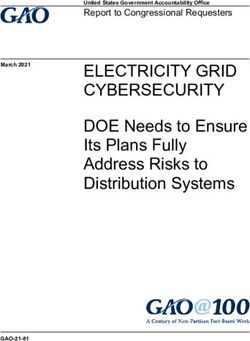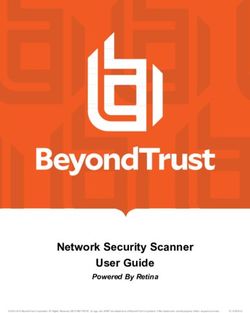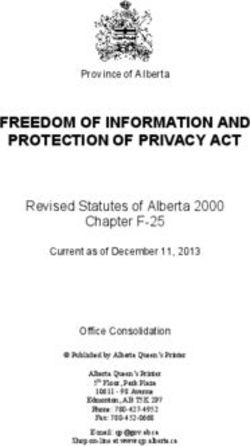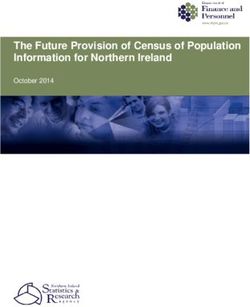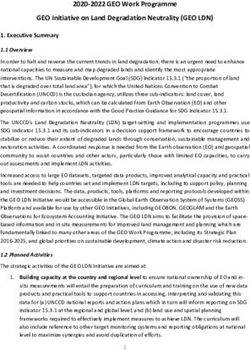Installation Guide for vNIOS for AWS 01/11/2021 - Infoblox Documentation ...
←
→
Page content transcription
If your browser does not render page correctly, please read the page content below
Contents Preface .............................................................................................................................................................3 Chapter 1 Infoblox vNIOS for AWS ..................................................................................................................6 Chapter 2 Using the Infoblox vNIOS for AWS API Proxy ...............................................................................49 Chapter 3 Amazon Route 53 Integration ........................................................................................................69 Copyright ©2021, Infoblox, Inc. All rights reserved. Page 2 Rev. C
Preface
The preface describes the content and organization of this guide, how to find additional product information, and how to
contact Infoblox Technical Support. It includes the following topics:
• Document Overview
• Documentation Organization
• Conventions
• Related Documentation
• Customer Care
• User Accounts
• Software Upgrades
• Technical Support
Document Overview
This guide introduces the Infoblox vNIOS virtual appliance for AWS, including support for Infoblox Grids in the Amazon
AWS Cloud. It describes how to install the Infoblox vNIOS virtual appliance on Amazon Web Services Versions 2 and
Version 4. This manual describes the following:
• How to configure the Infoblox vNIOS for AWS virtual appliance as a Grid Master and Grid member.
• How to configure DNS services on Infoblox vNIOS for AWS virtual appliances.
• How to configure vDiscovery to discover assets and networks in your Amazon Cloud.
• How to configure the AWS API Proxy on select Grid members, including Infoblox vNIOS for AWS virtual
appliances, to control and forward API calls from Grid Manager and from Amazon API clients to the AWS API.
• How to configure the Infoblox Amazon Route 53 integration.
For complete information about administering Infoblox appliances, refer to the Infoblox NIOS Documentation. For the
latest Infoblox documentation, visit the Infoblox Support web site at https://support.infoblox.com.
Documentation Organization
This guide covers the following topics:
Chapter Content
Chapter 1, Infoblox vNIOS for AWS Introduction and deployment information in the Amazon Web Services Cloud, setup procedures for
experienced NIOS admins who are new to AWS, and setup procedures for experienced AWS
administrators who wish to use NIOS to manage their AWS virtual private clouds.
Chapter 2, Using the Infoblox vNIOS for Configuration and usage of the Infoblox AWS API Proxy for the NIOS Cloud Admin account and for AWS
AWS API Proxy API Clients.
Chapter 3, Amazon Route 53 Integration About Amazon Route 53 Integration and how to configure DNS data synchronization from Route 53.
Conventions
This guide follows the Infoblox documentation style conventions, as listed in the following table.
Style Usage
bold Indicates anything that you input by clicking, choosing, selecting, typing or by pressing on the keyboard.
input Signifies command line entries that you type.
Copyright ©2021, Infoblox, Inc. All rights reserved. Page 3
Rev. CStyle Usage
variable Signifies variables typed into the GUI that you need to modify specifically for your configuration, such as
command line variables, file names, and keyboard characters.
Navigation
Infoblox technical documentation uses an arrow "->" to represent navigation through the GUI. For example, to access
member information, the description is as follows:
From the Grid tab, select the Grid Manager tab -> Members tab.
Related Documentation
Other Infoblox documentation:
• Infoblox CLI Guide
• Infoblox API Documentation
• Infoblox WAPI Documentation
• Infoblox CSV Import Reference
• Infoblox Installation Guide for the Trinzic 100 Appliance
• Infoblox Installation Guide for the 800 Series Platforms
• Infoblox Installation Guide for the 805 Series Platforms
• Infoblox Installation Guide for the 1400 Series Platforms
• Infoblox Installation Guide for the 1405 Series Platforms
• Infoblox Installation Guide for the 2200 Series Platforms
• Infoblox Installation Guide for the 2205Series Platforms
• Infoblox Installation Guide for the 4000 Series Platforms
• Infoblox Installation Guide for the Infoblox-4010 Appliance
• Infoblox Installation Guide for the IB-4030 and IB-4030-10GE Appliances
• Infoblox DNS Cache Acceleration Administrator Guide
• Infoblox Installation Guide for vNIOS for Microsoft Azure
• Infoblox Installation Guide for vNIOS for AWS
• Infoblox Installation Guide for vNIOS for VMware
• Infoblox Installation Guide for vNIOS on Microsoft 2008 R2 for Hyper-V
• Infoblox Installation Guide for vNIOS for KVM Hypervisor and KVM-based OpenStack
• Infoblox Safety Guide
To provide feedback on any of the Infoblox technical documents, please e-mail techpubs@infoblox.com.
Customer Care
This section addresses user accounts, software upgrades, licenses and warranties, and technical support.
User Accounts
The Infoblox appliance ships with a default user name and password. Change the default admin account password
immediately after the system is installed to safeguard its use. Make sure that the NIOS appliance has at least one
administrator account with superuser privileges at all times, and keep a record of your account information in a safe
place. If you lose the admin account password, and did not already create another superuser account, the system will
need to be reset to factory defaults, causing you to lose all existing data on the NIOS appliance. You can create new
administrator accounts, with or without superuser privileges.
Copyright ©2021, Infoblox, Inc. All rights reserved. Page 4
Rev. CSoftware Upgrades Software upgrades are available according to the Terms of Sale for your system. Infoblox notifies you when an upgrade is available. Register immediately with Infoblox Technical Support at http://www.infoblox.com/support/customer/ evaluation-and-registration to maximize your Technical Support. Technical Support Infoblox Technical Support provides assistance via the Web, e-mail, and telephone. The Infoblox Support web site at https://support.infoblox.com provides access to product documentation and release notes, but requires the user ID and password you receive when you register your product online at: http://www.infoblox.com/support/customer/evaluation- and-registration. Copyright ©2021, Infoblox, Inc. All rights reserved. Page 5 Rev. C
Chapter 1 Infoblox vNIOS for AWS
This chapter provides information about the Infoblox vNIOS for AWS (Amazon Web Services) virtual appliance and
explains how to deploy it in the AWS public cloud. vNIOS for AWS is a virtual Infoblox appliance designed for operation in
Amazon VPCs (Virtual Private Clouds). You can deploy large, robust, manageable and cost effective Infoblox Grids in
your AWS cloud, or extend your private Infoblox Grid to your virtual private cloud resources in AWS.
Note
Infoblox vNIOS for AWS supports AWS Versions 2 and 4.
This chapter includes the following topics:
• About Infoblox vNIOS for AWS
• Key Features of Infoblox vNIOS for AWS
• About the Infoblox AWS API Proxy
• Infoblox vNIOS for AWS AMI Shapes
• Infoblox vNIOS for AWS Deployments
• Shared-Services VPC Deployments
• Multiple-VPCs Full-Public-Cloud Deployment
• Configuring AWS Access for NIOS Cloud Admins
• Assigning AWS User Credentials to the NIOS Cloud Admin Account
• Configuring the NIOS Cloud Admin User
• Setting Administrative Permissions for Infoblox vNIOS for AWS
• Provisioning vNIOS for AWS Using the Paid NIOS Model
• Provisioning vNIOS for AWS Using the BYOL Model
• Obtaining the Infoblox vNIOS for AWS AMI
• Defining Network Settings for Your New Infoblox vNIOS for AWS Instance
• Initializing New Infoblox vNIOS for AWS Instances with the AWS User Data Field
• Defining Storage Settings for your New Instance
• Using AWS Tags with Infoblox Extensible Attributes to Identify Resources for IP Address Assignments
• Defining an AWS Instance Security Group
• Completing Your Infoblox vNIOS for AWS Instance Launch
• Provisioning Infoblox vNIOS for AWS using Elastic Scaling
• Initial Infoblox vNIOS for AWS Configuration with Elastic Scaling
• Defining AWS User Data Settings for Infoblox vNIOS for AWS Instances using Elastic Scaling
• Continuing Infoblox vNIOS for AWS Instance Configuration
• Additional Configuration for vNIOS for AWS
• Setting the DNS Name Server for the Amazon VPC
• Starting and Stopping the vNIOS Appliance in AWS
• Delegating NIOS Objects to the Infoblox vNIOS for AWS Grid Member
• vDiscovery on AWS VPCs
• Credentials for vDiscovery
• Objects Discovered and Collected by vDiscovery
• Creating DNS Records for Discovered IP Addresses
• Using Infoblox vNIOS for AWS with AWS VPCs, Subnets and IP Addresses
• Subnet CIDR Guidelines
• NIOS-AWS Subnet Size Restrictions
• NTP and Hybrid Cloud Synchronization
• Using an Elastic IP Address
• NIOS Treatment of AWS Public IP Addresses and Elastic IP Addresses
• Common Guidelines for Infoblox vNIOS for AWS Usage
Copyright ©2021, Infoblox, Inc. All rights reserved. Page 6
Rev. CAbout Infoblox vNIOS for AWS
Note
In this document, the term "on-premises" refers to your enterprise network.
You can use Infoblox vNIOS for AWS virtual appliances to provide enterprise-grade DNS and IPAM services across your
AWS VPCs. Instead of manually provisioning IP addresses and DNS name spaces for network devices and interfaces,
you can deploy an Infoblox vNIOS for AWS instance as one of the following:
• A standalone NIOS appliance to provide DNS services in your Amazon VPC.
• A virtual cloud member tied to an on-premises (non-Cloud) NIOS Grid.
• A Grid Master synchronizing with other AWS-hosted vNIOS Grid members in your Amazon VPC, and across
VPCs or Availability Zones in different Amazon Regions.
Infoblox vNIOS for AWS supports fully automated allocations of IP addresses and DNS record creation for business
workloads. You can reduce provisioning errors, and quickly provision and de-commission resources in your public cloud.
NIOS handles all IP address management of AWS instances, provisioning, and managing all private IP addresses
through IPAM. You can delegate different networks in your Amazon VPC to different Infoblox vNIOS for AWS Cloud
Platform Appliances for management. Starting from NIOS 8.5.2, vNIOS for AWS instances can be deployed with both
IPv4 and IPv6 addresses. Note that Infoblox supports network connectivity with IPv6 on TE-V4025 vNIOS appliance
only. For more information about the supported vNIOS models, see Infoblox vNIOS for AWS AMI Shapes and Regions.
After starting your Infoblox vNIOS for AWS instances, you can use vDiscovery to discover and to periodically re-discover
all resources in the networks inside your Amazon cloud. Infoblox vNIOS for AWS also supports flexible deployment
options, including the Elastic Scaling feature for automatic provisioning of Infoblox vNIOS for AWS instances in your
Amazon VPCs. For information about vDiscovery and Elastic Scaling, refer to the Infoblox NIOS Documentation. For
requirements to use vDiscovery on AWS, see vDiscovery on AWS VPCs.
Infoblox vNIOS for AWS deployments may be part of a hybrid cloud strategy that supports managing organization assets
on public clouds (e.g. Amazon) and on private clouds (e.g. OpenStack and VMware). With the inclusion of Infoblox
vNIOS for AWS, the Infoblox Cloud Network Automation solution provides core network services to centralize
management across the following:
• AWS EC2 public clouds.
• VMware and OpenStack private clouds.
• Traditional enterprise networks.
You can use the Grid Manager as a unified console to support all Cloud platforms, to ensure uniform DNS policies, and
to provision network and IP addresses. Infoblox vNIOS for AWS also supports DNS Firewall licensing for enhanced
security and malware detection within your AWS cloud. For information about Infoblox Cloud Network Automation, refer
to the Infoblox NIOS Documentation.
Infoblox vNIOS for AWS supports extensions to the Amazon API. Grid members or the Grid Master can act as an API
proxy to send AWS automation of Cloud administrators, provisioning, and management requests to the Amazon API. You
can use NIOS configuration tasks or cloud API clients to send AWS API requests through any NIOS or vNIOS appliance
designated as the API Proxy. For information, see Setting Up the Infoblox AWS API Proxy and Setting up a Grid Member
as the API Proxy.
In this manual, you will learn how to provision and manage Infoblox vNIOS for AWS instances in the Amazon Web
Services public cloud platform.
Copyright ©2021, Infoblox, Inc. All rights reserved. Page 7
Rev. CKey Features of Infoblox vNIOS for AWS
You can deploy one or more Infoblox vNIOS for AWS instances in your Amazon VPC, automatically provision them to join
the NIOS Grid, and manage your Amazon VPC DNS services through Grid Manager. Utilizing Cloud Network Automation
with your Amazon VPC can minimize human errors by streamlining with IPAM, improve visibility of your cloud networks,
and increase the flexibility of your cloud environment.
Supported features for Infoblox vNIOS for AWS include the following:
• Run NIOS Grid members or Grid Masters in the AWS public cloud with secure connectivity and synchronization
with Infoblox NIOS Grids in on-premises private networks, in a hybrid public cloud/on-premises private cloud
configuration.
• Run an entire NIOS Grid in your AWS VPC.
• Support large-scale deployments spanning dozens of Amazon VPCs.
• Perform vDiscovery for all resources in your Amazon VPC (requires enabling of DNS resolvers under Grid
Properties in NIOS).
• Take advantage of the pay-as-you-go licensing model (known as the Paid NIOS model) in the AWS Marketplace.
When you use the Paid NIOS model to launch the vNIOS for AWS virtual appliance, the virtual appliance comes
pre-installed with the following permanent licenses: vNIOS, Grid, DNS, DHCP, and CNA (Cloud Network
Automation). As long as the virtual appliance is up and running, you can use the NIOS features that these
licenses provide.
• Use Infoblox vNIOS for AWS to start DHCP services for the private networks outside AWS network.
• Use Elastic Scaling for flexible management of NIOS appliance licensing features across the entire Grid,
including Cloud Management Platform (CMP) integration. Elastic Scaling enables automatic deployment of
Infoblox vNIOS for AWS instances in your Amazon VPC.
• Elastic Scaling allows you to use your pre-existing NIOS or vNIOS feature licenses for activation of NIOS
features on newly launched Infoblox vNIOS for AWS EC2 instances.
• Use Infoblox's AWS API Proxy to send configuration directions to the Amazon API.
• DNS zone transfers to keep VPC-based Infoblox vNIOS for AWS instances in synchronization with the customer-
premises NIOS Grid.
• Infoblox vNIOS for AWS is compatible with standard operations in the AWS environment.
• Synchronize DNS data from Amazon Route 53 to NIOS to achieve unified DNS data visualization across your on-
premise networks and hybrid clouds.
Infoblox vNIOS for AWS also provides support for advanced configurations and scripting automation, with several use
cases described in this chapter:
• Manually define the Grid Master, admin password, and temporary feature licenses for new Infoblox vNIOS for
AWS instances using the AWS User Data feature.
• Manually define auto-configuration of DNS service for the entire VPC by configuring the appropriate DHCP-
OPTION-SET in your AWS VPC.
• Amazon scripting automation to enable advanced AWS users to integrate API workflows into the NIOS Grid.
About the Infoblox AWS API Proxy
You can designate at least one Cloud Platform appliance (or the Grid Master) as an API Proxy to the AWS API. You can
designate an Infoblox vNIOS for AWS instance as an API Proxy.
You use Grid Manager (the NIOS GUI) to set up one or more appliances as an AWS API Proxy. The following
configurations support AWS API Proxy:
• Grid Master (requires the Cloud Network Automation license);
• Grid Member (requires the Cloud Platform license).
The appliance acting as the API Proxy may be located in the AWS VPC or be an on-premises appliance.
The API Proxy accepts Cloud API requests from an AWS API client on a reserved TCP port. The proxy parses the Cloud
API requests into generic Amazon API requests that can be processed in the Amazon cloud. The proxy then forwards
those requests to Amazon services to read, write and modify cloud network data, including IP addresses.
You may also run an on-premises NIOS Cloud Platform appliance as the API Proxy. The Grid Master (with a Cloud
Network Automation license) may also operate as the API Proxy. If you choose to have Infoblox vNIOS for AWS instance
as the API Proxy, ensure that all SSH sessions for CLI sessions to the Infoblox vNIOS for AWS instance are routed
Copyright ©2021, Infoblox, Inc. All rights reserved. Page 8
Rev. Cthrough the network connection to the VPC.
For more information on the Infoblox AWS API Proxy, see Setting Up the Infoblox AWS API Proxy.
Infoblox vNIOS for AWS AMI Shapes and Regions
This section lists the Infoblox vNIOS for AWS appliance models and their specifications. You load the Infoblox vNIOS for
AWS AMI (Amazon Machine Image) from the Infoblox Community AMI page and deploy it in your chosen VPC. For more
information, see Obtaining the Infoblox vNIOS for AWS AMI.
Depending on your AWS region and the NIOS release your system is running, you may need to select a different EC2
shape for the corresponding vNIOS for AWS model. The following is a summary of the AWS regions and the associated
EC2 shapes:
• For NIOS 8.1.x and earlier: Use "m4.xlarge" for US East (Ohio), Canada (Central), EU (London), Asia Pacific
(Seoul), and Asia Pacific (Mumbai) regions. These regions do not have the "m3.xlarge" shape.
• For NIOS 8.2.x and later: Use "r4.xlarge" for Canada (Central) and EU (London) regions. These regions do not
have the "r3.xlarge" shape.
• Use the "m3.xlarge" and "r3.xlarge" shapes for the rest of all regions: US East (N. Virginia), US West (N.
California), US West (Oregon), EU (Ireland), EU (Frankfurt), Asia Pacific (Singapore), Asia Pacific (Sydney), Asia
Pacific (Tokyo), and South America (Sao Paulo).
Note
You must select the All generations filter on the Choose an Instance Type page to make the "m3.xlarge"
shape available.
• For NIOS 8.5.2 (TE-V4025 model only): Use "r4.4xlarge" for all regions except Africa (Cape Town), Asia Pacific
(Hong Kong), Middle East (Bahrain), Europe (Milan), and Europe (Stockholm), for which you must use the
"d2.4xlarge" shape.
• If the required EC2 shape is not available, you can select the nearest compatible shape to create an instance.
For more information on AWS instance types, see https://docs.aws.amazon.com/AWSEC2/latest/UserGuide/
instance-types.html.
The following table lists the supported vNIOS for AWS models for NIOS 8.1.x and earlier releases.
NIOS VM Grid Master/ Grid Master vC Amazon EC2 Amazon EC2 Shape for US East (Ohio), Canada (Central), EU (London), Asia
Models Candidate (Yes/No) P Shape Pacific (Seoul), and Asia Pacific (Mumbai) regions
U
CP-V800 No 2 c4.large c4.large
CP-V1400 No 4 m3.xlarge m4.xlarge
CP-V2200 No 4 m3.xlarge m4.xlarge
TE-V820 No 2 c4.large c4.large
*1
TE-V1420 Yes 4 m3.xlarge m4.xlarge
*1
TE-V2220 Yes 4 m3.xlarge m4.xlarge
*1
Copyright ©2021, Infoblox, Inc. All rights reserved. Page 9
Rev. CThe following table lists the supported vNIOS for AWS models for NIOS 8.2.0 and later releases. NIOS Grid Master/ Grid v Amazo Amazon EC2 Shape for US East (Ohio), Amazon EC2 Shape for Amazon EC2 VM Master Candidate C n EC2 Asia Pacific (Seoul), and Asia Pacific Canada (Central) and EU Shape for Model (Yes/No) P Shape (Mumbai) regions (London) regions Hong Kong s U CP- No 2 c4.larg c4.large c4.large Not available V800 e CP- No 4 m3.xla m4.xlarge m4.xlarge Not available V140 rge 0 CP- No 4 m3.xla m4.xlarge m4.xlarge Not available V220 rge 0 TE- Yes 2 r4.larg r4.large r4.large i3.large V825 e *1 TE- Yes 4 r3.xlar r3.xlarge r4.xlarge d2.xlarge or V142 ge i3.xlarge 5 *1 TE- Yes 8 r4.2xla r4.2xlarge r4.2xlarge d2.2xlarge or V222 rge i3.2xlarge 5 *1 The following table lists the supported vNIOS for AWS models for NIOS 8.4.0 and later releases. NIOS Grid Master/ Grid v Amazon Amazon EC2 Shape for US East (Ohio), Amazon EC2 Shape for Canada Amazon VM Master Candidate C EC2 Asia Pacific (Seoul), and Asia Pacific (Central) and EU (London) EC2 Shape Mod (Yes/No) P Shape (Mumbai) regions regions for Hong els U Kong CP- No 2 r4.large c4.large r4.large i3.large V805 *2 CP- No 4 r3.xlarge r3.xlarge r4.xlarge d2.xlarge or V140 i3.xlarge 5 *2 CP- No 8 r4.2xlarg r4.2xlarge r4.2xlarge d2.2xlarge or V220 e i3.2xlarge 5 *2 Copyright ©2021, Infoblox, Inc. All rights reserved. Page 10 Rev. C
Note
*1 All TE vNIOS appliances for AWS do not support downgrading from NIOS 8.2.x to any earlier NIOS releases.
*2 CP-V805, CP-V1405, and CP-V2205 do not support downgrading from NIOS 8.4.x to any earlier NIOS
releases. Only supported in NIOS 8.4 and later releases.
The following table lists the supported vNIOS for AWS model for NIOS 8.5.2:
NIOS VM Grid Master/ Grid Master vCPU Amazon EC2 Shape for Africa (Cape Town), Amazon EC2 Shape for all Other
Models Candidate (Yes/No) Asia Pacific (Hong Kong), Middle East Regions
(Bahrain), Europe (Milan), and Europe
(Stockholm)
TE-V4025 Yes 16 d2.4xlarge r4.4xlarge
Note
Starting from NIOS 8.5.2, vNIOS for AWS instances can be deployed with IPv4 and IPv6 addresses. However,
Infoblox provides support for network connectivity with IPv6 addresses on the TE-V4025 vNIOS appliances
only.
The following table lists the supported vNIOS for AWS IB-FLEX models for NIOS 8.3.0 and later releases. For more
information, see About IB-FLEX.
NIOS VM Models Grid Master/ Grid Master Candidate (Yes/ vCPU Amazon EC2 Shape
No)
IB-FLEX Yes 4 m4.xlarge
IB-FLEX Yes 8 m4.2xlarge
IB-FLEX Yes 16 m4.4xlarge
Infoblox vNIOS for AWS Deployments
Note: You can obtain the Infoblox vNIOS for AWS AMI by going to the Community AMI page in Amazon Web Services.
Use 'NIOS' or 'Infoblox' as the search term to locate the AMI. For information, see Obtaining the Infoblox vNIOS for AWS
AMI.
Amazon Web Services cloud networks are called virtual private clouds (VPCs). Using Infoblox vNIOS for AWS, you can
control, provision and manage IP addresses in your AWS VPCs.
Supported Amazon virtual private cloud topologies include the following:
• Shared Services VPCs peered to multiple business workload VPCs.
For control through Amazon's API, you designate at least one Cloud Platform appliance (or the Grid Master) as an API
Proxy to the Amazon Web Services API. NIOS administrators, and AWS users that will use NIOS to manage their VPCs,
must designate an on-premise NIOS appliance or an Infoblox vNIOS for AWS instance as an API Proxy. (You may also
use more than one, depending on your deployment.) You can use a computer as an AWS API client to issue AWS API
calls, or run scripts to automate longer sequences of AWS API calls. For related procedures, see Setting Up the Infoblox
Copyright ©2021, Infoblox, Inc. All rights reserved. Page 11
Rev. CAWS API Proxy and Using Amazon Boto as an AWS CLI API Client.
You can use any of the following as an API Proxy for your Infoblox vNIOS for AWS deployment:
• On-premises Grid Master
• On-premises Grid member
• AWS VPC-based Grid Master (Infoblox vNIOS for AWS instance)
• AWS VPC-based Grid member (Infoblox vNIOS for AWS instance)
In all cases, the instance acting as the API Proxy must have the Cloud Platform license (for a Grid Master, this is the
Cloud Network Automation license).
If you already run an Infoblox Grid and want to extend that Grid to your Amazon cloud network, you can deploy one or
more Infoblox vNIOS for AWS instances to join your on-premises Grid. You can use it to manage all of your cloud
resources as part of IPAM management, with full DNS capabilities. This deployment type is called a hybrid, because it
combines the user's public cloud (AWS) and their private network.
Shared-Services VPC Deployments
Amazon Web Services supports peering of virtual private clouds. Users can dedicate VPCs to specific purposes, such as
shared services in one VPC, and business workloads in other VPCs. AWS transparently routes network traffic between
them and allows separate (but not overlapping) address spaces for each.
Figure 1.1 illustrates Infoblox vNIOS for AWS support for multiple VPCs through AWS VPC peering.
Figure 1.1 Infoblox vNIOS for AWS Hybrid deployment, Shared-Service VPC
Copyright ©2021, Infoblox, Inc. All rights reserved. Page 12
Rev. C Note
If you set up an Infoblox vNIOS for AWS instance in your Amazon VPC to act as the API Proxy, all API
transactions must be routed through the network connection to the VPC.
Characteristics of this deployment include the following:
• Organizations may use numerous VPCs in their AWS deployments, with business workload instances populating
some VPCs and shared services populating a central hub VPC;
• Extension of the on-premises NIOS Grid to the organization's Amazon VPC;
• One or more Infoblox vNIOS for AWS instances in the AWS VPC, to perform vDiscovery and management of
business assets and networks;
• Regular synchronization of data from the Infoblox vNIOS for AWS instance to the on-premises Grid Master;
• Appliances providing the primary DNS and secondary DNS may be located in the on-premises network or in the
VPC; DNS setup depends entirely on how the user deployment operates, without restrictions;
• All discovered Cloud objects can be managed objects in NIOS IPAM;
Copyright ©2021, Infoblox, Inc. All rights reserved. Page 13
Rev. C• You can provision the Infoblox vNIOS for AWS instance with the Elastic Scale feature, or manually configure with
licenses and Grid settings;
• Using the Cloud Platform license, the Infoblox vNIOS for AWS instance can operate as the API Proxy to the AWS
API;
• Grid members in the on-premises network can manage VMware or OpenStack private clouds while the Infoblox
vNIOS for AWS grid member manages the AWS VPC;
• Grid members in the VPC can survive locally if the connection to the Grid Master goes down, and continue to run
vDiscovery tasks. It re-synchronizes with the Grid Master when the connection is restored;
• The organization's DNS namespace can extend to all objects in the VPC.
• You do not need to deploy Infoblox vNIOS for AWS instances in every VPC involved in a peering arrangement.
The number and placement of Infoblox vNIOS for AWS instances should be based upon expected network object
counts and expected volume of DNS query traffic in the peering VPCs;
• All peered VPCs must be fully contained in the same AWS region;
• A Infoblox vNIOS for AWS instance in the Shared Services VPC can run vDiscovery across the peering VPCs.
It collects their data as a single Network View in NIOS;
• The Infoblox vNIOS for AWS instance can operate as the AWS API Proxy. It enables API access to all entities in
each of the peered VPCs for which it is authoritative;
• Management of the peering VPC networks is performed through the same Amazon regional endpoint, because all
VPCs are contained within the same AWS region;
• The CIDR blocks for each peered VPC are not allowed to have overlapping address spaces between one
another;
• Changes to any business workflow instance in the peering VPCs are discovered by the Infoblox vNIOS for AWS
instance during the next scheduled vDiscovery. Infoblox vNIOS for AWS then re-synchronizes with the Grid
Master.
Multiple-VPCs Full-Public-Cloud Deployment
Another deployment type, termed "Full-Public-Cloud," places the Grid Master and all Grid members in the organization's
AWS public cloud. In this example, the VPC peering model is used to illustrate a full Grid deployment.
Figure 1.2 illustrates Infoblox vNIOS for AWS support for a Full-Public-Cloud with multiple VPCs.
Figure 1.2 Full Public Cloud Deployment Example
Copyright ©2021, Infoblox, Inc. All rights reserved. Page 14
Rev. CCharacteristics of this deployment include the following:
• A Grid Master runs in the Shared Services VPC;
• Numerous VPCs can operate in this type of deployment; the main AWS restriction is that all VPCs peering with
one another must have direct connections to each another in the same region. The topology is typically a hub-
and-spoke, with the Shared Service VPC as the hub;
• User access to the Grid Master and NIOS is performed through the Amazon regional service endpoint;
• Each Infoblox vNIOS for AWS instance can be set to be authoritative for the VPC of which it is a part;
• You do not need to deploy Infoblox vNIOS for AWS instances in every VPC involved in a peering arrangement.
The number and placement of Infoblox vNIOS for AWS instances should be based upon expected network object
counts and expected volume of DNS query traffic generated by each of the peered VPCs;
• All VPCs are discovered and managed by default in the same Network View.
Figure 1.3 illustrates Grid management of multiple VPCs across two or more AWS Regions.
Figure 1.3 Routed Shared Service/Peered VPCs
Characteristics of this deployment type include the following:
• A Grid Master runs in the on-premises network, which routes between each of the multiple Shared Services
VPCs;
• The on-premise Grid Master or Grid member can act as the AWS API Proxy for each of regional Peered/Shared
Service VPC. This is a recommended configuration due to the appliance's proximity to the administrator
performing the API calls;
• The NIOS Grid extends across the organization's on-premise sites and the AWS Peered/Shared Service VPCs;
• Each Infoblox vNIOS for AWS instance can be set to be authoritative for the VPC of which it is a part;
• Each Shared Services/Peered VPC instance from each AWS Region is managed through a separate Network
View in NIOS;
• You do not need to deploy Infoblox vNIOS for AWS instances in every VPC involved in a peering arrangement.
The number and placement of Infoblox vNIOS for AWS instances should be based upon expected network object
counts and volume of DNS query traffic generated by each of the peered VPCs
• All VPCs are discovered and managed by default in the same Network View.
Copyright ©2021, Infoblox, Inc. All rights reserved. Page 15
Rev. CConfiguring AWS Access for NIOS Cloud Admins
All AWS API requests include an Access Key ID and are signed with a corresponding Secret Access Key. These
authenticate the sender of the request and verify the authenticity of the request message. AWS generates the Access
Key ID and Secret Access Key as a key pair, comprising an access key credential for a specific AWS account user in the
AWS Identity & Access Management (IAM) service.
As the intermediary recipient of the API requests destined for AWS, NIOS must authenticate the sender of the request
and verify the authenticity of the request message. Each Access Key ID and Secret Access Key pair received by the
AWS API Proxy must be assigned to a NIOS user, with sufficient privileges given by a NIOS system administrator. You
can assign multiple AWS user accounts to a single NIOS Cloud Admin user account, with the required cloud-api-only
NIOS group setting.
You do so by importing a simple CSV spreadsheet file with the AWS IAM access key ID/secret access key pairs and
some other information for each user, or by adding existing AWS user accounts directly to NIOS through Grid Manager.
For information, see Configuring the NIOS Cloud Admin User.
Note
NIOS uses the access key assignments for authorization and accounting. For example, an Amazon user
account may not have the authorization to create a VPC, but can launch new instances in a VPC. Another
example, for a vDiscovery in a VPC, you can assign a specific AWS user account that has read access to all
objects to all VPC entities (primarily, subnets and EC2 instances) to the NIOS Cloud Admin account. This level
of authorization is possible in NIOS because multiple AWS user accounts with varying IAM privileges can be
assigned to the NIOS Cloud admin user.
Assigning AWS User Credentials to the NIOS Cloud Admin Account
Note
In AWS, the access key credentials are used to digitally sign API calls made to AWS services. (Each access
key credential has an Access Key ID and a Secret Access Key.) The secret key portion must be secured by the
AWS account holder or the IAM user to whom they are assigned. As a best practice, users should rotate their
access keys on a regular basis. Refer to the document AWS Security Best Practices by Amazon Web Services
(http://aws.amazon.com/whitepapers/aws-security-best-practices/) and the AWS Documentation page IAM Best
Practices (http://docs.aws.amazon.com/IAM/latest/UserGuide/IAMBestPractices.html) for more information.
Use the Amazon IAM features set to create an AWS user account. The AWS account needs the access key credential,
comprising a key pair with an Access Key ID and a Secret Access Key, which the administrator creates when they create
the account. You can obtain the access key pair only once, at the time the new user credential is created by AWS.
The credentials you use will apply directly to the NIOS Cloud Admin account, and by extension to all administrators using
the Cloud Admin account to send directives to the AWS API Proxy.
Figure 1.4 Obtaining the Access Key Credential for an Amazon Account
Copyright ©2021, Infoblox, Inc. All rights reserved. Page 16
Rev. CYou add these two values to the import CSV spreadsheet for each AWS user that will use the NIOS cloud account. (You
can also download the credentials in a simple Excel-or-text-compatible CSV formatted file.)
If the intended cloud admin user does not already have a credential, or if they need a replacement owing to not having
their existing key pair on record, the administrator may create a new access key credential on AWS and make a record of
the credential for use with the NIOS Cloud Admin account.
All API Query requests must be signed to authenticate the requester. By adding the AWS access key ID and secret
access key to a NIOS user account mapping, you ensure a trusted connection between NIOS and AWS for all API Proxy
operations, for all selected AWS users.
The import spreadsheet must contain six columns in its header, in the following exact syntax for each cell:
header-awsuser access_key_id account_id secret_access_key nios_user_name user_name
A single record of import data reads as follows:
header-awsuser,access_key_id,account_id,secret_access_key,nios_user_name,user_name
awsuser,AKIAI2XEVK73NXB3D45A,
337228174961,whMEGK2a2oGu9UhoABBBv3tLwXfRPPPfXJJB9isu,cloud,asmith
A CSV file may be edited in Excel, but you should use a text editor to verify correct formatting, and to ensure that long
Account ID numeric values are not truncated to scientific notation.
About Tenants
You include the tenant's account ID value (account_id) in your CSV file for assigning AWS access key pairs to the
Infoblox cloud account. NIOS automatically populates the tenant value as the tenant ID (a twelve-digit Amazon account
ID value) unless the tenant ID is specified by the user. The tenant ID is a mandatory field in many Infoblox Web API
(WAPI) requests. (You can change the tenant name at a later time.)
To see tenant examples, complete the following:
1. In Grid Manager, from the Cloud tab, select the Tenants tab. The Name and ID columns show the Tenant ID
values.
2. Click the Name value for a tenant to view the Networks and VMs pages for the selected tenant.
Configuring the NIOS Cloud Admin User
You can continue with the assignment of AWS users to the NIOS cloud account by ensuring that the cloud administrator
exists in NIOS. You can either add AWS users directly to NIOS or import the CSV file containing the AWS user
information.
Copyright ©2021, Infoblox, Inc. All rights reserved. Page 17
Rev. CTo create the NIOS cloud admin account for mapping, complete the following steps:
(if you have already defined a cloud admin, you can skip Steps 1–5 of this procedure):
1. In Grid Manager, from the Administration tab, select the Administrators tab -> Admins tab.
2. Expand the Toolbar, and then click the Add icon.
3. In the Add Administrator Wizard, retain the Authentication Type as Local (default), and then complete the
following:
• Login: Enter the name for the new cloud administrator account. For example, you can create awscloud or
simply cloud as the global user account for AWS.
• Password: Enter the local NIOS password for the account. If you want to include a symbol character at
the beginning of the password, ensure that you put the password in quotes ('') to avoid login issues.
Example: '!Infoblox'.
• Confirm Password: Enter the same password to confirm.
Note
In NIOS 8.5.2 or later, when you set up the cloud admin account for a Grid Master or a
standalone vNIOS for AWS instance, the minimum password length to access the NIOS UI must
be four characters. It must consist of at least one uppercase character, one lowercase character,
one numeric character, and one symbol character. Example: Infoblox1!
If the symbol character is at the beginning of the password, then include the password within
quotes (''). Example: '@Infoblox123'.
For more information, see Creating Local Admins in the Infoblox NIOS Documentation.
• For the Admin Group setting, click Select to specify the admin group. In the Admin Group Selector dialog
box, select the cloud-api-only group, and then click OK.
4. Optionally, click Next to add or delete extensible attributes for this cloud admin account. For information about
extensible attributes, see the Infoblox NIOS Documentation.
5. Save the configuration.
6. From the Administration tab, select the Cloud tab. The CMP Administration page appears.
7. Expand the Toolbar, and then click the CSV Import button. The New CSV Import Wizard appears.
8. In the first Wizard step, select Add and then click Next.
9. Click the Choose button to select the CSV file with your Amazon account information. In the file requester, select
the file, and then click Open. The selected file appears in the Import type:Add field.
10. Click Next to continue in the wizard. The Preview File page shows the result of the data import.
11. Click Import. The AWS user data is imported into the NIOS cloud admin list. The chosen AWS users now have
access to the Infoblox AWS API Proxy.
Note
Ensure that those assigned AWS users are given the IP address of the API Proxy instead of using the API
service endpoints for their work, because continuing to use the endpoints will bypass the Infoblox API Proxy
and its AWS API extensions.
Setting Administrative Permissions for Infoblox vNIOS for AWS
For operation with the AWS API Proxy, your NIOS Cloud Admin account must have read-write permissions for the
following NIOS feature sets:
• IPAM permissions
• DNS Permissions
• Cloud permissions
The Cloud Admin account is assigned to the cloud-api-only administrative group in Grid Manager, as previously
described in Assigning AWS User Credentials to the NIOS Cloud Admin Account. These permissions allow you to create
Copyright ©2021, Infoblox, Inc. All rights reserved. Page 18
Rev. Call the important object types through the API Proxy in the AWS environment. You assign these permissions to the entire
cloud-api-only administrative group in the Grid Manager.
1. From the Administration tab, select the Administrators tab -> Permissions tab and then select the cloud-api-only
group in the Groups table, expand the Toolbar and then click Add -> Global Permissions.
2. In the Manage Global Permissions editor, from the Group Permission drop-down menu, ensure that cloud-api-
only is already chosen.
3. In the Permission Type drop-down menu, choose IPAM Permissions, and then select the Read/Write check boxes
for the following: All Network Views, All IPv4 Networks, All Hosts, and All IPv4 Host Addresses.
4. Save the configuration.
5. Select the cloud-api-only group and then click Add -> Global Permissions.
6. In the Manage Global Permissions editor, from the Permission Type drop-down menu, choose Cloud
Permissions.
• Select the Read/Write check box for All Tenants.
7. Save the configuration.
8. Select the cloud-api-only group and then click Add -> Global Permissions.
9. From the Permission Type drop-down menu, choose DNS Permissions, and then select the following Read/Write
check boxes for these categories: Grid DNS Properties, All DNAME Records, All Alias Records, All DNS
Views, All NAPTR Records, All DNS Zones, All MX Records, All Hosts, All PTR Records, All IPv4 Host
Addresses, All SRV Records, All A Records, All TXT Records, and All CNAME Records.
10. Save the configuration.
Grid Manager lists the entire set of updated cloud-api-only group permissions on the Permissions page.
Provisioning vNIOS for AWS Using the Paid NIOS Model
Note
This section applies only to NIOS 7.2 release. The Paid NIOS model is not available for NIOS releases after
7.2.
You can obtain the Infoblox vNIOS for AWS AMI directly from the AWS Marketplace and use the pay-as-you-go pricing
model to launch instances of the vNIOS for AWS.
This section describes the procedure you use to launch and provision Infoblox vNIOS for AWS using the Paid NIOS
licensing model. It provides the complete sequence of procedures you perform to provision a new Infoblox vNIOS for
AWS instance in AWS.
When you use the Paid NIOS model, the vNIOS for AWS comes pre-installed with the following permanent licenses:
vNIOS, Enterprise, DNS, and CNA (Cloud Network Automation). As long as the virtual appliance is up and running, you
can use the NIOS features that these licenses provide. Note that the CNA license is active only when the virtual
appliance is configured as the Grid Master; the license has no effect on Grid members. Paid NIOS uses a one-price
model, in which you pay the same price regardless of whether you configure the virtual appliance as the Grid Master or
as a member. For supported vNIOS models, see Infoblox vNIOS for AWS AMI Virtual Appliance Models.
You may also use the BYOL licensing model or Elastic Scaling (dynamic licenses) to provision and configure vNIOS
instances in the AWS VPC. For more information about these licensing models, see Provisioning vNIOS for AWS Using
the BYOL Model and Provisioning Infoblox vNIOS for AWS using Elastic Scaling.
Note
You cannot combine BYOL and Paid NIOS licenses on the same vNIOS member, but you can have a mix of
BYOL and Paid NIOS licenses in the same Grid.
To obtain vNIOS for AWS using Paid NIOS:
1. Log in to the AWS Marketplace using your chosen AWS account.
Copyright ©2021, Infoblox, Inc. All rights reserved. Page 19
Rev. C2. Search the AWS Marketplace by entering "infoblox." The vNIOS for AWS listing appears in the search results.
3. Select the vNIOS for AWS appliance model you want to provision by clicking the appliance title.
4. Review the product details and click Continue.
5. On the Launch on EC2 page, select 1-click Launch.
When you select 1-click Launch, you will be installing the vNIOS for AWS with pre-installed licenses, and you will
be charged based on the size of the EC2 instance type for the vNIOS model. You can configure the following
parameters before you launch the vNIOS for AWS instance:
• Version: This field displays the NIOS version that is supported for the virtual appliance. You might or might
not be able to select a different NIOS version from the drop-down list.
• Region: Expand this parameter and select the region you want to deploy the vNIOS instance. Note that
the selected region might affect your monthly charges.
• EC2 InstanceType: This parameter displays the EC2 instance type for the vNIOS instance. Review the
memory, CPU, and storage to ensure that this vNIOS model fits your business needs.
• VPC Settings: Expand this parameter and select the VPC and subnets in which you want to deploy the
vNIOS for AWS instance.
• Security Group: A security group acts as a firewall that controls the traffic allowed to reach one or more
instances. You can select an existing security group for this deployment or create a new one. For more
information, see Defining an AWS Instance Security Group.
• Key Pair: To ensure that no one else has access to the vNIOS for AWS instance, select an EC2 key pair
that the vNIOS instance uses when it is launched in the EC2.
If you select Manual Launch, you will receive a confirmation email about your subscription and details about how to
launch the vNIOS instance through the EC2 console or API.
6. Review details of your settings and subscription, and then click Launch with 1-click.
7. Perform additional tasks for the vNIOS for AWS configuration to ensure that the virtual appliance is functioning
properly. For information, see Additional Configuration for vNIOS for AWS.
Copyright ©2021, Infoblox, Inc. All rights reserved. Page 20
Rev. CProvisioning vNIOS for AWS Using the BYOL Model
You can obtain the Infoblox vNIOS for AWS AMI by going to the Community AMI page in Amazon Web Services. Use
'NIOS' or 'Infoblox' as the search term to locate the AMI. For information, see Obtaining the Infoblox vNIOS for AWS AMI.
This section describes the procedure that you can use to launch and provision an Infoblox vNIOS for AWS instance for
your AWS VPC in the AWS console. This procedure supports users who want to provision Infoblox vNIOS for AWS using
the BYOL (Bring Your Own Licensing) model. It provides the complete sequence of procedures that you must perform to
manually provision a new Infoblox vNIOS for AWS instance in AWS.
When you use the BYOL licensing model, you install licenses using the standard methods described in the Infoblox
NIOS Documentation, including a set of temporary feature licenses. Ensure that you add the following licenses to the
appliance: A vNIOS license for your Infoblox vNIOS for AWS instance, a DNS license to run DNS services,
a DHCP license to run DHCP services in the Infoblox vNIOS instance deployed on AWS, the Enterprise (Grid) license to
configure it as a Grid Master, a Grid member, or a Grid Master Candidate, and the CNA (Cloud Network Automation)
license to manage cloud features on the Grid Master. All other NIOS features are available for use in Infoblox vNIOS for
AWS instances and can be enabled by their respective licenses.
You may also use the Paid NIOS model or Elastic Scaling (dynamic licenses) to automatically provision and configure
vNIOS instances in the AWS VPC. For more information about these licensing models, see Provisioning vNIOS for AWS
Using the Paid NIOS Model and Provisioning Infoblox vNIOS for AWS using Elastic Scaling.
Note
• You cannot combine BYOL and Paid NIOS on the same vNIOS member, but you can have a mix of
BYOL and Paid NIOS licenses in the same Grid.
• DHCP services now can run on NIOS instances deployed on AWS to offer instances that are outside
AWS. Due to AWS restriction, DHCP cannot be offered for instances running on AWS.
Obtaining the Infoblox vNIOS for AWS AMI
You can obtain the Infoblox vNIOS for AWS AMI from the AWS wizard's Community AMIs page. Installation of the
Infoblox vNIOS for AWS AMI involves a series of steps in the AWS console where you configure and launch a new
Infoblox vNIOS for AWS instance. You may use either the BYOL or the Paid NIOS model to establish your Infoblox NIOS
features for your deployment of an instance.
To obtain and configure vNIOS for AWS using BYOL, complete the following steps:
1. Log in to AWS using your chosen AWS account.
2. On the main AWS Console page, click EC2.
3. Click the Launch Instance button. The Choose AMI page of the Amazon Launch Instance wizard opens.
4. Click the Community AMIs tab.
5. Search for the Infoblox vNIOS for AWS AMI by entering the strings NIOS or Infoblox in the Search Community
AMIs box. The Infoblox AMI listing appears in the search results.
6. For the Infoblox vNIOS for AWS AMI, click Select.
7. Select the EC2 Instance Type based on your requirements. See Infoblox vNIOS for AWS AMI Shapes and
Regions for your available options.
8. Click Next: Configure Instance Details to define the networking settings for your new Infoblox vNIOS for AWS
instance. For more information, see Defining Network Settings for your New Infoblox vNIOS for AWS Instance.
Copyright ©2021, Infoblox, Inc. All rights reserved. Page 21
Rev. CDefining Network Settings for Your New Infoblox vNIOS for AWS Instance
Infoblox vNIOS virtual appliances require two network interfaces (MGMT and LAN1) for proper Grid communications.
These interfaces must be assigned to separate subnets within the same VPC.
Note that the NIOS GUI communicates through the MGMT port. If for any reason you must make changes to the MGMT
port, such as swapping NICs or changing the MGMT IP address from static to dynamic, ensure that you use the same IP
address for the MGMT port before and after the changes. Otherwise, you might not be able to access the NIOS GUI.
Note
Network settings made in your AWS cloud environment override changes made through the NIOS GUI or CLI.
Therefore, when making changes to your network settings through the NIOS GUI or CLI, such as adding,
modifying, or deleting network interfaces, ensure that the related changes are consistent with those in the cloud
networks.
On the Configure Instance Details page of the AWS wizard, define the network settings for the new Infoblox vNIOS for
AWS instance, including both the required network interfaces.
1. Choose your VPC from the Network drop-down list.
a. If you have not yet created a VPC, click the Create new VPC link, and then specify the name and the IP
address range (in standard CIDR format) for the new VPC.
To also associate IPv6 IP address with the instance, select Amazon provided IPv6 CIDR Block. (The
address range you specify in this step appears as the top-level network view in the NIOS
Data Management -> IPAM page.)
2. Define the Subnet to which the new vNIOS for AWS instance is assigned. Each VPC must have a default subnet.
You can then select this subnetwork value for your configuration:
a. If you have not yet created a subnet for your VPC, click the Create new subnet link.
b. On the VPC Dashboard page, which may open in a new browser window, click Subnets.
c. Click Create Subnet. In the Create Subnet dialog box, complete the following:
i. In the VPC list, select the VPC you created in Step 1.
ii. From the IPv4 CIDR Block drop-down list, choose the IPv4 IP address range for the subnet.
iii. If you need to assign an IPv6 address to the subnet, from the IPv6 CIDR Block drop-down list,
choose the IPv6 address range.
Note
The CIDR block must be a smaller prefix than the IP address range for the VPC.
d. Click Yes, Create.
You may create more than one subnet. The subnet prefix values appear in the Subnet field for each
network interface in your AWS console.
3. In the Auto-assign Public IP drop-down list, keep the default option, Use subnet setting (Disable).
As you are creating an instance with two interfaces, AWS does not allow a Public IP assignment to the new
vNIOS for AWS instance. AWS displays a warning to this effect when you create the second interface. (You may
use an Elastic IP address or a private IP address.)
4. In the Auto-assign IPv6 IP drop-down list, perform one of the following:
a. Keep the default option, Use subnet setting (Disable) to assign only IPv4 addresses to the vNIOS
instance.
b. Choose Enable to also assign IPv6 addresses to the vNIOS instance. When the instance starts, it will be
associated with both IPv4 and IPv6 addresses.
Copyright ©2021, Infoblox, Inc. All rights reserved. Page 22
Rev. C5. Choose the IAM role for the vNIOS for AWS instance. Choose your IAM role from the list. You may use default
settings for your initial testing. It can also be defined on the Identity and Access Management page in the AWS
console. Your AWS administrator may not allow custom IAM accounts for your deployment, so this may not be a
selectable value.
Note
For more information about Amazon IAM, see the Amazon IAM documentation page at http://
docs.aws.amazon.com/IAM/latest/UserGuide/IAM_Introduction.html. For information about how Amazon
IAM roles and permissions work with your Infoblox vNIOS for AWS instances to ensure secure and
accurate authorization of user privileges,
see Credentials for vDiscovery and Assigning AWS User Credentials to the NIOS Cloud Admin Account
.
6. Keep the default Tenancy setting (Shared tenancy (multi-tenant hardware). For information about tenant settings,
see About Tenants.
7. Select Network Interfaces -> eth0 and then choose the default Subnet from the drop-down list. This subnet
should be the same one as the subnet described in Step 2 above. (If a default subnet is in the selected VPC, it
automatically appears in this field.)
Note
You must use two interfaces for your new Infoblox vNIOS for AWS instance: eth0 and eth1. You create a
new eth1 interface for your instance. You use the eth1 interface to join the new Infoblox vNIOS for AWS
instance to a NIOS Grid.
8. Click the Add Device button. A new eth1 interface listing appears.
The eth1 interface, automatically designated as such during configuration of the new Infoblox vNIOS for AWS
instance, is also labeled as LAN1 in NIOS. You cannot change this setting. By default, the eth1 interface is
assigned with IPv4 address.
Note
For SSH access to the vNIOS for AWS instance, you must always use the IP address associated with
the LAN1 port.
a. Choose the default Subnet from the drop-down list. (For more information on usage of Elastic IP
addresses for interfaces in your Infoblox vNIOS for AWS instances, see Using an Elastic IP Address.)
b. To set the AWS server to also assign IPv6 address to the eth1 interface, in the IPv6 IPs column, click the
Add IP link.
9. Open Advanced Details to configure the User data settings for your new instance.
Note
In order to access the NIOS GUI when you start the vNIOS for AWS instance, you must install the
vNIOS license. You can do so by setting the value "temp_license:vnios" in the User data settings. You
can also use the NIOS CLI to set temporary or permanent licenses. For more information,
see Initializing New Infoblox vNIOS for AWS Instances with the AWS User Data Field.
Initializing New Infoblox vNIOS for AWS Instances with the AWS User Data
Field
You can provision the Infoblox vNIOS for AWS instance through the Advanced Details -> User data field without using
Elastic Scaling. This section has instructions to define the administrator login settings and specify the feature licenses for
the new Infoblox vNIOS for AWS instance. Complete the following steps:
Copyright ©2021, Infoblox, Inc. All rights reserved. Page 23
Rev. C1. In the Advanced Details section, define the following plain-text values in the User data field:
a. remote_console_enabled: Enables or disables the remote SSH CLI console for a new instance (syntax:
y or n).
b. default_admin_password: Sets the password for the NIOS admin user during the first boot. This value
does not have to be a default; it can be the password of any administrator who initializes the new
instance. The minimum password length is four characters. If an invalid password is passed by this
method, it will be ignored, and the default "infoblox" password remains in effect for the instance. Note that
if you want to include a symbol character at the beginning of the password, ensure that you put the
password in quotes ('') to avoid login issues. Example: '!Infoblox'.
• In NIOS 8.5.2 or later, for a Grid Master or a standalone vNIOS for AWS instance, the default
NIOS password must be reset on the first login in the NIOS UI. Otherwise, you can configure the
new password in the User data field and log in to the NIOS UI using that password. The minimum
password length is four characters. It must consist of at least one uppercase character, one
lowercase character, one numeric character, and one symbol character. Example: Infoblox1!
• If the symbol character is at the beginning of the password, then include the password
within quotes (''). Example: '@Infoblox123'.
• If you enter an invalid password, you will be prompted to reset the password in the NIOS
UI on the first login.
• The password that you set for the Grid Master is propagated to all its members.
• To access the NIOS CLI, you must either use the key pair or key pair + password authentication
that is configured in NIOS, because access to the CLI using the NIOS UI password only is
blocked. For more information, see Creating Local Admins in the Infoblox NIOS Documentation.
c. temp_license: Defines the NIOS feature licenses for the new instance. You can list a collection of
temporary license names that apply to the instance during the initial boot. Using this directive allows you
to quickly provision the new instance with temporary licenses without having to open a NIOS CLI session
to do the same task. To access the NIOS GUI, you must provision the vNIOS license before you start the
vNIOS instance. Infoblox recommends that you also provision the Grid and cloud licenses at the same
time as follows: temp_license:grid cloud vnios. All text entries must be in all lower case. Valid license
names include the following:
• TE- Infoblox vNIOS for AWS instances (TE-820, TE-1420 and TE-2220):
• vnios
• grid
• dns
• enterprise
• cloud
• NIOS license for DDI (TE-V825, TE-V1425 and TE-V2225):
• nios IB-Vxxxx
where "xxxx" is the license number.
• Cloud Platform Infoblox vNIOS for AWS instances (CP-800, CP-1400 and CP-2200):
• vnios
• grid
• dns
• enterprise
• cloud
• cloud_api
The following figure shows an example:
Figure: Defining User Data Settings for Provisioning an Instance without Elastic Scaling
Copyright ©2021, Infoblox, Inc. All rights reserved. Page 24
Rev. CYou can also read