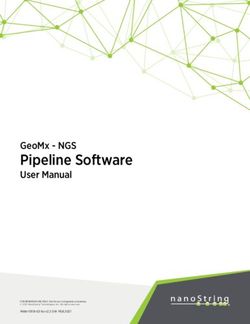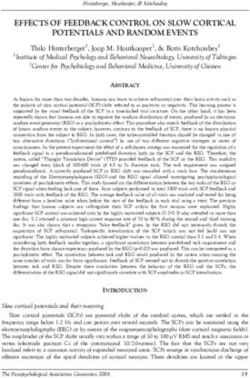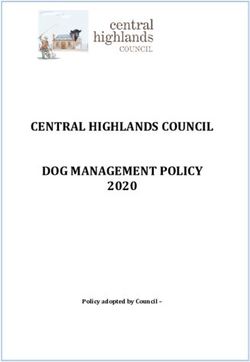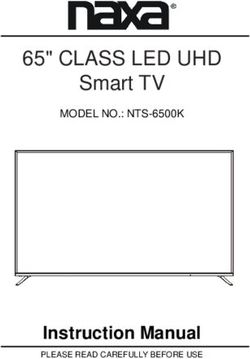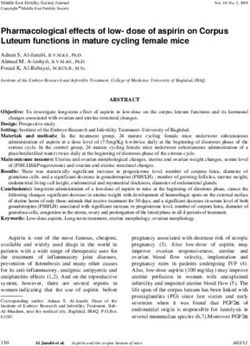INSTRUCTION MANUAL - Digital LED TV Please refer to the actual product - Element Electronics
←
→
Page content transcription
If your browser does not render page correctly, please read the page content below
Digital LED TV
Please refer to the actual product
INSTRUCTION MANUAL
Please read all the instructions carefully before using this TV,
and keep the manual for future reference.CONTENTS
Important Safety Instructions 2
Additional Safety Information 3
Preparations 4
What's Included 4
Front View 5
Rear View 6
Wall Mounting 6
Remote Control 7
Connecting External Devices 8
Customizing TV Settings 9
Turning On/Off Your TV 9
Remote Pairing 9
Setup Wizard 10
Inputs 11
Volume Adjustment 11
Get The Most Out Of Your Element Voice Remote With Google
Assistant 11
Home Page 12
TV 12
Channels 13
TV Options 14
Settings 15
Network 16
Picture 17
Sound 18
Storage & reset 19
Date & time 20
Accessibility 21
Security & resrictions 22
Parental Control 23
Troubleshooting 25
FCC Notes 28
1IMPORTANT SAFETY INSTRUCTIONS
• Read these instructions – All the safety • Refer all servicing to qualified service
and operating instructions should be read personnel. Servicing is required when the
before this product is operated. apparatus has been damaged in any way,
such as the power-supply cord or plug is
• Keep these instructions – The safety
damaged, liquid has been spilled or objects
and operating instructions should be have fallen into the apparatus, the apparatus
retained for future reference. has been exposed to rain or moisture, does
• Heed all warnings – All warnings on not operate normally, or has been dropped.
the appliance and in the operating • Please keep the unit in a well-ventilated
instructions should be adhered to. environment.
• Follow all instructions – All operating WARNING: To reduce the risk of fire or electric
and use instructions should be followed. shock, do not expose this apparatus to rain or
• Do not use this apparatus near water moisture. The apparatus should not be exposed
to dripping or splashing. Objects filled with liquids,
– The appliance should not be used near
such as vases should not be placed on apparatus.
water or moisture – for example, in a wet WARNING: The batteries shall not be exposed to
basement or near a swimming pool, and excessive heat such as sunshine, fire or the like.
the like. WARNING: The main plug is used as disconnect
• Clean only with dry cloth. device, the disconnect device shall remain readily
• Do not block any ventilation openings. operable.
Install in accordance with the WARNING: To reduce the risk of electric shock, do
manufacturer’s instructions. not remove cover (or back) as there are no user-
• Do not install near any heat sources such serviceable parts inside. Refer servicing to qualified
personnel.
as radiators, heat registers, stoves, or
other apparatus (including amplifiers) that
produce heat. RISQUE DE CHOC ELECTRIQUE NE
• Do not defeat the safety purpose of PAS OUVRIR
the polarized or grounding-type plug. A This lightning flash with arrowhead
polarized plug has two blades with one symbol within an equilateral triangle
wider than the other. A grounding-type is intended to alert the user to
plug has two blades and a third grounding the presence of non-insulated “dangerous voltage”
prong. The wide blade or the third within the product’s enclosure that may be of
sufficient magnitude to constitute a risk of electric
prong are provided for your safety. If the
shock.
provided plug does not fit into your outlet, The exclamation point within an
consult an electrician for replacement of equilateral triangle is intended to
the obsolete outlet. alert the user to the presence of
• Protect the power cord from being walked important operating and maintenance instructions in
on or pinched particularly at plugs, the literature accompanying the appliance.
convenience receptacles, and the point This equipment is a Class II or double
where they exit from the apparatus. insulated electrical appliance. It
has been designed in such a way
• Only use attachments/accessories
that it does not require a safety connection to
specified by the manufacturer. electrical earth.
• Use only with the cart, stand, tripod,
bracket, or table specified by the
manufacturer, or sold with the apparatus.
When a cart is used, use caution when
moving the cart/apparatus combination to
avoid injury from tip-over.
• Unplug this apparatus during lightning Manufactured under license from Dolby
storms or when unused for long periods Laboratories. Dolby,Dolby Audio,and the double-D
of time. symbol are trademarks of Dolby Laboratories.
2ADDITIONAL SAFETY INFORMATION
To ensure reliable and safe operation of this equipment, please read carefully all the
instructions in this user guide, especially the safety information below.
Electrical Safety
• The TV set should only be connected to a main power supply with voltage that
matches the label at the rear of the product.
• To prevent overload, do not share the same power supply socket with too many other
electronic components.
• Do not place any connecting wires where they may be stepped on or tripped over.
• Do not place heavy items on them, which may damage the leads.
• Hold the main plug, not the wires, when removing from a socket.
• During a thunderstorm, or when not using the television for extended period of time,
turn off the power switch on the back of the television.
• Do not allow water or moisture to enter the TV or power adapter. Do NOT use in wet,
moist areas, such as bathrooms, steamy kitchens or near swimming pools.
• Pull the plug out immediately, and seek professional help if the main plug or cable
is damaged, liquid is spilt onto the set, if accidentally exposed to water or moisture,
if anything accidentally penetrates the ventilation slots or if the set does not work
normally.
• Do not remove the safety covers. There are no user serviceable parts inside. Trying
to service the unit yourself is dangerous and may invalidate the product’s warranty.
Qualified personnel must only service this apparatus.
• To avoid battery leakage, remove exhausted batteries from the remote control, or
when not using for long period.
• Do not break open or throw exhausted batteries on a fire.
• Do not mix old and new batteries.
• Do not mix Alkaline,Standard (Carbon-Zinc) or Rechargeable (Nickel Cadmium) or
(Nickel Metal Hydride) batteries.
Physical Safety
• Do not block ventilation slots in the back cover. You may place the TV in a cabinet,
but ensure at least 5cm (2'') clearance all around.
• Do not tap or shake the TV screen, or you may damage the internal circuits. Take
good care of the remote control.
• To clean the TV use a soft dry cloth. Do not use solvents or petroleum based fluids.
• Do not install near any heat sources such as radiators, heat registers, stoves or other
apparatus (including amplifiers) that produce heat.
• Do not defeat the safety purpose of the polarized or grounding-type plug. A polarized
plug has two blades with one wider than the other. A grounding type plug has two
blades and a third grounding prong, the wide blade, or the third prong is provided for
your safety. If the provided plug does not fit into your outlet, consult an electrician for
replacement of the obsolete outlet.
• Protect the power cord from being walked on or pinched particularly at plugs.
• Unplug the apparatus during lightning storms or when unused for long periods.
• Refer all servicing to a qualified service personnel. Servicing is required when the
apparatus has been damaged in any way, such as power-supply cord or plug is
damaged, liquid has been spilled, or objects have fallen into the apparatus, has been
exposed to rain or moisture, does not operate normally, or has been dropped.
• Please always connect your television to a power outlet with protective groud
connection.
3PREPARATIONS
What is Included?
TV Set Remote Control with Batteries
Digital LED TV
Please refer to the actual product
QUICK START GUIDE
INSTRUCTION MANUAL
Please read all the instructions carefully before using this TV,
and keep the manual for future reference.
User Manual Quick Start Guide
4PREPARATIONS
Front View
•
Switch the TV between On / Standby mode.
• CH +/-
Press to select a channel.
• VOL +/-
Press to adjust the volume.
• LED
The LED light indicates when the TV is activated.
• IR
Infrared Receiver.
5PREPARATIONS
Rear View
Headphone Output USB Input
HDMI Input
Antenna Input(75Ω VHF/UHF) AV/Component Input
Optical Output
Wall Mounting
WARNING
Never place a television set in an unstable location. A television set may fall, causing serious
personal injury or death. Many injuries, particularly to children, can be avoided by taking
simple precautions such as:
- Using cabinets or stands recommended by the manufacturer of the television set.
- Ensuring the television set is not overhanging the edge of the supporting furniture.
- Not placing the television set on tall furniture(for example, cupboards or bookcases)
without anchoring both the furniture and the television set to a suitable support.
- Not placing the television set on cloth or other materials that may be located between the
television set and supporting furniture.
- Educating children about the dangers of climbing on furniture to reach the television
set or its controls.If your existing television set is being retained and relocated, the same
considerations as above should be applied.
Your new TV is heavy, please consult with professional wall
mount installer to perform this installation.
6PREPARATIONS
Remote Control
Voice Remote with Google Assistant
7CONNECTING EXTERNAL DEVICES 8
CUSTOMIZING TV SETTINGS
Turning On/Off Your TV
• Connect the power cord to the power socket after you have completed all the physical
connections. At this stage, the TV will enter Standby Mode and the white LED indicator will
illuminate.
• In Standby Mode, press the button on the main unit or on the remote control to turn the
TV on. The white LED indicator will turn blue.
• You can control your Android TV using the the included remote, the Android TV Remote app,
or the directional controller on the back of the TV. Download the Android TV Remote App to
your iOS or Android device by visiting the appropriate app store for your device.
The POWER button on the main unit or on the remote control can only
switch the TV into standby. To completely turn off the TV, please disconnect
the power cord from the power socket.
Remote Pairing
• Once you’ve connected your devices to
your television and plugged it in, insert
the included AAA batteries into the back
of the remote and press the “power”
button on the remote. Your television will
start and after press and hold the
button on your remote for 10 seconds you
will be prompted to pair your remote with
your television. Pairing your remote to
your television is necessary because the
remote uses Bluetooth to send most button
commands and voice commands to your
television.
•
remove and reinsert the batteries in your
remote. If your remote doesn’t pair with
your TV press and hold the button on
your remote for 10 seconds while your
television is searching for your remote.
• Once you’ve paired your remote, follow the
on-screen instructions to set up your TV.
9CUSTOMIZING TV SETTINGS
Setup Wizard
• The first time you turn the TV on, it will go into the Setup Wizard after remote pairing. Press
the "Navigation" buttons to highlight and select your desired mode and press "Select" to
confirm.
5
7 8
9 10
10CUSTOMIZING TV SETTINGS
Inputs
• Press Navigation buttons on the remote control to display the Inputs menu, then use the
Navigation buttons to cycle among the different inputs: Antenna/HDMI1/HDMI2/HDMI3/
Compositie/Component/Channels, then use the Navigation buttons to highlight the desired
the Inputs menu and press Select to confirm.
Volume Adjustment
• Press the VOL+/- buttons on the main unit or on the remote control to adjust the volume.
• If you wish to switch the sound off, press and hold the VOL- button on your remote to 0.
GET THE MOST OUT OF YOUR ELEMENT VOICE REMOTE WITH GOOGLE ASSISTANT
Connect to the Internet and sign in with your Google account
Connect your TV to the Internet and sign in with your Google account to use voice commands with your
voice remote and to enjoy thousands of movies, shows, and games from Google Play, You Tube and your
favorite apps. Voice search and personalized recommendations mean more time being entertained and less
time hunting for something good.
About your Element Voice Remote with Google Assistant
Simply press and hold the Voice button and speak. Release the button when you are done speaking.
You can use your voice to change channels or search for movies, TV shows, actors, directors, apps, games,
and more.
Simply say:
• Play Stranger Things
• Show me some popular action movies from 2016
• You Tube
• What is the weather like in New York?
To learn more about voice commands you can use with your Element voice remote with Google Assistant,
visit https://support.google.com/assistant/answer/7540545.
ANDROID TV REMOTE CONTROL APP
Use your Android phone or tablet as a remote for your Android TV. Easily switch between d-pad and
touchpad modes to navigate content and play games on your Android TV device. Tap the mic to start a voice
search, or use the keyboard to input text on Android TV.
To learn more about using your phone or tablet as a remote control for Android TV, visit https://support.
google.com/androidtv/answer/6122465?hl=en.
11CUSTOMIZING TV SETTINGS
Home Page
• Press button on the remote to display the home page. Then use the Navigation buttons
to select the home page (Recommended contents/Featured apps/Apps/Inputs/Settings)
and press Select to enter. Use the Navigation buttons to select the desired APP and
press Select button to view. Or press the hotkey(YouTube/NETFLIX/Goolge Play) on the
remote control to enter the desired APP directly. You could download more apps and games
from Google Play Store. For full listing of available Apps, please visit:
https://play.google.com/store/apps/collection/promotion_3000e26_androidtv_apps_all?hl=en.
TV
• Press button to display the home page, then use the Navigation buttons to highlight TV
under Apps and press Select to confirm. Select between Channels and TV options.
12CUSTOMIZING TV SETTINGS
Channels
Your TV has an Electronic Programme Guide (EPG) to help you navigate through all your
possible viewing options. The EPG supplies information such as programme listings, start
and end times for all available. In addition, detailed information about the programme is often
available in EPG (the availability and amount of programme information will vary,depending on
the particular broadcast).This function can only be used when the information is broadcast by
the broadcasting companies.The EPG displays the programme details for the next 7 days.
1. Press Select button on the remote control to select the Programme Guide.
2. Use the Navigation buttons to select the station you wish to watch or listen to, then press
the Select button to tune to that station.
13CUSTOMIZING TV SETTINGS
TV options
• Press button to display the home page, then use the Navigation buttons to highlight TV
under Apps and press Select to confirm, then use the Navigation buttons to highlight the
desired TV options and press Select to confirm.
You can also change the advanced option settings,for example Inputs
Advanced Option Setting/Time/Misc(at TV mode).
Note: With a different input source, the advanced option may differ.
Allows you to turn closed captioning of audio on or off, select analog
Closed captions
or digital modes, or personalize the captioning style.
Select display mode:
Display mode
Dynamic/Standard/Movie/User/PC Mode
Multi-audio A variety of voice narration.
Get more channels Get more channels from Google play
My favorite Set the selected channel as a favorite channel.
Settings Setting channel and parental controls
14CUSTOMIZING TV SETTINGS
Settings
• Press Navigation buttons on the remote control to display the settings menu, then use the
Navigation buttons to highlight the desired settings and press Select to confirm.
15CUSTOMIZING TV SETTINGS
Network
• Press to display the home page, use
the Navigation buttons to highlight Settings
and press Select to confirm. Then Use the
Navigation buttons to select Network to
enter and adjust each option setting.
WIFI switch
Wi-Fi
WIFI link
Display all the available
See all
networks
Other options More settings network option.
Connect via
Connect WPS network
WPS
Add new
Add more new networks
network
16CUSTOMIZING TV SETTINGS
Picture
• Press to display the home page, use
the Navigation buttons to highlight Settings
and press Select to confirm. Then Use the
Navigation buttons to select Picture to enter
and adjust each option setting.
Cycle among picture modes:
Picture Mode Dynamic/Standard/Movie/
User/PC Mode.
Increase or decrease the
Brightness
amount of white in the picture.
Adjust the difference between
Contrast light and dark levels in the
pictures.
COLOR Control the color intensity.
Adjust crispness level in
Sharpness edges between light and dark
areas of the picture.
Adjust the balance between
TINT
red and green levels.
Cycle among color
Color
temperatures: Cold/Nature/
Temperature
Warm/User.
17CUSTOMIZING TV SETTINGS
Sound
• Press to display the home page, use
the Navigation buttons to highlight Settings
and press Select to confirm. Then Use the
Navigation buttons to select Sound to enter
and adjust each option setting.
Allow the selection of an audio-
Sound mode enhancement technique:
Standard/Music/Movie/User.
Control the relative intensity of
Low Pitch
lower-pitched sounds.
Control the relative intensity of
High Pitch
higher-pitched sounds.
Equalizer Sound effects
Adjust the relative volume
Balance of the speaker in a multiple
speaker system.
Turn On/Off to automatically
AVC
control volume levels.
Audio The voice of the blind person
Description tells the motion of the audio
The volume of the sound of a
AD Volume
blind person
18CUSTOMIZING TV SETTINGS
Storage & reset
• Press to display the home page, use
the Navigation buttons to highlight Settings
and press Select to confirm. Then Use
the Navigation buttons to select Storage
& reset to enter and adjust each option
setting.
Device storage Device storage content
Internal shared
Display Internal shared storage
storage
Reset Select to reset setting.
Factory date Select to reset the Factory date
reset setting.
19CUSTOMIZING TV SETTINGS
Date & time
• Press to display the home page, use
the Navigation buttons to highlight Settings
and press Select to confirm. Then Use the
Navigation buttons to select Date & time to
enter and adjust each option setting.
Automatic date
Automatic date and time.
& time
Set date Set the system date
Set time Set the system timer
Set time zone Select a Time Zone
Use 24-hour
Select 24-hour format.
format
20CUSTOMIZING TV SETTINGS
Accessibility
• Press to display the home page, use
the Navigation buttons to highlight Settings
and press Select to confirm. Then Use the
Navigation buttons to select Accessibility to
enter and adjust each option setting.
Captions Display Captions
High contrast
Display High contrast text
text
TalkBack TalkBack is On/Off
Switch Access Switch Access is On/Off
Text to speech Text change to speech
21CUSTOMIZING TV SETTINGS
Security & restrictions
• Press to display the home page, use
the Navigation buttons to highlight Settings
and press Select to confirm. Then Use the
Navigation buttons to select Security &
restrictions to enter and adjust each option
setting.
Allow installation of apps from
Unknown
sources other than the Google
sources
Play Store.
Disallow or warn before
Verify apps installation of apps that may
cause harm
Restricted
Keep secret
Profile
Create
restricted Create keep secret
profile
• NOTE: Other settings also see the actual operation of the TV
22CUSTOMIZING TV SETTINGS
Parental Control
Press the MENU button on the main unit or press the on the remote control and then
press the Navigation buttons to highlight Live TV and press Select to confirm(Live TV ->
Settings -> Parent Control). Use Navigation buttons to select 4-digit password to enter
the LOCK menu. If used, this option feature can "block'' undesirable programming from
appearing on the TV. Parental Control offers the user a wide variety of options and settings
that restrict or "block'' the programming that can appear on the TV. Parental Control allows
the user the capability of defining which program rating they consider acceptable to the
younger more sensitive viewer. It can be preset and turned either on or off by the user
who specifies the secret 4-number code, the password. The number of hours blocked are
specified. General audiences and children blocks should be both programmed into the
TV's memory. Viewer ratings are specified for both TV and the motion picture Industry; both
rating systems should be used, for complete coverage. The ratings are based on the ages
of children.
Overview
To ensure complete coverage for all TV programs, (movies and regular TV shows) choose
a rating for MPAA, from the selections below,as well as ratings from the TV Parental
Guidelines Rating Systems below, using the Age Block option for General Audiences, and
for children. In addition to those, you may wish to add additional restrictions from the content
block menu, and submenus examples below.
Things to Consider before Setting up Parental Control
Determine which rating you consider acceptable to the viewer. (For example,if you choose
TV-PG, more restrictive ratings will be automatically blocked; the viewer will not be able to
see: TV-PG,TV-14,or TV-MA rated programming.) Do you want to block the auxiliary video
source entirely? (Blocks the signal sent by the equipment, such as VCR, connected to the
TV Audio/VIdeo Input Jacks) Or leave unblocked, then choose allowable ratings. Block
program "Content" based on individual parameters such as: Strong Dialog, Bad Language,
Sex Scenes,Violence Scenes, or Fantasy. Violent Scenes; in Content Blk option. Select a
secret password, in the Set Password option, using the numbers keys on the remote control.
Do not forget the password, it is the only way you can access the Parental Control menu
and change rating selections, or turn Parental Control off.Do you want the Parental Control
to be active at all times? If not, you can turn it on or off with the Lock On/Off option.
• You can set different Parental Control viewing restrictions for general audiences and for
children, both can be active at the same time.
• Simply specifying one content block such as Sex Scenes, will not automatically restrict
the programming that appears from the video sources.
• Even If you choose to leave the AUX Inputs unblocked, the ratings you specify will
automatically restrict the programming that appears from the video sources.
• You can not disable Parental Control by disconnecting the TV from power. Block hours will
be automatically reset to the original block time setting specified if power is disconnected.
23CUSTOMIZING TV SETTINGS
Motion Picture Association of America (MPAA) Rating System
Grade Meaning
G General Audiences Content not offensive to most viewers.
Parental Guidance Content is such that parents may not want
PG
Suggested their children to view the program.
Program is inappropriate for pre-teens, with a
Parents Strongly
PG-13 greater degree of offensive material suggested
Cautioned
than a PG rated program.
Not for children under 17, strong element of
R Restricted
sex and/or violence.
No children under Not for children under 17 under any
NC-17
age 17 circumstances. Strong sexual content.
X Hard Core Films Same as NC-17 rating.
No Rating No Rating MPAA Not Rated
TV Parental Guideline Rating System
Grade Meaning
TV-Y All Children Content not offensive to most viewers.
Directed to Older Considered suitable for children over 7, may
TV-Y7
Children contain fantasy violence scenes.
Considered suitable for all audience; children
TV-G General Audience
may watch unattended.
Suggested unsuitable for younger children,
Parental Guidance
TV-PG may contain suggestive language, bad
Suggested
language, sex and violence scenes.
Unsuitable for children under 14, may contain
Parents Strongly
TV-14 strong language, bad language, sex and
Cautioned
violence scenes.
Mature Audience Adults only, may contain strong language, bad
TV-MA
Only language, sex and violence scenes.
Canadian Rating:
• Canadian English is used throughout all English-speaking Canada (C, C8+,G, PG,14+, 18+).
• Canadian French is used in Quebec (G,8 ans+, 13 ans+,16 ans+, 18 ans+).
The V-Chip will automatically block certain categories that are "more
restrictive". If you block TV-Y category, then TV-Y7 will be automatically
blocked. Similarly, if you block TV-G category, then allthe categories in the
"young adult" will be blocked (TV-G, TV-PG, TV-14, and TV-MA).
24TROUBLESHOOTING
If your TV does not operate normally or cannot be turned on, please check
the following troubleshooting questions. Remember also to check any other
connected electronic device, such as DVD or blu-ray player to pinpoint the
problem. If the TV still fails to operate normally, please contact technical support
(Refer to Warranty page).
SYMPTOM POSSIBLE CAUSE REMEDY
• Check all connections to the
Dead. No LED lit No power to the TV.
TV's AC socket.
• Press either the Power button
Dead. No LED lit white Set in standby mode. or the Standby button on the
remote control.
No signal.
• Press the SOURCE button to
Blue screen Incorrect
select the correct source.
source selected.
• If using an indoor antenna, try
Noisy, snowy, ghosting
Poor antenna signal. adjusting the antenna position.
picture (TV)
Check antenna connections.
Sound "Mute". • Turn sound "Mute" off.
Volume set too low. • Check volume settings.
No sound
External leads • Check that all external leads
not connected "if used". are connected properly.
PASSWORD
Select the SET Password setting in the LOCK menu, then
enter the following master password “8899”. The master
Lost password
password clears your previous password and allows you to
enter a new password.
25TROUBLESHOOTING
Before contacting the service technician, perform the following simple checks. If
any problem still persists, unplug the LED TV and call for assistance.
PROBLEM POSSIBLE SOLUTIONS
• Check that the main plug has been connected to a
wall outlet.
• Check that you have pressed the POWER on the
No sound and picture
front of the TV set.
• Check the picture contrast and the brightness
setting.
• Set in standby mode. Press either the Power button
white LED indicator lights
or the Standby button on the remote control.
• Check the volume.
• Sound muted? Press the MUTE button.
Normal picture but no sound • Try another channel, the problem may be with the
broadcast.
• Are the audio cables installed properly?
• Check to see if there are any objects between the
TV and remote control causing obstruction.
The remote control does not
• Are batteries installed with correct polarity (+/-)?
work
• Correct remote operating mode set: TV, VCR, etc?
• Install new batteries.
• Is the sleep timer set?
• Check the power connection, power may be
Power suddenly turns off
interrupted.
• No broadcast on the station tuned.
• This is normal, the image is muted during the product
Picture appears slowly after
start up process. Please contact a service provider if
switching on
the picture has not appeared after 5 minutes.
• Adjust the color in Menu option.
•
the VCR.
• Try another channel, the problem may be with the
Poor color or picture
broadcast.
• Are the VIDEO cables installed properly?
• Activate any function to restore the brightness of the
picture.
Horizontal/vertical bars or • Check for local interference, such as an electrical
picture shaking appliance or power tool.
Blue screen • Press the SOURCE button to select correct source.
• Station or cable experiencing problems. Tune to
another station.
Poor reception on
• Station signal is weak, reorient antenna for better
some channels
reception.
• Check for sources of possible interference.
• Check the antenna (change the direction of the
Lines or streaks in pictures
antenna).
No output from one of the
• Adjust balance in the Menu option.
speakers
26TROUBLESHOOTING
Note: When there is a problem in VGA mode ( only when VGA mode is applied).
PROBLEM POSSIBLE SOLUTIONS
• Adjust resolution, horizontal or vertical
frequency.
The signal is out of range • Check whether the signal cable is connected or
loose.
• Check the input source.
Ve r t i c a l b a r o r s t r i p o n t h e
• Set the auto configure or adjust clock, phase, or
background, horizontal noise
H/V position.
and incorrect position
Screen color is unstable or is a • Check the signal cable.
single color • Reinstall the PC video card.
Maintenance
Early malfunction can be prevented. Careful and regular cleaning can extend
the amount of time you will have with your new TV. Be sure to turn the power off
and unplug the power cord before you begin any cleaning.
Do not use your TV in areas that are too hot or too cold, because the cabinet
may warp or the screen may malfunction. Your TV works best in temperatures
that are comfortable to you.
Storage temperatures are 32° to 122°F(0° to 50°C).
Working temperatures are 32° to 95°F(0° to 35°C).
Do not place your TV in direct sunlight or near a heat source.
-minimum 5cm distances around the apparatus for sufficient ventilation;
-the ventilation should not be impeded by covering the ventilation openings with
items, such as newspapers, table-cloths, curtains, etc.;
-no naked flame sources, such as lighted candles, should be placed on the
apparatus;
-attention should be drawn to the environmental aspects of battery disposal.
Clean the screen
A great tip to dust off your screen: wet a soft cloth in a mixture of lukewarm
water and a little fabric softener or dish washing detergent. Wring the cloth until
it’s almost dry, and then use to wipe the screen.
Make sure the excess water is off the screen, then let air-dry before you turn on
the TV.
Cleaning the cabinet
To remove dirt or dust, wipe the cabinet with a soft, dry, line-free cloth. Please
be sure not to use a wet cloth.
27FCC NOTES
FCC STATEMENT
This device complies with Part 15 of the FCC Rules. Operation is subject to the following two
conditions:
(1) This device may not cause harmful interference, and
(2) This device must accept any interference received, including interference that may cause
undesired operation.
Changes or not expressly approved by the party responsible for compliance could void the user's
authority to operate the equipment.
NOTE: This equipment has been tested and found to comply with the limits for a Class B digital device,
pursuant to Part 15 of the FCC Rules. These limits are designed to provide reasonable protection
against harmful interference in a residential installation.
This equipment generates uses and can radiate radio frequency energy and, if not installed and used
in accordance with the instructions, may cause harmful interference to radio communications. However,
there is no guarantee that interference will not occur in a particular installation. If this equipment does
cause harmful interference to radio or television reception, which can be determined by turning the
equipment off and on, the user is encouraged to try to correct the interference by one or more of the
following measures:
Reorient or relocate the receiving antenna.
Increase the separation between the equipment and receiver.
Connect the equipment into an outlet on a circuit different from that to which the receiver is connected.
Consult the dealer or an experienced radio/TV technician for help.
FCC Radiation Exposure Statement
This equipment complies with FCC radiation exposure limits set forth for an uncontrolled environment.
This equipment should be installed and operated with minimum distance 20cm between the radiator &
your body.
For customer support: 1-888-842-3577
Please send all correspondence to:
Element TV Company, LP. Customer Service
customerservice@elementelectronics.com
www.elementelectronics.com
28This product contains electrical or electronic materials. The presence of these materials may, if not disposed of properly, have potential adverse effects on the environment and human health. Presence of this label on the product means it should not be disposed of as unsorted waste and must be collected separately. As a consumer, you are responsible for ensuring that this product is disposed of properly.
You can also read