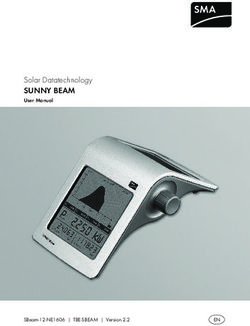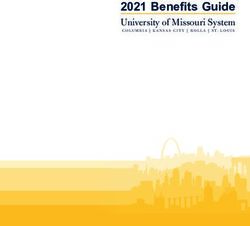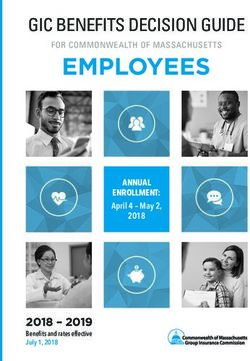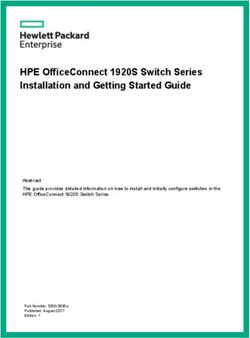Neon 100 & Neon 110 User Manual - egnite Shop
←
→
Page content transcription
If your browser does not render page correctly, please read the page content below
Neon Family
User Manual
Neon 100 & Neon 110 User Manual
Firmware version 5
Sensormetrix is a division of Olancha Group Ltd Sensormetrix sales +44 (0) 845 451 2021
Basingstoke Road fax +44 (0) 118 976 9020
Registered in England No. 4004881 Spencers Wood email sales@sensormetrix.co.uk
VAT Registration No. GB614 5653 45 Reading web www.sensormetrix.co.uk
Berkshire RG7 1PW Page 1 of 45Neon Family
User Manual
Contents
Introduction ..................................................................................................................................................................... 5
Family Overview ............................................................................................................................................................... 5
Quickstart ........................................................................................................................................................................ 6
Accessing the Neons web interface ................................................................................................................................... 6
NetBIOS ....................................................................................................................................................................... 6
IP Addressing ............................................................................................................................................................... 7
Web Interface ................................................................................................................................................................... 7
Home page ................................................................................................................................................................... 8
Setup page ................................................................................................................................................................. 10
Unit Name ............................................................................................................................................................... 10
User name and password ........................................................................................................................................ 11
Network Page ............................................................................................................................................................. 11
Ethernet Connection Mode ...................................................................................................................................... 12
IP address ............................................................................................................................................................... 13
Netmask ................................................................................................................................................................. 13
Gateway Address .................................................................................................................................................... 13
Primary DNS Address ............................................................................................................................................... 13
Secondary DNS address .......................................................................................................................................... 13
Current settings ....................................................................................................................................................... 13
Time Page ................................................................................................................................................................... 14
Date Format ............................................................................................................................................................ 14
Time Format ............................................................................................................................................................ 15
GMT offset in minutes .............................................................................................................................................. 15
Summer Time / Daylight Saving ............................................................................................................................... 15
NTP Server .............................................................................................................................................................. 15
Sensors Page .............................................................................................................................................................. 15
Temperature Units ................................................................................................................................................... 16
Temperature High Alarm .......................................................................................................................................... 16
Temperature Low Alarm ........................................................................................................................................... 17
Humidity High Alarm................................................................................................................................................ 17
Humidity Low Alarm................................................................................................................................................. 17
Alarms Page ............................................................................................................................................................... 17
Alarm email subject ................................................................................................................................................. 18
Alarm To: email Address .......................................................................................................................................... 19
Alarm email Importance........................................................................................................................................... 19
Temperature Alarm email Alert ................................................................................................................................. 19
Humidity Alarm email Alert ...................................................................................................................................... 19
System Power Restored email Alert .......................................................................................................................... 19
Periodic Status email Alert ....................................................................................................................................... 19
Logs Page ................................................................................................................................................................... 20
Log email Subject .................................................................................................................................................... 21
Log To: email address .............................................................................................................................................. 21
Log email Importance .............................................................................................................................................. 21
Log Interval (minutes) .............................................................................................................................................. 22
Info Page .................................................................................................................................................................... 23
Serial number ......................................................................................................................................................... 23
Sensormetrix is a division of Olancha Group Ltd Sensormetrix sales +44 (0) 845 451 2021
Basingstoke Road fax +44 (0) 118 976 9020
Registered in England No. 4004881 Spencers Wood email sales@sensormetrix.co.uk
VAT Registration No. GB614 5653 45 Reading web www.sensormetrix.co.uk
Berkshire RG7 1PW Page 2 of 45Neon Family
User Manual
MAC Address........................................................................................................................................................... 23
Manufacture Date .................................................................................................................................................... 23
Version ................................................................................................................................................................... 24
Reboot .................................................................................................................................................................... 24
Email page (Neon 110 only) ........................................................................................................................................ 25
Server Address ........................................................................................................................................................ 25
Port......................................................................................................................................................................... 26
Authenticate ........................................................................................................................................................... 26
Username ............................................................................................................................................................... 26
Password ................................................................................................................................................................ 26
From Address .......................................................................................................................................................... 26
Test Mail ................................................................................................................................................................. 26
Lock Page ................................................................................................................................................................... 27
Logged data format ........................................................................................................................................................ 28
XML file format (Neon 110 only) ...................................................................................................................................... 28
Reset to factory default ................................................................................................................................................... 30
Firmware update procedure ............................................................................................................................................ 30
Technical Specification ................................................................................................................................................... 33
Measurement probe .................................................................................................................................................... 33
Temperature............................................................................................................................................................ 33
Humidity ................................................................................................................................................................. 33
Other characteristics ................................................................................................................................................... 33
Product History ............................................................................................................................................................... 34
Application Information .................................................................................................................................................. 35
Troubleshooting email problems ................................................................................................................................. 35
Setting a PCs IP address .............................................................................................................................................. 35
Windows 7 .............................................................................................................................................................. 35
Windows 8 .............................................................................................................................................................. 39
Connection via mobile phone network ......................................................................................................................... 43
Connection via WiFi..................................................................................................................................................... 43
Fixing the IP address ................................................................................................................................................... 43
Hysteresis explained ................................................................................................................................................... 43
Neon 100 SMTP settings ............................................................................................................................................. 43
Glossary ......................................................................................................................................................................... 44
3G/GPRS (3rd Generation / General packet Radio Service) ......................................................................................... 44
DHCP (Dynamic Host Configuration Protocol) ............................................................................................................ 44
DMZ (De-Militarised Zone) ....................................................................................................................................... 44
DNS (Domain Name Service) .................................................................................................................................... 44
Dynamic DNS (Dynamic Domain Name Service) ........................................................................................................ 44
Gateway Address .................................................................................................................................................... 44
IP Address (Internet Protocol Address) ..................................................................................................................... 44
ISP (Internet Service Provider) .................................................................................................................................. 45
LAN (Local Area Network) ......................................................................................................................................... 45
NetBIOS (Network Basic Input/Output System) ........................................................................................................ 45
VLAN (Virtual LAN) ................................................................................................................................................... 45
Wi-Fi ....................................................................................................................................................................... 45
Sensormetrix is a division of Olancha Group Ltd Sensormetrix sales +44 (0) 845 451 2021
Basingstoke Road fax +44 (0) 118 976 9020
Registered in England No. 4004881 Spencers Wood email sales@sensormetrix.co.uk
VAT Registration No. GB614 5653 45 Reading web www.sensormetrix.co.uk
Berkshire RG7 1PW Page 3 of 45Neon Family
User Manual
Sensormetrix is a division of Olancha Group Ltd Sensormetrix sales +44 (0) 845 451 2021
Basingstoke Road fax +44 (0) 118 976 9020
Registered in England No. 4004881 Spencers Wood email sales@sensormetrix.co.uk
VAT Registration No. GB614 5653 45 Reading web www.sensormetrix.co.uk
Berkshire RG7 1PW Page 4 of 45Neon Family
User Manual
Introduction
The Neon family of IP sensors are a range of products designed to measure temperature and humidity in a simple, easy to
use manner. When either temperature or humidity goes outside of the user set safe limits, an email may be sent to alert
operators to the unsafe measured conditions. An email alert may also be generated when power is restored to alert that
there has been a power outage. Periodic email of status as verification that all is well is also supported. Additionally,
temperature and humidity measurements may be recorded and emailed as logs so that past measurements may be saved,
exported to Microsoft Excel etc and reviewed. The Neon 110 additionally makes measurement and device data available to
other computers via an XML file.
Current temperature, humidity and configuration may be obtained at any time by browsing the Neon 100’s built in web
server.
Important: All references to Neon in this manual refer to all members of the Neon family members unless otherwise stated.
All family members are shown in the family overview.
Family Overview
The Neon family of IP based sensors currently consists of two products, aimed at two market segments. The Neon 100 is
designed for easy setup in a stand-alone application. The target audience for such a device is small businesses and
individuals.
The Neon 110 is designed more for IT professionals and allows more control over the email settings of the unit. The
addition of the XML file interface allows other computers to directly access measurement and alarm information, allowing
the Neon 110 to be integrated into Network Management Systems.
Sensormetrix is a division of Olancha Group Ltd Sensormetrix sales +44 (0) 845 451 2021
Basingstoke Road fax +44 (0) 118 976 9020
Registered in England No. 4004881 Spencers Wood email sales@sensormetrix.co.uk
VAT Registration No. GB614 5653 45 Reading web www.sensormetrix.co.uk
Berkshire RG7 1PW Page 5 of 45Neon Family
User Manual
Feature Neon 100 Neon 110
Fixed factory email client Yes No
User programmable SMTP client No Yes
XML device status page No Yes
Quickstart
Finding the Neon web interface and using it straight away is very straightforward. Just connect it directly to a PC, apply
power, and after a few seconds its internal web server should be accessible to the PC. Its IP address will be 192.168.1.4
(this is the factory default IP address). Make sure that the PCs subnet is compatible with this IP address (see Setting a PCs
IP address) in the Application Information section for details on how to do this). Enter http://192.168.1.4 in a web browser
to connect to the unit.
Important: Please ensure that the PC being used for configuration has been set a fixed IP address compatible with the
Neon, i.e. is on the same subnet. If unsure what this means, set the PC’s IP address to 192.168.1.20 and subnet mask to
255.255.255.0.
To change a setting on the web interface, it will first be required to unlock the unit by clicking “unlock” on the right of the
menu bar and using “admin” and “password” as the username and password. Once this has been done, the settings on
the Network page may be altered to suit the network on which the Neon will be used and saved. Click “Lock” to enable
security afterwards (changing the username and password on the setup page before doing this is advisable).
Then connect the Neon directly to the network on which it will be used and cycle the power to the unit. If DHCP has been
used, the Neon’s IP address will not be known. In this circumstance, viewing the internal web server can be done most
simply by using NetBIOS. Alternatively, the IP address can be looked up by a utility and used to access the Neon. Please
see the next chapter, Accessing the Neons web interface, for the detail of how to do this.
Important: Please make sure that the Ethernet connection to the Neon is plugged in before power is applied to the unit
otherwise the product may not operate correctly.
Accessing the Neons web interface
The Neons web interface can be accessed either by typing its IP address into a web browser, or by using its NetBIOS name
in the web browser as explained below. In both cases it is important that the PC used to access the Neon is on the same
subnet as Neon as explained in the in the Application Information section.
NetBIOS
To use NetBIOS to access the Neon, simply enter http://neon into the web browser where is
the 6 digit serial number printed on the product label of the Neon. So, for example, http://neon033112 would be a valid
address to use for Neon serial number 033112. Once connected to the Neon, its assigned IP address can be obtained from
the Network page.
Important: With NetBIOS, most web browsers will expect the http:// to be entered, so just entering neon is
likely to fail to resolve the address. Note also that this will only work if the browser is on the same subnet as the Neon.
Sensormetrix is a division of Olancha Group Ltd Sensormetrix sales +44 (0) 845 451 2021
Basingstoke Road fax +44 (0) 118 976 9020
Registered in England No. 4004881 Spencers Wood email sales@sensormetrix.co.uk
VAT Registration No. GB614 5653 45 Reading web www.sensormetrix.co.uk
Berkshire RG7 1PW Page 6 of 45Neon Family
User Manual
Important: The serial number of the Neon is always 6 digits. Any leading zeros in the serial number are important and are
part of the Neons NetBIOS name.
IP Addressing
Run the Sensormetrix Autodetector Software utility that can be downloaded from the Neon 100 or Neon 110 page on the
Sensormetrix web site. Find these pages by searching for Neon at http://www.sensormetrix.co.uk. When first run, Windows
will probably ask it the application should be allowed and if a rule should be made for it in Windows Firewall. Agree to
these actions for the Autodetector to function correctly. Click the Find Devices button to search for all the devices attached
to the network. This detects attached devices by means of a network broadcast on port 49157, and ensures that any Neon
will be detected even if they are on a different subnet. Devices detected will be shown, together with some basic details
that can be used to identify to units if there are several on a network. Clicking the IP address of the desired device will open
up that devices web page in the default browser.
Important: Note that in order to work, the Neon being detected needs to have been assigned an IP address. If the unit has
been configured to have an address assigned by an DHCP server, and that server is unavailable, the Neon will be without
an IP address. A PC does not have a DHCP server (normally), so if a Neon with DHCP addressing is connected directly to a PC
it will not be found. In this case, a factory reset will set the IP address to 192.168.1.4 (fixed IP address) which will allow the
Neon to be directly accessed from the PC.
Important: Make sure that the broadcasts made by the Autodetector are not blocked by the network. A VLAN separating the
PC from the Neon will block traffic. Network infrastructure may also do so. Sensormetrix have found that a Vigor AP-800 in
Station Infrastructure mode blocks port 49157 traffic for some reason.
Web Interface
Setup and configuration of the Neon may only be done via its web interface. This chapter explains all the web pages in the
Neon and how all the user settings work. All screenshots are taken with factory default settings of a Neon 100 shown
unless explained otherwise.
Important: Note that before any changes are made to the configuration, the unit needs to be unlocked by pressing unlock
on the menu bar entering the administration User Name and Password. The factory defaults are User Name “admin”;
Password “password”. This is case sensitive.
Sensormetrix is a division of Olancha Group Ltd Sensormetrix sales +44 (0) 845 451 2021
Basingstoke Road fax +44 (0) 118 976 9020
Registered in England No. 4004881 Spencers Wood email sales@sensormetrix.co.uk
VAT Registration No. GB614 5653 45 Reading web www.sensormetrix.co.uk
Berkshire RG7 1PW Page 7 of 45Neon Family
User Manual
Home page
The home page of the Neon provides an “at a glance” indication of the current measured temperature and humidity.
Measurements and the web page are updated once a second automatically.
The unit name is a user defined name that may be entered on the setup page. By default the name given to the unit is Neon
100 or Neon 110 (dependant on model), but this may be changed on the setup page and allows the unit to be given a
unique identity which is used not only in the web interface, but also emails from the Neon.
Sensormetrix is a division of Olancha Group Ltd Sensormetrix sales +44 (0) 845 451 2021
Basingstoke Road fax +44 (0) 118 976 9020
Registered in England No. 4004881 Spencers Wood email sales@sensormetrix.co.uk
VAT Registration No. GB614 5653 45 Reading web www.sensormetrix.co.uk
Berkshire RG7 1PW Page 8 of 45Neon Family
User Manual
The date and time shown are the current values being used by the Neon. This is important if data-logging is being used, as
it is this clock that will be used to timestamp measurements. All the while that there is network connectivity with the Neon,
the clock will be seen to advance. But if there is a network connectivity issue the clock will stop while there is a network
outage. This provides assurance that the connection is valid and that the displayed measurement is current.
A record is maintained of the amount of time that has elapsed since the Neon has been powered. This allows unexpected
power outages to be discovered and provides confirmation of the time period over which the Neon has been providing
monitoring.
When the measured temperature or humidity goes into an alarm condition (goes outside of the operating range defined in
the sensors tab), the measurement in alarm is highlighted in red. The screenshot above shows the temperature to be in
alarm.
Sensormetrix is a division of Olancha Group Ltd Sensormetrix sales +44 (0) 845 451 2021
Basingstoke Road fax +44 (0) 118 976 9020
Registered in England No. 4004881 Spencers Wood email sales@sensormetrix.co.uk
VAT Registration No. GB614 5653 45 Reading web www.sensormetrix.co.uk
Berkshire RG7 1PW Page 9 of 45Neon Family
User Manual
Setup page
The setup page allows administrator security of the unit to be configured, and a friendly name assigned to the Neon. Once
changes have been made, press the save changes button to apply them. There is no need to power cycle or reboot the unit
as the changes are applied immediately.
Important: Remember to click the Save Changes button if changes have been made to this page before navigating away
from this page.
Unit Name
Any name entered here is used in a number of places as a friendly name for the unit. Specifically, it is used on the home
page, on emails sent by the unit and shows in the Sensormetrix product finder utility. It is suggested that if multiple Neons
are deployed that the physical location of the unit be part of the unit name to aid in identification.
Sensormetrix is a division of Olancha Group Ltd Sensormetrix sales +44 (0) 845 451 2021
Basingstoke Road fax +44 (0) 118 976 9020
Registered in England No. 4004881 Spencers Wood email sales@sensormetrix.co.uk
VAT Registration No. GB614 5653 45 Reading web www.sensormetrix.co.uk
Berkshire RG7 1PW Page 10 of 45Neon Family
User Manual
This field is 31 characters in length, including spaces. Any characters entered in excess of 31 characters are trimmed and
deleted when this page is saved. The factory default setting for the unit name is “Neon100” or “Neon110” dependant on
the model purchased. Note that there is no space between Neon and 100/110.
User name and password
The username and password fields provide a mechanism to prevent unauthorised configuration changes to the unit. The
unit supports just one user account. Both user name and password may be up to 15 characters in length. Any characters in
excess of 15 characters will be trimmed and deleted when this page is saved.
Both user name and password field are case sensitive. Valid characters for the username are numbers 0-9 and letters a-z
and A-Z. The password may contain numbers 0-9, case sensitive letters a-z / A-Z, and the following special characters:
! “ # $ % & ' ( ) * + , - . / : ; < = > ? @ [ \ ] ^ _ ` { | } ~
Important: Care is required to make sure that the username and password is not trimmed by the Neon when saved
otherwise what is actually saved into the Neon is not what the user expects.
The factory defaults are User Name “admin”; Password “password”
Note that after the changes to the password are saved, the password box is blanked out so that the entered password
cannot be seen. This means that an entered password cannot be edited – it must be entered in full again if a change is
required.
If the user name and/or password are forgotten, the only way to recover the unit is to do a factory reset. Please make a note
of any important configuration settings before doing this so that they can be re-entered.
Network Page
The network page allows the networking settings for the unit applied and reviewed. Once the settings on this page have
been entered, they should be stored in the unit by clicking the save changes button. Clicking the save changes button
applies the new settings immediately – If manual settings have just been applied they are immediately usable; if DHCP has
been set then the address request to the DHCP server will be made immediately. Any invalid fields are highlighted in red
and will not be saved – correct them and save the changes.
Important: Sensormetrix recommends using DHCP for networking as this allows appropriate network setting to be assigned
to the Neon automatically by the DHCP server. Please view the application information section of this user manual for
advice on how to fix the units IP address while using DHCP.
Important: Remember to click the Save Changes button if changes have been made to this page before navigating away
from this page.
Important: Although the Neon applies network changes immediately, this does not mean that any routers in the system will
be aware of these changes immediately. It is recommended that the Neon be rebooted after making any changes to the
networking properties. This can be done by cycling the power to the unit, or by initiating a reboot from the Info page.
Important: If the network settings are changed, the IP address used to view the Neon’s web server will most likely change
causing an error viewing the web page. Please allow 10-15 seconds for the Neon to reboot and the network to adjust to the
change before reconnecting to the unit at its new address.
Sensormetrix is a division of Olancha Group Ltd Sensormetrix sales +44 (0) 845 451 2021
Basingstoke Road fax +44 (0) 118 976 9020
Registered in England No. 4004881 Spencers Wood email sales@sensormetrix.co.uk
VAT Registration No. GB614 5653 45 Reading web www.sensormetrix.co.uk
Berkshire RG7 1PW Page 11 of 45Neon Family
User Manual
Ethernet Connection Mode
Select either manual or DHCP addressing. When DHCP is selected, the IP address, Netmask, Gateway address and DNS
addresses are obtained from the DHCP server. All other network settings are greyed out, but the original settings used (or
the factory default settings if not changed) are retained and will become active again if manual addressing is subsequently
selected.
The user should make sure that there is an active DHCP server in the network to which the Neon is attached if DHCP is used,
otherwise the Neon will never get an IP address and will therefore not be reachable. Should this happen, a factory reset will
be necessary.
When manual addressing is selected, the IP address, Netmask, Gateway address and DNS addresses must all be set by the
user.
Sensormetrix is a division of Olancha Group Ltd Sensormetrix sales +44 (0) 845 451 2021
Basingstoke Road fax +44 (0) 118 976 9020
Registered in England No. 4004881 Spencers Wood email sales@sensormetrix.co.uk
VAT Registration No. GB614 5653 45 Reading web www.sensormetrix.co.uk
Berkshire RG7 1PW Page 12 of 45Neon Family
User Manual
The factory default setting is manual IP addressing, with the IP address set to 192.168.1.4. This will allow the Neon to be
directly connected to a PC.
IP address
When DHCP is enabled, this dialogue box cannot be edited and will show the last manually set value greyed out.
When manual settings are enabled, enter a valid IP address for the unit. Take care not to use an address already used by
another device on the network. The factory default IP address setting is 192.168.1.4
Important: Please take care to enter a valid IP address for the network. Entering an address used by another device may
prevent the unit from functioning correctly and may require a factory reset.
Netmask
When DHCP is enabled, this dialogue box cannot be edited and will show the last manually set value greyed out.
When manual settings are enabled, enter a valid netmask for the unit. The factory default netmask setting is 255.255.255.0
Important: Please take care to enter a valid netmask for the network. Entering an incorrect netmask may prevent the unit
from connecting to a network and may require a factory reset.
Gateway Address
When DHCP is enabled, this dialogue box cannot be edited and will show the last manually set value greyed out.
When manual settings are enabled, enter a valid gateway address for the unit. The factory default gateway address is
192.168.1.1
Important: Please take care to enter a valid gateway address. Entering an invalid gateway address will prevent the unit from
connecting to the Internet and will prevent the sending of email, as well as possibly displaying the wrong time.
Primary DNS Address
When DHCP is enabled, this dialogue box cannot be edited and will show the last manually set value greyed out.
When manual settings are enabled, enter a valid primary DNS address for the unit. The factory default Primary DNS address
is 8.8.8.8 (which is a Google DNS server) which should be sufficient for most users.
Important: Please take care to enter a valid primary DNS address. Entering an invalid DNS address will prevent the sending
of email, as well as possibly displaying the wrong time.
Secondary DNS address
When DHCP is enabled, this dialogue box cannot be edited and will show the last manually set value greyed out.
When manual settings are enabled, enter a valid secondary DNS address for the unit. The factory default secondary DNS
address is 8.8.4.4 (which is a Google DNS server) which should be sufficient for most users.
Important: Please take care to enter a valid secondary DNS address. Entering an invalid DNS address may prevent the
sending of email, as well as possibly displaying the wrong time.
Current settings
The current settings show the network settings currently being used by the Neon. These are either the manually assigned
settings, or the DHCP assigned settings dependant on the Ethernet Connection Mode. If the Neon is being accessed via its
NetBIOS name, this allows the units IP address to be established.
Sensormetrix is a division of Olancha Group Ltd Sensormetrix sales +44 (0) 845 451 2021
Basingstoke Road fax +44 (0) 118 976 9020
Registered in England No. 4004881 Spencers Wood email sales@sensormetrix.co.uk
VAT Registration No. GB614 5653 45 Reading web www.sensormetrix.co.uk
Berkshire RG7 1PW Page 13 of 45Neon Family
User Manual
Time Page
This page allows the correct time and desired time format to be set on the Neon. The time is always displayed on the Neon
home page, and is additionally used to time stamp events and logs generated by the Neon. The settings are applied when
the save changes button is pressed. No reboot of the Neon is required.
Important: Remember to click the Save Changes button if changes have been made to this page before navigating away
from this page.
Date Format
Select the date format used by the Neon from the drop down menu. Choices are Day-Month-Year, Year-Month-Day and
Month-Day-Year. The factory default value is Day-Month-Year.
Sensormetrix is a division of Olancha Group Ltd Sensormetrix sales +44 (0) 845 451 2021
Basingstoke Road fax +44 (0) 118 976 9020
Registered in England No. 4004881 Spencers Wood email sales@sensormetrix.co.uk
VAT Registration No. GB614 5653 45 Reading web www.sensormetrix.co.uk
Berkshire RG7 1PW Page 14 of 45Neon Family
User Manual
Time Format
Select the time format used by the Neon from the drop down menu. Choices are 12 Hour Clock and 24 Hour clock. The
factory default value is 12 hour clock.
GMT offset in minutes
Enter the time zone offset from GMT (Greenwich Mean Time) in minutes. For positive numbers, do not prefix with “+”. For
negative numbers, prefix with “-”. The factory default value is “0”. The maximum time zone offset allowed is ±840 minutes
(±14 hours). Values entered greater than these values will be set to the maximum offset.
As an example, for New York which is -5 hours behind GMT, enter -300.
Summer Time / Daylight Saving
Select the setting required from the drop down menu. Choices are off, European summer time and USA/Canada daylight
saving. The default value is off.
When European Summer Time is selected, time will move forward one hour at 01:00 on the last Sunday in March and move
back one hour at 01:00 on the last Sunday in October.
When USA/Canada daylight saving is selected, time will move forward one hour at 02:00 on the second Sunday in March
and back at 02:00 on the first Sunday in November.
NTP Server
For correct display of time on the Neon, a valid NTP (Network Time Protocol) server address must be entered here. The
maximum NTP server address length that may be specified is 63 characters. The default value is uk.pool.ntp.org.
Important: Entering an invalid NTP server address will result in the incorrect display of time. If your Neon is not located in
the United Kingdom it is recommended that a local time server be used. It is suggested that a server listed at
www.pool.ntp.org or that provided by your local ISP be used.
Sensors Page
The sensors page allows for the units of temperature measurement and for maximum/maximum safe thresholds for the
temperature and humidity to be set. Settings are applied as soon as the save changes button is pressed.
Information set here is used as thresholds when sending email alerts (see the Alarms page) and displaying measurements
on the home page.
Important: To prevent alarms from toggling on and off rapidly if the temperature or humidity is dithering around an alarm
threshold, there is a built in hysteresis of 1°C / 1%RH. This creates an idle area that prevents email floods. Please refer to
the application section for an explanation of hysteresis if this is not understood.
Important: Remember to click the Save Changes button if changes have been made to this page before navigating away
from this page.
Sensormetrix is a division of Olancha Group Ltd Sensormetrix sales +44 (0) 845 451 2021
Basingstoke Road fax +44 (0) 118 976 9020
Registered in England No. 4004881 Spencers Wood email sales@sensormetrix.co.uk
VAT Registration No. GB614 5653 45 Reading web www.sensormetrix.co.uk
Berkshire RG7 1PW Page 15 of 45Neon Family
User Manual
Temperature Units
Use the radio button to select either Celsius or Fahrenheit as the unit of measurement for temperature. This will be used by
the internal web server and in emails sent by the Neon. Switching between units of measurement will cause the
temperature alarm thresholds to be recalculated in the new unit. The factory default setting is Celsius.
Temperature High Alarm
Enter an integer value for the temperature that when exceeded will cause a temperature alarm. In alarm, an email be sent if
configured to do so, and the temperature measurement on the home page of the Neon webserver will be shown with a red
background.
The maximum temperature that can be read by the sensor is 125°C (257°F), so if a high temperature alarm is not required it
is recommended that this be set to 126°C. Any temperature entered greater than 126°C will be set to 126°C.
Factory default for this setting is 40°C.
Sensormetrix is a division of Olancha Group Ltd Sensormetrix sales +44 (0) 845 451 2021
Basingstoke Road fax +44 (0) 118 976 9020
Registered in England No. 4004881 Spencers Wood email sales@sensormetrix.co.uk
VAT Registration No. GB614 5653 45 Reading web www.sensormetrix.co.uk
Berkshire RG7 1PW Page 16 of 45Neon Family
User Manual
Temperature Low Alarm
Enter an integer value for the temperature that when exceeded will cause a temperature alarm. In alarm, an email be sent if
configured to do so, and the temperature measurement on the home page of the Neon webserver will be shown with a red
background.
The minimum temperature that can be read by the sensor is -40°C (-40°F), so if a low temperature alarm is not required it is
recommended that this be set to -41°C. Any temperature entered lower than -41°C will be set to -41°C.
Factory default for this setting is 0°C.
Humidity High Alarm
Enter an integer value for the humidity that when exceeded will cause a humidity alarm. In alarm, an email be sent if
configured to do so, and the humidity measurements on the home page of the Neon webserver will be shown with a red
background.
The maximum humidity that can be read by the sensor is 100%RH. If a high humidity alarm is not required it is
recommended that this be set to 101%RH (such an impossible value is deliberately permitted so that the alarm may be
disabled). Any humidity entered greater than 101%RH will be set to 101%RH.
Factory default for this setting is 80%RH.
Humidity Low Alarm
Enter an integer value for the humidity that when exceeded will cause a humidity alarm. In alarm, an email be sent if
configured to do so, and the humidity measurements on the home page of the Neon webserver will be shown with a red
background.
The minimum humidity that can be read by the sensor is 0%RH. If a low humidity alarm is not required it is recommended
that this be set to 101%RH (such an impossible value is deliberately permitted so that the alarm may be disabled). Any
humidity entered greater less than -1% will be set to -1%RH.
Factory default for this setting is 20%RH.
Alarms Page
This page is used to configure the events which will generate an email from the Neon, the email subject header, importance
and recipient.
The Neon 100 comes with its own pre-configured email account, so there are no email account administration settings to
enter. Email will always be sent from sensormetrix@servergateway.co.uk.
The Neon 110 allows the user to enter their own SNTP settings which is done using the email page of the web interface.
Email from a Neon 110 will always be sent from the user configured email account.
Settings are applied as soon as they are saved. There is no requirement to reboot the unit for new settings to take effect.
An easy way to test that emails are working is to enable the power fail alarm once the email subject and address has been
set up, and then to cycle power to the unit. Please remember to save the changes before doing this!
All alarm emails from the Neon will include the unit’s name, serial number, date, time, and current temperature and
humidity measurements.
Sensormetrix is a division of Olancha Group Ltd Sensormetrix sales +44 (0) 845 451 2021
Basingstoke Road fax +44 (0) 118 976 9020
Registered in England No. 4004881 Spencers Wood email sales@sensormetrix.co.uk
VAT Registration No. GB614 5653 45 Reading web www.sensormetrix.co.uk
Berkshire RG7 1PW Page 17 of 45Neon Family
User Manual
Important: The Neon can only send one email at a time. If there is a network problem that prevents sending of email, the
Neon will re-try until the email is sent. However, if a new event (alarm or log) causes another email to be sent, this will over-
write the email in the send buffer which will be lost. If power to the unit is lost with an email pending to be sent, that email
will be lost.
Important: Remember to click the Save Changes button if changes have been made to this page before navigating away
from this page.
Alarm email subject
Whatever text is entered in this field will be used as the subject line of any alarm email sent. The maximum length of the
email subject text is 63 characters (including spaces). The factory default value for this field is blank.
Sensormetrix is a division of Olancha Group Ltd Sensormetrix sales +44 (0) 845 451 2021
Basingstoke Road fax +44 (0) 118 976 9020
Registered in England No. 4004881 Spencers Wood email sales@sensormetrix.co.uk
VAT Registration No. GB614 5653 45 Reading web www.sensormetrix.co.uk
Berkshire RG7 1PW Page 18 of 45Neon Family
User Manual
Alarm To: email Address
Enter the email address of a single recipient of the email alarm here. The maximum length of the email address is 255
characters. If the Neon is being used in a business environment it is recommended that the email be sent to a group email
address rather than a named individual. By doing this email may be sent to multiple recipients and the distribution list can
be centrally managed on the destination email server. If this is not possible, Google mail can be used to create a
distribution group – please ask Sensormetrix for details about how to setup Gmail to do this.
Alarm email Importance
Use the radio button to set the importance level of the emails sent by the Neon. The factory default importance level is
Normal.
Temperature Alarm email Alert
Use the radio button to select if sending of email on a temperature alarm event is to be enabled. If enabled, as soon as the
temperature goes into alarm the Neon will send a warning email advising that the temperature has gone into alarm. When
the alarm event is cleared the Neon will send another email saying that the temperature is no longer in alarm.
The factory default setting is temperature alarm email alerts is disabled.
Humidity Alarm email Alert
Use the radio button to select if sending of email on a humidity alarm event is to be enabled. If enabled, as soon as the
humidity goes into alarm the Neon will send a warning email advising that the humidity has gone into alarm. When the
alarm event is cleared the Neon will send another email saying that the humidity is no longer in alarm.
The factory default setting is humidity alarm email alerts is disabled.
System Power Restored email Alert
Use the radio button to select if sending of an email when the Neon is powered up is enabled. If enabled, the Neon will
send a warning email reporting that it has been powered up when power is applied or the unit is rebooted. Note that there
will be a few seconds delay in doing this as the Neon will wait until it has got the correct network time and taken a
temperature and humidity reading before sending the email.
The factory default setting is power restored email alert is disabled.
Periodic Status email Alert
Periodic Status email Alert is used to send a periodic email with the Neon’s current measurements. This is a peace of mind
feature which reminds the user that the product is powered up and is monitoring its environment. Status reports may be
sent hourly, daily, weekly or never. The timer used for determining when the status report is sent starts when the unit is
powered up or rebooted. To manually make sure that a report is sent at a specific time, the unit needs to be rebooted at the
sending interval before the time required to set the timer start point. Rebooting the unit can be done on the info page if it is
not convenient to reach the unit to power cycle it. The subject of the sent email will be the units name followed by the
words “status report”.
The factory default setting for the periodic status email alert is never
Sensormetrix is a division of Olancha Group Ltd Sensormetrix sales +44 (0) 845 451 2021
Basingstoke Road fax +44 (0) 118 976 9020
Registered in England No. 4004881 Spencers Wood email sales@sensormetrix.co.uk
VAT Registration No. GB614 5653 45 Reading web www.sensormetrix.co.uk
Berkshire RG7 1PW Page 19 of 45Neon Family
User Manual
Logs Page
The logs page allows a log of measured values to be sent to a specific email address. This allows for a history of measured
values to be retained. Data is sent as a .CSV file that can be imported into Excel. Doing this allows the user to graph
recorded data and perform statistical analysis if required.
Two sorts of events are recorded into the log.
Periodic measurements of temperature and humidity.
Alarm events, including power up
Periodic measurements are made at the time interval set on this configuration page. Alarm events are made at the instant
that they occur. Note that both entering and leaving an alarm state is treated as an alarm event. The recorded log indicates
the alarm state of the channel when it is entered into the log.
Once 50 logged events have been accumulated in the Neon, if logs have been enabled, the event log will be sent by email.
Important: Logged data is held in the Neon. If there is a power failure or the Neon is rebooted, any logged data that has not
been sent will be lost.
Important: Remember to click the Save Changes button if changes have been made to this page before navigating away
from this page.
Sensormetrix is a division of Olancha Group Ltd Sensormetrix sales +44 (0) 845 451 2021
Basingstoke Road fax +44 (0) 118 976 9020
Registered in England No. 4004881 Spencers Wood email sales@sensormetrix.co.uk
VAT Registration No. GB614 5653 45 Reading web www.sensormetrix.co.uk
Berkshire RG7 1PW Page 20 of 45Neon Family
User Manual
Log email Subject
Whatever text is entered in this field will be used as the subject line of all log email sent. The maximum length of the email
subject text is 63 characters (including spaces). The factory default value for this field is blank.
Log To: email address
Enter the email address of a single recipient of the email log here. The maximum length of the email address is 255
characters. If the Neon is being used in a business environment it is recommended that the email be sent to a group email
address rather than a named individual. By doing this email may be sent to multiple recipients and the distribution list can
be centrally managed on the destination email server. If this is not possible, Google mail can be used to create a
distribution group – please ask Sensormetrix for details about how to setup Gmail to do this.
Log email Importance
Use the radio button to set the importance level of the emails sent by the Neon. The factory default importance level is
Normal.
Sensormetrix is a division of Olancha Group Ltd Sensormetrix sales +44 (0) 845 451 2021
Basingstoke Road fax +44 (0) 118 976 9020
Registered in England No. 4004881 Spencers Wood email sales@sensormetrix.co.uk
VAT Registration No. GB614 5653 45 Reading web www.sensormetrix.co.uk
Berkshire RG7 1PW Page 21 of 45Neon Family
User Manual
Log Interval (minutes)
To disable logging, enter 0. To enable logging, enter a value between 1 and 1440 which is the measurement interval in
minutes. A setting of 1 will mean that a measurement will be recorded once/minute Setting 60 will take a measurement
once/hour. A measurement means the recording of both temperature and humidity. Any value in excess of 1440 minutes
(once/day) will be capped at 1440.
Sensormetrix is a division of Olancha Group Ltd Sensormetrix sales +44 (0) 845 451 2021
Basingstoke Road fax +44 (0) 118 976 9020
Registered in England No. 4004881 Spencers Wood email sales@sensormetrix.co.uk
VAT Registration No. GB614 5653 45 Reading web www.sensormetrix.co.uk
Berkshire RG7 1PW Page 22 of 45Neon Family
User Manual
Info Page
The info page displays manufacturing data about the Neon, and allows the user to reboot the unit. There are no user
editable fields on this page.
Serial number
A unique serial number programmed by Sensormetrix at manufacture
MAC Address
The IEEE MAC address that has been assigned to the unit at manufacture
Manufacture Date
The date of manufacture
Sensormetrix is a division of Olancha Group Ltd Sensormetrix sales +44 (0) 845 451 2021
Basingstoke Road fax +44 (0) 118 976 9020
Registered in England No. 4004881 Spencers Wood email sales@sensormetrix.co.uk
VAT Registration No. GB614 5653 45 Reading web www.sensormetrix.co.uk
Berkshire RG7 1PW Page 23 of 45Neon Family
User Manual
Version
The version of the device. This is in the format hardware version.firmware version. So V1.3 would mean hardware version 1,
firmware version 3. The hardware version is locked at manufacture. The firmware version is the version currently
programmed in the unit. From time to time new versions of firmware may be made available on the Sensormetrix web site.
See the firmware update procedure for details of how to upgrade the firmware in the Neon.
Reboot
Pressing this button will reboot the Neon 100. This has the same effect as cycling power to the unit.
Sensormetrix is a division of Olancha Group Ltd Sensormetrix sales +44 (0) 845 451 2021
Basingstoke Road fax +44 (0) 118 976 9020
Registered in England No. 4004881 Spencers Wood email sales@sensormetrix.co.uk
VAT Registration No. GB614 5653 45 Reading web www.sensormetrix.co.uk
Berkshire RG7 1PW Page 24 of 45Neon Family
User Manual
Email page (Neon 110 only)
This page allows a user defined email account to be set up and used with the Neon110 for outgoing messages using the
SMTP protocol. Authentication is supported, but SSL/TLS is not. If a user defined email account is not required, the factory
default Sensormetrix email account may be used.
Important: Some third party email service providers require SSL/TLS support. Please see the Sensormetrix email
application note for more details about compatible email service providers and ways to avoid the SSL/TLS requirement.
Server Address
Enter the address of the email server. The maximum length of the username field is 63 characters (including spaces). The
factory default value for this field is the neon100 setting, mail.servergateway.co.uk.
Sensormetrix is a division of Olancha Group Ltd Sensormetrix sales +44 (0) 845 451 2021
Basingstoke Road fax +44 (0) 118 976 9020
Registered in England No. 4004881 Spencers Wood email sales@sensormetrix.co.uk
VAT Registration No. GB614 5653 45 Reading web www.sensormetrix.co.uk
Berkshire RG7 1PW Page 25 of 45Neon Family
User Manual
Port
Enter the port used by the email server. The maximum length of this field is 5 digits. If characters other than numbers are
entered, the field will set to 0. The factory default value for this field is the neon100 setting, 25. This is the port used by
most SMTP servers.
Authenticate
Choose the setting required for this using the radio button. The default setting is on. Most email systems will require
authentication.
Username
Enter the SMTP username here. The maximum length of the username field is 63 characters (including spaces). The factory
default value for this field is the neon100 setting, sensormetix@servergateway.co.uk.
Password
Enter the password associated with the SMTP account here. This is only required if email authentication has been enabled.
Characters typed in this field will be shown as a dot for security reasons, so please type the password carefully. Once
saved, only 6 dots will be shown no matter how long the password stored was. The default password is the password that
will work with the factory default email account.
From Address
Enter an email address which is displayed as the address of the email on the email sent. Normally this should be set to the
address of the email account. It can be set to other addresses if the user wants any reply to the email sent by the Neon110
sent elsewhere. The maximum length of the username field is 63 characters (including spaces).
Important: Setting the from address to an address other than the originating accounts address will almost always cause
any email server that the email passes through to treat the email as spam. Please ensure that a rule is added to any spam
filter to trust the email address.
Test Mail
Selecting a test email and saving the email settings page will generate a test email to the email address specified on the
alarms page.
Sensormetrix is a division of Olancha Group Ltd Sensormetrix sales +44 (0) 845 451 2021
Basingstoke Road fax +44 (0) 118 976 9020
Registered in England No. 4004881 Spencers Wood email sales@sensormetrix.co.uk
VAT Registration No. GB614 5653 45 Reading web www.sensormetrix.co.uk
Berkshire RG7 1PW Page 26 of 45You can also read