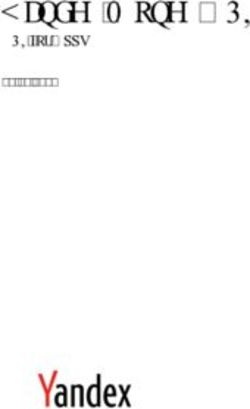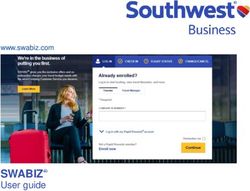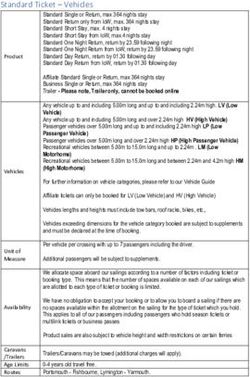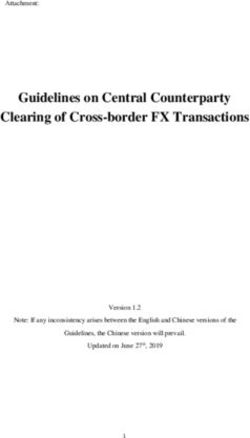PARTICIPANTPORTAL FREQUENTLY ASKED QUESTIONS
←
→
Page content transcription
If your browser does not render page correctly, please read the page content below
Housing Choice Voucher Program
ParticipantPortal
Participant Frequently Asked Questions
CREATING AN ACCOUNT
Am I eligible to create a Participant Portal account?
Current Housing Choice Voucher Program participants, including Project Based Voucher, PRA, RAD2
and MOD Rehab participants, are eligible to create a Participant Portal account. Applicants on the
waiting list and families who are no longer on the Program are not eligible.
Note: You can only create one portal account per voucher number.
How do I create a Participant Portal account?
Visit cha.participantportal.org and click on the “Sign Up” button at the bottom left of the screen.
What information do I need to create a Participant Portal account?
To create an account, you need the full voucher number (including any letters such as n, p, t or z),
the last 4 digits of the Head of Household’s social security number and the Head of Household’s full
date of birth.
I entered my information, and I got an error message. What happened?
First, check to be sure you are using the correct information. Remember, you must use the Head of
Household’s information to create an account. Then be sure you are typing in the information without
errors.
If you are still having trouble, contact the CHA Customer Call Center to confirm the account information
on file.
Do I need an email address to create a Participant Portal account?
No, you do not need an email address to create an account. However, we recommend you add it!
Without an email address, you will not be able to reset your password or conduct certain business on
the Portal.
LOGGING IN TO YOUR ACCOUNT
I forgot my account password, how do I reset it?
If you have an email address on file with your Participant Portal account, you can reset your password
yourself. Visit cha.participantportal.org and click on “Forgot Password” on the log-in screen.
If you don’t have an email address attached to your account, you must contact the CHA Customer Call
Center to have the password reset.
I entered the wrong password too many times, and now I’m locked out of my account.
To have your account unlocked, you must contact the CHA Customer Call Center.
CHA Customer Call Center: 312-935-2600 • hcv@thecha.org Page 1 of 5Housing Choice Voucher Program
ParticipantPortal
Participant Frequently Asked Questions
REPORT CHANGES TO YOUR INCOME OR HOUSEHOLD
Note: You must have an email address on file to report changes through the Participant Portal. To
add an email address to an existing Participant Portal account, log in to your account and click
‘Update Email Address’ on the Portal homepage. You can also hover over MY ACCOUNT menu and
click ‘Update My Contact Info’.
Can I report more than one change through the Portal?
Yes, you can report multiple changes, but you must report each change as a separate request.
How do I report a decrease in income?
To report a decrease in income, hover over the REPORT CHANGES menu and click ‘Report an Income
Decrease’.
The page will display the income the household has on file. Select the type of income for which you
are reporting a decrease and click ‘Continue’.
The next page will ask if you have the supporting documentation required to make the request. You
must obtain the required documentation in order to proceed! Once you have the documents, click
‘Yes’ to continue.
The next page will ask you to list the source of income, the previous and new amount of income and
the household member experiencing the decrease. Complete all the fields and click ‘Continue’.
The next pages will ask how you want to submit the supporting documents. For fastest processing,
click ‘I will upload the documents here’ to submit your documents through the Portal. You can also
email, fax or mail documents to CHA.
• If you choose to upload documents, you will be asked a series of questions about your
documents. You will then be asked to upload the documents.
• If you choose to submit documents by email, fax or mail, you will be redirected to a contact
information page once you submit the request.
Finally, you must electronically sign the Interim Re-Examination Request form. Review the form, scroll
to the bottom, and click the highlighted signature box. You can type or draw your signature. Click
‘Apply’ to affix the signature.
At the bottom right of the form, click on the blue ‘Click to Sign’ button to finalize your signature. The
form will disappear, and you will see the message: “Signing complete. Please proceed to the next
step.” You can then click ‘Continue’ to submit your request.
How do I report a new household member?
To report a new household member, hover over the REPORT CHANGES menu and click ‘Add a New
Household Member’.
CHA Customer Call Center: 312-935-2600 • hcv@thecha.org Page 2 of 5Housing Choice Voucher Program
ParticipantPortal
Participant Frequently Asked Questions
The page will list the requirements for adding a household member, including approval from CHA and
the property owner. To continue, indicate if the new household member is under 18 or not.
For new household members UNDER 18:
• The next page will list the required documents to add a minor to the household, including
two (2) CHA forms. Click the form names to download them. When you have all the required
documentation, click ‘Yes’ to continue.
• The next page will ask you to list the new household member’s name and their relationship to
the household. It will also ask how you want to submit the supporting documents.
For new household members 18 or OLDER:
• The next page will ask how the person you’re requesting to add is related to the household.
• The next page will list the required documents to add an adult to the household, including
five (5) CHA forms. Click the form names to download them. When you have all the required
documentation, click ‘Yes’ to continue.
• The next page will ask you to list the new household member’s name and their relationship to
the household. It will also ask how you want to submit the supporting documents.
For fastest processing, click ‘I will upload the documents here’ to submit your documents through the
Portal. You can also email, fax or mail documents to CHA.
• If you choose to upload documents, you will be asked a series of questions about your
documents. You will then be asked to upload each document.
• If you choose to submit documents by email, fax or mail, you will be redirected to a contact
information page once you submit the request.
Click the ‘SUBMIT’ button to continue.
Finally, you must electronically sign the Interim Re-Examination Request form. Review the form, scroll
to the bottom, and click the highlighted signature box. You can type or draw your signature. Click
‘Apply’ to affix the signature.
At the bottom right of the form, click on the blue ‘Click to Sign’ button to finalize your signature. The
form will disappear, and you will see the message “Signing complete. Please proceed to the next
step”. You can then click ‘Continue’ to submit your request.
How do I check the status of my interim?
To check the status of your interim, click on the CONTACT US menu. Under ‘Reason for Inquiry’, select
‘What is the status of my interim’. A message box will appear where you can list your name, email and
message to CHA.
A HCV Program staff member will follow up with you and provide more information.
CHA Customer Call Center: 312-935-2600 • hcv@thecha.org Page 3 of 5Housing Choice Voucher Program
ParticipantPortal
Participant Frequently Asked Questions
MOVING
Can I request moving papers through the Portal?
Yes! To request moving papers, hover over the MOVES menu and click “Request a Move”.
The page includes a link to learn more about the moving process and ask if you would like to move.
Click the ‘Click here’ link to continue.
The next pages will ask questions to determine if you are eligible to move. If you are not eligible to
move, and are seeking additional information, contact the CHA Customer Call Center.
If you are eligible, the last page will ask you to answer six (6) questions about your household and
your lease. Complete all the questions and click ‘Submit’ to finalize your request.
How do I check the status of my moves request?
To check the status of your moving papers request, click on the CONTACT US menu. Under ‘Reason
for Inquiry’, select ‘What is the status of my move request’. A message box will appear where you can
list your name, email and message to CHA.
A HCV Program staff member will follow up with you and provide more information.
Can I request to port out on the Portal?
Not entirely. You can start the port out process on the Portal by requesting to move. Once CHA approves
your request to move, and is ready to issue moving papers, you can request to port out by contacting
the CHA Customer Call Center or speaking to a Housing Specialist.
How do I check the status of my port out request?
To check the status of your port out request, click on the CONTACT US menu. Under ‘Reason for
Inquiry’, select ‘What is the status of my portability request’. A message box will appear where you
can list your name, email and message to CHA.
A HCV Program staff member will follow up with you and provide more information.
Can I submit my completed Request for Tenancy Approval (RTA) packet on the Portal?
No, participants cannot submit RTA packets through the Portal. While participants can submit a RTA
packet via email, the property owner often submits the RTA packet as the forms require the property
owner’s sensitive banking and tax information.
How can I check the status of my move?
A few days after the RTA packet has been submitted, you can check the status of your move in the
Move Tracker. Hover over the MOVES menu and click “Move Tracker”.
If your paperwork is being processed, a record will show up in the table. The record will list the
progress of your move, as well as include details about that step.
CHA Customer Call Center: 312-935-2600 • hcv@thecha.org Page 4 of 5Housing Choice Voucher Program
ParticipantPortal
Participant Frequently Asked Questions
To learn more about each step, click on the Move Tracker Bar, and an explanation window will appear.
If you have further questions about your move, contact the CHA Customer Call Center.
Where can I learn more about the moving process?
There are a few places you can learn more about the moving process.
Hover over the MOVES menu and click “Briefing Video” to watch an informational video about the
process.
Hover over the RESOURCES menu and click ‘Guides and Newsletters’. On the page, look under the
‘Pamphlets and Guides’ column to download the Participant Guidebook.
APPOINTMENTS
Where can I find my upcoming appointments?
If you have an appointment scheduled, it will appear on your homepage when you first log in. You can
also hover over the MY ACCOUNT menu and click ‘View My Appointments’.
Can I reschedule my appointment on the Portal?
Yes! To reschedule an appointment, click on the CONTACT US menu. Under ‘Reason for Inquiry’, select
‘I need to reschedule my appointment’. A message box will appear where you can list your name,
email and message to CHA.
A HCV Program staff member will follow up with you to reschedule the appointment.
Can I request an inspection on the Portal?
To request an inspection, click on the CONTACT US menu. Under ‘Reason for Inquiry’, select ‘Request
an Inspection’. A message box will appear where you can list your name, email and message to CHA.
A HCV Program staff member will follow up with you to schedule the inspection.
Where can I find the results of my inspection?
Inspection results are available the business day following the inspection. To view your inspection
results, hover over the MY ACCOUNT menu, and click ‘View My Inspection Results’.
CONTACT CHA
How can I contact a Housing Specialist?
To contact CHA, click on the CONTACT US menu. Under ‘Reason for Inquiry’, select the applicable
reason or choose ‘Other’. A message box will appear where you can list your name, email and message
to CHA.
A HCV Program staff member will follow up with you.
CHA Customer Call Center: 312-935-2600 • hcv@thecha.org Page 5 of 5You can also read