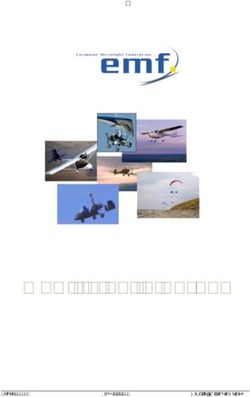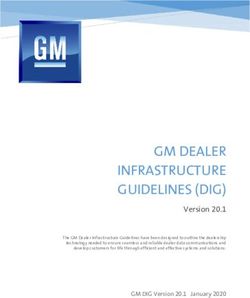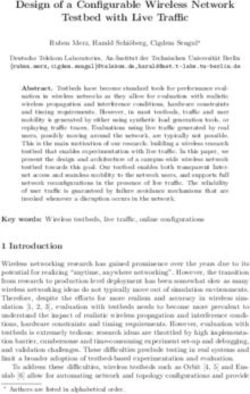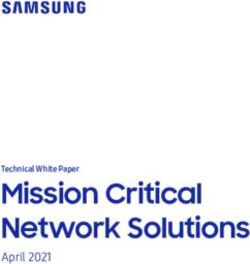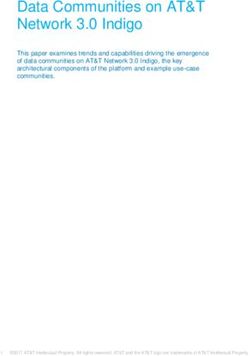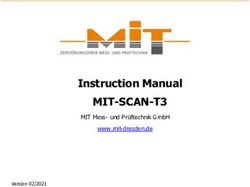Pexip Reverse Proxy and TURN Server Deployment Guide - Software Version 6.1.2 Document Version 6.e February 2021
←
→
Page content transcription
If your browser does not render page correctly, please read the page content below
Pexip Reverse Proxy and TURN Server
Deployment Guide
Software Version 6.1.2
Document Version 6.e
February 2021Pexip Reverse Proxy and TURN Server Deployment Guide
Contents
Introduction 4
Deployment recommendations 4
Deployments that do not use Proxying Edge Nodes 4
Supported clients when using a reverse proxy/TURN 5
Deployment options 5
Prerequisites and requirements 5
Security considerations 5
Design principles and guidelines 7
Example communication scenario 7
When is a reverse proxy, TURN server or STUN server required? 9
Example reverse proxy / TURN server deployment: single NIC on public address 10
Deploying the reverse proxy and TURN server using an OVA template 11
Deployment steps 11
Downloading the OVA template 11
Deploying the OVA template 11
Setting the password for SSH/console access 11
Running the installation wizard 12
Replacing the default SSL certificate 18
Enabling fail2ban 19
Benefits 19
Limitations 19
Enabling, configuring and monitoring fail2ban 20
Using the reverse proxy and TURN server with Infinity Connect and Skype for Business / Lync clients 22
Using the reverse proxy and TURN server with the Infinity Connect web app 22
Using the reverse proxy with the Infinity Connect desktop and mobile clients 22
Infinity Connect desktop client 23
Infinity Connect mobile client 24
Configuring Pexip Infinity to use a TURN server 24
Configuring Pexip Infinity to use a STUN server 25
How Conferencing Nodes decide which STUN server to use 26
Nominating the STUN servers used by Pexip Infinity 26
Appendix 1: Firewall ports 29
Traffic between the reverse proxy and TURN server and clients in the Internet 29
Traffic between the local network and the DMZ / Internet 29
© 2021 Pexip AS Version 6.e February 2021 Page 2 of 38Pexip Reverse Proxy and TURN Server Deployment Guide
Appendix 2: Alternative dual NIC reverse proxy/TURN server deployment 30
Dual NIC public/private address with routing to alternative VLAN for management 30
STUN server configuration 31
Appendix 3: Extra configuration and maintenance tasks 32
Patching the operating system for the latest security bugs 32
Configuring the operating system to use a proxy for software upgrades 32
Rerunning the install wizard 32
Adding or removing Conferencing Nodes from an existing reverse proxy or TURN server configuration 33
Configuring the TURN server for TCP TURN relay 33
Configuring NAT for the TURN server 35
Changing between single NIC and dual NIC 35
Changing the TURN server's access credentials 35
Restoring the Reverse Proxy and TURN Server to its default state 36
Reverse Proxy and TURN Server release notes 37
Version 6.1.2 37
Version 6.1.1 37
Version 6.1.0 37
Version 6.0.10 37
Version 6.0.7 38
© 2021 Pexip AS Version 6.e February 2021 Page 3 of 38Pexip Reverse Proxy and TURN Server Deployment Guide Introduction
Introduction
A reverse proxy and a TURN server are typically used in Pexip Infinity deployments where some clients cannot communicate
directly with Pexip Conferencing Nodes, for example in on-premises deployments where the Pexip platform is located on an
internal, enterprise LAN network while the clients are located in public networks on the Internet. In these cases a reverse proxy
can be used to proxy the call signaling traffic between the externally-located client and the internal Conferencing Node. In addition,
as the reverse proxy does not handle media, a TURN server acts as a media relay between the external client and the internal
nodes.
Deployment recommendations
Since version 16 of Pexip Infinity, we recommend that you deploy Proxying Edge Nodes instead of a reverse proxy and TURN server
if you want to allow externally-located clients to communicate with internally-located Conferencing Nodes. A Proxying Edge Node
handles all media and signaling connections with an endpoint or external device, but does not host any conferences — instead it
forwards the media on to a Transcoding Conferencing Node for processing.
Note that you may still want to deploy a reverse proxy in front of your Proxying Edge Nodes if, for example, you want to:
l host customized Infinity Connect web app content
l use it as a load balancer for Pexip's VMR Scheduling for Exchange service, to proxy requests from Outlook clients to
Conferencing Nodes.
The following diagram shows how the reverse proxy could be used in conjunction with Infinity Connect clients and Proxying Edge
Nodes:
Deployments that do not use Proxying Edge Nodes
If you do not want to deploy Proxying Edge Nodes and thus want to route all signaling and media from external clients via a reverse
proxy and a TURN server to your internal/on-premises nodes, then you should follow the rest of this Reverse Proxy and TURN Server
guide and configure your on-premises nodes as Transcoding Conferencing Nodes.
© 2021 Pexip AS Version 6.e February 2021 Page 4 of 38Pexip Reverse Proxy and TURN Server Deployment Guide Introduction
Supported clients when using a reverse proxy/TURN
WebRTC clients (the Infinity Connect web app on the latest browsers, and the desktop and mobile clients) use ICE (Interactive
Connectivity Establishment) to negotiate optimal media paths with Conferencing Nodes. Microsoft Skype for Business and Lync
clients use a similar ICE mechanism, which means that Pexip can use TURN for all of these client types.
Note that Microsoft Edge browser version 44 and earlier (which is WebRTC-compatible) cannot use STUN and thus cannot send
media to Pexip Infinity via a TURN server.
Deployment options
Any type of HTTPS reverse proxy/load balancer or TURN server may be used with Pexip Infinity. However, this guide describes how
to deploy these applications using the Reverse Proxy and TURN Server VMware appliance provided by Pexip.
This virtual VMware appliance is available as an OVA template which can be deployed on VMware ESXi 5 or later. The virtual
appliance contains both reverse proxy and TURN applications.
The server hosting the reverse proxy requires a minimum of 2 vCPU, 2 GB RAM and 50 GB storage.
Depending on the network topology, the reverse proxy can be deployed with one or two network interfaces in various
configurations:
l Single NIC, public address – see Example reverse proxy / TURN server deployment: single NIC on public address
l Dual NIC, private and public addresses – see Appendix 2: Alternative dual NIC reverse proxy/TURN server deployment
In deployments with more than one Conferencing Node, the reverse proxy can load-balance HTTPS traffic between all Conferencing
Nodes using a round-robin algorithm.
We recommend that the reverse proxy is configured with at least 3 Conferencing Nodes for resiliency as backend/upstream servers.
As general good practice, we always recommend deploying the TURN server in a suitably secured network segment, such as a DMZ.
Prerequisites and requirements
Ensure that the following prerequisites are in place:
l The Pexip Infinity deployment (i.e. a Management Node and at least one Conferencing Node) must be configured and in a
working state.
l Appropriate DNS SRV records must have been created in accordance with Using the reverse proxy with the Infinity Connect
desktop and mobile clients.
The reverse proxy and TURN applications require Pexip Infinity version 9 or later.
Security considerations
Infinity Connect clients (for conferencing services) and Outlook clients (for scheduling services) can only use encrypted HTTPS when
communicating with Conferencing Nodes. The reverse proxy must therefore provide HTTPS interfaces through which the Infinity
Connect and Outlook clients can communicate.
When configured correctly, the reverse proxy will allow HTTPS traffic to flow between the Infinity Connect and Outlook clients and
the Conferencing Nodes only. Externally located clients will not be able to access other internal resources through the reverse
proxy.
When installing/enabling the TURN server you must specify the IP addresses of the Conferencing Nodes that will use the TURN
server for media relay. This locks down the IP addresses that are allowed (whitelisted) to communicate with the TURN server over
UDP/3478.
For conferencing services, we recommend that you install your own SSL/TLS certificates on the reverse proxy and TURN server for
maximum security. If you are using VMR Scheduling for Exchange you must install your own certificates. For more information, see
Replacing the default SSL certificate.
© 2021 Pexip AS Version 6.e February 2021 Page 5 of 38Pexip Reverse Proxy and TURN Server Deployment Guide Introduction Version 4 of the reverse proxy introduced the fail2ban service which provides protection against brute force attacks on PIN- protected conferences. Note that fail2ban is disabled by default. For more information, and instructions on how to enable fail2ban, see Enabling fail2ban. © 2021 Pexip AS Version 6.e February 2021 Page 6 of 38
Pexip Reverse Proxy and TURN Server Deployment Guide Design principles and guidelines
Design principles and guidelines
This section describes the design principles, guidelines and network requirements for a reverse proxy and for a TURN server when
deployed with Pexip Infinity.
Reverse proxy application
In Pexip Infinity deployments, all Pexip Infinity Connect clients use HTTPS for the call signaling connections towards Conferencing
Nodes.
The reverse proxy application is responsible for proxying HTTP/HTTPS requests from Infinity Connect WebRTC and desktop clients
to one or more Conferencing Nodes. If you are using VMR Scheduling for Exchange, the reverse proxy application can also be used
to proxy and load balance requests from Outlook clients.
To proxy these requests, the reverse proxy application must be able to communicate with these externally-located clients as well as
the Conferencing Nodes. This means that the reverse proxy must be able to reach any internally-located Conferencing Nodes either
via a routed network or through NAT/port forwarding. The reverse proxy only needs to communicate with the Conferencing Nodes
via HTTPS over TCP port 443 (when NAT/port forwarding is used to reach the Conferencing Nodes, the NATted port does not have
to be 443, but the NAT/port forward must redirect to TCP/443 on the Conferencing Node).
TURN server application
As the reverse proxy does not handle media, the TURN server application enables external clients to exchange RTP/RTCP media
(i.e. ensure audio/video connectivity) with the Conferencing Nodes.
A TURN server is a media relay/proxy that allows peers to exchange UDP or TCP media traffic whenever one or both parties are
behind NAT. When Conferencing Nodes are deployed behind NAT (and they are not configured for static NAT), these nodes will
instruct the WebRTC client to send its media packets to the TURN server, which will forward (relay) the packets to the Conferencing
Nodes. Since this TURN server is normally located outside of the enterprise firewall, the Conferencing Node will constantly send
media packets to this TURN server to "punch holes" in the firewall, allowing this TURN server to relay media packets back to the
Conferencing Node, as the firewall will classify this as return traffic.
When using a TURN server with a Conferencing Node:
l Conferencing Nodes only use TURN over UDP (not TCP). However, Conferencing Nodes will perform ICE TCP negotiation.
l Conferencing Nodes always communicate with its configured TURN server over a single UDP port (default UDP/3478). UDP
media is multiplexed from the Conferencing Node to that single port on the TURN server. The TURN server will reply back to
the same port pair on the Conferencing Node. The TURN server never initiates a connection towards a Conferencing Node.
l As general good practice, we always recommend deploying the TURN server in a suitably secured network segment, such as a
DMZ.
Another key responsibility of the TURN server is to act as a STUN server for the Conferencing Nodes – when a Conferencing Node is
deployed behind a NAT (from the perspective of clients located on the Internet), the Conferencing Node uses STUN towards the
TURN server to discover its public NAT address. The Conferencing Node sends a STUN request to the TURN server, which responds
back to the Conferencing Node and tells it from which IP address it received the STUN request. Using this method, the Conferencing
Node can discover its public NAT address, which is important for ICE to work between the Conferencing Node and clients using ICE
(such as Skype for Business / Lync clients and Infinity Connect WebRTC clients). In relation to TURN and ICE, this public NAT address
is also known as the server reflexive address or simply reflexive address, and is referred to as such in this guide.
Example communication scenario
© 2021 Pexip AS Version 6.e February 2021 Page 7 of 38Pexip Reverse Proxy and TURN Server Deployment Guide Design principles and guidelines Using the above diagram as an example, the Conferencing Node has an IP address of 10.40.0.10 – this is a private/internal IP address which is not routable across public networks. When this Conferencing Node communicates with a host located on a public network (Internet), for instance a DNS server, traffic from this Conferencing Node passes through a NAT device (firewall/router), which will translate the source IP address for this traffic (10.40.0.10) to a public NAT address, in this case 198.51.100.2, before passing the traffic on to its destination. This means that when the DNS server receives the DNS request, the request appears as coming from 198.51.100.2, which means that 198.51.100.2 is the reflexive address of the Conferencing Node. For certain Skype for Business / Lync call scenarios to work correctly (notably RDP content sharing with external Skype for Business / Lync clients), it is essential that a Conferencing Node informs the remote Skype for Business / Lync client of this reflexive address. The Skype for Business / Lync client will in turn inform its Skype for Business / Lync Edge Server of this reflexive address so that the Edge Server will relay media packets from the Conferencing Node to the Skype for Business / Lync client. In some deployment scenarios where the TURN server is not located outside of the enterprise firewall — and thus sees traffic from the Conferencing Nodes as coming from its private address e.g. 10.40.0.10 — a Conferencing Node will not be able to discover its reflexive address (its public NAT address, e.g. 198.51.100.2) by sending its STUN requests to the TURN server. In this case you may need to configure Pexip Infinity with the address of a separate STUN server, such as stun.l.google.com, so that each Conferencing Node can discover its reflexive address. See When is a reverse proxy, TURN server or STUN server required? for guidelines of when each type of device is required in your deployment. © 2021 Pexip AS Version 6.e February 2021 Page 8 of 38
Pexip Reverse Proxy and TURN Server Deployment Guide When is a reverse proxy, TURN server or STUN server required?
When is a reverse proxy, TURN server or STUN server
required?
Since version 16 of Pexip Infinity, we recommend that you deploy Proxying Edge Nodes instead of a reverse proxy and TURN
server if you want to allow externally-located clients to communicate with internally-located Conferencing Nodes.
If you do not want to deploy Proxying Edge Nodes, and all of your Conferencing Nodes are privately addressed, you will need to use
a reverse proxy and a TURN server to allow external endpoints such as Infinity Connect clients to access your Pexip Infinity services,
and you may need to use a TURN server for Skype for Business / Lync clients. A TURN server can also act as a STUN server, however,
in some Pexip Infinity deployment scenarios where the TURN server is deployed inside your enterprise firewall, you may need to
configure a separate, external STUN server.
When connecting to a privately-addressed Conferencing Node, Infinity Connect WebRTC clients that are behind a NAT may also use
a STUN server to find out their public NAT address.
The following table shows when a reverse proxy, TURN server or STUN server needs to be deployed (if you are not using Proxying
Edge Nodes). When used, they must be publicly accessible, and routable from your on-premises Conferencing Nodes.
External endpoint Conferencing Reverse TURN server STUN server STUN
/ client Node addresses proxy (for Conferencing Nodes) server
(for
WebRTC
clients
behind
NAT)
Infinity Connect Private (on-
WebRTC clients premises) (if the TURN server is
inside the firewall)
Skype for Business Private (on- -
/ Lync clients * premises) (if the TURN server is
(only required if internal
inside the firewall)
Conferencing Node
cannot route to the
public-facing interface of
the SfB/Lync Edge server)
Any endpoint / Publicly reachable - - - -
client — either directly
or via static NAT
* Also requires a Skype for Business / Lync Edge Server when Conferencing Nodes are privately addressed.
Note that you may still want to deploy a reverse proxy in front of your Proxying Edge Nodes if, for example, you want to:
l host customized Infinity Connect web app content
l use it as a load balancer for Pexip's VMR Scheduling for Exchange service, to proxy requests from Outlook clients to
Conferencing Nodes.
© 2021 Pexip AS Version 6.e February 2021 Page 9 of 38Pexip Reverse Proxy and TURN Server Deployment Guide Example reverse proxy / TURN server deployment: single NIC on public address
Example reverse proxy / TURN server deployment: single NIC
on public address
Here is an example deployment where the reverse proxy and the TURN server application have been deployed with a single NIC on
a public address.
The environment is split into two parts — an internal, private network segment and a DMZ network. The private network has two
Pexip Infinity Conferencing Nodes, while the DMZ perimeter network contains the reverse proxy and TURN server.
Note that all IP addresses in this guide are examples only — actual IP addressing is deployment specific.
This example forms the basis of this guide. In this scenario:
l Two Conferencing Nodes have been deployed in the LAN segment with IP addresses 10.40.0.10 and 10.40.0.11.
l The firewall in this scenario has three network interfaces:
o LAN: 10.40.0.1/24
o DMZ: 198.51.100.129/25
o WAN: 198.51.100.2
l The DMZ network (198.51.100.129/25) can route network traffic to the LAN network (no NAT between LAN and DMZ).
l The reverse proxy and TURN server have been deployed in the DMZ subnet with IP address 198.51.100.130.
l As there is no NAT between the Conferencing Nodes in the LAN and the TURN server in the DMZ, the Conferencing Nodes have
been configured to send their STUN requests to a STUN server in the public internet.
l The firewall has been configured to allow:
o the reverse proxy to initiate HTTPS connections towards the Conferencing Node IP addresses
o Conferencing Nodes to send TURN packets to the TURN server on UDP port 3478
o Conferencing Nodes to send STUN packets to the STUN server, typically on UDP port 3478, although stun.l.google.com uses
port 19302.
Example deployment used in this guide: single NIC on public address
© 2021 Pexip AS Version 6.e February 2021 Page 10 of 38Pexip Reverse Proxy and TURN Server Deployment Guide Deploying the reverse proxy and TURN server using an OVA template
Deploying the reverse proxy and TURN server using an OVA
template
Pexip provides a preconfigured Reverse Proxy and TURN Server appliance via an OVA template suitable for deployment on VMware
ESXi. This OVA template is provided "as-is" and provides a reference installation which is suitable for typical Pexip deployments
where:
l Conferencing Nodes are deployed in internal, private networks.
l The reverse proxy and TURN server is deployed in a DMZ environment using one or two network interfaces.
The Reverse Proxy and TURN Server appliance is also available as an Amazon Machine Image (AMI) on Amazon Web Services (AWS).
When choosing your AMI, select Community AMIs, search for "Pexip" and select the Pexip Reverse Proxy.
Deployment steps
These steps involve:
l Downloading the OVA template
l Deploying the OVA template
l Setting the password for SSH/console access
l Running the installation wizard
Downloading the OVA template
Download the latest version 6.1 of the Pexip RP/TURN OVA template from https://dl.pexip.com/rpturn/index.html (select the v6.1
directory) to the PC running the vSphere web client.
We recommend that you verify the OVA file integrity after downloading the OVA file by calculating the MD5 sum of the
downloaded file (for instance using WinMD5 Free from www.winmd5.com) and comparing that with the respective MD5 sum found
in file readme.txt (located in the same download location as the OVA images).
See Reverse Proxy and TURN Server release notes for the latest information on new features and resolved issues.
Deploying the OVA template
We recommend 2 cores and 2 GB RAM for the host server VM.
To deploy the OVA template:
1. Using the vSphere web client, go to Hosts And Clusters, click File
and Deploy OVF Template (this option accepts OVA files).
2. During the OVA deployment, we recommend that you use the default
options. Also make sure to assign the correct VMware network/port
group for the network interface of the virtual machine.
3. After the OVA template has been deployed, power on the newly-created virtual machine.
Setting the password for SSH/console access
After the virtual machine has powered on, open a console for the Reverse Proxy and TURN Server virtual machine.
© 2021 Pexip AS Version 6.e February 2021 Page 11 of 38Pexip Reverse Proxy and TURN Server Deployment Guide Deploying the reverse proxy and TURN server using an OVA template
Initial login prompt
Before you can start the install wizard, you must change the password. To do this:
1. Log in as user pexip with password PEXIP (these are case sensitive).
2. You are prompted to set a new account password. To do this you must enter the new password twice. The password must:
o have a minimum of 8 characters
o satisfy at least 3 out of the following 4 conditions:
n one lower case character
n one upper case character
n one special character
n one digit.
3. After setting the new password, the install wizard starts and you log in again with the new password.
Running the installation wizard
The installation wizard is divided into several steps, which are explained below. Some steps are only presented if they are
appropriate — for example, if dual network interfaces are detected, or if you choose to enable the TURN server.
The example configuration values described here are based on the Example reverse proxy / TURN server deployment: single NIC
on public address, with the following additional assumptions:
l The reverse proxy and TURN server interface (198.51.100.130) resides in the same subnet as its default gateway
(198.51.100.129).
l Router 10.40.0.1 is the next hop when accessing all internal hosts. The internal networks are defined by CIDR 10.0.0.0/8
(10.0.0.0-10.255.255.255).
l Hosts residing in the internal network 10.0.50.0/24 will access the reverse proxy and the TURN server over SSH.
Note that all IP addresses in this guide are examples only — actual IP addressing is deployment specific.
The following table shows, for each step, the prompt text that is shown, an explanation of the step and some example input. If you
subsequently rerun the installation wizard, the default values for the questions use the answers from the previous run (if they are
still valid).
Step / Wizard prompt text Example value Description
1 Network / NIC configuration
Single NIC — these steps only apply if dual NICs are not detected, otherwise skip to dual NICs detected. In the example single NIC
deployment scenario shown above, this step would be presented.
© 2021 Pexip AS Version 6.e February 2021 Page 12 of 38Pexip Reverse Proxy and TURN Server Deployment Guide Deploying the reverse proxy and TURN server using an OVA template
Step / Wizard prompt text Example value Description
1.1 IP Address? 198.51.100.130 The IP address of the appliance.
Defaults to a value suggested by DHCP if available.
1.2 Netmask? 255.255.0.0 The network mask for the appliance.
Defaults to a value suggested by DHCP if available.
1.3 Default 198.51.100.129 The IP address of the appliance's default gateway.
gateway?
Now skip to step 2 DNS servers.
Dual NICs detected
1.4 not be presented.
Do you want
Values: yes/no
to configure
Dual NIC? Default: no
If Dual NICs are available but not selected (answer = no):
1.5 Which Enter a NIC from the printed list (e.g. nic0) to be used as the (single) interface for the
network appliance.
interface
Then proceed as for a single NIC deployment above (step 1.1).
should be
used?
If Dual NICs are available and selected (answer = yes):
1.6 Which is the Enter the name of the internal-facing network interface.
internal-facing
Values: expects a NIC from the printed list (e.g. nic0).
network
interface?
1.7 Which is the Enter the name of the external-facing network interface.
external-
It automatically fills out the answer if one NIC is left, otherwise it expects a NIC from the
facing
list which has not already been chosen (e.g. nic1).
network
interface?
In this case, steps 2 and 3 of the wizard now capture the interface addresses:
2.1 IP Address for The IP address of the internal interface of the appliance (e.g. 10.44.0.5).
internal
Defaults to a value suggested by DHCP if available.
interface?
2.2 Subnet mask The network mask for the internal interface (e.g. 255.255.0.0)
for internal
Defaults to a value suggested by DHCP if available.
interface?
© 2021 Pexip AS Version 6.e February 2021 Page 13 of 38Pexip Reverse Proxy and TURN Server Deployment Guide Deploying the reverse proxy and TURN server using an OVA template
Step / Wizard prompt text Example value Description
2.3 Add a custom Values: yes/no
network
Default: no
route for
? l "Network IP Address?" - enter a base IP address (e.g. 192.168.0.0). You can also
supply an address in CIDR format (e.g. 192.168.0.0/16), in which case the following
netmask question is skipped.
l "Network Netmask?" - enter a netmask (e.g. 255.255.0.0).
l "Via IP Address?" - enter an IP address that is accessible from the interface's
IP/netmask (e.g. 10.44.0.1).
l "Add another custom network route for ?" - enter "yes" to add
another route (jumps back to "Network IP Address?"), or "no" to continue on to
the next step.
If you are rerunning the wizard, and you previously entered some custom routes, the
previous routes are listed and you are asked "Use these default values?" instead. Reply
"yes" (default) to reuse the previous routes, or "no" to change the routes via this step.
3.1 IP Address for The IP address of the external interface of the appliance (e.g. 198.51.100.130).
external
Defaults to a value suggested by DHCP if available.
interface?
3.2 Subnet mask The network mask for the external interface (e.g. 255.255.0.0)
for external
Defaults to a value suggested by DHCP if available.
interface?
3.3 Default The address of the appliance's default gateway (e.g. 198.51.100.129).
gateway for
external
interface?
After configuring dual NICs, the remaining step numbers are now as shown below + 2, e.g. DNS servers becomes step 4 and so on.
2 DNS servers
2.1
Values: yes/no
Use these
Default: yes
default
values?
2.2 DNS server 1 This step only applies if not using the default DNS servers.
Enter an IP address (e.g. 10.44.0.9) or an empty line.
The question is repeated ("DNS server 2" etc) until an empty line is received. At least one
DNS server must be configured.
DNS is mainly used to resolve the hostnames of NTP servers.
3 Hostname and Domain
3.1 Hostname? proxy The hostname of the appliance.
The hostname and domain (configured in the next step) must match the actual DNS
name by which the appliance will be addressed.
© 2021 Pexip AS Version 6.e February 2021 Page 14 of 38Pexip Reverse Proxy and TURN Server Deployment Guide Deploying the reverse proxy and TURN server using an OVA template
Step / Wizard prompt text Example value Description
3.2 Domain? example.com The domain suffix of the appliance. This means that if the host name in the previous step
was configured as proxy, that the full FQDN of this appliance is proxy.example.com.
Defaults to a value suggested by DHCP if available.
If a custom SSL certificate is created for the reverse proxy, this FQDN needs to match the
Subject Name and Subject Alternative Name of the SSL certificate. For more information,
see Replacing the default SSL certificate.
4 NTP servers
4.1 synchronization.
Use these The default list of NTP servers is 0.pexip.pool.ntp.org, 1.pexip.pool.ntp.org,
default 2.pexip.pool.ntp.org.
values?
Values: yes/no
Default: yes
4.2 NTP server 1 This step only applies if not using the default NTP servers.
Enter an IP address (e.g. 10.44.0.5), an FQDN (e.g. 0.pexip.pool.ntp.org), or an empty
line.
The question is repeated ("NTP server 2" etc) until an empty line is received. At least one
NTP server must be configured.
5 Web reverse proxy
5.1 Enable web yes This step determines if the reverse proxy functionality is enabled.
reverse
Values: yes/no
proxy?
Default: yes
If "no", skip to step 6 TURN server.
5.2 IP Address of 10.40.0.10 Specify the Conferencing Nodes that will receive the proxied HTTP/HTTPS (signaling)
signaling [ENTER] requests.
Conferencing 10.40.0.11
Enter the IP address of a Pexip Conferencing Node or an empty line when finished.
Node 1? [ENTER]
[ENTER] We recommend that these nodes are configured as Transcoding Conferencing Nodes.
The question is repeated ("Conferencing Node 2" etc) until an empty line is received. At
least one Conferencing Node must be configured.
If you are rerunning the wizard, and you previously entered some node addresses, the
previous addresses are listed and you are asked "Use these default values?" instead. Reply
"yes" (default) to reuse the previous addresses, or "no" to change the addresses via this
step.
© 2021 Pexip AS Version 6.e February 2021 Page 15 of 38Pexip Reverse Proxy and TURN Server Deployment Guide Deploying the reverse proxy and TURN server using an OVA template
Step / Wizard prompt text Example value Description
5.3
Values: yes/no
Enable
Content Default: yes
Security
Enter 'yes' to enable Content Security Policy. This is recommended if you are not using
Policy?
optional advanced features such as plugins for Infinity Connect, externally-hosted
branding, or externally-hosted pexrtc.js in your Pexip deployment.
Enter 'no' for best compatibility with these optional advanced features, otherwise we
recommend that you enable this option.
6 TURN server
6.1 Enable TURN yes If you answered "no" to "Enable web reverse proxy?", this question is skipped and the
server? TURN server is enabled by default. In our example deployment, this question is asked and
the answer is "yes".
Values: yes/no
Default: yes
6.2 Do you want no This only applies if you answered "no" to "Enable web reverse proxy?". It allows you to
the TURN configure the TURN server to listen on port 443 instead of 3478. In our example
server to deployment the answer is "no". See Configuring the TURN server for TCP TURN relay for
listen on port more information.
443 instead of
Values: yes/no
3478?
Default: no
6.3 Username? pexip The username and password are the credentials you must use when configuring Pexip
Infinity with the access details for this TURN server.
A username must be entered.
6.4 Password? admin123 A password must be entered.
If you subsequently rerun the installation wizard you must resupply this password.
6.5 IP Address of Specify the addresses of the Conferencing Nodes that will use this TURN server for media
media relay.
Conferencing
Only the addresses specified here will be allowed (whitelisted) to communicate with
Node 1?
the TURN server over UDP/3478.
Enter the IP address of a Pexip Conferencing Node or an empty line when finished.
The question is repeated ("Conferencing Node 2" etc) until an empty line is received. At
least one Conferencing Node must be configured.
This defaults to the list provided for the IP Address of signaling Conferencing Nodes
step, if that question was asked. If you are rerunning the wizard, and you previously
entered some node addresses, the previous addresses are listed and you are asked "Use
these default values?" instead. Reply "yes" (default) to reuse the previous addresses, or
"no" to change the addresses via this step.
If you later add more Conferencing Nodes to your platform, and those nodes need
to use this TURN server, you will need to rerun the wizard and add the addresses of
those new nodes.
7 Management networks (IP tables rules for SSH access)
© 2021 Pexip AS Version 6.e February 2021 Page 16 of 38Pexip Reverse Proxy and TURN Server Deployment Guide Deploying the reverse proxy and TURN server using an OVA template
Step / Wizard prompt text Example value Description
7.1 Add a yes This allows the enterprise's management network to access this host over SSH.
management
Values: yes/no
network?
Default: yes
If you are rerunning the wizard, and you previously entered some management
networks, the previous networks are listed and you are asked "Use these default values?"
instead. Reply "yes" (default) to reuse the previous networks, or "no" to change the
networks via this step.
If "no" skip to step 8 Fail2ban. Note that the SSH service is disabled if no management
networks are configured.
7.2 IP Address for 10.0.50.0 Enter a base IP address. You can also supply an address in CIDR format (e.g. 10.0.50.0/24),
the in which case the following netmask question is skipped.
management
network 1?
7.3 Netmask for 255.255.255.0 The network mask for the management network.
management
network 1?
7.4 Add another no Enter "yes" to add another network (jumps back to "IP Address for the management
management network?"), or "no" to continue on to the next step.
network?
8 Fail2ban
8.1 Enable Fail2ban is an intrusion prevention framework that can protect the reverse proxy from
Fail2ban? brute-force attacks on PIN-protected conferences.
Values: yes/no
Default: no
See Enabling fail2ban for more information.
9 SNMPv2c
9.1 Enable Enables SNMPv2c read only access.
SNMPv2c
Values: yes/no
read only?
Default: no
If "no", skip to step 10 certificates.
9.2 SNMP The SNMP trap community name.
community?
Default: public
9.3 SNMP system A description of the appliance's location.
location?
9.4 SNMP system The contact details (for example, email address) of the person responsible for this
contact? particular appliance.
9.5 SNMP system A name for this appliance.
name?
9.6 SNMP system A description for this appliance.
description?
© 2021 Pexip AS Version 6.e February 2021 Page 17 of 38Pexip Reverse Proxy and TURN Server Deployment Guide Deploying the reverse proxy and TURN server using an OVA template
Step / Wizard prompt text Example value Description
10 Certificates (these steps only apply if you are rerunning the installation wizard; on the first run, the certificates are regenerated
without asking)
10.1 Do you want The SSL certificate is used when accessing conferencing services.
to regenerate
Values: yes/no
a new SSL
certificate? Default: yes
See Replacing the default SSL certificate for instructions on how to upload your own TLS
certificate.
If you have uploaded your own SSL certificate and do not want it to be replaced,
ensure that you answer "no" to this option.
10.2 Do you want The SSH certificate is used when connecting over SSH for maintenance tasks.
to regenerate
Values: yes/no
a new SSH
certificate? Default: yes
When all of the installation wizard steps have been completed, the appliance will automatically reboot.
After the appliance has started up again it will be ready for use — Infinity Connect users can now access VMRs from outside your
network.
Replacing the default SSL certificate
For conferencing services, we recommend that you install your own SSL/TLS certificates on the reverse proxy and TURN server for
maximum security. If you are using VMR Scheduling for Exchange you must install your own certificates.
To replace the built-in X.509 SSL certificate on the reverse proxy with a custom-created certificate:
1. Create a text file called pexip.pem which contains the following items in this specific order:
o server certificate
o server private key (which must be unencrypted)
o one or more intermediate CA certificates (a server certificate will normally, but not always, have one or more intermediate
CA certificates)
Note that the contents MUST be in this specific order for the certificate to work properly.
The first section with the server certificate should contain a single entry in the format:
-----BEGIN CERTIFICATE-----
-----END CERTIFICATE-----
The second section with the server private key should contain a single entry in the format (although it may instead show ' BEGIN
RSA PRIVATE KEY'):
-----BEGIN PRIVATE KEY-----
-----END PRIVATE KEY-----
Finally, there will normally be one or more intermediate CA certificates, where each intermediate has a section in the
following format:
-----BEGIN CERTIFICATE-----
-----END CERTIFICATE-----
2. Using the SCP file transfer protocol, upload the pexip.pem file to the /tmp folder of the Reverse Proxy and TURN Server. This
can be done using for instance WinSCP (www.winscp.net) or the ’scp’ command-line utility for Linux/macOS, using a command
such as:
scp pexip.pem pexip@198.51.100.130:/tmp
3. After the pexip.pem file has been transferred into the /tmp folder, connect over SSH to the reverse proxy, log in as user pexip
and run the following commands, one at a time:
sudo cp /etc/nginx/ssl/pexip.pem /etc/nginx/ssl/pexip.pem.backup
© 2021 Pexip AS Version 6.e February 2021 Page 18 of 38Pexip Reverse Proxy and TURN Server Deployment Guide Deploying the reverse proxy and TURN server using an OVA template
sudo mv /tmp/pexip.pem /etc/nginx/ssl/pexip.pem
sudo systemctl restart nginx
Note that sudo systemctl restart nginx will restart the reverse proxy application and therefore interrupt the
service briefly.
After these commands have been run, the reverse proxy should now be operational and using the new certificate.
If any problem occurs with the replaced certificate, the previous certificate can be restored using the following commands:
sudo cp /etc/nginx/ssl/pexip.pem.backup /etc/nginx/ssl/pexip.pem
sudo systemctl restart nginx
If you rerun the installation wizard you are given the option Do you want to regenerate a new SSL certificate? Ensure that you
answer "no" to this option if you want to preserve your own certificate.
Enabling fail2ban
Fail2ban is an intrusion prevention framework that can protect the reverse proxy from brute-force attacks on PIN-protected
conferences.
When enabled, fail2ban works by scanning the logs on the reverse proxy for repeated failed PIN entry attempts from the same
IP address, and then blocks the source IP address that is responsible for that activity.
By default, it blocks access for 300 seconds if 10 PIN failures are logged from the same IP address within a 300 second window. The
blocked IP address will be unable to connect to the reverse proxy for the duration of the ban. Note that each attempt to access a
PIN-protected conference always creates one "failed PIN" log entry (even if the supplied PIN is correct), plus a second failure log
entry if the supplied PIN is incorrect. Therefore in practical terms a user will be banned if they supply 5 incorrect PIN numbers (5
incorrect attempts x 2 log entries per attempt = 10) within the time window — see Limitations below for more information.
Benefits
It allows any source IP address a maximum of 5 incorrect PIN entries in a 5 minute (300s) window — and thus (on average) limits an
attacker to about one PIN guess attempt per minute over the long term. If you have a six digit PIN you'd need an average of 500,000
PIN guess attempts to crack the average PIN (assuming the PIN was random) — which would take a single attacker, attacking from a
single source IP, approximately 500000/60/24 = 347 days to crack (using a naive brute force attack). A four digit PIN would take just
5000/60/24 = 3.47 days to crack — so longer PINs really do provide a significant benefit.
Limitations
Due to the nature of the underlying protocol used to access PIN-protected conferences, every attempt to access a PIN-protected
conference results in one "failed PIN" log entry being created — and then a further "failed PIN" log entry is recorded if an incorrect
PIN is submitted. Thus, for example, two incorrectly submitted PINs for the same conference will result in four "failed PIN" log
entries being created. An attempt to access a conference where an incorrect PIN is submitted before the correct PIN is supplied
will result in three "failed PIN" log entries.
Therefore, to provide a balance between blocking intruders but allowing for normal use and genuine user errors, the default
settings within the fail2ban service are configured to ban the source IP address if it detects 10 "failed PIN" entries in the log file (i.e.
the intruder has submitted 5 incorrect PINs). Note that this also means, for example, that a source address would be blocked if it
attempts to join 10 PIN-protected conferences within a 5 minute period, even if the correct PIN is always supplied. You can modify
the default settings for the number of failures, ban duration and so on if required.
The fail2ban service won't deter a determined or well-resourced attacker who is prepared to conduct a brute force attack from
multiple source IP addresses or ride out the ban duration repeatedly over a period of days, but it does make break-in harder.
Users behind NATs
All users that are behind the same NAT are seen as having the same source address. Therefore, if you have multiple users behind
the same NAT who are accessing the reverse proxy, we recommend caution in enabling fail2ban as they could block themselves out
even if they never enter a wrong PIN.
Alternative deployment scenario possibilities to cater for users behind a NAT include having a separate internal reverse proxy (with
fail2ban enabled) for any internal users that are behind your own NAT and using split horizon DNS to ensure they are routed to the
© 2021 Pexip AS Version 6.e February 2021 Page 19 of 38Pexip Reverse Proxy and TURN Server Deployment Guide Deploying the reverse proxy and TURN server using an OVA template
internal reverse proxy. Individual users who work from home or other remote location (from behind a remote NAT) will not
normally be a problem as each user will typically be behind a different NAT (with a different IP address). However, a service-
provider scenario where a publicly-deployed reverse proxy is providing conferencing facilities to a group of remote users who are all
behind the same enterprise NAT will need to have fail2ban disabled.
Enabling, configuring and monitoring fail2ban
This section describes how to enable fail2ban, modify the default configuration if required, and how to monitor the service.
Enabling fail2ban
You can enable or disable fail2ban when you run (or rerun) the installation wizard.
At the Enable Fail2ban? prompt in the installation wizard, answer "yes" to enable fail2ban, or "no" to disable it. The default is "no"
when you first install the reverse proxy, and if you rerun the installation wizard it defaults to your previous setting.
Modifying the default fail2ban configuration
The default configuration of the fail2ban service is to block access for 300 seconds if it detects 10 "failed PIN" log entries from the
same IP address within a 5 minute window.
You can modify each of these settings if required. To change the fail2ban configuration:
1. Connect over SSH to the reverse proxy and log in as user pexip.
2. Run the following command to edit the fail2ban config file:
sudo nano /etc/fail2ban/jail.local
3. You can modify the following ban-related settings:
Setting Purpose Default
bantime The number of seconds that a host address is banned. 300
(DEFAULT section)
findtime The time period in seconds that is monitored. 300
(DEFAULT section)
maxretry The number of failures that when reached will trigger the ban. A host is banned if it 10
generates maxretry failures during the last findtime seconds.
(you must modify the maxretry value
specified in the pexiprp jail)
4. After editing and saving the file, run the following command to restart the fail2ban service:
sudo systemctl restart fail2ban
For more information on advanced configuration, see https://www.digitalocean.com/community/tutorials/how-to-protect-an-
nginx-server-with-fail2ban-on-ubuntu-14-04.
Checking the status of the fail2ban service
You can check the status of the fail2ban service by running the following command:
sudo fail2ban-client status pexiprp
which gives the following status:
pexip@rp:/var/log$ sudo fail2ban-client status pexiprp
Status for the jail: pexiprp
|- filter
| |- File list: /var/log/nginx/pexapp.access.log
| |- Currently failed: 0
| `- Total failed: 0
`- action
|- Currently banned: 0
| `- IP list:
`- Total banned: 0
The failed and banned counts may be non-zero if the service has detected access failures.
© 2021 Pexip AS Version 6.e February 2021 Page 20 of 38Pexip Reverse Proxy and TURN Server Deployment Guide Deploying the reverse proxy and TURN server using an OVA template If the service is not running you will see: ERROR Unable to contact server. Is it running? © 2021 Pexip AS Version 6.e February 2021 Page 21 of 38
Pexip Reverse Proxy and TURN Server Deployment Using the reverse proxy and TURN server with Infinity Connect and Skype for Business /
Guide Lync clients
Using the reverse proxy and TURN server with Infinity
Connect and Skype for Business / Lync clients
Infinity Connect clients can connect directly to a Conferencing Node, but this does not provide a mechanism for balancing load
between multiple Conferencing Nodes, or failing over in the event of a node failure. In addition, many customers may deploy
Conferencing Nodes in a private network but would like to also provide access to external users using the Infinity Connect web app.
To resolve these issues, a reverse proxy in the DMZ can be used to forward the HTTPS traffic from the browser to the Conferencing
Nodes, and a TURN server can be used to forward media from a private network to the public Internet.
It may be necessary to configure Pexip Infinity with the address of a STUN server, such as stun.l.google.com, so that each
Conferencing Node can discover its reflexive address, which is essential for certain Skype for Business / Lync call scenarios to work
correctly.
This section describes how to:
l connect to the reverse proxy from Infinity Connect clients and the Infinity Connect mobile client
l configure the Pexip Infinity platform with details of the TURN server
l configure the Pexip Infinity platform with details of a STUN server.
Using the reverse proxy and TURN server with the Infinity Connect web app
When the reverse proxy has been deployed, Infinity Connect users with WebRTC-compatible browsers can access conferences via
https:///webapp/, where is the FQDN of the reverse proxy. This mechanism uses HTTPS for
accessing the web pages and conference controls, and RTP/RTCP for the media streams (via a TURN server if necessary).
Note that Microsoft Edge browser version 44 and earlier (which is WebRTC-compatible) cannot use STUN and thus cannot send
media to Pexip Infinity via a TURN server.
(If the reverse proxy is not available, Infinity Connect web app users can connect via https:///, where is the IP
address or URL of the Conferencing Node, providing the web app can reach the node's IP address directly.)
Using the reverse proxy with the Infinity Connect desktop and mobile clients
The Infinity Connect desktop and mobile clients work by sending HTTP GET and POST requests to a specific destination address to
fetch information about a meeting (such as the participant list) and to send various commands (such as to mute or remove
conference participants).
Clients discover the destination address for those HTTP requests through a custom DNS SRV lookup for _pexapp._tcp.. For
instance, if the desktop or mobile client attempts to place a call to a meeting URI of meet.alice@example.com, it will perform a
DNS SRV lookup for _pexapp._tcp.example.com.
Assume that the following _pexapp._tcp.vc.example.com DNS SRV records have been created:
_pexapp._tcp.vc.example.com. 86400 IN SRV 10 100 443 px01.vc.example.com.
_pexapp._tcp.vc.example.com. 86400 IN SRV 20 100 443 px02.vc.example.com.
These point to the DNS A-records px01.vc.example.com, port 443 (HTTPS), with a priority of 10 and a weight of 100, and
px02.vc.example.com, port 443, with a relatively lower priority of 20 and a weight of 100.
This tells the Infinity Connect desktop and mobile clients to initially send their HTTP requests to host px01.vc.example.com (our
primary node) on TCP port 443. The clients will also try to use host px02.vc.example.com (our fallback node) if they cannot contact
px01.
The connection logic in this example is explained in more detail below for each client.
© 2021 Pexip AS Version 6.e February 2021 Page 22 of 38Pexip Reverse Proxy and TURN Server Deployment Using the reverse proxy and TURN server with Infinity Connect and Skype for Business /
Guide Lync clients
Infinity Connect desktop client
In this example, when a user attempts to place a call to meet.alice@vc.example.com, the client does one of the following:
l If the client is registered to Pexip Infinity and the global Route via registrar setting is enabled, the client will route all calls
directly to the IP address of the Conferencing Node to which it is registered, regardless of the domain being dialed.
For example, if the client is configured with a Registration Host of registration.example.com, then the client will perform an
SRV lookup on _pexapp._tcp.registration.example.com.
If the SRV lookup fails, or none of the returned hosts in the lookup can be contacted, the client will also attempt to connect
directly to that domain, i.e. to http://registration.example.com:443 (via DNS A-records for registration.example.com).
l If the call is being placed via a preconfigured link that specifies a host domain, then the client will perform an SRV lookup on
that domain, and attempt to contact one of the hosts returned in that lookup.
For example, if the URL is pexip://meet.alice@vc.example.com?host=localserver.example.com then the client will perform
an SRV lookup on _pexapp._tcp.localserver.example.com.
If the SRV lookup fails, or none of the returned hosts in the lookup can be contacted, the client will also attempt to connect
directly to that domain, i.e. to http://localserver.example.com:443 (via DNS A-records for localserver.example.com).
If that also fails, no further lookups are performed, and the client will report that it could not join the host domain.
l If a serverAddress has been configured, the client performs an SRV lookup on that domain, and attempts to contact the host(s)
returned in that lookup.
For example, if the serverAddress is localserver.example.com then the client performs an SRV lookup on _pexapp._
tcp.localserver.example.com.
If the SRV lookup fails, or none of the returned hosts in the lookup can be contacted, the client also attempts to connect
directly to that domain, i.e. to http://localserver.example.com:443 (via DNS A-records for localserver.example.com).
If that also fails, no further lookups are performed, and the client will report that it could not join the host domain.
l In all other cases, the client attempts an SRV lookup on the domain portion of the address that was dialed, i.e. on _pexapp._
tcp.vc.example.com.
If the SRV lookup succeeds, it returns the records shown above, and the client will attempt to contact px01.vc.example.com
(the record with the highest priority) on TCP port 443.
If it cannot contact px01.vc.example.com it next tries to contact px02.vc.example.com.
If it fails to contact either host, the client also attempts to connect directly to the domain, i.e. to http://vc.example.com:443
(via DNS A-records for vc.example.com).
If that also fails, the client will report that it has failed to contact a server.
© 2021 Pexip AS Version 6.e February 2021 Page 23 of 38Pexip Reverse Proxy and TURN Server Deployment Using the reverse proxy and TURN server with Infinity Connect and Skype for Business /
Guide Lync clients
Infinity Connect mobile client
In this example, when a user attempts to place a call to meet.alice@vc.example.com, the client does one of the following:
l If the call is being placed via a preconfigured link that specifies a host domain, then the client will perform an SRV lookup on
that domain, and attempt to contact one of the hosts returned in that lookup.
For example, if the URL is pexip://meet.alice@vc.example.com?host=localserver.example.com then the client will perform
an SRV lookup on _pexapp._tcp.localserver.example.com.
If the SRV lookup fails, or none of the returned hosts in the lookup can be contacted, the client will also attempt to connect
directly to that domain, i.e. to http://localserver.example.com:443 (via DNS A-records for localserver.example.com).
If that also fails, no further lookups are performed, and the client will report that it could not join the host domain.
l If a serverAddress has been configured, the client performs an SRV lookup on that domain, and attempts to contact the host(s)
returned in that lookup.
For example, if the serverAddress is localserver.example.com then the client performs an SRV lookup on _pexapp._
tcp.localserver.example.com.
If the SRV lookup fails, or none of the returned hosts in the lookup can be contacted, the client also attempts to connect
directly to that domain, i.e. to http://localserver.example.com:443 (via DNS A-records for localserver.example.com).
If that also fails, no further lookups are performed, and the client will report that it could not join the host domain.
l In all other cases, the client attempts an SRV lookup on the domain portion of the address that was dialed, i.e. on _pexapp._
tcp.vc.example.com.
If the SRV lookup succeeds, it returns the records shown above, and the client will attempt to contact px01.vc.example.com
(the record with the highest priority) on TCP port 443.
If it cannot contact px01.vc.example.com it next tries to contact px02.vc.example.com.
If it fails to contact either host, the client also attempts to connect directly to the domain, i.e. to http://vc.example.com:443
(via DNS A-records for vc.example.com).
If that also fails, the client will report that it has failed to contact a server.
Note that the Infinity Connect mobile client will keep polling the reverse proxy periodically to update the participant list for a given
virtual meeting room for as long as the application is active.
Configuring Pexip Infinity to use a TURN server
To relay media between the internal and external networks, a TURN server must be used. In addition to Pexip's TURN server
appliance, many other commercial TURN servers exist, including those on products such as a VCS Expressway, or those deployed
using commercial or free software such as restund or rfc5766-turn-server.
The TURN server's details must be configured on the Pexip Infinity platform, and each location must nominate the TURN server that
will be used automatically to forward media when required. To do this:
1. Go to Call Control > TURN Servers, and add details of the TURN server(s) to be used.
The username and password credentials must match the values you specified in the Reverse Proxy and TURN Server installation
wizard.
© 2021 Pexip AS Version 6.e February 2021 Page 24 of 38Pexip Reverse Proxy and TURN Server Deployment Using the reverse proxy and TURN server with Infinity Connect and Skype for Business /
Guide Lync clients
2. Go to Platform > Locations, and for each location, select the TURN server to be used for that location.
3. If you are using Pexip's TURN server appliance, as of version 6.1.0 you must ensure that it is configured with the IP addresses of
the Conferencing Nodes that will use it for media relay. You do this during the installation wizard steps when deploying the
TURN server.
Configuring Pexip Infinity to use a STUN server
A STUN server allows clients, such as Conferencing Nodes or Infinity Connect WebRTC clients, to find out their public NAT address.
When a client is deployed behind a NAT, it can send a STUN request to the STUN server, which responds back to the client and tells
it from which IP address it received the STUN request. Using this method, the client can discover its public NAT address, which is
important in order for ICE to work between Conferencing Nodes and other ICE-enabled clients (for example, WebRTC and Skype for
Business / Lync clients). In relation to ICE, this public NAT address is also known as the server reflexive address.
In Microsoft Skype for Business and Lync deployments it is essential that a Conferencing Node can discover its public NAT address.
Conferencing Nodes
If a Conferencing Node is deployed on a private network behind a NAT, its system location may already be configured with the
details of a TURN server (such as the Pexip TURN server). Often, that TURN server can act as a STUN server and a separate STUN
server is not normally required.
By default, Conferencing Nodes send their STUN requests to the TURN server, but if the TURN server is not located outside of the
enterprise firewall then the Conferencing Node will not be able to discover its public NAT address. If this is the case in your
deployment scenario, you must configure a separate STUN server — the Conferencing Node's STUN requests will then be sent to the
STUN server, instead of the TURN server.
A STUN server is not required if:
l your Conferencing Nodes are publicly-addressable, either directly or via static NAT, or
l the STUN requests sent from the Conferencing Nodes to the TURN server will return the public NAT address of the
Conferencing Node.
The STUN servers used by Pexip Infinity must be located outside of the enterprise firewall and must be routable from your
Conferencing Nodes.
© 2021 Pexip AS Version 6.e February 2021 Page 25 of 38You can also read