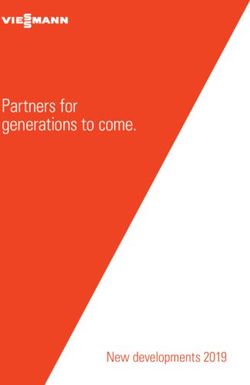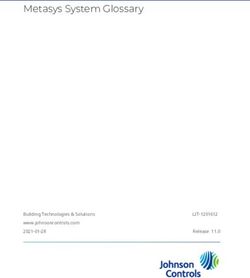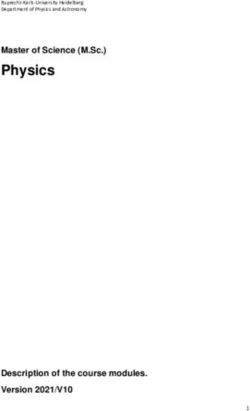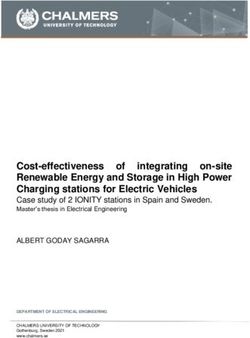SBI-7425C-S3/S3E Blade Modules - User's Manual Revison 1.0
←
→
Page content transcription
If your browser does not render page correctly, please read the page content below
SBI-7425C-S3/S3E Blade Module User’s Manual
The information in this User’s Manual has been carefully reviewed and is believed to be accurate. The
vendor assumes no responsibility for any inaccuracies that may be contained in this document, makes no
commitment to update or to keep current the information in this manual, or to notify any person or
organization of the updates. Please Note: For the most up-to-date version of this manual, please see
our web site at www.supermicro.com.
Super Micro Computer, Inc. (“Supermicro”) reserves the right to make changes to the product described
in this manual at any time and without notice. This product, including software, if any, and documentation
may not, in whole or in part, be copied, photocopied, reproduced, translated or reduced to any medium or
machine without prior written consent.
IN NO EVENT WILL SUPERMICRO BE LIABLE FOR DIRECT, INDIRECT, SPECIAL, INCIDENTAL,
SPECULATIVE OR CONSEQUENTIAL DAMAGES ARISING FROM THE USE OR INABILITY TO USE
THIS PRODUCT OR DOCUMENTATION, EVEN IF ADVISED OF THE POSSIBILITY OF SUCH
DAMAGES. IN PARTICULAR, SUPERMICRO SHALL NOT HAVE LIABILITY FOR ANY HARDWARE,
SOFTWARE, OR DATA STORED OR USED WITH THE PRODUCT, INCLUDING THE COSTS OF
REPAIRING, REPLACING, INTEGRATING, INSTALLING OR RECOVERING SUCH HARDWARE,
SOFTWARE, OR DATA.
Any disputes arising between manufacturer and customer shall be governed by the laws of Santa Clara
County in the State of California, USA. The State of California, County of Santa Clara shall be the
exclusive venue for the resolution of any such disputes. Super Micro's total liability for all claims will not
exceed the price paid for the hardware product.
FCC Statement: This equipment has been tested and found to comply with the limits for a Class A digital
device pursuant to Part 15 of the FCC Rules. These limits are designed to provide reasonable protection
against harmful interference when the equipment is operated in a commercial environment. This
equipment generates, uses, and can radiate radio frequency energy and, if not installed and used in
accordance with the manufacturer’s instruction manual, may cause harmful interference with radio
communications. Operation of this equipment in a residential area is likely to cause harmful interference,
in which case you will be required to correct the interference at your own expense.
California Best Management Practices Regulations for Perchlorate Materials: This Perchlorate warning
applies only to products containing CR (Manganese Dioxide) Lithium coin cells. Perchlorate
Material-special handling may apply. See www.dtsc.ca.gov/hazardouswaste/perchlorate for further
details.
WARNING: HANDLING OF LEAD SOLDER MATERIALS USED IN THIS
PRODUCT MAY EXPOSE YOU TO LEAD, A CHEMICAL KNOWN TO THE
STATE OF CALIFORNIA TO CAUSE BIRTH DEFECTS AND OTHER
REPRODUCTIVE HARM.
Manual Revison 1.0
Release Date: February 18, 2009
Unless you request and receive written permission from Super Micro Computer, Inc., you may not copy
any part of this document.
Information in this document is subject to change without notice. Other products and companies referred
to herein are trademarks or registered trademarks of their respective companies or mark holders.
Copyright © 2009 by Super Micro Computer, Inc.
All rights reserved.
Printed in the United States of America
iiPreface
About this Manual
This manual is written for professional system integrators, Information Technology
professionals, service personnel and technicians. It provides information for the
installation and use of Supermicro's SBI-7425C-S3/S3E Blade Module. Installation and
maintenance should be performed by experienced professionals only.
Manual Organization
Chapter 1: Introduction
The first chapter provides a checklist of the main components included with
SBI-7425C-S3/S3E Blade Module and describes their main features.
Chapter 2: System Safety
You should familiarize yourself with this chapter for a general overview of safety
precautions that should be followed when installing and servicing SBI-7425C-S3/S3E
Blade Module.
Chapter 3: Setup and Installation
Refer to this chapter for details on installing the SBI-7425C-S3/S3E Blade Module into
the SuperBladeSuperBlade chassis. Other sections cover the installation and placement
of memory modules and the installation of hard disk drives into the blade module.
Chapter 4: Blade Module Features
This chapter coves features and component information about SBI-7425C-S3/S3E
Blade Module. Included here are descriptions and information for mainboard
components, connectors, LEDs and other features of the blade module.
Chapter 5: RAID Setup Procedure
RAID setup and operations for SBI-7425C-S3/S3E Blade Module are covered in this
chapter.
Chapter 6: BIOS
BIOS setup is covered in this chapter for SBI-7425C-S3/S3E Blade Module.
Appendix A: BIOS POST Codes
BIOS POST Codes for SBI-7425C-S3/S3E Blade Module are explained in this
appendix.
Appendix B: iSCSI Setup Procedure
The iSCSI setup procedure for the blade module is described in this appendix.
iiiTable of Contents
Chapter 1 Introduction....................................................................... 1-1
1-1 Overview ............................................................................................. 1-1
1-2 Product Checklist of Typical Components..................................... 1-1
1-3 Blade Module Features .................................................................... 1-2
Processors .............................................................................................. 1-2
Memory ................................................................................................... 1-2
Storage.................................................................................................... 1-3
Density .................................................................................................... 1-3
1-4 Contacting Supermicro ..................................................................... 1-4
Chapter 2 System Safety .................................................................. 2-1
2-1 Electrical Safety Precautions........................................................... 2-1
2-2 General Safety Precautions............................................................. 2-2
2-3 Electrostatic Discharge Precautions .............................................. 2-2
2-4 Operating Precautions ...................................................................... 2-2
Chapter 3 Setup and Installation ................................................. 3-1
3-1 Overview ............................................................................................. 3-1
3-2 Installing Blade Modules .................................................................. 3-1
Powering Up a Blade Unit....................................................................... 3-1
Powering Down a Blade Unit .................................................................. 3-1
Removing a Blade Unit from the Enclosure ............................................ 3-1
Removing/Replacing the Blade Cover .................................................... 3-2
Installing a Blade Unit into the Enclosure ............................................... 3-2
3-3 Processor Installation ....................................................................... 3-4
3-4 Onboard Battery Installation ............................................................ 3-5
3-5 Memory Installation ........................................................................... 3-6
Populating Memory Slots ........................................................................ 3-6
DIMM Installation .................................................................................... 3-7
3-6 Hard Disk Drive Installation ............................................................. 3-8
3-7 Installing the Operating System ...................................................... 3-9
Installing with an External USB CD-ROM Drive.................................... 3-10
Installing via PXE Boot.......................................................................... 3-10
Installing via Virtual Media (Drive Redirection) ..................................... 3-10
3-8 Management Software ................................................................... 3-11
vSBI-7425C-S3/S3E Blade Module User’s Manual
3-9 Configuring and Setting up RAID ................................................. 3-11
Chapter 4 Blade Module Features .............................................. 4-1
4-1 Control Panel ..................................................................................... 4-2
Power Button .......................................................................................... 4-3
KVM Button............................................................................................. 4-3
LED Indicators ........................................................................................ 4-3
KVM Connector....................................................................................... 4-3
4-2 Mainboard........................................................................................... 4-4
Jumpers .................................................................................................. 4-6
CMOS Clear............................................................................................ 4-6
4-3 Blade Unit Components ................................................................... 4-6
Memory Support ..................................................................................... 4-7
Hard Disk Drives ..................................................................................... 4-7
Chapter 5 RAID Setup Procedure ............................................... 5-1
5-1 RAID Configurations ......................................................................... 5-1
5-2 Preparing for Setup ........................................................................... 5-1
5-3 RAID Setup Procedure ..................................................................... 5-2
Starting The MegaRAID BIOS Configuration Utility ................................ 5-2
Using Easy Configuration ....................................................................... 5-3
Using New Configuration and View/Add Configuration........................... 5-4
Initializing Virtual Drives .......................................................................... 5-6
First Initialization Method ..................................................................... 5-6
Second Initialization Method ................................................................ 5-7
Chapter 6 BIOS ....................................................................................... 6-1
6-1 Introduction......................................................................................... 6-1
System BIOS .......................................................................................... 6-1
How To Change the Configuration Data ................................................. 6-1
Starting the Setup Utility.......................................................................... 6-1
6-2 BIOS Updates .................................................................................... 6-2
Flashing BIOS......................................................................................... 6-2
6-3 Running Setup ................................................................................... 6-3
6-4 Main BIOS Setup............................................................................... 6-4
6-5 Advanced Setup ................................................................................ 6-5
Boot Features Submenu ......................................................................... 6-7
Memory Cache Submenu ....................................................................... 6-8
PCI Configuration Submenu ................................................................. 6-10
viTable of Contents
Advanced Chipset Control Submenu .................................................... 6-11
Advanced Processor Options Submenu ............................................... 6-12
I/O Device Configuration Submenu ...................................................... 6-14
DMI Event Logging Submenu ............................................................... 6-15
Console Redirection Submenu ............................................................. 6-16
Hardware Monitor Submenu ................................................................. 6-17
IPMI Submenu ...................................................................................... 6-19
6-6 Security ............................................................................................. 6-20
6-7 Boot ................................................................................................... 6-21
Boot Priority Order/Excluded from Boot Order...................................... 6-22
6-8 Exit ..................................................................................................... 6-22
Appendix A BIOS POST Codes ....................................................A-1
A-1 BIOS POST Messages ....................................................................A-1
A-2 BIOS POST Codes ...........................................................................A-3
Recoverable POST Errors ......................................................................A-4
Terminal POST Errors.............................................................................A-4
Appendix B iSCSI Setup Procedure ..........................................B-1
viiSBI-7425C-S3/S3E Blade Module User’s Manual
Notes
viiiList of Figures
Figure 1-1. Full Rack of Blade Enclosures and Blade Servers ......................... 1-3
Figure 3-1. Inserting a Blade into the Enclosure ............................................... 3-3
Figure 3-2. Locking the Blade into Position....................................................... 3-3
Figure 3-3. Installing a Processor in a Socket................................................... 3-5
Figure 3-4. Installing the Onboard Battery ........................................................ 3-6
Figure 3-5. 6-slot DIMM Numbering.................................................................. 3-7
Figure 3-6. Installing a DIMM into a Memory Slot ............................................. 3-8
Figure 3-7. Installing a Hard Drive in a Carrier.................................................. 3-9
Figure 4-1. SBI-7425C-S3/S3E Blade Unit Front View ..................................... 4-1
Figure 4-2. Blade Control Panel........................................................................ 4-2
Figure 4-3. B7DC3 Mainboard .......................................................................... 4-4
Figure 4-4. Intel 5100/Intel ICH9R Chipset: Block Diagram.............................. 4-5
Figure 4-5. Exploded View of a SBI-7425C-S3/S3E Blade Module .................. 4-6
Figure 5-1. RAID Configuration Utility Management Menu Screen................... 5-2
Figure 5-2. Virtual Drives Configured Screen ................................................... 5-4
Figure 5-3. Virtual Drives List Screen ............................................................... 5-7
Figure 6-1. Main BIOS Setup Menu .................................................................. 6-4
Figure 6-2. Advanced Setup Menu ................................................................... 6-5
Figure 7. Boot Features Submenu .................................................................... 6-7
Figure 6-1. Memory Cache Submenu ............................................................... 6-8
Figure 6-2. PCI Configuration Submenu ......................................................... 6-10
Figure 6-3. Advanced Chipset Control Submenu............................................ 6-11
Figure 6-4. Advanced Processor Options Submenu....................................... 6-12
Figure 6-5. I/O Device Configuration Submenu .............................................. 6-14
Figure 6-6. DMI Event Logging Submenu....................................................... 6-15
Figure 6-7. Console Redirection Submenu ..................................................... 6-16
Figure 6-8. Hardware Monitor Submenu......................................................... 6-17
Figure 6-9. Security Menu............................................................................... 6-20
Figure 6-10. Boot Menu .................................................................................. 6-21
Figure 6-11. Exit Menu.................................................................................... 6-22
Figure B-1. Microsoft MPIO Multipathing Support for iSCSI Check Box...........B-2
Figure B-2. Configure iSCSI Network Boot Support Check Box .......................B-3
ixSBI-7425C-S3/S3E Blade Module User’s Manual
Notes
xList of Tables
Table 1-1. SBI-7425C-S3/S3E Blade Specification Features ........................... 1-2
Table 3-1. Populating Eight Memory Slots for Interleaved Operation ............... 3-6
Table 4-1. SBI-7425C-S3/S3E Blade Unit Features ......................................... 4-1
Table 4-2. Blade Control Panel ......................................................................... 4-2
Table 4-3. Blade Module LED Indicators .......................................................... 4-3
Table 4-4. B7DC3 Mainboard Layout................................................................ 4-5
Table 4-5. Main Components of a SBI-7425C-S3/S3E Blade Module.............. 4-7
Table 6-1. Main BIOS Setup Menu Options...................................................... 6-4
Table 6-2. Advanced Setup Menu Options ....................................................... 6-5
Table 6-3. Boot Features Submenu Menu Options........................................... 6-7
Table 6-4. Memory Cache Submenu Menu Options......................................... 6-9
Table 6-5. PCI Configuration Submenu Menu Options................................... 6-10
Table 6-6. Advanced Chipset Control Submenu Menu Options ..................... 6-11
Table 6-7. Advanced Processor Options Submenu Menu Options................. 6-13
Table 6-8. I/O Device Configuration Submenu Menu Options ........................ 6-14
Table 6-9. DMI Event Logging Submenu Menu Options................................. 6-15
Table 6-10. Console Redirection Submenu Menu Options............................. 6-17
Table 6-11. Hardware Monitor Submenu Menu Options................................. 6-18
Table 6-12. IPMI Submenu Menu Options...................................................... 6-19
Table 6-13. Security Menu Options................................................................. 6-20
Table 6-14. Exit Menu Options........................................................................ 6-23
Table A-1. BIOS POST Messages....................................................................A-1
Table A-2. Terminal POST Errors .....................................................................A-4
Table A-3. Boot Block Flash ROM Terminal POST Errors................................A-8
xiSBI-7425C-S3/S3E Blade Module User’s Manual
Notes
xiiChapter 1
Introduction
1-1 Overview
This user’s manual covers both the SBI-7425C-S3 and SBI-7425C-S3E blade modules.
The only difference between these two modules and their respective B7DC3 and
B7DC3-IB mainboards is the Infiniband support found in the SBI-7125C-S3E blade
module.
The SBI-7425C-S3/S3E blade modules are compact self-contained servers that connect
into a pre-cabled enclosure that provides power, cooling, management and networking
functions. One enclosure for the SBI-7425C-S3/S3E blade modules can hold fourteen
blade units.
In this manual, “blade system” refers to the entire system (including the enclosure and
blades units), “blade” or “blade unit” refers to a single blade module and “blade
enclosure” is the chassis that the blades, power supplies and modules are housed
within.
Please refer to our web site for information on operating systems that have been
certified for use with the SuperBlade (www.supermicro.com/products/superblade/).
1-2 Product Checklist of Typical Components
Your blade module ships with its mainboard already installed in its chassis. Memory,
hard disk drives and the CPU must all be installed by the user after shipment. See
Chapter 3: "Setup and Installation" on page 3-1 for details on installation of these
components.
Aside from the blade module unit itself, the following optional add-on cards may be
ordered for your blade module:
• Blade IPMI Add-on Card: AOC-SIMPL
• Mezzanine Cards (with Infiniband Switch): AOC-IBH-001, AOC-IBH-002 or
AOC-IBH-003
See the Supermicro website and the SuperBlade Network Modules User’s Manual on
your SuperBlade system’s CD-ROM for more details on these add-on cards.
1-1SBI-7425C-S3/S3E Blade Modules User’s Manual
1-3 Blade Module Features
Table 1-1 lists the main features of the SBI-7425C-S3/S3E blade modules. See the
proceeding section for components typically included in a blade system and other
optional components. Specific details on the SBI-7425C-S3/S3E blade modules is found
in Chapter 4: "Blade Module Features" on page 4-1.
Table 1-1. SBI-7425C-S3/S3E Blade Specification Features
B7DC3/B7DC3-IB (proprietary form factor)
Mainboard
Chassis Dimensions (HxWxD): 11.32” x 1.19” x 18.9”
Dual or quad core Intel™ Xeon® 5400/5300/5200/5100/5000 Sequence
Processors processors. Please refer to our web site for a complete listing of supported
processors.
FSB Speed 1333/1066 MHz front side (system) bus speed
Chipset Intel 5100/Intel ICH9R
Graphics Controller Onboard ATI ES1000 graphics chip with 32 MB of SDRAM
BIOS 16 Mb Phoenix® Flash ROM
Six 240-pin DIMM sockets supporting up to 24 GB of ECC Registered
Memory Capacity
DDR2-667/533 SDRAM.
SATA Controller Intel ICH9R on-chip controller for three Serial ATA drives
Hard Drive Bays Includes three hot-swap drive bays for 2.5" SATA disk drives
Processors
The SBI-7425C-S3/S3E blade modules support dual 771-pin Intel Xeon 5400/5300/
5200/5100/5000 series processors.
Refer to the Supermicro web site for a complete listing of supported processors (http://
www.supermicro.com/products/superblade). Please note that you will need to check the
detailed specifications of a particular blade module for a list of the CPUs it supports.
Details on installation of the processor into the SBI-7425C-S3/S3E blade modules are
found in Chapter 3: "Setup and Installation" on page 3-1.
Memory
Both the SBI-7425C-S3/S3E blade modules have eight 240-pin DIMM sockets that can
support up to 24 GB of ECC Registered DDR2-667/533 SDRAM. Memory is interleaved,
which requires modules of the same size and speed to be installed in groups (of two or
three).
Please refer to the Supermicro web site for a list of supported memory
(www.supermicro.com/products/superblade). The detailed specifications for a blade
module will contain a link to a list of recommended memory sizes and manufacturers.
Details on installation of memory modules into the SBI-7425C-S3/S3E blade modules
are found in Chapter 3: "Setup and Installation" on page 3-1.
1-2Chapter 1: Introduction
Storage
The SBI-7425C-S3/S3E blade modules can have three 2.5-inch SATA (Serial ATA) hard
disk drives in front-mounted easy removable carriers. See Chapter 3: "Setup and
Installation" on page 3-1 for storage installation details.
Density
A maximum of fourteen blade modules may be installed into a single blade enclosure.
Each blade enclosure is a 7U form factor, so a standard 42U rack may accommodate up
to six enclosures with 84 blade modules, or the equivalent of 84 1U servers. With the
inclusion of six CMM modules, twelve Gigabit Ethernet switches and six InfiniBand
switches, this would occupy up to 108U space in a conventional 1U server configuration.
Figure 1-1 displays a view of a full rack with six blade enclosures in it, each with
fourteen blades to an enclosure.
Figure 1-1. Full Rack of Blade Enclosures and Blade Servers
1-3SBI-7425C-S3/S3E Blade Modules User’s Manual
1-4 Contacting Supermicro
Headquarters
Address: Super Micro Computer, Inc.
980 Rock Ave.
San Jose, CA 95131 U.S.A.
Tel: +1 (408) 503-8000
Fax: +1 (408) 503-8008
marketing@supermicro.com (General Information)
Email:
support@supermicro.com (Technical Support)
Web Site: www.supermicro.com
Europe
Address: Super Micro Computer B.V.
Het Sterrenbeeld 28, 5215 ML
‘s-Hertogenbosch, The Netherlands
Tel: +31 (0) 73-6400390
Fax: +31 (0) 73-6416525
sales@supermicro.nl (General Information)
Email: support@supermicro.nl (Technical Support)
rma@supermicro.nl (Customer Support)
Asia-Pacific
Address: Super Micro Computer, Inc.
4F, No. 232-1, Liancheng Rd.
Chung-Ho 235, Taipei County
Taiwan, R.O.C.
Tel: +886-(2) 8226-3990
Fax: +886-(2) 8226-3991
Web Site: www.supermicro.com.tw
Technical Support:
Email: support@supermicro.com.tw
Tel: +886-2-8228-1366, ext. 132 or 139
1-4Chapter 2
System Safety
2-1 Electrical Safety Precautions
Basic electrical safety precautions should be followed to protect yourself from harm and
the SuperBlade from damage:
• Be aware of how to power on/off the enclosure power supplies and the individual
blades as well as the room's emergency power-off switch, disconnection switch or
electrical outlet. If an electrical accident occurs, you can then quickly remove power
from the system.
• Do not work alone when working with high voltage components.
• Power should always be disconnected from the blade module when removing or
installing such system components as the mainboard, memory modules and
processors.
• When working around exposed electrical circuits, another person who is familiar
with the power-off controls should be nearby to switch off the power if necessary.
• Use only one hand when working with powered-on electrical equipment. This is to
avoid making a complete circuit, which will cause electrical shock. Use extreme
caution when using metal tools, which can easily damage any electrical components
or circuit boards they come into contact with.
• Do not use mats designed to decrease electrostatic discharge as protection from
electrical shock. Instead, use rubber mats that have been specifically designed as
electrical insulators.
• The power supply power cords must include a grounding plug and must be plugged
into grounded electrical outlets. Power input requires 110-240 VAC, depending upon
your power supply module.
• Mainboard Battery: This battery must be replaced only with the same or an
equivalent type recommended by the manufacturer (CR2032 Lithium 3V battery).
Dispose of used batteries according to the manufacturer's instructions.
WARNING: There is a danger of explosion if the onboard battery is installed
upside down, which will reverse its polarities.
• Mainboard replaceable soldered-in fuses: Self-resetting PTC (Positive Temperature
Coefficient) fuses on the mainboard must be replaced by trained service technicians
only. The new fuse must be the same or equivalent as the one replaced. Contact
technical support for details and support.
2-1SBI-7425C-S3/S3E Blade Modules User’s Manual
2-2 General Safety Precautions
Follow these rules to ensure general safety:
• Keep the area around the SuperBlade clean and free of clutter.
• Place the blade module cover and any system components that have been removed
away from the system or on a table so that they won't accidentally be stepped on.
• While working on the system, do not wear loose clothing such as neckties and
unbuttoned shirt sleeves, which can come into contact with electrical circuits or be
pulled into a cooling fan.
• Remove any jewelry or metal objects from your body, which are excellent metal
conductors that can create short circuits and harm you if they come into contact with
printed circuit boards or areas where power is present.
• After accessing the inside of the system, replace the blade module's cover before
installing it back into the blade enclosure.
2-3 Electrostatic Discharge Precautions
Electrostatic discharge (ESD) is generated by two objects with different electrical
charges coming into contact with each other. An electrical discharge is created to
neutralize this difference, which can damage electronic components and printed circuit
boards.
The following measures are generally sufficient to neutralize this difference before
contact is made to protect your equipment from ESD:
• Use a grounded wrist strap designed to prevent static discharge.
• Keep all components and printed circuit boards (PCBs) in their antistatic bags until
ready for use.
• Touch a grounded metal object before removing the board from the antistatic bag.
• Do not let components or PCBs come into contact with your clothing, which may
retain a charge even if you are wearing a wrist strap.
• Handle a board by its edges only; do not touch its components, peripheral chips,
memory modules or contacts.
• When handling chips or modules, avoid touching their pins.
• Put the mainboard and peripherals back into their antistatic bags when not in use.
• For grounding purposes, make sure the blade enclosure provides excellent
conductivity between the power supplies, the blade modules and the mainboard.
2-4 Operating Precautions
Care must be taken to assure that the cover of the blade unit is in place when the blade
is operating to assure proper cooling. Out of warranty damage to the blade can occur if
this practice is not strictly followed.
Any drive carrier without a hard drive installed must remain fully installed in the drive bay
when the blade module is operating to ensure proper airflow.
2-2Chapter 3
Setup and Installation
3-1 Overview
This chapter covers the setup and installation of the blade module and its components.
3-2 Installing Blade Modules
Up to fourteen SBI-7425C-S3/S3E blade modules may be installed into a single blade
enclosure. Blade modules with Windows and Linux operating systems may be mixed
together in the same blade enclosure.
Powering Up a Blade Unit
Each blade unit may be powered on and off independently from the rest of the blades
installed in the same enclosure. A blade unit may be powered up in two ways:
• Press the power button on the blade unit.
• Use IPMIView or the web-browser based management utility to apply power using
either a CMM module, or by the use of an installed SIMBL add-on card in the blade
module.
Powering Down a Blade Unit
A blade unit may be powered down in either of five ways:
• Press the power button on the blade unit.
• Use IPMIView or the web-browser based management utility to power down (if you
have Operator or Admin privileges on the CMM).
• Use IPMItool when connected to the CMM to power down (if you have Operator or
Admin privileges on the CMM).
• Use IPMIview or a browser connected to the SIMBL card attached to the blade to
power down.
• Use IPMItool to use a Command Line Interface (CLI) to the SIMBL (if you have
Operator or Admin privileges).
Removing a Blade Unit from the Enclosure
Although the blade system may continue to run, individual blades should always be
powered down before removing them from the enclosure.
3-1SBI-7425C-S3/S3E Blade Modules User’s Manual
Removing a Blade Unit from the Enclosure
1. Power down the blade unit (see "Powering Down a Blade Unit" above).
2. Squeeze both handles to depress the red sections then pull out both handles
completely and use them to pull the blade unit from the enclosure.
NOTE: Blade Modules can be Hot-Plugged from the enclosure.
Removing/Replacing the Blade Cover
The blade cover must be removed to access the mainboard when you need to install or
remove processors, memory units, the onboard battery and so on.
Removing/Replacing the Blade Cover
1. Remove the blade unit from the enclosure (see "Removing a Blade Unit from the
Enclosure" above).
2. Depress the two buttons on the cover while pushing the cover toward the rear of the
blade unit. When it stops, lift the cover off the blade unit.
3. To replace the cover, fit the six grooves in the cover into the studs in the sides of the
blade, then slide the cover toward the front of the blade to lock it into place.
Installing a Blade Unit into the Enclosure
Make sure the cover of the blade unit has been replaced first before installing a blade
unit in the enclosure.
Installing a Blade Unit into the Enclosure
1. Slowly push the blade unit into its bay with the handles fully pulled out (see
Figure 3-1).
2. When the blade stops, push the handles back in to their locked position, making
sure the notches in both handles catch the lip of the enclosure (see Figure 3-2).
NOTE: Blade Modules can be Hot-Plugged into the enclosure.
WARNING: Use extreme caution when inserting a blade module into the
enclosure. If the blade's power connector becomes damaged, it can damage
pins on other blade bays that it is inserted into.
3-2Chapter 3: Setup and Installation
Figure 3-1. Inserting a Blade into the Enclosure
Figure 3-2. Locking the Blade into Position
3-3SBI-7425C-S3/S3E Blade Modules User’s Manual
3-3 Processor Installation
One or two processors may be installed to the mainboard of each blade unit. See
Chapter 1 for general information on the features of the blade unit and the Supermicro
web site for further details including processor, memory and operating system support.
WARNING: This action should only be performed by a trained service
technician. Allow the processor heatsink to cool before removing it.
Removing a Processor
1. Power down and remove the blade unit from the enclosure (see Section 3-2:
Installing Blade Modules on page 3-1 for details).
2. Remove the cover of the blade unit (see "Removing/Replacing the Blade Cover" on
page 3-2).
3. Loosen the four screws that secure the heatsink to the mainboard.
4. Remove the heatsink by gently rotating it back-and-forth sideways with your fingers
to release it from the processor. Set the heatsink aside and upside-down so that
nothing comes into contact with the thermal grease on its underside.
5. Raise the lever of the processor socket up until the processor is released from the
socket, then lift the silver cover plate and remove the processor.
WARNING: This action should only be performed by a trained service
technician.
Installing a Processor
1. If present, remove the protective black PnP cap from the processor socket.
2. Raise the lever of the processor socket until it reaches its upper limit.
3. Lift the silver cover plate completely up and out of the way.
NOTE: Be careful not to damage the pins protruding from the CPU socket.
4. Align pin 1 of the processor with pin 1 of the socket (both are marked with a small
gold triangle) and gently seat the processor into the socket (Figure 3-3).
5. Check to make sure the processor is flush to the socket and fully seated.
6. Lower the socket lever until it locks.
7. To install the heatsink, apply thermal grease to the top of the processor. (If
reinstalling a heatsink, first clean off the old thermal grease with a clean, lint-free
cloth.)
3-4Chapter 3: Setup and Installation
8. Place the heatsink on the processor then tighten two diagonal screws until snug,
then the other two screws.
9. When all four screws are snug, tighten them all to secure the heatsink to the
mainboard.
NOTE: Do not overtighten the screws as this may damage the processor or the
heatsink.
10. Replace the cover on the blade unit and finish by installing the unit back into the
blade enclosure.
Figure 3-3. Installing a Processor in a Socket
Gold dot
Socket key
CPU key
CPU pin
Notched corner
3-4 Onboard Battery Installation
A battery is included on the mainboard to supply certain volatile memory components
with power when power has been removed from the blade module. If this battery dies, it
must be replaced with an equivalent CR2032 Lithium 3V battery. Dispose of used
batteries according to the manufacturer's instructions. See Figure 3-4 for a diagram of
installing a new onboard battery.
WARNING: There is a danger of explosion if the onboard battery is installed
upside down, which reverses its polarities.
3-5SBI-7425C-S3/S3E Blade Modules User’s Manual
Figure 3-4. Installing the Onboard Battery
Lithium Battery
Battery Holder
3-5 Memory Installation
The mainboard of each blade unit must be populated with DIMMs (Dual In-line Memory
Modules) to provide system memory. The DIMMs should all be of the same size and
speed and from the same manufacturer due to compatibility issues. See details
below on supported memory and our web site (www.supermicro.com/products/
superblade for recommended memory.
WARNING: For all SBI-7425 series blades, ONLY VLP (Very low profile) memory
can be used.
Populating Memory Slots
The mainboard of a SBI-7425C-S3/S3E blade module has six memory slots. Both
interleaved and non-interleaved memory are supported, so you may populate any
number of DIMM slots.
Populating two slots at a time (DIMM1A + DIMM2A, DIMM3A + DIMM4A, etc.) with
memory modules of the same size and of the same type will result in dual-channel,
interleaved memory, which is faster than single-channel, non-interleaved memory. See
Table 3-1: "Populating Eight Memory Slots for Interleaved Operation" on page 3-6 for
details.
For an interleaved configuration, memory modules of the same size and speed
must be installed in pairs. You should not mix DIMMs of different sizes and
speeds.
Table 3-1. Populating Eight Memory Slots for Interleaved Operation
Number
Channel 0 Channel 1 Channel 2 Channel 3
of DIMMs
2 DIMMs 1A --- 2A --- --- --- --- ---
4 DIMMs 1A --- 2A --- 3A --- 4A ---
6 DIMMs 1A 1B 2A 2B 3A 3B --- ---
3-6Chapter 3: Setup and Installation
NOTE: The DIMM slot number specified in Table 3-1 equals the DIMM slot to
be populated. The “---” notation indicates that the DIMM slot should be left
unpopulated.
NOTE: Though multiple DIMM memory module types and speeds may be
supported, you need to use DIMM memory modules of the same speed and
type.
Figure 3-5. 6-slot DIMM Numbering
DIMM3B
DIMM3A
DIMM2B
DIMM2A
DIMM1B
DIMM1A
Center of Board Edge of Board
Toward CPU’s
DIMM Installation
WARNING: Exercise extreme care when installing or removing DIMM modules
to prevent any possible damage.
Installing DIMM Memory Modules
1. Power down the blade module (see "Powering Down a Blade Unit" on page 3-1).
2. Remove the blade from the enclosure and the cover from the blade (see
"Removing/Replacing the Blade Cover" on page 3-2).
3. Remove the air shroud that covers the DIMM slots.
3-7SBI-7425C-S3/S3E Blade Modules User’s Manual
4. Insert each DIMM vertically into its slot, starting with slots 1A and 2A. Pay attention
to the notch along the bottom of the module to prevent inserting the DIMM
incorrectly (see Figure 3-6).
Figure 3-6. Installing a DIMM into a Memory Slot
DDR2 DIMM
To Install: Insert module vertically
and press down until it snaps into
place. Pay attention to the bottom
notch.
To Remove: Use your thumbs to Top View of DDR2 DIMM Slot
gently push each release tab
outward to free the DIMM from the
slot.
5. Gently press down on the DIMM until it snaps into place in the slot. Repeat for all
modules (see Table 3-1 for installing DIMMs into the slots in the correct order).
6. Replace the air shroud and the blade cover and install the blade module back into
the enclosure.
7. Power up the blade unit (see "Powering Up a Blade Unit" on page 3-1).
3-6 Hard Disk Drive Installation
Hard disk drives are installed in “carriers” which are hot-swappable and can be removed
or replaced without powering down the blade unit they reside in. A blade module needs
a hard disk drive with an operating system installed to operate.
WARNING: To maintain proper airflow, both hard drive bays must have drive
carriers inserted during operation whether or not a drive is installed in the carrier.
To remove a hard drive carrier, do the following:
Removing a Hard Drive Carrier
1. Locate the colored “Open” button at the bottom of the drive carrier and press it with
your thumb. This action releases the drive carrier from the drive bay.
2. Pull the release handle out about 45-degrees, then use it to pull the drive carrier out.
To Install a hard drive, use the following procedure:
3-8Chapter 3: Setup and Installation
Installing a Hard Drive
1. Remove a blank drive carrier from the blade (see removal procedure above).
2. Insert a drive into the carrier with the PCB side facing down and the connector end
toward the rear of the carrier.
3. Align the drive in the carrier so that the screw holes of both line up. Note that there
are holes in the carrier marked “SATA” to aid in correct installation.
4. Secure the drive to the carrier with six screws as shown in Figure 3-7.
5. Insert the drive carrier into its slot keeping the Open button at the bottom. When the
carrier reaches the rear of the bay the release handle will retract.
6. Push the handle in until you hear the carrier click into its locked position.
Figure 3-7. Installing a Hard Drive in a Carrier
3-7 Installing the Operating System
An operating system (OS) must be installed on each blade module. Blades with
Microsoft Windows OS and blades with Linux OS can both occupy and operate within
the same blade enclosure. Refer to the SuperMicro web site for a complete list of
supported operating systems.
There are several methods of installing an OS to the blade modules.
3-9SBI-7425C-S3/S3E Blade Modules User’s Manual
Installing with an External USB CD-ROM Drive
The most common method of installing the OS is with an external USB CD-ROM drive.
Take the following steps to install the OS to a blade module:
WARNING: Installing the OS from an external CD-ROM drive may take several
hours to complete.
1. Connect an SUV cable (Serial port/USB port/Video port cable) to the KVM
connector on the front of the blade module. You will then need to attach a USB hub
to the USB port on this cable to provide multiple USB ports.
2. Connect the external CD-ROM drive, a USB keyboard and a mouse to the USB hub.
You will also need to connect a monitor to the video connector on the SUV cable.
Turn on the blade module.
3. Insert the CD containing the OS into the CD-ROM drive.
4. Follow the prompts to begin the installation.
Installing via PXE Boot
PXE (Preboot Execution Environment) is used to boot a computer over a network. To
install the OS via PXE, the following conditions must be met:
1. The PXE BOOT option in BIOS must be enabled.
2. A PXE server has been configured (this can be another blade in the system).
3. The PXE server must be connected over a network to the blade to be booted.
4. The blade has only non-partitioned/unformatted hard drives installed and no
bootable devices attached to it.
Once these conditions are met, make sure the PXE server is running. Then turn on the
blade on which you wish to boot and/or install the OS. The BIOS in the blade will look at
all bootable devices and finding none will connect to the PXE server to begin the boot/
install.
Installing via Virtual Media (Drive Redirection)
You can install the OS via Virtual Media through either the IPMIview (Java based client
utility), IPMItool or the Web-based Management Utility. With this method, the OS is
installed from an ISO image that resides on another system/blade.
Refer to the manuals on your SuperBlade CD-ROM for further details on the Virtual
Media (CD-ROM or Drive Redirection) sections of these two utility programs.
3-10Chapter 3: Setup and Installation
3-8 Management Software
System management may be performed with either of three software packages:
IPMIview, IPMItool or a Web-based Management Utility. These are designed to provide
an administrator with a comprehensive set of functions and monitored data to keep tabs
on the system and perform management activities.
Refer to the manuals on your SuperBlade CD-ROM for further details on the various
functions provided by these management programs.
3-9 Configuring and Setting up RAID
Each blade module that supports two or more hard drives may be used to create a RAID
array. The procedures for doing this vary depending upon the blade model chosen for
your SuperBlade system.
See Chapter 5 for details on how to configure and set up RAID on your blade module.
3-11SBI-7425C-S3/S3E Blade Modules User’s Manual
Notes
3-12Chapter 4
Blade Module Features
Figure 4-1. SBI-7425C-S3/S3E Blade Unit Front View
This chapter describes the SBI-7425C-S3/S3E blade unit. Installation and maintenance
should be performed by experienced technicians only.
See Figure 4-1 for a front view of the blade unit and Table 4-1 for its features.
Table 4-1. SBI-7425C-S3/S3E Blade Unit Features
Feature Description
Supports single or dual 771-pin Intel Xeon 5400/5300/5200/5100 series
Processors
processors
Supports up to 24 GB of ECC Registered DDR2-667/533 SDRAM in six
Memory
DIMM slots
Storage Three hot-plug 2.5" hot-plug SAS/SATA hard disk drives
Ports KVM port (1), SATA ports (3)
Onboard ATI ES1000 graphics chip with 32MB of SDRAM, IPMI 2.0, ATA/
Features 100, Plug and Play, APM 1.2, DMI 2.3, PCI 2.2, ACPI 1.0/2.0, SMBIOS
2.3, Real Time Clock, Watch Dog,
Base Power Draw (~35W) / Power per CPU (50W/80W/120W) / Power per
Power Consumption
DIMM (typically 14.5W)
4-1SBI-7425C-S3/S3E Blade Modules User’s Manual
4-1 Control Panel
Each blade has a similar control panel (Figure 4-2) with power on/off button, a KVM
connector, a KVM button and four LEDs on the top front of the unit. The numbers
mentioned in Figure 4-2are described in Table 4-2.
Figure 4-2. Blade Control Panel
3
4
5
6
7
1
2
Table 4-2. Blade Control Panel
Item Function State Description
1 Power Button N/A Turns blade module on and off
2 KVM Button N/A Initiates KVM function
Green Indicates power status “On”
3 Power LED
Orange Indicates power status “Off” (with power cables plugged in)
Blue Indicates KVM being utilized on blade unit
4 KVM/UID LED
Flashing Blue Indicates UID activated on blade module
Flashing Green Indicates network activity over LAN
5 Network/IB LED
Flashing Orange Indicates network activity over InfiniBand module
System Fault Indicates a memory error, overheat, VGA error or any error
6 Red
LED that prevents booting
7 KVM Connector N/A Connector for SUV/KVM cable
4-2Chapter 4: Blade Module Features
Power Button
Each blade has its own power button so that individual blade units within the enclosure
may be turned on or off independently of the others. Press the power button (#1) to turn
on the blade server. The power LED (#3) will turn green. To turn off, press and hold the
power button for >4 seconds and the power LED will turn orange.
KVM Button
KVM stands for Keyboard/Video/Mouse. With KVM, a user can control multiple blades
with a single keyboard/video/mouse setup. Connect your keyboard, mouse and monitor
to the USB and VGA connectors on the CMM module, then push the KVM button on the
control panel of the blade module you wish to access.
LED Indicators
Blade module LEDs are described below in Table 4-3.
Table 4-3. Blade Module LED Indicators
LED State Description
Green Power On
Power LED Amber Standby
Red Power Failurea
Steady On Indicates that KVM has been initialized on this blade module
KVM/UID LED
(Blue) Serves as a UID indicator (the UID function is activated with a
Flashing
management program)
Network LED Flashes on and off to indicate traffic (Tx and Rx data) on the LAN
Flashing
(Green) connection to this blade module.
This LED illuminates red when a fatal error occurs. This may be the
System Fault
Steady On result of a memory error, a VGA error or any other fatal error that
LED (Red)
prevents the operating system from booting up.
a. In the event of a power failure, the N+1 Redundant Power Supply (if included in your
system's configuration) automatically turns on and picks up the system load to provide
uninterrupted operation. The failed power supply should be replaced with a new one as
soon as possible.
KVM Connector
Alternatively, you may connect a KVM cable (CBL-0218L, with a keyboard/video/mouse
attached) to the KVM connector (#7) of the blade you wish to access. To switch to
another blade, disconnect the cable then reconnect it to the new blade.
See the Web-based Management Utility User’s Manual on your SuperBlade system
CD-ROM for further details on using the KVM function remotely.
4-3SBI-7425C-S3/S3E Blade Modules User’s Manual
4-2 Mainboard
The mainboard of the SBI-7425C-S3/S3E blade unit is a proprietary design, which is
based on the Intel 5100/Intel ICH9R chipset. See Figure 4-4 for a block diagram of this
chipset, Figure 4-3 for a view of the B7DC3 mainboard and Figure 4-5 for an exploded
view diagram of the blade unit.
Figure 4-3. B7DC3 Mainboard
5
8
6
10 11 2
4
7
1 1
9 3
4-4Chapter 4: Blade Module Features
Table 4-4. B7DC3 Mainboard Layout
Item Description
1 LGA 771 CPU Sockets
2 DDR2 SDRAM Slots
3 Three2.5" SAS/SATA Hard Drive Bays
4 SIMBL Slot
5 Gbx Connectors (for power and logic to backplane)
6 Intel 82575EB (LAN Chip)
7 Intel 5100 (North Bridge chip)
8 Onboard Battery
9 KVM Module
10 BIOS Chip
11 ICH9R South Bridge Chip
Figure 4-4. Intel 5100/Intel ICH9R Chipset: Block Diagram
CPU1 CPU2
SAS Ports (3)
3.0 Gb/s 106 7/1333 MT/s
DDR2 DIMM3A
DDR2 DIMM2A
PCI- Exp x8 DDR2 DIMM1A
LSI 1068E
DDR2
DDR2 DIMM3B
DDR2 DI MM2B
PCI- Exp x8 DDR2 DIMM1B
5100
MCH
InfiniBand PCI-Exp x 8
Adapter DDR2
PCI- E x4
SIMBL Gb LAN (2)
Midplane
Conne ctor
ICH9
Ethernet PCI- Exp x4 USB 2.0
USB Ports (5)
Controller
LPC
Graphics PCI
Controller S I/O BIOS
Front Panel
4-5SBI-7425C-S3/S3E Blade Modules User’s Manual
Jumpers
The jumpers present on the mainboard are used by the manufacturer only; there are no
jumpers used to configure the operation of the mainboard.
CMOS Clear
JBT1 is used to clear CMOS and will also clear any passwords. JBT1 consists of two
contact pads located near the BIOS chip (#10 in Figure 4-3).
Clearing CMOS
1. First power down the blade and remove it from the enclosure.
2. Remove the blade cover to access the mainboard (see Section : Removing/
Replacing the Blade Cover on page 3-2 for further details). Short the CMOS pads
with a metal object such as a small screwdriver.
3. Replace the cover, install the blade back into the enclosure and power it on.
4-3 Blade Unit Components
Figure 4-5. Exploded View of a SBI-7425C-S3/S3E Blade Module
5
4
6 3
2
2 1
2 7
4-6Chapter 4: Blade Module Features
Table 4-5. Main Components of a SBI-7425C-S3/S3E Blade Module
Item Description
1 Blade Unit/Module
2 2.5" Hard Drives
3 DIMMs (system memory)
4 CPU Heatsinks (2)
5 Top Cover
6 Air Shroud-L
7 Air Shroud-R
Memory Support
The SBI-7425C-S3/S3E blade modules supports up to 24 GB of ECC Registered
DDR2-667/533 SDRAM in six DIMM sockets. See Section 3-5: Memory Installation on
page 3-6 for further details on mainboard memory installation.
Hard Disk Drives
The SBI-7425C-S3/S3E blade unit accommodates up to three 2.5" SATA hard disk
drives, which are mounted in drive “carriers”. The drives are hot-swappable and can be
removed or replaced without powering down the blade unit they reside in. The three
drives can be used to set up a RAID array (SATA RAID 0 or 1 only) or JBOD. These
drives use a yellow color for the Blade HDD active LED. See Chapter 5: "RAID Setup
Procedure" on page 5-1 for further details on RAID Setup.
WARNING: To maintain proper airflow, both hard drive bays must have drive
carriers inserted during operation whether or not a drive is installed in the carrier.
4-7SBI-7425C-S3/S3E Blade Modules User’s Manual
Notes
4-8Chapter 5
RAID Setup Procedure
Each SBI-7125C-S3 blade module supports up to three hard drives, which may be used
to create a RAID 0, RAID 1 or Enhance RAID1 array. For RAID setup use the procedure
below. This blade’s BIOS has an IR mode F/W (integrated RAID mode) utility available
in its setup.
NOTE: The software RAID mode for the B7DC3/B7DC3-IB mainboard used in
the SBI-7425C-S3/S3E Blade module is the default mode.
Make sure the pins 1-2 of the jumper SWR5_enable on the board are closed,
thus enabling SR mode. Also make sure that the SR firmware is flashed.
5-1 RAID Configurations
With two or hard drives per blade, the following RAID configurations are supported:
• RAID 0 (Data Striping): this writes data in parallel, interleaved (“striped”) sections on
two hard drives. Data transfer rate is doubled over using a single disk.
• RAID1 (Data Mirroring): an identical data image from one drive is copied to another
drive. The second drive must be the same size or larger than the first drive.
• Enhanced RAID 5 or RAID 10 (Data Mirroring): as RAID1 with data mirrored from
one or more disks to one or more disks of a second, larger size. You can couple the
disks from the source to create a virtual volume and use one or more disks of a
second, larger size to provide a single larger volume (or multiple larger volumes)
that serve as the mirroring drive or drives for the array.
5-2 Preparing for Setup
Before you begin the installation, verify the following:
1. The SBI-7425C-S3/S3E blade module has two or more hard drives installed.
2. These drives must not have an OS installed and must be non-partitioned (formatted
is ok).
3. The installation procedure is done via KVM, so have a KVM cable (CBL-0218L)
connected to the KVM connector on the blade module with a keyboard, mouse and
monitor attached.
NOTE: You may also instead use IPMI or the Web-based Management utility to
access the blade.
5-1SBI-7425C-S3/S3E Blade Modules User’s Manual
5-3 RAID Setup Procedure
This section provides instructions for configuring arrays and logical drives with the
MegaRAID BIOS Configuration Utility.
It is recommended that you use drives with the same capacity when you create a
storage configurations. If you use drives with different capacities in one array, the
configuration utility limits each drive to the capacity of the smallest drive.
The number of physical drives in a specific array determines the possible RAID levels
that you can implement with the array.
Starting The MegaRAID BIOS Configuration Utility
Follow these steps to start the MegaRAID BIOS Configuration Utility:
1. During boot-up, wait for the following message to appear on the screen:
Press Ctrl-M to run LSI Software RAID Setup Utility
2. When you see this message, hold down the CTRL key while pressing the M-KEY.
The RAID CONFIGURATION UTILITY MANAGEMENT MENU screen appears, as shown in
Figure 5-1.
Figure 5-1. RAID Configuration Utility Management Menu Screen
5-2Chapter 5: RAID Setup Procedure
Using Easy Configuration
When you select the EASY CONFIGURATION option, the configuration utility creates one or
more arrays from the available physical drives and configures each array as a single
virtual drive. If virtual drives have already been configured, the configuration utility does
not change their configuration.
Follow the steps below to create a virtual drive using EASY CONFIGURATION:
1. Select CONFIGURATION J EASY CONFIGURATION from the MANAGEMENT menu.
A list of available (READY) physical drives appears.
2. Use the arrow keys to select the physical drives you want to include in the array.
a. Press the SPACEBAR to add each selected physical drive to the new array.
When you select a physical drive, its status changes from READY to ONLIN
A[array number]-[drive number]. For example,
ONLIN A00-01 means array 0, disk drive 1.
b. To create a global hotspare drive, highlight a READY disk drive and press F4.
Then select YES from the pop-up menu.
c. To define multiple arrays, select all the drives you want for the first array, then
press ENTER to start selecting drives for the second array, and so on.
When you have selected drives for all desired arrays, press F10.
3. Press the SPACEBAR to select an array.
The VIRTUAL DRIVES CONFIGURED screen appears, as shown in Figure 5-2. This
screen shows the virtual drive number, RAID level, virtual drive size, number of
stripes in the physical array, stripe size, and state of the virtual drive.
4. Press F10 again.
5-3You can also read