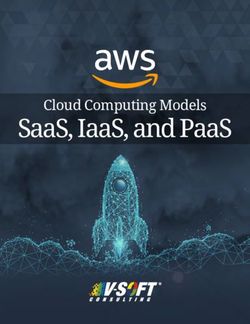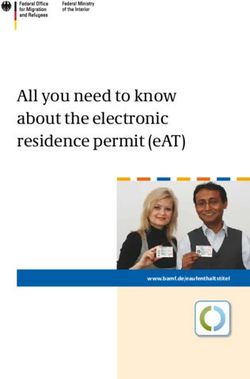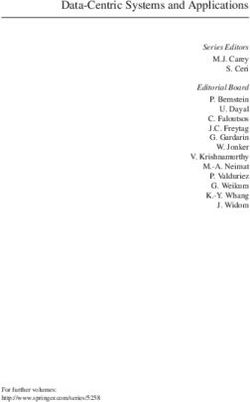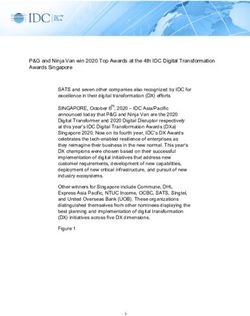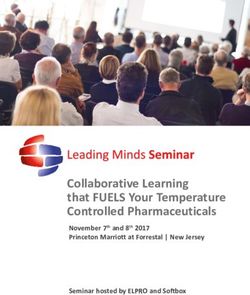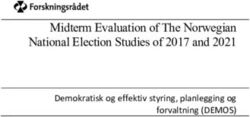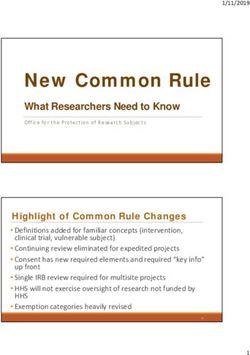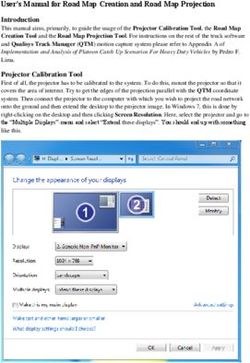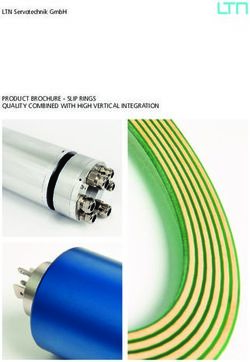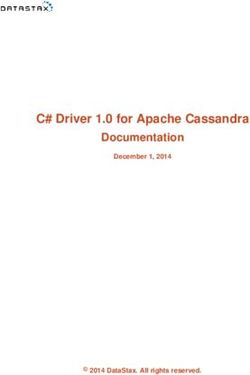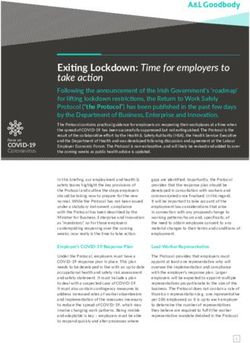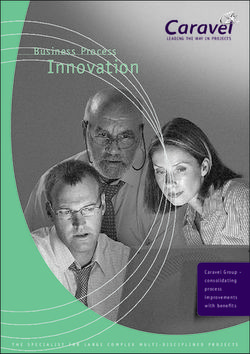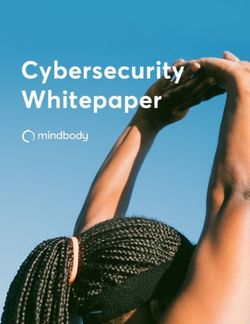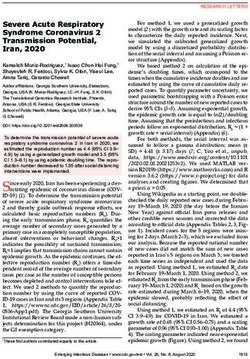Seven Ways to Increase Security in a New FreeBSD Installation
←
→
Page content transcription
If your browser does not render page correctly, please read the page content below
1 of 6
Seven Ways
to Increase Security
in a New FreeBSD
Installation
BY MARIUSZ ZABORSKI
FreeBSD can be used as a desktop or as a server operating system. When setting
up new boxes, it is crucial to choose the most secure configuration. We have a lot
of data on our computers, and it all needs to be protected. This article describes
seven configuration improvements that everyone should remember when configur-
ing a new FreeBSD box.
1 Full Disk Encryption
With a fresh installation, it is important to decide about hard drive encryption—par-
ticularly since it may be challenging to add later. The purpose of disk encryption is to
protect data stored on the system. We store a lot of personal and business data on our com-
puters, and most of the time, we do not want that to be read by unauthorized people. Our
laptop may be stolen, and if so, it should be assumed that a thief might gain access to almost
every document, photo, and all pages logged in to through our web browser. Some people
may also try to tamper with or read our data when we are far away from our computer.
We recommend encrypting all systems—especially servers or personal computers. Encryp-
tion of hard disks is relatively inexpensive and the advantages are significant.
In FreeBSD, there are three main ways to encrypt storage:
• GBDE,
• ZFS native encryption,
• GELI.
Geom Based Disk Encryption (GBDE) is the oldest disk encryption mechanism in FreeBSD.
But the GBDE is currently neglected by developers. GDBE supports only AES-CBC with a
128-bit key length and uses a separate key for each write, which may introduce some CPU
overhead. It also has to store a per-sector key, which adds some disk space overheads. Since
FreeBSD Journal • May/June 2021 82 of 6
other more efficient and flexible encryption alternatives appeared, GBDE has become less inter-
esting to developers and users.
Introduced in version 13.0, OpenZFS native disk encryption is the newest disk encryption
mechanism in FreeBSD. OpenZFS supports AES-CCM and AES-GCM with a 128-, 192-, or
256-bit key length. In OpenZFS encryption, not all data is encrypted. Datasets and snapshots,
pool layouts or dataset properties are stored unencrypted. Often, those data may not be confi-
dential, but it is something that users should be aware of. Another issue with OpenZFS disk
encryption is that FreeBSD cannot boot from an encrypted dataset.
OpenZFS native disk encryption is a solid choice if users want to encrypt only a couple of
datasets and protect only some parts of the system. The significant advantage of OpenZFS na-
tive disk encryption is that it can be enabled after installing the system. The only requirement is
to use ZFS on the box and users can create new encrypted datasets.
GELI is our utility of choice. It supports full disk encryption, in which case only a FreeBSD-boot
partition is not encrypted. And GELI supports many cryptographic algorithms. By default, it uses
AES-XTS with a 256-bit key length.
If a user fears bootloader tampering on their critical boxes, they may want to reconfigure
GELI. GELI can be set up to use a key file and a passphrase to encrypt a device. The bootload-
er can be moved and the key file from the hard disk to an external memory stick. No one can
boot without this memory stick (because the key is only on it). Even if someone stole the mem-
ory stick and the box, they could not decrypt the device unless they knew the passphrase. Just
remember to make a backup of the memory stick—if it is lost, no one will be able to recover
the data.
The default GELI encryption may be easily configured from the FreeBSD installer:
GELI also supports one-time keys. When the box is rebooted, the encryption key will not be
removed from the system. This means all data stored in the swap partition or temporary file
systems will be removed.
Potentially, the operating system may swap out a critical application—for example, a brows-
er—and store it on the hard drive, including user secrets stored in browser storage. If the swap
is not encrypted, the attacker may read information from a disk.
The swap encryption may also be easily enabled from the FreeBSD installer, and so it is cru-
cial to remember to address this. The option to do it is available on the same boot menu win-
dow as full disk encryption.
FreeBSD Journal • May/June 2021 93 of 6
2 Use ZFS Because of Data Integrity
Another way of increasing the security of FreeBSD boxes is to use the best file system
on the market—ZFS. This is also something that users have to think about during the
installation process because changing a file system may be challenging. ZFS has dozens of ex-
citing features, but in this section, we will focus on only one: ZFS data integrity from a security
perspective.
ZFS uses Merkle trees. Merkle trees are data structures in which every leaf node has a cryp-
tographic hash. This means ZFS is hierarchically checksumming data and all of its metadata.
If there is an underlying problem with hard drives, like corrupted sectors, misdirected
write/read1, phantom write2 or something else that will corrupt our data, ZFS will discover this.
In file systems that do not support data integrity, the incorrect data may be returned to the
application when such inconsistency occurs. With ZFS, the error will be returned instead of
data. If we configure mirroring or RAIDZ, the file system will try to fix the issue.
ZFS supports many checksumming algorithms with SHA-256 as default. A user can decide
whether they want to enable or disable integrity checks and it is highly recommended to keep
it enabled. Thanks to data integrity, we can be sure that nothing was tampering with our data.
3 ZFS setuid and exec Properties
Besides data integrity, we can also add some additional protection with ZFS. We like
to disable setuid on datasets that do not need them. The ZFS setuid property con-
trols wherever the setuid bit is honored in file systems. The setuid binaries, when run, imper-
sonate the owner of the binary. The setuid is very useful, and at the same time very danger-
ous, so we recommend keeping it limited and disabling this property on most datasets—except
those containing systems bin/sbin directory.
Another attractive property is exec. This property allows us to disable whether programs in
a dataset are allowed to be executed. We like to disable it for /tmp and Download directories.
Most of the time, we move or download random files there, and we do not want to execute
them by mistake.
4 Do Not Use Root
UNIX-like operating systems have a powerful account called root, which has abso-
lute control over a system. It is obvious we should limit and audit access to this user.
One thing that increases security is to set up a very complicated, unguessable password for the
root account and not share it with anybody. Instead of logging or using su(1) for switching to
a root account, we should use applications like sudo(8).
sudo(8) is an application that allows you to control access to running commands as root
or any other user in the system. System administrators can create a list of privileged com-
mands that users can perform impersonating other users. In contrast to su(1), sudo(8) does
not require the root or other user password to operate. When a user wants to execute com-
mands with elevated privileges, it asks them for their own password. This limits password shar-
ing across system administrators. We can simply install sudo(8) using FreeBSD binary package
management:
# pkg install sudo
Activities invoked by sudo(8) are logged. This adds some accountability in terms of who and
what had been run. This is also why we should avoid spawning or logging as a different user.
FreeBSD Journal • May/June 2021 104 of 6
Please remember not to overcomplicate the sudo configuration, keep it as simple as possi-
ble, and never give access to scripts/programs that users can modify without using sudo(8). An
overlooked sudo entry can be used as an easy-to-use vector attack.
The system should be configured with a complicated password for the root user and avoid
allowing it to log in remotely (for example, through ssh(1)). When sudo(8) is up and running
on some of the critical boxes, users may even consider locking the root user:
sudo pw lock root
Just be sure there is an option to boot in the single mode or an alternative recovery method
in case root has to be unlocked.
Thanks to using sudo(8) on a daily basis—without a root shell—users can also omit is-
sues when leaving an unlocked computer where someone could use the root shell to install
malware. sudo(8) mitigates this issue by requesting a user password after some time of in-
activity.
5
Backup
There are two kinds of people in the world—those who do backups and those
who will do backups. Unfortunately, the second group will learn the importance of
backups the hard way—when they lose the data. The stories with ransomware3 and
cloud providers4 show us that many people still resist doing backups.3 It is better to prevent than
to cure—and the same goes with backup. Users understand the value of backups until it is too
late. If you only learn one lesson from this article—please remember to perform backups.
Fortunately, we have used ZFS on our boxes to employ another interesting feature called
snapshots. A snapshot is a copy of a dataset at a specific point in time. What is very useful
about them is that we can extract those copies using the command zfs and import them with
the command zfs receive. The easiest way to create a ZFS backup is by doing a snapshot
and exporting it to the file.
# zfs snapshot -r name_of_the_pool@name_of_the_snapshot
# zfs send -R -c name_of_the_pool@name_of_the_snapshot > export_name
The commands above will create recursive snapshots of all datasets in the pool
name_of_the_pool, and then export them to a file of export_name. The -c option means
that the exported data will be compressed. When importing, just be sure that the system also
supports all used compression algorithms. Now, the backup can be copied to an external disk,
encrypted, sent to a cloud, any other server, or any other platform where users want to keep
backups. There is also the possibility to do a simple remote backup using ssh:
# zfs send -R -c name_of_the_pool@name_of_the_snapshot | ssh example.com
cat > mybackupfile
Or, if the remote server supports ZFS, this can also be automatically imported on it:
# zfs send -R -c name_of_the_pool@name_of_the_snapshot | ssh example.com
zfs receive storage/mybackup
FreeBSD Journal • May/June 2021 115 of 6
Thanks to this, the data will be available to browse on this server. Some additional configura-
tion may be required to enable access to ZFS features. The user must be allowed to do the zfs
receive command through zfs allow or by using sudo(8). Sending whole backups may be
a little too much overhead with respect to required storage and network bandwidth. Fortu-
nately, ZFS also supports sending incremental snapshots. Using it, ZFS will create streams only
with a difference between those two snapshots. The following command allows you to repli-
cate a snapshot using less storage and network resources:
# zfs send -c -i name_of_previous_snapshot name_of_the_pool@name_of_the_
snapshot | ssh example.com zfs receive storage/mybackup
It is also possible to export these incremental portions to the files. However, if zfs send cre-
ates multiple small increment portions, they may be a little too complicated to recover—first the
whole backup needs to be imported, and then each single file needs to be separately imported
in the order of creation.
There are a couple of alternatives if the boxes are using different file systems. Users may
choose tools like dump(8) for UFS, rsync(1), or commercial products like Tarsnap.
6 Keep it Up to Date
Another lesson to remember is to upgrade our operating systems on a regular basis.
This is one lesson that everybody talks about but somehow it is often forgotten.
FreeBSD security patches may be downloaded and installed using these commands:
# freebsd-update fetch
# freebsd-update install
For pkg updates and system updates:
# pkg update
# pkg upgrade
When using some production tools, it is also sensible to check if they do not have known
vulnerabilities using:
# pkg audit
As our file system of choice is ZFS, it is good to use a boot environment while doing up-
grades. That allows us to easily roll back to a previous version of the system when something
goes wrong.
7 Hardening
When installing a new FreeBSD instance, one of the last menus is about hardening
the operating system. Some options make minor tweaks in FreeBSD and they slightly in-
crease security. I’m thinking of things like hiding process UIDs and GIDs, clearing tmp on system
startup, and randomizing the process identifiers.
FreeBSD Journal • May/June 2021 126 of 6
By default, all the hardening options are disabled. We would recommend enabling them.
After the installation, we also recommend enabling ASLR (address space layout randomiza-
tion), which changes the memory layout of the process each time they are run and makes ap-
plications harder to exploit. To enable it to run this on the FreeBSD box:
# sysctl kern.elf64.aslr.enable=1
# sysctl kern.elf32.aslr.enable=1
Users can also add those entries to /boot/loader.conf to enable them on the startup.
Summary
In this article, we described seven ways to improve the security of FreeBSD boxes. Using ZFS
in the FreeBSD world is very popular but reducing the dataset’s capabilities to run setuid and
exec files is not common—and users can benefit from it. We hope full disk encryption, back-
ups, and sudo(8) usage are already a standard, but it is always good to be reminded to use
them. We also discussed minor tweaks in the FreeBSD configuration that randomize or hide
some system information.
1. Misdirected write/read is a situation when the hard drive will write/read the data from a different place than the system requested. It
may accrue because of the bit flip on CPI/cable or when the hard drive head will mass up.
2. Phantom write is a situation when the operating system thinks that some data was stored on the disk, but for some reason, the op-
eration never made it to the disk.
3. https://www.zdnet.com/article/ransomware-this-is-the-first-thing-you-should-think-about-if-you-fall-victim-to-an-attack/
4.https://www.reuters.com/article/us-france-ovh-fire-idUSKBN2B20NU
MARIUSZ ZABORSKI currently works as a security expert at 4Prime. He has been the proud
owner of the FreeBSD commit bit since 2015. His main areas of interest are OS security and
low-level programming. In the past, he worked at Fudo Security, where he led a team develop-
ing the most advanced PAM solution in IT infrastructure. In 2018, Mariusz organized the Polish
BSD User Group. In his free time, he enjoys blogging at https://oshogbo.vexillium.org.
FreeBSD Journal • May/June 2021 13You can also read