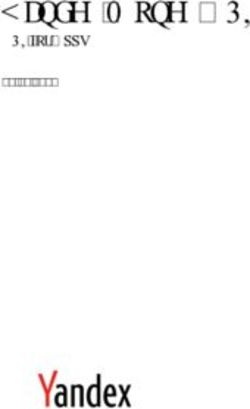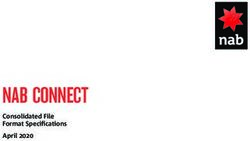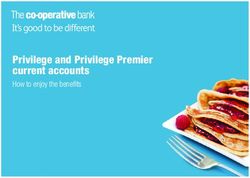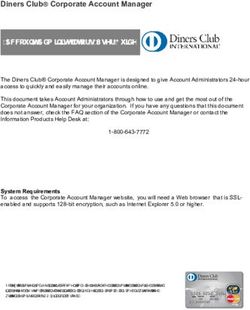Supplier help & FAQs SAP-ARIBA NETWORK - Almirall
←
→
Page content transcription
If your browser does not render page correctly, please read the page content below
Supplier help
1. SAP-Ariba Network Rules
2. SAP Ariba account types
3. Frequently Asked Questions
4. Linking SAP-Ariba accounts
User Community
5. Ariba Help Center
6. User manuals (available in Ariba platform)SAP Ariba Network Important Rules
What is SAP Ariba?
SAP Ariba is a worldwide recognized platform used by Almirall in order to establish commercial transactions with our suppliers (purchase
orders, goods receipts and e-invoices).
How to established a relationship with Almirall on Ariba?
• The email address informed in Almirall’s database should be a corporate email.
• Almirall sent all your open Purchase Order to the email available in our supplier database.
• When you receive your first Purchase Order email you can create a new SAP-Ariba account, or you should use your company’s
existing Ariba Network account to access this Purchase Order.
• Before creating a new Ariba Network account, please, check if your organization is already registered in the Ariba Network.
Failing to do so may lead to confusion and incidents as several Ariba Network ID’s might be created for the same organization.
• You will receive an email per each of the Purchase Orders requested by Almirall. You should store and use these e-mails every
time you want to access the Purchase Orders and proceed with invoicing.
• You cannot group several Purchase Orders in a single invoice.
3SAP Ariba account types: Light (Standard) and Enterprise (Full)
• STANDARD account (formerly known as Light Account):
o Dashboard search for last 50 documents or last 30 days. 200 documents will be from May 10th onwards.
o Process your invoices through Purchase Order (PO) emails.
o
Note that accessing via PO email is the only way to have edit rights in order to raise your e-invoices.
Alternatively, you can access your supplier account at https://supplier.ariba.com and from the Ariba Network dashboard you
will be able to see your latest documents (only). You can click the button “action” next to the PO you want to process, then
click on “send me a copy to take action” in order to receive again the interactive email and raise your invoice from there.
o Support: Access to self service Help Center (more details in page 9. Note that phone support is not included).
o Free of charge regardless of usage.
• ENTERPRISE account (formerly known as Full Account):
o Dashboard search for unlimited document visibility.
o Process your invoices through the Ariba Network Dashboard.
o Reporting tools.
o Support: Access to Help Center + email and phone support.
o Fees may apply depending on usage (number of exchanged documents and value of transactions). If you would like to
upgrade the account type, please contact SAP-Ariba directly.
4
For more detailed information on account type difference go to https://support.ariba.com/ariba-network-overviewFrequently Asked Questions (I)
Purchase Order management?
I receive a PO by email, what should I do?
Provide the goods/services as requested. Once Almirall has confirmed the reception of the goods/services, you will be able to raise the
e-invoice against the PO within the email by clicking “process order”.
You should store the Ariba PO emails (if you have a Standard account) in order to access the Ariba platform and post your e-invoices.
E-mail problems?
You are receiving Purchase Orders in an email account different from the one you used to register on Ariba:
1. Access your Ariba account and change the PO routing preferences (in Company settings/notifications).
2. Verify if more than one account coexist in your organization. In this case you should link these accounts (click here)
You have not received any emails: most probably the email in our database was not updated. Please, contact your Lead Buyer and
ask for an update.
Document visibility problems?
You are not able to see any Purchase Orders or Goods receipts in your Ariba account: most probably the company has more than
one Ariba account. Please, link the accounts (click here). By this way you can set-up a user which is enabled to switch from one account
to the other. If this is not the case, please contact your Lead Buyer.
Ariba Account problems?
Your company has more than one Ariba account. Please, link these Ariba accounts (click here)
5Frequently Asked Questions (II)
e-Invoicing issues?
You are not able to send the invoices from Ariba Network.
Refer to the Purchase Order (PO) email, click the “Process order” button and include the corresponding invoice. Remember that you
will be able to raise the invoice once the goods receipt is accepted by Almirall.
I am in charge of raising invoices for my Company, but someone else in my organization receives the POs.
1. In Company settings/users, create as many users as needed.
2. Assign the relevant roles.
3. Ask the PO receiver to resend the PO e-mails so you can proceed with the invoicing process.
For further details, watch this tutorial (minute 4.30).
6Frequently Asked Questions (III)
Almirall invoicing rules
7Linking multiple SAP-Ariba accounts
If you have multiple user accounts in the Ariba Network, you can link your user IDs together. Please, follow these steps:
1. Go to http://supplier.ariba.com 3
2. Log into one of your SAP-Ariba accounts.
3. Go to your account settings and click on “Link User IDs”.
4. Follow the instructions on the site to link both Accounts.
4
8Need Ariba Support? Introducing the Ariba Help Center
1. Go to http://supplier.ariba.com
2. Log into your Account.
3. Go to “Help Center”.
4. Type your question.
5. Access to useful tutorials and forums in
the Ariba Exchange Community.
9Advanced Ariba Help center 3
(needs Enterprise Account Subscription*)
1. Repeat steps is page 8.
2. Get help by email.
3. Fill in the Form and click Submit – You will get contacted by email or phone
shortly.
1
2
*only in case of a technical
failure or bug a Standard
accounts my use the
Advanced Ariba Help
Center.
10Almirall user manuals available in the Ariba platform (I)
This is training material available in the Ariba Platform:
1. Direct Purchasing_ PO Reception_PO Confirmation
• For direct suppliers (API, excipients, packaging, raw materials, finished products, starting materials)
• How to access and confirm a PO
2. Direct Purchasing_ ASN
• For direct suppliers (API, excipients, packaging, raw materials, finished products, starting materials
• How to send an advanced shipping notice
3. Indirect Purchasing_ PO Reception
• For indirect suppliers (all other goods/services not listed in the direct list)
• How to access a PO
4. e-invoicing Header Level Tax
• For all direct and indirect suppliers
• How to send an invoice
5. Italian e-invoicing Legal Profile
• For Italian suppliers invoicing to an Italian company
• How to invoice
11Almirall user manuals available in the Ariba platform (II)
• Access your Ariba account and click on “Company Settings” (1) and “Customer Relationship” (2).
• In the “Current” tab, you will find the list of companies you have active SAP-Ariba business relationship with. Please choose Almirall
(3) and click on “Supplier Information Portal” (4).
• Click on “Reference documents” to see the list of Almirall user manuals (5) and click on the specific manual you are interested in (6).
1
5
2
4 6
3
12Thank you
You can also read