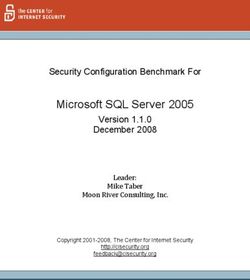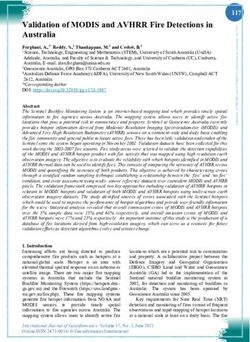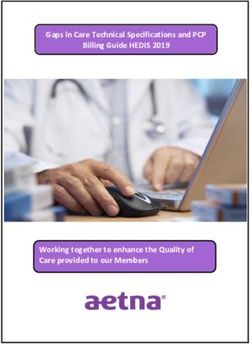Symantec Enterprise Vault - SQL Best Practices 10.0 Last updated: September 6, 2013
←
→
Page content transcription
If your browser does not render page correctly, please read the page content below
Symantec Enterprise Vault™ SQL Best Practices 10.0 Last updated: September 6, 2013
Symantec Enterprise Vault™: SQL Best Practices
The software described in this book is furnished under a license agreement and may be used
only in accordance with the terms of the agreement.
Last updated: September 6, 2013.
Legal Notice
Copyright © 2013 Symantec Corporation. All rights reserved.
Symantec, the Symantec Logo, the Checkmark Logo, Enterprise Vault, Compliance Accelerator,
and Discovery Accelerator are trademarks or registered trademarks of Symantec Corporation
or its affiliates in the U.S. and other countries. Other names may be trademarks of their
respective owners.
This Symantec product may contain third party software for which Symantec is required to
provide attribution to the third party (“Third Party Programs”). Some of the Third Party
Programs are available under open source or free software licenses. The License Agreement
accompanying the Software does not alter any rights or obligations you may have under those
open source or free software licenses. Please see the Third Party Software file accompanying
this Symantec product for more information on the Third Party Programs.
The product described in this document is distributed under licenses restricting its use,
copying, distribution, and decompilation/reverse engineering. No part of this document may
be reproduced in any form by any means without prior written authorization of Symantec
Corporation and its licensors, if any.
THE DOCUMENTATION IS PROVIDED "AS IS" AND ALL EXPRESS OR IMPLIED CONDITIONS,
REPRESENTATIONS AND WARRANTIES, INCLUDING ANY IMPLIED WARRANTY OF
MERCHANTABILITY, FITNESS FOR A PARTICULAR PURPOSE OR NON-INFRINGEMENT, ARE
DISCLAIMED, EXCEPT TO THE EXTENT THAT SUCH DISCLAIMERS ARE HELD TO BE
LEGALLY INVALID. SYMANTEC CORPORATION SHALL NOT BE LIABLE FOR INCIDENTAL OR
CONSEQUENTIAL DAMAGES IN CONNECTION WITH THE FURNISHING PERFORMANCE, OR
USE OF THIS DOCUMENTATION. THE INFORMATION CONTAINED IN THIS
DOCUMENTATION IS SUBJECT TO CHANGE WITHOUT NOTICE.
The Licensed Software and Documentation are deemed to be commercial computer software as
defined in FAR 12.212 and subject to restricted rights as defined in FAR Section 52.227-19
"Commercial Computer Software - Restricted Rights" and DFARS 227.7202, "Rights in
Commercial Computer Software or Commercial Computer Software Documentation", as
applicable, and any successor regulations. Any use, modification, reproduction release,
performance, display or disclosure of the Licensed Software and Documentation by the U.S.
Government shall be solely in accordance with the terms of this Agreement.
Symantec Corporation
350 Ellis Street, Mountain View, CA 94043
www.symantec.comTechnical Support
Symantec Technical Support maintains support centers globally. Technical
Support’s primary role is to help you resolve specific problems with a Symantec
product. The Technical Support group also creates content for our online Knowledge
Base. The Technical Support group works collaboratively with the other functional
areas within Symantec to answer your questions in a timely fashion. For example,
the Technical Support group works with Product Engineering and Symantec
Security Response to provide alerting services and virus definition updates.
Symantec’s support offerings include the following:
A range of support options that give you the flexibility to select the right
amount of service for any size organization
Telephone and/or Web-based support that provides rapid response and
up-to-the-minute information
Upgrade assurance that delivers software upgrades
Global support purchased on a regional business hours or 24 hours a day, 7 days
a week basis
Premium service offerings that include Account Management Services
For information about Symantec’s support offerings, you can visit our Web site at
the following URL:
www.symantec.com/business/support/
All support services will be delivered in accordance with your support agreement
and the then-current enterprise technical support policy.
Contacting Technical Support
Customers with a current support agreement may access Technical Support
information at the following URL:
www.symantec.com/business/support/
Before contacting Technical Support, make sure you have satisfied the system
requirements that are listed in your product documentation. Also, you should be at
the computer on which the problem occurred, in case it is necessary to replicate the
problem.
When you contact Technical Support, please have the following information
available:
Product release level
Hardware information
Available memory, disk space, and NIC information
Operating system Version and patch level
Network topology
Router, gateway, and IP address information
Problem description:
Error messages and log files
Troubleshooting that was performed before contacting Symantec
Recent software configuration changes and network changes
Licensing and registration
If your Symantec product requires registration or a license key, access our technical
support Web page at the following URL:
www.symantec.com/business/support/
Customer service
Customer service information is available at the following URL:
www.symantec.com/business/support/
Customer Service is available to assist with non-technical questions, such as the
following types of issues:
Questions regarding product licensing or serialization
Product registration updates, such as address or name changes
General product information (features, language availability, local dealers)
Latest information about product updates and upgrades
Information about upgrade assurance and support contracts
Information about the Symantec Buying Programs
Advice about Symantec's technical support options
Nontechnical presales questions
Issues that are related to CD-ROMs or manualsSupport agreement resources
If you want to contact Symantec regarding an existing support agreement, please
contact the support agreement administration team for your region as follows:
Asia-Pacific and Japan customercare_apac@symantec.com
Europe, Middle-East, and Africa semea@symantec.com
North America and Latin America supportsolutions@symantec.comContents
Chapter 1 Introduction ............................................................................ 9
Chapter 2 Server requirements ............................................................ 11
Hardware considerations .................................................................................................... 12
CPU considerations ...................................................................................................... 12
Memory considerations............................................................................................... 13
Network considerations .............................................................................................. 14
Storage considerations........................................................................................................ 15
Virtualized infrastructure .................................................................................................. 17
Anti-virus considerations ................................................................................................... 18
Chapter 3 Database sizing..................................................................... 19
Directory database ............................................................................................................... 19
Audit database ...................................................................................................................... 21
Monitoring database............................................................................................................ 23
Enterprise Vault Reporting database................................................................................ 24
Vault Store database............................................................................................................ 24
Fingerprint database ........................................................................................................... 26
FSA Reporting database ...................................................................................................... 27
Chapter 4 Deployment and tuning ....................................................... 29
Deployment ........................................................................................................................... 29
SQL permissions ........................................................................................................... 29
Deploying databases and the impact of model database ....................................... 29
Co-locating Enterprise Vault databases ................................................................... 31
Database tuning ................................................................................................................... 32
The tempdb database ................................................................................................... 32
Multiple SQL Server instances ................................................................................... 33
Reporting services........................................................................................................ 34
Advanced tuning .................................................................................................................. 34
Distributing I/O with multiple database files .......................................................... 34
Moving tables or indexes into file groups ................................................................ 34
Chapter 5 Maintenance.......................................................................... 35
Maintenance plan ................................................................................................................ 35
Moving databases................................................................................................................. 378 Contents
Database upgrades............................................................................................................... 38
Rolling over databases ........................................................................................................ 38
Audit database .............................................................................................................. 38
Vault Store database ................................................................................................... 39
Chapter 6 Monitoring ............................................................................. 41
CPU and memory ................................................................................................................. 43
Disk ........................................................................................................................................ 43
SQL Server ............................................................................................................................ 44
Useful queries ...................................................................................................................... 46
Identifying vault store throughput per hour........................................................... 46
Identifying sharing group sharing ratio .................................................................. 47Chapter 1
Introduction
Sizing and implementing Enterprise Vault requires careful planning to ensure that
the product can perform and scale to expectations, and ensure the underlying
Enterprise Vault infrastructure is configured to support the required activity.
The Enterprise Vault SQL servers should be sized, tuned and maintained according
to Microsoft best practice advice for SQL Server. See the TechNet article “SQL
Server best practices”.
This guide discusses some of the SQL Server best practices from an Enterprise Vault
perspective and should be used in conjunction with Microsoft advice. This document
does not explore any aspects of high availability.
The Enterprise Vault databases contain varied information including configuration
information, item metadata, and reporting statistics. In many cases the data forms a
key part of feature workflow and this can result in high workloads that will struggle
to co-exist with any other database application. During Enterprise Vault
implementation you must pay special attention to the SQL servers and their
configuration.
This guide assumes that are you are familiar with how to configure and administer
Enterprise Vault, SQL Server and associated products. You can obtain more detailed
installation and configuration information from the Enterprise Vault
documentation. Symantec also publishes many white papers that explore specific
Enterprise Vault details.
For advice on Discovery Accelerator sizing and tuning, see the Best Practices for
Implementation Guide, which is available from the following page:
http://www.symantec.com/docs/TECH15952010 Introduction
Hardware considerationsChapter 2
Server requirements
The anticipated loads will help determine the best SQL Server edition and the
number and size of SQL Servers that should be deployed. From an Enterprise Vault
perspective, the key differences between the Standard and Enterprise or Datacenter
editions of SQL Server are the scalability and high availability options.
Enterprise Vault is a feature-rich product and can therefore result in very diverse
SQL Server load profiles between customer deployments. As Enterprise Vault scales,
additional databases and the associated increase load will require scaling the SQL
Servers to meet the load.
It may be necessary to separate out specific Enterprise Vault databases such as the
directory and audit databases to dedicated SQL Servers. We also recommend
preparing dedicated SQL Servers with reporting services if FSA reporting is to be
deployed.
There are many factors which may influence the deployment, but an initial server
sizing guideline would be to provision the CPU cores and RAM described in the table
below arranged in as many servers as desired, evenly distributing the Enterprise
Vault databases if deployed as multiple SQL servers.
SQL Server requirements
Low load or no end-users (e.g. Provision 4 cores and 8 GB RAM for every 8 Enterprise
Journaling only) Vault servers
Up to 8 Enterprise Vault servers with Provision 4 cores and 8 GB RAM for every 4 Enterprise
normal load Vault servers
More than 8 Enterprise Vault servers Dedicated server for directory and audit database:
with normal load
Provision 4 cores and 16 GB RAM for every 8 Enterprise
Vault servers
Servers for all other databases:
Provision 4 cores and 8 GB RAM for every 4 Enterprise
Vault servers12 Server requirements
Hardware considerations
SQL Server requirements
FSA Reporting Dedicated SQL Servers:
Provision 2 cores and 4 GB RAM for every 8 file servers
Note: The minimum should be 4 cores and 8 GB RAM.
For example, to support 16 Enterprise Vault servers and 64,000 users you might
choose to implement:
1× Enterprise edition server with 8 processor cores and 32 GB RAM for the
Directory database.
Plus one of the following example combinations to host the other databases:
4× Standard edition servers each with 4 processor cores and 8 GB RAM.
2× Enterprise edition servers each with 8 processor cores and 16 GB RAM.
1× Datacenter edition server with 16 processor cores and 32 GB RAM (provided
that the network and storage bandwidth can cater for the overall load).
Scaling Enterprise Vault to meet complex requirements, such as wide geographic
distribution, may require deploying multiple Enterprise Vault installations (with
independent directory and associated databases).
Hardware considerations
We recommend the Enterprise Vault SQL servers run a single SQL Server instance
only, with no other applications or services running on the servers. SQL Server
needs to fully utilize the server resources, and another application may introduce
contention issues that results in undesirable performance.
CPU considerations
The power of a server is not necessarily determined by the CPU speed in terms of
cycles per second. Factors such as the server architecture and number and type of
processors and cores can provide a far greater benefit over increasing CPU speed.
Hyper-threading technology is claimed to typically provide up to 30% improvement
in performance. These processors contain two architectural states on a single
processor core, making each physical processor act as two logical processors.
However, the two logical processors must share the execution resources of the
processor core, so performance gains may not be attained and in some
circumstances can even lead to degradation in performance.Server requirements 13
Hardware considerations
Multi-core technology provides similar performance to a comparable multi-CPU
server. These processors contain multiple complete processor cores, which act as
complete physical processors. Each physical core has its own architectural state and
its own execution resources, so the performance gains are reliable.
With the ever-increasing number of processor core combinations and high clock
speeds, the traditional x86 Front Side Bus architecture can start to become a
bottleneck beyond eight processor cores. A popular and cost-effective method of
scaling up the x86 architecture is to use an architecture that supports non-uniform
memory access (NUMA). Processors and memory are grouped into nodes that have
high-speed local access. However, access to memory co-located with other processor
nodes is slower. Therefore, the operating system (and potentially application
software) needs to be NUMA-aware and optimized to make the best use of
processors, cores, and their associated resources. Windows server and SQL Server
support NUMA. See the MSDN article “How SQL Server supports NUMA”.
The recommended number of processor cores can be composed of either physical
CPUs or similar combination of multi-core CPUs, but the sizing should not based on
hyper-threaded logical cores.
Note: Hyper-threading is not recommended to improve the database performance
due to potential performance problems when the database places a load on the
memory. See Microsoft Knowledge Base article 322385
http://support.microsoft.com/kb/322385 and the MSDN article "Be aware: To Hyper
or not to Hyper" http://blogs.msdn.com/b/slavao/archive/2005/11/12/492119.aspx
for further information. If hyper-threading is to be used, particular attention should
be paid to the MAXDOP setting as described in KB322385.
In most cases, the SQL Server instance should manage the CPU resources. Do not set
the CPU affinity mask unless absolutely necessary, as this can significantly impact
the performance. When you run multiple SQL Server instances, the most common
reason for setting the CPU affinity mask is to prevent an instance being starved of
resources (see “Multiple SQL Server instances” on page 33).
Memory considerations
The recommended memory should be available at each SQL Server instance to
ensure the data manipulation does not cause excessive paging to disk both in the
Enterprise Vault databases and tempdb, which will quickly degrade the
performance.
You can host the databases on either 32-bit or 64-bit (x64 only) platforms. Using an
x64-based platform provides more efficient memory utilization and brings many
performance benefits.14 Server requirements
Hardware considerations
Install the appropriate edition of Windows Server and SQL Server to support the
capacity of memory you have installed. See the Enterprise Vault compatibility
charts for supported versions of SQL Server.
Under normal circumstances, you should allow SQL Server to manage the memory
dynamically. It may be necessary to change the SQL Server minimum and maximum
memory to ensure the memory is used appropriately between SQL Server instances,
Reporting services or other co-located services.
If you plan to use a 32-bit SQL server, tune it carefully to make the best use of
available memory. The tuning options depend on using the appropriate edition of
Windows and SQL Server for the installed capacity of memory.
If a 32-bit SQL server has more than 4 GB of physical RAM, do the following (these
settings should not be used on 64-bit servers):
Enable the operating system Physical Address Extensions boot flag (/PAE).
Use the following script to enable Address Windowing Extensions (AWE)
memory in SQL Server:
sp_configure 'show advanced options', 1
RECONFIGURE
GO
sp_configure 'awe enabled', 1
RECONFIGURE
GO
Note: This causes SQL Server to reserve all available memory, which has a
performance impact on other applications or in a multi-instance SQL Server
environment. If this is not desired, set the max server memory option. See SQL
Server books on line: Managing AWE Memory.
If the SQL server has between 4 GB and 16 GB of RAM installed, use the /3GB
boot flag. Do not use /3GB with more than 16 GB RAM.
Network considerations
We recommend that the Enterprise Vault SQL servers and Enterprise Vault servers
are connected via gigabit network technology. The SQL servers may require multiple
network interface cards to support the anticipated loads.
It is also recommended to disable the TCP Chimney Offload, TCP/IP Offload Engine
(TOE) or TCP Segmentation Offload (TSO) to prevent network issues. For guidance in
disabling these, see Symantec technical article TECH55653.Server requirements 15
Storage considerations
Storage considerations
It is vital to ensure the storage does not become a bottleneck. By following Microsoft
SQL Server best practices, you can ensure that the SQL server is suitably sized.
Avoid using network-based storage for the database files.
In most cases, you will need RAID-based storage to achieve your storage
requirements. To maintain performance and reliability, consider hardware-based
RAID rather than software-based RAID. To achieve redundancy on striped arrays
while maintaining performance, consider the RAID scheme carefully.
RAID levels 5 and 6 are popular, cost-effective methods of achieving redundancy
while maintaining striped disk read performance. However, writing incurs a cost of
four to six physical operations per write. A poorly sized RAID-5 or 6 implementation
can significantly reduce the performance of write-intensive activity. Correctly
sizing a RAID-5 or 6 implementation to maintain write performance may become
more costly than RAID-1+0, and therefore a RAID-1+0 scheme should be considered.
In the case of local or direct attached storage, use multiple controllers supporting
multiple channels to distribute the load between the multiple storage locations and
provide sufficient throughput. The controllers should also provide a battery-backed
read and write cache to aid performance. A minimum of 512 MB controller cache is
recommended for local or direct attached storage.
Before you use partitions on a storage area network (SAN), consider the I/O load
together with any other applications that are already using the SAN to ensure that
the performance can be maintained. Ideally, discuss the implementation with your
SAN hardware vendor to ensure that you achieve optimum performance. Typically,
you should create LUNs across as many suitable disks as possible, using entire disks
rather than partial disks to prevent multiple I/O-intensive applications from using
the same disks. When you configure HBAs on the host, ensure that the Queue Depth
is set to an optimal value. This should be discussed with the storage vendor.
When you create a basic NTFS volume on a storage device, it is very important to
align the volume with the device sector or stripe unit boundaries to prevent
unnecessary disk operations that can significantly impact performance. (Dynamic
volumes cannot be aligned at time of publication). See the TechNet article “SQL
Server best practices” for more information and using the diskpart tool to create
and align volumes. This article also recommends that you format both log and data
partitions with 64 KB allocation unit sizes.
In most cases you should only create a single volume on each disk array to avoid
contention at the disks between the partitions.
Each database requires the disks to be arranged for two different purposes; the
database data files and the transaction log files. The data files require good random
access, and therefore a striped array of many disks should be used. The log files16 Server requirements
Storage considerations
require good sequential write performance, so each log file should be placed on its
own high speed array with good transfer rates.
To achieve redundancy on the sequential write-intensive disks (log), use a RAID-1 or
RAID-1+0 scheme with high speed, 15k rpm disks.
Arrange the SQL server storage to accommodate the different types of data,
distributing the load as appropriate. The following arrangements of storage might
be considered for each data requirement:
Recommended partitions for SQL servers
Partition RAID array
System drive RAID-1 array
Tempdb log file RAID-1 or 1+0 array
Tempdb data files RAID-1+0 array
Directory Database log file RAID-1 or 1+0 array
Directory Database data file RAID-1+0 array
Each vault store database log file RAID-1+0 array
Each vault store database data file RAID-1+0 array
Each fingerprint database log file RAID-1+0 array
Each fingerprint database data files 1 or more RAID-1+0 arrays to host the 32
filegroup data files
Audit database log file RAID-1+0 array
Audit database data file RAID-1+0 array
Monitoring database log file RAID-1, 5, or 1+0 array
Monitoring database data file RAID-5, or 1+0 array
FSA Reporting database log files RAID-1+0 array
FSA Reporting database data files RAID-1+0 array
SQL Server Reporting log file RAID-1, 5, or 1+0 array
SQL Server Reporting data file RAID-5, or 1+0 array
SQL Server Reporting TempDB log file RAID-1, 5, or 1+0 array
SQL Server Reporting TempDB data file RAID-5, or 1+0 arrayServer requirements 17
Virtualized infrastructure
If multiple database files are located on one partition, it may require regular file
defragmentation to maintain performance.
Virtualized infrastructure
There are important aspects to consider when installing SQL Server in a virtualized
infrastructure. Follow the recommendations of your hypervisor vendor and
Microsoft when you size and configure the environment.
The primary objective is to ensure that the resource requirements described above
are dedicated to the virtual machine to ensure minimum impact to the performance
from intermediate layers or co-existing guests.
The hypervisor should be type-1 (native) to ensure the minimum impact on
hardware resource requirements.
Note the following general guidelines:
In a typical virtualized infrastructure, local disks might be used for the
hypervisor and SAN-based storage for the guest operating system images and
data file locations. The operating system and data storage partitions should be
independent dedicated locations, as described above.
Disk partitions should be aligned with the device sector or stripe unit
boundaries to prevent unnecessary disk operations that can significantly
impact performance.
The disk partitions to be used for the database log files should be created as
recommended by the hypervisor vendor for sequential access (possibly raw
hard disks).
The disk partitions to be used for the database data files should be created as
recommended by the hypervisor vendor for random access (most likely virtual
hard disks).
Virtual hard disks should be created as fixed size and not dynamic.
Avoid the use of hyper-threading by the hyper-visor.
Avoid the use of virtual machine snapshots, which can impact performance.
The memory requirements recommended above should be dedicated and
prioritized to the virtual machine to prevent dynamic allocation or sharing.
The number of processor cores as recommended above should be exclusively
dedicated to the virtual machine, and the processor priority and bandwidth set
to provide the virtual machine with full utilization of the selected CPUs.
If you want to install the SQL Server instance on a virtualized machine, avoid
installing multiple instances on the same virtual machine.18 Server requirements
Anti-virus considerations
Anti-virus considerations
The use of anti-virus products may be necessary to protect company assets, however
without tuning some anti-virus products can be very invasive and considerably
impact performance. It is vital to ensure any anti-virus product in use is tuned
accordingly and key disk locations excluded from real-time scanning.
See the following article for more information:
http://www.symantec.com/docs/TECH176828Chapter 3
Database sizing
The storage capacity of the Enterprise Vault databases needs to be carefully
considered. There are many factors which will influence the sizes of the databases
and in some cases it is not practical, because the information is not readily available,
to incorporate all of those factors to provide an accurate sizing. The following
sections describe calculating a high-level capacity estimate that provides guidance
but in practice the actual sizes may vary.
Directory database
The Enterprise Vault directory database stores details of the following:
Enterprise Vault server configuration
Enterprise Vault services configuration
Enterprise Vault policies
Content source server details and their configuration
Target object and provisioning or synchronization configuration
Archive and folder structure details
Security identifiers and access control lists
Index location and index volume configuration
Storage sharing group, vault store and partition configuration
Archive, PST and Index management tasks
Enterprise Vault 10.0.4 onwards also stores:
Archive legal hold details
Enterprise Vault Extension content source and provider registrations
Enterprise Vault Extension custom archive type registrations
The Directory database is used by all Enterprise Vault servers to co-ordinate all
activities, and therefore can be under considerable load.20 Database sizing
Directory database
Use the following rule of thumb to size the Directory database:
Estimated capacity (MB) = ((2.496s)+(23.056u)+((fa+fd)1.3)+(1.613fa)+(0.156fdp))/1000
Where:
s Total Enterprise Vault servers
u Total mailboxes
f Total file servers or SharePoint servers
a Average archive points per file server or sites and sub-sites per SharePoint server
d Average folders per file server or libraries/folders in all sites per SharePoint server
p Average permissions per folder
Note: This calculation provides a high-level estimate only that will vary by feature
usage. It does not include growth from archive or folder changes and management
tasks. In addition, it does not take into account the operating system, paging, and log
file devices, and it does not include any additional capacity that may be required
during product version upgrades.
The IO load will depend upon the total archiving and client loads across all
Enterprise Vault servers and the SQL Server specification; however the Directory
data file on a 16 GB SQL Server under typical loads from 5 Enterprise Vault servers
might average 20 IOPS and the log file average 100 IOPS.
The following typical example shows the estimated directory database size for a
mailbox archiving environment with 5 Enterprise Vault servers managing a total of
20,000 mailboxes.
Estimated size (MB) = ((2.496s)+(23.056u)+((fa+fd)1.3)+(1.613fa)+(0.156fdp))/1000
= (2.496*5)
+ (23.056*20000)
+ ((0*0)+(0*0)*1.3)
+ (1.613*0*0)
+ (0.156*0*0*0)
/1000
=461.14 MB
Therefore, the estimated capacity of the Directory database needs to be 461.1 MB,
plus 20% extra headroom. The total is 553.3 MB for the data file.Database sizing 21
Audit database
In the following large scale example there are to be 20 Enterprise Vault servers
which will be archiving a combination of Exchange mailboxes and File Servers. The
Exchange archiving will be managing a total of 16,000 mailboxes. The file server
archiving will be managing 80 files servers, each containing on average 350,000
folders that typically have 30 permissions on each folder. On average 850 archive
points will be created on each file server.
Estimated size (MB) = ((2.496s)+(23.056u)+((fa+fd)1.3)+(1.613fa)+(0.156fdp))/1000
= (2.496*20)
+ (23.056*16000)
+ ((80*850)+(80*350000)*1.3)
+ (1.613*80*850)
+ (0.156*80*350000*30)
/1000
=168,007.03 MB
Therefore, the estimated capacity of the Directory database needs to be 168GB, plus
20% extra headroom. The total is 201GB for the data file.
Audit database
The Enterprise Vault audit database stores details of the following:
Admin and synchronization configuration changes
Archive activity (archive item, view item, delete item, restore item) [detailed]
Item changes to folder location or retention category
Item recovery
SharePoint services activity including item retrieval
Migration activity (PST/NSF) [detailed]
Advanced searches
Move archive operations and tasks
Indexing task operations
All categories provide summary information and several categories can also provide
more detailed information. Enabling per item auditing can cause the audit database
to grow rapidly, and may also impact performance.22 Database sizing
Audit database
This database is created on the same SQL server as the Enterprise Vault directory
database. However, the audit database can be moved to another server if required. If
the database should be moved, the EVAudit ODBC system Data Source Name should
be updated on each Enterprise Vault server. See the following article for guidelines
on how to do this:
http://www.symantec.com/docs/TECH35744
Use the following rule of thumb to size the Audit database. The base annual capacity
should be included plus any additional capacity required for the selected audit
levels:
Base annual capacity (MB) = (0.59r)+(2.359u)
+Admin audit annual capacity (MB) = 88.1+(176.118u)+(176.118f)
+Archive item annual capacity (MB)= (0.339mt)+(88.1a)
+View item annual capacity (MB) = (88.06a)+(0.339mt)+(22.1u)
+Delete item annual capacity (MB) = (88.1d)
+Tasks annual capacity (MB) = (1.7m)+(0.678i)
+Migration annual capacity (MB) = (88.1p)
/1000
Where:
u Total users
r Total archives
f Average folders added/moved per year across all files servers or SharePoint
a Average number of items archived per day
d Average number of items expired/deleted per day
p Average number of items imported via PST/NSF migration per day
i Average number of indexes upgraded or rebuilt per year
m Average number of archives moved per year
t Average number of items per archive re-indexed or moved
Note: This calculation provides a high-level estimate only. It does not take into
account the operating system, paging, and log file devices. It also does not include
any additional capacity that may be required during product version upgrades.
The IO load will depend upon the level of auditing, the total archiving and client
loads across all Enterprise Vault servers and the SQL Server specification.Database sizing 23
Monitoring database
Monitoring database
The Enterprise Vault monitoring database stores details of the following:
Monitoring counter, collection and threshold configuration
Gathered metric values and historic records
The monitoring database will retain between 30 and 60 days of metrics sampled at a
frequency of between 10 minutes to 1 hour from all monitored Enterprise Vault
servers and journal archive sources.
Once the monitoring database has reached its configured maximum size it should
then remain reasonably static.
Use the following rules of thumb to size the Monitoring database:
Estimate (MB) = ((46.88j)+(15.63e)+(9.38v)+(51.05s)+(r(1440/f)*((9.03j)+(1.88s)+(0.952e))))/1000
Where:
s Total enterprise vault servers
e Total Exchange servers
j Total journal mailboxes
v Total Vault Stores
r Retention period (30, 45 or 60 days – default is 30 days)
f Sample frequency (10 to 60 minutes – default is 15 minutes)
Note: This calculation provides a high-level estimate only. It does not take into
account the operating system, paging, and log file devices. It also does not include
any additional capacity that may be required during product version upgrades.
The IO load at the Monitoring database is likely to be low with regular peaks during
statistic updates.
The following example describes an environment with 5 Enterprise Vault servers
and a total of 10 vault stores, archiving 10 Exchange servers with 10 journal
mailboxes at the default sample rate of every 15 minutes and retained for the
default duration of 30 days.
Estimate (MB) = ((46.88j)+(15.63e)+(9.38v)+(51.05s)+(r(1440/f)*((9.03j)+(1.88s)+(0.952e))))/1000
= ( (46.88*10)
+ (15.63*10)
+ (9.38*10)
+ (51.05*5)24 Database sizing
Enterprise Vault Reporting database
+ ( (30*(1440/15)
* ( (9.03*10)
+ (1.88*5)
+ (0.952*10) ) )
)/1000
=315.53 MB
Therefore, the estimated capacity of the Monitoring database needs to be 315.53 MB,
plus 20% extra headroom. The total is 378.6 MB for the data file.
Enterprise Vault Reporting database
Enterprise Vault reporting uses SQL Server Reporting Services to provide the
reports. The reports, which can be customized, contain various details including:
Enterprise Vault service and task status
Volume of items archived per Enterprise Vault server
Mailbox archiving status
Archive quota usage per user
Most frequently accessed archived items (requires audit database)
Journal mailbox archiving status and trends (requires monitoring database)
Vault store usage by archive or billing account
Some of the report content is generated from the Enterprise Vault monitoring or
audit databases. See the Enterprise Vault documentation for more details of which
reports require either the monitoring or audit databases.
The SQL Server Reporting Services and databases should be sized according to
Microsoft recommendations.
Vault Store database
The Vault Store database stores details of the following:
All items archived within the vault store and associated metadata
Archive statistics and, in Enterprise Vault 10.0.4 and later, content provider
statistics
Items requiring indexing, backup or synchronization of client applications
Items requiring updates such as folder path or retention category
Items requiring deletion or expiry
Items currently in processing by the indexing servicesDatabase sizing 25
Vault Store database
Item legal hold status details
The maximum number of items that may be stored in a single Vault Store database
during its lifetime is 2,147,483,647. This includes items that have expired and are no
longer in the database. Most customers are unlikely to reach this limit but a
customer archiving a million items a day to a single Vault Store could reach this
limit after 5 to 6 years of archiving irrespective of expiry policy. You may check how
many items have been stored by running this SQL statement against the vault store
database:
SELECT IDENT_CURRENT(N'Saveset') AS NextSavesetIdentity
In addition, a single archive cannot perform more than 2,147,483,647 data change
operations such as archive, update and expire in a single Vault Store. This is most
likely to occur with journal archives and the best method of managing this situation
would be to roll over journal archives on a regular basis (either by archived volume
or date). You may check to find the most operations that have been performed for
any archive in a Vault Store by running the following statement against the vault
store database:
SELECT MAX(HighestIndexSeqNo) From ArchivePoint
In general, we recommend that a vault store does not contain more than 250 million
items. This makes it easier to perform database maintenance activities such as
rebuilding indexes and backing up databases.
Use the following rules of thumb to size each Vault Store database:
Base capacity (MB) = ((0.12m*0.5)/1024)+4096
Yearly item metadata (MB) = (0.5*(m+ j) + 0.7d + 3f)/1024
Yearly device metadata (MB) = ((m+j+d+f)*v*0.05)/1024
Where:
m Total Exchange mailbox messages archived into vault store per year
j Total Exchange journal messages archived into vault store per year
d Total Domino messages archived into vault stores per year
f Total file based items archived into vault store per year
v Vault store storage device type, where:
Local/CIFS/SMB =0
Streamer =1
EMC Centera (without collections) = 10
Note: This calculation provides a high-level estimate only. It does not take into
account the operating system, paging, and log file devices. It also does not include
any additional capacity that may be required during product version upgrades.26 Database sizing
Fingerprint database
The IO load will depend upon the archiving and client loads and the SQL Server
specification; however each Vault Store data file on a 16 GB SQL Server under
typical loads might require 150 – 1,200 IOPS perhaps averaging 300 IOPS, whilst the
log file IO load might average 100 IOPS.
Fingerprint database
The Vault Store database stores details of the following:
All sharable item content hash values
All sharable item shared link references
Typically, all files or mail attachments larger than 20 KB will be identified as
sharable and a document identity hash value added to the fingerprint database. For
message based archiving this normally represents around 20% of the messages. File
based archiving of office type documents are likely to see a similar proportion, but
non-office files may vary considerably depending upon the data source.
Use the following rule of thumb to size the Fingerprint database. It assumes a
message sharing ratio of 2 and file sharing ratio of 1.2.
Capacity per year (MB) = (((pm/2)+(f/1.2))*0.5)+((m+f)*v*0.05) /1024
Where:
m Total messages archived per year in all vault stores in sharing group
p Percentage of messages with attachments eligible for sharing (assume 0.2 if
unknown)
f Total files archived per year in all vault stores in sharing group
v Vault store storage device type, where:
Local/CIFS/SMB/Centera =0
Streamer =1
Note: This calculation provides a high-level estimate only. It does not take into
account the operating system, paging, and log file devices. It also does not include
any additional capacity that may be required during product version upgrades.
The IO load will depend upon the total archiving and client loads across all Vault
Stores in the sharing group and the SQL Server specification; however the
Fingerprint data files on a 16 GB SQL Server under typical loads from 5 Enterprise
Vault servers might average 80 IOPS and the log file average 120 IOPS.
As the Enterprise Vault requirements scale it may be necessary to distribute the I/O
load of the fingerprint database. The Fingerprint database partitions its tables
across 32 file groups and these can be distributed across multiple disk partitionsDatabase sizing 27
FSA Reporting database
during creation using the “New Vault Store Group” wizard. If changes to the
locations are required after deployment, the filegroups would need to be moved
manually within SQL Server.
FSA Reporting database
The FSA Reporting database stores details of the following:
Server and drive statistics
Folder and file statistics
User statistics
The FSA Reporting databases enable the data analysis reports to be generated and
are updated by the Enterprise Vault File Collector service. The SQL Server Reporting
Services and databases should be sized according to Microsoft recommendations.
If required, at least one FSA Reporting database should be installed per directory
database. Multiple FSA Reporting databases can be created on separate SQL Servers
to scale-out the anticipated loads. Multiple FSA Reporting databases can also be
used to segregate data, for example by geographical region.
Ensure that the file servers are evenly distributed between the FSA Reporting
databases. The amount of data that the File Collector server must upload from a
scan of a file server increases with the number of archive points and volumes that
require scanning.
A data upload bottleneck can result if you assign many file servers that have the
same FSA Reporting scan schedule to the same FSA Reporting database. If possible,
distribute file servers with the same scan schedule to different FSA Reporting
databases. Alternatively stagger the FSA Reporting scan schedules for the file
servers that are assigned to the same FSA Reporting database.
Note: The FSA Reporting databases require special maintenance attention to ensure
they remain within acceptable sizes.
FSA Reporting creates a SQL Agent job to move data from current tables to
historical tables, by default at 9PM each day, but if the SQL Agent or purge job is
disabled the current tables could grow unconstrained.
The historical tables will also require regular manual trimming to prevent unlimited
growth. See the Enterprise Vault documentation for more information on using the
FSAReporting_TrimData.bat utility to trim the historical tables. It is recommended
to keep all historical tables to within 30 days data.
Use the following rules of thumb to size the FSA Reporting database:
Estimated (MB) = ((4.248f)+(0.339fv)+(2.218fr)+(0.536tr)+(0.61fvur)+(0.11fvr))/100028 Database sizing
FSA Reporting database
Where:
s Total number of file servers
u Average number of users per file server
v Average volumes per file server
t Total number of unique file types
r Historical retention period (days – recommended 30)
Note: This calculation provides a high-level estimate only. It does not take into
account the operating system, paging, and log file devices. It also does not include
any additional capacity that may be required during product version upgrades.
The IO load will depend upon the file collector loads and the SQL Server
specification; however each Vault Store data file on an 8 GB SQL Server under
typical loads might require 150 – 1,200 IOPS perhaps averaging 300 IOPS, whilst the
log file IO load might average 100 IOPS.Chapter 4
Deployment and tuning
The SQL server and databases require additional tuning to ensure the best
performance is achieved.
Deployment
SQL permissions
The Enterprise Vault administration features enable Enterprise Vault
administrators to create various databases. This is dependent on the Vault Service
account having the SQL server role of database creator (dbcreator).
The Enterprise Vault databases are created with the Vault Service account as the
DBO which provides sufficient permissions for normal operation. See the following
article for the minimum permission requirements:
http://www.symantec.com/docs/TECH65841
Enterprise Vault 10.0.3, and Compliance Accelerator and Discovery Accelerator
10.0.3 introduce database roles which you can use to improve SQL database security.
You can use these roles to grant the Vault Service account only the permissions
needed for normal daily operations, and additional permissions when they are
required. See the following article for more information:
http://www.symantec.com/docs/HOWTO80670
Deploying databases and the impact of model database
SQL Server creates new databases based upon the model database, so any changes to
the model database will also be present in the Enterprise Vault databases. In
addition, some of the default model database values may not be appropriate for
some of the Enterprise Vault databases, for example, options such as file autogrowth
values.30 Deployment and tuning
Deployment
Therefore after creating any Enterprise Vault databases, some of the options will
need to be checked. The following settings and options can be examined and
changed by either opening the database properties in SQL Management Studio or
through the use of database views, sp_dboption and ALTER DATABASE (see SQL
Server Books Online).
The database transaction log file autogrowth should be set around 200 MB –
1 GB for each Enterprise Vault database. The database data file autogrowth
value should be set according to the recommended values in the table below.
This can be viewed using SQL Management Studio database properties or the
following SQL statement could be used to gather the sizes (in 8 KB pages):
SELECT name, type_desc, physical_name, size, growth, max_size,
is_percent_growth from sys.database_files
Recommended auto growth values for databases
Database Data file autogrowth value
Directory Approximately 1 – 2 weeks growth as per directory
sizing for synchronization. For example, 200 MB
growth, unlimited growth.
Vault Store Approximately 1 – 2 weeks growth as per sizing for
daily archiving. For example, 500 MB growth,
unlimited growth.
Fingerprint 50 MB growth per filegroup, unlimited growth
Monitoring 200 MB growth, unlimited growth
Audit 300 MB growth, unlimited growth
FSA Reporting 200 MB growth, unlimited growth
The database recovery model should be set according to your backup or high
availability strategy. The recommended default is FULL. The current value can
be viewed using SQL Management Studio database properties or using the
following SQL statement:
SELECT name,(CASE recovery_model WHEN 1 THEN 'FULL' WHEN 2 THEN
'BULK_LOGGED' WHEN 3 THEN 'SIMPLE' END) from sys.databasesDeployment and tuning 31
Deployment
The database options should be checked with the expected default values. The
current options can be viewed using SQL Management Studio database
properties dialog or the following SQL statement will show the options set:
EXEC sp_dboption
Only the AUTO_CREATE_STATISTICS and AUTO_UPDATE_STATISTICS
options should be set. Any other options set should be returned to their default
using either the SQL Server Management Studio database properties dialog, or
using ALTER DATABASE (see SQL Books Online).
When Enterprise Vault creates each database they will be created with the following
default sizes. It is recommended to increase the data device size to either the first
year’s growth or at least the expected initial growth. This prevents file
fragmentation, wasted I/O and waits growing the files during the initial, potentially
high loads, archiving any backlog.
Partition Transaction Log Data device
Directory 25 MB 10 MB
Vault Store 80 MB 100 MB
Fingerprint 80 MB Primary filegroup 100 MB
Non-primary filegroups 32 × 1 MB
Monitoring 80 MB 100 MB
Audit 80 MB 100 MB
FSA Reporting 80 MB 100 MB
Co-locating Enterprise Vault databases
The Enterprise Vault databases can be co-located on the same SQL server, provided
the appropriate resources are available; however hosting many very active
databases on a single SQL server can become detrimental to performance.
When co-locating multiple databases on a single SQL Server it is important to
ensure the expected I/O loads can be accommodated by the attached storage. This
may require distributing the database files between multiple storage arrays to
isolate the loads.
You must size the SQL server appropriately to host the required load. The cost of
scaling up a single server can become less effective than using multiple SQL servers.32 Deployment and tuning
Database tuning
The Enterprise Vault databases should be distributed between the number of SQL
servers identified in the sizing exercise. The sizing exercise may have identified the
need for a dedicated server for the Directory database and FSA Reporting databases.
If per-item auditing is required and there are more than 5 Enterprise Vault servers it
would be worth considering hosting the audit database on a dedicated SQL server.
It is recommended not to co-locate non-Enterprise Vault databases on the same SQL
server.
Database tuning
The tempdb database
The tempdb database is a shared resource that is used to store the following:
User objects (user defined objects, temporary tables and indexes, table variables,
tables returned in functions, and system tables).
Internal objects (work tables for cursors, spool operations, LOB storage, hash
join storage, hash aggregate storage, and intermediate sort results).
Version stores (row versions from updates).
The tempdb database is a temporary database containing transient data that is
recreated on each restart of SQL Server, so it will not need to be recovered.
The tempdb database pages move quickly between memory and disk, which becomes
a bottleneck if the disks are inappropriate and the configuration is not tuned. You
can take the following steps to avoid problems:
To prevent tempdb file growth causing unnecessary I/O, and to ensure that the
tempdb files do not become severely fragmented, set the minimum file sizes to
at least 200MB and set them to auto-grow by 10%.
Move the tempdb data files to a dedicated striped disk array (RAID-1 or 10) and
the log file to a dedicated high speed drive with high transfer rates (RAID-1 or
RAID-10). You can use the following SQL statement to move the file location,
which will take effect on the next SQL Server restart:
USE master;
GO
ALTER DATABASE tempdb
MODIFY FILE (NAME = tempdev, FILENAME = 'E:\SQLData\tempdb.mdf');
GO
ALTER DATABASE tempdb
MODIFY FILE (NAME = templog, FILENAME = 'F:\SQLData\templog.ldf');
GODeployment and tuning 33
Database tuning
Warning: The tempdb database is recreated each time SQL Server is started. If
the new filenames are invalid, SQL Server will fail to start. When this happens,
you must start SQL Server from the console with the –f flag to enter single user
mode. Then you can repeat the above procedure with a valid location.
Create one data file per CPU core, taking into account CPU core affinity mask
settings (to spread the load and reduce contention), making each file the same
size as above.
Do not replicate the tempdb storage device or configure SQL Server replication
on the tempdb database. The tempdb database is a temporary database
containing transient data that is recreated on each restart of SQL Server, so it
will not need to be recovered. Any form of replication can significantly impact
the performance.
Multiple SQL Server instances
Running multiple SQL Server instances on the same server is not recommended
because of the load profile of Enterprise Vault. However, if this is unavoidable, you
should tune the instances appropriately to reduce any impact between them and
ensure that they are not starved of resources.
The SQL Server instance that hosts the Enterprise Vault databases should have the
minimum memory option configured to ensure that the memory recommended in
the “Memory considerations” section on page 13 is dedicated to it.
To ensure that the SQL Server instance is not starved of CPU resource, you may
need to consider balancing the available CPUs between the installed SQL Server
instances. There are several ways to do this, including the following:
Using the Windows 2003 or Windows 2008 resource manager to allocate
resources to each instance.
Setting the CPU affinity mask of each SQL Server instance to bind each SQL
Server scheduler to specific CPUs.
You can also limit a SQL Server instance to a subset of CPUs without binding the
SQL Server scheduler to specific CPUs by using trace flag 8002 with CPU affinity.
This should counteract any performance problems that are associated with using
CPU affinity. For more information, see the Microsoft Press book on SQL Server
tuning.
The hardware architecture needs to be considered to ensure CPUs are not
inefficiently allocated to the SQL Server instances, which can be significantly
detrimental to performance.
In the case of NUMA architectures, the processors, cores, and memory are arranged
in nodes that should be carefully allocated to the SQL Server instances to avoid34 Deployment and tuning
Advanced tuning
creating a memory or I/O bottleneck. It may be worth considering using Soft-NUMA
to divide the resources with both non-NUMA and NUMA-based hardware. See the
Microsoft Press books for more information.
Reporting services
Reporting services may be required for Enterprise Vault reporting or FSA Reporting.
If the reporting services are not located on a dedicated SQL Server, it may be
necessary to tune the memory requirements for both the SQL Server engine and
Reporting services to ensure the available resources are appropriately shared.
For more information on configuring reporting services memory limits, see the
MSDN article “Configuring Available Memory for Reporting Services”.
Advanced tuning
There are circumstances in which the SQL Server may benefit from additional
tuning, taking more advanced approaches which may or may not be beneficial.
Distributing I/O with multiple database files
Adding multiple database files to Enterprise Vault databases should not be
necessary and the recommended approach is to ensure the Enterprise Vault
database files are placed on an adequately sized storage array.
Moving tables or indexes into file groups
Splitting tables and indexes into separate file groups can add considerable
complexity to the database management. Any errors during implementation can
lead to data loss, damage to the schema, and problems during product upgrades.
Therefore, making changes to the existing schema is not recommended.
However the Fingerprint database does partition tables across 32 file groups and
these can be distributed across multiple disk partitions using the “New Vault Store
Group” wizard. If changes to the locations are required after deployment, the
filegroups would need to be moved manually within SQL Server.You can also read