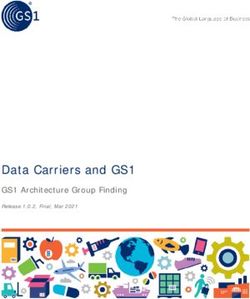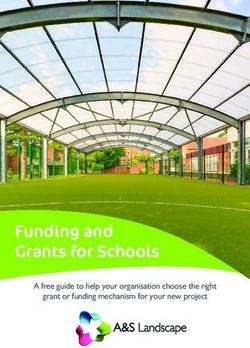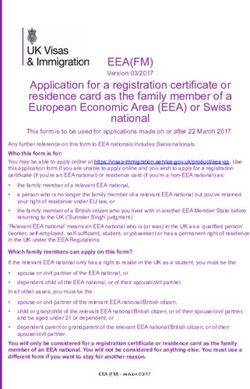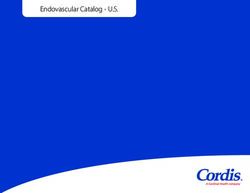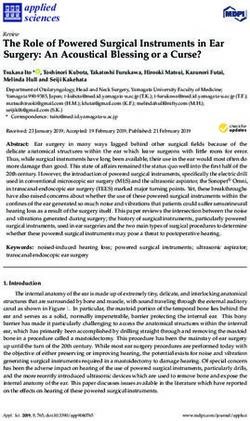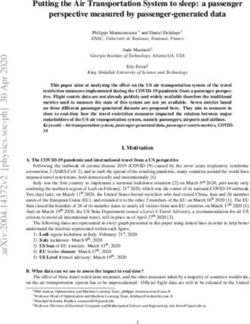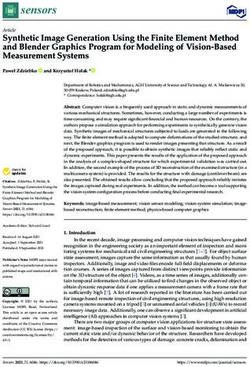The Data Stewardship Module - Workflows and Technical Requirements - Deutsche Bundesbank
←
→
Page content transcription
If your browser does not render page correctly, please read the page content below
The Data Stewardship Module Workflows and Technical Requirements Technical Report 2021-01 This paper is the outcome of external consultancy and support services for the INEXDA network in order to develop a data access/data stewardship software solution. It describes an existing solution developed by the Coleridge Initiative providing a detailed set of specifications that may serve as a best-practice example for the Deutsche Bundesbank and INEXDA. Graham Henke (Coleridge Initiative) Daniela Hochfellner (Coleridge Initiative) Disclaimer: The views expressed here do not necessarily reflect the opinion of the Deutsche Bundesbank, the INEXDA network, or the Eurosystem.
The Data Stewardship Module Workflows and Technical Requirements Graham Henke, Daniela Hochfellner Document type Technical Report prepared for Deutsche Bundesbank Citation details Henke, G; Hochfellner, D (2020). The Data Stewardship Module - Workflows and Technical Requirements. Technical Report. Coleridge Initiative. Date of publication October 26, 2020 Acknowledgements We gratefully acknowledge the financial support of the Deutsche Bundesbank, Schmidt Futures, the Alfred P. Sloan Foundation, the Overdeck Family Foundation, the Bill and Melinda Gates Foundation, and the US Department of Agriculture. Furthermore, we thank Amy O’Hara, George Putnam, and Bob Goerge for their valuable comments.
Glossary
ADA Applied Data Analytics.
ADRF Administrative Data Research Facility.
CI Coleridge Initiative.
DUA Data Use Agreement.
IRB Internal Review Board.
IT Information Technology.
MFA Multi-Factor Authentication.
MOU Memorandum of Understanding.
NDA Non Disclosure Agreement.
PI Principal Investigator.
TOU Terms Of Use.
2Contents
1 Overview 6
1.1 User Groups . . . . . . . . . . . . . . . . . . . . . . . . . . . . . . . . . . . . . . . . . . . . . . 6
2 Workflows 7
2.1 Workflow Overview . . . . . . . . . . . . . . . . . . . . . . . . . . . . . . . . . . . . . . . . . . 7
2.2 Data User Workflows . . . . . . . . . . . . . . . . . . . . . . . . . . . . . . . . . . . . . . . . . 7
2.2.1 Registration . . . . . . . . . . . . . . . . . . . . . . . . . . . . . . . . . . . . . . . . . . 7
2.2.2 Account Activation . . . . . . . . . . . . . . . . . . . . . . . . . . . . . . . . . . . . . . 8
2.2.3 Training (Onboarding) . . . . . . . . . . . . . . . . . . . . . . . . . . . . . . . . . . . . 9
2.2.4 Project Request . . . . . . . . . . . . . . . . . . . . . . . . . . . . . . . . . . . . . . . 9
2.2.5 Agreement Submission . . . . . . . . . . . . . . . . . . . . . . . . . . . . . . . . . . . . 10
2.2.6 Project Access . . . . . . . . . . . . . . . . . . . . . . . . . . . . . . . . . . . . . . . . 10
2.3 Data Steward Workflows . . . . . . . . . . . . . . . . . . . . . . . . . . . . . . . . . . . . . . . 11
2.3.1 Metadata Creation Workflow . . . . . . . . . . . . . . . . . . . . . . . . . . . . . . . . 11
2.3.2 Data Steward Nomination Workflow . . . . . . . . . . . . . . . . . . . . . . . . . . . . 11
2.4 ADRF Administrator Workflows . . . . . . . . . . . . . . . . . . . . . . . . . . . . . . . . . . 12
2.4.1 Metadata Creation Workflow . . . . . . . . . . . . . . . . . . . . . . . . . . . . . . . . 12
2.4.2 Institutional Input Workflow . . . . . . . . . . . . . . . . . . . . . . . . . . . . . . . . 12
3 Application Features 13
3.1 Features Overview . . . . . . . . . . . . . . . . . . . . . . . . . . . . . . . . . . . . . . . . . . 13
3.2 Data User Features . . . . . . . . . . . . . . . . . . . . . . . . . . . . . . . . . . . . . . . . . . 13
3.2.1 Onboarding Page . . . . . . . . . . . . . . . . . . . . . . . . . . . . . . . . . . . . . . 13
3.2.2 Biographic Page . . . . . . . . . . . . . . . . . . . . . . . . . . . . . . . . . . . . . . . 15
3.2.3 Data Explorer Page . . . . . . . . . . . . . . . . . . . . . . . . . . . . . . . . . . . . . 16
3.2.4 Bookmarks Page . . . . . . . . . . . . . . . . . . . . . . . . . . . . . . . . . . . . . . . 22
3.2.5 Projects Page . . . . . . . . . . . . . . . . . . . . . . . . . . . . . . . . . . . . . . . . 23
3.2.6 Project Request Page . . . . . . . . . . . . . . . . . . . . . . . . . . . . . . . . . . . . 23
3.3 Data Steward Features . . . . . . . . . . . . . . . . . . . . . . . . . . . . . . . . . . . . . . . . 28
3.3.1 Dashboard Page . . . . . . . . . . . . . . . . . . . . . . . . . . . . . . . . . . . . . . . 28
3.3.2 Usage Metrics Page . . . . . . . . . . . . . . . . . . . . . . . . . . . . . . . . . . . . . 29
3.3.3 Project Requests Page . . . . . . . . . . . . . . . . . . . . . . . . . . . . . . . . . . . . 30
3.3.4 Nomination Page . . . . . . . . . . . . . . . . . . . . . . . . . . . . . . . . . . . . . . . 30
3.3.5 My Datasets Page . . . . . . . . . . . . . . . . . . . . . . . . . . . . . . . . . . . . . . 31
3.4 ADRF Administrator Features . . . . . . . . . . . . . . . . . . . . . . . . . . . . . . . . . . . 31
3.4.1 News Input Page . . . . . . . . . . . . . . . . . . . . . . . . . . . . . . . . . . . . . . 32
3.4.2 Terms of Use Input Page . . . . . . . . . . . . . . . . . . . . . . . . . . . . . . . . . . 32
3.4.3 Institution Input Page . . . . . . . . . . . . . . . . . . . . . . . . . . . . . . . . . . . . 33
3.4.4 Application Settings Page . . . . . . . . . . . . . . . . . . . . . . . . . . . . . . . . . . 33
3.4.5 My Datasets Page . . . . . . . . . . . . . . . . . . . . . . . . . . . . . . . . . . . . . . 34
3.5 General Features . . . . . . . . . . . . . . . . . . . . . . . . . . . . . . . . . . . . . . . . . . . 37
3.5.1 Home Page . . . . . . . . . . . . . . . . . . . . . . . . . . . . . . . . . . . . . . . . . . 37
3.5.2 User Directory Page . . . . . . . . . . . . . . . . . . . . . . . . . . . . . . . . . . . . . 37
3.5.3 Feedback Page . . . . . . . . . . . . . . . . . . . . . . . . . . . . . . . . . . . . . . . . 38
34 Technical Requirements 40
4.1 Application layers . . . . . . . . . . . . . . . . . . . . . . . . . . . . . . . . . . . . . . . . . . 40
4.1.1 Database . . . . . . . . . . . . . . . . . . . . . . . . . . . . . . . . . . . . . . . . . . . 40
4.1.2 File Storage . . . . . . . . . . . . . . . . . . . . . . . . . . . . . . . . . . . . . . . . . . 40
4.1.3 API . . . . . . . . . . . . . . . . . . . . . . . . . . . . . . . . . . . . . . . . . . . . . . 40
4.1.4 Front-end . . . . . . . . . . . . . . . . . . . . . . . . . . . . . . . . . . . . . . . . . . . 40
4.2 System Requirements . . . . . . . . . . . . . . . . . . . . . . . . . . . . . . . . . . . . . . . . 41
4.2.1 Hardware Requirements . . . . . . . . . . . . . . . . . . . . . . . . . . . . . . . . . . . 41
4.2.2 Software Requirements . . . . . . . . . . . . . . . . . . . . . . . . . . . . . . . . . . . . 41
4.3 Identity Management . . . . . . . . . . . . . . . . . . . . . . . . . . . . . . . . . . . . . . . . . 41
4.4 Security . . . . . . . . . . . . . . . . . . . . . . . . . . . . . . . . . . . . . . . . . . . . . . . . 41
4.5 Versioning . . . . . . . . . . . . . . . . . . . . . . . . . . . . . . . . . . . . . . . . . . . . . . . 42
4.6 Logging . . . . . . . . . . . . . . . . . . . . . . . . . . . . . . . . . . . . . . . . . . . . . . . . 42
4.7 Accessibility . . . . . . . . . . . . . . . . . . . . . . . . . . . . . . . . . . . . . . . . . . . . . . 42
5 Data Model, Attributes, and Dependencies 43
5.1 Database Schema . . . . . . . . . . . . . . . . . . . . . . . . . . . . . . . . . . . . . . . . . . 43
5.2 Database Tables . . . . . . . . . . . . . . . . . . . . . . . . . . . . . . . . . . . . . . . . . . . 43
5.2.1 ds_amendment . . . . . . . . . . . . . . . . . . . . . . . . . . . . . . . . . . . . . . . . 43
5.2.2 ds_amendment_datasets . . . . . . . . . . . . . . . . . . . . . . . . . . . . . . . . . . 44
5.2.3 ds_amendmentacceptance . . . . . . . . . . . . . . . . . . . . . . . . . . . . . . . . . . 44
5.2.4 ds_amendmentmembership . . . . . . . . . . . . . . . . . . . . . . . . . . . . . . . . . 44
5.2.5 ds_category . . . . . . . . . . . . . . . . . . . . . . . . . . . . . . . . . . . . . . . . . . 44
5.2.6 ds_dataset . . . . . . . . . . . . . . . . . . . . . . . . . . . . . . . . . . . . . . . . . . 44
5.2.7 ds_dataset_keywords . . . . . . . . . . . . . . . . . . . . . . . . . . . . . . . . . . . . 45
5.2.8 ds_dataset_user_that_bookmarked . . . . . . . . . . . . . . . . . . . . . . . . . . . . 46
5.2.9 ds_datasetfeedback . . . . . . . . . . . . . . . . . . . . . . . . . . . . . . . . . . . . . 46
5.2.10 ds_emailshouldnotifyfeedback . . . . . . . . . . . . . . . . . . . . . . . . . . . . . . . . 46
5.2.11 ds_emailshouldnotifyregistrations . . . . . . . . . . . . . . . . . . . . . . . . . . . . . 46
5.2.12 ds_expert . . . . . . . . . . . . . . . . . . . . . . . . . . . . . . . . . . . . . . . . . . . 46
5.2.13 ds_expert_departments . . . . . . . . . . . . . . . . . . . . . . . . . . . . . . . . . . . 47
5.2.14 ds_expert_institutions . . . . . . . . . . . . . . . . . . . . . . . . . . . . . . . . . . . 47
5.2.15 ds_externalidentifier . . . . . . . . . . . . . . . . . . . . . . . . . . . . . . . . . . . . . 47
5.2.16 ds_feedback . . . . . . . . . . . . . . . . . . . . . . . . . . . . . . . . . . . . . . . . . 47
5.2.17 ds_input . . . . . . . . . . . . . . . . . . . . . . . . . . . . . . . . . . . . . . . . . . . 47
5.2.18 ds_institution . . . . . . . . . . . . . . . . . . . . . . . . . . . . . . . . . . . . . . . . 48
5.2.19 ds_news . . . . . . . . . . . . . . . . . . . . . . . . . . . . . . . . . . . . . . . . . . . . 48
5.2.20 ds_nomination . . . . . . . . . . . . . . . . . . . . . . . . . . . . . . . . . . . . . . . . 48
5.2.21 ds_project . . . . . . . . . . . . . . . . . . . . . . . . . . . . . . . . . . . . . . . . . . 49
5.2.22 ds_project_datasets . . . . . . . . . . . . . . . . . . . . . . . . . . . . . . . . . . . . . 49
5.2.23 ds_project_members . . . . . . . . . . . . . . . . . . . . . . . . . . . . . . . . . . . . 49
5.2.24 ds_projectreqmembership . . . . . . . . . . . . . . . . . . . . . . . . . . . . . . . . . . 49
5.2.25 ds_projectrequest . . . . . . . . . . . . . . . . . . . . . . . . . . . . . . . . . . . . . . 49
5.2.26 ds_projectrequest_datasets . . . . . . . . . . . . . . . . . . . . . . . . . . . . . . . . . 50
5.2.27 ds_projectrequestacceptance . . . . . . . . . . . . . . . . . . . . . . . . . . . . . . . . 50
5.2.28 ds_projectrequestinput . . . . . . . . . . . . . . . . . . . . . . . . . . . . . . . . . . . 50
5.2.29 ds_publication . . . . . . . . . . . . . . . . . . . . . . . . . . . . . . . . . . . . . . . . 51
5.2.30 ds_publication_authors . . . . . . . . . . . . . . . . . . . . . . . . . . . . . . . . . . . 51
5.2.31 ds_publication_keywords . . . . . . . . . . . . . . . . . . . . . . . . . . . . . . . . . . 51
5.2.32 ds_publication_related_datasets . . . . . . . . . . . . . . . . . . . . . . . . . . . . . . 52
5.2.33 ds_publication_topics . . . . . . . . . . . . . . . . . . . . . . . . . . . . . . . . . . . . 52
5.2.34 ds_resource . . . . . . . . . . . . . . . . . . . . . . . . . . . . . . . . . . . . . . . . . . 52
5.2.35 ds_role . . . . . . . . . . . . . . . . . . . . . . . . . . . . . . . . . . . . . . . . . . . . 52
5.2.36 ds_signedagreement . . . . . . . . . . . . . . . . . . . . . . . . . . . . . . . . . . . . . 52
5.2.37 ds_tag . . . . . . . . . . . . . . . . . . . . . . . . . . . . . . . . . . . . . . . . . . . . . 53
5.2.38 ds_terms . . . . . . . . . . . . . . . . . . . . . . . . . . . . . . . . . . . . . . . . . . . 53
5.2.39 ds_topic . . . . . . . . . . . . . . . . . . . . . . . . . . . . . . . . . . . . . . . . . . . . 53
5.2.40 ds_user . . . . . . . . . . . . . . . . . . . . . . . . . . . . . . . . . . . . . . . . . . . . 53
5.2.41 ds_user_departments . . . . . . . . . . . . . . . . . . . . . . . . . . . . . . . . . . . . 54
5.2.42 ds_user_institutions . . . . . . . . . . . . . . . . . . . . . . . . . . . . . . . . . . . . . 54
45.2.43 ds_user_roles . . . . . . . . . . . . . . . . . . . . . . . . . . . . . . . . . . . . . . . . 54
Appendices 54
A Use Cases 55
A.1 Use Case 1 - The Data Providing Agency . . . . . . . . . . . . . . . . . . . . . . . . . . . . . 55
A.2 Use Case 2 - The Researcher and Class Participant . . . . . . . . . . . . . . . . . . . . . . . . 55
A.3 Use Case 3 - The Administrator . . . . . . . . . . . . . . . . . . . . . . . . . . . . . . . . . . . 56
B Definition of Roles 57
B.1 User States While Onboarding . . . . . . . . . . . . . . . . . . . . . . . . . . . . . . . . . . . 57
B.2 Application Roles . . . . . . . . . . . . . . . . . . . . . . . . . . . . . . . . . . . . . . . . . . . 57
B.3 Process Specific Roles . . . . . . . . . . . . . . . . . . . . . . . . . . . . . . . . . . . . . . . . 58
C Privileges of Roles 59
D Python Requirements 61
51
Overview
The Coleridge Initiative (CI) has developed a Data Stewardship web application designed to automate the
most common administrative workflows associated with the access to and use of confidential micro-data by
approved analysts. In practical terms, the application provides a structured workflow for the management
of (i) dataset policies, (ii) data access requests and approval workflows, and (iii) user-generated metadata.
It also generates reports on project activity and dataset usage. The goal of this report is to document the
implementation of that workflow in the context of its deployment with the Administrative Data Research
Facility (ADRF). It includes a description of the features and technical requirements as well as a description
of the underlying data model.
1.1 User Groups
The following chapters describe the common workflows and the features of the application organized by user
group. It is designed with three user groups in mind.
• Data Users. This group includes government analysts, as well as academic or institutional researchers
approved by the Data Stewards. Lead Data Users can add Data Users to their projects.
• Data Stewards. This group includes individuals charged with approving projects and agreements as well
as monitoring project work.
• ADRF Administrators. This group is charged with facilitating access to and use of approved projects
and data.
62
Workflows
2.1 Workflow Overview
The Data Stewardship application provides a way for Data Stewards to manage the access of Data Users in a
responsible and transparent way for all parties involved, monitor the work of Data Users, and create reports
for stakeholders. This chapter describes the workflows of the three user groups: Data Users, Data Stewards
and ADRF administrators. Figure 1 provides an overview of the workflows of each. The high level workflow
depicted in Figure 1 is broken out into workflows for each user group in the following sections.
Figure 1: Workflow Overview
The primary purpose of the application is to facilitate the workflow outlined in Figure 1. Once a Data User
has been registered, activated, and completed onboarding, they can request access to data by submitting a
project request. The request form is filled out by the user and submitted via the application. The application
then notifies the person(s) who is(are) responsible for the data requested and allows them to log into the
application and see the request there waiting for approval. Once approved, both Data Steward and Data User
can work together in an agreement center where both parties can upload and sign the agreements needed for
data access. After the agreements are processed a research project is created specifically for the requested
datasets in the ADRF. The monitoring aspect provides usage statistics back to the Data Steward.
2.2 Data User Workflows
The Data User must complete a series of actions which ultimately results in the provisioning of a secure
project workspace with access to the datasets approved for their project. The following sections detail each
step of this process.
2.2.1 Registration
Every person who interacts with the application requires a personal login and authentication. Before being
able to use the application for project requests, every person involved needs to register in the application.
Registration is done via a simple form shown in Figure 2 where users provide their name, email, institution,
and a sponsoring organization (if this is sponsored research).
7Figure 2: Application Registration
After clicking the submit button, the administrator receives a notification from the system that a new user
has signed up and needs to be verified. The administrator is responsible for user verification; that verification
is not currently part of the app and could be as simple as sending the user an email. The main purpose of
the verification is to ensure that the user has a reason to be working in the ADRF. After verification, the
administrator then approves the user. This process is shown in detail in Figure 3
Figure 3: Application Registration Workflow
2.2.2 Account Activation
Once the user has been registered, they can activate their account in the ADRF. Approved users receive an
email with an activation link. When the link is clicked, the user is taken to a page to set up Multi-Factor
Authentication MFA. The user is shown a QR code which must be scanned using a mobile application such as
DuoMobile. The MFA application will generate a random 6-digit code every 30 seconds which the user will
use to authenticate. After MFA is set up, the user will also set a password for their account. The process is
shown in detail in Figure 4.
8Figure 4: Account Activation Workflow
Once the credentials have been set, the user is directed to log in to the application where they must
complete the onboarding process.
2.2.3 Training (Onboarding)
The user can now log into the application and see the onboarding page. The current onboarding consists of
two required steps: (i) reading and agreeing to the Terms of Use, and (ii) watching the Security Awareness
Training videos and completing a short quiz as proof of completion. Figure 5 illustrates the process.
Figure 5: Training (Onboarding) Workflow
After completing the onboarding steps, the user receives full access to the application.
2.2.4 Project Request
The Data User can initiate a project request. The detailed workflow is outlined in Figure 6. When submitting
a project request, the Data User lands on a request page and fills out a form with all the information required
by the partnering agencies to approve the process. When the Data User submits the project request form, the
Data Steward will be notified and will see a new request on their home page in the application.
The Data Steward can either approve or reject a project, and the Data User is notified of the decision. If
more information is required, the Data Steward can request it. In this case the Data User is notified and can
change the project request form and re-submit it. The history of the interaction of the Steward and the User
in the web app is saved.
If the project is rejected, the Data Steward can optionally to provide a reason for rejection. If the project
is approved, both the Data User and the Data Steward get access to the Agreement module to finalize the
approval.
9Figure 6: Project Request Workflow
2.2.5 Agreement Submission
The Agreements module functions as support to sign and submit data use agreements. The Data Steward
initiates this phase by uploading all the agreements which are necessary for data access.
The Data User then will receive an email from the system notifying them that agreements (MOU and
NDA) are waiting to be signed. The Data User can then log into the app, download the agreements, sign
them, and upload the signed agreements back into the application (future versions of the applications will
replace the download/upload with e-signature). In case negotiation is necessary, the Data User can upload a
revised version of the agreement with requested changes. The Data Steward can then take the revised version
to their legal counsel and discuss edits. The negotiation process can continue until there is a final version that
is signed by all parties. Once the fully executed agreement is uploaded the data access process is completed.
The iterative process is displayed in Figure 7.
Figure 7: Agreement Submission Workflow
2.2.6 Project Access
The final step requires the ADRF Administrator to provide the Data User access to the project workspace,
which includes access to the approved datafiles Figure 8.
If the project does not already exist, the ADRF Administrator creates the project workspace, which will
provide access to the data requested as part of the project. Once the project workspace has been created, the
10Data Administator will add the Data User to the project and send them the necessary instructions to access
the workspace.
Figure 8: Project Access Workflow
2.3 Data Steward Workflows
The Data Steward, who is primarily responsible for reviewing project requests and monitoring dataset activity,
is responsible for administering a number of distinct workflows in the application.
2.3.1 Metadata Creation Workflow
In order for Data Users to be able to work with data, they must be able to see an inventory, or catalog, of
available datasets so that they know what is available. This catalog is known as the Data Explorer, and it is
the responsibility of the Data Stewards to maintain the metadata for their respective datasets in this catalog.
The diagram in Figure 11 details the process of creating a metadata entry in the application.
Figure 9: Metadata Creation Workflow
2.3.2 Data Steward Nomination Workflow
The Data Steward Nomination workflow is used when a Data Steward needs to transfer the responsibility of
their dataset(s) to another user of the application. This feature is useful if the Data Steward is changing roles
within the organization or leaving the organization.
Figure 10 illustrates this process. In the diagram, Data Steward A is the "nominating" steward, or the one
who is transferring responsibility of their datasets, where as Data Steward B is the "nominated" steward, or
the one who is receiving responsbility of datasets.
11Figure 10: Nomination Workflow
2.4 ADRF Administrator Workflows
The ADRF Administrator is primarily responsible for approving and creating user accounts, creating project
workspaces, providing user access to project workspaces, and general application maintenance.
This section describe distinct workflows that the ADRF Administrator performs in the application.
2.4.1 Metadata Creation Workflow
While it is generally the responsibility of the Data Steward to create and maintain metadata, the ADRF
Administrator also has access to this functionality.
The diagram in Figure 11 details the process of creating a metadata entry in the application.
Figure 11: Metadata Creation Workflow
2.4.2 Institutional Input Workflow
An ADRF Administrator has the ability to add additional input fields to the project request form based on
requirements from a given institution. This feature is described in more detail in section 3.2.6, while the
workflow is shown below in Figure 12.
Figure 12: Metadata Creation Workflow
123
Application Features
3.1 Features Overview
The features contained in the application, like the workflows, largely correspond to the specific group to which
the end user belongs. As such, this chapter is divided into Data User features, Data Steward features, and
ADRF Administrator features, with a section at the end which describes general features that are applicable
to more than one group.
3.2 Data User Features
These features are primarily for the Data User role of the application, though the may be used by or require
some interaction with other roles. For example, the Project Request Page requires interaction with the Data
Steward role, but since a project request is initiated by a Data User, it is documented here.
3.2.1 Onboarding Page
The Onboarding page in the application is actually the first and only page a new Data User will see the
first time they log in to the application. The is because before the user is allowed to take any actions in the
application, such as requesting a project, they are required to agree to the Terms of Use, complete Security
Awareness Training, and affiliate themselves with their institution(s).
Figure 13: Onboarding Page
Terms of Use
The Terms of Use page contains rules of appropriate use and behavior that all users must agree to in order to
be granted permission to work with any of the data that is referenced in the application. At the bottom of
13this page, the user must select a checkbox stating that they agree and click the submit button. The date at
which they accepted is recorded in the application.
Figure 14: Terms of Use Page
The Terms of Use text is editable by application admins. This option is accessed in the Admin menu
under Terms of Use. When the Terms of Use are updated, all users will be required to accept the new Terms
of Use once they sign in to the application.
Security Awareness Training
The Security Awareness Training consists of a series of training videos and an accompanying quiz that each
user must complete annually. When the user successfully completes the quiz, the date of completion and score
are recorded in the application.
Figure 15: Security Awareness Training Quiz
After one year has passed, the user must again complete the training in order to use the other functionality
of the application.
Institutions
The Institutions section of the Onboarding is where a user must set their institutional affiliations. This
information is required in order for Data Stewards to determine whether to grant access approval for users to
the datasets which they are requesting.
14Figure 16: Institutions Page
3.2.2 Biographic Page
The Biographic page of the web application stores all user-relevant data in an interface that can be edited by
the user directly. Figure 17 illustrates the page setup. The page is pre-filled with the information the user
provides when registering for the app. During the account registration, the user will input personal data that
is necessary for the ADRF workflows. Thus the Biographic page needs to have a field for each user attribute.
Once a year the application sends out an email to all registered users to update their biographic page.
Figure 17: Biographic Page
All users, researchers, administrators and data stewards have a biographic page. Mandatory information
is name, email and contact information. This is collected to then automate the information in the agreement
center.
Each user can decide on their biographic page if they want to be searchable in the user registry. If they
want to be private, there will be a hash generated that the user can forward to collaborators so they can
find them in the application. The name of the user is pre-filled and taken from the registration form. The
user cannot change their name on their own, as this information is tied to the unique user id. Instead the
application has a button next to the user name that allows to send a user change request to the administrator.
The information on the institutional affiliation of the Data User is taken from the registration form.
However, the Data User can change that information when an institutional change occurs. The edit button
next to the field will allow the Data User to change their affiliation or to choose a secondary affiliation or
department. The interface will be updated, and the former affiliation will be stored in the application’s
institution database. Users can pick secondary institutions and select departments.
The information on the job title and email of the Data User is also taken from the registration form.
However, the Data User can change that information when a job change occurs using the edit button next to
the field will allow the user to change the affiliation. The email information is the one associated with the
account creation, and is pre-filled on the biographic page. The user is allowed to change the email by clicking
on the edit button. If applicable the user can enter a Fax number.
15The ORCID ID field allows the user to add an external identifier. The ORCID ID can then be used in the
data explorer to display publications of the user. The external identifiers field allows users to add another
external identifier.
The user can also add their phone number to the project. The address field is mandatory and holds the
address of the user. The user will be asked to update the field yearly. Users can also upload a CV as a pdf,
which is needed for some project requests. The user will be asked yearly if they would like to update their CV.
All versions will be saved in the application. When a user requests a project the CV will be loaded from this
page. Each user can also (voluntarily) upload a profile picture.
3.2.3 Data Explorer Page
The data explorer page is where all Data Users can find more information on all datasets that are available
and information about the datasets.This page is available for all users of the application. It serves as a data
inventory. Researchers can use it to look up data that they can request, data stewards can use to look for
research outputs associated with their data. The information displayed in the data explorer is collected upon
ingestion of the each dataset in the ADRF. During ingestion, the Data Steward fills out a metadata form.
This information is shown in the overview tab when a specific data source is selected. More information on
that specific dataset, such as published papers and the names of dataset experts are fed into the application
through the rich context API. The following screenshots show the different available views within the data
explorer.
Data Tab
The main page of the data explorer as displayed in Figure 18 shows a list of all datasets that are catalogued.
The user can filter the search by data that are ADRF hosted, which means accessible in the ADRF, and data
that belongs to institutions that have their data outside of the ADRF but use the web application to grant
access to their data. In addition, there is a category filter which allows the user to narrow down the search
according to predefined topics. The categories are defined by the keywords that agencies provide us during
the data ingestion process. If the user is looking for a specific dataset they can use the search bar and start
typing the dataset ID (is generated during data ingest) or name. The search bar auto completes the text
and brings up the specific dataset. The dataset list displays for each dataset the most important information
(collected from the metadata form): Name of data, ID, Name of data owner, name of data steward, and a
short description of what information can be found in the dataset. The user is able to click on each of the
dataset previews. This will bring them to a new page listing more detailed information about the data.
16Figure 18: Data Explorer - Data Tab
Figure 19 shows the metadata that is provided for each data in the ADRF explorer. This includes a short
description of the data, an indicator if the data is restricted or not, the format, some tags and the covered
time period. In addition there is a setof descriptive metadata, such as the ID, the name of the responsible
data steward and providing agency. In a second panel on the bottom the application displays information on
publications that used the selected data. This information is ingested from the rich content knowledge graph,
a project that CI is working on to advance metadata.
17Figure 19: Data Explorer - Data Details: Overview
The next tab as displayed in Figure 20 shows column level metadata if these can be displayed in the
explorer. There are some dataset where column level metadata is classified confidential. In this case the data
tab will be empty. In general the column level meta data provide all the variable names, a short description
of what that variable means or contains, or how it is being generated, in addition to the type of the variable,
18Figure 20: Data Explorer - Data Details: Data
The Feedback tab outlined in Figure 21 is there for users who are working with that dataset to provide
feedback. For example if a user finds quality issues with one of the provided variables they can leave feedback
for that dataset. This will help the agancy to improve their data products and other users to understand the
data better.
19Figure 21: Data Explorer - Data Details: Feedback
Publication Tab
The user can switch to the publication tab and now sees all publications that are cataloged in the ADRF.
The list of publications is retrieved by using the rich context API to read in the information. There is a
similar search bar set up where the user can filter by author name, topics and keywords. There is also a
search bar that allows the user to input text and find a specific article. The standard information shown
on the publication preview is the title, the article ID (as defined in the rich context API) and the abstract.
Clicking on the preview will bring the user to a full view of the selected article.
Figure 22: Data Explorer - Publication Tab
20The full view, outlined in Figure 23, shows the Title, the full abstract, all author names and further
information on the publication such as citations and the source URL (if available). In addition, publication
metadata is provided, such as the doi, topics and keywords (if available). A unique display for each of the
articles is the related dataset panel. This panel shows datasets that have been used in the publication. When
clicking on the listed dataset the user will be taken to the data overview page in the explorer.
Figure 23: Data Explorer - Publication Details
Expert Tab
The expert tab lists people who might be able to provide subject matter expertise on specific topics and/or
data. Any person who is publishing academic papers or policy briefs is considered an expert. The expert tab
is filled through the rich context API by querying all authors. The user is able to filter by institution which
will help to look up a specific person of a certain institution.
21Figure 24: Data Explorer - Expert Tab
Project Tab
This tab is specifically designed for the Applied Data Analytics (ADA) Classes organized by the Coleridge
Initiative. If a specific dataset in the ADRF explorer is used in any of the classes, the projects tab will show
the title and short description of the class projects. The ADA classes typically have teams working on small
research projects during classes. At the end of the classes each group submits a project release form. The title
and description of the projects displayed on the projects tab is ingested from these forms.
3.2.4 Bookmarks Page
The Bookmarks page serves as a list of datasets that the user has saved, or "bookmarked", that they may
want to easily return to at a future date. This may include datasets that they want to include in a project
request in the future.
Figure 25: Bookmarks Page
Adding Bookmarks
When a user browses datasets in the Data Explorer and click on the name of the dataset in order to see
the detail page, there will be a button at the top of the page which says "Bookmark Dataset". Clicking this
button will save the dataset in the Bookmarks section.
The Bookmarks functionality in the current application only support datasets at this time, though in the
future it may be desirable to add bookmarks for other entities, such as publications or authors.
223.2.5 Projects Page
The Projects page is where all users, regardless of their role, can see a list of all projects they are associated
with. The projects will be grouped based on the following criteria.
• Active Projects: These are projects that the user has requested and that are currently active.
• Pending Approval: These are projects that the user has requested and are awaiting approval.
• Member Projects: These are projects that the user is a member of, but that someone else has requested.
• Data Steward Projects (Data Steward only): These are projects that use datasets associated with a
given Data Steward.
• Admin Projects (ADRF Administrator only): These are projects which are at a stage which requires an
adminstrative action, like activation of the project in the ADRF.
From this screen, the user can see the status of a their projects and click to see the project details.
Figure 26: Projects Page
3.2.6 Project Request Page
The Project Request page is where all Data Users will initiate a request to work with datasets as part of a
research project. Any Data User who has completed required onboarding can initiate a project request. A
project request contains several groups of information, including a project form requesting information such
as title, dates, and standard questions. Requests are also composed of project members, datasets, and project
agreements. In the example application, these groups are separated into tabs.
Overview Tab
The Overview tab is where basic project information is collected. The standard information that a prospective
Data User must provide are the following:
23Figure 27: Overview Tab
• Project name
• Project dates (or project period)
• IRB Approval
• Principal Investigator (PI)
• Research Question
• Research Methodology
• Expected Outcomes
• How will the project further the agency’s mission
Beyond this basic information, additional inputs may be required by Data Steward institutions whose data
is being requested in the project. More details on this are provided in the Institutional Input Tab section.
Members Tab
The Members Tab is where a Data User can choose which other Data Users to add to the research project.
Members can be added using the following three methods.
24Figure 28: Members Tab
1. Select from a drop down list
2. Provide the private ID for a user
3. Provide an email address
When providing an email address, if the user is already in the system, they will be added to the project.
If there is no user associated with that email address, the project requester will be prompted to send the
user an invitation to register for the application. A placeholder entry will be shown on the project request in
the meantime. Once an invited user has registered and completed onboarding, their full information will be
shown on the project request.
Datasets Tab
The Datasets Tab is where a Data User can add datasets to the project request. This is primarily done using
a drop-down list. Datasets can also be added to existing project requests from the Data Explorer. This
functionality is detailed in the Data Explorer section.
25Figure 29: Datasets Tab
Data Security Tab
The Data Security Tab is to provide a reminder of the security and data disclosure policies to the Data Users.
This is shown as static text. A future implementation could require inputs from the user, such as confirming
a checkbox or signing additional documents; however, in the current applications, these agreements are made
during the onboarding process.
Figure 30: Data Security Tab
Agreements Tab
The Agreements Tab is where project agreements between Data Stewards and Data Users are submitted.
26Figure 31: Agreements Tab
The Agreements Tab will display differently and provide different functionality based on the user role
which is accessing it.
• Data User: A Data User can only download template agreements, upload signed agreements for themself,
and view their own agreements. Data Users can not see other user’s agreements and can also not view
the institution-level project agreements. The lead data user has a greater number of privileges since
they are the one responsible for the project administration. A lead data user has full access in terms of
uploading and downloading agreements, both for themselves and on behalf of project members. This
means the lead data user can upload template agreements to be made available to the project members,
uploaded signed agreements on behalf of project members, as well as view project agreements that the
project members themselves have submitted. A lead data user can also upload and view institution-level
agreements.
• Data Steward: A Data Steward has the same level of privileges as a lead data user. In addition, the
Data Steward is the only one that can give final approval for the project. This is done once the Data
Steward has confirmed that any required institutional-level agreements have been received.
• ADRF Administrator: Once a Data Steward has approved a project, the ADRF Administrator can
view agreements that have been submitted. This is so the ADRF Administrator can confirm receipt of
the agreements and give individual members final approval to access the dataset listed on the project
request.
Institutional Input Tab
The Institutional Input tab allows for additional questions to be added by Data Stewards that are not covered
on the form in the Overview tab. Data Stewards are able to specify these questions in the Administrative
panel of the application (Figure 32). These fields will be available to the Data Steward in the Institutional
Input tab. (Figure 33). The workflow for this feature is described in subsection 2.4.2.
27Figure 32: Institutional Input Fields
Figure 33: Institutional Input Tab
3.3 Data Steward Features
These features are specifically for the Data Steward role of the web application. The Data Steward has
privileged app access, but also has the responsibility to input information.
3.3.1 Dashboard Page
The Data Steward Dashboard page gives a Data Steward a high-level view of the activity involving datasets
which they are responsible for.
28Figure 34: Data Steward Dashboard Page
The dashboard has three columns which contain the following information:
• Datasets: A list of datasets which the data steward has responsibility over, meaning they receive and
decide approval of projects which contain these datasets.
• Projects: A list of projects which have used, or are currently using, datasets belonging to the data
steward.
• Users: A list of users which have access to the data steward’s datasets via projects.
By default, the columns display all entities that are related in some way. Each column contains filtering
options which allow the user to see only relationship of selected entities. For example, selecting the first entity
in the "Projects" column and then clicking "Apply filter" would then refresh the Datasets column to only
show datasets which are part of the selected projects and the Users column would only show members of that
project.
At the top of the dashboard, there are counts of the following:
• Projects awaiting review
• Active projects
• Completed projects
Finally, there are two options for exporting information from the dashboard for reporting purposes:
• Export All: Exports all information available in the dashboard to an Excel file.
• Export Selected: Exports only the selected information when a filtered view is applied.
3.3.2 Usage Metrics Page
The Usage Metrics provides the Data Steward with more granular information on how their projects and data
are being used. This page give daily aggregated statistics at the individual level of workspace, CPU, memory,
database, and file system utilization.
29Figure 35: Data Steward Project Requests Page
3.3.3 Project Requests Page
The Project Requests page is the same style of view as shown on the Projects Page (section 3.2.5, Figure 26),
expect this view is filter to only show projects that are pending an action from the data steward.
Figure 36: Data Steward Project Requests Page
3.3.4 Nomination Page
The Nomination page is where a data steward can transfer the responsibility of their dataset(s) to another
user of the application. This feature is useful if the data steward is changing roles within the organization or
leaving the organization. In these cases, the steward will need to "hand-off" their datasets to another member.
30Figure 37: Data Steward Nomination Page
Using the nomination page, the data steward can select a member from the dropdown list, or enter the
private id of a user. Then the steward must select the datasets they wish to transfer, then click the "Nominate"
button at the bottom.
At this point, the nominated user will get a notification and have an extra menu when they log in to view
and accept/reject these nominations. The original Data Steward can also revoke a nomination if they made
an error or need to nominate a different user instead.
3.3.5 My Datasets Page
The My Datasets page is an inventory of the datasets which the data steward is responsible for. Additionally,
the Data Steward can click the "Edit" button if they need to make changes to the metadata, such as update
fields or add data dictionaries.
Figure 38: Data Steward Datasets Page
3.4 ADRF Administrator Features
These features are specifically for the ADRF Administrator role of the web application. It will be used to
input all agency specific information and fields and customize the application. The ADRF Administrator has
privileged app access, but also has the responsibility to input information.
313.4.1 News Input Page
The homepage of the application shows a news box whenever the user logs in. This box can be customized by
each agency using the application. The news input page in the administrator panel can be used to enter or
change the information that is shown on the homepage of the user.
Figure 39: Administrator Page - News Input Page
The administrator can enter a title for the News item they want to post and the actual text by clicking
the add news button. The text can be customized, the font size can be changed, it is possible to itemize and
add tables. Once the title and text are in the form the administrator can save the news item. If they check
the publish now box the text will be populated on the homepage of every users. If they don’t want to publish
the news item now they can click the save button and the item will be saved in the news input page. This
way it is possible to have several news items saved.
3.4.2 Terms of Use Input Page
Every user of the ADRF needs to comply with the terms of use of the ADRF before access to the ADRF
is granted. This is a piece of information that is the same for every user, no matter what other data use
agreements might be involved in future research projects. The administrator terms of use input panel allows
to enter the terms of use and adjust if needed. The text the administrator saves in the provided text field
is populated in the onboarding page of the web-application. The text can be formatted and once the save
button is clicked it will be visible on the onboarding page. It can happen that the terms of use document
changes over time. If so the administrator can revise the text and click the save button again and a new
document will be populated on the onboarding page. In addition to that the web-application will also ask
every user when they log in the first time after the change of the terms of use to sign the document again.
This way every user will have signed the most recent terms of use.
32Figure 40: Administrator Page - TOU Input Page
3.4.3 Institution Input Page
The purpose of the institution input page is to have a register of all existing institutions that the users are
affiliated with. This is separate from the institution that the user can add on their biographic page. This is a
list of institutions that are verified by the administrator. Only the administrator can add institutions to that
list. The panel shows institutions that are already in the database and a button that allows the administrator
to add a new institution.
Figure 41: Administrator Page - Institution Input Page
3.4.4 Application Settings Page
The purpose of this page is to make sure that whenever the user interacts with the web-application somebody
gets notified. The settings page let’s the administrator enter who will be receiving emails from the system for
33two events: when a new user signs up, and when the feedback form is filled out. In both cases, the emails
listed here will be receiving an update email. It is possible to add new emails, but also edit or delete emails
that are displayed.
Figure 42: Administrator Page - Application Settings Input Page
3.4.5 My Datasets Page
The ADRF Explorer shows all metadata for datsets ingested into the application. The administrator is able
to see all datasets and the corresponding meta data, such as title, format, the data steward and the data
provider. The interface can be used by the administrator to either change existing metadata or add metadata
once a new dataset is ingested into the ADRF.
Figure 43: Administrator Page - My Datasets Page
Clicking on the new dataset button will open a form that asks for specific information for the dataset.
This is the information that is displayed in the explorer. The administrator is responsible to fill out these
forms for each dataset that exists in the ADRF. The form asks for a title, description, citation, format, a
category (these categories are predefined) and tags. In addition, the time period and name of data steward
and provider are collected.
34Figure 44: Administrator Page - My Datasets Page: Overview
The data tab can be used to upload the column specifc metadata and add additional files like data manuals.
Figure 45: Administrator Page - My Datasets Page: Data
The easiest way to upload column level metadata is adding it in json format as the format that is used to
store metadata in the application is json. For example, in the data explorer it will look as outlined below.
Each json file includes meta-data of a specific dataset. There is a required minimum information that needs
to be provided by the agency.
1 [
2 {
3 "model": "ds.dataset",
4 "pk": 80,
5 "fields": {
6 "temporal_coverage_end": "2012",
357 "files_total": 1,
8 "data_classification": "Public",
9 "access_actions_required": "No further actions required to access this dataset",
10 "geographical_coverage": [
11 "United States"
12 ],
13 "keywords": [
14 32,
15 33,
16 34,
17 35
18 ],
19 "dataset_id": "adrf-000080",
20 "category": 11,
21 "dataset_version": 1,
22 "title": "2012 North American Industry Classification System (NAICS) Definitions -
2 to 6 Digit codes",
23 "data_usage_policy": "This dataset is intended for public access and use.",
24 "data_steward_organization": "The Coleridge Initiative",
25 "data_steward": 1,
26 "files": [
27 {
28 "file_name": "adrf-000080-naics_2012.csv",
29 "columns_metadata": {
30 "naics_us_title": {
31 "provided-type": "text",
32 "description": "2012 NAICS Title.",
33 "categories": [],
34 "categorical": false
35 },
36 "seq_no": {
37 "provided-type": "integer",
38 "description": "Sequence Number",
39 "categories": [],
40 "categorical": false
41 },
42 "naics_us_code": {
43 "provided-type": "text",
44 "description": "2012 NAICS Code",
45 "categories": [],
46 "categorical": false
47 }
48 }
49 }
50 ],
51 "access_requirements": "No access restrictions on this dataset",
52 "description": "The North American Industry Classification System (NAICS) is the
standard used by Federal statistical agencies in classifying business
establishments for the purpose of collecting, analyzing, and publishing
statistical data related to the U.S. business economy.",
53 "source_url": "https://www.census.gov/eos/www/naics/2012NAICS/2-digit_2012_Codes.
xls",
54 "geographical_unit": [
55 ""
56 ],
57 "related_articles": [],
58 "institution": 6,
59 "dataset_documentation": [
60 "naics_2012_Definition_File.pdf"
61 ],
3662 "dataset_version_date": 1526311715,
63 "source_archive": "US Census Bureau",
64 "dataset_citation": "United States Office of Management and Budget (OMB), 2012, \"2
012 North American Industry Classification System (NAICS) Definitions - 2 to 6
Digit codes\", https://www.census.gov/eos/www/naics/2012NAICS/2-digit_2012
_Codes.xls, US Census Bureau [Distributor], 1 [Version]",
65 "reference_url": "https://www.census.gov/eos/www/naics/",
66 "temporal_coverage_start": "2012",
67 "file_names": [
68 "adrf-000080-naics_2012.csv"
69 ],
70 "created_at": "2019-04-04T14:41:26-04:00",
71 "updated_at": "2019-04-04T14:41:26-04:00"
72 }
73 }
74 ]
3.5 General Features
There are some additional features of the application which are not specific to a user group and may be
generally useful to multiple user groups. These are described here.
3.5.1 Home Page
This section of the report describes in detail all functional requirements of the Welcome page of the Data
Stewardship Tool, which is the page that a user lands on when logging in to the web application. The goal of
this page is to provide an overview for a Data User on what their current project status is and if there are any
actions that the user has to take on any of the workflows being involved. The left navigation panel can be
used to navigate to different pages in the application. Clicking the profile button in the upper right corner
will lead the user to their biographic page. Figure 46 illustrates how the welcome page looks like.
Figure 46: user home page
In addition to these two boxes there is the option to display a news box on the homepage as well. This
can be set up by the administrator. For example, system downtimes can be displayed to inform users about
upcoming situations that affect them.
3.5.2 User Directory Page
The data explorer page is where all Data Users can find other Data Users that have an active project on the
ADRF. The view is slightly different for the administrator. Every Data User can see a list of all other Data
37Users whose account is set to not private.
The list consists of multiple tiles: each tile represents a Data User. The tiles list the user name, show
a profile picture if the user has uploaded one on their biographic page, as well as the current state of the
annual security awareness training and the terms of use.The tile will show a green check mark if the user has
completed these elements and a red cross if the user didn’t. The Data Administrator and the Data Steward
will see an additional row underneath the search bar that provides information about both active and inactive
users. The Administrator and data steward can see private users for monitoring and approval purposes.
Figure 47: User Directory
The search bar helps to find users by name, and has an autocomplete functionality. Data Users can, for
example, use the directory to find their co-authors and then click on the add to project button if they wish to
request that the co-author be added to a new or existing project.
Figure 48: User Directory - Add New User
3.5.3 Feedback Page
The Feedback page allows the application users to communicate back to the administrators and owners of
the app. The feedback mechanism also allows for attaching a screenshot in case the user needs to illustrate
the issue or comment they have described. Once the comment is submitted, it will be emailed to a list of
recipients which are saved in the Application Settings in the Admin menu.
38Figure 49: Feedback Page
There are three categories, or types, of feedback which can be provided.
Feature Request
The "Feature Request" type is for users to submit feature requests, which would be additional functionality
that they might find useful or an improvement on an existing feature or process.
Report an Issue
The "Report an issue" type should be used if a user identifies an error or bug in the application. This way
the message can be passed on to the support team, and then, if necessary, the developers who maintain the
application.
General
The "General" type is a catch-all type which allows the user to submit general comments. Perhaps they would
like to give a compliment, or have a general suggestion that isn’t a specific feature request.
394
Technical Requirements
4.1 Application layers
While the Data Stewardship application is generally thought of as a single application, it is helpful to divide
the application into 4 conceptual layers. First, there is the database layer, where all of the application data
and relationships are stored. Second, there is the file storage, where items like agreements and CVs are stored.
Third, there is the connecting layer, which is the API layer. Finally, there is the front-end layer, where data
from the previous layers is presented to the end user.
4.1.1 Database
The database layer is the most fundamental and important layer of the application. This is where all of the
application data and relationships are stored, such as information about users, projects, and datasets.
Implementations: While any database technology could theoretically be used, since the data in the
application is highly relational, it is recommended to use a Relationship Database Manage System (RDBMS).
There are many options in this category. Some well-known and supported choices include MySQL, Oracle, IBM
Db2, and PostgreSQL. The example implementation referred to throughout this document uses PostgreSQL,
also known as Postgres. Postgres was chosen because it is open-source and has over 30 years of active
development, making it a robust, well-supported technology.
4.1.2 File Storage
The file storage layer is used for storing documents and files that are better suited for a traditional file system
or object storage, such as PDFs and image files.
Implementations: Possible solutions for file storage include network file system (NFS), cloud storage
services from providers such as Amazon Web Services (AWS), Microsoft Azure, or Google Cloud Platform
(GCP), or simply using the file system on the web server running the application. Our example implementation
uses Amazon S3 (Simple Storage Service) because it is affordable, reliable, easily accessible, and provides a
number of nice built-in features such as file encryption and versioning.
4.1.3 API
The API (application program interface) layer is used to communicate between the backend layers (database
and file storage) and the front-end interface(s).
Implementations: As with the other applications, there are several choices when it comes to API
architecture and design. The most commonly used is REST (Representational State Transfer) and using this
will ensure that just about any developer can work with it.
However, the example implementation chosen for this application is GraphQL, which is a newer technology.
This was chosen because the highly relational nature of data lends itself well to GraphQL. For example,
retrieving all of the members and datasets of a given project may take several calls with a REST implementation,
this can easily be done in a single request with GraphQL.
4.1.4 Front-end
The Front-end layer is the UI (User Interface) layer and what most people think of when they think of the
application.
40Implementations: Again, there are many options here. Although it’s possible to build a native application
for Windows, Mac, or Linux, it is recommended to use a web framework to build a web-based front-end. This
will ensure that the application can run from any system and be accessed from any location without the need
for the user to install any special software on their device.
Popular front-end frameworks and libraries include Angular, React, and Vue. Our example uses Vue as it
is a lightweight, easy to learn, and requires less code to build simple applications than something like React.
4.2 System Requirements
The system requirements for running the application will depend largely on the number of users expected to
be using the application. There may also be some considerations that will need to be made regarding the
computing infrastructure available to host the application, for example, whether it runs on servers that or
on-premises vs cloud-based hosting.
The requirements listed below are for the example implementation, which is cloud-based and supports 50
concurrent users. Please consult with your IT department to seek their recommendations on hosting.
4.2.1 Hardware Requirements
The following hardware requirements are sufficient to support a basic installation.
• Two 2.3 GHz Intel Xeon processors
• 2GB RAM
• 10GB file storage
• 20GB database storage
4.2.2 Software Requirements
The software requirements are largely dependent on the chosen implementation. For our example implementa-
tion, the core requirements are:
• Linux OS - Ubuntu 16.04 or higher
• Apache or nginx web server
• Python 3.7 or higher
• Django 2.2 or higher
In addition, there are a number of Python packages which are listed in Appendix D. It is also recommended
that the software is written to be containerized using Docker. This will allow all software dependencies to be
bundled into one image and only require that the host machine has Docker Engine installed, configured, and
running.
4.3 Identity Management
Identity is managed outside of the application by an external service. Our example relies on Keycloak, which
is an open-source identity and access management application which is self-hosted. However, the application
can be easily integrated with any identity provided that support the OAuth2 protocol, or modified to work
with other authentication standards.
4.4 Security
Security is critically important for any application, especially one that manages who has access to restricted
datasets. There are a number of measures that can be taken to ensure security and these are all used in the
example implementation:
• Encrypted SSL web traffic: All requests to the application should only be made and allowed over https
protocol.
41You can also read