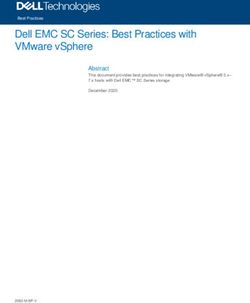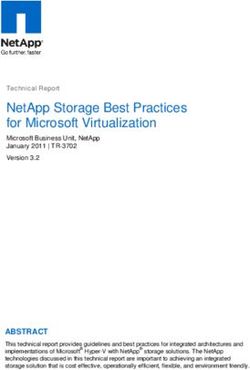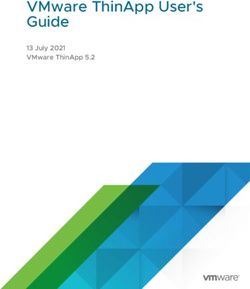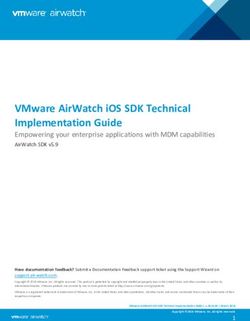Think Different about Windows on your Mac (or off) - Rob Roy Macintosh Technologist Sheridan College July 11, 2018
←
→
Page content transcription
If your browser does not render page correctly, please read the page content below
Think Different about Windows
on your Mac (or off)
Rob Roy
Macintosh Technologist
Sheridan College
July 11, 2018Sheridan College
Faculty of Animation, Arts and Design
Largest Arts School in Canada
Around 1300 MacsAgenda
ta l
e n
• Bootcamp via VM
e r im
•
x p
HP RGS - remote Windows computing
E
• Other tools and tipsBootcamp via VM How to standardize your Windows image
By the numbers • How many machines running Bootcamp? • Bachelor of Interaction Design - 173 • Other lab based programs - 45 • Laptop based programs - 300
The Problem:
6 Windows Images • 2012 Mac Pro • 2013 Mac Pro • 2011 27” iMac • 2012 27” iMac • 2017 21.5” iMac 4K • 2017 27” iMac 5K
Issues:
• Custom Mac drivers for each hardware type
• Frequent backups needed in case of issues with setup
• Deployment was inconsistent between Macs
• Sometimes Winclone (& munki), sometimes Deploy Studio
• 4K block sizes on new post 2015 MacsThere has to be a better way
Brainstorm… • How to make it generic for multiple Macs • How to get back to a known good version if setup goes bad • How not to have one of each machine cluttering up my desk • How to make deployment super reliable
Create a Virtual Machine • One base image for all machine types • The stock drivers work on boot • Snapshots allow easy roll back if there are setup issues • Roll back from Syspreps
VMware Fusion
• This has been tested with VMWare fusion
• Not sure about other options
• HappyMac has a write up about how to
setup the physical disk for VMVM Setup 2012 Mac Pro with 2 drives 1 for OS and VMware 1 for VM creation drive
sudo /Applications/VMware\ Fusion.app/ Contents/Library/vmware-rawdiskCreator create /dev/disk0 fullDevice ~/Documents/ Virtual\ Machines.localized/Windows\ 10\ x64.vmwarevm/internal-disk ide
sudo /Applications/VMware\ Fusion.app/ Contents/Library/vmware-rawdiskCreator create /dev/disk0 fullDevice ~/Documents/ Virtual\ Machines.localized/Windows\ 10\ x64.vmwarevm/internal-disk ide
sudo /Applications/VMware\ Fusion.app/ Contents/Library/vmware-rawdiskCreator create /dev/disk0 fullDevice ~/Documents/ Virtual\ Machines.localized/Windows\ 10\ x64.vmwarevm/internal-disk ide
sudo /Applications/VMware\ Fusion.app/ Contents/Library/vmware-rawdiskCreator create /dev/disk0 fullDevice ~/Documents/ Virtual\ Machines.localized/Windows\ 10\ x64.vmwarevm/internal-disk ide
sudo /Applications/VMware\ Fusion.app/ Contents/Library/vmware-rawdiskCreator create /dev/disk0 fullDevice ~/Documents/ Virtual\ Machines.localized/Windows\ 10\ x64.vmwarevm/internal-disk ide
sudo /Applications/VMware\ Fusion.app/ Contents/Library/vmware-rawdiskCreator create /dev/disk0 fullDevice ~/Documents/ Virtual\ Machines.localized/Windows\ 10\ x64.vmwarevm/internal-disk ide
sudo /Applications/VMware\ Fusion.app/ Contents/Library/vmware-rawdiskCreator create /dev/disk0 fullDevice ~/Documents/ Virtual\ Machines.localized/Windows\ 10\ x64.vmwarevm/internal-disk ide
sudo /Applications/VMware\ Fusion.app/ Contents/Library/vmware-rawdiskCreator create /dev/disk0 fullDevice ~/Documents/ Virtual\ Machines.localized/Windows\ 10\ x64.vmwarevm/internal-disk ide
sudo /Applications/VMware\ Fusion.app/ Contents/Library/vmware-rawdiskCreator create /dev/disk0 fullDevice ~/Documents/ Virtual\ Machines.localized/Windows\ 10\ x64.vmwarevm/internal-disk ide
sudo chown -R admin:staff ~/Documents/ Virtual\ Machines.localized/Windows\ 10\ x64.vmwarevm/internal-disk.vmdk
sudo chown -R admin:staff ~/Documents/ Virtual\ Machines.localized/Windows\ 10\ x64.vmwarevm/internal-disk.vmdk
sudo chmod -R 755 ~/Documents/Virtual\ Machines.localized/Windows\ 10\ x64.vmwarevm/internal-disk.vmdk
sudo chmod -R 755 ~/Documents/Virtual\ Machines.localized/Windows\ 10\ x64.vmwarevm/internal-disk.vmdk
ide0:0.present = "TRUE" ide0:0.filename = "internal-disk.vmdk" ide0:0.redo = ""
Install Windows
Do not install the VM drivers
Install applications and snapshot oftenMac Drivers • Create an EXFAT partition for local storage • Download the drivers for that machine • Run the package during Windows setup scripting
• Driver Magician • Backup all the drivers • Create a common folder • Put it in the VM
HP RGS software How to run your Windows remotely
Is Bootcamp needed? • A lot of software has no need to talk to direct hardware • One Windows technologist being tasked to support other programs • Not enough time to schedule classes into Bootcamp rooms
HP Z620
Workstation with Quadro Graphics
Used by Animation and Gaming
programs on campus
Coming off lease in large numbersRemote Graphics Software • Allows high performance remote graphics • Can be run on Mac, Windows, & Linux • Free for Z class workstations
RGS installation
80 workstations in racks
Internal LAN onlyWhich machine? • Needs a round robin solution for picking workstation • What happens if a machine is down? • What if someone doesn’t log out / shuts down?
Applescript!
• User launches the script
• The script checks a folder of available workstations
• Then remotely logins into the RGS client and presents full screen
• The user can log into the machine with AD credentials. And get a
remote volume auto-mounted for assetsrgs01 rgs02 rgs03 rgs04
rgs01
B o o t
rgs01
Logout
Shutd
own
rgs01try
do shell script "mkdir /Users/Shared/Shepherd”
Mount the remote server with the folder full of machine files
end try
do shell script "mount -t smbfs -o nobrowse smb://username:password@Shepherd.local/RGS/ /Users/Shared/Shepherd/“
set sourceFolder to "Macintosh HD:Users:Shared:RGS:available"
delay 3
Sort by the oldest machine to ensure equal use time
try
tell application "Finder"
set theMachine to name of item 1 of (sort (get files of folder sourceFolder) by creation date)
set theMachine to text 1 thru -5 of theMachine
Copy the URL of the machine
set theFile to item 1 of (sort (get files of folder sourceFolder) by creation date) as alias
set theFile to POSIX path of theFile
do shell script "rm " & theFile
do shell script "umount /Users/Shared/Shepherd”
Delete the text file to indicate it is in use
do shell script "rm -R /Users/Shared/Shepherd”
end tell
on error
display dialog "There are no remote machines available at the moment. Please nofity someone via email at support@mycollege.com so they can investigate." buttons {"OK"} default button {"OK"} with
icon stop
On error, ask the user to notify support
do shell script "umount /Users/Shared/Shepherd”
do shell script "rm -R /Users/Shared/Shepherd”
return
end try
Unmount the remote server
tell application "HP RGS Receiver.app" to activate
delay 1
tell application "System Events"
Launch the RGS app
tell process "HP RGS Receiver"
set value of text field 1 of pop up button 1 of window 1 to theMachine
click button "Connect" of window 1
delay 2
set value of text field 1 of window 1 to “username”
Log the user into the RGS client
set value of text field 2 of window 1 to “password”
click button "OK" of window 1
delay 3
tell front window
Set the client to show the remote workstation at full size
tell (first button whose subrole is "AXFullScreenButton")
perform action "AXZoomWindow"
end tell
end tell
Show the dialog box asking the user to logout on completion of use
end tell
set position of first window of application process "HP RGS Receiver" to {0, 0}
end tell
tell application "System Events"
Quit Applescript app
display dialog "Please logout of the remote machine when you are finished using it." buttons {"OK"} default button {"OK"} with icon caution giving up after 10
end tellDEMO
Challenges
• Applescript authenticates the RGS login so users can’t directly
attach to a machine and take control
• If users forget to logout, we will ask the workstation to self logout
after a specified idle time
• Applescript can handle Mac clients, however we are investigating
ideas for Windows clientsCustom Tools and Tips Some things to help out along the way
Option Booting? • Can take some time. Large RAM = long POST waits • Security issue booting other disks • USB extension cables can sometimes fail
Get The Boot
• Simple Swift app
• Clicking the macOS button quits the app and drops to loginwindow
• Clicking the Windows side does a 1 time boot to Windows
• Clicking on the app window to get focus and pressing ⌘+ n will
Netboot the machine#!/bin/bash
mactype=`system_profiler SPHardwareDataType | grep -m1 Model\ Identifier | awk '{print $3}'`
oldmacpro="MacPro5,1"
oldiMac="iMac12,2"
if [ $mactype = $oldmacpro ]
then
efidisk=disk1s1
else
efidisk=disk0s1
fi
if [ $mactype = $oldiMac ]
then
/usr/sbin/bless --device /dev/disk0s4 --setBoot --legacy --nextonly
else
uuid=`diskutil info $efidisk | grep -m1 Disk | awk '{print $5}'`
args=\\\IOMatch\\\IOProviderClass\\IOMedia\
\IOPropertyMatch\\\UUID\\$uuid\\\\BLLastBSDName\\$efidisk\\\
nvram efi-boot-next=$args
fi#!/bin/bash
mactype=`system_profiler SPHardwareDataType | grep -m1 Model\ Identifier | awk '{print $3}'`
oldmacpro="MacPro5,1"
oldiMac="iMac12,2"
if [ $mactype = $oldmacpro ]
then
efidisk=disk1s1
else
efidisk=disk0s1
fi
if [ $mactype = $oldiMac ]
then
/usr/sbin/bless --device /dev/disk0s4 --setBoot --legacy --nextonly
else
uuid=`diskutil info $efidisk | grep -m1 Disk | awk '{print $5}'`
args=\\\IOMatch\\\IOProviderClass\\IOMedia\
\IOPropertyMatch\\\UUID\\$uuid\\\\BLLastBSDName\\$efidisk\\\
nvram efi-boot-next=$args
fi#!/bin/bash
mactype=`system_profiler SPHardwareDataType | grep -m1 Model\ Identifier | awk '{print $3}'`
oldmacpro="MacPro5,1"
oldiMac="iMac12,2"
if [ $mactype = $oldmacpro ]
then
efidisk=disk1s1
else
efidisk=disk0s1
fi
if [ $mactype = $oldiMac ]
then
/usr/sbin/bless --device /dev/disk0s4 --setBoot --legacy --nextonly
else
uuid=`diskutil info $efidisk | grep -m1 Disk | awk '{print $5}'`
args=\\\IOMatch\\\IOProviderClass\\IOMedia\
\IOPropertyMatch\\\UUID\\$uuid\\\\BLLastBSDName\\$efidisk\\\
nvram efi-boot-next=$args
fi#!/bin/bash
mactype=`system_profiler SPHardwareDataType | grep -m1 Model\ Identifier | awk '{print $3}'`
oldmacpro="MacPro5,1"
oldiMac="iMac12,2"
if [ $mactype = $oldmacpro ]
then
efidisk=disk1s1
else
efidisk=disk0s1
fi
if [ $mactype = $oldiMac ]
then
/usr/sbin/bless --device /dev/disk0s4 --setBoot --legacy --nextonly
else
uuid=`diskutil info $efidisk | grep -m1 Disk | awk '{print $5}'`
args=\\\IOMatch\\\IOProviderClass\\IOMedia\
\IOPropertyMatch\\\UUID\\$uuid\\\\BLLastBSDName\\$efidisk\\\
nvram efi-boot-next=$args
fi#!/bin/bash
mactype=`system_profiler SPHardwareDataType | grep -m1 Model\ Identifier | awk '{print $3}'`
oldmacpro="MacPro5,1"
oldiMac="iMac12,2"
if [ $mactype = $oldmacpro ]
then
efidisk=disk1s1
else
efidisk=disk0s1
fi
if [ $mactype = $oldiMac ]
then
/usr/sbin/bless --device /dev/disk0s4 --setBoot --legacy --nextonly
else
uuid=`diskutil info $efidisk | grep -m1 Disk | awk '{print $5}'`
args=\\\IOMatch\\\IOProviderClass\\IOMedia\
\IOPropertyMatch\\\UUID\\$uuid\\\\BLLastBSDName\\$efidisk\\\
nvram efi-boot-next=$args
fi#!/bin/bash
mactype=`system_profiler SPHardwareDataType | grep -m1 Model\ Identifier | awk '{print $3}'`
oldmacpro="MacPro5,1"
oldiMac="iMac12,2"
if [ $mactype = $oldmacpro ]
then
efidisk=disk1s1
else
efidisk=disk0s1
fi
if [ $mactype = $oldiMac ]
then
/usr/sbin/bless --device /dev/disk0s4 --setBoot --legacy --nextonly
else
uuid=`diskutil info $efidisk | grep -m1 Disk | awk '{print $5}'`
args=\\\IOMatch\\\IOProviderClass\\IOMedia\
\IOPropertyMatch\\\UUID\\$uuid\\\\BLLastBSDName\\$efidisk\\\
nvram efi-boot-next=$args
fi#!/bin/bash
mactype=`system_profiler SPHardwareDataType | grep -m1 Model\ Identifier | awk '{print $3}'`
oldmacpro="MacPro5,1"
oldiMac="iMac12,2"
if [ $mactype = $oldmacpro ]
then
efidisk=disk1s1
else
efidisk=disk0s1
fi
if [ $mactype = $oldiMac ]
then
/usr/sbin/bless --device /dev/disk0s4 --setBoot --legacy --nextonly
else
uuid=`diskutil info $efidisk | grep -m1 Disk | awk '{print $5}'`
args=\\\IOMatch\\\IOProviderClass\\IOMedia\
\IOPropertyMatch\\\UUID\\$uuid\\\\BLLastBSDName\\$efidisk\\\
nvram efi-boot-next=$args
fi#!/bin/bash /usr/sbin/bless --netboot --booter tftp://192.168.1.1/NetBoot/NetBootSP0/deploy.nbi/i386/booter --kernelcache tftp:// 192.168.1.1/NetBoot/NetBootSP0/deploy.nbi/i386/x86_64/kernelcache --options ‘rp=http://192.168.1.1/NetBoot/NetBootSP0/ deploy.nbi/netinstall.dmg'
#!/bin/bash /usr/sbin/bless --netboot --booter tftp://192.168.1.1/NetBoot/NetBootSP0/deploy.nbi/i386/booter --kernelcache tftp:// 192.168.1.1/NetBoot/NetBootSP0/deploy.nbi/i386/x86_64/kernelcache --options ‘rp=http://192.168.1.1/NetBoot/NetBootSP0/ deploy.nbi/netinstall.dmg'
#!/bin/bash /usr/sbin/bless --netboot --booter tftp://192.168.1.1/NetBoot/NetBootSP0/deploy.nbi/i386/booter --kernelcache tftp:// 192.168.1.1/NetBoot/NetBootSP0/deploy.nbi/i386/x86_64/kernelcache --options ‘rp=http://192.168.1.1/NetBoot/NetBootSP0/ deploy.nbi/netinstall.dmg'
#!/bin/bash /usr/sbin/bless --netboot --booter tftp://192.168.1.1/NetBoot/NetBootSP0/deploy.nbi/i386/booter --kernelcache tftp:// 192.168.1.1/NetBoot/NetBootSP0/deploy.nbi/i386/x86_64/kernelcache --options ‘rp=http://192.168.1.1/NetBoot/NetBootSP0/ deploy.nbi/netinstall.dmg'
#!/bin/bash /usr/sbin/bless --netboot --booter tftp://192.168.1.1/NetBoot/NetBootSP0/deploy.nbi/i386/booter --kernelcache tftp:// 192.168.1.1/NetBoot/NetBootSP0/deploy.nbi/i386/x86_64/kernelcache --options ‘rp=http://192.168.1.1/NetBoot/NetBootSP0/ deploy.nbi/netinstall.dmg'
Bless command • systemsetup tool supposed to replace bless command • sudo systemsetup -setstartupdisk /Volumes/BOOTCAMP • Doesn’t seem to work for switching to BootCamp.
What about SIP? • Bless requires turning off part of SIP • Might as well set a firmware password too • Might as well add some Netboot servers into SIP • Might as well make sure it boots to Mac every time
csrutil enable --without nvram csrutil netboot add 192.168.1.1 csrutil netboot add 192.168.1.2 csrutil netboot add 192.168.1.3 nvram -d boot-args bless --device /dev/disk0s2 —setBoot /Applications/Utilities/\"Firmware Password Utility.app \"/Contents/Resources/setregproptool -p myfirmwarepswd -m command
How do I do this efficiently on
all my Macs?!?Barcode! Convert typing to blasting
csrutil enable --without nvram csrutil netboot add 192.168.1.1 csrutil netboot add 192.168.1.2 csrutil netboot add 192.168.1.3 nvram -d boot-args bless --device /dev/disk0s2 —setBoot /Applications/Utilities/\"Firmware Password Utility.app \"/Contents/Resources/setregproptool -p myfirmwarepswd -m command
DEMO
Arduino Micro!
Add the library:
HID-Project by Nico Hood#include
#include
void setup() {
// put your setup code here, to run once:
BootKeyboard.begin();
delay(500);
}
void loop() {
// put your main code here, to run repeatedly:
BootKeyboard.println("csrutil enable --without nvram\n");
BootKeyboard.println("csrutil netboot add 192.168.1.1\n");
BootKeyboard.println("csrutil netboot add 192.168.1.2\n");
BootKeyboard.println("csrutil netboot add 192.168.1.3\n");
BootKeyboard.println("nvram -d boot-args\n");
BootKeyboard.println("bless --device /dev/disk0s2 --setBoot\n");
BootKeyboard.println("/Applications/Utilities/\"Firmware Password Utility.app\"/Contents/Resources/setregproptool -p
myfirmwarepswd -m command\n");
BootKeyboard.println("reboot\n");
while (1);
}DEMO
Super Tip!
• Booting into the Recovery partition takes a long time 1:33
• Holding ⌘ + s while booting gets you single user mode
• Holding ⌘ + s + r while booting gets you single user recovery
mode, where SIP can be manipulated in 13 seconds!* With 10.13 the recovery is /dev/disk1s3
Code available at: robroy.firebird.sheridanc.on.ca
Thank You for your time!
Q&A
Code available at:
robroy.firebird.sheridanc.on.ca
rob.roy@sheridancollege.caYou can also read