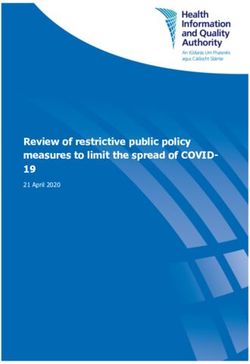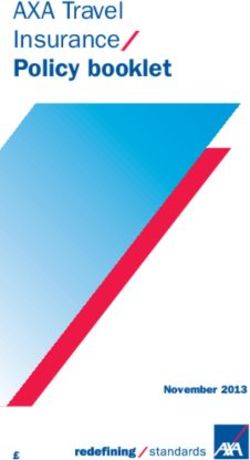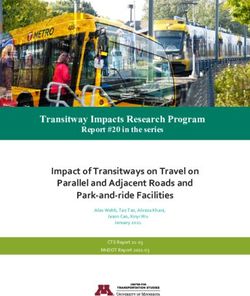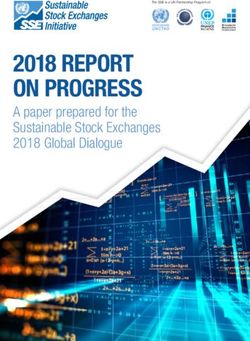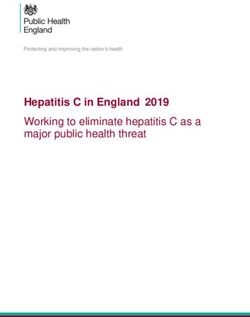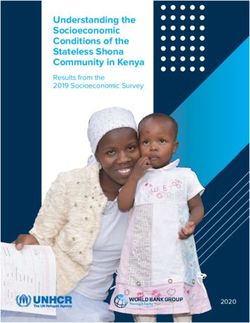Tips & Tricks 2021 Best practices, industry recommendations, and ah-ha moments to optimize your travel and spend management programs - Concur
←
→
Page content transcription
If your browser does not render page correctly, please read the page content below
Tips & Tricks
2021
Best practices, industry
recommendations, and ah-ha
moments to optimize your travel and
spend management programs
© 2021 SAP SE or an SAP affiliate company. All rights reserved.Ascending to Excellence
Take your spend management to the next level
We have reached our piles of paperwork into effortless
cruising altitude, you expense reporting; and they
are now approved to see didn’t stop there. Based on
spend clearly and manage learnings from our customers –
it proactively across all as well as industry expertise you
won’t outgrow – we’ve compiled
approved devices.
tips, tricks, and best practices
Taking your organization’s to employ within your programs
travel and spend management and SAP® Concur® solutions.
program beyond automation
is hard work. Professional life While these tips are for
doesn’t often offer shortcuts – organizations of all sizes, we’ve
until you start asking the right taken care to mark those that
questions of your peers, industry are game changers for small
experts, and thought leaders. and medium-sized businesses
(SMBs). We’ve also marked tips
Luckily for you, we’re one step that were submitted by other
ahead. Our founders turned customers like you.
2 / 43
© 2021 SAP SE or an SAP affiliate company. All rights reserved.The Four Priorities
SAP Concur is focused on four key top priorities to help our customers solve business
needs and drive spend management. The tips in this document have been specifically
identified to help small and medium-sized businesses tackle business challenges,
leading you to strengthen your ability to succeed in all four areas.
Which priority will you master next?
Control Spend & Increase Efficiency & Empower Your Drive Sustainable
Maximize Profitiability Optimize Performance Business with Data Growth
Gain the power to cut costs Automate your AP Achieving greater financial Overcome the complexity
companywide and ensure processes to save time, success by making better that accompanies growing
your revenue continues to lower costs, and improve data-driven decisions and stay on a prosperous
rise employee productivity path
Learn more Learn more Learn more Learn more
3 / 43
© 2021 SAP SE or an SAP affiliate company. All rights reserved.Table of Contents
Rolling Out 5 Travel Management
Product Training & Updates 7 • Duty of Care 30
Customer Support 9 • Booking 32
Mobile 11
• Content 35
Using this guide:
Travel & Expense Policy 12 Our tips are grouped
• Policy Optimization 36 thematically – to navigate to
Spend Management them, click on a theme listed
Requests 38 on this page or simply explore
• Expense Entry 14 page-by-page. You can always
Reporting 39 return to this page by clicking
• Corporate Card 16 the arrows in the top left.
• Receipts 19 You can also search this
document using keywords by
• Invoices 21 holding “Ctrl–F.”
• Workflow 24
Auditing 27
Car & Mileage 29
4 / 43
© 2021 SAP SE or an SAP affiliate company. All rights reserved.Rolling out
1 Develop a holistic change management plan
A good change management and transition plan influences how your project (that is, the change) affects people and sets up your
organization for success. Start early with our Change management activities guide, which outlines the steps and resources to build a
strategy, communicate with and train your users – all while measuring your progress.
2 Communicate the vision
Driving change and adoption throughout an organization can be difficult. Make it easier on your end users and your leadership team by
communicating the VISION. Share WHY you’re rolling out SAP Concur solutions to inspire users to become power users or, at a minimum,
abide by your policies. Use our communication templates on best practices.
3 Admin Knowledge Transfer Guide
New admin coming on board, or are you leaving your organization? Use the Admin Knowledge Transfer Guide to capture all of the
institutional information you need to make a successful transfer.
4 Establish a pilot group when rolling out SAP Concur solutions or a new product
Identify a pilot group, potential early adopters or power users. For example, target employees who travel frequently, are technical and use
a smartphone regularly to be vocal champions of the product. Then you can use their success stories later for training new employees, and
keep them on long-term as departmental contacts for user questions or helping with features and policy changes.
5 Executive sponsorship
Deliver key reports related to efficiency and cost savings to your executives to keep them engaged and justify your investment. Executives
can help you with policy adjustments, drive adoption and—importantly—anticipate future organizational growth.
6 Getting employees started
Ensure your new employees get set up in SAP Concur solutions right away so they can get the most out of your solution. Include in your
communications and trainings to verify the spelling of their name, emergency contact info, credit cards, frequent traveler accounts,
banking information. This information can be changed in their profile or profile settings. You can enable e-receipts when you download the
SAP Concur mobile app. For Concur® TripLink users, ensure they enroll in My Travel Network.
7 Update User Profiles via Import
The User Import feature saves you time not only by adding all your employees into Concur® Expense in one go, but also for bulk updates.
For example, when a new manager joins, you can update the expense approver for everyone on the team quickly by editing and re-upload
the same import spreadsheet you used to loading the employees originally.
Key: Customer-submitted tip Great for SMBs! 5 / 43
© 2021 SAP SE or an SAP affiliate company. All rights reserved.Rolling out (cont.)
8 Supporting your end-users
Have a backup contact to support end users when you’re not available or create an email alias strictly for internal support of user
questions (e.g., concur@yourorganization). Consider SAP Concur solutions’ User Support Desk service to free up more of your team’s
valuable time. Consider holding regular trainings (virtual or in-person) for new and existing users to cover the basics, new features and
policy changes.
9 Getting started with Concur TripLink
For those who have Concur® TripLink, you can connect trips, travelers, and itineraries across multiple channels to apply policy to direct
bookings, locate, and support your travelers and ensure negotiated rates are being booked. Get started here.
10 Best practices for global deployment
Are you going global? Create a global T&E framework with strong executive sponsorship. A single T&E ecosystem brings standardization
and full visibility into spend. Ensure your markets are ready before rolling out (e.g. what’s in it for them?). SAP Concur App Center partners
offer pre-built integrations that support global expansion – from complying with Mexico tax regulations to recovering Value Added Tax
on travel expenses, meeting immigration requirements and integrating financial systems for an easy, connected way to manage spend.
Build a strategy: global or regional? Consider this when choosing TMCs, corporate cards, language support and country requirements.
From a product perspective, keep in mind the SAP Concur solutions still recommends a single policy (Concur Expense) and configuration
(Concur® Travel) per country.
11 Refresh your Company Notes
Keep your SAP Concur solutions homepage fresh by updating Company Notes at least once each quarter to communicate important focus
areas and company goals. It is especially important to show your users how to get support. If you don’t have User Support Desk, be sure to
put your support email or phone number in the Company Notes section. You can also hyperlink your T&E Policy here for convenience and
ease of use.
12 Use Firefox or Internet Explorer when working with Cognos Reporting platforms (Analysis, Intelligence, & Consultative Intelligence)
It’s important to note that using an unsupported web browser can prevent you from having full functionality in Cognos reporting.
Internet Explorer and Firefox are supported browsers while Google Chrome is not.
*Not available to Standard Expense customers without travel
Key: Customer-submitted tip Great for SMBs! 6 / 43
© 2021 SAP SE or an SAP affiliate company. All rights reserved.Product Training & Updates
13 Develop a training approach
Align training with your holistic change management strategy. Include training methods, delivery, curriculum and how to locate resources.
Get creative and use provided resources, such as video, presentations, surveys and scripts. Learn more here.
14 Join the SAP Concur Community!
Become a member of the SAP Concur Community to discuss SAP Concur solutions, featured products, learn about best practices, and
network with your peers in the SMB Customer Hub. Administrators can also request to join the User Admin Group.
15 Set up Training Administration*
Use the Training Administration tool to manage your own training landing page for end users. View our setup video and guide.
16 Know what training is available
SAP Concur solutions provides a lot of options for training. To make them easier to find, bookmark your Professional Training Toolkit or
Standard Training Toolkit and visit often. You’ll find helpful resources for both users and admins as well as reporting trainings and on-
demand options. Email training@concur.com anytime for a quote on custom training or view our website.
17 View a Learning Series
Launch your administrator education with our Customer Learning Series complimaentary trainings for SAP Concur administrators. Also
available in Spanish! Click here for Professional and here for Standard edition.
18 Enroll in Back Office Administrator Training for Concur Expense*
Take your knowledge to the next level with the Concur Expense Back Office class. This paid training is designed to educate Concur
Expense administrators on administration and basic configuration of Concur Expense. Classes are virtual and 4 hours in length.
Enroll here or contact training@concur.com for a private training.
19 Take our Advanced Configuration course*
For customers who seek the highest level of configuration access available, this instructor-led training provides the advanced knowledge
and skills needed to fully administer and maintain Concur Expense and Concur® Invoice. Only participants who complete the Advanced
Configuration class in its entirety along with the class requirements will be given the unrestricted permission.
Learn more here.
*Functionality only available with Professional edition
Key: Customer-submitted tip Great for SMBs! 7 / 43
© 2021 SAP SE or an SAP affiliate company. All rights reserved.Product Training & Updates (cont.)
20 Join a Concur Travel training bootcamp
SAP Concur solutions offer a training bootcamp for our Direct Concur Travel customers. This two-day in-person session provides tips,
tricks, and hands-on training that will benefit any Concur Travel Administrator. This will include Company Administration, key features,
rule building, working with corporate discounts, and more. Find the next session here.
21 Keep on top of “What’s New” with products
Each month, innovative enhancements and customer-suggested features become part of your SAP Concur solution. Review the monthly
release notes for each product (Professional or Standard). Note that every product has its own set of notes. You can also find the main
enhancements in the SAP Concur Community (must be a member of the User Admin Group).
22 Provide your feedback
The Customer Experience (CX) team gathers and analyzes your feedback and shares what you are saying with groups throughout SAP
Concur solutions to help drive change. That way, you can focus on what’s important to you. Visit our website to learn more.
23 Collect your users’ feedback
The SAP Concur Satisfaction Rating allows users the option to anonymously share their thoughts about their current SAP Concur solution
experience. Make sure your organization has this turned on, and monitor the User Rating Summary (Administration Folder) to adjust
policies, configurations, or training.*
*Only available on Cognos Reporting
Key: Customer-submitted tip Great for SMBs! 8 / 43
© 2021 SAP SE or an SAP affiliate company. All rights reserved.Customer Support
24 Assign Authorized Support Contacts
Each new organization is required to have at least two and up to five designated Authorized Support Contacts to gain Admin access to
the Customer Support Portal, chat and phone support. Designate additional ASCs via user permissions or via Company Groups or User
Administrator (Professional only). View “Getting the Most from Concur Customer Support” for full instructions.
25 Get the most from Customer Support
Wondering how to get the most from the Customer Support Portal? View “Getting the Most from Concur Customer Support” or for “How
to Navigate” that will tell you how to manage your Authorized Support Contacts (ASC), subscribe to service alert emails, escalate cases
and much more.
26 Submitting a support case
If you’re an Authorized Support Contact (ASC), include as much information as possible when you submit a case to ensure it gets to the
right team as quickly as possible. This includes things such as screen shots, step-by-step details of process, browser and version info and
the name and login ID of the user experiencing the issue.
27 Help for employees around the world
Did you know that our Help menu documents have been translated into 21 languages? SAP Concur solutions improved the support
administrators and users have access to, so ensure that your administrators and users know how to access the Help menu within the SAP
Concur platform.
28 Check Concur Open
Having a performance or system issue? Always check open.concur.com before submitting a case to see if it’s a widespread issue that SAP
Concur solutions already knows about. Log in via Personalized Concur Open to view your own organization’s status. You can also share
Concur Open with your users. If Concur Open reports that everything is up and running, then submit a case to Customer Support. Click on
the circular icons for more info and subscribe to updates for your data center and product(s).
Key: Customer-submitted tip Great for SMBs! 9 / 43
© 2021 SAP SE or an SAP affiliate company. All rights reserved.Customer Support (cont.)
29 P2 Travel Notifications
SAP Concur solutions posts “P2 Travel Notifications” detailing less impactful issues related to Concur Travel. Before opening a support
case log into the Customer Support Portal > Resources > Release/Tech info to determine if a P2 exists or view here.
30 Use internal social tools to communicate
Organizations with software tools that allow employees to connect online could create a channel for user support, tips, and
announcements. Users can ask questions and connect directly with your support / administrator team. Some common platforms include
SAP Jam, Slack, and Microsoft Yammer. Learn more about communications best practices.
31 Need more support? There’s help.
We know there’s a lot to think about when it comes to fully optimizing SAP Concur solutions and your employee spend programs. Aside
from the complimentary training available in your Training Toolkit, SAP Concur solutions does offer services to help your business such
as customized training services (email training@concur.com for a quote), as well as services such as Consultative Intelligence, Service
Administration, and User Support Desk. Talk to your account team if you’re interested.
Key: Customer-submitted tip Great for SMBs! 10 / 43
© 2021 SAP SE or an SAP affiliate company. All rights reserved.Mobile
32 Ideas for mobile adoption
Get creative when promoting the SAP® Concur® mobile app. Start by getting support from your executive sponsors, and then use email
signatures, flyers, newsletters, intranet, in-person gatherings and internal social media channels to reach your end users. Promote the app
within your organization using the SAP Concur Mobile App Admin Toolkit.
33 SSO management
Are you using the Concur Mobile App with SSO functionality? Learn more about how to manage the SSO process and ensure that you have
the neccessary steps taken, here.
34 Targeted mobile adoption promotion
Don’t stop promoting the SAP Concur mobile app! Continually reinforce adoption with targeted messages to specific types of users based
on reports (Missing Receipt Audit; Top 10 Spenders; Top 10 Longest to Approve; Non-Concur Travel Hotel Bookings).*
35 Making mobile entry easier
If you have many required fields, consider making some unrequired to make expense entry easier on the SAP Concur mobile app. Consider
purchasing ExpenseIt, which integrates directly into the SAP Concur mobile app and brings itemized expenses using OCR technology,
reduced lost receipts and increased productivity for your users.
36 Open TripIt® Pro direct from the SAP Concur mobile app
For clients who have purchased Concur TripLink, you also get TripIt Pro to offer to your travelers! Users can open it directly from the SAP
Concur mobile app by pressing the three lines at the top left corner (depends on model of phone).
37 Reduce the pains of tracking mileage expenses
Consider using Drive, a service from SAP Concur solutions, if you have employees who accrue a large amount of mileage expenses. This
GPS-based app automatically tracks mileage and flows it into expense reports, helping to save employees from under-reporting, so your
organization reduces mistaken or fraudulent overages.
*Only available on Cognos Reporting.
Key: Customer-submitted tip Great for SMBs! 11 / 43
© 2021 SAP SE or an SAP affiliate company. All rights reserved.Travel & Expense Policy
38 Travel & Expense policy
Your travel and expense policy should not be stagnant, but an evolving document. Review your policy at a minimum once a year. Consider
topics like branded fares, mobile apps, preferred vendor lists, internal processes and much more. Adjust your policy or better manage
employees by reviewing the list of users that violated your travel policy in Concur Travel based on “violation code” and “violation reason.”
Include in your policy the “why” to increase understanding and compliance—why is the guideline important? Make your policy easily
accessible.
39 Improved T&E policy engagement
When your organization does review its T&E policy, be sure to include cross-functional stakeholders like HR, finance, legal and security,
and especially your executives and end users. Ensure also that your TMC is apprised of any updates or changes. Collaboration makes
compliance more likely.
40 Non-allowable expenses
Best practices for non-allowable expenses include business class airfare, seat upgrades, social events, GPS, satellite radio, hotel movies,
flowers, gifts, airline clubs, alcohol, frequent flier charges, car rental insurance, entertainment expenses, mini-bar, retirement events and
spouse/family travel.
41 Targeting employees based on exceptions
Review the “Employee Exceptions – Details” standard report to view how many exceptions trigger for each employee and what exceptions
those were by code and level. Use this data to create targeted trainings or communications to those employees. Using Intelligence, you
could then create a report for a specific timeframe to get a summary view and see which employees are your highest “offenders.”
42 Sponsored Guest User feature*
Empower guests to file their own expenses and book their own travel with the Sponsored Guest User feature. This will improve efficiency in
managing guest expenses and help you meet your duty of care obligations. (Note: this feature requires configuration)
43 First class travel allowance
Some organizations allow a person with a “lesser title” to upgrade to first (or business/premium) class to be able to sit with their VP, who
is approved to book first class. This allows for greater productivity in the air, but is usually an exception to the rule.
*Functionality only available with Professional edition
Key: Customer-submitted tip Great for SMBs! 12 / 43
© 2021 SAP SE or an SAP affiliate company. All rights reserved.Travel & Expense Policy (cont.)
44 Work from home expenses
Think about how you can best support employees at home in your expense policy such as offering an allowance for office equipment and
furniture; computers and devices; mobile phones and internet services. Have employees submit any Work from Home (WFH) expenses on
a separate expense report versus any travel-related expenses. This way you have a clear line of sight of those expenses—plus employees
are not tempted to submit out-of-policy expenses.
45 Expensing alcohol
While some companies don’t allow any alcohol expenses, others may have a maximum of 2 drinks per person, per day or only allow at a
restaurant or bar (i.e. no store purchases). Organizations can build rules around time of day (e.g. not during business hours) or allow it
only during “business meetings” when a customer or partner is present, and not individual meals. One company built a field to prompt a
yes/no question asking if alcohol was consumed at the meal. If yes, the employee must itemize it.
46 Warm clothing allowance
Consider an allowance for warm clothing when you have international travelers coming from tropical locations to colder ones to ensure
they are comfortable when they visit clients or your offices.
Managing Business Changes
As your organization grows, spin offs and mergers
might be changes you encounter. Have a conversation
with your SAP Concur account team once you know
about these to ensure consistency for your end
users, policies, and T&E program. Revisit the Change
Management Activities Guide during these periods.
Key: Customer-submitted tip Great for SMBs! 13 / 43
© 2021 SAP SE or an SAP affiliate company. All rights reserved.Spend Management: Expense Entry
47 Edit multiple expenses at once
Tell your users, approvers, delegates and administrators about the value of editing multiple expense line items at once. Simply select
multiple items and hit “Edit” (or “Allocate”) to take actions on multiple expenses at the same time to increase efficiency! Additionally, in
the Report header, you can change the allocation to carry over to all expense line items.*
48 Expense Assistant
Enable expense assistant for your users to automatically create an expense report for a calendar month or a trip and fill it with incoming
expenses. Calendar-based Expense Assistant creates one monthly report or adds expenses to an existing report, whereas Trip-based
Expense Assistant creates a trip report and adds expenses based on the trip start and end dates into that report. It is designed for users
who want to spend minimal time doing expense reports. Learn more here for Professional edition and Standard edition.
49 Recurring expenses
Copy an existing expense report by clicking the “Copy Report” button to save time on creating expense reports for users with recurring
expense reports (e.g. monthly parking charges etc).
50 Limiting expenses by timeframe
Create an audit rule (Professional edition) with a hard stop to prevent users from submitting expenses that should only be submitted
once per month or once per day (e.g. parking or phone). In Standard edition, the Expense Limits page under Compliance Controls makes
doing this much faster and more intuitive than creating an audit rule.
51 Hotel deposits
Create an expense type for “Hotel Deposit” for employees to use if they have to pay for a hotel stay in advance of travel. Then,
employees can enter the pre-payment as a negative itemization. Your organization could also partner with Conferma to implement a
virtual payment (v-card) solution through Concur Travel.
52 Itemized hotel charges
SAP Concur solutions strongly recommends requiring itemized hotel charges to track and report on taxes incurred, properly itemizing
the expense report, and finding and addressing unauthorized hotel expenses like in-room movies. Encourage your users not to add meal
charges to the Nightly Lodging Expenses tab (e.g. room service is not a recurring expense and might be different each night).
*Coming soon to NextGen UI
Key: Customer-submitted tip Great for SMBs! 14 / 43
© 2021 SAP SE or an SAP affiliate company. All rights reserved.Spend Management: Expense Entry (cont.)
53 Tracking ancillary fees
Use the airline ancillary fee expense type by enabling the fee type drop list provided by SAP Concur solutions. The data flows into
reporting to enable ancillary fee reports on expenses. Find in: Spending > Airline Ancillary Fees Summary. Configure a minimum and
maximum expense threshold for specific suppliers and ask users to assign that expense to the correct ancillary fee type (e.g., assume
anything coming from Delta that is under USD $75 to be an ancillary fee). Configure this into the system.
54 Improving attendee entry
Turn on these features to make it easier to add attendees: Favorite groups feature lets employees who frequently work with the
same group of attendees create a favorite group and add them to another expense (e.g. business meal) with one easy selection. In
Professional Edition, the My Team feature lets users quickly select other team members as attendees. Team is derived by Concur
Expense automatically from the default approvers in the user profile.
55 Conditional display fields*
Administrators can show or hide custom fields depending on your defined rule. As an example, for billable expenses, you can
now choose to display a custom field “project” or “client” when the user has checked an expense as “billable” (Note: this requires
configuration)
Get More Control Over Costs
• Review your T&E workflows (see tips on page 24) to
ensure cost savings and policy enforcement.
• Use Intelligence to find categories to cut back on
unnecessary spend and discover which vendors are
used most to negotiate discounts.
• Enable pre-spend authorization with Concur® Request
to let managers take control of spend, drive budget
adherence, and enforce policy compliance before
spend happens.
*Functionality only available with Professional edition
Key: Customer-submitted tip Great for SMBs! 15 / 43
© 2021 SAP SE or an SAP affiliate company. All rights reserved.Spend Management: Corporate Card
56 Payment Type Analysis (Intelligence required)
Analyze payment types to determine what percentage of your program is cash. Often, high cash usage can be an indication of other
activities that you may not be thinking about, like fraud and noncompliance. Keep your cash spend to a minimum. Determine what factors
are contributing to low card adoption (e.g. geography, culture, features) and take action. Find Payment Type Analysis in the Expense
Processing folder. Send automated emails (Tip #182) to users who have a high amount or percentage of cash spend. Change the “from”
address to appear to come from an executive, which will draw attention to it.
57 Finance system requirements
Set up your card program payment type based on how you want the data tracked in Concur Expense and sent to your financial system.
Don’t base it on the legal agreements with the card provider. Make sure you configure your default payment types!
58 More payment type options
For organizations with one or more credit card programs, configure additional choices in the Payment Type list when creating an expense
manually or via ExpenseIt. This does not impact credit card feed Payment Types. The cards aviailable in the Payment Type are configured
by the company administrator.
59 Corporate card distribution
How do you know who gets a corporate card and who doesn’t? Review expenses from non-card holders and establish a threshold for
obtaining a corporate card (e.g. all those submitting more than USD $1,000 annually should have a corporate card).
60 View transactions page
When in Concur Expense, ensure your users with corporate cards are familiar with the “View Transactions” page to help them review card
transactions. It defaults to unused charges, but can be adjusted by time period.
61 Past corporate card expenses*
Create an audit rule for Concur Expense to only allow an expense report to be submitted if all previous corporate card transactions are
also submitted, keeping all documented spend current. Similarly, only allow cash reimbursement until credit card transactions have been
submitted. (Standard Edition only allows with Custom Audit rules)
*Functionality only available with Professional edition.
Key: Customer-submitted tip Great for SMBs! 16 / 43
© 2021 SAP SE or an SAP affiliate company. All rights reserved.Spend Management: Corporate Card (cont.)
62 Tracking fraud to the General Ledger (GL)
Create a unique GL expense type in Concur Expense to track fraudulent charges on a corporate card. Later, when you have to balance out
the account with the refund from the bank, this process is easier.
63 Corporate card charge deletion
Do not allow corporate card charges to be deleted or edited within Concur Expense— unless your organization is Individual Bill, Individual
Pay (IBIP).
64 Personal expenses
When a user makes a personal charge on the corporate card, create an audit rule to require a comment to describe the reason for the error
(Standard Edition only allows with Custom Audit rules). Consider setting an email reminder the day after an expense report has been sent
for payment when the reports had a personal expense on it. This is a great way to remind users to pay their card back. Customers have
seen their delinquencies reduce. Additionally, consider the Redirect Funds feature (Professional edition only).
65 Track unassigned transactions in real time with Company Card Admin
As a Company Card Admin, you can use the Company Card screen’s Manage Transactions tab to quickly search for any Unassigned
Card Transactions, in real time. Unassigned transactions are card transactions sitting with the cardholder, which have not yet been
placed on an expense report.
66 Credit card late fees
Import the Merchant Category (MC) Code for late fees on your credit card programs. Require these to be submitted as a personal charge,
reinforcing to your users that they are responsible for late fees. You can also default to personal charge for specific expense types, like
credit card fees (or fraudulent transactions).
67 Reconciling a Corporate Card statement
As a Card Administrator, you can compare the corporate card statement from your bank with each card file import to Concur Expense.
The “Download” link available under the View Import Logs will extract a summary of all imported transactions, whatever the current status
is (Hidden, Unassigned, Assigned to Report).
Key: Customer-submitted tip Great for SMBs! 17 / 43
© 2021 SAP SE or an SAP affiliate company. All rights reserved.Spend Management: Corporate Card (cont.)
68 Hiding transactions by Merchant Name
Depending on your processes, you might want to exclude some specific transactions from the Expense Report flow even though they are
transmitted by your provider and exposed in Concur Expense. As a Card Administrator, you can filter transactions by Merchant Name
under the Manage Transactions screen and hide them. The transactions will then be removed from the employee’s Available Expenses.
69 Chasing a “missing transaction”
As Card Administrator, how can you track a “missing transaction”? Ask the card provider to confirm when it was sent and download the
corresponding Transaction Details XLS available under the View Import Logs. Access is restricted to Global Card Administrators. If you
have any issues, log a support ticket.
Key: Customer-submitted tip Great for SMBs! 18 / 43
© 2021 SAP SE or an SAP affiliate company. All rights reserved.Spend Management: Receipts
70 Receipt requirements
Consider setting different receipt requirements for those items coming through on a corporate card versus those out of pocket. For
example, if your receipt policy is the $75 IRS limit in the U.S., use it for anything coming out on a corporate card. If the purchase isn’t
charged to a corporate card, require a receipt for everything.
71 Improve delegate efficiency
Allow delegates to easily email receipts to receipts@concur.com on behalf of a user by adding in the user’s email address in the subject
line (both users must verify their email addresses in their respective profiles). This practice drives efficiency by promoting attachment
of receipts at the line item level. Delegate Administrator (Professional edition) should remove inactive delegate assignments.
72 Approved senders list*
You can approve a central source to email receipts into Concur Expense on behalf of your employees. Ideally, this could be used by a
shared service or your TMC.
73 Missing receipts
Ensure you’re capturing missing receipts with a signed affidavit. We encourage moving away from paper and use the Missing Receipt
Declaration function in Concur Expense. You will benefit from the Missing Receipt Audit Report (folder: Expense Processing). Figure
out who you’re going to audit using this report, and promote adoption of the SAP Concur mobile app with repeat offenders. Submit
for auditing all transactions that fall just under the spend limit that requires a receipt. Paper affidavits should be uploaded into Concur
Expense and attached like a receipt.
74 Identify expenses with missing receipt declaration (Intelligence required)
Create a report to identify those expenses using the Missing Receipt Declaration function with a filter in your report that uses the data
item “Has Affidavit.” Find this field at the following path: Expense > Expense Reports > Entry Information > Additional Entry Details >
HAS AFFIDAVIT. This field will display a 1 or 0. 1 = Yes, 0 = No. Apply the filter in the report to say “Has Affidavit = 1” and it will only pull
those expenses with an affidavit.
75
Submitting eReceipt expenses
Don’t allow submission of eReceipt or travel reservation without card data, and vice versa (Standard Edition only allows with Custom
Audit rules).
*Functionality only available with Professional edition
Key: Customer-submitted tip Great for SMBs! 19 / 43
© 2021 SAP SE or an SAP affiliate company. All rights reserved.Spend Management: Receipts (cont.)
76 Receipt requirements and tax
Include your organization’s tax professionals to ensure you are setting up the right requirements for Concur Expense and Concur Invoice.
Your tax team would be able to differentiate needs based on your industry (e.g. government contracts, FINRA, SOX) and countries (e.g.
Works councils, Mexico CFDI, Australia FBT, VAT reclaim).
77 Tax laws in Mexico
Tax laws in Mexico require companies to store and validate digital tax receipts. SAP Concur solutions App Center partners can help
streamline the validation process, as can Concur’s Standard Accounting extract v.3, which passes the data required by SAT laws.
78 Automate Value Added Tax (VAT) refunds
Minimize the cost of international business travel by maximizing your foreign VAT recovery. Concur® Tax Assurance is a third-party
automated AI and machine learning powered service that identifies and reclaims VAT, HST, and GST with consistency and handles the
complexity within each countries’ tax regulations with greater accuracy and speed than human auditors. This helps customers reduce VAT
compliance risk, maximise profitability, and streamline operational efficiency.
Key: Customer-submitted tip Great for SMBs! 20 / 43
© 2021 SAP SE or an SAP affiliate company. All rights reserved.Spend Management: Invoices
79 Set up your site according to your culture
We support both centralized and decentralized accounts payable processes as well as dynamic workflows. When setting up, be sure to use
the approach that works for your organization.
80 Card payment voucher
Easily pay vendors by triggering an email voucher on the optimal day-to-pay, authorizing them to charge the corporate/purchasing card
that they have on file (SAP Concur does not store these credit card details on file).
81 Purchase requests / orders
Authorize suppliers to provide goods or services at specified prices and quantities in return for payment. With Concur® Invoice, PO
Matching and Invoice Pay, this provides an end-to-end spend authorization to pay lifecycle.
82 3-way invoice matching
Automatically link invoices, purchase orders and corresponding receipts to provide visibility into goods and services received—ensuring
you only pay for what you received.
83 PO match rules
Establish variance rules for Purchase Order (PO) Matching. When invoices are matched to POs, PO Match Rules offer flexibility in allowing
variances against quantity, unit price and more. Admins can determine based on tolerance if the invoice should be submitted or not.
Additionally, streamlining innvoice approvals for matched Pos provides greater efficiency and timliness.
84 Email notifications to vendors
You can have vendors receive an email when they are paid via ACH or check. The information in the email will contain the invoice date,
invoice amount, invoice number, payment date, payment method, check number and any notes that exist on the payment submission.
85 Pre-identify which vendors require a 1099 form using custom fields.
For help identifying which vendors will require a 1099 at the end of the year, consider using a custom field on the vendor account to
indicate their requirement. This can be helpful at the end of year, when running reports to show all payments made to your vendors, to help
segregate vendors who require 1099s, and those who do not. (*Professional edition only . Standard customers cannot add custom fields on the vendor record)
Key: Customer-submitted tip Great for SMBs! 21 / 43
© 2021 SAP SE or an SAP affiliate company. All rights reserved.Spend Management: Invoices (cont.)
86 Request accrual report
This report shows all invoice transactions that have not been assigned to a payment request or have been assigned to a payment request
that has not yet been paid. It can be very helpful in coordinating month end close by providing visibility to all outstanding liabilities for easy
accrual posting. Standard Reports folder > Invoice. For further value, customize the report with Intelligence to incorporate any coding
associated with the invoice for AP to book the accrual properly in the General Ledger.
87 ACH payments
Streamline payments to your vendors by setting up funding accounts in Concur Invoice. Payments are processed according to the
vendor’s payment terms and the date of the invoice. Concur Invoice will access the funding account provided to send remittance directly
to your vendors. Additionally, multiple funding accounts can be set up in one site.
88 Check payments
SAP Concur solutions offer an Invoice Check Pay for U.S. and Canada. This service enables our customers to leverage their existing
banking relationships as the checks are still tied to the bank account they choose. With a simple setup to establish the check template
(which includes your logo, address and signatures), customers can eliminate the manual effort of printing and mailing payments.
89 Extract for payment confirmation details
Customers have the option to receive a Payment Confirmation Extract which provides remittance detail for any payments Concur Invoice
has managed (ACH, Check or Voucher). In addition, as part of our Check Pay service, customers may receive a Positive Pay file which can
be downloaded directly from Concur Invoice.
90 Purchase order and associated invoices report
Customers can easily view open purchase orders and any associated invoices or remaining balances. This can be beneficial to track spend
and accrual data. This report can be found in the Standard Reports folder > Invoice folder.
91 Recurring invoices
Set up recurring invoices to be generated on a schedule for expenses such as Rent or Subscriptions. Easily configure the frequency and
start and end date to the recurring invoices.
Key: Customer-submitted tip Great for SMBs! 22 / 43
© 2021 SAP SE or an SAP affiliate company. All rights reserved.Spend Management: Invoices (cont.)
92 Invoice routing
Invoices can be routed to an Invoice Owner based on a specific field. In Professional Edition, you can establish a hierarchy, so customers
can determine which field (such as Department or Cost Center) should be used to route an invoice to an assignee. In Standard Edition, you
can assign a default invoice owner based on the vendor to streamline your invoice routing process.
93 QuickBooks import for Standard Edition
Concur Invoice Standard Edition lets you import QuickBooks accounting data into Concur Invoice. Now, when you choose to send the data
to QuickBooks, Concur Invoice sends your unique accounting data as payment request data.
94 Create a custom query to simplify your search results
The query tool allows you to filter specific invoices by search criteria, such as individual users, groups, approval status, etc. For example,
if you frequently need to search for payment requests for a particular vendor which have not yet been paid, you can create and save
a custom query for that search. This saves time in your search later by allowing you to easily choose your query to find the payment
requests you need. This funcion can be found under the Process Invoices tool.
Key: Customer-submitted tip Great for SMBs! 23 / 43
© 2021 SAP SE or an SAP affiliate company. All rights reserved.Spend Management: Workflow
95 Custom workflows on Standard Edition
Build rules or steps with custom workflows for Standard Edition in certain circumstances (e.g. skipping an approval step, needing an
additional step or need a special approval). If you’ve already implemented your site, we can activate these features (for a fee).
96 Track your monthly expense reports
Quickly see how many expense reports your organization is submitting with the usage reports. Find the Billed Transaction Reconciliation
(Month) report.
• Cognos path: Reporting > Standard Reports > Administration folder
• Analytics path: Analytics > Analytics Home > Expense > Billed Transaction Reconciliation - Details
97 Workflow cycle times
Monitor how long it takes an expense report or invoice to move through the major workflow steps so you can identify bottlenecks in the
process and justify your investment to internal stakeholders. (Folder: Expense Processing** or Invoice > Workflow Cycle Time Details.)
See more here. **Note: Intelligence is required for the Expense Processing report
98 Manage cashflow with accruals
Determine the amount of expenses not assigned to expense reports and those assigned to a report but not yet paid so you can gain
visibility into your outstanding liabilities, have more accurate financial reporting, and better manage cash flow (Folder: Accrual > Expense
Accrual, and Accrual > Expense Accrual by Date Range). You can also look at the Intelligence report “Top Employees with Unassigned or
Unsubmitted CC Transactions”. These are great reports for CBCP companies.
99 Reduce liabilities on late transactions
To help enforce policy, manage cash flow and reduce your liabilities on taxable expenses, create an audit rule with a hard stop or allow the
user to provide an explanation on any expense submissions older than 60 days or per your policy. These require additional support and
approval and will help reinforce good behavior to users (Standard Edition only allows with Custom Audit rules).
100 Expense and Invoice Spend Management dashboards (Intelligence required)
The “Expense Spend Management Overview” dashboard provides key metrics for your organization’s expense reports and their life cycle.
The “Invoice Spend Management Overview” dashboard similarly shows metrics for the invoice process. These dashboards show the
impact on cashflow and help evaluate the need for any changes in processes. Find in “Persona Dashboards”.
Key: Customer-submitted tip Great for SMBs! 24 / 43
© 2021 SAP SE or an SAP affiliate company. All rights reserved.Spend Management: Workflow (cont.)
101 Setting up your approvers
Find your approvers and make sure they’re comfortable reviewing and approving expense reports. Ensure they have their profile setup
correctly (receiving emails when they have reports or invoices to approve) and are reviewing attached receipts.
102 Increasing approver and processor efficiency
Configure these to improve efficiencies for your approvers and processors: “Approve & Forward” button allows the approver to quickly add
another approver as needed; “Send to approver” allows the processor to send the report to an additional approver; “Review in progress”
button marks a report or invoice as under work by that processor, typically used when there is a question pending for the employee of that
report. Your organization can also configure additional columns to display.
103 Processor home page
Processors can set up their own personal home page in system settings so that they go directly to the processor page upon login to
increase efficiency.
104 Speed up approval process by individual
The “Top 10 Longest to Approve” report provides a rank of the longest time to approve expense reports or invoices and includes approver
and employee names. Target approvers on this list with details about how the Concur mobile app can be used to approve expense reports
and invoices. Find in the Expense Processing** or Invoice folders. **Note: Intelligence is required for the Expense Processing report
105 Split expense report approval
Consider turning on the “Split Expense Report Approval” feature in Concur Expense. This enables your organization to reject a single line
item on an expense report, allowing the remainder to be paid to the corporate card or reimbursed to the user. This also reinforces good
education to the end users as to why an expense line item was rejected. Note: the rejected line item(s) start a new expense report
106 Send back codes*
Implement send back codes to help processors track and report on why reports are sent back to users. Then, set up audit rules or drive
targeted training and communications to help address and reduce issues. Available for Standard edition with custom workflow.
*Functionality only available with Professional edition
Key: Customer-submitted tip Great for SMBs! 25 / 43
© 2021 SAP SE or an SAP affiliate company. All rights reserved.Spend Management: Workflow (cont.)
107 Expense report submission hard stop vs. soft stop
While a “hard stop” submission process will not allow the user to submit an expense report that is out of policy or not complete, a
“soft stop” approach can be seen as more user friendly. For example, you can block (hard stop) an expense report from not being
submitted if it includes an un-itemized hotel bill. However, a “soft stop” would allow a user to submit an expense report even if it
didn’t include receipts for expenses under $25, and instead might alert the manager or target them for audit.
108 Email reminders*
In addition to using the pre-defined rules for expenses and invoices (Overdue Receipts, Overdue Reports, Overdue Company Card
Transactions, etc.), configure additional email reminders by creating or updating rules and email configurations.
109 Connected lists information (Intelligence required)
A Concur Expense Administrator can create a report in Intelligence to pull information in connected lists (e.g., names and ID codes).
This can be used to easily manage these connected lists, and then can be imported into Concur Expense to edit or remove items
from them.
110 Improve your purchasing card (p-card) program*
Get more visibility and control by centralizing your p-card process. Send these transactions through Company Bill Statements
(CBS), a service by SAP Concur solutions. Reconciling all p-card and expense transactions provides a more complete picture of your
employee-initiated spend.
111
SAP native integration*
SAP Concur solutions native integration on SAP ERP 6.0 + and SAP S/4HANA offers joint customers real-time solutions that
accelerate the digital transformation of finance. You can now seamlessly manage finance data throughout the entire spend process,
eliminating the need for manual processes. (Available only on Concur Expense)
112 Expense report consistency after configuration changes
After making major changes in your configuration, create an audit rule that prevents users from submitting an expense report before
the date when the changes were made. This helps ensures all changes are reflected on any submitted expense reports (Standard
Edition only allows with Custom Audit rules).
*Functionality only available with Professional edition.
Key: Customer-submitted tip Great for SMBs! 26 / 43
© 2021 SAP SE or an SAP affiliate company. All rights reserved.Auditing
113 Use AI to audit expense reports
SAP Concur solutions recommends auditing expenses with AI to achieve comprehensive fraud mitigation and policy compliance.
Your organization should automatically review expenses for policy, VAT, receipt substantiation, and fraud/anomaly patterns. Manual
intervention can provide additional context, review of high risk expenses, and more. Concur® Detect, Audit Services, or both may be right
for your organization. If you cannot automate audits with AI, targeted auditing practices based on reporting may be useful, such as the
suggested tips below.
114 Take both a “preventive” and “detective” approach
Publicize expense reimbursement claims are open to surprise audits in an internal newsletter.
115 Custom audit rules on Standard Edition
Custom audit rules ensure employees follow policy when submitting expense reports or invoices, telling the system: what is allowed, what
is not allowed, and what should be avoided. If you’ve already implemented your site, SAP Concur solutions can activate these features (for
a fee).
116 Audit new employees
Audit the transactions of new employees for 90 days to 6 months to ensure they understand your policies. Afterwards, let them know they
will fall into your normal audit cadence.
117 Report approved, receipts not viewed
Look at “Reports approved, receipts not viewed*” report under the expense processing folder in Intelligence. This is a good group to
submit for random auditing, top verify all receipts are valid/in compliance.
118 Audit out-of-pocket expenses
Audit any employees with a high percentage of out-of- pocket expenses.
119 Expenses exceed reserved rate for car or hotels (Intelligence required)
View a summary of “booked vs. actual” by employee of car rental or hotel stays where the expensed amount exceeds the rate reserved at
the time of booking. Watch for frequent offenders and drill down into their reports to identify opportunities where additional non-compliant
expenses were added to the report. See more here.
*Only available on Cognos Reporting
Key: Customer-submitted tip Great for SMBs! 27 / 43
© 2021 SAP SE or an SAP affiliate company. All rights reserved.Auditing (cont.)
120 Audit duplicate transactions
Configure a duplicate transaction check for expenses or invoices (e.g. same restaurant, same day, same dollar amount) or build it into your
audit practices (manager expenses employee and then employee also expenses manager on same meal). You can also exclude certain
types.
121 Limit meal amounts
You can limit or yellow flag meals based on per diem, which is best practice, or even on individual meals (breakfast, lunch, dinner) if you
have a need. Concur Expense can flag the accumulated individual meals over the entire day. You can also require a comment for meals
over a certain amount. Be sure to establish a communication channel with your end users to evaluate if per diem amounts in a region or
metro area need to be adjusted (unless it pertains to government rates).
122 Merchant Category Code (MCC)
To help detect fraud, take a closer look at the Merchant Category (MC) Code as part of the data model. Some MC codes that might be
against policy or actual fraud do not appear on your card provider’s “unusual activity” report. Take into consideration past incidents and
flag MC codes for audit. Path to model is Expense > Expense reports > Credit Card > Credit Card Transactions > Additional Merchant
Details.
123 Multi-jurisdiction tax exposure
This tip is to protect your own organization’s exposure to audit! State, federal, and foreign governments are increasingly pursuing tax
revenue from non-resident business travelers and companies. SAP Concur App Center partners EY, Deloitte, and Topia analyze risks
related to payroll, social security, and other tax and immigration regulations. Direct integration with SAP Concur solutions enables your
employees to receive the guidance they need during the travel booking process, while providing the organization the data it needs to
improve compliance with multi-jurisdiction tax regulations.
124 Enhance detection of fraud and policy violations
Complementary to Intelligence from SAP Concur solutions is our “big data” solution Concur® Detect, which uses AI and machine learning
to automate expense report audits. The AI and machine learning technology analyzes your expense report data, cross-checking it in real-
time with hundreds of external and social media sources to identify errors, compliance issues, and fraud.
Key: Customer-submitted tip Great for SMBs! 28 / 43
© 2021 SAP SE or an SAP affiliate company. All rights reserved.Car & Mileage
125 Automate mileage reporting
Put an end to self-reported mileage by using Drive, a service from SAP Concur solutions. Configure Drive to track journeys automatically
on the days and times that you want. Set and forget! Improve the accuracy of mileage reimbursements across all of your drivers by
calculating reimbursements using both fixed and variable rates (FAVR) per driver. Additionally, Google Maps integration (tip #127) can be
very helpful.
126 Different mileage rates for different employee groups
Typically, all users of personal or organizational vehicles in one country are paid the same mileage rates. Setting up mileage rates by
policy groups (Standard Edition) or unnamed mileage groups (Professional Edition) allows you to set different mileage rates for different
employee groups in your organization within the same country (see: Professional Edition Car Configuration Setup Guide).
127 Automatic car reservations
Turn on automatic car reservations to enable users to automatically reserve a policy-compliant car with your preferred supplier when
making an air reservation.
128 Ground transportation
Ground transportation spend (limos, taxis, and rideshare) is often overlooked when compared to air, rental car and hotels. Spend on these
vendors – when unmanaged – can be quite surprising. Analyze your spend and consider other transportation options, such as enabling
one of the many Ground Connectors in Concur Travel to reduce spend and drive policy. Consider enabling Uber or Lyft for business, both
are SAP Concur App Center partners that provide visibility on rides (on average $9 cheaper than a taxi).
129 Excessive personal car mileage
The “excessive personal car mileage” report will give you a list of the people who have spent the most for personal mileage versus car
rentals. Develop a mileage threshold where they should be renting a car instead, and if the user doesn’t rent a car, create an audit rule that
requires a comment explaining why. There could be cost savings, but also consider safety issues.
130 Google maps integration
Make mileage tracking easier for users. They enter the route, and the system provides the distance. Editing is possible for variations
(construction, parade, etc.) to what Google Maps has provided. Mileage is a top area of fraud! Compare Google Maps data to the miles
claimed with audit rules.
131 Make parking easier and less spendy
Parking is a big ancillary spend item. According to SAP Concur App Center partner SpotHero, business travelers spend approximately
$3 billion on parking fees a year. Consider using partners like SpotHero, The Parking Spot, ParkWhiz, or Park ‘N Fly to make it easy for
travelers to reserve and expense spots, while reducing parking spend across your organization.
Key: Customer-submitted tip Great for SMBs! 29 / 43
© 2021 SAP SE or an SAP affiliate company. All rights reserved.You can also read