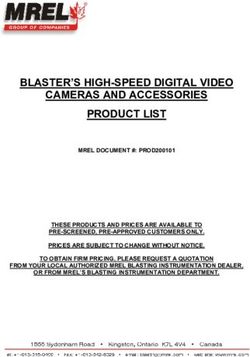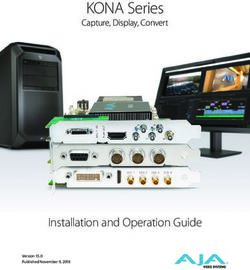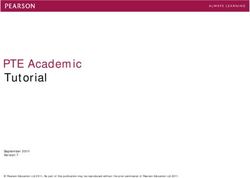HELO - Installation and Operation Guide - H.264 Streaming and Recording Encoder - CCI Solutions
←
→
Page content transcription
If your browser does not render page correctly, please read the page content below
HELO
H.264 Streaming and Recording Encoder
Installation and Operation Guide
Version 4.2
Published January 29, 2020
Notices
Trademarks
AJA® and Because it matters.® are registered trademarks of AJA Video Systems, Inc.
for use with most AJA products. AJA™ is a trademark of AJA Video Systems, Inc. for
use with recorder, router, software and camera products. Because it matters.™ is a
trademark of AJA Video Systems, Inc. for use with camera products.
Corvid Ultra®, lo®, Ki Pro®, KONA®, KUMO®, ROI® and T-Tap® are registered trademarks of
AJA Video Systems, Inc.
AJA Control Room™, KiStor™, Science of the Beautiful™, TruScale™, V2Analog™ and
V2Digital™ are trademarks of AJA Video Systems, Inc.
All other trademarks are the property of their respective owners.
Copyright
Copyright © 2020 AJA Video Systems, Inc. All rights reserved. All information in
this manual is subject to change without notice. No part of the document may be
reproduced or transmitted in any form, or by any means, electronic or mechanical,
including photocopying or recording, without the express written permission of AJA
Video Systems, Inc.
Contacting AJA Support
When calling for support, have all information at hand prior to calling. To contact AJA
for sales or support, use any of the following methods:
Telephone +1.530.271.3190
FAX +1.530.271.3140
Web https://www.aja.com
Support Email support@aja.com
Sales Email sales@aja.com
HELO H.264 Streaming and Recording Encoder v4.2 2 www.aja.com
Contents
Notices . . . . . . . . . . . . . . . . . . . . . . . . . . . . . . . . . . . . . . 2
Trademarks . . . . . . . . . . . . . . . . . . . . . . . . . . . . . . . . . . . . . . . . . . . 2
Copyright . . . . . . . . . . . . . . . . . . . . . . . . . . . . . . . . . . . . . . . . . . . . 2
Contacting AJA Support . . . . . . . . . . . . . . . . . . . . . . . . . . . . . . . . . . . 2
Chapter 1 – Introduction . . . . . . . . . . . . . . . . . . . . . . . . . . . 5
Overview . . . . . . . . . . . . . . . . . . . . . . . . . . . . . . . . . . . . . . . . . . . . . 5
Using Mobile Devices . . . . . . . . . . . . . . . . . . . . . . . . . . . . . . . . . . . 5
Features . . . . . . . . . . . . . . . . . . . . . . . . . . . . . . . . . . . . . . . . . . . . . 6
Hardware . . . . . . . . . . . . . . . . . . . . . . . . . . . . . . . . . . . . . . . . . . . 7
Software . . . . . . . . . . . . . . . . . . . . . . . . . . . . . . . . . . . . . . . . . . . 7
Simplified Block Diagram . . . . . . . . . . . . . . . . . . . . . . . . . . . . . . . . . . 7
What’s In The Box? . . . . . . . . . . . . . . . . . . . . . . . . . . . . . . . . . . . . . . . 7
System Requirements . . . . . . . . . . . . . . . . . . . . . . . . . . . . . . . . . . . . . 8
HELO REST API Documentation . . . . . . . . . . . . . . . . . . . . . . . . . . . . . . 8
Chapter 2 – Product at a Glance . . . . . . . . . . . . . . . . . . . . . . 9
Front Panel . . . . . . . . . . . . . . . . . . . . . . . . . . . . . . . . . . . . . . . . . . . 9
Buttons . . . . . . . . . . . . . . . . . . . . . . . . . . . . . . . . . . . . . . . . . . . . 9
Ports/Slots . . . . . . . . . . . . . . . . . . . . . . . . . . . . . . . . . . . . . . . . . . 9
Front Panel Status LEDs . . . . . . . . . . . . . . . . . . . . . . . . . . . . . . . . . 10
Factory Reset Button (Hardware) . . . . . . . . . . . . . . . . . . . . . . . . . . . 11
Rear Panel . . . . . . . . . . . . . . . . . . . . . . . . . . . . . . . . . . . . . . . . . . . .12
Connections . . . . . . . . . . . . . . . . . . . . . . . . . . . . . . . . . . . . . . . . .12
Rear Panel Status LEDs . . . . . . . . . . . . . . . . . . . . . . . . . . . . . . . . . .13
Chapter 3 – HELO Installation . . . . . . . . . . . . . . . . . . . . . . . 14
Overview . . . . . . . . . . . . . . . . . . . . . . . . . . . . . . . . . . . . . . . . . . . . 14
Initial HELO Installation . . . . . . . . . . . . . . . . . . . . . . . . . . . . . . . . . . . 14
Network Configuration . . . . . . . . . . . . . . . . . . . . . . . . . . . . . . . . . .14
HELO Recording Quick Start . . . . . . . . . . . . . . . . . . . . . . . . . . . . . . .16
HELO Streaming Quick Start . . . . . . . . . . . . . . . . . . . . . . . . . . . . . . .16
HELO Firmware Update . . . . . . . . . . . . . . . . . . . . . . . . . . . . . . . . . .17
Chapter 4 – eMini-Setup . . . . . . . . . . . . . . . . . . . . . . . . . . 18
Overview . . . . . . . . . . . . . . . . . . . . . . . . . . . . . . . . . . . . . . . . . . . . 18
Acquiring eMini-Setup . . . . . . . . . . . . . . . . . . . . . . . . . . . . . . . . . . . .18
AJA Documentation . . . . . . . . . . . . . . . . . . . . . . . . . . . . . . . . . . . .18
Installing eMini-Setup . . . . . . . . . . . . . . . . . . . . . . . . . . . . . . . . . . . .19
PC Installation . . . . . . . . . . . . . . . . . . . . . . . . . . . . . . . . . . . . . . . .19
Mac Installation . . . . . . . . . . . . . . . . . . . . . . . . . . . . . . . . . . . . . . .20
Running eMini-Setup . . . . . . . . . . . . . . . . . . . . . . . . . . . . . . . . . . . . .20
PC Startup . . . . . . . . . . . . . . . . . . . . . . . . . . . . . . . . . . . . . . . . . .20
Mac Startup . . . . . . . . . . . . . . . . . . . . . . . . . . . . . . . . . . . . . . . . .21
Operating eMini-Setup . . . . . . . . . . . . . . . . . . . . . . . . . . . . . . . . . . . 21
Network Tab Screen . . . . . . . . . . . . . . . . . . . . . . . . . . . . . . . . . . . . . 22
Update Tab Screen . . . . . . . . . . . . . . . . . . . . . . . . . . . . . . . . . . . . . . 23
Firmware Update Procedure . . . . . . . . . . . . . . . . . . . . . . . . . . . . . . 23
Info Tab Screen . . . . . . . . . . . . . . . . . . . . . . . . . . . . . . . . . . . . . . . . 24
Chapter 5 – HELO Web Interface . . . . . . . . . . . . . . . . . . . . . 25
Overview . . . . . . . . . . . . . . . . . . . . . . . . . . . . . . . . . . . . . . . . . . . . 25
Remote Control Overview . . . . . . . . . . . . . . . . . . . . . . . . . . . . . . . . . 25
Web Browser via Ethernet . . . . . . . . . . . . . . . . . . . . . . . . . . . . . . . . . .25
General Screen Description . . . . . . . . . . . . . . . . . . . . . . . . . . . . . . .25
Record and Stream Panel, Buttons and Profiles . . . . . . . . . . . . . . . . . . . .28
Status Screen . . . . . . . . . . . . . . . . . . . . . . . . . . . . . . . . . . . . . . . . . .30
Config Screen . . . . . . . . . . . . . . . . . . . . . . . . . . . . . . . . . . . . . . . . . 31
Scheduler Screen . . . . . . . . . . . . . . . . . . . . . . . . . . . . . . . . . . . . . . .34
HELO H.264 Streaming and Recording Encoder v4.2 3 www.aja.com
Recording Profiles Screen . . . . . . . . . . . . . . . . . . . . . . . . . . . . . . . . . .39
Import Recording Settings . . . . . . . . . . . . . . . . . . . . . . . . . . . . . . . 39
Recording Profile Settings . . . . . . . . . . . . . . . . . . . . . . . . . . . . . . . .40
Streaming Profiles Screen . . . . . . . . . . . . . . . . . . . . . . . . . . . . . . . . . .46
Independent Codecs Menu . . . . . . . . . . . . . . . . . . . . . . . . . . . . . . .46
Import Streaming Settings . . . . . . . . . . . . . . . . . . . . . . . . . . . . . . . 47
Ports Required for Streaming Protocols . . . . . . . . . . . . . . . . . . . . . . . 47
Streaming Profile Settings . . . . . . . . . . . . . . . . . . . . . . . . . . . . . . . .47
Presets Screen . . . . . . . . . . . . . . . . . . . . . . . . . . . . . . . . . . . . . . . . .50
Presets Screen Controls . . . . . . . . . . . . . . . . . . . . . . . . . . . . . . . . . 50
System Screen . . . . . . . . . . . . . . . . . . . . . . . . . . . . . . . . . . . . . . . . .52
Network Screen . . . . . . . . . . . . . . . . . . . . . . . . . . . . . . . . . . . . . . . .55
Firmware Screen . . . . . . . . . . . . . . . . . . . . . . . . . . . . . . . . . . . . . . . .57
Log Screen . . . . . . . . . . . . . . . . . . . . . . . . . . . . . . . . . . . . . . . . . . . 57
Recordings Panel . . . . . . . . . . . . . . . . . . . . . . . . . . . . . . . . . . . . . . . 58
Changing the Recording Destination . . . . . . . . . . . . . . . . . . . . . . . . .59
Viewing Recorded Files . . . . . . . . . . . . . . . . . . . . . . . . . . . . . . . . . .59
Downloading Files . . . . . . . . . . . . . . . . . . . . . . . . . . . . . . . . . . . . .60
Deleting Files . . . . . . . . . . . . . . . . . . . . . . . . . . . . . . . . . . . . . . . .61
Chapter 6 – CDNs and Clients . . . . . . . . . . . . . . . . . . . . . . . 62
Introduction . . . . . . . . . . . . . . . . . . . . . . . . . . . . . . . . . . . . . . . . . . 62
Akamai . . . . . . . . . . . . . . . . . . . . . . . . . . . . . . . . . . . . . . . . . . . . . .62
Amino Set-Top Boxes . . . . . . . . . . . . . . . . . . . . . . . . . . . . . . . . . . . . .62
Elemental Encoder Appliances and Elemental Cloud . . . . . . . . . . . . . . . . 63
Facebook Live . . . . . . . . . . . . . . . . . . . . . . . . . . . . . . . . . . . . . . . . . 63
Instagram via Third Party Application Yellow Duck . . . . . . . . . . . . . . . . . .63
Kaltura . . . . . . . . . . . . . . . . . . . . . . . . . . . . . . . . . . . . . . . . . . . . . .64
OBS (Open Broadcaster Software) . . . . . . . . . . . . . . . . . . . . . . . . . . . . 64
Periscope.tv . . . . . . . . . . . . . . . . . . . . . . . . . . . . . . . . . . . . . . . . . . .64
StreamShark.io . . . . . . . . . . . . . . . . . . . . . . . . . . . . . . . . . . . . . . . . .66
Twitch . . . . . . . . . . . . . . . . . . . . . . . . . . . . . . . . . . . . . . . . . . . . . . 66
UStream . . . . . . . . . . . . . . . . . . . . . . . . . . . . . . . . . . . . . . . . . . . . .67
vMIX . . . . . . . . . . . . . . . . . . . . . . . . . . . . . . . . . . . . . . . . . . . . . . . 67
Wirecast . . . . . . . . . . . . . . . . . . . . . . . . . . . . . . . . . . . . . . . . . . . . .68
Wowza . . . . . . . . . . . . . . . . . . . . . . . . . . . . . . . . . . . . . . . . . . . . . .68
Using the Local Wowza Streaming Engine . . . . . . . . . . . . . . . . . . . . . .68
YouTube Live . . . . . . . . . . . . . . . . . . . . . . . . . . . . . . . . . . . . . . . . . .69
Appendix A – Specifications . . . . . . . . . . . . . . . . . . . . . . . . 71
HELO Tech Specs . . . . . . . . . . . . . . . . . . . . . . . . . . . . . . . . . . . . . . . 71
Appendix B – Safety and Compliance . . . . . . . . . . . . . . . . . . 73
Warranty and Liability Information . . . . . . . . . . . . . . . . . . . . 81
Limited Warranty on Hardware . . . . . . . . . . . . . . . . . . . . . . . . . . . . . . 81
Limitation of Liability . . . . . . . . . . . . . . . . . . . . . . . . . . . . . . . . . . . . .81
Governing Law and Language; Your Rights . . . . . . . . . . . . . . . . . . . . . . 81
Index . . . . . . . . . . . . . . . . . . . . . . . . . . . . . . . . . . . . . . . 83
HELO H.264 Streaming and Recording Encoder v4.2 4 www.aja.com
Chapter 1 – Introduction
Overview
HELO is AJA’s first hardware-based H.264 solution. HELO can receive video
output from a switcher, camera, iPhone or other device and deliver the stream
directly to a Content Delivery Network (CDN) via RTMP, RTMPS, RTMPE, RTSP
(10 clients), HTTPS, RTP/UDP Unicast and Multi Unicast, or HLS (10 clients) (HTTP
Live Streaming). HELO can also simultaneously record the video to its built-in SD
slot, to a USB flash drive attached to its USB 2.0 port, or to a local shared network
drive via its Ethernet port. This lets you configure your recording and streaming
independently for maximum efficiency and flexibility.
HELO has both HDMI and SDI video interfaces for inputting either type of signal,
as well as analog stereo audio in and out. Two hardware buttons are conveniently
located on the front, one for stream and one for record.
Configured by default for DHCP network communications, installing HELO can
be as easy as just plugging in the Ethernet cable. A USB connection with AJA’s
eMini-Setup application also allows quick access directly to the HELO hardware
for network configuration, if necessary.
HELO uses a web browser based UI, where all of HELO’s controls are ready
to use. The robust web browser UI allows you to setup and configure your
CDN connection before you even arrive at your event. Once there, even an
inexperienced operator can start and stop streaming and recording with simple
button pushes. The web UI also provides complete control of HELO’s operations
from a remote location. A low frame rate video monitor displays the video signal
to indicate its presence.
Using Mobile Devices
Streaming from HELO to Mobile Devices
When streaming from HELO to a mobile device, video is sent out through the LAN
port and delivered to the mobile device wirelessly using the HLS protocol. The
wireless delivery is done by a WiFi Access Point or by routing the stream through
a mobile telecom network. HELO does not have WiFi built in, and does not
support WiFi dongles in the USB port.
HELO H.264 Streaming and Recording Encoder v4.2 5 www.aja.com
Sending Video to HELO from Mobile Devices
When sending video from a mobile device to HELO for streaming, the mobile
device, such as an iPhone, iPad, or Android device, must be physically connected
to HELO's HDMI input using an appropriate adapter and an HDMI cable.
Figure 1. HELO Workflow Diagram
HDMI Monitor SDI Monitor
Video Switcher
Cloud LAN 1x HDMI 1x HDMI 1x SDI 1x SDI
Output Input Output Input
Audio In
High Quality
Audio
Features
• Simultaneous independent streaming and recording of 3G/HD/SD video
formats from a single input
• HLS streaming (HTTP Live Streaming) to reduce buffering and stuttering,
allowing for consumer devices such as iPhones and iPads to connect directly
to HELO for streaming
• Enhanced HTTPS security
• HDMI and SDI BNC inputs
• AV Mute with user graphics upload support for pre-live feeds
• Error logging for quick analysis of streaming issues
• Web UI regionalization for Chinese, Japanese and Korean
• Optionally segmented recording to onboard USB or SD card storage or a
network file store
• Simultaneous dual recording to any destination plus onboard storage
• Closed captioning streaming from SDI input
• Single video source monitoring
• Support for two channels of HDMI or SDI embedded audio or two channels of
consumer level analog audio I/O
• Audio sample rate conversion to 48 kHz for all audio channel inputs
• 32, 96, 128, 192, and 256 kbps output AAC-LC MPEG-4 audio bit rate
• De-interlacing
HELO H.264 Streaming and Recording Encoder v4.2 6 www.aja.com
• Video geometry down scaling
• 2048x1080 center cut to 1920x1080 on SDI input
• Color space conversion, RGB 4:4:4 to Y’Cb’Cr’ 4:2:0
• Alarm conditions
• Preservation of non-audio, video ANC data from SDI input to SDI output
• Integrated Calendar to schedule automatic streaming and/or recording of
events
• Low frame-rate video confidence monitor in web UI
• Recordings directory in web UI to view, sort, download or delete recorded files
Hardware
• Hardware H.264 encoding, streaming and recording
Software
• Built-in web server for full remote control and configuration
• eMini-Setup can be used with a USB connection for initial HELO configuration
Simplified Block Diagram
Remote Web
Browser
Control LAN or WAN
Ethernet
Rec
Button HELO CPU Configuration Only
Stream Control Embedded
Web Server Config
Button Configuration and Operation USB
SDI Out
HDMI Out
Streaming
Interface RJ-45 LAN
SDI In Video
Video Audio Video Encode
De-Embedder Storage
Recording
HDMI In USB
Interface
2 ch.
Audio SD Card
Audio 2 ch. Audio
Encode
Stereo Stereo
Analog Analog
Audio In Audio Out
What’s In The Box?
When you unpack your product you will find the following components:
• HELO streaming/recording encoder
• USB cable
• Universal input +5V power supply AJA model DWP-U-R1
Please save all packaging for return shipping, should you wish to do so.
HELO H.264 Streaming and Recording Encoder v4.2 7 www.aja.com
System Requirements
Remote computer configuration and control is accomplished using HELO’s
internal web server. A macOS or Windows computer with a web browser installed
is all that is required. A USB port is also required for eMini-Setup configuration.
NOTE: Safari is the preferred web browser for control on the Mac, and additionally
Chrome and Firefox on Windows. Other web browsers may work, but AJA cannot
guarantee consistent operation for all web browsers or web browser versions.
HELO REST API Documentation
AJA’s REST automation API provides a platform from which you can issue
commands to an AJA device’s internal web server, allowing remote systems
the ability to control AJA embedded or networked devices. With this control
framework, you can build integration and automation scripts, using any scripting
language, allowing you to take full advantage of the device’s functionality.
This documentation is available at the following link:
https://gitlab.aja.com/pub/rest_api
HELO H.264 Streaming and Recording Encoder v4.2 8 www.aja.com
Chapter 2 – Product at a Glance
Front Panel
Figure 2. HELO Front Panel
Record LED Stream LED Factory Reset USB LED SD LED
Record Stream Mini-USB USB Storage SD Card Slot Power LED
Button Button Config Port Port
Buttons
Once HELO is powered up, configured, and properly connected, the two buttons
on the front panel are used to start and stop recording and streaming.
Record Button
Pressing the Record button initiates recording to the configured media type (SD
card or USB) or record path (Network Share), or stops a recording in progress.
Stream Button
Pressing the Stream button initiates streaming output, or stops a stream in
progress.
Linking the Buttons
Using the HELO web server screen these two buttons can be linked. When linked,
pressing either button will start and stop both recording and streaming.
Ports/Slots
Mini-USB Config Port
USB connection for use with eMini-Setup for initial configuration and firmware
update.
USB 2.0 Storage Port
USB port for connecting a flash drive for recording.
HELO H.264 Streaming and Recording Encoder v4.2 9 www.aja.com
SD Card Slot
Cards and Formatting
• SDHC (FAT32)
• SDXC (exFAT)
Network RJ-45
• SMB
• NFS
Front Panel Status LEDs
Record LED
Green - Configured media is mounted and ready
Flashing Green - Recording in progress
Amber - Recording is not configured or no network connection for recording
Alternating Amber and Green - Dual Record mode is selected, and one of the
record destinations is ready but the other one is not
Flashing Amber - Input signal loss
Stream LED
Green - Configured stream is ready
Flashing Green - Streaming in progress
Amber- Streaming is not configured, network error or no network connection
Flashing Amber - Input signal loss
USB LED
Storage Available Indicated by Color
Solid (on or off) - Safe to remove media
Green - Plently of storage space available
Yellow - Storage space running low
Red - Storage media full. New recordings are not possible until more space is
made available.
Activity Indicated by Blinking and On/Off Behavior
Blinking On/Off - Media in use, do not remove
Solid off - Media not selected or not present
Solid on - Media mounted and ready
Slow flashing - Recording in progress
Medium flashing - Media being scanned for recordings
Fast flashing - Other file access in progress (file download or delete)
Green - Media mounted and ready
Flashing Green - Recording in progress
HELO H.264 Streaming and Recording Encoder v4.2 10 www.aja.com
SD LED
Storage Available Indicated by Color
Solid (on or off) - Safe to remove media
Green - Plently of storage space available
Yellow - Storage space running low
Red - Storage media full. New recordings are not possible until more space is
made available.
Activity Indicated by Blinking and On/Off Behavior
Blinking On/Off - Media in use, do not remove
Solid off - Media not selected or not present
Solid on - Media mounted and ready
Slow flashing - Recording in progress
Medium flashing - Media being scanned for recordings
Fast flashing - Other file access in progress (file download or delete)
Green - Media mounted and ready
Flashing Green - Recording in progress
Power LED
Green - Power on and normal operation
Amber - Safeboot
Flashing - Identify feature on
Factory Reset Button (Hardware)
A recessed Factory Reset hardware button is located between the USB ports.
Using a paper clip, press and hold for five seconds to perform a factory reset.
The hardware button does a hard reset, which resets everything, including
network connection parameters, and will also erase all saved presets, profiles, and
calendars. It is intended to be used in the factory to ensure a system is in a new
state before shipment, and for use by equipment loan or rental houses that need
to put HELOs into a new state, and also to ensure any saved passwords are erased.
NOTE: A Factory Preset button is also available on the web browser UI (Presets Screen),
but different parameters are reset from the web interface. See "Factory Reset
(Web UI)" on page 50 for more information.
HELO H.264 Streaming and Recording Encoder v4.2 11 www.aja.com
Rear Panel
Figure 3. HELO Rear Panel
SDI LED HDMI LED LAN LEDs
2 Ch Analog 2 Ch Analog SDI SDI HDMI HDMI RJ45 LAN Power
Audio In Audio Out Input Output Input Output Connector Connector
Connections
Audio
• Audio Input (2 channel 1/8 inch TRS connector)
• Audio Output (2 channel 1/8 inch TRS connector)
NOTE: Embedded audio from SDI or HDMI is also supported.
SDI Video
• 3G SDI Video Input (BNC connector)
• 3G SDI Video Loop Output (BNC connector)
HDMI Video
• HDMI Video Input (HDMI 1.4a connector)
• HDMI Video Output (HDMI 1.4a connector)
NOTE: HELO can be configured to route the SDI input signal to the HDMI output, but
cannot route the HDMI input to the SDI output.
LAN
10/100/1000 Ethernet port (RJ-45 connector)
Power
Uses universal input +5V power supply AJA model DWP-U-R1 (included)
HELO H.264 Streaming and Recording Encoder v4.2 12 www.aja.com
Rear Panel Status LEDs
SDI In LED
This LED indicates the status of the SDI video input signal by color:
Off - No input or invalid input
Green - Lock to SD
Red - Lock to HD
Amber - Lock to 3G
HDMI In LED
This LED indicates the status of the HDMI video input signal by color:
Off - No input or invalid input
Green - Lock to SD
Red - Lock to HD
LAN LEDs
The LED on the right lights amber when there is an Ethernet link.
The LED on the left flashes green when data is being transferred.
HELO H.264 Streaming and Recording Encoder v4.2 13 www.aja.com
Chapter 3 – HELO Installation
Overview
An initial HELO installation includes the following steps:
1. Apply power to HELO.
2. Connect HELO to your Ethernet network.
3. Determine HELO’s IP address (DHCP), or configure HELO’s network settings,
using eMini-Setup and a USB connection.
4. Disconnect eMini-Setup and continue device configuration from the Web
Interface.
5. Launch a web browser and access HELO using its IP address.
6. Connect the HELO inputs and outputs.
7. Configure HELO’s basic operation.
8. Configure a HELO Recording Profile and a Streaming Profile.
9. When HELO is properly installed and configured, recording and/or
streaming can be started and stopped simply by pressing the buttons on
the front panel, or by using the web interface.
The current HELO configuration settings are retained, even when powered off, so
subsequent installations for an identical recording and/or streaming session can
be done with the following simple steps:
1. Apply power to HELO.
2. Connect HELO to your network and connect the HELO inputs and outputs.
3. Press the Record or Stream button to start and stop recording and/or
streaming.
Initial HELO Installation
CAUTION: Please use caution and take security into account when configuring your
HELO unit on your network. It is recommended that you place your HELO behind
a firewall so that it is not accessible on the open internet by unauthorized users.
If you have questions or concerns about how to configure HELO in a way that is
appropriate for your security needs, please consult with your IT staff or a qualified
network security consultant.
Network Configuration
HELO requires a network connection to stream to the internet or record to a
network drive. HELO is shipped from the factory with DHCP enabled, so if your
network has a DHCP server, by simply connecting HELO to your network with
an Ethernet cable, the DHCP server will assign HELO a compatible IP address.
However, you will need to know that IP address before you will be able to access
HELO’s internal web server for initial configuration.
The eMini-Setup application, included with the HELO software and available
as a free download from the AJA website, lets you identify the current HELO IP
address, if configured, or to manually set the network configuration to work in
HELO H.264 Streaming and Recording Encoder v4.2 14 www.aja.com
your environment. Refer to "Chapter 4 eMini-Setup" on page 18 for information
about installing and using AJA’s eMini-Setup application.
Once configured and connected to your network, HELO can be used for recording
to locally inserted media (USB stick or SD card). For streaming or recording to a
network drive, additional HELO configuration is required. A properly configured
HELO can stream and record simultaneously or perform each task individually.
Setting up HELO on a Static Network without eMini-Setup
If you choose not to use eMini-Setup to configure your HELO, this section
describes the steps you can take to temporarily modify your controlling
computer's IP address in order to connect to a HELO that has already had its IP
address set to its default Static IP address.
Because HELO ships with DHCP enabled by default, in order to setup a Static IP
address, you will first need to put HELO into Static IP mode via eMini-Setup or via
the Web interface.
For example, let us assume that, through using eMini-Setup, the Static IP address
of the HELO has previously been set to 192.168.101.1 with a subnet mask of
255.255.255.0.
To enable your computer to connect to HELO without using eMini-Setup, we
will walk through the network configuration steps needed for both MacOS
and Windows to temporarily configure your computer to be set to the static IP
address of 192.168.101.2.
IMPORTANT: BEFORE following the steps below to alter your Mac or Windows network
configuration, record your existing TCP-IP settings so that you can return your
computer to normal network operation after completing this procedure.
MacOS
1. Open up the MacOS System Preferences and select Network.
2. Input the address information shown below:
• IP Address: 192.168.101.2
• Subnet Mask: 255.255.255.0
3. Click Apply. This will put both your computer and your HELO within suitable
address range for connection.
4. Ensure that the HELO device is connected to the Mac via Ethernet (directly
or via LAN).
5. Start Safari (or another browser) and enter 192.168.101.1 as a web address.
6. Once connected to HELO’s web interface, reconfigure HELO’s network
parameters as desired.
7. Restore your computer to its normal network TCP-IP settings.
Windows
1. Use Control Panel to access your Local Area Network properties. In
Windows 10 the path is Control Panel > All Control Panel Items >
Network and Sharing Center.
2. Under Connections, click Local Area Connection for the PC’s Ethernet
port.
3. In the resulting General dialog screen, select Properties.
4. On the Networking tab, select Internet Protocol Version 4 and click the
Properties button below.
HELO H.264 Streaming and Recording Encoder v4.2 15 www.aja.com
5. Click the Use the following IP address: radio button and enter the IP
Address and Subnet Mask below:
• IP Address: 192.168.101.2
• Subnet Mask: 255.255.255.0
6. Click OK to store the changes.
7. Connect the Windows PC to HELO’s RJ-45 port (either direct or through your
LAN).
8. Point your web browser to 192.168.101.1.
9. Once connected to HELO’s web interface, reconfigure HELO’s network
parameters as desired.
10. Restore your computer to its normal network TCP-IP settings.
HELO Recording Quick Start
HELO is shipped from the factory configured with the following basic recording
settings:
• Input - (HDMI, Video Source on HELO web browser Config screen)
• Audio Input Source - (HDMI, Audio Source on Config screen)
• Recording Target - (SD, Recording Media Type on Recording Profiles screen)
• Recording default format is Selected Input Video Geometry Full Frame Rate
20Mb MOV
The easiest way to record is to simply apply power to HELO, connect HELO’s HDMI
port to a valid video/audio source, insert formatted SD media into HELO’s SD slot,
and then press the Record button on HELO’s front panel. The Record button and
SD LEDs will blink green while recording. Pressing the Record button again stops
the recording.
To change HELO’s configuration settings (other than IP address) requires a
network connection to HELO and a computer running a web browser, as
described above. You can then change the input source (SDI or HDMI), recording
target (USB, SD card or network drive), and the recording format. Refer to "Chapter
5 HELO Web Interface" on page 25 for detailed information.
NOTE: On Mac systems, after deleting files from a USB thumb drive or SD card, you must
also empty the trash to make that space available on the media.
HELO Streaming Quick Start
HELO is shipped from the factory configured with the following basic streaming
settings:
• Input - (HDMI, Video Source on HELO web browser Config screen)
• Audio Input Source - (HDMI, Audio Source on Config screen)
• RTMP Stream Type - (RTMP on Streaming Profiles Screen)
• Streaming default format is Selected Input Video Geometry Full Frame Rate
20Mb RTMP
Streaming requires a valid video/audio source, a network connection, and HELO
configured with specific settings to match the Content Delivery Network (CDN)
you will be using. Typically these CDN credentials for RTMP streaming include the
following:
• RTMP Server URL
• RTMP Stream Name
• RTMP Username
• RTMP Password
HELO H.264 Streaming and Recording Encoder v4.2 16 www.aja.com
The Server URL and Stream Name combine to create the information needed for
the RTMP server to understand the incoming stream.
You obtain this information directly from the CDN and, using a web browser,
enter the data into HELO’s Streaming Profiles configuration screen. This
information is intended only for your streaming session(s).
Caution! Do not share your streaming credentials with anyone. That information
allows anyone to access and stream to your channel without your knowledge
or permission. CDNs will not ask for a stream key by email, so ignore any such
requests. HELO stored presets contain streaming credentials. If you share an
exported preset to someone, that person can extract the credentials. Before
loaning the device to someone, or returning it as a rental, the factory reset
button should be used to clear the device of sensitive information.
Your CDN or Video Server may also have other recommended settings for your
streaming session. For best results you should follow those recommendations
closely.
Refer to "Chapter 5 HELO Web Interface" on page 25 for detailed information
about HELO streaming configuration.
After you have entered the CDN credentials into HELO and configured any
other streaming settings, you can simply connect a valid video/audio source to
HELO (either HDMI or SDI) and press the Stream button on HELO’s front panel.
Depending on the CDN/Video Server being used there may be a delay before the
streamed signal is viewable on the output.
HELO Firmware Update
Visit the AJA website (https://www.aja.com) to locate and download the latest
firmware. The following page provides support information and includes links to
locations where you can download updates:
https://www.aja.com/products/helo#support
HELO H.264 Streaming and Recording Encoder v4.2 17 www.aja.com
Chapter 4 – eMini-Setup
Overview
This chapter describes using the eMini-Setup application to initially communicate
with and configure the HELO over a direct USB connection. Once configured,
the HELO can be accessed via an Ethernet network using a web browser.
Subsequently, that device can then be reconfigured over that network, using its
IP address and built in web server.
NOTE: The eMini-Setup application is only used to setup selected Ethernet capable AJA
devices, and cannot be used to connect to or setup other AJA Mini-Converters.
The general procedure is:
1. Acquire eMini-Setup from the AJA website and install the eMini-Setup
application onto a computer.
2. Connect the HELO to that computer’s USB port.
3. Launch the eMini-Setup application.
4. Go to the Control Network tab and Media Network tab, where the IP
address settings are displayed. You can use the existing DHCP assigned IP
address, or it can be changed manually.
5. You can also use eMini-Setup to load firmware to the device, although this
can also be done quickly and easily using the web browser interface.
Acquiring eMini-Setup
AJA’s eMini-Setup application is available for download from the AJA website.
To download the latest eMini-Setup package, which includes the eMini-Setup
application and documentation:
1. Go to:
https://www.aja.com/family/software#eminisetup
2. Click the link corresponding to the version you want to download for Mac or
Windows.
AJA Documentation
Included with the eMini-Setup download is the AJA device's documentation,
which can be accessed from the eMini-Setup UI via the Help/Manual drop-down
menu. This manual includes eMini-Setup information.
Documentation can also be accessed directly from the Mac eMini-Setup installer
in the Documentation folder.
Documentation included with the eMini-Setup application is the version available
at the time of distribution. However, AJA’s documentation can be updated
regularly, so newer versions may exist.
To download just the latest documentation, go to:
https://www.aja.com/support
Click the product name and open the Manuals link.
HELO H.264 Streaming and Recording Encoder v4.2 18 www.aja.com
Installing eMini-Setup
PC Installation
To install eMini-Setup on a Windows PC:
1. Download the application from the AJA website. See "Acquiring eMini-Setup"
on page 18.
2. Open the AJA_eMini-Setup_win.zip file.
3. Double-click on the AJA_eMini-Setup.msi file.
4. The Setup Wizard will guide you through the installation.
Figure 4. eMini-Setup PC Wizard
5. Click Next to begin. Answer the questions in the subsequent dialogues,
including device software installation if displayed. When finished, an AJA
eMini-Setup shortcut will be installed on the desktop, and you will be able
to locate the eMini-Setup application in the AJA folder in the Programs
listing.
NOTE: If the eMini-Setup application already exists on the PC, a different Setup Wizard
appears. (In some instances, Windows may require uninstalling an earlier version
of eMini-Setup before installing a new version.)
Figure 5. eMini-Setup Wizard, Re-installation
HELO H.264 Streaming and Recording Encoder v4.2 19 www.aja.com
With this screen you can Repair (reinstall) or Remove (uninstall) eMini-Setup on
the PC.
Mac Installation
To install the application on a Mac:
NOTE: Mac computers must be Intel-based (G5, G4 and earlier models will not work with
eMini-Setup).
1. Download the application from the AJA website. See "Acquiring eMini-Setup"
on page 18.
2. Unzip the file.
3. Double-click on the AJA eMini-Setup.dmg file.
4. Answer the prompt and a utility program will be launched.
Figure 6. eMini-Setup Mac Installer
5. To complete the installation drag the “AJA eMini-Setup” icon to the
Applications folder.
Running eMini-Setup
Connect your Ethernet capable AJA device to the PC or Mac via the supplied USB
cable, and then connect the external power supply (supplied) to that AJA device.
PC Startup
To run eMini-Setup on a PC, double-click on the AJA eMini-Setup icon on your
desktop, or open the AJA folder in the program list and click on the AJA eMini-
Setup application located inside the eMini-Setup folder.
HELO H.264 Streaming and Recording Encoder v4.2 20 www.aja.com
Mac Startup
To run eMini-Setup on a Mac, open the Applications folder and locate the AJA
eMini-Setup application. Double-click the application to launch it.
Operating eMini-Setup
The eMini-Setup application provides a graphic interface for viewing settings and
updating software.
Figure 7. Example eMini-Setup Screen
Select an
attached
LAN and USB AJA device
connectors are
labeled with the
connection status
Tabbed
screens
Selecting an AJA device with the pull down menu on the upper right causes
eMini-Setup to connect to the selected AJA device.
eMini-Setup Device Identification
• Version - The version of firmware installed in the AJA device is displayed below
the graphic.
• Sn - This is the factory set unique serial number of your AJA device. If you ever
call AJA Support for service, you may be asked for this number.
A status field at the bottom of the screen shows if the eMini-Setup application is
connected and communicating with an AJA device.
File Menu
The File drop-down menu on the eMini-Setup application bar has a Revert to
Factory Settings menu item that allows you to change the settings back to the
AJA device’s factory defaults.
Edit Menu
The Edit drop-down menu has standard Cut, Copy and Paste functions for editing
text.
HELO H.264 Streaming and Recording Encoder v4.2 21 www.aja.com
Help Menu
The Help drop-down menu has a link to the AJA device’s manual.
Network Tab Screen
This tab lets you change the network setup on the connected AJA device. You
must click the Apply button to initiate any IP address changes.
• IP Address Type - Choose from DHCP or Static IP Address.
• IP Address - The current IP address is displayed. A different IP address can be
entered.
• Subnet Mask - The current Subnet Mask is displayed. A different netmask can
be entered.
• Gateway - The current Gateway address is displayed. A different IP address can
be entered.
• UPnP Host - Choose from Enable or Disable to control whether the AJA device
makes itself visible for Windows network browsing.
• MAC Address - This is the permanent MAC address of the AJA device.
• Open Web Page - When connected to a HELO, clicking on this button opens
its web page, allowing complete remote control.
HELO H.264 Streaming and Recording Encoder v4.2 22 www.aja.com
Update Tab Screen
Use this Update tab to install new firmware.
• Installed - This field shows the version of the firmware currently installed.
• Browse - This button opens a navigation window, allowing you to select the
firmware and load that version of firmware into the AJA device’s non-volatile
memory.
• Progress - This indicator bar shows the progress of firmware installation.
Firmware Update Procedure
1. Check the AJA website for new firmware.
2. If new software is found, download it and uncompress the file archive (.zip).
3. Connect the device to a Mac or PC via a USB port on the computer.
4. Click on the Update tab, click on the Browse button, navigate to the
firmware (.ajas extension), open it, and confirm the update. Progress will be
shown via the “Progress” bar.
5. After the update, the AJA device must be rebooted by clicking on the
Reboot button in the prompt window.
HELO H.264 Streaming and Recording Encoder v4.2 23 www.aja.com
Info Tab Screen
This tab provides basic information about the connected AJA device. This
information is useful when calling AJA Support for service or technical support.
System Name
This field allows you to give your AJA device a unique name. This can be useful if
you have several attached to a Mac/PC via USB so you can distinguish between
them easily. Enter the desired name, then click Set System Name.
NOTE: International characters are fully supported in the system name.
Type
This is the factory set model name of the AJA device.
Authentication
If Authentication has been Enabled on the web browser Access tab, you can
disable the security feature by clicking on the Disable button.
HELO H.264 Streaming and Recording Encoder v4.2 24 www.aja.com
Chapter 5 – HELO Web Interface
Overview
Once installed and configured for operation, HELO can be controlled by
simply pressing the front panel Record and Stream buttons. To change HELO’s
configuration settings and for remote control of HELO, use HELO’s web interface.
Remote Control Overview
An optimized web server in HELO allows remote control and parameter setting
adjustments via a web browser client running on a network wired computer. The
network can be a closed local area network, a straight computer-to-HELO cable,
or even exposed through a firewall to a broadband WAN.
The LAN connection HELO uses is a standard RJ45 connector, but internally it’s
intelligent and communicates via standard “straight-through” CAT 5 Ethernet
cables or null-modem (cross-over) cables without any configuration or strapping
required.
NOTE: Safari is the preferred web browser for control on the Mac, and additionally
Chrome and Firefox on Windows. Other web browsers may work, but AJA cannot
guarantee consistent operation for all web browsers or web browser versions.
To connect to HELO, simply attach HELO to your network and enter HELO’s IP
address into the web browser. If authentication has been configured, you may
need to enter a password.
Web Browser via Ethernet
General Screen Description
All HELO web screens have certain areas and controls in common. Vertical and
horizontal scroll bars appear when information extends past the border of a
panel.
The round blue Up/Down arrow button on each panel and many status
parameters opens and closes that pane or set of parameters.
Recording and Streaming Icons in Browser Tab
When HELO is recording, a small record icon appears in the browser tab. Similarly,
when HELO is streaming, a small waveform icon, representing streaming, appears
in the browser tab. This allows one to tell at a glance if HELO is recording and/or
streaming while viewing a webpage in a different tab.
HELO H.264 Streaming and Recording Encoder v4.2 25 www.aja.com
Figure 8. Recording and Streaming icons in web browser tab
Small Record Small Streaming
icon Waveform
icon
Menu Panel
On the left of each screen is a Menu panel listing all the available screens. Click
any of these links to jump to that screen.
Recordings Panel
The Recordings panel lists the Primary and Secondary recording destinations.
Either destination can be selected to display and access the recordings residing
on that destination. You can see a file directory from which you can view file
attributes and select files for downloading or deleting.
Languages Panel
From the Languages panel, you can select which language you prefer to be
integrated with the web UI—English, Japanese, Korean or Chinese. After selecting
your preferred language, HELO will pause for a few moments while it adjusts to
your language selection.
Alarms Panel
Alarms are displayed in a panel on the left side of each screen. Clicking on the
arrow opens or closes this panel to show or hide the alarms. Hovering the mouse
over an alarm (red) or warning (yellow) may provide additional detail about the
condition.
Connections Panel
On the right side of every screen is a Connection panel listing information for the
connected HELO.
Network Panel
Also on the right is a Network pane that lists other HELOs on the network. The
gear icon opens the Network Screen, same as selecting Network from the Menu
Panel. Right clicking on the name of a HELO in this list allows you turn on the
Identify feature, which will blink the power LED of that device.
Record and Stream Panel
At the top of each screen is a panel labeled with the HELO system name that
contains buttons and menus for recording and streaming.
HELO H.264 Streaming and Recording Encoder v4.2 26 www.aja.com
Video Monitor
The Recording and Stream Panel contains a low frame rate video monitor used
for signal confidence monitoring. You can use this to confirm the presence of the
intended video signal.
Independent Codecs Menu
A drop-down menu on the upper right lets you either choose Independent
Codecs, or use the same Stream Codec for both streaming and recording.
Parameters and Information
The rest of the screen displays all the parameter selections and information
available for the selected HELO screen.
Figure 9. HELO Web Browser Screen Areas
Low frame-rate Record and Stream
video confidence buttons and Serial
monitor Profiles panel number,
Menu screens: software
Click one to version
display that and
screen Menu HELOqaGregC2
connection
Connection
Status
Serial Number
status
Config Recording Profile Name 1 Copy 1HE000275
Scheduler
Software Version
Recording Profiles
Selections
Independent Codecs 4..0.38-497d
Streaming Profiles Connection Status
Recordings Presets
System The Bridge Stream Monkey
Connected
and
menu Network
Firmware
Network
HELO-chrisa-2 Information
Input Status
Log HELO-SCase-Flash
Video Source SDI HeloERIC
Recordings
HELOqaGregC1
Primary: S0% Input Format 1920x1080i 29.97
0
The number of
HELOqaGregC2
Secondary: None 0 Closed Captioning Disabled HELOqaGregC3
recordings on Languages Audio Source SDI SCase-NFS-H…
English
each recording - Japanese
Scheduler Status
destination - Korean Scheduler Enabled
- Chinese
Current Event - None -
Alarms Next Event - None -
None Scheduler Activity Record and Stream
Schedule Source Local
Alarms Import/Export Local
Calendar File aja-helo-1HE000275-local.ics
Schedule Source
Streaming Session
Streaming Profile Name The Bridge Stream Monkey
Stream URL
Streaming Duration 00:00:00:00
Streaming Format 1280x720p 29.97fps H.264 @ 5.00Mbps, 30 GOP, MP, CABAC, 192K audio
Recording Session
Recording Duration
Unlimited
Extent
Dynamic Controls
• Hovering the mouse on a parameter name displays a brief description of its
function.
• Right clicking on the parameter name resets just that parameter to its factory
default.
• For values with sliders, fine control is achieved using the arrow keys on the
keyboard to move the slider the minimum amount. The numeric value can
also be clicked on to enter a specific value.
HELO H.264 Streaming and Recording Encoder v4.2 27 www.aja.com
Record and Stream Panel, Buttons and Profiles
Stream button Link button Record button Data transfer Scheduler icon Independent
mode button Codecs icon
Panel Button
Lock icon
Panel Open
Low frame-rate Close button
video
confidence Recording Profile
monitor menu closed
Streaming Profile
menu opened
Video Monitor
The Recording and Stream Panel contains a low frame rate video monitor used
for signal confidence monitoring. You can use this to confirm the presence of the
intended video signal.
Record, Link and Stream Buttons
The Record and Stream buttons are used to toggle Recording and/or Streaming
on or off. These controls can be linked together with the Link button. Error
conditions may deactivate these buttons (e.g. No Video Input). Clicking on the
down arrow button on the top bar closes the panel, useful to prevent accidentally
starting or stopping recording or streaming. The Record, Stream, and Link
buttons are disabled when in Data Transfer mode.
Data Transfer Mode Button
The Data Transfer mode button toggles between off and on. When recording
and/or streaming, Data Transfer mode must be turned off (gray arrows). Data
Transfer mode must be turned on (yellow arrows) in order to download files from
the Recordings panel.
Scheduler Icon
The Scheduler icon indicates whether the Scheduler is enabled or not. When
colored gray, the Scheduler is disabled. When colored blue, the Scheduler is
enabled.
HELO H.264 Streaming and Recording Encoder v4.2 28 www.aja.com
Independent Codecs Icon
This icon indicates the Independent Codecs status. When colored gray,
Independent Codecs will be used. When colored blue, the Stream Codec will be
used for recording.
Lock Icon
The Lock icon indicates the status of the front panel buttons, set using the Front
Panel Button Lock parameter in the Config menu. When lock is On (yellow closed
lock icon), the front panel buttons will not control recording or streaming; if
pressed, they will briefly flash red. When on, it cannot be turned off except via the
web browser.
Recording Profiles
Below the Record button is a drop-down menu allowing you to select one
of 10 different Recording Profiles that can contain different sets of recording
configuration information. When selected, the parameters below change to
match that profile. Each Recording Profile can be named. The blue gear is a
shortcut to the current recording profile.
Streaming Profiles
Below the Stream button is a drop-down menu for 10 different Streaming Profiles
which behaves similarly to the Recording Profiles. The text-entry box is a search
feature. Entering text lists only the profiles containing matching characters.
The blue gear is a shortcut to the current streaming profile. Check with your
streaming host for their suggested streaming settings.
HELO H.264 Streaming and Recording Encoder v4.2 29 www.aja.com
Status Screen
Menu HELOqaGregC2
Connection
Status
Serial Number
Config Recording Profile Name 1 Copy 1HE000275
Scheduler
Software Version
Recording Profiles
Independent Codecs 4.2.0.38497d
Streaming Profiles Connection Status
Presets Connected
System The Bridge Stream Monkey
Network Network
Firmware HELOchrisa2
Input Status
Log HELOSCaseFlash
Video Source SDI HeloERIC
Recordings
HELOqaGregC1
Primary: SMB Input Format 1920x1080i 29.97
0 HELOqaGregC2
Secondary: None 0 Closed Captioning Disabled HELOqaGregC3
Languages Audio Source SDI খেত SCaseNFSH…
English
日本語 Japanese
Scheduler Status
한국어 Korean Scheduler Enabled
中文 Chinese
Current Event None
Alarms Next Event None
None Scheduler Activity Record and Stream
Schedule Source Local
Import/Export Local
Calendar File ajahelo1HE000275local.ics
Schedule Source
Streaming Session
Streaming Profile Name The Bridge Stream Monkey
Stream URL
Streaming Duration 00:00:00:00
Streaming Format 1280x720p 29.97fps H.264 @ 5.00Mbps, 30 GOP, MP, CABAC, 192K audio
Recording Session
Recording Duration
Unlimited
Extent
The Status screen reports the current status and settings for:
• Input Status
• Scheduler Status
• Streaming Session
• Recording Session
• Network Status
• Firmware Status
Each group of parameters can be expanded or collapsed.
Some of the parameters are editable using a right click. For example, right clicking
on the Video Input selection will bring up a list of available inputs, allowing you to
change it. Parameters cannot be changed when currently streaming or recording.
HELO H.264 Streaming and Recording Encoder v4.2 30 www.aja.com
Config Screen
Menu HELOqaGregC2
Connection
Status
Serial Number
Config Recording Profile Name 1 Copy 1HE000275
Scheduler
Software Version
Recording Profiles
Independent Codecs 4.2.0.38497d
Streaming Profiles Connection Status
Presets Connected
System The Bridge Stream Monkey
Network Network
Firmware HELOchrisa2
Config Page
Log HELOSCaseFlash
HeloERIC
Recordings Video Source SDI HELOqaGregC1
Primary: SMB 0 HELOqaGregC2
Secondary: None 0 HELOqaGregC3
Languages
Audio Source SDI খেত SCaseNFSH…
English
日本語 Japanese
Audio Delay 0 Milliseconds
한국어 Korean
中文 Chinese
Alarms Closed Captioning Source
Video Source
None
None
A/V Mute On
Loss of Video Behavior Record Test attern
SDI 2K Input Processing Center cut
Autorecover Streaming On
Power Up State Idle
RTP/UDP Traffic Shaping Di bl
The Config Screen has several parameters for HELO general operation.
Video Source
Selects a video input source from the available video input connections. This is
the video that will be recorded and/or passed through.
HDMI - Use the HDMI input as the video source (factory default).
SDI - Use the SDI input as the video source.
Test Pattern - Use the internally generated test pattern as the video source.
Audio Source
Selects an audio input source from the available audio input connections,
including embedded SDI audio which requires an SDI video source and HDMI
audio, which requires an HDMI video source.
HDMI - Use HDMI embedded audio as the audio source (factory default).
SDI - Use SDI embedded audio as the audio source.
Analog - Use the analog stereo input as the audio source.
None - No audio will be recorded or streamed.
Audio Delay
Delays audio on analog, HDMI, recordings, and streams by a fixed number of
milliseconds relative to the input.
HELO H.264 Streaming and Recording Encoder v4.2 31 www.aja.com
Closed Captioning Source
Determines the source for closed captioning data. Closed captioning is available
when the video source is an SDI signal. When the video source is HDMI or Test
Pattern, the Closed Captioning Source control is not displayed on the Config
Screen. Select from the following:
None - Select when you do not want to include closed captioning in the stream
or when closed captioning is not present in the SDI signal (factory default).
Auto - Select when you want HELO to auto-detect the closed captioning source.
Ancillary data - Select when the closed captioning data has been encoded into
the ancillary data of the signal.
Line 21 - Select when the closed captioning data has been encoded into line 21
of the signal.
AV Mute
Use AV Mute to mute both the video and audio while still maintaining a stream to
the end viewer.
For example, you can personalize your pre-stream viewers' experience with your
own program content instead of color bars or black, or replace the outgoing
signal if technical difficulties occur in the studio while on air.
When AV Mute is on, HELO mutes the audio and video from the input signal and
instead shows the selected Video Test Pattern Type along with silent audio.
When AV Mute is off, in instances when there is no input signal, HELO shows the
selected Video Test Pattern Type along with silent audio.
Uploading a Custom Video Test Pattern Image
To upload your own custom video test pattern image for HELO to display instead
of color bars or black:
1. Select Custom from the Video Test Pattern Type control on the Config page.
The Custom Test Pattern Image control displays.
2. Click the Choose File button. A navigation window opens.
3. Navigate to the image to upload, select it, then click Open. Your selection
will display as the Custom Test Pattern Image and will be sent to the end
viewer when AV Mute is on or when there is no input signal present.
Custom Video Test Pattern File Requirements
Please observe these file requirements for custom video test pattern files:
• Must be in standard JPEG image file format.
• Cannot be larger than 4 MB in size.
• Image resolution must not be larger than HD (1920x1080).
• For best results, use an image that has the intended video capture resolution.
(At any other resolution, the image will be anamorphically scaled to fit the
capture size.)
• Images smaller than SD (720x480) are allowed but not recommended.
Loss of Video Record Behavior
This controls what will happen to the recording if the input signal is lost.
Stop - Stops the recording.
Record Test Pattern - Record black or color bars (however the Video Test Pattern
Type control is set) when there is no video input (factory default).
HELO H.264 Streaming and Recording Encoder v4.2 32 www.aja.com
SDI 2K Input Processing
Determines how SDI 2K input is horizontally down-converted to 1080 pixels. To
maintain aspect ratio when downscaling, manually select a height of 1008 pixels
in the recording and streaming profiles.
Center cut - Trims frames.
Downscale - Squeezes frames.
Auto-Recover Streaming
If there is a streaming disconnect, this control determines what will happen to the
streaming function.
Off - After a streaming disconnect, the unit will not automatically attempt to
reconnect and resume streaming.
On - After a streaming disconnect, the unit will automatically attempt to
reconnect and resume streaming (factory default).
Power Up State
Selects what HELO will do when powered on or reset. Select "Idle" for normal use
and when the scheduler is enabled.
Idle - Upon powering up, the unit will be in an idle state (factory default).
Record - Upon powering up, the unit will automatically start encoding and
recording.
Stream - Upon powering up, the unit will automatically start encoding and
streaming.
Record and Stream - Upon powering up, the unit will automatically start
encoding, recording and streaming.
RTP/UDP Traffic Shaping
Allows control of traffic shaping for RTP or UDP stream output. Enabling this
control will make the packet timing for RTP/UDP streams less "bursty" and may
improve streamed video quality with some networks.
Disable - Disables RTP/UDP Traffic Shaping (factory default).
Enable - Enables RTP/UDP Traffic Shaping.
Video Test Pattern Format
Sets the video format output of HELO’s internal test pattern generator. Choose
from:
• 525i 29.97
• 625i 25
• 720p 50, 59.94, 60
• 1080i 25, 29.97 (factory default), 30
• 1080p 23.98, 24, 25, 29.97, 30, 50, 59.94, 60
HELO H.264 Streaming and Recording Encoder v4.2 33 www.aja.com
Video Test Pattern Type
Sets the video format output type of HELO’s internal test pattern generator.
Choose from:
• 100% Bars (factory default)
• Black
Enable HDMI Monitor
On - HELO’s HDMI output is active and displays the current recording or stream
(factory default).
Off - The HDMI output is disabled.
NOTE: HELO’s HDMI output is suitable for confidence monitoring only. The image
quality and frame rates reflected on this output are not indicative of the encoded
files or stream.
Scheduler Screen
Menu HELOqaGregC2
Connection
Status
Serial Number
Config Scheduler Control
1HE000275
Scheduler
Software Version
Recording Profiles
Streaming Profiles
Scheduler Enabled 4.2.0.38497d
Connection Status
Presets Connected
System
Scheduler Activity Record and Stream Network
Network
Firmware HELOchrisa2
Log HELOSCaseFlash
Schedule Source Local
HeloERIC
Recordings
HELOqaGregC1
Primary: SMB 0 HELOqaGregC2
Secondary: None 0 Import/Export Local Calendar File
ajahelo1HE000275local.ics Clear HELOqaGregC3
Schedule Source
Languages খেত SCaseNFSH…
English Calendar
日本語 Japanese
한국어 Korean Clear Calendar Download History Clear
中文 Chinese
Alarms
Day Week Month Agenda 21 Apr 2019 – 27 Apr 2019 Today
None Sun, April 21 Mon, April 22 Tue, April 23 Wed, April 24 Thu, April 25 Fri, April 26 Sat, April
12:00 am
1:00 am
2:00 am
3:00 am
4:00 am
5:00 am
6:00 am
With the Scheduler, you can schedule one-time or recurring events for recording,
streaming, or both. You can use local and remote calendars. You can also import
and export calendar files, and export scheduler history logs.
Scheduler
Enabling the scheduler sets up HELO for unattended operation. If the scheduler is
enabled, HELO will automatically start and stop streaming and recording for each
event on the calendar.
HELO H.264 Streaming and Recording Encoder v4.2 34 www.aja.comYou can also read