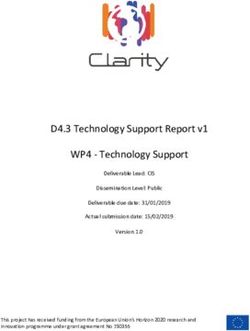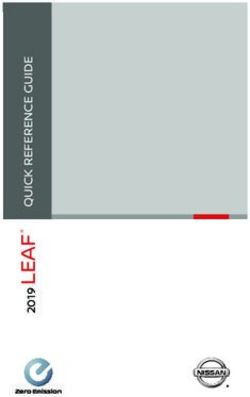Maxwell CSC 48 Instrument IVD Mode Operating Manual
←
→
Page content transcription
If your browser does not render page correctly, please read the page content below
Maxwell® CSC 48 Instrument IVD Mode
Operating Manual
Instructions for use of the Maxwell® CSC 48 Instrument when running IVD Mode,
Model Number AS8000
For use in RUO Mode, see the Maxwell® CSC 48 RUO Mode Operating Manual #TM628.
Ensure that all sealing tape and any residual adhesive are removed from the Maxwell® CSC reagent
cartridges before placing the cartridges into the instrument.
instructions for
use of product
AS8000
TM623 | Revised 6/20Table of Contents
1 Introduction.........................................................................................4
1.1 Maxwell® CSC 48 Instrument Purification Procedure..................................4
1.2 Product Intended Use................................................................................5
1.3 Product Use Limitations.............................................................................5
1.4 Maxwell® CSC 48 Instrument Features......................................................5
1.5 Maxwell® CSC 48 Instrument Specifications..............................................6
1.6 Product Components................................................................................6
1.7 Inspection..................................................................................................7
1.8 Precautions...............................................................................................8
1.9 Safety Symbols and Marking.....................................................................9
1.10 Environmental Requirements
(Operating, Shipping and Storage Conditions).........................................11
2 Hardware Overview...........................................................................12
3 Unpacking the Maxwell® CSC 48 Instrument.....................................14
3.1 Setting Up the Maxwell® CSC 48 Instrument ...........................................15
1 Promega Maxwell® CSC 48 Instrument | TM623 | Revised 6/204 Preparing the Maxwell® CSC 48 Instrument for Use...........................16
4.1 Setting Up the Tablet PC.........................................................................16
4.2 Switching on the Maxwell® CSC 48 Instrument........................................18
4.3 Shutting Down the Maxwell® CSC 48 Instrument.....................................19
4.4 Configuring the Tablet PC........................................................................19
5 Maxwell® CSC 48 User Interface.......................................................20
5.1 ‘Home’ Screen........................................................................................20
5.2 User Interface Settings.............................................................................22
5.3 Administrator Settings..............................................................................29
6 Operating the Maxwell® CSC 48 Instrument......................................44
6.1 Preprogrammed Methods........................................................................44
6.2 Starting a Method....................................................................................44
6.3 Clean Up.................................................................................................57
6.4 Results....................................................................................................58
6.5 Running Reports......................................................................................61
6.6 Sanitizing.................................................................................................63
7 Cleaning and Maintenance................................................................66
7.1 General Care...........................................................................................66
7.2 Cleaning the Hardware............................................................................67
7.3 Dealing with Spills....................................................................................68
8 Troubleshooting.................................................................................70
8.1 Use of a USB Flash Drive.........................................................................72
2 Promega Maxwell® CSC 48 Instrument | TM623 | Revised 6/209 Instrument Service.............................................................................74
9.1 Service....................................................................................................74
9.2 Returning the Maxwell® CSC 48 Instrument for Service............................74
9.3 Repacking the Maxwell® CSC 48 Instrument...........................................75
9.4 Instrument Disposal.................................................................................79
10 Warranties, Service Agreements and Related Products....................80
10.1 Warranty................................................................................................80
10.2 Warranty and Service Agreement Options..............................................80
10.3 Related Products...................................................................................83
11 Certificate of Decontamination..........................................................84
12 Summary of Change.........................................................................86
All technical literature is available at: www.promega.com/protocols/
Visit the Web site to verify that you are using the most current version of this Technical Manual.
E-mail Promega Technical Services if you have questions on use of this system: techserv@promega.com
3 Promega Maxwell® CSC 48 Instrument | TM623 | Revised 6/20Introduction 1
1.1 Maxwell® CSC 48 Instrument Purification Procedure
The Maxwell® Clinical Sample Concentrator (CSC) Instruments provide automated nucleic acid
purification for a range of sample types. The Maxwell® CSC 48 Instrument is intended for use by
laboratory professionals. The purification methods use sample lysis and binding to paramagnetic
particles as the primary separation principle. Up to 48 samples can be prepared in a single run.
The automated steps performed by the Maxwell® CSC 48 Instrument include:
• Sample lysis in the presence of a specially formulated Lysis Buffer
• Binding of nucleic acids to paramagnetic particles
• Washing of the bound target molecules away from other cellular components
• Elution of the product
The instrument is controlled through a graphical user interface running on a Tablet PC. The
Maxwell® CSC 48 Instrument has the ability to record and report sample tracking and method
run data. A bar code reader is supplied with the Maxwell® CSC 48 Instrument and is used
for selecting methods and capturing bar code information for samples and reagents. The
Maxwell® CSC 48 Instrument provides reports of the data gathered for instrument operations;
reports can be printed and exported to a storage location or a USB drive for transfer to a
separate computer. To start a run, the user scans the method bar code of the reagent kit to be
processed. After entering the sample tracking information, follow the recommended protocol
for the Maxwell® CSC reagent kit and prepare the deck trays of the instrument as instructed.
Place the deck trays containing prepared cartridges into the instrument, and the method will
run automatically. Using the instrument does not require any special training; however, training
is available as part of Operational Qualification (OQ; see Section 10.2).
4 Promega Maxwell® CSC 48 Instrument | TM623 | Revised 6/20Introduction
1.2 Product Intended Use
The Maxwell® CSC 48 Instrument is intended for use, in combination with Maxwell® CSC
reagent kits, as an in vitro diagnostic (IVD) medical device to perform automated isolation of
nucleic acids. The nucleic acid isolated using the Maxwell® CSC 48 Instrument is suitable for
direct downstream analysis by standard amplification methods. These methods include a variety
of polymerase chain reaction (PCR) tests for human in vitro diagnostic purposes. The Maxwell®
CSC 48 Instrument is not intended for use as part of a specific in vitro diagnostic test. The
Maxwell® CSC 48 Instrument is intended for professional use only. Diagnostic results obtained
using the nucleic acids purified with this system must be interpreted in conjunction with other
clinical or laboratory data.
1.3 Product Use Limitations
The Maxwell® CSC 48 Instrument is only available in certain countries. When used in IVD mode,
the Maxwell® CSC 48 Instrument is not intended for use with reagent kits other than Maxwell®
CSC reagent kits or with samples other than those defined within the intended use and product
limitations of the specific Maxwell® CSC reagent kit being used. The user is responsible for
establishing performance characteristics necessary for downstream diagnostic applications.
Appropriate controls must be included in any downstream diagnostic applications using nucleic
acids purified with the Maxwell® CSC 48 Instrument.
1.4 Maxwell® CSC 48 Instrument Features
• Easy-to-use and easy-to-maintain system operation
• Standardized sample preparation workflow
• System controlled via Tablet PC
• Reporting functionality
• Preprogrammed methods for nucleic acid purification
• Included Bar Code Reader
• UV lamp to aid in decontamination of instrument
• Integrated Vision system for confirming proper deck tray preparation
• Integral USB hub for easy connection to accessory devices
• Comprehensive technical support
5 Promega Maxwell® CSC 48 Instrument | TM623 | Revised 6/20Introduction
1.5 Maxwell® CSC 48 Instrument Specifications
Processing Time: 40–60 minutes (depending on sample type and method)
Number of Samples: Up to 48
Weight:Introduction
1.7 Inspection
Upon receiving your Maxwell® CSC 48 Instrument, please inspect the package carefully to make
sure all components are present and that the instrument has not been damaged in shipping. If
any item is damaged, contact Promega Technical Services (e-mail: techserv@promega.com).
Included components are shown in Figure 1.
Figure 1. Maxwell® CSC 48 Instrument. Components shown include: Deck Tray (Front; A),
Deck Tray (Back; B), Tablet PC (C), USB Cable (D),Tablet PC Power Adapter (E), communication
cable for the Bar Code Reader (F), Power Cord for Table PC (G) and Bar Code Reader (H).
7 Promega Maxwell® CSC 48 Instrument | TM623 | Revised 6/20Introduction
1.8 Precautions
Important Safety Instructions. Save these instructions.
• Changes or modifications to this unit not expressly approved by the party responsible for
compliance could void the user’s authority to operate the equipment.
• This equipment has been designed and tested to CISPR 11 Class A. It may cause radio
interference, in which case you may need to take measures to mitigate the interference.
• Do not use this device in proximity to sources of strong electromagnetic radiation (e.g.,
unshielded intentional RF sources) because these may interfere with the proper operation.
• Do not use this instrument for anything other than its designed purpose.
• Always disconnect the power to the instrument and the Tablet PC before cleaning or
performing routine maintenance.
• Do not disassemble unit.
• Ensure cartridges, elution tubes and plungers have been securely inserted in their correct
positions and orientation. Failure to do so may result in damage to the instrument.
• Use only Promega-supplied cartridges, plungers and elution tubes.
• Do not reuse cartridges, plungers or elution tubes.
• If the equipment is used in a manner other than that specified by Promega, the protection
provided by the equipment may be impaired.
• Keep hands clear of instrument platform as it moves in and out of the instrument.
• During elution, the heated elution blocks at the front and middle of the platform become hot.
Do not touch.
• To avoid muscle strain or back injury, use lifting aids and proper lifting techniques when
removing or replacing the instrument.
• Instrument door should be opened and closed only by using the Maxwell® CSC 48 software.
Do not manually pry the door open or override the door sensor during operation because it
will result in the method being aborted.
• This instrument can be used with potentially biohazardous samples. Use appropriate
personal protective equipment (gloves, safety goggles, lab coat, etc.) for handling and
disposing of biohazardous materials.
• Do not load any additional software programs on the Tablet PC supplied with Maxwell® CSC
48 Instrument. Additional programs may cause the application to slow down.
• Do not attempt to replace the UV lamp. Replacing the UV lamp requires special tools.
Contact Promega Technical Services if the UV lamp needs replacement.
8 Promega Maxwell® CSC 48 Instrument | TM623 | Revised 6/20Introduction
1.9 Safety Symbols and Marking
Important Safety Instructions. Save these instructions.
Safety Symbols and Markings
Danger. Hazardous voltage. Risk of Danger. Tension dangereuse. Risque
electrical shock. de choc électrique.
Avertissement. Risque de préjudice
Warning. Risk of personal injury to corporel pour l’opérateur ou risque
the operator or a safety hazard to the
de danger pour l’appareil ou la zone
instrument or surrounding area.
5294MA.eps
environnante.
Warning. Pinch point hazard. Avertissement. Risque de pincement.
5295MA.eps
Avertissement. Surface chaude.
Warning. Hot surface. Burn hazard.
Risque de brûlure.
Warning. Biohazard. Avertissement. Risque biologique.
6422MA
Avertissement. Risque de lampe
Warning. UV light hazard. Do not look
UV. Ne regardez pas directement en
directly at the UV light.
direction de la lampe UV.
9 Promega Maxwell® CSC 48 Instrument | TM623 | Revised 6/20Introduction
1.9 Safety Symbols and Marking (continued)
Symbols Explanation
Maxwell® CSC
In Vitro Diagnostic Medical Device
AS4000
Catalog Number
Promega BioSystems Sunnyvale, Inc.
Maxwell CSC ® 645 N Mary Ave.
Sunnyvale, CA 94085 USA
123456789
Serial Number
AS4000 Voltage: 95-240 VAC
Promega BioSystems Sunnyvale, Inc.
645 N Mary 50-60Hz,
Ave. 1.0A Made in
Sunnyvale, CA 94085 USA Manufacturer
123456789 250V, 2.5A USA
10928MA
Time-lag, 5x20mm 249469 050-9800 Rev. D
95-240 VAC It is important to understand and follow all laws regarding the
z, 1.0A Made safe in and proper disposal of electrical instrumentation. Please
0V, 2.5A USAconsult your local Promega representative regarding instrument
disposal.
10928MA
g, 5x20mm 249469 050-9800 Rev. D
Lot Number
Important Information
Consult instructions for use
This IVD instrument complies with the EMC emission and immunity requirements described in
IEC 61326-2-6.
10 Promega Maxwell® CSC 48 Instrument | TM623 | Revised 6/20Introduction
1.10 Environmental Requirements (Operating, Shipping and
Storage Conditions)
Power Requirements: 100–240VAC, 50/60Hz, 4A
Temperature: 4–50°C (shipping/storage), 15–25°C (operation)
Humidity: Up to 80% relative humidity, non-condensing
Operating Altitude:Hardware Overview 2
Figure 2. Front of the Maxwell® CSC 48 Instrument.
A. B.
Figure 3. Side and Rear views of the Maxwell® CSC 48 Instrument. Panel A. The side of
the instrument showing the On/Off switch and the 3-port USB hub for accessories such as the
Bar Code Reader. Panel B. The rear of the instrument showing the power cable connector and
USB communication port for the Tablet PC.
12 Promega Maxwell® CSC 48 Instrument | TM623 | Revised 6/20Hardware Overview
Figure 4. Magnetic assembly components and platform. The hardware components inside
the Maxwell® CSC 48 Instrument. The magnet and plunger bars, which are used for sample
processing, and the platform, which holds the deck trays, are evident.
13 Promega Maxwell® CSC 48 Instrument | TM623 | Revised 6/20Unpacking the
Maxwell® CSC 48 Instrument 3
Allow 10 minutes to unpack and set up the instrument. Choose a location with sufficient space
to be able to see the components and screen.
1. Cut off the straps from shipping box.
2. Cut the tape on the flaps of the box to open the shipping box.
3. Open the flaps and remove the accessories box from the packaging (Figure 5).
Figure 5. The accessories box.
4. Remove the four plastic clips from around the base of the shipping container. To do this,
S ave the packaging pinch the inner plastic pieces of the clip and pivot the inner portion of the clip vertically; then
material in case the pull the entire plastic clip out from the base of the box. Slide the top portion of the shipping
instrument needs
box off the base. Remove the side foam pieces from the instrument. Carefully remove the
to be returned for
service or repair.
instrument from the box (Figure 6).
Figure 6. Remove the upper packing material.
5. Place the instrument on a flat stable surface. Leave at least 7.5 inches (19cm) of clearance
in front of the instrument to allow the instrument door to open without hindrance.
6. Remove the plastic bag from around the instrument.
14 Promega Maxwell® CSC 48 Instrument | TM623 | Revised 6/20Unpacking the Maxwell® CSC 48 Instrument
3.1 Setting Up the Maxwell® CSC 48 Instrument
1. Manually open the instrument door and carefully remove the foam piece from the inside front
of the instrument (Figure 7, Panel A). The Maxwell® CSC 48 Instrument door is spring-
loaded and will close itself automatically.
2. Unscrew the four shipping screws from the sides of the front magnet and plunger bar
(Figure 7, Panel B).
3. Slide the magnet and plunger bars downward, and remove the top foam piece from the
instrument (Figure 8)
A. B.
Figure 7. Removing the two foam pieces from inside the instrument. Panel A. Remove
the front foam piece. Panel B. Remove the four shipping screws from the sides of the front
magnet and plunger bars.
Figure 8. Removing the top foam from the instrument. Move the magnet and plunger
bars downward to remove the top foam piece.
15 Promega Maxwell® CSC 48 Instrument | TM623 | Revised 6/20Preparing the
Maxwell® CSC 48 Instrument for Use 4
4.1 Setting Up the Tablet PC
1. Open the accessories box. The Tablet PC and Bar Code Reader are contained in the box.
The Tablet PC contains the operating software for the instrument.
2. Remove the Tablet PC from the accessories box.
3. Raise the tablet holder as shown in Figure 9.
Figure 9. Tablet PC Holder.
4. Using the 2.5mm Hex Wrench, remove the Tablet Mount Attachment Piece from the top of
the tablet holder. Slide the Tablet PC into the tablet holder. Secure the Tablet PC in the tablet
holder by using the 2.5mm Hex Wrench to screw the Tablet Mount Attachment Piece into
place at the top of the tablet holder.
16 Promega Maxwell® CSC 48 Instrument | TM623 | Revised 6/20Preparing the Maxwell® CSC 48 Instrument for Use
5. Connect the Tablet PC Power Cable to the Tablet PC. Plug the other end of the Tablet PC
power cable into a power outlet. We recommend connecting the Tablet PC to an
uninterruptible power supply.
Figure 10. Connecting the Tablet PC to the back of the Maxwell® CSC 48 Instrument.
6. Connect the Maxwell® CSC 48 Power Cable to the back of the Maxwell® CSC 48
Instrument (Figure 10). Connect the Bar Code Reader to a USB port on the right front side
of the Maxwell® CSC 48 Instrument.
Optional: To connect the Maxwell® CSC 48 to an internal network, plug a USB Ethernet
Adapter (Cat.# AS8403) into a USB port on the right front side of the Maxwell® CSC 48
Instrument. Connect an ethernet cable (not included) to the USB Ethernet Adapter and an
ethernet port.
Figure 11. Maxwell® CSC 48 Instrument with the Tablet PC.
7. The Maxwell® CSC 48 Instrument is now ready to use.
17 Promega Maxwell® CSC 48 Instrument | TM623 | Revised 6/20Preparing the Maxwell® CSC 48 Instrument for Use
4.2 Switching on the Maxwell® CSC 48 Instrument
Following the unpacking and installation described in Section 4.1, you can connect the
Maxwell® CSC 48 Instrument to a power outlet. The instrument has two power switches: a
rocker switch that is located next to the power cable connection on the back of the instrument
(Figure 12, Panel A), and a power button located on the right front side of the instrument
(Figure 12, Panel B). Ensure that the rocker switch on the back of the instrument is in the "Off"
position. Plug the Maxwell® CSC 48 power cable into a wall outlet. See Section 1.5 for power
requirements. We recommend connecting the Maxwell® CSC 48 Instrument to an uninterruptible
power supply. Switch the rocker switch on the back of the instrument to the “On” position.
Press the power button on the right front side of the Maxwell® CSC 48 instrument to turn the
instrument “On”. Press the Tablet PC power switch located on the top of the Tablet PC to turn
the Tablet PC “On”. Start the Maxwell® CSC 48 Application Software. Every time the instrument
application software is started, the Maxwell® CSC 48 will perform a self-diagnostic test. The
deck, plunger bar and magnetic rod assembly are moved to check operation, and the heater
performance is evaluated.
A. B.
On/Off Switch
16673TB
Figure 12. Instrument power switch and power button. Panel A. Rocker On/Off power
switch on the back of the instrument. Panel B. Power button on the right side of the
instrument.
18 Promega Maxwell® CSC 48 Instrument | TM623 | Revised 6/20Preparing the Maxwell® CSC 48 Instrument for Use
4.3 Shutting Down the Maxwell® CSC 48 Instrument
Shutting Down Instrument
1. Shut down the software by pressing the X in the upper left corner of the ‘Home’ screen.
From any other screen in the software, touch the Home button at the upper left corner of
the screen to return to the ‘Home’ screen.
2. Turn the Maxwell® CSC 48 instrument off by pressing and holding the power button on the
right front side of the instrument for 3 seconds. Switch the rocker switch on the back of the
instrument to the off position. Unplug the instrument. If you need to store the instrument,
after following the steps above, store in a place that meets the environmental requirements
described in Section 1.10.
3. Shut down the Tablet PC using the Windows® 10 shut-down procedure: Touch the
Windows® icon in the lower left corner of the screen, touch the power icon on the left side of
the Windows® menu and choose Shut Down.
Storing the Tablet PC
When not in use for a prolonged period of time, the Tablet PC should be unplugged.
4.4 Configuring the Tablet PC
The Maxwell® CSC 48 Instrument is controlled by Maxwell® CSC 48 software running on a
Tablet PC. The Tablet PC should be configured to meet the needs of your site, including setting
Your IT department date and time, adding users, specifying access levels for users, connecting to a network and
or site Administrator adding network printers. Instructions for configuring the Tablet PC can be found in the Maxwell®
should configure the
CSC Tablet PC Configuration Manual #TM484.
Tablet PC according
to the IT rules and IT
procedures pertinent
to your site.
19 Promega Maxwell® CSC 48 Instrument | TM623 | Revised 6/20Maxwell® CSC 48 User Interface 5
5.1 ‘Home’ Screen
The ‘Home’ screen is the main launching pad for interaction with the functionalities built into the
Maxwell® CSC 48 User Interface. The ‘Home’ screen (Figure 13) contains four buttons:
Pressing the Start button on the Maxwell® CSC 48 ‘Home’ screen will begin
START the process of preparing an extraction method run on the Maxwell® CSC 48
Instrument. See Section 6.2, Starting a Method.
The Results button takes users to the ‘Results’ screen where it is possible to
review, print and export any of the local run reports from previous chemistry
RESULTS
and service processes. See Section 6.4, Results, and Section 6.5, Running
Reports.
Pressing the Sanitize button activates the UV light in the Maxwell® CSC 48
Instrument for the time specified in the administrator settings (see Sanitization
Settings in Section 5.3). During the sanitization procedure it is possible to
access reports, settings, and even start the procedure of setting up a new
SANITIZE extraction method run as long as these functions do not proceed to an
interruption of the sanitization procedure. Functions that are not allowed during
sanitization include opening the door, instrument self test, instrument clean
up, and proceeding past bar code entry for an extraction method run. See
Section 6.6, Sanitizing.
The Settings button accesses the ‘Settings’ screen, which includes functions
to: view Instrument Info, perform an instrument Self Test, remove plungers
with Clean Up, export all log files with Export Logs and change instrument
SETTINGS
settings with Administrator (only available to users with Administrator level
access to the Maxwell® CSC 48 software). See Section 5.2, User Interface
Settings, and Section 5.3, Administrator Settings.
20 Promega Maxwell® CSC 48 Instrument | TM623 | Revised 6/20Maxwell® CSC 48 User Interface
16964TA
Figure 13. Maxwell® CSC 48 software ‘Home’ screen. The Instrument name appears in
the title bar of the user interface.
The following navigation and informational buttons are displayed in the title bar at the top of the
user interface screen:
From any screen other than the ‘Home’ screen, touch this icon to return
Home
to the ‘Home’ screen.
From the ‘Home’ screen, pressing this icon will close the Maxwell®
Exit CSC 48 User Interface software and return to the Windows® Operating
System.
When active, pressing the Back button will return the interface to the
Back
screen accessed prior to the current screen.
When visible, this icon indicates that the instrument is currently performing
Running a process (e.g., system protocol, extraction method run). The time to
completion of the current process is indicated in the center of the icon.
Sanitization After UV sanitization is complete, this icon will be displayed in the title
Done bar. Touch the icon to view the sanitization report.
This icon indicates that there was an error during UV sanitization. Touch
Sanitization
the icon to view the sanitization report, which will indicate the error state
Error
that was encountered.
This icon toggles the open/closed state of the door on the Maxwell®
Door
CSC 48 Instrument.
Pressing this icon will activate the context-sensitive help for the current
Help
screen of the Maxwell® CSC 48 User Interface.
21 Promega Maxwell® CSC 48 Instrument | TM623 | Revised 6/20Maxwell® CSC 48 User Interface
5.2 User Interface Settings
Within the software for the Maxwell® CSC 48 Instrument, it is possible for all users to access
instrument-specific information and functions. In addition, users with Administrator-level access
to the Maxwell® CSC 48 software can modify software options to tailor the behavior of the
software to the needs of their laboratory. Below are sections that describe the functionalities
that are accessible from the Settings button on the ‘Home’ screen of the Maxwell® CSC 48
software.
Figure 14 displays the ‘Settings’ screen for the Maxwell® CSC 48 software. This screen is
accessed by touching the Settings button on the ‘Home’ Screen (Figure 13). The appearance
of the ‘Settings’ screen is tailored to the Maxwell® CSC 48 software access level assigned to
the Windows® user account (see the Maxwell® CSC Tablet PC Configuration Manual #TM484
for information on configuring user accounts). A Windows® user account with user-level access
to the Maxwell® CSC 48 software will see the following buttons: Instrument Info, Self Test,
Clean Up, and Export Logs. A Windows user account with administrator-level access to the
Maxwell® CSC 48 software will additionally see an Administrator button. From this screen the
operator can access the instrument functionalities described below.
16965TA
Figure 14. Maxwell® CSC 48 ‘Settings’ screen. From this screen various instrument-specific
functions can be accessed. The Administrator button will be displayed only for Windows® user
accounts with administrator-level access to the Maxwell® CSC 48 software.
22 Promega Maxwell® CSC 48 Instrument | TM623 | Revised 6/20Maxwell® CSC 48 User Interface
Instrument Info
Touch the Instrument Info button to display software, firmware, calibration and other
instrument-specific information for this Maxwell® CSC 48 instrument on an ‘About Maxwell®
CSC 48’ screen (Figure 15). The information shown on this screen includes:
• Software Version: the current software version that is installed on the Tablet PC
• Software Revision: the revision number of the software version installed on the Tablet PC
• Platform Version: the current platform version that is installed on the Tablet PC
• Platform Revision: the revision number of the platform version installed on the Tablet PC
• Instrument Name: the name that an administrator has assigned to this instrument
• Serial Number: the serial number of the Maxwell® CSC 48 Instrument connected to the
Tablet PC
• Firmware ID: the current firmware version installed on this Maxwell® CSC 48 Instrument
• Firmware Revision: the revision number of the firmware version installed on the
Maxwell® CSC 48 Instrument
• FPGA ID: the current FPGA version installed on this Maxwell® CSC 48 Instrument
• FPGA Revision: the revision number of the FPGA version installed on the Maxwell® CSC 48
Instrument
• Tray Calibration Value: the calibration value for the tray axis on the Maxwell® CSC 48
Instrument
• Plunger Calibration Value: the calibration value for the plunger bar axis on the
Maxwell® CSC 48 Instrument
• Magnet Calibration Value: the calibration value for the magnet bar axis on the
Maxwell ® CSC 48 Instrument
23 Promega Maxwell® CSC 48 Instrument | TM623 | Revised 6/20Maxwell® CSC 48 User Interface
5.2 User Interface Settings (continued)
16966TA
Figure 15. ‘About Maxwell® CSC 48’ screen. Instrument- and software-specific information is
displayed on the ‘About Maxwell® CSC 48’ screen.
24 Promega Maxwell® CSC 48 Instrument | TM623 | Revised 6/20Maxwell® CSC 48 User Interface
Self Test
You can perform a check of instrument functions by touching the Self Test button from the
Maxwell® CSC 48 ‘Settings’ screen (Figure 16). On touching the Self Test button, the
Maxwell® CSC 48 Instrument will perform a routine test to confirm that instrument functions
including initialization of the deck tray, plunger bar and magnet bar, motion of these systems,
and the instrument heater are operating within acceptable performance ranges. Performing the
Self Test will result in the generation of a system report that details the Pass/Fail status of the
tests that are performed. Following the Self Test, the software automatically opens this report.
16965TA
Figure 16. Maxwell® CSC 48 ‘Settings’ screen. From this screen you can perform a
Self Test for the Maxwell® CSC 48 Instrument.
25 Promega Maxwell® CSC 48 Instrument | TM623 | Revised 6/20Maxwell® CSC 48 User Interface
5.2 User Interface Settings (continued)
Clean Up
Clean Up attempts to unload plungers from the instrument plunger bar if any have not been
appropriately unloaded after a method run. If your method run was aborted or had issues with
plunger loading or unloading, the Clean Up procedure should be run. Clean Up does not clean
the instrument and should not be confused with the Sanitization method.
You can run a Clean Up by touching the Clean Up button from the Maxwell® CSC 48 ‘Settings’
screen (Figure 17) [from the ‘Home’ screen touch the Settings button to access the ‘Settings’
screen]. Plungers can only be unloaded from the plunger bar if a cartridge is present beneath
the plunger to be unloaded. Place a cartridge (without a plunger) at each position on the deck
tray that did not unload a plunger properly during the run. On touching the Clean Up button,
you will be presented with a ‘Clean Up Checklist’ screen (Figure 18).
This screen presents you with a checklist of items that must be performed before attempting to
unload plungers.
• Cartridges are present at positions for which plungers are still present on the plunger bar
• Plungers are not present in any cartridges in the deck tray
• Deck tray has been placed in the instrument
You will have to select Confirm on every item of the checklist (Figure 22) before you can start
the clean up procedure. After you confirm that each of the checklist items has been performed,
touch the Start button to start the Clean Up process. The Maxwell® CSC 48 Instrument will
perform the Clean Up process and will generate and display the system report from the Clean
Up process. If plungers are not ejected after several clean up attempts, the operator should
contact Promega Technical Services (techserv@promega.com; 1-800-356-9526) to determine
the next appropriate steps.
26 Promega Maxwell® CSC 48 Instrument | TM623 | Revised 6/20Maxwell® CSC 48 User Interface
16965TA
Figure 17. Maxwell® CSC 48 ‘Settings’ screen. From this screen you can press Clean Up to
unload any plungers left on the plunger bar after an unsuccessful method run.
16967TA
Figure 18. ‘Clean Up Checklist’ screen. This screen presents you with a checklist of items
that must be performed and confirmed before attempting to unload plungers.
27 Promega Maxwell® CSC 48 Instrument | TM623 | Revised 6/20Maxwell® CSC 48 User Interface
5.2 User Interface Settings (continued)
Export Logs
The Export Logs button will export instrument logs for troubleshooting purposes. If in the
course of troubleshooting an instrument problem you are directed to export logs to send to
Promega Technical Services, touch this button to generate instrument-specific log files.
1. Touch the Export Logs button to display the ‘Export Folder’ screen (Figure 19, Panel A). This
screen allows the operator to select the path to which the instrument logs should be exported.
(The default export path for instrument logs is C:\Exports\.)
2. Using the Yellow and Red rectangle buttons you can select the folder location where the
instrument logs will be saved. The current path is indicated by the yellow rectangles at the
top of the ‘Export Folder’ screen. Any folders present within the selected directory are
displayed as red rectangles in the main portion of the screen. Touch the Drive\ button to
navigate to the drive location of the desired folder. Touch red folder buttons to navigate to
the desired folder location.
3. Once a path has been defined, touch the Save button to export logs to the specified path,
or touch Cancel to return to the ‘Settings’ screen without exporting logs.
4. After pressing Save, the ‘Export’ screen will be displayed, indicating that the log files were
successfully exported to the path that was specified (Figure 19, Panel B).
5. On the ‘Export’ screen you can press Open to open a Windows File Browser showing the
folder location of the exported files. Press Done to close the ‘Export’ screen and return to
the ‘Settings’ screen.
Instrument logs will be exported as a zip file to the path that was specified by the operator. The
zip file of the logs should be retrieved from the specified location and sent to a Promega
Technical Services representative for further troubleshooting.
14413TA
A. B.
14414TA
Figure 19. Export Logs. Panel A. The ‘Export Folder’ screen is displayed after touching the
Export Logs button. Specify a path to which the instrument log files should be exported. Touch
Save to export instrument logs to the specified location or Cancel to return to the ‘Settings’
screen without exporting logs. Panel B. After instrument log files are exported, the ‘Export’
screen is displayed, indicating that logs have been saved to the specified path. Touch Open
to view the folder location of the exported instrument log files. Press Done to exit the ‘Export’
screen and return to the ‘Settings’ screen.
28 Promega Maxwell® CSC 48 Instrument | TM623 | Revised 6/20Maxwell® CSC 48 User Interface
5.3 Administrator Settings
Software settings for the Maxwell® CSC 48 software can be accessed by Windows® user
accounts with administrator-level access to the Maxwell® CSC 48 software using the
Administrator button on the ‘Settings’ screen. From the ‘Settings’ screen, touch the
Note: From the Administrator button to open the ‘Administrator Page’ screen.
‘Home’ screen,
touch the Settings The functions available from the ‘Administrator Page’ screen allow users with administrator-level
button and then access to the Maxwell® CSC 48 software to customize the behavior of the Maxwell® CSC 48
the Administrator
software to the needs of their laboratory. Buttons on the ‘Administrator Page’ screen allow the
button to open the
‘Administrator Page’ administrator to: set Sample Entry bar code tracking requirements, configure Sanitization
screen. Settings for UV light treatment, manage Methods installed in the software, configure
Preferences for the Maxwell® CSC 48 software, view user-readable Audit Records and define
an Instrument Name for this Maxwell® CSC 48 Instrument. The behavior of each button on
the ‘Administrator Page’ screen is detailed below. Follow the instructions to adapt the behavior
of the Maxwell® CSC 48 software to the needs of the laboratory, or refer to any individual
subsection to address a specific setting.
Note: Administrator settings made within the IVD Mode are only applied when running the
Maxwell® CSC 48 software in IVD Mode.
1. To return to the ‘Home’ screen from any other screen, touch the Home button in the upper
left corner of the screen. From the ‘Home’ screen of the Maxwell® CSC 48 User Interface
Navigation Note:
(Figure 20), touch the Settings button.
The instructions for
each subsection
below assume
that the operator
is starting from
the ‘Administrator
Page’ screen in the
Maxwell® CSC 48
software. Follow
the instructions
below to access
the ‘Administrator
Page’ screen when
starting from the
‘Home’ screen in the
software.
16964TA
Figure 20. Maxwell® CSC 48 ‘Home’ screen. Selecting Settings opens the Maxwell® CSC
48 ‘Settings’ screen.
29 Promega Maxwell® CSC 48 Instrument | TM623 | Revised 6/20Maxwell® CSC 48 User Interface
5.3 Administrator Settings (continued)
2. If the current operator logged into the Tablet PC has administrator access rights within the
Maxwell® CSC 48 software, the ‘Settings’ screen (Figure 21) will display an Administrator
button. On the ‘Settings’ screen, select the Administrator button to proceed to the
‘Administrator Page’ screen (Figure 22).
Note: If the
Administrator button
is not visible, log
out of the Windows®
operating system
with this user and
log in with user
credentials that have
administrator access
rights within the
Maxwell® CSC 48
software.
16965TA
Figure 21. Maxwell® CSC 48 ‘Settings’ screen. The Administrator button will only be visible if the
currently logged in operator has administrator-level rights within the Maxwell® CSC 48 software.
30 Promega Maxwell® CSC 48 Instrument | TM623 | Revised 6/20Maxwell® CSC 48 User Interface
16968TA
Figure 22. Maxwell® CSC 48 ‘Administrator Page’ screen. The ‘Administrator Page’ screen
is only visible to administrators and gives access to customize the behavior of several aspects of
the Maxwell® CSC 48 system.
31 Promega Maxwell® CSC 48 Instrument | TM623 | Revised 6/20Maxwell® CSC 48 User Interface
5.3 Administrator Settings (continued)
Sample Entry
The ‘Sample Entry’ screen allows the administrator to define the required bar code values that
need to be input by any operator when running a Maxwell® CSC 48 method. Kit bar code as
well as Sample ID for every cartridge position selected during a protocol run are mandatory in
the user interface. The required sample tracking fields can be customized in the Maxwell® CSC
48 software such that operators must enter Cartridge ID, Elution Tube ID and/or two additional
administrator-defined bar code fields. A checkbox next to each of these fields can be used to
specify whether the bar codes entered for any of these fields is required to match the Sample ID
bar code for a given cartridge position.
In addition, the software can be set to warn operators if duplicate sample identifiers have been
entered for a run by checking the box next to "Warn on duplicates". If duplicate bar codes are
detected within a run, the software will display a warning message before starting the sample
extraction.
To configure the bar code entry options for the software, perform the following steps:
1. From the Maxwell® CSC 48 software ‘Administrator Page’ screen (Figure 22), touch the
Sample Entry button.
2. The ‘Sample Entry’ screen is shown in Figure 23. The options for Sample ID and Kit Lot
Number are always checked on this screen because these are mandatory settings. Choose
whether to require the entry of Cartridge ID (bar code added to the sample processing
cartridge by the user), Elution Tube ID (bar code of the elution tube) or both. If desired, you
can also define and label up to two custom bar code entry fields. Enable any of these fields
by touching the box to the left of the specified field name. Once enabled the box will contain
a check mark.
If any of these custom bar code options is enabled, then you can choose whether the bar
codes scanned for the indicated fields are required to match the Sample ID. This
requirement can ensure that all bar code values match for any given sample processing
position on the instrument deck tray. Enable the bar code matching option for any of these
additional enabled bar code fields by touching the box to the left of the "Must Match Sample
ID" text for that field. Once enabled the box will contain a check mark.
32 Promega Maxwell® CSC 48 Instrument | TM623 | Revised 6/20Maxwell® CSC 48 User Interface
16969TA
Figure 23. Maxwell® CSC 48 ‘Sample Entry’ screen. Use this screen to configure the bar
code information that must be entered for each sample prior to performing an extraction
method. Use the "Warn on duplicates" option to display a warning when multiple cartridges
within a run have identical Sample ID information. For any of the optional fields, it is possible to
specify whether the bar code information entered is required to match the Sample ID for each
processing position on the instrument.
3. The software can be configured to warn the user if duplicate bar codes are detected within
a run. The warning does not prevent the user from processing samples, but identifies
potential errors in bar code scanning for the user. To enable this feature, check the "Warn on
duplicates" checkbox.
4. After the Sample Entry settings are configured as desired, touch the Save button to save
these settings and return to the ‘Administrator Page’ screen.
Sanitization Settings
The Maxwell® CSC 48 Instrument contains a UV light that can help aid in sanitization of the
instrument. It is possible to specify the duration of the UV treatment and when UV light treatment
of the instrument should be performed.
1. From the ‘Administrator Page’ screen, touch the Sanitization Settings button to open the
‘Sanitization Settings’ screen.
33 Promega Maxwell® CSC 48 Instrument | TM623 | Revised 6/20Maxwell® CSC 48 User Interface
5.3 Administrator Settings (continued)
2. Three sanitization settings are present on the ‘Sanitization Settings’ screen (Figure 24).
These are described below:
a. Default sanitization duration: This setting defines the duration of the UV treatment (in
minutes) performed when the Sanitization button on the ‘Home’ screen is pressed.
b. Sanitize after extraction for (optional): This setting defines the duration of UV treatment (in
minutes) that will be automatically performed after completion of an extraction method run.
c. Sanitize on software start-up for (optional): This setting defines the duration of UV
treatment (in minutes) that will be automatically performed when the Maxwell® CSC 48
software is started.
3. Touch the text box next to "Default sanitization duration:" to open the on-screen number
pad. Enter the number of minutes to be used for UV sanitization when the Sanitization
button on the ‘Home’ screen is pressed. Touch the OK button on the on-screen number
pad to accept the duration value or touch the Cancel button on the on-screen number pad
to discard changes.
4. To enable either of the additional UV sanitization options, touch the checkbox next to the
desired option. A checkmark will be visible in the checkbox next to the enabled option, and
the text box associated with the option will become active. Touch the text box associated
with the desired option to open the on-screen number pad. Enter the number of minutes of
UV sanitization to be performed for the desired option. Touch the OK button on the on-
screen number pad to accept the duration value, or touch the Cancel button on the
on-screen number pad to discard changes.
5. Once all UV sanitization options have been set, touch the Save button to accept and save
the settings. To discard any changes to the UV sanitization options, touch the Cancel
button. Touching either button will result in a return to the ‘Administrator Page’ screen.
14417TA
Figure 24. The ‘Sanitization Settings’ screen.
34 Promega Maxwell® CSC 48 Instrument | TM623 | Revised 6/20Maxwell® CSC 48 User Interface
Methods
The ‘Methods’ screen displays a list of the currently installed methods in the user interface
including the name, version number and catalog number for each method. From the ‘Methods’
screen the administrator can view, import and delete methods from the Maxwell® CSC 48
software (Figure 25).
1. If you desire to view the methods currently installed in the Maxwell® CSC 48 software, touch
the Methods button from the ‘Administrator Page’ screen.
2. Touch the Back icon in the upper left corner of the screen to return to the ‘Administrator
Page’ screen.
Importing and Deleting Methods
As Promega provides new purification kits for use with the Maxwell® CSC 48 instrument, new
extraction methods can be added to the Maxwell® CSC 48 software. Occasionally, an existing
extraction method may have to be updated. Only administrators can add new extraction
methods or delete or update existing methods. Administrators can download new or updated
extraction methods from the Promega web site at:
www.promega.com/resources/software-firmware/maxwell-maxprep/
maxwell-csc-48-methods/
Methods are provided as files with a .package extension. Follow the instructions below to import
a method into the Maxwell® CSC 48 software.
1. Save the method (.package) file on the Tablet PC attached to the Maxwell® CSC 48.
2. If not already running, start the Maxwell® CSC 48 software (in either IVD Mode or RUO
Mode) by double-touching the software icon on the desktop.
3. Navigate to the ‘Methods’ screen (‘Home’ → Settings → Administrator → Methods).
4. Touch the Select Import Package button on the bottom right side of the screen to open
the ‘Select File’ browser screen.
5. Within the ‘Select File’ screen, navigate to the location at which you saved the method
(.package) file. The current path will be shown in yellow boxes along the top of the window.
Touch any aspect of the path to navigate to the desired folder. Touch the Drive\ button to
select the drive in which to search. Folders within the current path are shown as red
rectangles on the left side of the screen. Valid method (.package) files will be shown as blue
rectangles (yellow when selected) on the right side of the screen.
6. Click the blue rectangle(s) corresponding to the desired (.package) file(s) to highlight it, then
press the OK button.
35 Promega Maxwell® CSC 48 Instrument | TM623 | Revised 6/20Maxwell® CSC 48 User Interface
5.3 Administrator Settings (continued)
7. A popup window will indicate successful import of the method(s) into the software. If import
was successful, the new method file(s) will appear in the list of method files on the
‘Methods’ screen.
Note: Both IVD and RUO methods can be imported into the Maxwell® CSC 48 IVD software,
but only IVD methods can be run with the Maxwell® CSC 48 IVD software mode.
To delete a method from the Maxwell® CSC 48 software, touch the X on the right side of the
method list entry to delete it. A ‘Warning’ screen will be shown asking whether the file should be
permanently deleted. Select Delete to permanently remove the file from the Maxwell® CSC 48
software or Cancel to return to the ‘Methods’ screen without deleting the method.
16970TA
Figure 25. ‘Methods’ screen. This screen displays a list of the methods currently installed
in the Maxwell® CSC 48 software. For each method you can view the name of the method,
the version number of the method, method type (IVD or RUO), and the catalog number of the
chemistry kit for the method. Methods can be deleted from the software by touching the X on
the right side of the method list item. Import new methods using the Select Import Package
button.
36 Promega Maxwell® CSC 48 Instrument | TM623 | Revised 6/20Maxwell® CSC 48 User Interface
Preferences
Administrators can view preferences available in the Maxwell® CSC 48 IVD Mode software by
touching the Preferences button on the ‘Administrator Page’ screen. The ‘Preferences’ screen
displays a set of three tabs that can be used by the administrator to adapt the functionality of
the software to the needs of the laboratory (Figure 26).
Below are listed the tabs and associated preferences that can be set and a description of their
functions.
‘Common Settings’ tab
The ‘Common Settings’ tab on the ‘Preferences’ screen (Figure 26) provides administrators the
ability to specify the following options:
• Allow deletion of results: When checked, this box will allow administrators to delete
extraction report files from the local database of run reports.
• Use Vision system: The Maxwell® CSC 48 contains a Vision system camera that provides a
check of sample number, cartridge position and deck tray setup. Turning off the camera will
remove this functionality, relying solely on the user to manually specify number of cartridges,
cartridge positions and appropriateness of the deck tray setup (presence of cartridges at
specified deck tray positions, presence of plungers in cartridge well #8, presence of open
elution tubes). In the checked state, the Vision system camera function is on, while in the
unchecked state, the camera is turned off.
• Auto Export: Report files can be automatically exported to an administrator-defined location
at the end of instrument runs. Check the "Auto Export" box to enable this function, and then
touch the text box below this option to specify the path to which exported results files should
be saved. An ‘Export Folder’ screen will open with the current path specified in yellow
rectangles. Touch any aspect of the path to navigate to the desired folder. Touch the Drive\
button to select the drive in which to search. Folders within the current path will be shown as
red rectangles in the main area of the screen. Results will be exported as tab-delimited text
files. If the options for Export to PDF and/or Export to Excel have been enabled, reports will
also be exported in the selected format(s) to the specified drive location.
When navigating away from the 'Preferences' screen, a prompt is displayed allowing the
administrator to save any changes that have been made. Touch the Save button to save any
changes and navigate away from the 'Preferences' screen. To leave the 'Preferences' screen
without saving changes, touch the Don't Save button. Touch the Cancel button to return to the
'Preferences' screen without saving changes.
37 Promega Maxwell® CSC 48 Instrument | TM623 | Revised 6/20Maxwell® CSC 48 User Interface
5.3 Administrator Settings (continued)
16971TA
Figure 26. ‘Common Settings’ tab on the ‘Preferences’ screen. From the ‘Common
Settings’ tab, the administrator can specify software and export behaviors as well as use of the
Vision system camera.
‘Alarm Settings’ Tab
The ‘Alarm Settings’ tab on the ‘Preferences’ screen (Figure 27) provides adminstrators the
ability to specify whether the software will provide audible alarms for completed extraction
method runs and error states. Available options are:
• Play sound when extraction is completed: Check this box to have the Tablet PC
generate a sound when an extraction method run is completed. Use the increase/decrease
volume rocker switch on the edge of the tablet to adjust the Tablet PC volume.
• Play sound on error: Check this box to have the Tablet PC generate a sound if an error
occurs during an extraction method run on the instrument. Use the increase/decrease
volume rocker switch on the edge of the tablet to adjust the Tablet PC volume.
When navigating away from the 'Preferences' screen, a prompt is displayed allowing the
administrator to save any changes that have been made. Touch the Save button to save any
changes and navigate away from the 'Preferences' screen. To leave the 'Preferences' screen
without saving changes, touch the Don't Save button. Touch the Cancel button to return to the
'Preferences' screen without saving changes.
38 Promega Maxwell® CSC 48 Instrument | TM623 | Revised 6/20Maxwell® CSC 48 User Interface
16972TA
Figure 27. ‘Alarm Settings’ tab on the ‘Preferences’ screen. From the ‘Alarm Settings’ tab,
the administrator can specify whether audible alarms should be played on completion of an
extraction run or on error.
‘E-mail Settings’ Tab
The ‘E-mail Settings’ tab on the ‘Preferences’ screen (Figure 28) is where e-mail server details
are specified and where administrators can determine when and to whom e-mail notifications
will be sent. It is necessary to fill out the user and server information on the ‘E-mail Settings’
tab, and that the Tablet PC has network access to the e-mail server in order to use e-mail
notifications. Required e-mail server information on the left side of the screen includes:
• User Name: The name of the user for the e-mail account from which e-mail notifications will
be sent
• E-mail: The e-mail account from which e-mail notifications will be sent
• Password: The password for the e-mail account from which e-mail notifications will be sent
• SMTP Server: The SMTP server address for the e-mail account
• Port: The port that should be used for the SMTP server
• SSL Encrypted Connection: Checkbox indicating whether the e-mail account uses an SSL
Encrypted connection
Note: Contact your IT department to provide the information required to complete e-mail
settings.
39 Promega Maxwell® CSC 48 Instrument | TM623 | Revised 6/20You can also read