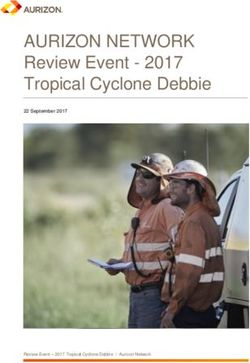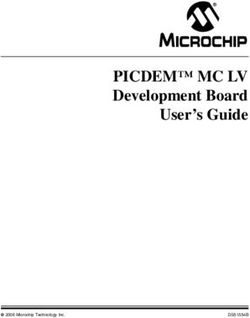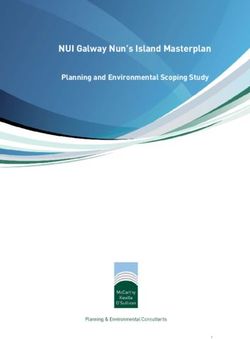Microchip MRF24W Getting Started Guide for MRF24WB0MA/B, MRF24WG0MA/B for MLA v5
←
→
Page content transcription
If your browser does not render page correctly, please read the page content below
Microchip MRF24W Getting Started
Guide for MRF24WB0MA/B,
MRF24WG0MA/B for MLA v5
2013 Microchip Technology Inc. DS52108ANote the following details of the code protection feature on Microchip devices:
• Microchip products meet the specification contained in their particular Microchip Data Sheet.
• Microchip believes that its family of products is one of the most secure families of its kind on the market today, when used in the
intended manner and under normal conditions.
• There are dishonest and possibly illegal methods used to breach the code protection feature. All of these methods, to our
knowledge, require using the Microchip products in a manner outside the operating specifications contained in Microchip’s Data
Sheets. Most likely, the person doing so is engaged in theft of intellectual property.
• Microchip is willing to work with the customer who is concerned about the integrity of their code.
• Neither Microchip nor any other semiconductor manufacturer can guarantee the security of their code. Code protection does not
mean that we are guaranteeing the product as “unbreakable.”
Code protection is constantly evolving. We at Microchip are committed to continuously improving the code protection features of our
products. Attempts to break Microchip’s code protection feature may be a violation of the Digital Millennium Copyright Act. If such acts
allow unauthorized access to your software or other copyrighted work, you may have a right to sue for relief under that Act.
Information contained in this publication regarding device Trademarks
applications and the like is provided only for your convenience The Microchip name and logo, the Microchip logo, dsPIC,
and may be superseded by updates. It is your responsibility to FlashFlex, KEELOQ, KEELOQ logo, MPLAB, PIC, PICmicro,
ensure that your application meets with your specifications. PICSTART, PIC32 logo, rfPIC, SST, SST Logo, SuperFlash
MICROCHIP MAKES NO REPRESENTATIONS OR and UNI/O are registered trademarks of Microchip Technology
WARRANTIES OF ANY KIND WHETHER EXPRESS OR Incorporated in the U.S.A. and other countries.
IMPLIED, WRITTEN OR ORAL, STATUTORY OR
OTHERWISE, RELATED TO THE INFORMATION, FilterLab, Hampshire, HI-TECH C, Linear Active Thermistor,
INCLUDING BUT NOT LIMITED TO ITS CONDITION, MTP, SEEVAL and The Embedded Control Solutions
QUALITY, PERFORMANCE, MERCHANTABILITY OR Company are registered trademarks of Microchip Technology
FITNESS FOR PURPOSE. Microchip disclaims all liability Incorporated in the U.S.A.
arising from this information and its use. Use of Microchip Silicon Storage Technology is a registered trademark of
devices in life support and/or safety applications is entirely at Microchip Technology Inc. in other countries.
the buyer’s risk, and the buyer agrees to defend, indemnify and
Analog-for-the-Digital Age, Application Maestro, BodyCom,
hold harmless Microchip from any and all damages, claims,
chipKIT, chipKIT logo, CodeGuard, dsPICDEM,
suits, or expenses resulting from such use. No licenses are
dsPICDEM.net, dsPICworks, dsSPEAK, ECAN,
conveyed, implicitly or otherwise, under any Microchip
ECONOMONITOR, FanSense, HI-TIDE, In-Circuit Serial
intellectual property rights.
Programming, ICSP, Mindi, MiWi, MPASM, MPF, MPLAB
Certified logo, MPLIB, MPLINK, mTouch, Omniscient Code
Generation, PICC, PICC-18, PICDEM, PICDEM.net, PICkit,
PICtail, REAL ICE, rfLAB, Select Mode, SQI, Serial Quad I/O,
Total Endurance, TSHARC, UniWinDriver, WiperLock, ZENA
and Z-Scale are trademarks of Microchip Technology
Incorporated in the U.S.A. and other countries.
SQTP is a service mark of Microchip Technology Incorporated
in the U.S.A.
GestIC and ULPP are registered trademarks of Microchip
Technology Germany II GmbH & Co. & KG, a subsidiary of
Microchip Technology Inc., in other countries.
All other trademarks mentioned herein are property of their
respective companies.
© 2013, Microchip Technology Incorporated, Printed in the
U.S.A., All Rights Reserved.
Printed on recycled paper.
ISBN: 978-1-62076-981-2
QUALITY MANAGEMENT SYSTEM Microchip received ISO/TS-16949:2009 certification for its worldwide
CERTIFIED BY DNV headquarters, design and wafer fabrication facilities in Chandler and
Tempe, Arizona; Gresham, Oregon and design centers in California
and India. The Company’s quality system processes and procedures
== ISO/TS 16949 == are for its PIC® MCUs and dsPIC® DSCs, KEELOQ® code hopping
devices, Serial EEPROMs, microperipherals, nonvolatile memory and
analog products. In addition, Microchip’s quality system for the design
and manufacture of development systems is ISO 9001:2000 certified.
DS52108A-page 2 2013 Microchip Technology Inc.Object of Declaration: Microchip MRF24W Getting Started Guide for Microchip
MRF24WBG0MA/B, MRF24WG0MA/B for MLA v5
2013 Microchip Technology Inc. Preliminary DS52108A-page 3Microchip MRF24W Getting Started Guide for MRF24WB0MA/B, MRF24WG0MA/B for MLA v5 NOTES: DS52108A-page 4 Preliminary 2013 Microchip Technology Inc.
MICROCHIP MRF24W GETTING
STARTED GUIDE FOR
MRF24WB0MA/B, MRF24WG0MA/B
FOR MLA V5
Table of Contents
Preface ........................................................................................................................... 7
Chapter 1. Getting Started with MRF24WB0MA/B or MRF24WG0MA/B ................. 13
1.1 Overview ...................................................................................................... 13
1.2 Scope ........................................................................................................... 13
1.3 Hardware ...................................................................................................... 13
1.4 Software ....................................................................................................... 14
1.5 References ................................................................................................... 14
1.6 Common Terms and Definitions ................................................................... 15
1.7 Local Network Topologies ............................................................................ 16
Chapter 2. Hardware Setup and Configuration ........................................................ 21
2.1 PICtail Setup ................................................................................................ 21
2.2 PICDEM.net 2 .............................................................................................. 21
2.3 Explorer 16 and PIC32 Starter Kit ................................................................ 22
2.4 Connecting the Development Board ............................................................ 22
2.5 Wireless Access Point (AP) Setup ............................................................... 23
2.6 Serial Monitor Setup ..................................................................................... 27
Chapter 3. Software Setup and Configuration ......................................................... 29
3.1 Software Items to Install ............................................................................... 29
3.2 Installing the Microchip MPLAB® X IDE ....................................................... 29
3.3 Installing the Microchip MPLAB® XC/C18 Compiler ..................................... 29
3.4 Installing the Microchip TCP/IP Stack with MRF24WB0MA/B or
MRF24WG0MA/B Wi-Fi® Driver ............................................................. 30
3.5 Installing Interim Code Releases .................................................................. 30
Chapter 4. Sample Application Demonstrations ...................................................... 31
4.1 Basic Demonstration Applications ................................................................ 31
4.2 Walkthrough and Instructions on Running the Demonstration ..................... 32
4.3 Opening Existing Projects ............................................................................ 33
4.4 Hardware Configuration Options .................................................................. 34
4.5 Compile-Time Configuration Options ........................................................... 35
4.6 Compiling and Downloading Images ............................................................ 47
4.7 Running TCP/IP – Demo App ...................................................................... 51
4.8 Running the TCPIP – WiFi Console ............................................................. 72
4.9 Running the TCPIP – WiFi EZConfig ........................................................... 78
Chapter 5. Microchip Development Board Specifics ............................................... 91
5.1 PICDEM.NET 2 Usage ................................................................................. 91
5.2 Explorer 16 Usage ........................................................................................ 91
5.3 Erasing EEPROM ......................................................................................... 92
2013 Microchip Technology Inc. Preliminary DS52108A-page 5Microchip MRF24W Getting Started Guide for MRF24WB0MA/B, MRF24WG0MA/B for MLA v5
Appendix A. Appendix .................................................................................................93
A.1 Microchip Hardware ..................................................................................... 93
A.2 Microchip Software ...................................................................................... 93
A.3 MRF24WB0MA/B or MRF24WG0MA/B Wi-Fi® Resources ......................... 93
A.4 Tools ............................................................................................................ 93
Worldwide Sales and Service .....................................................................................96
DS52108A-page 6 Preliminary 2013 Microchip Technology Inc.MICROCHIP MRF24W GETTING
STARTED GUIDE FOR
MRF24WB0MA/B, MRF24WG0MA/B
FOR MLA V5
Preface
NOTICE TO CUSTOMERS
All documentation becomes dated, and this manual is no exception. Microchip tools and
documentation are constantly evolving to meet customer needs, so some actual dialogs and/
or tool descriptions may differ from those in this document. Please refer to our web site
(www.microchip.com) to obtain the latest documentation available.
Documents are identified with a “DS” number. This number is located on the bottom of each
page, in front of the page number. The numbering convention for the DS number is
“DSXXXXXA”, where “XXXXX” is the document number and “A” is the revision level of the
document.
For the most up-to-date information on development tools, see the MPLAB® IDE on-line help.
Select the Help menu, and then Topics to open a list of available on-line help files.
INTRODUCTION
This preface contains general information that will be useful to know before using the
MRF24WB0MA/B and/or MRF24WG0MA/B. Topics discussed in this preface include:
• Document Layout
• Conventions Used in this Guide
• Warranty Registration
• Recommended Reading
• The Microchip Web Site
• Development Systems Customer Change Notification Service
• Customer Support
• Document Revision History
DOCUMENT LAYOUT
This user’s guide describes how to use the Microchip MRF24W Getting Started Guide
for MRF24WB0MA/B, MRF24WG0MA/B for MLA v5. The document is organized as
follows:
• Chapter 1. “Getting Started with MRF24WB0MA/B or MRF24WG0MA/B” –
This chapter introduces the various wireless network topologies, terminologies,
and a brief description of the hardware and software needed.
• Chapter 2. “Hardware Setup and Configuration” – This chapter provides
information on how to set up the hardware to be used in the development
environment.
• Chapter 3. “Software Setup and Configuration” – This chapter describes the
software to be used in conjunction with the hardware.
• Chapter 4. “Sample Application Demonstrations” – This chapter describes
the various applications released in the TCP/IP stack MLA release.
2013 Microchip Technology Inc. Preliminary DS52108A-page 7Microchip MRF24W Getting Started Guide for MRF24WB0MA/B, MRF24WG0MA/B for MLA v5
• Chapter 5. “Microchip Development Board Specifics” – This chapter
provides the pin descriptions that interface the hardware platform to the
MRF24W.
• Appendix A – This appendix provides the web links to access the hardware or
software as described in this user guide.
DS52108A-page 8 Preliminary 2013 Microchip Technology Inc.Preface
CONVENTIONS USED IN THIS GUIDE
This manual uses the following documentation conventions:
DOCUMENTATION CONVENTIONS
Description Represents Examples
Arial font:
Italic characters Referenced books MPLAB® IDE User’s Guide
Emphasized text ...is the only compiler...
Initial caps A window the Output window
A dialog the Settings dialog
A menu selection select Enable Programmer
Quotes A field name in a window or “Save project before build”
dialog
Underlined, italic text with A menu path File>Save
right angle bracket
Bold characters A dialog button Click OK
A tab Click the Power tab
N‘Rnnnn A number in verilog format, 4‘b0010, 2‘hF1
where N is the total number of
digits, R is the radix and n is a
digit.
Text in angle brackets < > A key on the keyboard Press ,
Courier New font:
Plain Courier New Sample source code #define START
Filenames autoexec.bat
File paths c:\mcc18\h
Keywords _asm, _endasm, static
Command-line options -Opa+, -Opa-
Bit values 0, 1
Constants 0xFF, ‘A’
Italic Courier New A variable argument file.o, where file can be
any valid filename
Square brackets [ ] Optional arguments mcc18 [options] file
[options]
Curly braces and pipe Choice of mutually exclusive errorlevel {0|1}
character: { | } arguments; an OR selection
Ellipses... Replaces repeated text var_name [,
var_name...]
Represents code supplied by void main (void)
user { ...
}
2013 Microchip Technology Inc. Preliminary DS52108A-page 9Microchip MRF24W Getting Started Guide for MRF24WB0MA/B, MRF24WG0MA/B for MLA v5
WARRANTY REGISTRATION
Please complete the enclosed Warranty Registration Card and mail it promptly.
Sending in the Warranty Registration Card entitles users to receive new product
updates. Interim software releases are available at the Microchip web site.
RECOMMENDED READING
This user’s guide describes how to use MRF24WB0MA/B and/or MRF24WG0MA/B. The
device-specific data sheets contain current information on programming the specific
microcontroller or digital signal controller devices. Other useful documents are listed
below. The following Microchip documents are available and recommended as
supplemental reference resources:
MRF24WB0MA/MRF24WB0MB Data Sheet (DS70632)
MRF24WG0MA/MB Data Sheet (DS70686)
To obtain any of these documents, visit Microchip web site at www.microchip.com.
DS52108A-page 10 Preliminary 2013 Microchip Technology Inc.Preface
THE MICROCHIP WEB SITE
Microchip provides online support via our web site at www.microchip.com. This web
site is used as a means to make files and information easily available to customers.
Accessible by using your favorite Internet browser, the web site contains the following
information:
• Product Support – Data sheets and errata, application notes and sample
programs, design resources, user’s guides and hardware support documents,
latest software releases and archived software
• General Technical Support – Frequently Asked Questions (FAQs), technical
support requests, online discussion groups, Microchip consultant program
member listing
• Business of Microchip – Product selector and ordering guides, latest Microchip
press releases, listing of seminars and events, listings of Microchip sales offices,
distributors and factory representatives
DEVELOPMENT SYSTEMS CUSTOMER CHANGE NOTIFICATION SERVICE
Microchip’s customer notification service helps keep customers current on Microchip
products. Subscribers will receive e-mail notification whenever there are changes,
updates, revisions or errata related to a specified product family or development tool of
interest.
To register, access the Microchip web site at www.microchip.com, click on Customer
Change Notification and follow the registration instructions.
The Development Systems product group categories are:
• Compilers – The latest information on Microchip C compilers and other language
tools. These include the MPLAB® C compiler; MPASM™ and MPLAB 16-bit
assemblers; MPLINK™ and MPLAB 16-bit object linkers; and MPLIB™ and
MPLAB 16-bit object librarians.
• Emulators – The latest information on the Microchip MPLAB REAL ICE™
in-circuit emulator.
• In-Circuit Debuggers – The latest information on the Microchip in-circuit
debugger, MPLAB ICD 3.
• MPLAB IDE – The latest information on Microchip MPLAB IDE, the Windows®
Integrated Development Environment for development systems tools. This list is
focused on the MPLAB IDE, MPLAB SIM simulator, MPLAB IDE Project Manager
and general editing and debugging features.
• Programmers – The latest information on Microchip programmers. These include
the MPLAB PM3 device programmer and the PICkit™ 3 development
programmers.
2013 Microchip Technology Inc. Preliminary DS52108A-page 11Microchip MRF24W Getting Started Guide for MRF24WB0MA/B, MRF24WG0MA/B for MLA v5
CUSTOMER SUPPORT
Users of Microchip products can receive assistance through several channels:
• Distributor or Representative
• Local Sales Office
• Field Application Engineer (FAE)
• Technical Support
Customers should contact their distributor, representative or field application engineer
(FAE) for support. Local sales offices are also available to help customers. A listing of
sales offices and locations is included in the back of this document.
Technical support is available through the web site at: http://support.microchip.com.
DOCUMENT REVISION HISTORY
Revision A (January 2013)
This is the initial released version of the document
DS52108A-page 12 Preliminary 2013 Microchip Technology Inc.MICROCHIP MRF24W GETTING
STARTED GUIDE FOR
MRF24WB0MA/B, MRF24WG0MA/B
FOR MLA V5
Chapter 1. Getting Started with MRF24WB0MA/B or MRF24WG0MA/B
1.1 OVERVIEW
MRF24WB0MA/B and MRF24WG0MA/B Wi-Fi® PICtail™ are the 802.11 module
based boards for evaluating 802.11b/g wireless connectivity on the Microchip
Technology’s processing platform. MRF24WB0MA/B and MRF24WG0MA/B Wi-Fi®
PICtail™ are the expansion boards that are compatible with the Explorer 16 and
PICDEM™.NET 2 development boards.
• MRF24WB0MA/B supports only 802.11b (1 Mbps, 2 Mbps)
• MRF24WG0MA/B supports both 802.11b and 802.11g
802.11b, ratified in 1999 is an extension of 802.11 that uses the same 2.4 GHz
frequency band, and supports two additional transmission rates, 5.5 Mbps and
11 Mbps along with existing 1 Mbps and 2 Mbps.
802.11g, ratified in 2003 is backward compatible with 802.11b, and supports the
additional transmission rates of 6 Mbps, 9 Mbps, 12 Mbps, 18 Mbps, 24 Mbps,
36 Mbps, 48 Mbps and 54 Mbps.
1.2 SCOPE
The Getting Started Guide covers these topics:
• MLA v5 based releases
• MPLAB® X IDE
1.3 HARDWARE
The following are required for developing or evaluating of the Microchip
MRF24WB0MA/B and MRF24WG0MA/B Wi-Fi® module 802.11b/g solution:
• MRF24WB0MA/MB or MRF24WG0MA/B Wi-Fi® PICtail™
• One of the following Microchip hardware development platforms:
- Explorer 16 Development Board (PIC24 or PIC32 depending on the
personality module)
- PICDEM.Net2 (PIC18)
- PIC32 Starter Kit and I/O Expansion Board
• One of the following Microchip development tools:
- MPLAB Real ICE
- MPLAB ICD
- PICKit™ 3 programmer with AC164110 RJ11 to ICSP adapter
• Power supply (different hardware configurations have different power require-
ments. Use the AC power adapter that comes along with the kit)
2013 Microchip Technology Inc. Preliminary DS52108A-page 13Microchip MRF24W Getting Started Guide for MRF24WB0MA/B, MRF24WG0MA/B for MLA v5
• 802.11 access point (AP) (b, b/g, or b/g/n) required for using the development
board in Infrastructure BSS mode
- Linksys WRT54G or WRT54G2 is recommended, and it is used as a refer-
ence in this document. If other types of APs are used, the approach remains
similar and user must refer to the APs operating manual.
1.4 SOFTWARE
This user’s guide consists of sections on installing the Microchip MPLAB X IDE, the
Microchip MRF24WB0MA/B or MRF24WG0MA/B Wi-Fi® SDK and TCP/IP stack, and
the necessary changes to configure the demonstration software for networks with
different characteristics apart from the default settings. Refer to Appendix A, for direct
links to the specific Microchip software you may require for your project. The latest
Microchip documentation is available on the Microchip web site, and takes precedence
over software bundles on the installation CD. The latest MRF24WB0MA/B and
MRF24WG0MA/B Wi-Fi® documentation is available on the Microchip Wi-Fi® support
web site (http://www.microchip.com/pagehandler/en-us/technology/wifi), and is the
most accurate.
This user’s guide documents how to configure the wireless network by hard coding the
network parameters into the software, then compiling, and storing this information on
the Microchip MCU. The software uses the C function calls to modify the values in
variables used to keep the configurations. Customer application code can therefore
create a user interface that allows scanning for networks and then configuring based
on the end users selection. As an example of using the variables, the included
demonstration projects have a number of source files to allow run-time configuration of
the networks (for example, select Ad hoc or Infrastructure network type, change the
SSID, change the security methods and keys, and so on).
The required software installation to build the project are:
• Microchip MPLAB® XC compiler
• Microchip MPLAB C18 compiler (PICDEM.Net 2 and PIC18)
• Microchip MPLAB X IDE
Refer to Appendix A, for download information.
1.5 REFERENCES
For more information, refer to the following:
• Microchip TCP/IP Stack Help
The help file comes with the TCP/IP source code releases.
DS52108A-page 14 Preliminary 2013 Microchip Technology Inc.Introduction
1.6 COMMON TERMS AND DEFINITIONS
TABLE 1-1: COMMON TERMS AND DEFINITIONS
Parameter Description
STA Station (local station) is a device on the network, typically refer to a wireless
device. This can be a laptop, PC, or the Microchip development board with
MRF24WB0MA/B or MRF24WG0MA/B Wi-Fi® PICtail™.
LAN Local area network (LAN) is a collection of computers communicating to each
other. LAN consists of two devices communicating through a wireless access
point (AP) or router (see Figure 1-1). Local networks can communicate to
each other, or, with a WAN (internet) connection, and they can communicate
to other networks over the internet.
AP Wireless access point (AP) is a device that creates a wireless network that
multiple wireless devices can connect to. When connected to a wired
network, wired and wireless devices can communicate with each other.
Typically, most APs and routers come as a single unit, making the connection
between wired, wireless and internet seamless.
Router Router is a network device that directs and forwards traffic. Generally, a router
and an AP are combined together, so that wired and wireless devices can
communicate to each other.
DHCP Dynamic host configuration protocol (DHCP) is an application layer protocol
that manages the IP network. This reduces the amount of manual intervention
required when putting a new device on the network. To connect to a network,
you are provided with an IP address by the DHCP server.
OUI Organizationally unique identifier is a 24-bit number (3 bytes) that composes
the first three bytes (octets) of the six byte MAC address. The OUI is
managed by the IEEE. The OUI that identifies MRF24WB0MA/B or
MRF24WG0MA/B is 00:1E:C0. With each OUI, you are guaranteed 224
unique combinations that can be used for device identification.
MAC address Media access control address is a unique identifier to each device on a
network. For a given OUI, there can be 224 uniquely programmed MAC
addresses.
BSS Basic service set is the basic building block of a wireless LAN. This usually
consists of an AP, with one or more wireless stations. This is commonly
referred to as Infrastructure mode.
IBSS Independent basic service set is a network with no controlling AP. The first
device to start the network will broadcast the SSID, and other local stations
can join. This is commonly referred to as Ad hoc mode.
SSID Service set identifier is a name for the wireless network.
WEP Wired equivalent privacy is an encryption mechanism for wireless networks.
Most APs implement two different flavors of WEP, 64-bit WEP (WEP-40) and
128-bit WEP (WEP-104). Several failings have been identified in WEP,
resulting in easily hackable and insecure networks. WEP is no longer
recommended for use, except as required to interface with legacy equipment
that cannot support WPA/WPA2.
WPA WiFi protected access is the implementation of the IEEE 802.11i specification.
It is considered a secure alternative to WEP.
WAN Wide area network is a network that connects other networks (LANs)
together. The most famous WAN is the internet.
MCU Microcontroller unit. In the case of this demonstration, this will either be PIC18
(PICDEM.net 2), PIC24 (Explorer 16), or PIC32 (Explorer 16).
2013 Microchip Technology Inc. Preliminary DS52108A-page 15Microchip MRF24W Getting Started Guide for MRF24WB0MA/B, MRF24WG0MA/B for MLA v5
1.7 LOCAL NETWORK TOPOLOGIES
1.7.1 Infrastructure Basic Service Set (BSS)
A common example of a local network operating in Infrastructure mode is shown in
Figure 1-1.
FIGURE 1-1: INFRASTRUCTURE BSS NETWORK
Figure 1-1 illustrates a laptop computer and the Microchip development board with
MRF24WB0MA/B or MRF24WG0MA/B Wi-Fi® PICtail™ communicating with each
other through a wireless AP and router. This network can gain access to the internet if
the router is connected to a WAN.
DS52108A-page 16 Preliminary 2013 Microchip Technology Inc.Introduction
1.7.2 Independent BSS (IBSS) or Ad hoc Network
Another example of a common local network is the ad hoc (IBSS) network,
see Figure 1-2.
FIGURE 1-2: IBSS OR AD HOC NETWORK
The Microchip development board with MRF24WB0MA/B or MRF24WG0MA/B Wi-Fi®
PICtail™ is the first station to broadcast when creating the network, see Figure 1-2. In
this case, join the laptop to the ad hoc network after the development board has gone
through the steps of setting up the ad hoc network. The security mode supported is
Open mode and WEP security. According to specifications, ad hoc network only sup-
ports 802.11b rates of 1 Mbps, 2 Mbps, 5.5 Mbps and 11 Mbps. Most Android devices
do not support ad hoc network.
2013 Microchip Technology Inc. Preliminary DS52108A-page 17Microchip MRF24W Getting Started Guide for MRF24WB0MA/B, MRF24WG0MA/B for MLA v5
1.7.3 WiFi Direct (Peer-to-Peer (P2P)) Network
Figure 1-3 provides a typical example of local network, WiFi Direct (peer-to-peer (P2P))
network. WiFi Direct does not support 802.11b, therefore only MRF24WG0MA/B Wi-
Fi® PICtail™ can support such network types.
FIGURE 1-3: WIFI DIRECT (PEER-TO-PEER P2P) NETWORK
WiFi Direct allows you to configure a secured wireless network between several
devices, such as smart devices, laptops or computers with wireless network adapters,
without using an AP. WiFi Direct supports WiFi Protected Setup (WPS) connection
method, which is known as the WSC (WiFi Simple Configuration) Config Methods in
the Wi-Fi Peer-to-Peer (P2P) Technical Specifications, in particular WPS Push Button
method with WPA2.
From the negotiation process, each device will determine which devices become group
owner (GO) or group client (GC). The “GroupOwnerIntent” field in the P2P information
element (IE) will indicate the level of desire to become the GO. The higher the value,
the higher the desire to be the GO. Since MRF24WG0MA/B supports the role of GC
only, it implies GroupOwnerIntent=0 (P2P IE). Within each WiFi Direct network, there
can be only one GO, similar to only single AP in the infrastructure network.
DS52108A-page 18 Preliminary 2013 Microchip Technology Inc.Introduction
1.7.4 SoftAP Network
Figure 1-4 provides a typical example of common local network, software enabled AP
(SoftAP) network. Current RF module firmware version only has the MRF24WG0MA/
B Wi-Fi® PICtail™ programmed to support this network type.
FIGURE 1-4: SOFTAP NETWORK
SoftAP functions can be used to extend wireless coverage and share internet
connection with others.
2013 Microchip Technology Inc. Preliminary DS52108A-page 19Microchip MRF24W Getting Started Guide for MRF24WB0MA/B, MRF24WG0MA/B for MLA v5 NOTES: DS52108A-page 20 Preliminary 2013 Microchip Technology Inc.
MICROCHIP MRF24W GETTING
STARTED GUIDE FOR
MRF24WB0MA/B, MRF24WG0MA/B
FOR MLA V5
Chapter 2. Hardware Setup and Configuration
2.1 PICTAIL SETUP
The MRF24WB0MA/B or MRF24WG0MA/B Wi-Fi ® PICtail™ can be plug into either the
PICtail Plus (Explorer 16) using the card edge connector or the PICtail slot
(PICDEM.net 2) using the pin header on the development board, see Figure 2-1.
FIGURE 2-1: MRF24WB0MA/B OR MRF24WG0MA/B WI-FI® PICTAIL™
When inserting the PICtail into the development board, orient the PICtail with the
module facing the microcontroller.
2.2 PICDEM.NET 2
The PICDEM.net 2 can be used to demonstrate wireless functionality by connecting the
PICtail with header J1 on the PICtail inserted into connector J5 on the PICDEM.net 2
Development Board, see Figure 2-2.
FIGURE 2-2: PICDEM.NET2 DEVELOPMENT BOARD WITH
MRF24WB0MA/B OR MRF24WG0MA/B WI-FI® PICTAIL™
2013 Microchip Technology Inc. Preliminary DS52108A-page 21Microchip MRF24W Getting Started Guide for MRF24WB0MA/B, MRF24WG0MA/B for MLA v5
2.3 EXPLORER 16 AND PIC32 STARTER KIT
The Explorer 16 and PIC32 Starter Kit can be used to demonstrate wireless
functionality by connecting the PICtail with header J1 on the PICtail inserted into the
top slot of connector J5 (Explorer 16) or J4 (I/O Expansion Board) on the PIC32 Starter
Kit boards, see Figure 2-3.
FIGURE 2-3: EXPLORER 16 AND PIC32 STARTER KIT WITH
MRF24WB0MA/B OR MRF24WG0MA/B WI-FI® PICTAIL™
2.4 CONNECTING THE DEVELOPMENT BOARD
Warning:The boards in this kit are highly sensitive to electrostatic discharge (ESD).
Maintain ESD practice while in contact with the boards.
Perform the following actions to connect the development board:
1. Connect RJ11 cable (grey phone cable) from the RJ11 port on the development
board to the ICD.
2. Applicable only to Explorer 16 and PICDEM.Net2:
Connect the serial cable to the serial port (UART port) of the development board
and to the serial port (COM port) on the PC (typically, the default port on the PC
is COM 1, but the default number may differ from PC to PC). This is required to
monitor the debug messages from the MLA TCP/IP software stack. Refer to
2.6 “Serial Monitor Setup”, for more information on setting up the serial
connection.
3. Connect the USB cable from the ICD to the PC.
4. Power-up the development board.
5. Power on the AP or router, and connect the PC to the AP or router with an
Ethernet cable. If a wireless laptop (PC) is used, associate the computer with the
correct SSID of the wireless AP.
DS52108A-page 22 Preliminary 2013 Microchip Technology Inc.Hardware Setup and Configuration
2.5 WIRELESS ACCESS POINT (AP) SETUP
The following sections provide the settings and configuration options for the Linksys
WRT54G2 Wireless-G Broadband Router. In this scenario, the terms “access point”
and “router” are synonymous, and refer to the combination of these two networking
parts as a single unit. The graphics in this section are specific to this particular AP. The
concepts and items that need to be configured should be identical if a different AP is
used.
• Accessing the AP Configuration Pages
• Main AP Configuration Page
• Setting up the Wireless AP
2.5.1 Accessing the AP Configuration Pages
Figure 2-4 shows the web interface to the AP. These web pages can be viewed from
any web browser. Enter the IP address of the AP, for example http://192.168.1.1, in the
URL. The Linksys WRT54G2 Wireless-G Broadband Router uses the IP address, http:/
/192.168.1.1.
When prompted with the authentication text box, leave the “User Name:” field blank,
and use “admin” as the password in the “Password:” field.
The IP address of the AP and configurations or settings may vary for each model. Refer
to the access point operating manual, for more information.
FIGURE 2-4: ACCESS POINT LOGIN
2013 Microchip Technology Inc. Preliminary DS52108A-page 23Microchip MRF24W Getting Started Guide for MRF24WB0MA/B, MRF24WG0MA/B for MLA v5
2.5.2 Main AP Configuration Page
After authenticating with AP, the configuration page will be displayed. The settings on
the configuration page are for configuring the router portion of the system. Most of the
default settings are pre-programmed and enough for the demonstration. By default, the
WRT54G router acts as a DHCP server. For the demonstration, consider AP as the
DHCP server, as shown in Figure 2-5.
FIGURE 2-5: AP CONFIGURATION PAGE
DS52108A-page 24 Preliminary 2013 Microchip Technology Inc.Hardware Setup and Configuration
2.5.3 Setting up the Wireless AP
1. To set up wireless AP, Click Wireless tab at the top of the screen.
2. Either Figure 2-6 or Figure 2-7 will be displayed. If Figure 2-6 is displayed, click
Manual radio button and Figure 2-7 will be displayed. Figure 2-7 shows the basic
wireless settings required for the demonstrations.
FIGURE 2-6: WI-FI PROTECTED SETUP (WPS)
2013 Microchip Technology Inc. Preliminary DS52108A-page 25Microchip MRF24W Getting Started Guide for MRF24WB0MA/B, MRF24WG0MA/B for MLA v5
FIGURE 2-7: BASIC WIRELESS SETUP
Table 2-1 provides a summary of the options that is required for the basic wireless
settings and its expected values.
Table 2-1: Wireless Settings
Option Value/Setting
Wireless network name (SSID) MicrochipDemoAP or MicrochipDemoAP_123
(case sensitive), or any desired SSID network
name
Wireless channel Either channel 1, 6 or 11
Wireless network mode Either mixed mode (b and g service) or B-only
3. After the set up, click Save Settings button. The AP should confirm that the set-
tings have been saved successfully to set up the AP for the demonstrations. For
experimenting with wireless security modes, refer to 4.5.7.1 “Wired Equivalent
Privacy (WEP)” or 4.5.8 “WPA/WPA2”.
DS52108A-page 26 Preliminary 2013 Microchip Technology Inc.Hardware Setup and Configuration
2.6 SERIAL MONITOR SETUP
The Serial Monitor Setup is applicable for Explorer 16 and PICDEM.Net2 development
boards. The MRF24WB0MA/B or MRF24WG0MA/B Wi-Fi® PICtail™ displays and
send status information to the serial UART port on the Microchip development board
that is useful for debugging. This section provides detailed information on setting up a
terminal session to view this output by using “HyperTerminal” as an example. The same
approach is used for other serial port monitors such as Tera Term and so on.
2.6.1 To Set up Serial Monitor
1. Launch HyperTerminal from the Run from the Windows Start menu or directly
from the Windows Start menu, see Figure 2-8.
FIGURE 2-8: STARTING HYPERTERMINAL FROM RUN DIALOG
2. Name the connection and press OK, see Figure 2-9.
FIGURE 2-9: HYPERTERMINAL NAME SETUP
2013 Microchip Technology Inc. Preliminary DS52108A-page 27Microchip MRF24W Getting Started Guide for MRF24WB0MA/B, MRF24WG0MA/B for MLA v5
3. Select the COM port as the listening port. Generally, the COM port will be COM1,
check the system to ensure correct port is selected and then press OK, see
Figure 2-10.
FIGURE 2-10: COM PORT CONNECTION
4. Choose communication port parameters and then press OK, see Figure 2-11.
FIGURE 2-11: COM COMMUNICATION SETTINGS
5. After the serial port monitor is set up it will print the messages from the
MRF24WB0MA/B or MRF24WG0MA/B Wi-Fi® PICtail™.
DS52108A-page 28 Preliminary 2013 Microchip Technology Inc.MICROCHIP MRF24W GETTING
STARTED GUIDE FOR
MRF24WB0MA/B, MRF24WG0MA/B
FOR MLA V5
Chapter 3. Software Setup and Configuration
3.1 SOFTWARE ITEMS TO INSTALL
The following are required to install the software:
• Microchip MPLAB Integrated Development Environment (MPLAB® X IDE)
• Microchip MPLAB® XC compiler (PIC24/32) and Microchip MPLAB C18 Compiler
(PIC18)
• Microchip TCP/IP stack installer (which contains the MRF24WB0MA/B or
MRF24WG0MA/B Wi-Fi® driver)
Note 1: Microchip In-circuit Debugger, for example ICD 3 or REAL ICE™ driver
is embedded with the MPLAB X IDE installation.
2: The screenshots provide references to older versions of the MPLAB X
IDE, and older compiler and TCP/IP stack versions. These screenshots
are for visual c ues only, and the latest versions should be installed from
the Microchip web site.
3.2 INSTALLING THE MICROCHIP MPLAB® X IDE
The path to the MPLAB X IDE is available on the Microchip web site, see
A.2 “Microchip Software”. After downloading the installer, execute the setup file and
follow the GUI instructions for installing the MPLAB X IDE on your computer. Restart
the computer after the installation.
3.3 INSTALLING THE MICROCHIP MPLAB® XC/C18 COMPILER
Different versions of the MPLAB XC compiler for different PIC microprocessors are
available. For P ICDEM.net 2 Development Board, the C18 compiler for PIC18 MCUs
is required. For Explorer 16 Development Board, either the XC16 compiler for PIC24/
dsPIC or the XC32 compiler for PIC32 devices is required.
Microchip offers evaluation copies of the compilers (student versions) that can be
downloaded from the Microchip web site, refer to A.2 “Microchip Software”. After
downloading the installer, run through the setup to install the compiler on your system.
2013 Microchip Technology Inc. Preliminary DS52108A-page 29Microchip MRF24W Getting Started Guide for MRF24WB0MA/B, MRF24WG0MA/B for MLA v5
3.4 INSTALLING THE MICROCHIP TCP/IP STACK WITH MRF24WB0MA/B OR
MRF24WG0MA/B WI-FI® DRIVER
The TCP/IP stack and MRF24WB0MA/B or MRF24WG0MA/B Wi-Fi® driver is
available in two different forms:
• CDROM disc
• Download from Microchip web site (www.microchip.com)
A CDROM disc with the installer is bundled with the development kit provided by
MRF24WB0MA/B or MRF24WG0MA/B Wi-Fi® Wireless. Optionally, the installer can
be downloaded from the Microchip web site, refer to A.2 “Microchip Software”. It is
recommended to download the latest software version from the Microchip web site,
which covers latest bug fixes and the best support for current versions of the compilers.
The installer by default installs the stack code, driver, documentation and
demonstration project files into versioned directory, where version is denoted by the
MLA date, for example, C:\Microchip Solutions v2012-08-22.
3.5 INSTALLING INTERIM CODE RELEASES
User may need to install special interim code releases that are not part of the function-
ary code library provided by Microchip and MRF24WB0MA/B or MRF24WG0MA/B.
The reasons can be high priority bug fixes, new features that are required by the cus-
tomers and so on.
3.5.1 To Install the Interim Code
1. Save any open files in the C:\Microchip Solutions directory and quit the
MPLAB X IDE.
2. Open the zip file to view affected directories.
3. Save required work files from this directories to another location.
4. Unzip or copy the directories in the zip file to the C:\Microchip Solutions
directory.
5. Restart the MPLAB X IDE to use the codes.
DS52108A-page 30 Preliminary 2013 Microchip Technology Inc.MICROCHIP MRF24W GETTING
STARTED GUIDE FOR
MRF24WB0MA/B, MRF24WG0MA/B
FOR MLA V5
Chapter 4. Sample Application Demonstrations
The development environment is equipped with three out-of-the-box WiFi
demonstrations to showcase the MRF24WB0MA/B or MRF24WG0MA/B Wi-Fi®
module. More demonstrations and features may be added in the future.
These demonstrations are illustrated based on Microsoft Windows® OS and the
Linksys WRT54G2 Wireless-G Broadband Router. The concepts remain the same for
different OS or router.
The following network types (MY_DEFAULT_NETWORK_TYPE) are supported, as
indicated in the WF_Config.h file:
• CFG_WF_INFRASTRUCTURE
• CFG_WF_ADHOC
• CFG_WF_P2P (applicable only for MRF24WG0MA/B)
• CFG_WF_SOFT_AP (applicable only for MRF24WG0MA/B)
Note: SoftAP, WiFi Direct (P2P) and WiFi Protected Setup (WPS) are only sup-
ported by stack version v5.42 and newer version.
4.1 BASIC DEMONSTRATION APPLICATIONS
• TCPIP – Demo App
• TCPIP – WiFi Console
• TCP/IP – WiFi EZConfig
Detailed information is available in the Microchip TCPIP Stack Help.chm help file,
which is part of the TCP/IP Stack source code releases.
4.1.1 TCPIP – Demo App
A powerful WiFi demonstration that shows a web server that enables you to perform
many application level activities such as send and process form data, send emails,
upload files and so on. This demonstration highlights many applications that are
supported by the Microchip TCP/IP stack and how they can be used with WiFi.
Supported network types:
• CFG_WF_INFRASTRUCTURE
• CFG_WF_ADHOC
• CFG_WF_P2P (applicable only for MRF24WG0MA/B)
In addition, this demonstration is used to showcase the two WPS connection methods:
• WF_SECURITY_WPS_PUSH_BUTTON
• WF_SECURITY_WPS_PIN
2013 Microchip Technology Inc. Preliminary DS52108A-page 31Microchip MRF24W Getting Started Guide for MRF24WB0MA/B, MRF24WG0MA/B for MLA v5
4.1.2 TCPIP – WiFi Console
TCP/IP – WiFi Console is a throughput performance demonstration using a tool called
Iperf, which is a commonly used networking test tool. Iperf will allow you to measure
the throughput bandwidth on the WiFi link for both receive and transmit.
Supported network types for TCP/IP - WiFi Console:
• CFG_WF_INFRASTRUCTURE
• CFG_WF_ADHOC
• CFG_WF_P2P (applicable only for MRF24WG0MA/B)
4.1.3 TCP/IP – WiFi EZConfig
TCP/IP - WiFi EZConfig demonstration configures an embedded device on a wireless
network. It utilizes the web server of the TCP/IP stack and a wireless ad hoc (IBSS)
network to allow the user to input the desired network information from a client browser,
and then Reset the device to connect to the desired network.
Supported network types:
• CFG_WF_ADHOC
• CFG_WF_SOFT_AP (applicable only for MRF24WG0MA/B)
4.2 WALKTHROUGH AND INSTRUCTIONS ON RUNNING THE
DEMONSTRATION
This section consists of the following logical sections:
• Opening Existing Projects
• Hardware Configuration Options
• Compile-Time Configuration Options
• Compiling and Downloading Images
• Running TCP/IP – Demo App
• Running the TCPIP – WiFi Console
• Running the TCPIP – WiFi EZConfig
DS52108A-page 32 Preliminary 2013 Microchip Technology Inc.Sample Application Demonstrations
4.3 OPENING EXISTING PROJECTS
This section describes the TCP/IP demonstration application running on an Explorer
16 Development Board with a PIC24/32 PIM module installed. The configuration,
compile and downloading of the code image to the PIC MCUs is the same for all of the
development boards, MCUs and demonstration applications. After starting the MPLAB
X IDE, the user can open an existing project.
4.3.1 To Open an Existing Project
1. To open an existing project, from File>Open Project, see Figure 4-1.
FIGURE 4-1: OPEN AN EXISTING MPLAB PROJECT
2. Open Project dialog box is displayed. In the “File name”, choose C:\Microchip
Solutions\TCPIP\Demo App to display folders, see Figure 4-2.
FIGURE 4-2: OPEN PROJECT DIALOG
3. Click MPLAB.X folder, and then click Open Project to open a project.
2013 Microchip Technology Inc. Preliminary DS52108A-page 33Microchip MRF24W Getting Started Guide for MRF24WB0MA/B, MRF24WG0MA/B for MLA v5
4.4 HARDWARE CONFIGURATION OPTIONS
Depending on the development board used, the relevant hardware profile header file
must be changed to match the configuration of the slot on which the PICtail is plugged
into. For Explorer 16 with XC32 configurations, the hardware profile header file is HWP
EX16_MRF24W XC32.h. Ensure that the selected SPI option (MRF24W_IN_SPI1 or
MRF24W_IN_SPI2) matches the development board’s setup. Figure 4-3 shows the
location of the required changes.
Required hardware profile header files for the development boards:
• P ICDEM.net 2 Development Boards, only one configuration for the PICtail and
MRF24W_IN_SPI1 to be defined
• Explorer 16 Development Board using PIC24FJ128GA010, use either
MRF24W_IN_SPI1 or MRF24W_IN_SPI2; if it matches the location that the PIC-
tail is plugged into the card edge connector (SPI1 refers to the upper location,
closest to the LCD)
• dsPIC33FJ256GP710, this Plug-In Module (PIM) works only when
MRF24W_IN_SPI2 is defined and the PICtail is plugged into the middle card edge
socket
FIGURE 4-3: HWP EX16_MRF24W XC32.H SPI OPTIONS
DS52108A-page 34 Preliminary 2013 Microchip Technology Inc.Sample Application Demonstrations
4.5 COMPILE-TIME CONFIGURATION OPTIONS
The following files contain most of the compile-time options for the demonstrations:
• TCPIP MRF24W.h, located in the Configs sub folder within individual demon-
strations. For example, \TCPIP\Demo App\Configs\TCPIP MRF24W.h.
• WF_Config.h, located within the individual demonstrations. For example:
\TCPIP\Demo App\WF_Config.h
These files can be viewed within the MPLAB X IDE using the file navigator.
4.5.1 SSID
The network name is stored in the variable MY_DEFAULT_SSID_NAME
(MY_INFRASTRUCTURE_SSID) in WF_Config.h file. To change the network name,
you must modify the defined name as shown in Figure 4-4.
FIGURE 4-4: MODIFYING SSID
Note: If selected network type is WiFi Direct (CFG_WF_P2P), the SSID is unique
and is defined as DIRECT-.
2013 Microchip Technology Inc. Preliminary DS52108A-page 35Microchip MRF24W Getting Started Guide for MRF24WB0MA/B, MRF24WG0MA/B for MLA v5
4.5.2 Static IP Address
By default, the demonstrations use DHCP and rely on the DHCP server in the AP or
router to give the development board an IP address on the network.
4.5.2.1 TO ENABLE THE USE OF A STATIC IP ADDRESS
1. The selected static IP address must be on the same subnet as the AP. By default,
the Linksys WRT54G manages IP addresses on the subnet 192.168.1.x
(192.168.1.1 is for AP). The IP address above 192.168.1.100 are dynamically
managed by the DHCP server. Therefore, ideal to assign a unique static IP
address in the range of 192.168.1.2 – 192.168.1.99.
2. Two sections of the code must be changed to use the static IP address. To stop
the development kit to request a dynamic address, comment the variables
STACK_USE_AUTO_IP and STACK_USE_DHCP_CLIENT in the \con-
figs\TCPIP MRF24W.h file, see Figure 4-5.
FIGURE 4-5: DISABLE AUTO IP AND DHCP CLIENT
3. Define the IP address to statically use in MY_DEFAULT_IP_ADDR_BYTEx, and
match the default mask (MY_DEFAULT_MASK_BYTEx) to match the router (for
the default Linksys AP, the default mask is 255.255.255.0), see Figure 4-6.
DS52108A-page 36 Preliminary 2013 Microchip Technology Inc.Sample Application Demonstrations FIGURE 4-6: SETTING UP STATIC IP ADDRESS 2013 Microchip Technology Inc. Preliminary DS52108A-page 37
Microchip MRF24W Getting Started Guide for MRF24WB0MA/B, MRF24WG0MA/B for MLA v5
4.5.3 MAC Address
In the system there are three sources for the MAC address:
• Built-in MAC address on the MRF24WB0MA/B or MRF24WG0MA/B WiFi® mod-
ule that is preprogrammed from the factory with the MRF24WB0MA/B or
MRF24WG0MA/B Wi-Fi® OUI
• Programmed code image
• Value that is stored in the EEPROM
At run-time, a data structure is created in RAM, which stores the valid MAC address
(amongst other information) to be used for that session. The code will check if a valid
data structure is located in the EEPROM. If the valid data structure exists in EEPROM,
then those values will be used, overriding what is programmed inside the chip and/or
programmed in the code at compile-time.
If no data structure exists in the EEPROM, then the value that is stored in the
\configs\TCPIP MRF24W.h file will be used. If the value in the source code is
00:04:A3:00:00:00, then it indicates to the program that the value that has been
preprogrammed in the MRF24WB0MA/B or MRF24WG0MA/B Wi-Fi® module should
be used. Otherwise, the value that is placed into the MY_DEFAULT_MAC_BYTEx will be
used. Additionally, if no valid data structure exists in the EEPROM, the new value will
be programmed and stored to the EEPROM for the future use.
EEPROM has the highest priority. Therefore, if a value for the MAC address is
programmed to the EEPROM, no other value can override it. To change the values,
EEPROM must be erased. Refer to the instructions specified in 5.3 “Erasing
EEPROM”.
4.5.4 Channel Configuration
802.11b and 802.11g divide the 2.4 GHz spectrum into 14 channels, from channel 1
through channel 14. The bandwidth of each channel is 20 MHz which means that chan-
nels may overlap. The commonly used non overlapping channels and social channels
are channels 1, 6 and 11.
The RF channel that is used can be configured at compile-time. The following two inter-
related options control channels data transmission:
• Regulatory domain, as specified by MY_DEFAULT_DOMAIN. Different domains
have different channel offerings, hence it must match with the intended country
and channel
• Channel scan list (MY_DEFAULT_CHANNEL_LIST), which is an array of chan-
nels that will be scanned for RF activity.
Note: If more channels to scan, it takes longer time to connect.
As illustrated in Figure 4-7, the domain is set to FCC and there are 11 total channels in
the scan list (1, 2, 3, 4, 5, 6, 7, 8, 9, 10 and 11).
DS52108A-page 38 Preliminary 2013 Microchip Technology Inc.Sample Application Demonstrations
FIGURE 4-7: CHANNEL SETUP
Depending on the selected domain (regions), the available channels vary. Refer to
WFApi.h for detailed definitions, see Example 4-1.
EXAMPLE 4-1: DOMAIN SPECIFIC CHANNELS
#define WF_DOMAIN_FCC (0) /* Available Channels: 1 - 11 */
#define WF_DOMAIN_ETSI (2) /* Available Channels: 1 - 13 */
#define WF_DOMAIN_JAPAN (7) /* Available Channels: 1 - 14 */
#define WF_DOMAIN_OTHER (7) /* Available Channels: 1 - 14 */
If the network type selected is WiFi Direct (CFG_WF_P2P), the channel list will be
social channels, that is channel 1, 6 and 11.
Note: With MRF24WG0MA/B RF module firmware version 0x3107 and future
releases, due to changes in FCC regulations, regional domains are not
programmable.
2013 Microchip Technology Inc. Preliminary DS52108A-page 39Microchip MRF24W Getting Started Guide for MRF24WB0MA/B, MRF24WG0MA/B for MLA v5
4.5.5 Ad hoc Network Configuration
Changing to ad hoc (IBSS) network can be done at compile-time, the MY_DEFAULT_
NETWORK_TYPE can be changed to CFG_WF_ADHOC, see Figure 4-8.
FIGURE 4-8: SOURCE CODE AD HOC SETTINGS
4.5.6 WPS Connection Method
WiFi Protected Setup (WPS) allows users to set up and expand the WiFi networks with
security enabled, even if they are not familiar with the underlying technologies or
processes involved. For example, users no longer have to know that SSID refers to the
network name or WPA2 refers to the security mechanism.
WPS does not support ad hoc networks. WPS will configure the network name SSID
and security key for the AP and WPS client devices on a network. It supports the WEP/
WPA/WPA2 security methods. Figure 4-9 shows the WPS and security methods.
WPS offers the following setup solutions:
• Push Button Configuration (PBC) - users can connect the device to the network
and enable data encryption by pushing the buttons on the AP and client device.
• Personal Information Number (PIN) - PIN is provided for each device which joins
the network.
DS52108A-page 40 Preliminary 2013 Microchip Technology Inc.Sample Application Demonstrations
FIGURE 4-9: WPS AND SECURITY METHODS
4.5.7 Wireless Security
4.5.7.1 WIRED EQUIVALENT PRIVACY (WEP)
Note: Several disadvantages are identified in WEP, which results in hackable and
insecure networks. The use of WEP has been superceded by WPA/WPA2.
WEP security has two forms: 64-bit WEP, which uses a 40-bit key (WEP-40) and 128-
bit WEP, which uses a 104-bit key (WEP-104).
In the basic form, WEP keys have hexadecimal values, 5 bytes for WEP-40 and 13
bytes for WEP-104. Some routers, such as the Linksys WRT54G, increases the
random nature of the WEP key by adding an additional layer that converts an ASCII
passphrase into a hexadecimal key. The MRF24WB0MA/B or MRF24WG0MA/B Wi-
Fi® PICtail™ will require a hexadecimal key.
To enable WEP security between the development board and AP, setup the AP for
security and program the development board with the correct WEP keys.
2013 Microchip Technology Inc. Preliminary DS52108A-page 41Microchip MRF24W Getting Started Guide for MRF24WB0MA/B, MRF24WG0MA/B for MLA v5
4.5.7.2 SETUP ACCESS POINT FOR WEP
1. Login to the router, see instructions in 2.5 “Wireless Access Point (AP)
Setup”.
2. To access the wireless security options Wireless>Wireless Security, see
Figure 4-10.
FIGURE 4-10: 64-BIT WEP SECURITY SETUP
3. To match the default code in the hardware, choose security features as shown in
Figure 4-11 (depending on whether 64-bit WEP or 128-bit WEP is used).
FIGURE 4-11: 128-BIT WEP SECURITY SETUP
DS52108A-page 42 Preliminary 2013 Microchip Technology Inc.Sample Application Demonstrations
4.5.7.3 SETUP SOURCE CODE FOR WEP
After the AP is configured for WEP, user must program the development board to use
WEP. Configure the following for WEP, and it is located in WF_Config.h. For more
information, see Figure 4-12.
• Set the encryption type to WEP-40 or WEP-104. Define
MY_DEFAULT_WIFI_SECURITY_MODE to either WF_SECURITY_WEP_40 or
WF_SECURITY_WEP_104
• Set the WEP phrase. Refer to MY_DEFAULT_WEP_KEYS_40 or
MY_DEFAULT_WEP_KEYS_104.
FIGURE 4-12: SOURCE CODE FOR WEP SECURITY SETUP
4.5.8 WPA/WPA2
WPA and WPA2 are security modes that implement the 802.11i specification. They are
more secure than the WEP encrypted networks and utilizes the SSID and user
passphrase to generate the PSK. The MRF24WB0MA/B or MRF24WG0MA/B Wi-Fi®
PICtail™ has two methods of calculating the PSK for use in WPA/WPA2. Users can
program the 32-byte hexadecimal key into the source code, or the MRF24WB0MA/B
or MRF24WG0MA/B Wi-Fi® PICtail™ can calculate the 32-byte hexadecimal key
internally. If the MRF24WB0MA/B or MRF24WG0MA/B Wi-Fi® PICtail™ has to
calculate the key, this will add an additional 30 seconds to 45 seconds to the initial
connection time, as the chip calculates the value.
2013 Microchip Technology Inc. Preliminary DS52108A-page 43Microchip MRF24W Getting Started Guide for MRF24WB0MA/B, MRF24WG0MA/B for MLA v5
4.5.8.1 TO SET UP AP FOR WPA/WPA2 PERSONAL
1. Login to the router, refer instructions in the 2.5 “Wireless Access Point (AP)
Setup”.
2. Access the wireless security options by Wireless>Wireless Security. For WPA
Personal, see Figure 4-13. For WPA2 Personal, use WPA algorithm (AES) only
see Figure 4-14.
3. To match the default code in the hardware, set up the security as shown in
Figure 4-13 and Figure 4-14.
FIGURE 4-13: WPA PERSONAL SECURITY SETUP
FIGURE 4-14: WPA2 PERSONAL AES SECURITY SETUP
DS52108A-page 44 Preliminary 2013 Microchip Technology Inc.You can also read