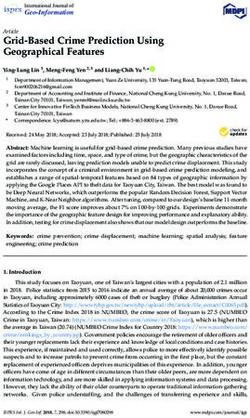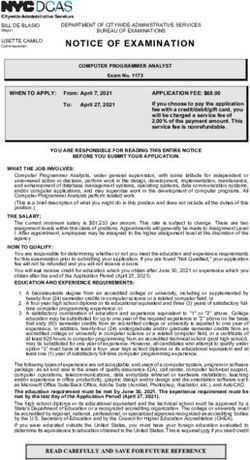NetApp HCI for Virtual Desktop Infrastructure with VMware Horizon 7
←
→
Page content transcription
If your browser does not render page correctly, please read the page content below
Technical Report NetApp HCI for Virtual Desktop Infrastructure with VMware Horizon 7 Empower Your Power Users with 3D Graphics Suresh Thoppay, NetApp August 2019 | TR-4792 In partnership with Abstract This technical report provides guidance for the use of the NetApp® HCI 615C for 3D graphics workloads in a VMware Horizon environment powered by NVIDIA graphics processing units (GPUs) and virtualization software. We also provide the results from the preliminary testing of SPECviewperf 13 for the NetApp HCI 615C.
TABLE OF CONTENTS
1 Executive Summary.............................................................................................................................. 6
2 NetApp HCI ............................................................................................................................................ 6
2.1 Storage Nodes ................................................................................................................................................7
2.2 Compute Nodes ..............................................................................................................................................7
3 NVIDIA Licensing .................................................................................................................................. 8
3.1 GRID vPC .......................................................................................................................................................9
3.2 GRID vApps ....................................................................................................................................................9
3.3 Quadro vDWS .................................................................................................................................................9
3.4 NVIDIA vCS ....................................................................................................................................................9
4 3D Workloads on VMware vSphere .................................................................................................... 9
4.1 Virtual Dedicated Graphics .............................................................................................................................9
4.2 Virtual Shared Graphics ................................................................................................................................11
5 VMware Horizon .................................................................................................................................. 19
5.1 Solution Reference Architecture ...................................................................................................................19
5.2 VMware Horizon Connection Servers ...........................................................................................................19
5.3 Horizon Client ...............................................................................................................................................19
5.4 App Volumes.................................................................................................................................................20
5.5 User Environment Manager ..........................................................................................................................20
5.6 SMB File Shares ...........................................................................................................................................20
5.7 Just-in-Time Management Platform ..............................................................................................................21
5.8 Universal Access Gateway ...........................................................................................................................21
5.9 VMware vRealize Log Insight........................................................................................................................21
5.10 VMware vRealize Operations........................................................................................................................21
6 SPECviewperf 13 Benchmark ............................................................................................................ 21
6.1 Overview .......................................................................................................................................................21
6.2 3DS Max (3dsmax-06) ..................................................................................................................................23
6.3 Catia (catia-05) .............................................................................................................................................29
6.4 Creo (creo-02)...............................................................................................................................................35
6.5 Energy (energy-02) .......................................................................................................................................41
6.6 Maya (maya-05) ............................................................................................................................................47
6.7 Medical (medical-02) .....................................................................................................................................53
6.8 Showcase (showcase-02) .............................................................................................................................59
6.9 Siemens NX (snx-03) ....................................................................................................................................64
2 NetApp HCI for VDI with VMware Horizon 7 © 2019 NetApp, Inc. All rights reserved.6.10 Solidworks (sw-04)........................................................................................................................................69
7 Integration with NetApp Private Cloud ............................................................................................. 74
8 Integration with NetApp Kubernetes Service .................................................................................. 74
9 Conclusion .......................................................................................................................................... 77
Appendix A: GPU in vSphere .................................................................................................................. 78
Appendix B: T4 CUDA-Z Screenshots .................................................................................................... 80
Appendix C: T4 vGPU Settings ............................................................................................................... 81
Where to Find Additional Information .................................................................................................... 85
NetApp ................................................................................................................................................................. 85
NVIDIA ................................................................................................................................................................. 85
VMware ................................................................................................................................................................ 86
Applications .......................................................................................................................................................... 86
SPEC .................................................................................................................................................................... 86
Version History ......................................................................................................................................... 86
LIST OF TABLES
Table 1) vDGA - H610C versus H615C. .......................................................................................................................11
Table 2) T4 vGPU profiles. ...........................................................................................................................................14
Table 3) NVIDIA T4 vGPU profiles on single GPU. ......................................................................................................17
Table 4) Incorrect vGPU profile mix in single GPU. ......................................................................................................17
Table 5) vGPU - H610C versus H615C. .......................................................................................................................18
Table 6) Hardware list. .................................................................................................................................................22
Table 7) Software list. ...................................................................................................................................................23
LIST OF FIGURES
Figure 1) HCI components. ............................................................................................................................................7
Figure 2) Front view of H615C. ......................................................................................................................................7
Figure 3) NVIDIA Tesla GPUs. .......................................................................................................................................8
Figure 4) 3D Graphics on a VM. ...................................................................................................................................12
Figure 5) NVIDIA vGPU architecture. ...........................................................................................................................13
Figure 6) Shared Direct mode. .....................................................................................................................................13
Figure 7) Selecting the GPU profile. .............................................................................................................................16
Figure 8) Group VMs on GPU until full. ........................................................................................................................18
Figure 9) Solution reference architecture. ....................................................................................................................19
Figure 10) Enable HEVC. .............................................................................................................................................20
Figure 11) SPECviewperf 13 viewsets. ........................................................................................................................22
3 NetApp HCI for VDI with VMware Horizon 7 © 2019 NetApp, Inc. All rights reserved.Figure 12) 3DS Max composite score. .........................................................................................................................24 Figure 13) 3DS Max vSphere utilization – 1x16Q.........................................................................................................25 Figure 14) 3DS Max vSphere utilization - 12x4Q. ........................................................................................................26 Figure 15) 3DS Max GPU utilization - 1x16Q. ..............................................................................................................27 Figure 16) 3DS Max GPU utilization - 12x4Q. ..............................................................................................................28 Figure 17) 3DS Max sample. ........................................................................................................................................29 Figure 18) Catia composite score. ................................................................................................................................30 Figure 19) Catia vSphere CPU utilization – 1x16Q. .....................................................................................................31 Figure 20) Catia vSphere CPU utilization – 12x4Q. .....................................................................................................32 Figure 21) Catia GPU utilization - 1x16Q. ....................................................................................................................33 Figure 22) Catia GPU utilization - 12x4Q. ....................................................................................................................34 Figure 23) Catia sample. ..............................................................................................................................................35 Figure 24) Creo composite score. ................................................................................................................................36 Figure 25) Creo vSphere CPU utilization - 1x16Q. .......................................................................................................37 Figure 26) Creo vSphere CPU utilization - 12x4Q. .......................................................................................................38 Figure 27) Creo GPU utilization - 1x16Q. .....................................................................................................................39 Figure 28) Creo GPU utilization - 12x4Q. .....................................................................................................................40 Figure 29) Creo Sample. ..............................................................................................................................................40 Figure 30) Energy composite score. .............................................................................................................................42 Figure 31) Energy vSphere CPU utilization - 1x16Q. ...................................................................................................43 Figure 32) Energy vSphere CPU utilization - 12x4Q. ...................................................................................................44 Figure 33) Energy GPU utilization - 1x16Q. .................................................................................................................45 Figure 34) Energy GPU utilization - 12x4Q. .................................................................................................................46 Figure 35) Energy Sample............................................................................................................................................47 Figure 36) Maya composite score. ...............................................................................................................................48 Figure 37) Maya vSphere CPU utilization - 1x16Q. ......................................................................................................49 Figure 38) Maya vSphere CPU utilization - 12x4Q. ......................................................................................................50 Figure 39) Maya GPU utilization - 1x16Q. ....................................................................................................................51 Figure 40) Maya GPU utilization - 12x4Q. ....................................................................................................................52 Figure 41) Maya Sample. .............................................................................................................................................52 Figure 42) Medical composite score. ............................................................................................................................54 Figure 43) Medical vSphere CPU utilization - 1x16Q. ..................................................................................................55 Figure 44) Medical vSphere CPU utilization - 12x4Q. ..................................................................................................56 Figure 45) Medical GPU utilization - 1x16Q. ................................................................................................................57 Figure 46) Medical GPU utilization - 12x4Q. ................................................................................................................58 Figure 47) Medical sample. ..........................................................................................................................................58 Figure 48) Showcase composite score. .......................................................................................................................59 Figure 49) Showcase vSphere CPU utilization - 1x16Q. ..............................................................................................60 Figure 50) Showcase vSphere CPU utilization - 12x4Q. ..............................................................................................61 Figure 51) Showcase GPU utilization - 1x16Q. ............................................................................................................62 4 NetApp HCI for VDI with VMware Horizon 7 © 2019 NetApp, Inc. All rights reserved.
Figure 52) Showcase GPU utilization - 12x4Q. ............................................................................................................63 Figure 53) Showcase sample. ......................................................................................................................................63 Figure 54) Siemens NX composite score. ....................................................................................................................64 Figure 55) Siemens NX vSphere CPU utilization - 1x16Q. ...........................................................................................65 Figure 56) Siemens NX vSphere CPU utilization - 12x4Q. ...........................................................................................66 Figure 57) Siemens NX GPU utilization - 1x16Q. .........................................................................................................67 Figure 58) Siemens NX GPU utilization - 12x4Q. .........................................................................................................68 Figure 59) Siemens NX Sample. ..................................................................................................................................68 Figure 60) Solidworks composite score. .......................................................................................................................69 Figure 61) Solidworks vSphere CPU utilization - 1x16Q. .............................................................................................70 Figure 62) Solidworks vSphere CPU utilization - 12x4Q. .............................................................................................71 Figure 63) Solidworks GPU utilization - 1x16Q. ...........................................................................................................72 Figure 64) Solidworks GPU utilization - 12x4Q. ...........................................................................................................73 Figure 65) Solidworks sample. .....................................................................................................................................73 Figure 66) The hybrid cloud..........................................................................................................................................74 Figure 67) Hybrid Cloud Control. ..................................................................................................................................75 Figure 68) Enable NetApp Cloud Services. ..................................................................................................................76 Figure 69) Bitfusion FlexDirect. ....................................................................................................................................77 Figure 70) T4 in vSphere 6.7 Update 1. .......................................................................................................................78 Figure 71) T4 in vSphere 6.7 Update 2 ........................................................................................................................78 Figure 72) T4 with NVIDIA vGPU. ................................................................................................................................79 Figure 73) CUDA-Z screenshots. .................................................................................................................................80 5 NetApp HCI for VDI with VMware Horizon 7 © 2019 NetApp, Inc. All rights reserved.
1 Executive Summary
Virtual desktops and hosted apps provide organizations with secure access to information from any
device, including smart phones and tablets. NetApp and their partners have helped many customers to
successfully implement virtual desktop infrastructure (VDI) environments. For the growing demand of
hardware graphics acceleration, NetApp HCI has expanded its portfolio to address various business
needs. This document is focused on a solution for virtualized 3D graphic workloads on various products
from Autodesk, Dassault Systemes, Siemens, and so on.
NetApp HCI includes Intel’s scalable second-generation processors, various memory configurations, and
other components. You have the option to use NVIDIA M10 GPUs for scalability or NVIDIA T4 GPUs for
the flexibility to run compute workloads in addition to VDI. To address storage resource demands, NetApp
HCI provides iSCSI storage with efficiency features like thin provisioning, compression, and
deduplication. NetApp HCI includes a Mellanox CX-4 dual-port 2x25GbE network controller and one
1GbE Baseboard Management Controller.
VMware Horizon 7 provides various implementation choices to meet the demands of virtual desktops and
hosted apps. The session-sharing feature allows up to 10 users to collaborate and overcome the
challenges of sharing video content.
NetApp HCI not only addresses the challenges of virtualized 3D graphic workloads, it also enables you to
quickly explore deep learning with the NetApp Kubernetes Service and NVIDIA GPU Cloud. With the
NetApp Data Fabric, you can gain more value from NetApp HCI.
2 NetApp HCI
NetApp HCI consists of a mix of storage nodes and compute nodes. It is available on chassis with either
a two-rack unit or single-rack unit, depending on the model. The installation and configuration required to
deploy virtual machines (VMs) are automated with the NetApp Deployment Engine (NDE). Compute
clusters are managed with VMware vCenter, and storage clusters are managed using the vCenter Plug-in
deployed with NDE. A management VM called mNode is deployed as a part of NDE. It handles the
following functions:
• Version upgrades
• Pushing events to vCenter
• vCenter Plug-in management
• A VPN tunnel for support
• The NetApp Active IQ collector.
• The extension of NetApp Cloud Services to on-premises, enabling a hybrid cloud infrastructure.
6 NetApp HCI for VDI with VMware Horizon 7 © 2019 NetApp, Inc. All rights reserved.Figure 1) HCI components. 2.1 Storage Nodes Storage nodes are available with either a half-width or a full-width rack-unit size. Half-width rack units are populated into a two-rack-unit chassis that can contain either storage or compute nodes. A minimum of four storage nodes are required to begin with, and chassis can expand to up to 40 nodes. A storage cluster can be shared across multiple compute clusters. All the storage nodes contain a cache controller to improve write performance. A single node provides either 50K or 100K IOPS at a 4K block size. NetApp HCI storage nodes run NetApp Element® software, which provides the quality-of-service (QoS) feature supporting minimum, maximum, and burst limits. The storage cluster supports a mix of storage nodes, although one storage node cannot exceed one third of total capacity. 2.2 Compute Nodes Compute nodes are available in half-width, full-width, and two rack-unit sizes. The H410C and H610C are based on Intel scalable (Skylake) processors. The H615C is based on Intel second-generation scalable (Cascade Lake) processors. There are two compute models that contain GPUs: the H610C contains two NVIDIA M10 cards and the H615C contains three NVIDIA T4 cards. Figure 2) Front view of H615C. The NVIDIA T4 has 40 RT cores that provide the computation needed to deliver real-time ray tracing. The same server model used by designers and engineers can now also be used by artists to create photorealistic imagery that features light bouncing off surfaces just as it would in real life. This RTX- capable GPU produces real-time ray tracing performance of up to 5 Giga Rays per second. The NVIDIA T4, when combined with Quadro Virtual Data Center Workstation (Quadro vDWS) software, enables artists to create photorealistic designs with accurate shadows, reflections, and refractions on any device from anywhere. The Tensor cores enable you to run deep learning inferencing workloads. T4-powered with Quadro vDWS running deep learning inferencing workloads can perform up to 25x faster than a VM driven by a CPU-only server. An H615C with three NVIDIA T4 cards in one rack unit is an ideal solution for graphics and compute-intensive workloads. Figure 3 provides a list of NVIDIA GPU cards and a feature comparison. 7 NetApp HCI for VDI with VMware Horizon 7 © 2019 NetApp, Inc. All rights reserved.
Figure 3) NVIDIA Tesla GPUs.
The M10 GPU remains the best TCO solution for knowledge-worker use cases. However, the T4 makes a
great alternative when IT wants to standardize on a GPU that can be used across multiple different use
cases. This includes using virtual workstations to improve graphics performance, real-time interactive
rendering, or inferencing. With the T4, IT can take advantage of the same GPU resources to run mixed
workloads, including running VDI during the day and repurposing the resources to run compute workloads
at night.
The compute node H610C is two rack units in size whereas the H615C is one rack unit in size and
consumes less power. The H615C supports H.264 and H.265 (High Efficiency Video Coding [HEVC])
4:4:4 encoding and decoding. It also supports a VP9 decoder, which is becoming more mainstream
because even the WebM container package served by YouTube uses the VP9 codec for video.
The number of nodes in a compute cluster is dictated by VMware and is currently 64. The mixing of
different models of compute nodes in a cluster is supported when Enhanced vMotion Compatibility (EVC)
is enabled. For the GPU nodes with default graphics settings (virtual shared graphics mode), compute
models can be mixed in a cluster.
3 NVIDIA Licensing
When using a NetApp HCI H610C or H615C, the license for the GPU must be procured from NVIDIA
partners that are authorized to re-sell the licenses. You can find NVIDIA partners with the partner locator.
Search for competencies such as vGPU or Tesla.
NVIDIA vGPU software is available in four editions:
• NVIDIA GRID Virtual PC (GRID vPC)
• GRID Virtual Applications (GRID vApps)
• NVIDIA Quadro vDWS
• NVIDIA Virtual ComputeServer (NVIDIA vCS)
8 NetApp HCI for VDI with VMware Horizon 7 © 2019 NetApp, Inc. All rights reserved.3.1 GRID vPC
This product is ideal for users who want a virtual desktop that provides a great user experience for PC
windows applications, browsers, and high-definition video. The NVIDIA GRID Virtual PC delivers a native
experience to users in a virtual environment, allowing them to run all their PC applications at full
performance.
3.2 GRID vApps
GRID vApps are for organizations deploying a Remote Desktop Session Host (RDSH) or other app-
streaming or session-based solutions. Designed to deliver PC Windows applications at full performance,
Windows Server-hosted RDSH desktops are also supported by GRID vApps.
3.3 Quadro vDWS
This edition is ideal for mainstream and high-end designers who use powerful 3D content creation
applications like Dassault CATIA, SOLIDWORKS, 3DExcite, Siemens NX, PTC Creo, Schlumberger
Petrel, or Autodesk Maya. An NVIDIA Quadro Virtual Data Center workstation allows users to access
their professional graphics applications with full features and performance anywhere on any device.
3.4 NVIDIA vCS
Many organizations run compute-intensive server workloads such as artificial intelligence (AI), deep
learning (DL), and data science. For these use cases, NVIDIA vComputeServer software virtualizes the
NVIDIA GPU, which accelerates compute-intensive server workloads with features such as ECC, page
retirement, peer-to-peer over NVLink, and multi-vGPU.
Note: A Quadro vDWS license enables you to use GRID vPC and NVIDIA vCS.
4 3D Workloads on VMware vSphere
VMware vSphere became a trusted platform for virtualization by effectively utilizing underlying resources
and providing high availability for applications. The latest GPU driver can be downloaded from the NVIDIA
site and installed on a vSphere host.
Note: You can use VMware Update Manager to deploy NVIDIA vGPU software on multiple hosts. Use
the offline bundle .zip file to create a baseline of the type Host Extension.
VMs consume GPU resources in one of the following ways:
• Virtual Dedicated Graphics (vDGA)
• Virtual Shared Graphics (vSGA)
• Virtual Shared Passthrough Graphics (NVIDIA vGPU)
4.1 Virtual Dedicated Graphics
A VM has complete access to the GPU using the PCI pass-through option using Direct IO. However,
certain vSphere features, like snapshots, vMotion, and so on, are not supported. The VM gets native
performance results.
1. To configure vDGA, click PCI Devices under the Hardware section and click Configure Passthrough.
9 NetApp HCI for VDI with VMware Horizon 7 © 2019 NetApp, Inc. All rights reserved.2. Then, on the Edit Settings page, add the PCI device. 3. When the GPU is configured for vDGA mode, the graphic devices listing shows the Active Type as Direct. 10 NetApp HCI for VDI with VMware Horizon 7 © 2019 NetApp, Inc. All rights reserved.
Until vSphere 6.7 update 2, vDGA was the only option among the three (vDGA, vSGA, or vGPU) listed where the VM can have access to multiple GPUs. An NVIDIA vGPU driver is optional on the vSphere host. However, an OS driver is required inside the VM. An NVIDIA license server should be available to check in and check out licenses. Without a license, a very limited feature set is available. Table 1) vDGA - H610C versus H615C. Feature H610C H615C Maximum number of passthrough 8 3 devices per server 4.2 Virtual Shared Graphics Virtual Shared Graphics is the default mode enabled on VMware vSphere. NVIDIA vGPU software is required on the vSphere host to use hardware-based rendering. When a GPU is not present, it uses CPU cycles to provide software-based rendering. To use virtual shared graphics, enable 3D support and install VMware Tools on the VM. 11 NetApp HCI for VDI with VMware Horizon 7 © 2019 NetApp, Inc. All rights reserved.
Figure 4) 3D Graphics on a VM. The VMware device driver provides limited support for DirectX and OpenGL. There is also limited support for 4K monitors. Frame buffer memory is limited to 2GB. H610C and H615C nodes can be part of same vSphere Cluster with Virtual Shared Graphics mode when EVC is enabled. vDGA uses PCI pass through for a GPU card to a given VM. NetApp does not recommend vDGA because it does not support many vSphere features, and it provides low resource utilization. vSGA allows multiple VMs to use physical GPUs installed locally in the ESXi hosts and provide hardware-accelerated 3D graphics. NetApp does not recommend vSGA because graphics API support is limited and not all versions of DirectX and OpenGL are supported. Additionally, there is no CUDA support for vSGA. With vSGA, the VDI instance relies on a VMware vSGA driver that gets access through an Xorg server running on the hypervisor. This is suboptimal from a performance standpoint. A virtual GPU uses NVIDIA technology throughout, and a VDI instance provides the closest possible parity to running a native NVIDIA driver. Virtual Shared Passthrough Graphics Virtual Shared Passthrough Graphics provides better use of GPU resources. Each VM has its own dedicated frame buffer. However, the GPU compute, encoder, decoder, and so on are shared. In a 12 NetApp HCI for VDI with VMware Horizon 7 © 2019 NetApp, Inc. All rights reserved.
manner similar to a hypervisor sharing resources with VMs, NVIDIA GRID software manages the resource scheduling of GPU requests from a VM. Figure 5) NVIDIA vGPU architecture. To use Virtual Shared Passthrough Graphics mode, the host graphics setting must be changed to Shared Direct mode, as shown in Figure 6). Figure 6) Shared Direct mode. 13 NetApp HCI for VDI with VMware Horizon 7 © 2019 NetApp, Inc. All rights reserved.
In VM Settings, add Shared PCI Device and pick the required vGPU profile (Table 2) based on the frame
buffer. You must reserve memory to enable direct access for the PCI device. Table 2 lists details for the
T4 vGPU profiles that can be selected in the following screenshot.
Table 2) T4 vGPU profiles.
Virtual Intended Use Frame Virtual Maximum Maximum Maximum Required
GPU Type Case Buffer Display Resolution vGPUs vGPUs License Edition
(MB) Heads per per GPU per
Display H615C
Head Server
T4-16Q Virtual 16384 4 4096x2160 1 3 Quadro vDWS
workstations
T4-8Q Virtual 8192 4 4096x2160 2 6 Quadro vDWS
workstations
T4-4Q Virtual 4096 4 4096x2160 4 12 Quadro vDWS
workstations
T4-2Q Virtual 2048 4 4096x2160 8 24 Quadro vDWS
workstations
T4-1Q Virtual 1024 2 4096x2160 16 48 Quadro vDWS
desktops,
virtual
workstations
T4-16C Training 16384 1 4096x2160 1 3 vComputeServer
workloads or Quadro
vDWS
T4-8C Training 8192 1 4096x2160 2 6 vComputeServer
workloads or Quadro
vDWS
T4-4C Inference 4096 1 4096x2160 4 12 vComputeServer
workloads or Quadro
vDWS
T4-2B Virtual desktops 2048 2 4096x2160 8 24 GRID Virtual PC
or Quadro
vDWS
T4-2B4 Virtual desktops 2048 4 2560x1600 8 24 GRID Virtual PC
or Quadro
vDWS
14 NetApp HCI for VDI with VMware Horizon 7 © 2019 NetApp, Inc. All rights reserved.Virtual Intended Use Frame Virtual Maximum Maximum Maximum Required
GPU Type Case Buffer Display Resolution vGPUs vGPUs License Edition
(MB) Heads per per GPU per
Display H615C
Head Server
T4-1B Virtual desktops 1024 4 2560x1600 16 48 GRID Virtual PC
or Quadro
vDWS
T4-1B4 Virtual desktops 1024 1 4096x2160 16 48 GRID Virtual PC
or Quadro
vDWS
T4-16A Virtual 16384 1 1280x1024 1 3 GRID Virtual
applications Application
T4-8A Virtual 8192 1 1280x1024 2 6 GRID Virtual
applications Application
T4-4A Virtual 4096 1 1280x1024 4 12 GRID Virtual
applications Application
T4-2A Virtual 2048 1 1280x1024 8 24 GRID Virtual
applications Application
TT4-1A Virtual 1024 1 1280x1024 16 48 GRID Virtual
applications Application
For NVIDIA vGPU mode, do not enable 3D support on the VM. For more information, see the NVIDIA
vGPU User Guide.
A GRID virtual PC (profiles typically end with B) is used for virtual desktops, and a GRID virtual
application (profiles end with A) is used for hosted apps. Most Q profiles (Quadro vDWS) support up to
four 4K resolution monitors, which provides an enhanced user experience for image editing tools and
support for professional graphics workloads.
The NVIDIA T4 GPU supports multiple profiles. NVIDIA recommends the GRID Virtual PC (GRID vPC)
1GB profile to deliver an optimal experience for standard knowledge workers:
• Heavy application use like browsing, email, and creating complex documents, presentations, and
spreadsheets.
15 NetApp HCI for VDI with VMware Horizon 7 © 2019 NetApp, Inc. All rights reserved.• Applications including Microsoft Windows 10, Microsoft Office productivity apps, streaming video, and
multimedia using the latest web standards like WebGL.
• Up to four 2K (2560×1600) resolution monitors.
On the other hand, users with any of the following characteristics should be assigned a GRID vPC 2GB
profile for advanced knowledge workers:
• Users with specific requirements, such as multiple, high resolution monitors to handle larger files and
higher resolution media.
• Applications including Microsoft Windows 10, Microsoft Office productivity apps, video, multimedia,
and industry specific apps like Bloomberg, Thomson Reuters Eikon, and DICOM viewers.
• Up to two 4096 x 2160 resolution monitors.
Creative and technical professionals running applications like Dassault Systèmes’ CATIA, Autodesk
Revit, Siemens NX, Petrel, and so on might need high frame-rate buffers depending on the workload and
the size of the models being manipulated.
For compute workloads, including AI, machine learning, and data science, NVIDIA recommends a
minimum of 4GB of frame buffer, with larger frame buffers recommended for larger models.
Figure 7) Selecting the GPU profile.
16 NetApp HCI for VDI with VMware Horizon 7 © 2019 NetApp, Inc. All rights reserved.NVIDIA supports the same vGPU profiles that are available on a GPU (Table 3).
Table 3) NVIDIA T4 vGPU profiles on single GPU.
Tesla T4
T4-16Q
T4-8Q T4-8Q
T4-4Q T4-4Q T4-4Q T4-4Q
T4-2Q T4-2Q T4-2Q T4-2Q T4-2Q T4-2Q T4-2Q T4-2Q
T4-1Q T4-1Q T4-1Q T4-1Q T4-1Q T4-1Q T4-1Q T4-1Q T4-1Q T4-1Q T4-1Q T4-1Q T4-1Q T4-1Q T4-1Q T4-1Q
NVIDIA vGPU software does not support mixing profiles for a GPU accelerator with only one GPU. For
example, if a VM with the 4Q profile is running on a GPU, it can only host another VM that has the same
4Q profile on the same GPU.
Table 4) Incorrect vGPU profile mix in single GPU.
T4-4Q T4-2Q T4-2Q
Because vGPU profiles on a H610C differs from the profiles on a H615C, a VM can’t migrate from one
host to another. Therefore, NetApp recommends having the same models in a cluster. If there is a strong
desire to mix the nodes in cluster, consider changing the GPU assignment policy to Group VMs on GPU
(Figure 8). You need to have enough resources for a take-over if there is a node failure on either of the
GPU nodes.
17 NetApp HCI for VDI with VMware Horizon 7 © 2019 NetApp, Inc. All rights reserved.Figure 8) Group VMs on GPU until full.
After the NVIDIA driver is installed on a VM, the VM console presents a blank screen for a vGPU profile.
You must install VNC/Horizon Direct Connect prior to the NVIDIA driver to have console access.
VMware vSphere 6.7 Update 1 and later provides support for vMotion for VMs with NVIDIA vGPU
profiles.
Table 5) vGPU - H610C versus H615C.
Frame Buffer 1xH610C (2XM10) 1xH615C (3xT4) 2xH615C (6xT4)
2 RU 1RU 2RU
1GB 64 48 96
2GB 32 24 48
4GB 16 12 24
8GB 8 6 12
16GB NA 3 6
The H615C can host 50% more density for the same rack unit size and provide double the performance
for most workloads.
18 NetApp HCI for VDI with VMware Horizon 7 © 2019 NetApp, Inc. All rights reserved.5 VMware Horizon
5.1 Solution Reference Architecture
A typical VMware Horizon reference architecture with NetApp HCI is shown in Figure 9.
Figure 9) Solution reference architecture.
5.2 VMware Horizon Connection Servers
VMware Horizon is a connection broker for virtual desktops and hosted applications. VMware Horizon can
perform automated provisioning of full desktop clones, linked clones, or instant clones. It can manage
physical machines as well as virtual machines. Server-based computing is enabled with RDSHs that can
be auto provisioned with linked clones or instant clones.
Instant access to applications can be a requirement for knowledge workers or in scenarios like hospitals
or kiosks, where it is important to provide a native PC-like experience on any device. Hosted Applications
on a remote desktop session server farm can help with these types of use cases. VMware Horizon 7.9
added support for VM-hosted applications, which enables you to host Windows 10 Universal Windows
Platform (UWP) applications.
Note: VMware Horizon 7.9 added support for NVIDIA T4. That’s the minimum version required for use
with the NetApp HCI H615C.
Hosted Apps can help consolidate applications that require high rendering on a few H615C hosts. It can
also be useful for Linux users who need to access application hosts on Windows.
5.3 Horizon Client
VMware Horizon supports various display protocols, including RDP, PCoIP, and BLAST. Support for
BLAST Extreme with H.264 is enabled by default. VMware Horizon uses a hardware decoder if available.
Otherwise, it uses software-based decoding. H.265, which is also referred to as HEVC, is an option on
Horizon Client. Using HEVC reduces network traffic for high resolution displays. See Figure 10 to enable
HEVC.
19 NetApp HCI for VDI with VMware Horizon 7 © 2019 NetApp, Inc. All rights reserved.Figure 10) Enable HEVC.
HTML clients should use the Google Chrome browser, which has support for HEVC. Horizon agents
installed on virtual desktops perform encoding, whereas the Horizon Client on end devices like smart
phones, tablets, laptops, and so on perform decoding.
5.4 App Volumes
The number of VM templates and images to manage tends to grow quickly because of the various
operating system images, patches, and multiple versions of applications. App Volumes helps to decouple
application and user data from operating system images. An application or set of applications are
contained in a virtual disk. Those virtual disks can be mounted from the volume presented to the vSphere
host or they can be mounted directly inside the VM. App Volume configuration is hosted on a Microsoft
SQL database, and multiple App Volume servers can access the data and provide high availability.
5.5 User Environment Manager
User Environment Manager (UEM) manages user profiles and user application settings like the
application layout, appearance, language preference, and so on. UEM stores configurations on an SMB
file share. VMware Horizon client policies can be enforced using various conditions that can be defined
within UEM. For example, USB redirection can be allowed in the office, but it is not allowed in other
locations.
5.6 SMB File Shares
UEM requires SMB file shares to back up user profiles and to host configuration files. App Volumes
requires SMB shares if virtual disks must be mounted inside the VM. NetApp HCI provides file services
using NetApp ONTAP® Select, which provides the following features useful for Vmware Horizon
implementations:
• User home directories
• SVMs (Storage Virtual Machines)
• NetApp FlexGroup technology
• NetApp FabricPool technology
• NetApp Data Availability Services
• Adaptive QoS
• Deduplication
• Data protection features
20 NetApp HCI for VDI with VMware Horizon 7 © 2019 NetApp, Inc. All rights reserved.− NetApp RAID-DP® technology
− NetApp Snapshot™ copies
− NetApp FlexClone® technology
− NetApp SnapMirror® and SnapVault® technology
• Self-restore from Snapshot copies
5.7 Just-in-Time Management Platform
The Just-in-Time Management Platform (JMP) server hosts the new administrative interface for Vmware
Horizon that enables you to manage desktop and application provisioning, assign to users and groups,
and associate policies defined with UEM.
5.8 Universal Access Gateway
The Universal Access Gateway provides users with secure access to their virtual desktops and
applications from external networks.
5.9 VMware vRealize Log Insight
VMware vRealize Log Insight collects and indexes log files centrally. It allows administrators to quickly
search multiple log files and identify any issues that might arise.
5.10 VMware vRealize Operations
VMwarer vRealize Operations (vROPS) provides central monitoring of infrastructure components. The
NetApp HCI Plug-in for vROPS is available from Blue-Medora, and NVIDIA provides a management pack
for monitoring NVIDIA GPUs. NVIDIA virtual GPU management support for vROps provides a holistic
view of your GPU-enabled environment at the cluster, host, or VM level, enabling real-time monitoring
and proactive management.
6 SPECviewperf 13 Benchmark
6.1 Overview
The Standard Performance Evaluation Corporation (SPEC) is a non-profit corporation formed to
establish, maintain, and endorse standardized benchmarks and tools. For graphics and workstation
performance, they have endorsed Application Performance Characterization (SPECapc) tools geared
towards specific tools and requires vendor licenses. Here is a sample list of SPECapc tools:
• SPECapcSM for 3ds Max 2015
• SPECapcSM for Maya 2017
• SPECapcSM for PTC Creo 3.0
• SPECapcSM for Siemens NX 9.0 and 10.0
• SPECapcSM for Solidworks 2017
SPECviewperf and SPECworkstation both measure graphics performance based on professional
applications. These benchmarks measure 3D graphics performance using OpenGL and Direct X
application programming interfaces. The benchmark’s workloads are known as viewsets and represent
graphics content and behavior from actual applications.
SPECviewperf is geared towards GPU cards. SPECworkstation also measures all key aspects of a
workstation, such as CPU, memory, storage, and so on. The test duration for SPECworkstation is longer
than for SPECviewperf. Figure 11 shows SPECviewperf 13 viewsets.
21 NetApp HCI for VDI with VMware Horizon 7 © 2019 NetApp, Inc. All rights reserved.Figure 11) SPECviewperf 13 viewsets. Note: The 3ds Max and Showcase viewsets are not available when running 4K tests. We performed the tests using NVIDIA nVector toolset, which orchestrates the creation of VMs and client machines and sets encoding options, executes the tests, and captures the performance data. The hardware and software used for testing are presented in Table 6 and Table 7. Table 6) Hardware list. Model Count Description H410S 4 Storage cluster 22 NetApp HCI for VDI with VMware Horizon 7 © 2019 NetApp, Inc. All rights reserved.
Model Count Description
H410C 2 Infrastructure cluster
H615C 2 Desktop resource pool
(2x18C, 382 GB)
Mellanox SN2010 switches 4 25Gb switch
Table 7) Software list.
Product Description
Microsoft Windows 2016 Server OS for AD, DNS, Certificate Server, etc.
Microsoft Windows 2019 Server OS for VMware Horizon 7.9
VMware vSphere 6.7 Update 2 Build 13006603 Hypervisor
VMware vCenter 6.7 Update 2b Management
NVIDIA 9.0
vGPU Manager 430.27
Windows Driver 431.02
VMware Horizon 7.9 Connection Broker
VMware Horizon Client 5.1.0 build-14045148 Client Software to access desktops
SPECviewperf 13 Benchmarking Tool
Microsoft Windows 10 Pro Workstation Version 1903 Desktop OS
Note: Although we had access to 25Gb switches, we tested at 10Gb, which is more common.
For every viewset, we performed a test with 1 VM with the 16Q profile (full frame buffer on a single T4)
and 12 VMs with the 4Q profile (full load on an H615C with three T4 cards). Performance characteristics
of vSphere CPU utilization and GPU utilization during workload simulation are documented below. For a
single VM test, we used the VM configuration of 18 vCPU with 16GB RAM. For a 12 VM test, we used the
VM configuration of 6 vCPU with 16GB RAM. For the tests, we disabled the frame rate limit. The client
VM configuration was 4 vCPUs with 4GB RAM and a GPU with the 1Q profile.
SPECviewperf measures the frame rate, measured in frames per second (FPS), at which a graphics card
can render scenes across a wide variety of applications and usage models. Each viewset represents an
application or usage model, and each composite score represented in the graphs below is based on a
weighted geometric mean of many different scenes and rendering modes.
6.2 3DS Max (3dsmax-06)
The 3DS max viewset was created from traces of the graphics workload generated by AutoDesk 3DS
Max 2016. The styles of rendering in the viewset reflect those most commonly used in major markets,
including realistic, shaded, and wireframe. Some lesser-used but interesting rendering models such as
facets, graphite, and clay are also incorporated. The animations in the viewset are a combination of
model spin and camera fly-through, depending on the model.
The following viewset tests were run:
• Architectural model, shaded
• Architectural model, graphite
• Space model, wireframe
23 NetApp HCI for VDI with VMware Horizon 7 © 2019 NetApp, Inc. All rights reserved.• Space model, clay
• Underwater model, wireframe
• Underwater model, shaded
• Hugh fish model, shaded
• Office model, realistic
• Office model, shaded
• Office model, realistic, with materials
For more details, see the 3ds Max viewset (3dsmax-06) page.
The composite score for the SPECviewperf 13 3DS Max viewset is shown in Figure 12.
Figure 12) 3DS Max composite score.
140
128.67
120
100
80
60
40
29.9 29.52 29.57 29.26 29.2 29.4 29.13
28.52 28.34 27.86 27.16
26.56
20
0
3DS Max (3dsmax-06)
16Q-VM1 4Q-VM1 4Q-VM2 4Q-VM3 4Q-VM4 4Q-VM5 4Q-VM6 4Q-VM7 4Q-VM8 4Q-VM9 4Q-VM10 4Q-VM11 4Q-VM12
The vSphere host percent core utilization for a single VM is less than 10%, as shown in Figure 13. The
viewset ran on an e12r30 host and the client ran on an e12r31 host.
24 NetApp HCI for VDI with VMware Horizon 7 © 2019 NetApp, Inc. All rights reserved.Figure 13) 3DS Max vSphere utilization – 1x16Q. With 12 VMs, the vSphere percent core utilization stayed below 60% (Figure 14). 25 NetApp HCI for VDI with VMware Horizon 7 © 2019 NetApp, Inc. All rights reserved.
Figure 14) 3DS Max vSphere utilization - 12x4Q. GPU utilization with a single VM and with 12 VMs is shown in Figure 15. 26 NetApp HCI for VDI with VMware Horizon 7 © 2019 NetApp, Inc. All rights reserved.
Figure 15) 3DS Max GPU utilization - 1x16Q. 27 NetApp HCI for VDI with VMware Horizon 7 © 2019 NetApp, Inc. All rights reserved.
Figure 16) 3DS Max GPU utilization - 12x4Q. With the depth-first vGPU allocation policy, all 12 client VMs were hosted on same GPU. Figure 17 provides a sample screenshot captured during the test. 28 NetApp HCI for VDI with VMware Horizon 7 © 2019 NetApp, Inc. All rights reserved.
Figure 17) 3DS Max sample.
6.3 Catia (catia-05)
The catio-05 viewset was created from the traces of the graphics workload generated by the CATIA V6
R2012 application from Dassault Systemes. Model sizes ranged from 5.1 to 21 million vertices.
The viewset included numerous rendering modes supported by the application, including wireframe, anti-
aliasing, shaded, shaded with edges, depth of field, and ambient occlusion.
The following viewset tests were run:
• Race car shaded with ambient occlusion and depth of field effect
• Race car shaded with pencil effect
• Race car shaded with ambient occlusion
• Airplane shaded with ambient occlusion and depth of field effect
• Airplane shaded with pencil effect
• Airplane shaded
• Airplane shaded with edges
• Airplane shaded with ambient occlusion
• SUV1 vehicle shaded with ground reflection and ambient occlusion
• SUV2 vehicle shaded with ground shadow
• SUV2 vehicle shaded with ground reflection and ambient occlusion
• Jet plane shaded with ground reflection and ambient occlusion
• Jet plane shaded with edges with ground reflection and ambient occlusion
29 NetApp HCI for VDI with VMware Horizon 7 © 2019 NetApp, Inc. All rights reserved.Figure 18) Catia composite score.
250
210.65
200
150
100
65.45 66.42
63.58 61.77 62.57 62.02 62.18 61.17 63.61 62.15
55.4 55.52
50
0
CATIA (catia-05)
16Q-VM1 4Q-VM1 4Q-VM2 4Q-VM3 4Q-VM4 4Q-VM5 4Q-VM6 4Q-VM7 4Q-VM8 4Q-VM9 4Q-VM10 4Q-VM11 4Q-VM12
The percent core utilization of vSphere host stayed below 10% for a single VM (Figure 19) and was less
than 80% for 12 VMs (Figure 20).
30 NetApp HCI for VDI with VMware Horizon 7 © 2019 NetApp, Inc. All rights reserved.Figure 19) Catia vSphere CPU utilization – 1x16Q. 31 NetApp HCI for VDI with VMware Horizon 7 © 2019 NetApp, Inc. All rights reserved.
Figure 20) Catia vSphere CPU utilization – 12x4Q. GPU utilization stayed high for both a single VM (Figure 21) and for 12 VMs (Figure 22). 32 NetApp HCI for VDI with VMware Horizon 7 © 2019 NetApp, Inc. All rights reserved.
Figure 21) Catia GPU utilization - 1x16Q. 33 NetApp HCI for VDI with VMware Horizon 7 © 2019 NetApp, Inc. All rights reserved.
Figure 22) Catia GPU utilization - 12x4Q. Figure 23 presents a sample screenshot captured during the test. 34 NetApp HCI for VDI with VMware Horizon 7 © 2019 NetApp, Inc. All rights reserved.
Figure 23) Catia sample.
6.4 Creo (creo-02)
The creo-02 viewset was created from traces of the graphics workload generated by the Creo 3 and Creo
4 applications from PTC. Model sizes ranged from 20 to 48 million vertices.
The viewsets included numerous rendering modes supported by the application.
The following viewset tests were run:
• Worldcar in shaded mode, with environment mapped reflections, texture space bump mapping, image
background, and screen space ambient occlusion.
• Worldcar in shaded mode, with reflections, bump mapping, image background, ambient occlusion,
and 4x multi-sampled antialiasing.
• Worldcar in shaded mode, with reflections, bump mapping, image background, ambient occlusion,
and 8x multi-sampled antialiasing.
• Worldcar in shaded mode
• Engine in shaded mode
• Motorcycle in shaded mode and 4x multi-sampled antialising
• Worldcar in shaded-with-edges mode and 4x multi-sampled antialiasing
• Engine in shaded-with-edges mode
• Motorcycle in shaded-with-edges mode
• Four bombers in shaded-with-edges mode and 8x multi-sampled antialiasing (traced from PTC Creo
4)
• Four engines in wireframe mode and 4x multi-sampled antialiasing
• Four bombers in wireframe mode (traced from PTC Creo 4)
• Worldcar in hidden-line mode
• Motorcycle in hidden-line mode and 8x multi-sampled antialiasing
35 NetApp HCI for VDI with VMware Horizon 7 © 2019 NetApp, Inc. All rights reserved.• Engine in no-hidden-edge mode
• Four bombers in no-hidden-edge mode and 8x multi-sampled antialiasing (traced from PTC Creo 4)
The composite scores are showed below for a single VM with the 16Q vGPU profile and 12 VMs with the
4Q vGPU profile.
Figure 24) Creo composite score.
200
184.92
180
160
140
120
100
80
60
40
28.54 29.15 28.84 28.6 28.78 30.24 28.6 29.14 30.01 29.05 28.72
27.97
20
0
Creo (creo-02)
16Q-VM1 4Q-VM1 4Q-VM2 4Q-VM3 4Q-VM4 4Q-VM5 4Q-VM6 4Q-VM7 4Q-VM8 4Q-VM9 4Q-VM10 4Q-VM11 4Q-VM12
vSphere core utilization stayed below 70% with 12 VMs for the Creo viewset (Figure 26).
36 NetApp HCI for VDI with VMware Horizon 7 © 2019 NetApp, Inc. All rights reserved.You can also read