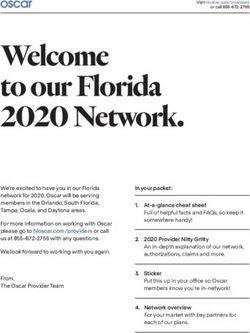Scrap Metal Manager SMM Implementations
←
→
Page content transcription
If your browser does not render page correctly, please read the page content below
2193 Covered Bridge Road 217.528.9000
Chatham, IL 62629 800.720.DATA
www.premierdatasoftware.com Fax: 888.801.DATA
Scrap Metal Manager
SMM Implementations
Planning: The first step to a successful SMM Implementation is to organize and document your
requirements. Does your recycling center use one, two, three, or more employees to process a secondary
recycling transaction? Do you have people out at the scale house, others working at the cashier counter,
and need to give office personnel access to SMM records? What does each of these people do? Do you
have a network that ties your PCs together? How many PCs and Printers do you have? Do you have a
network server? Do you have Internet Access? What does your state require you to document? What
do you have to reproduce for Law-Enforcement-Officers (LEOs)? Do you have someone working for
you or contractually available with a basic level of technology understanding? Will he or she be able to
hook up Scanners and Cameras as well as configure PCs, Printers, and Servers?
Single PC Installation (Personal)
Overview: Scrap Metal Manager can be configured to work on a single PC. This is called the
Personal Version application of SMM. The personal version is free to the user. There is no expiration
or trial date for the personal version. The database and programs are installed on a single PC. To
increase dependability we suggest a PC dedicated to just running SMM. SMM has several optional
features that can be enabled using the System
Configuration program under the Control Menu.
Each of the twelve optional features are priced at
$200.00 per computer that they are installed and
enabled on. All features can be evaluated for free for
90 days from the date of SMM installation.
Step 1: Do NOT download the software to the PC
and then install it. Install (RUN) Scrap Metal
Manager on the PC workstation from the website. If
you have a Windows Vista or Windows 7 system,
disable User Account Control (UAC) before installing
Scrap Metal Manager.
The Figure above shows where the SMM personal Version will be installed on your PC.
Efficient & Effective Recycling Software From The Industry Leader2193 Covered Bridge Road 217.528.9000
Chatham, IL 62629 800.720.DATA
www.premierdatasoftware.com Fax: 888.801.DATA
Step 2: You must run SMM from the PC and call us or email us for the SMM registration code. Send
us that whole PC ID as it shows in the registration code window.
Step 3: The first time you run SMM on the PC it will ask for the companies name and address.
Complete this information accurately and complete. Next select any optional features that you want to
evaluated or use. The evaluation period is for 90 days from the date of installation. If you like the
selected features and want to license them to that machine print out a remittance invoice and mail or fax
it with your remittance. We will email you a code back the will enable the options selected to that
machine.
Step 4: On some PC the installation of the SigPlus.ocx may be blocked by the PC’s security settings. If
this happens when you run SMM you will get a runtime error #339……SigPlus.ocx or one of it’s
dependencies not registered correctly. Solution: In the folder ScrapMetalManager is a installation
program called SigPlusBasic(.exe). Double click on this program to install the SigPlus.ocx
components. Select the version of Windows and select NO to PDF or Office signatures. Select NO you
do not have a signature pad. Finish the installation and you should be up and running.
The Figure below shows a list of installed SMM Folders and objects.
Efficient & Effective Recycling Software From The Industry Leader2193 Covered Bridge Road 217.528.9000
Chatham, IL 62629 800.720.DATA
www.premierdatasoftware.com Fax: 888.801.DATA
Network Installation (Professional)
Overview: Scrap Metal Manager can be configured to work on either a Windows Workgroup
network or a Domain Server network. The most common and recommended type of configuration puts
Scrap Metal Manager on the dedicated server then one or more workstations at the scale house, counter,
or office has access to the program and database. The advantage of a networked system is that the
database is shared. That means; one workstation can input a ticket while another can view it after it has
been saved and you can search all your previous sellers from all workstations. Larger operations may
use a network version of SMM to divide out their processing tasks. For instance; one workstation
located in a scale building can start a buy ticket, while another workstation in the administration
building can finish a buy ticket as well as issue the settlement cash or print out a check. In addition, the
office staff can process sell transactions without bothering the buy settlement staff. Larger operation can
also obtain a SQL server version which is more suited to handle many users and extremely large
numbers of transactions.
Network Preliminaries: Before even attempting to set up Scrap Metal Manager on a network,
you must have a solid network. Wireless networks will be slower than cabled networks. All computers
using SMM must belong to the SAME Domain or Workgroup. The folder on your Windows Server
containing Scrap Metal Manager must be set to Share with the workstations. The Scrap Metal Manager
programs must be allowed to run through firewalls and run as administrator. If you have Windows
Vista or Windows 7 workstations do not use these workstations as your server. Security issues may
prevent SMM from running in a client server environment.
Server Installation
Step 1: Make sure the server has a unique domain name that fits the business. Then join each
workstation to the domain. If this is a workgroup make sure the server and workstations all are part of
the same workgroup. Always use a dedicated Windows Server. Never use one of the workstations as the
server.
Step 2: Do NOT download the software to the server and then install it. Install (RUN) Scrap Metal
Manager from our website for installation on the SERVER. Do not use the DEFAULT installation
folder location. Select browse and select a drive root such as C:\. You must create a new folder on the
drive root called ScrapMetalManager and install the software in it. Again Do NOT install SMM in
the Program Files folder as it is defaulted to do. It is very difficult to create a share on the Program
File folder. You may install SMM on any Server Drive or Disk Partition. You may need to make
accommodations for Sharing and Security. If you are employing a network workgroup/domain
environment make sure your workstations are registered with the workgroup/domain.
Efficient & Effective Recycling Software From The Industry Leader2193 Covered Bridge Road 217.528.9000
Chatham, IL 62629 800.720.DATA
www.premierdatasoftware.com Fax: 888.801.DATA
Step 3: After Installed you must run SMM from the server and call us or email us for the SMM
registration code. Send us that whole Server ID as it shows in the registration code window.
Step 4: The first time you run SMM on the server it will ask for the companies name and address.
Complete this information accurately and complete. Once you set up the network you will not be able to
go back and change this information. Do not select any optional features as they should not be used on
the server.
Step 5: You will need a SMM Network Enabling code. To get a network Key from us use the print
Remittance Button on System Configuration Optional Features tab Select the network option, print and
submit a Network License registration request. Up receiving your remittance we will return a code for
that network server. That code is entered using the Server Computer on the third tab of the System
Configuration Screen.
Step 7: If you are converting a working SMM Personal Installation to a SMM Professional (Network)
version. Do the prior steps for network installation, but copy the database ScrapMetalManager.mdb on
the working PC to the newly configured SMM server. The database should replace the existing one on
the server located in C:\Program Files\ScrapMetalManager\. Once you have the system up and running
we suggest that all ScrapMetalManager workstation folders and SMM workstation shortcuts be deleted
from the workstations (NOT the SERVER).
Efficient & Effective Recycling Software From The Industry Leader2193 Covered Bridge Road 217.528.9000
Chatham, IL 62629 800.720.DATA
www.premierdatasoftware.com Fax: 888.801.DATA
Workstation Preparation (Professional)
Step 1: Do NOT download the software to the workstation and then install it. Run the
SuperS upport.msi from our website (RUN) on each workstation. This program will install only the
needed Windows components for Scrap Metal Manager. There should NOT be any
ScrapMetalManager folders/programs on the workstations.
Step 2: Make sure each workstation can see the Shared folder on the server that contains the
ScrapMetalManager folder. It is often easiest to map the ScrapMetalManager folder to each work
station using the same drive letter/name.
Step 3: Create a SMM short-cut on the workstation desktop to the program ScrapMetalManager.exe on
the server.
Step 4: When you run the SMM link on each workstation you should NOT need a SMM registration
code. However you will immediately need an Options Code for each workstation you choose to run
any selected options on. It is assumed you have already tested the options on the personal version
granted your firms on a 90 day trial basis.
Step 5: Print and submit an optional features invoice per workstation. Up receiving your remittance we
will return option codes for each workstation. Except the Fingerprint imaging all of the scanner options
can be set to either import a file and attach it to the ticket or actually tie into a scanner or camera and
capture the image for attachment.
Step 6: Configure each of the optional pieces of hardware that each workstation requires. While using
the option page of System Configuration push the F1 key for a brief explanation on how to configure
your scanners, camera and scales.
Step 7: On the Network Configuration page you can configure workstations as Scale House
workstations or a Cashier workstations. If you select these specialized workstations you must select the
option to build tickets without customer names.
Step 8: Test system.
Common Issues
If the installation programs are saved on the desktop or a personal downloading folder and then installed
from these folders, the system will NOT install correctly. This is normally a security issue. Uninstall
Scrap Metal Manager and do it correctly. If you must save the MSI file, just save it to the C:\drive and
run it from there. Right click on it and check the security setting. The MSI file cannot be blocked and
must be set to run under Administrator rules.
Efficient & Effective Recycling Software From The Industry Leader2193 Covered Bridge Road 217.528.9000
Chatham, IL 62629 800.720.DATA
www.premierdatasoftware.com Fax: 888.801.DATA
DLL & OCX hell. When SMM cannot find a needed DLL or OCX file run the latest version of
SuperSupport.msi on the computer with the issue. This can especially happen after a version upgrade.
If that does not take care of it, call us. Sometimes the file SIGPLUS.OCX may not regis ter correctly on
an install. On our website is a program that reinstalls these components. Run it on the server and/or
workstations that give you an error about sigplus.ocx.
Sometimes SMM may hang up during a close down process. The may be caused by the live Video- feed
not disconnecting. To close down SMM manually push the Ctrl + Alt + Delete keys to being up Task
Manager and cancel the ScrapMetalManager task. If asked you do not need to send a report to
Microsoft.
Occasionally, when a database is copied from one computer or another the database file may pick up a
read-only attribute. If this happens when you run SMM any add or update to the database will generate
an error. Right click on the database file and check the properties and uncheck the read-only setting and
apply the changes.
If you get a domain or Workgroup name error from SMM network version, your workstation may not be
part of the same domain or workgroups that the Server is.
If you are having issues with Share permissions, be sure you have any guest accounts read & write
enabled on the machine hosting the shared folder. When running XP SP2 or higher and you try to run
an executable located on another machine on your network. You are accosted with a prompt: "The
publisher could not be verified". You are forced to confirm that you wish to run this program... every
time you run it. Listed below is a solution to eliminate the prompt.
1. Windows (key) + R
2. Run gpedit.msc
3. Select User Configuration/Administrative Templates/Windows Components/Attachment
Manager
4. Add *.exe to the Inclusion list for Moderate risk file types setting.
This policy setting allows you to configure the list of moderate risk file types. This allows you to run an
.exe from the Intranet zone without a prompt, but it will warn before running one from the Internet.
SMM Upgrades
The SMM Network Version can only be upgraded from the server if the server is connected to the
Internet. The workstations do not have the menu option for Upgrading.
Efficient & Effective Recycling Software From The Industry Leader2193 Covered Bridge Road 217.528.9000
Chatham, IL 62629 800.720.DATA
www.premierdatasoftware.com Fax: 888.801.DATA
NOTE: On a SMM network installation the workstations should not have any the SMM programs or
databases on their hard drives. Only the server should have SMM installed on it. The workstations
merely point to the server.
SMM License Transfer & Support
We will issue without charge replacement codes for our customers when a computer fails and is replaced
if the computer fails within 90 days of the initial registration date. After that there is a 50% Transfer
plus the 30 Day Support fee based upon current registration rates for SMM optional features and
network usage for every year SMM has been registered. Systems under continual 12 month support
contracts will have reactivation codes available at no charge.
Efficient & Effective Recycling Software From The Industry LeaderYou can also read