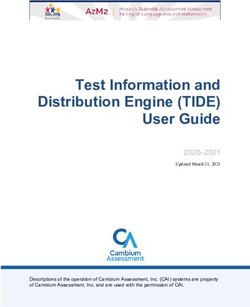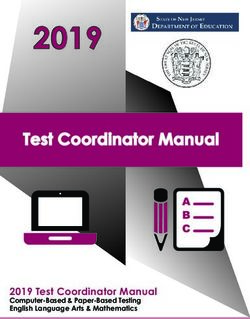Using BookRoll and Voice Recordings to Conduct Asynchronous Online Lectures - Learning Analytics Laboratory, Academic Center for Computing and ...
←
→
Page content transcription
If your browser does not render page correctly, please read the page content below
Using BookRoll and Voice
Recordings to Conduct
Asynchronous Online Lectures
Learning Analytics Laboratory,
Academic Center for Computing and Media Studies,
Kyoto University
Email: contact@let.media.kyoto-u.ac.jpFeatures of the BookRoll Digital Learning
Material System
1. Teachers can upload PDFs of slides and voice
recording fines that they have created by themselves.
2. Teachers and students can read PDF and play voice
files using a web browser on Windows, Mac, Android,
iOS, etc...
3. Students cannot download PDFs and voice files from
BookRoll.
4. BookRoll provides both Japanese and English language
interfaces.
5. Students reading logs are recorded and visualized to
verify if students are reading or not.
2① How to add BookRoll, and its Analysis Tool
to PandA
1. Open the course in PandA, and click on “Site Info” from the lefthand
menu, and select “Edit Tools”.
2. Click on “Plugin Tools” and select
Edit Tools page in PandA
“BookRoll”, “BookRoll分析ツール”,
and “Zoom” , then click on the
“Continue” button
3. Now you should see “BookRoll”,
“BookRoll分析ツール”, and “Zoom”
added to the lefthand menu.
Added to the left menu
in PandA
Continue
3② Recording the Learning Material Voice Recorder
on Windows 10
Explanation
Record the explanation of learning material A that was
created in PowerPoint
【Tool】
• Windows: Voice Recorder QuickTime Player on Mac
• Mac: QuickTime Player
• Smartphone:
Voice memo, etc…
【Important】When recording the slide explanation, please say the page
number of the slide which is being explained
【Recommendation】
• Please split the explanation into 10-15 mins recordings
• It is useful to use the slide numbers in the audio file names.
Eg: A(1-5).m4a, A(6-10).m4a
7
• For clear audio recording, use a headset and microphone in a quiet place③Uploading PDF and voice files to BookRoll
1. Learning material A was created in powerpoint and the converted and
saved as a PDF file.
2. Login to PandA and select “BookRoll” from the left and menu to start
3. Select “Add Content” , input contents name, choose the PDF file to
upload, and click on the “Upload” button
BookRoll Learning Material Upload Screen
4. Select Audio file(s).
5. Once the “Transfer Complete”
message is shown, click on the
“Register/Update” button
【Recommendation】 Register/update
Creating quizzes on BookRoll will help you understand your students'
comprehension. Please see the manual for details. 8④ For Students: Reading Learning Materials in
BookRoll While Listening to the Explanation
1. The student logs into PandA and opens up BookRoll
2. In BookRoll, play the audio files, while reading the learning materials.
3. Also, please use PandA’s useful Forum and Assignment features
BookRoll Learning Material View Screen
9Conclusion
By using “BookRoll用分析ルール” (BookRoll’s Analysis tool)
you can find out how much students have read the learning materials by
looking at the 【Reading Completion】, etc.
BookRoll Analysis Tool Screen
【For further details on BookRoll】
Reading Completion
https://bit.ly/39nkSJ2
【Contact Information】
Learning Analytics Laboratory Office,
Academic Center for Computing and Media
Studies, Kyoto University
9AM to 4PM(weekdays)
Email: contact@let.media.kyoto-u.ac.jp
10You can also read