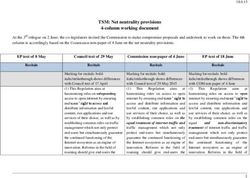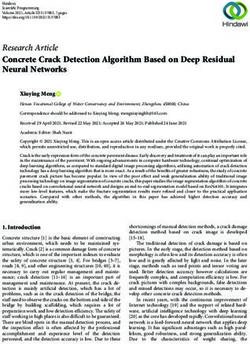Zscaler & Azure Traffic Forwarding Deployment Guide Zscaler and Azure Traffic Forwarding Deployment Guide
←
→
Page content transcription
If your browser does not render page correctly, please read the page content below
Zscaler & Azure Traffic Forwarding
Deployment Guide
January 2022
Version 1.2
Zscaler and Azure Traffic Forwarding
Deployment Guide
Zscaler Business Development – Solutions Architecture Team
©2021 Zscaler, Inc. All rights reserved. / Zscaler BD SA TeamZscaler and Azure Traffic Forwarding Deployment Guide
Table of Contents
Terms and Acronyms ................................................................................................... 4
About This Document .................................................................................................. 5
Zscaler Overview...................................................................................................................................... 5
Zscaler Resources ................................................................................................................................................5
Microsoft Azure (Azure) .......................................................................................................................... 6
Microsoft Resources............................................................................................................................................6
Audience .................................................................................................................................................. 6
Software Revisions .................................................................................................................................. 6
Request for Comments ............................................................................................................................ 6
Understanding Zscaler and Azure WVD ........................................................................ 7
Product Overview .................................................................................................................................... 7
Zscaler Internet Access (ZIA) Overview ...............................................................................................................8
Zscaler Private Access (ZPA) Overview................................................................................................................9
Azure Windows Virtual Desktop (WVD) Overview .......................................................................................... 10
Azure WVD Installation...............................................................................................10
Windows Virtual Desktop Installation Video ......................................................................................... 10
Creating a WVD Host Pool ..................................................................................................................... 11
Installing Windows Virtual Desktop ................................................................................................................. 12
Creating a Personal (Dedicated) Host Pool ...................................................................................................... 13
Creating a Pooled (Shared) Host Pool .............................................................................................................. 18
Zscaler Traffic Forwarding Options .............................................................................19
Setting up Zscaler Client Connector ...................................................................................................... 19
PAC Files................................................................................................................................................. 24
Site-to-Site VPN – IPsec Tunnels............................................................................................................ 26
Overview .......................................................................................................................................................... 26
Creating an Azure VPN Gateway ...................................................................................................................... 27
Configuring the Virtual Network Gateway Application ......................................................................... 29
Gateway Deployment....................................................................................................................................... 30
Configuring Zscaler ........................................................................................................................................... 37
Create a Redundant VPN Connection for Manual Fail-over ............................................................................ 43
Copyright 2022, Zscaler, Inc. Page 2Zscaler and Azure Traffic Forwarding Deployment Guide
Create a Route Table ........................................................................................................................................ 49
Appendix A: Troubleshooting .....................................................................................54
VPN Troubleshooting ............................................................................................................................. 54
Troubleshooting from the VNET ............................................................................................................ 56
Verify Traffic is going through the Tunnel to Zscaler ............................................................................ 57
Appendix B: PAC Examples .........................................................................................58
APP PAC Example:.................................................................................................................................. 58
Forward PAC: ......................................................................................................................................... 61
Browser PAC: ......................................................................................................................................... 64
Appendix C: Requesting Zscaler Support .....................................................................68
Gather Support Information .................................................................................................................. 68
Save Company ID.............................................................................................................................................. 68
Enter Support Section ...................................................................................................................................... 69
Copyright 2022, Zscaler, Inc. Page 3Zscaler and Azure Traffic Forwarding Deployment Guide
Terms and Acronyms
Acronym Definition
WVD Windows Virtual Desktop
CA Central Authority (Zscaler)
CSV Comma-Separated Values
DPD Dead Peer Detection (RFC 3706)
GRE Generic Routing Encapsulation (RFC2890)
IKE Internet Key Exchange (RFC2409)
IPsec Internet Protocol Security (RFC2411)
VPN Virtual Private Network
PAC Proxy Auto-Configuration
PFS Perfect Forward Secrecy
PSK Pre-Share Key
SSL Secure Socket Layer (RFC6101)
XFF X-Forwarded-For (RFC7239)
ZIA Zscaler Internet Access (Zscaler)
ZEN Zscaler Enforcement Node (Zscaler)
ZPA Zscaler Private Access (Zscaler)
ZCC Zscaler Client Connector (Zscaler)
Copyright 2022, Zscaler, Inc. Page 4Zscaler and Azure Traffic Forwarding Deployment Guide
About This Document
Zscaler Overview
Zscaler (Nasdaq: ZS), enables the world’s leading organizations to securely transform their networks and
applications for a mobile and cloud-first world. Its flagship Zscaler Internet Access (ZIA) and Zscaler Private
Access (ZPA) services create fast, secure connections between users and applications, regardless of device,
location, or network. Zscaler delivers its services 100% in the cloud and offers the simplicity, enhanced security,
and improved user experience that traditional appliances or hybrid solutions can’t match. Used in more than
185 countries, Zscaler operates a massive, global cloud security platform that protects thousands of enterprises
and government agencies from cyberattacks and data loss. For more information on Zscaler, visit
www.zscaler.com or follow Zscaler on Twitter @zscaler.
Zscaler Resources
The following table contains links to Zscaler resources based on general topic areas.
Name Definition
ZIA Help Portal Help articles for ZIA.
ZPA Help Portal Help articles for ZPA
ZIA Best Practices for Traffic Help article on traffic forwarding best practices.
Forwarding
ZIA – PAC Files Help articles for PAC, Forwarding PAC, Application Profile PAC.
ZIA – Installing SSL Certificate Help articles for installing SSL Certificate.
on IE-11
ZIA – Configuring VPN Help articles for configuring VPN.
Credentials
ZIA – Configuring a Location Help articles configuring a location.
ZIA – Configuring an IPsec Help articles for configuring IPsec tunnels.
Tunnel
ZCC - Help Help articles for Zscaler Client Connector.
ZCC - Bypasses for Tunnel-2 Help articles for ZCC tunnel and PAC bypasses.
App PAC and Forward PAC
ZCC - Configuring Zscaler App Help articles for ZCC profiles.
Profiles
ZCC- Configuring Zscaler Help articles for forwarding profiles.
Forwarding Profiles
ZCC - Customizing Zscaler Help articles for ZCC installs.
App with Install Options
(MSI)
ZCC - Customizing Zscaler Help articles for ZCC installs.
App with Install Options (EXE)
Submit a Zscaler Support Zscaler support portal for submitting requests and issues.
Ticket
Copyright 2022, Zscaler, Inc. Page 5Zscaler and Azure Traffic Forwarding Deployment Guide
Microsoft Azure (Azure)
Microsoft Azure, part of Microsoft.com (Nasdaq:MSFT), Microsoft Azure, commonly referred to as Azure, is a
cloud computing service created by Microsoft for building, testing, deploying, and managing applications and
services through Microsoft-managed data centers. For more information on Azure, visit azure.microsoft.com or
follow them on Twitter@microsoft.
Microsoft Resources
The following table contains links to Microsoft Azure resources based on general topic areas.
Name Definition
Azure Trial License Link to obtain Azure trial license.
Azure Documentation Azure help documentation.
Windows Virtual Desktop Setup procedures for Windows Virtual Desktop Environment.
Environment
Azure Virtual Network Help articles for Azure Virtual Network.
Azure Active Directory Help articles for Azure Active Directory.
Azure Virtual Network Tutorial: Create a Site-to-Site connection in the Azure portal.
Gateway
Azure VPN High Availability Highly Available cross-premises and VNet-to-VNet connectivity.
Azure Route Tables Virtual network traffic routing.
Getting Started with WVD Help article on getting started with Windows Virtual Desktop.
Audience
This guide is for network administrators, endpoint / IT administrators, and security analysts responsible for
deploying, monitoring, and managing enterprise security systems. For additional product and company
resources, refer to About This Document.
Software Revisions
This document was authored using Zscaler Internet Access v6.0 and Zscaler Client Connector version 2.1.2.105
for the Windows 10 Dedicated Desktop, and PAC file Windows 10 Shared desktop.
Request for Comments
• For Prospects / Customers: We value reader opinions and experiences. Contact us at partner-doc-
support@zscaler.com to offer feedback or corrections for this guide.
For Zscaler Employees: contact z-bd-sa@zscaler.com to reach the team that validated and authored the
integrations in this document.
Copyright 2022, Zscaler, Inc. Page 6Zscaler and Azure Traffic Forwarding Deployment Guide Understanding Zscaler and Azure WVD The following sections detail how Zscaler Internet Access (ZIA) and Zscaler Private Access (ZPA) operate and interact with Microsoft Azure WVD. Product Overview Figure 1 shows a high-level overview of Zscaler Internet Access (ZIA) and Zscaler Private Access (ZPA) in a Microsoft WVD environment. Figure 1. Zscaler Internet Access, Zscaler Private Access in a Microsoft WVD Environment You can integrate Azure and Zscaler in multiple ways. You can forward Internet traffic from Azure to Zscaler Internet Access (ZIA) by using the Zscaler Client Connector (ZCC) on a dedicated private WVD Instance, by using a Browser PAC File, or by forwarding traffic over an IPsec Tunnel (as shown in Figure 1). The IPsec tunnel can be created using various industry standard network and/or native Microsoft components. You can connect customer traffic destined for internal private resources seamlessly and securely over ZPA by placing a ZPA Application Connector inside the Azure environment. Zscaler Private Access initiated from inside Azure destined to External private resources is currently limited to using the Zscaler Client Connector on a Dedicated Private WVD Instance. This Deployment Guide covers all of the available traffic forwarding methods. IPsec Tunnels are created using the Azure Virtual Network Gateway, and the Zscaler Client Connector is deployed on a WVD private instance to both Zscaler Internet Access and Zscaler Private Access. Copyright 2022, Zscaler, Inc. Page 7
Zscaler and Azure Traffic Forwarding Deployment Guide
Zscaler Internet Access (ZIA) Overview
Zscaler Internet Access (ZIA) is a secure Internet and web gateway delivered as a service from the cloud. Think of
it as a secure Internet onramp—all you do is make Zscaler your next hop to the Internet through one of the
following methods:
• Use a tunnel from a network device like an Azure Virtual Gateway or a Cisco CSR for general forwarding
from Azure to Zscaler Internet Access (ZIA)..
Figure 2. IPsec Tunnel to Zscaler Internet Access
• Use Zscaler Client Connector, PAC File, or Tunnel for Microsoft Azure WVD Personal (Dedicated
Workstation) Instance. .
Figure 3. Zscaler Client Connector on a WVD Private Instance
• Use a PAC file or Tunnel from a network device for Microsoft Azure WVD Pooled (Shared) Instance. .
Figure 4. Browser PAC File
• Forward traffic via our lightweight Zscaler Client Connector or PAC file for mobile or remote employees.
Copyright 2022, Zscaler, Inc. Page 8Zscaler and Azure Traffic Forwarding Deployment Guide
No matter where users connect—a coffee shop in Milan, a hotel in Hong Kong, or a WVD instance in Azure in
South Korea—they get identical protection. ZIA sits between your users and the Internet, inspecting every byte
of traffic inline across multiple security techniques (even SSL-encrypted traffic).
You get full protection from web and Internet threats. With a cloud platform that supports Cloud Firewall, IPS,
Sandboxing, DLP, CASB, and Browser Isolation you can start with the services you need today and activate
others as your needs grow. For more information, see the resources in Zscaler Resources.
Zscaler Private Access (ZPA) Overview
The Zscaler Private Access (ZPA) service enables organizations to provide access to internal applications and
services while ensuring the security of their networks. ZPA is an easier to deploy, more cost-effective, and more
secure alternative to VPNs. Unlike VPNs, which require users to connect to your network to access your
enterprise applications, ZPA allows you to give users policy-based secure access only to the internal apps they
need to get their work done. With ZPA, application access does not require network access.
ZPA provides a simple, secure, and effective way to access internal applications. Access is based on policies
created by the IT admin within the ZPA Admin Portal and hosted within the Zscaler cloud. On each user device, a
piece of software called Zscaler Client Connector is installed. The Zscaler Client Connector ensures the user’s
device posture and extends a secure micro-tunnel out to the Zscaler cloud when a user attempts to access an
internal application.
ZPA is a separate cloud service from Zscaler Internet Access but is applicable for Dedicated Instance WVD
environments for connectivity back to client’s internal applications. It is also applicable for external or remote
clients, connecting into applications hosted in Azure eliminating the need for a jump box. For this guide, ZPA
access is used to RDP to the WVD instance for administrative purposes, and the Internet bound traffic is sent
through an IPsec tunnel to Zscaler Internet Access providing a Dark Internet, Zero-Trust secured Internet
experience.
• To access Internal Azure Applications, install a ZPA Application Connector in your Azure environment.
ZPA provides Dark Internet, Zero-Trust access using controlled Natural Access for the best possible user
experience.
Figure 5. ZPA Access to Internal Azure Applications
Copyright 2022, Zscaler, Inc. Page 9Zscaler and Azure Traffic Forwarding Deployment Guide
• For access from the Azure WVD environment to the customers external private resources using ZPA, run
the Zscaler Client Connector on a Private WVD instance.
Figure 6. ZPA Access from a Private WVD host running the Zscaler Client Connector
ZPA provides the clients environment Zero Trust, Always-on, VPN-like connectivity over a dark Internet. This
creates a user experience with secure, simple, low latency connectivity via the same ZIA client for secure
internet browsing. For more information, see the resources in Zscaler Resources.
Azure Windows Virtual Desktop (WVD) Overview
Microsoft WVD is a desktop and app virtualization service that run on Azure. You can use Azure WVD to
provision Windows 10 pools of resources in just a few minutes and quickly scale to provide thousands of
desktops to workers across the globe. You can pay either monthly or hourly, just for the WVD instances you
launch, which helps you save money when compared to traditional desktops and on-premises VDI solutions.
WVD helps you eliminate the complexity in managing hardware inventory, OS versions and patches, and Virtual
Desktop Infrastructure (VDI), which helps simplify your desktop delivery strategy. With Microsoft WVD, your
users get a fast, responsive desktop of their choice that they can access anywhere, anytime, from any supported
device. For more information, see the resources listed under Zscaler Resources.
Azure WVD Installation
The scope of this document is not to walk through the step-by-step procedures to install WVD in Azure, but to
provide the Zscaler installation procedures for a WVD Personal, or Pooled environment and the options and
requirements for each. Microsoft videos were followed to build and create the WVD pools for testing. The
tested installation required a working Hybrid Azure AD instance to domain join the WVD VMs, a Resource
Group, Storage Account, Virtual Network, Network Security Group. The installation requires some basic Power
Shell Scripting to create the WVD Tenant and bind the Azure subscription to the Tenant. Creation of the Tenant
requires Global Admin Privileges for Azure and Local Administrator privileges on the workstation used to create
the WVD Tenant.
Windows Virtual Desktop Installation Video
https://www.youtube.com/watch?v=DrkQFSVD9Ik
Copyright 2022, Zscaler, Inc. Page 10Zscaler and Azure Traffic Forwarding Deployment Guide Creating a WVD Host Pool A WVD Host Pool in Azure is a resource Pool of VM’s that can be configured as personal stand-alone VM’s with their own operating system that can be assigned to an individual user, or a Pool of Shared VM resources sharing an operating system. The Zscaler Client Connector runs on a Personal Windows 10 Enterprise and all Client Connector forwarding using TLS or DTLS to ZIA, ZPA, and ZDX is supported. There are several technical and security benefits provided by using a Personal Windows-10 Workstation and the Zscaler Client Connector. The Zscaler Client Connector allows for Zscaler Private Access (ZPA) Connectivity allowing access to all private applications. The Client Connector also enhances connectivity for Zscaler Internet Access (ZIA), and provides all TCP and UDP ports to be forwarded to the Zscaler Enforcement Node which can provide Traditional and Application Firewall protection using the Zscaler Cloud Firewall. The addition of the Zscaler Digital Experience (ZDX) on the Client Connector also gives you complete end-to-end traffic visibility, from the Zscaler Client to any SaaS Application in the Cloud using application monitors sent by the Client Connector to your most critical applications. After creating a Personal Pool, you need to define the criteria for the pool which includes the location where the VM’s exist. This selected location should be as geographically central to your organization’s population as possible for a single pool, or as close as possible if you create multiple pools for your different locations. You also need to select Windows-10 Enterprise for Zscaler Client Connector support. Today only single session is support for the Zscaler Client Connector. Multisession is not supported. The administrator account is a global administrator account or a service principle that domain joins the VM to the Azure AD Domain. This is a requirement for Reverse Connect to work for the WVD environment. Reverse Connect is one of the core differences between a typical Remote Desktop Service and Microsoft WVD. It allows an Azure authenticated user to connect to an Azure domain joined VM through a Remote Desktop Gateway in Azure using a Browser or the RD Client which uses HTML5 over TCP port 443. For more information, see Getting Started with WVD. The VM’s were configured without a Public IP Address and you must use Reverse Connect to use the VM as a WVD Resource. However, ZPA can be used to connect to internal Azure resources that do not have an external IP address, which eliminates the need to have a jump box for support or configuration. This provides a zero-trust dark internet solution for administrators to attach to resources or applications. Copyright 2022, Zscaler, Inc. Page 11
Zscaler and Azure Traffic Forwarding Deployment Guide Installing Windows Virtual Desktop After the WVD Tenant has been created and assigned to the Azure license, the first step is to create a host pool. Search for Windows Virtual Desktop and select the service to install. Select Create a host pool to start the installation wizard. There are two types of host pools for a WVD environment. They are Pooled or Personal. Figure 7. Create a Windows Virtual Desktop Host pool Copyright 2022, Zscaler, Inc. Page 12
Zscaler and Azure Traffic Forwarding Deployment Guide Creating a Personal (Dedicated) Host Pool To select and create the Pool type for the host pool, select either Pooled (which for Zscaler connectivity requires a PAC file for traffic forwarding, or Personal (which creates a stand-alone workstation that can load the Zscaler Client Connector). This example uses a Personal host pool. Use Select a Host type of Personal. Figure 8. Select Host Pool Type To configure the Virtual Machine, Enter the VM and Network specifics for the Pool and then enter the credentials of an Azure administrator that can attach the VM to a domain. NOTE The installation fails if the VM cannot attach to the domain. Select Next Virtual Machines to continue. Copyright 2022, Zscaler, Inc. Page 13
Zscaler and Azure Traffic Forwarding Deployment Guide Select Yes to register the Desktop App Group and Create a new Workspace name. This is the workspace the client sees when attaching from the RD client or a browser. Then select Review + create to create the host pool. The installation can take around 30 minutes. Figure 9. Configuration of the host pool Copyright 2022, Zscaler, Inc. Page 14
Zscaler and Azure Traffic Forwarding Deployment Guide
Figure 10. Configuration of the host pool
Here are the configured host pool and all the created resources from the installation processes. The highlighted
devices are the Host Pool, the Desktop Application Group (DAG), and the Dedicated Personal Virtual Machines.
We need to assign the users to the Virtual Machine. This is done in two steps:
1. Assigning the user in the Desktop Application Group
2. Assigning the machine to the user is the Session Host Pool under the Host Pool.
Figure 11. The Created WVD Host Pool
Copyright 2022, Zscaler, Inc. Page 15Zscaler and Azure Traffic Forwarding Deployment Guide To start, Select the Application Group to bring up the configuration parameters. Select Assignments and then Add to bring up the Azure AD User selection menu. Select the user/s to assign to the dedicated VMs and then click Select to give the user access to the WVD VM resources. Figure 12. The Created Virtual Machine Select All Resource, and then select the WVD Host Pool, Session hosts and Assign to bring up the VMs and then select (Assign). Select the user that is assigned to the VM and click Select. We are finished with the VM configuration and if everything completed successfully our users should be able to connect to the VM through the remote desktop application or a browser by using reverse connect. Figure 13. The Created Virtual Machine Copyright 2022, Zscaler, Inc. Page 16
Zscaler and Azure Traffic Forwarding Deployment Guide Let’s test our VM using Reverse Connect. Bring up a browser and go to the following URL. https://rdweb.wvd.microsoft.com/webclient Figure 14. Browser Access to the Workspace This brings up the workspace we created. Double-click on the Default Desktop icon and enter the Azure domain user credentials. This opens Windows-10 VM in our browser. Figure 15. The Windows-10 Workstation ready to Install the Zscaler Client Connector or PA Copyright 2022, Zscaler, Inc. Page 17
Zscaler and Azure Traffic Forwarding Deployment Guide Our VM is ready to install traffic forwarding to Zscaler for network and end point security. We will walk through the methods of configuring forwarding depending on the type of VM. If the VM is a pooled device using multi- threaded Windows-10 OS, we will install a PAC file using the example in the appendix with the appropriate bypasses. If the VM is a Private VM, the Zscaler Client Connector will be used, although PAC file is an option for every browser if the Zscaler Client Connector is not an option for some reason. We will also configure a tunnel to ZIA for Internet bound traffic using a virtual network gateway. Creating a Pooled (Shared) Host Pool A pooled device is a shared virtual machine where each device will have multiple users that use the same resources, but to the user it feels like a personal dedicated Windows workstation. This has financial advantages by pooling resources and provide some operational simplification of management. Figure 16. Selecting an Image for Pooled (Shared) VM Pool Type A pooled host environment also has ramifications for Zscaler. The Zscaler Client Connector is not supported on pooled machines. Connectivity to Zscaler is then provided by other means, such as a PAC file for browsers on the pooled system, a Virtual Zscaler Edge Connector, or a tunnel from a firewall or network device running in the Azure environment. VM’s of this type run a Windows-10 Multi-Session OS, which is not supported by the Zscaler Client Connector today. Copyright 2022, Zscaler, Inc. Page 18
Zscaler and Azure Traffic Forwarding Deployment Guide Zscaler Traffic Forwarding Options The following processes install the Zscaler Client Connector for the Private WVD VM, or a PAC file using a Dedicated Proxy Port for the Pooled VM. For either the Zscaler Client Connector or a PAC file, bypasses need to be added to direct traffic away from being sent to Zscaler with the goal to keep control traffic local to the Azure environment. This could also include the clients own internal domain. Setting up Zscaler Client Connector Figure 17. Traffic Flow with Zscaler Client Connector using ZIA and ZPA The Zscaler Client Connector is a common endpoint agent for both ZIA and ZPA services. Users can get all of the benefits of the Zscaler Internet security using ZIA, as well as granular, policy-based access to internal resources from a single end-point client using ZPA. The Zscaler Client Connector has two different modes of operation for forwarding traffic to Zscaler Internet Access. These modes are referred to as Tunnel-1 and Tunnel-2. Tunnel-1 mode only forwards HTTP and HTTPS traffic to ZIA and all other traffic is sent direct to the destination. Whereas, Tunnel-2 mode forwards all TCP, UDP, and ICMP traffic. Using Tunnel-2 and Zscaler Cloud Firewall enables complete traffic coverage and security for Zscaler cloud services, but requires a bit more setup detail compared to Tunnel-1. Selection of Tunnel-1 or Tunnel-2 depends on where you enable Firewall services. If you have Zscaler Cloud Firewall, or want to use the Standard L4 Firewall, configure Tunnel-2 mode. Zscaler Client Connector traffic forwarded to ZIA is evaluated and inspected according to your organization's security and access policies. By using the Client Connector and Tunnel-2 mode, all user traffic is secured and enforced from the Azure WVD instance out to Internet destinations. Copyright 2022, Zscaler, Inc. Page 19
Zscaler and Azure Traffic Forwarding Deployment Guide ZPA is a Zscaler cloud service that enables your users to securely access internal enterprise applications in traditional private data centers, or IaaS cloud providers. ZPA establishes a secure transport for accessing your enterprise apps by forwarding all TCP and UDP traffic destined for the application over a TLS connection regardless of the tunnel mode of ZIA. Using ZPA requires the Zscaler Client Connector, and is an advantage to using a Private WVD instance. ZPA provides authenticated, zero trust Access over unadvertized Internet connectivity. Figure 18. Comparison of Tunnel-1 and Tunnel-2 modes After you’ve selected a tunnel mode, configure the Zscaler Client Connector to bypass the appropriate local traffic. This is done with configuration PAC files. For Tunnel-1 , add an App Profile PAC to bypass traffic. For Tunnel-2, configure and add a Forwarding Profile PAC. Configure the PAC files in the ZIA Admin Portal, under Hosted PAC Files using the examples and then create forwarding profile for WVD. For more information, see the PAC file examples in Appendix B: PAC Examples. Use the default forwarding profile for Tunnel-1. To create a Forwarding Profile for Tunnel-2 mode, open the Zscaler Client Connector and select Administration / Forwarding Profile and Add Forwarding Profile. This brings up the Edit Forwarding Profile window. Figure 19. Create a Forwarding Profile Copyright 2022, Zscaler, Inc. Page 20
Zscaler and Azure Traffic Forwarding Deployment Guide To create a Tunnel-2 Forwarding Profile, Enter the Profile Name and select the settings shown above. Under the Z-Tunnel 2.0 > Configure System Proxy Settings > Enforce > Use Automatic Configuration Script, and you will need to add the location of the Forward Profile PAC file location we just created on the ZIA Admin Portal. Save the profile. Figure 20. Create a Forwarding Profile for Tunnel 2.0 Copyright 2022, Zscaler, Inc. Page 21
Zscaler and Azure Traffic Forwarding Deployment Guide Next create the Application Profile for the Zscaler Client Connector to assign to the WVD devices. To add the Application profile, select App Profile > Windows > Add Windows Policy. This brings up the Windows Policy Screen. Figure 21. Create an Application Profile To create the App Profile for a Tunnel-1 configuration give the profile a Name, enable the profile, select the Groups it applies to (typically an AD Group), enter the Custom PAC URL (This is the App PAC we created), and enable Install Zscaler SSL Certificate. Copyright 2022, Zscaler, Inc. Page 22
Zscaler and Azure Traffic Forwarding Deployment Guide For Tunnel-2 there are two additional steps. Select the Forwarding Profile we just created, and under Destination Exclusions enter the public IP address of the Thin Client or remote device that connects to the VM. Figure 22. Create an Application Profile NOTE This step is not required if you are deploying Zscaler Client Connector version 3.0 or later. We should be ready to launch Zscaler Client Connect on the VM after it has been deployed with the appropriate installation switching specifying the Zscaler Cloud, and the Customer Domain, and any other installation switches preferred. See the Client Connector installation instructions link in Zscaler Resources. Copyright 2022, Zscaler, Inc. Page 23
Zscaler and Azure Traffic Forwarding Deployment Guide
PAC Files
Proxy Auto-Configuration (PAC) files are used to support explicit proxy deployments in which client browsers are
explicitly configured to send traffic to Zscaler. PAC files can be used for HTTP and HTTP traffic.
A PAC file is a text file that instructs a browser to forward traffic to a proxy server, instead of directly to the
destination server. It contains JavaScript that specifies the proxy server and, optionally, additional parameters
that specify when and under what circumstances a browser forwards traffic to the proxy server.
For example, a PAC file can specify on what days of the week or what hours of the day traffic is sent to a proxy,
or for which domains and URLs traffic is not sent to a proxy. Zscaler uses Macros for proxy selection. The macros
used in these examples are PROXY ${COUNTRY_GATEWAY_FX} in the APP and Browser PAC, and PROXY
${ZAPP_TUNNEL2_BYPASS}"; for the Forwarding PAC.
Figure 23. Traffic Flow using Proxy Auto-Config (PAC File)
All major browsers support PAC files. Browsers simply require the address of the PAC file so they can fetch the
file from the specified address and execute the JavaScript in the file. PAC files can be hosted on VDI, an internal
web server, or a server outside the corporate network. For the Zscaler macros to work the PAC must be hosted
on Zscaler.
The Zscaler service hosts a default PAC file that uses geo-location technology to forward traffic to the nearest
Zscaler Enforcement Node (ZEN). You can also upload custom PAC files to the Zscaler service.
There are three PAC files used in the various deployments referenced in this document and each have
differences in the configuration. For the Zscaler Client Connector think of the PAC file as a configuration file. It is
not ever changing and unmanageable as the reputation of normal browser PAC file use. The primary use case for
using the PAC file is to define what IP addresses, URLs, and domains should “Bypass” the Zscaler proxy. Bypasses
allow for traffic to stay local or go direct to the defined resources. In the case of WVD, all control traffic and
anything that is a local trusted resource should stay local to Azure and not forwarded to ZIA and back. However,
any resource that is publicly resolvable can be forwarded to ZIA for security.
Copyright 2022, Zscaler, Inc. Page 24Zscaler and Azure Traffic Forwarding Deployment Guide For the Pool or Shared VM, you should install a traditional browser PAC file in the browser settings. Depending on the Zscaler connectivity, you may need to use a dedicated proxy port provided by Zscaler and assigned to a specific customer. A dedicated proxy port allows Zscaler to identify any traffic that is received on that unique port and eliminates the initial authentication pop-up and along with Integrated Windows Authentication allows for transparent authentication and a better user experience. If traffic is received over a tunnel, a dedicated proxy port is not needed. For Tunnel-1 mode on the Zscaler Client Connector, install an Application PAC file in the App Profile under the Custom PAC URL. For Tunnel-2 mode on the Zscaler Client Connector, install the application PAC file in the App Profile under the Custom PAC URL and a Forwarding Profile PAC containing the same bypasses in the APP PAC. See the example below for the required syntax for each file. Figure 24. Tunnel-2 PAC File Symbiosis For more information and example PAC files including the Browser PAC, the App PAC, and the Forwarding PAC, the resources in Zscaler Resources. Copyright 2022, Zscaler, Inc. Page 25
Zscaler and Azure Traffic Forwarding Deployment Guide Site-to-Site VPN – IPsec Tunnels Overview Figure 25. Active-Standby Gateway Redundancy Active-Active Tunnels This section shows you how to use the Azure and the ZIA Admin Portals to create site-to-site VPN gateway connections from Azure to Zscaler that route and secure your Internet bound traffic using Zscaler Internet Security. A site-to-site VPN gateway connection is used to connect your Azure virtual network over an IPsec/IKEv2 VPN tunnel to the Zscaler cloud. All Internet bound traffic is then directed through the tunnel using a default route. This configuration uses the Microsoft Virtual Network Gateway, a Local Network Gateway and VPN connection per Zscaler location. A route table is used to direct traffic down the tunnel and to bypass local and unique traffic that must bypass the Zscaler cloud. The native Microsoft features also provide redundancy in case of a failure of one of the components. Copyright 2022, Zscaler, Inc. Page 26
Zscaler and Azure Traffic Forwarding Deployment Guide Azure VPN Gateway Redundancy Every Azure VPN gateway consists of two instances in an active-standby configuration. For any planned maintenance or unplanned disruption that happens to the active instance, the standby instance would take over (failover) automatically and resume the site-to-site VPN connections. The switch over causes a brief interruption. For planned maintenance, the connectivity should be restored within 10 to 15 seconds. For unplanned issues, the connection recovery is be longer: about one to one and a half minutes in the worst case. Figure 26. Active-Standby Gateway Redundancy Active-Active Tunnels Both the Azure and Zscaler clouds are highly redundant, and the secondary Tunnel is only provided as an example for manual redundancy in case of compliance requirements. The routes would be switched on the Local Gateways to use the secondary Tunnel. Currently there is no state or health check to remove the routes in case of a tunnel failure event. Creating an Azure VPN Gateway To create a VPN Gateway to attach to Zscaler locations, you must add it as a resource. Select all resources and then select Add to start the process of adding a new resource. Figure 27. Create a VPN Gateway Copyright 2022, Zscaler, Inc. Page 27
Zscaler and Azure Traffic Forwarding Deployment Guide Installing the Virtual Network Gateway Application After selecting dd, type Virtual Network Gateway in the search field and hit return. This displays the VPN application. Figure 28. Search for the Resource Figure 29. Virtual Network Gateway Copyright 2022, Zscaler, Inc. Page 28
Zscaler and Azure Traffic Forwarding Deployment Guide
Select the Virtual network gateway to get started with the configuration and then select Create to start the
Installation Wizard for the Gateway.
Figure 30. Create the Virtual network gateway
Configuring the Virtual Network Gateway Application
To create the Virtual Network Gateway, fill in the required information. Give the gateway a name that is easily
identified as the VPN Gateway. For this configuration, a Prefix of “A-“ was used for all resources associated with
this installation. That keeps everything together when you look at the resources created. Select the Region for
the gateway creation. The region selected should be the location of the Virtual Network (Vnet). Select:
• A Gateway type of VPN
• A VPN type of Route-based
• The Virtual Network where the gateway is created, and traffic served
• Name the External Public IP associated with this gateway
Figure 31. Create an Application Profile
This IP address is used as part of the VPN credentials and defined as a location in the ZIA Admin Portal. Review
and Create the gateway.
Copyright 2022, Zscaler, Inc. Page 29Zscaler and Azure Traffic Forwarding Deployment Guide Gateway Deployment Deployment of the gateway can take up to 45 minutes to complete. When the gateway is created, a message saying the deployment is complete appears. You can then select the Go to resource button or select the gateway from the All resources page. The procedures below always start from All resources to use it as a constant. Figure 32. Deployment of the VPN Gateway Configuring the Virtual Network Gateway From the All resources page select the newly created Virtual network gateway. This brings up the gateway details and allows you to create the additional components. Figure 33. All Resources Copyright 2022, Zscaler, Inc. Page 30
Zscaler and Azure Traffic Forwarding Deployment Guide Adding Connections to the Gateway To create a VPN connection to Zscaler, you need to create one for each location you are going to connect to. In our example we created a connection to Dallas and to Denver for redundancy (See Figure 35). Select Connection and then Add. This brings up the Connection Wizard. Figure 34. Creating Connections Copyright 2022, Zscaler, Inc. Page 31
Zscaler and Azure Traffic Forwarding Deployment Guide Configuring the Virtual Network Gateway In the Add Connection wizard enter a Name that identifies the connection, then select a Connection type of Site-to-site (IPsec). The virtual network gateway should be pre-populated with the gateway we just created. Enter the Shared key (PSK) that is used by the Zscaler setup as part of the VPN credentials. Then select IKEv2. Next select the arrow (>) next to the Local network gateway to start the wizard to create the local gateway that represents the Zscaler VPN. Figure 35. Create a VPN Connection Figure 36. Add a Local network gateway Copyright 2022, Zscaler, Inc. Page 32
Zscaler and Azure Traffic Forwarding Deployment Guide After the wizard has launched select Create new to create a new local gateway. Give the gateway an intuitive Name that identifies it as a VPN to a Zscaler location, then select an Endpoint of FQDN. The fully qualified domain name (FQDN) is selected from the Zscaler list of VPN hostnames for your cloud. (Zscaler Three Cloud is used for this example, but your cloud could be any of the Zscaler clouds.) Figure 37. Create a Local network gateway See the following page to identify your Zscaler cloud and the VPN Host to populate as the FQDN. Identify the FQDN for the VPN To identify your Zscaler cloud, select Administration, and then Company profile from the Zscaler UI. Your cloud is identified as the prefix of your company ID. Figure 38. Your Zscaler Cloud Copyright 2022, Zscaler, Inc. Page 33
Zscaler and Azure Traffic Forwarding Deployment Guide Go to URL https://ips.(yourzscalercloud).net/cenr and select the VPN Host Name for the Location you want the VPN tunnel to terminate at. In our example, we use dfw1-2-vpn.zscalerthree.net, which is the Zscaler Dallas location. Enter the name as the FQDN in the Azure Gateway setup. Figure 39. Identify the FQDN Finish the Local Gateway Setup After identifying the name of the VPN host, enter it in the FQDN field. Enter the Address space for which the local gateway provides access. Address space entries are the destination IP addresses. In this case it is the Internet or all IP addresses in CIDR block format. Figure 40. Create a Local network gateway You can’t enter 0.0.0.0/0, but you can break it up intotwo entries of 0.0.0.0/1 and 128.0.0.0/1 as the address space. Then select OK to finish the local gateway configuration. Copyright 2022, Zscaler, Inc. Page 34
Zscaler and Azure Traffic Forwarding Deployment Guide Finish the Virtual Network Gateway Setup After the creation of the local gateway, we are placed back into the Virtual network gateway wizard, which is now finished. Select OK to finish the configuration. Figure 41. Create a Connection Configure the IPsec Parameters Next, set the IPsec configuration parameters on the connection. Select All resources, and then select the Connection that was just created. Figure 42. Select the Connection Copyright 2022, Zscaler, Inc. Page 35
Zscaler and Azure Traffic Forwarding Deployment Guide
This opens the Connection screen. Select Configuration to bring up the configuration screen.
Under IPsec / IKE policy select Custom. This opens the IPsec parameters. For IKE Phase 1 set:
• Encryption to AES256
• Integrity/PRF to SHA256
• DH Group to DHGroup14
For IKE Phase2 (IPsec) set:
• IPsec Encryption to none (Null Encryption)
• Integrity to SHA256
• PFS Group to none
Then select Save.
Figure 43. Customizing IPsec
Copyright 2022, Zscaler, Inc. Page 36Zscaler and Azure Traffic Forwarding Deployment Guide Identify the Public IP Address You must identify the public IP address used to connect to Zscaler to create the VPN credentials and the location identifying the inbound traffic. Select All resources and then select the Public IP Address object created on Page 38. The IP address is located on the right side of the parameter screen. Copy the address and move to the next section to open a support ticket with Zscaler to have the address added as an identified IP address. Figure 44. Identify the External IP Address Configuring Zscaler Submit a Zscaler Ticket to Add the IP Address to your Zscaler Account Zscaler support must provision the IP address saved from the last step needs as an identified IP address bound to the Zscaler account. From the ZIA Admin Portal select the question mark (?) at the bottom left of the portal screen. Then select Submit a Ticket. This opens the Submit a Case page. Figure 45. Submit a Provisioning Ticket Copyright 2022, Zscaler, Inc. Page 37
Zscaler and Azure Traffic Forwarding Deployment Guide Fill in the fields to have the IP address added to the Zscaler tenant and select Submit. Figure 46. Submit a Case Copyright 2022, Zscaler, Inc. Page 38
Zscaler and Azure Traffic Forwarding Deployment Guide Create VPN Credentials After you get confirmation that the IP has been added successfully, create the VPN Credentials and the Location. Select Administration and then select VPN Credentials. Figure 47. Create VPN Credentials Select Administration and Add VPN Credentials, which opens the Add VPN Credential screen. Figure 48. Add VPN Credentials Select IP and then select the IP address just added from the pull-down menu. To complete the configuration, enter the Shared Key (PSK) created in Copyright 2022, Zscaler, Inc. Page 39
Zscaler and Azure Traffic Forwarding Deployment Guide Configuring the Virtual Network Gateway, then select Save. Figure 49. Create VPN Credentials Adding a Zscaler Location You must create a location needs to terminate the IPsec VPN connection. To create a location, select Administration and then select Location Management. Figure 50. Select Location Management Copyright 2022, Zscaler, Inc. Page 40
Zscaler and Azure Traffic Forwarding Deployment Guide Then select Add Location. This opens the Add Location screen. Figure 51. Add a Location Location Parameters In the Add Location screen enter an intuitive Name for the VPN tunnel, then enter the Country, City/State/Province, and Time-Zone information. Select the Azure Public IP address from the Static IP Address pull down menu and the VPN Credentials created in the previous step. Finally select the Gateway Options to enforce on the VPN connections and Save the configuration. Figure 52. Create a Location Copyright 2022, Zscaler, Inc. Page 41
Zscaler and Azure Traffic Forwarding Deployment Guide Check the Status of the VPN Connection To check the status of the VPN connection with tunnel insights select Analytics and Tunnel Insights from the ZIA Admin Portal user interface. This brings up the Insights selection screen. Figure 53. Tunnel Insights Identify the Public IP Address To check the VPN tunnel status, filter the logs to find the Tunnel Status. Depending on your installation you may need to provide additional filters to narrow down the logs. For this example, this is the first tunnel, so we just need to select Logs at the top of the filter selections and then select a Timeframe to display. In this example, you can see our IPsec Tunnel is now up. If no logs are displayed, or the logs show an error, revisit all of the configuration steps (or open a support ticket with Zscaler). Figure 54. Tunnel Insights Copyright 2022, Zscaler, Inc. Page 42
Zscaler and Azure Traffic Forwarding Deployment Guide Create a Redundant VPN Connection for Manual Fail-over To create a redundant connection, repeat the steps to create a connection bound to the Virtual Network Gateway. From All resources, select the Virtual network gateway. Figure 55. The Virtual Network Gateway Copyright 2022, Zscaler, Inc. Page 43
Zscaler and Azure Traffic Forwarding Deployment Guide Select Connections and then Add. This brings up the Add Connection screen. Figure 56. Add a Connection Copyright 2022, Zscaler, Inc. Page 44
Zscaler and Azure Traffic Forwarding Deployment Guide In the Add Connection wizard give the connection a Name that identifies the connection, then select a Connection type of Site-to-site (IPsec). The virtual network gateway should be pre-populated with the gateway we just created. Enter your Shared key (PSK) that is used as part of the VPN credentials configured on the Zscaler setup. Then select IKEv2. Next, select the arrow (>) next to the Local network gateway to start the wizard to create the Local Gateway that represents the Zscaler VPN. Figure 57. Configure the Connection Copyright 2022, Zscaler, Inc. Page 45
Zscaler and Azure Traffic Forwarding Deployment Guide In the wizard, select Create new to create a new local gateway. Give the gateway an intuitive Name identifying it as a VPN to a Zscaler location, then select an Endpoint of FQDN. The fully qualified domain name (FQDN) is selected from the Zscaler list of VPN hostnames for your cloud. Repeat the steps in Identify the FQDN for the VPN to identify the FQDN from https://ips.(yourzscalercloud).net/cenr. Figure 58. Create a Local Gateway Figure 59. Configure the Local Gateway After you are back into the Virtual Network Gateway wizard, select OK to finish the configuration. NOTE Routes are manually added to the Address space and removed from the other local network gateway to force redundancy in case of a catastrophic failure. Copyright 2022, Zscaler, Inc. Page 46
Zscaler and Azure Traffic Forwarding Deployment Guide Set the IPsec VPN Parameters You not need to set the IPsec configuration parameters on the connection. Select All resources and then select the Connection you just created. Figure 60. Select the Connection Copyright 2022, Zscaler, Inc. Page 47
Zscaler and Azure Traffic Forwarding Deployment Guide
This opens the Connection screen. Select Configuration to bring up the configuration screen. Under IPsec / IKE
policy select Custom to reveal the IPsec parameters.
For IKE Phase 1 set:
• Encryption to AES256
• Integrity/PRF to SHA256
• DH Group to DHGroup14.
For IKE Phase2 (IPsec) set:
• IPsec Encryption to none (Null Encryption)
• IPsec Integrity to SHA256
• PFS Group to none
Then select Save.
Figure 61. Configure IPsec Parameters
We have finished the configuration of the redundant VPN connection. The final step is to create a Route Table.
Move to the next section to complete our installation.
Copyright 2022, Zscaler, Inc. Page 48Zscaler and Azure Traffic Forwarding Deployment Guide Create a Route Table You need to create a route table and assign it to our subnets sending traffic to Zscaler to control the flow of traffic in Azure. Since the default action is to forward traffic to Zscaler, the route table is used to send local traffic locally and control any Internet traffic that needs to bypass Zscaler. To create a route table from all resources select Add. Figure 62. Add a Resource Figure 63. Create an Application Profile Copyright 2022, Zscaler, Inc. Page 49
Zscaler and Azure Traffic Forwarding Deployment Guide
You must configure the route table’s basic features. Select:
• The Resource group containing the subnets that need to have traffic directed away from Zscaler
• The Region for the route table and give the resource an Intuitive name
• Select No to Propagate gateway routes because we want to control the routes that are applied to the
subnet
Figure 64. Create an Application Profile
Copyright 2022, Zscaler, Inc. Page 50Zscaler and Azure Traffic Forwarding Deployment Guide Configure the Route Table To configure the details of the route table, from All resources select the Route Table that was just created. This brings up the Route Table configuration Screen. Figure 65. Select the Route Table to Edit To create the needed bypass routes, select Routes on the left and then select Add to bring up the Add route screen. Adding Routes Figure 66. Add Routes Copyright 2022, Zscaler, Inc. Page 51
Zscaler and Azure Traffic Forwarding Deployment Guide Figure 67. Creating a Bypass route NOTE Any local traffic that needs to stay local or bypass Zscaler out to the Internet needs a route with a next hop type of Virtual Network or Internet. In the above example, the 192.168.0.0/16 network would be kept local. We also need to add the default route of 0.0.0.0/0 with a next hop of Virtual Network Gateway (Zscaler). In the above example, 3.130.30.39 goes directly to the Internet site and bypass Zscaler. Microsoft is releasing a new feature for bypassing routes based on a tag. This simulates FQDN bypasses. Currently route bypasses are destination-IP-based. To perform FQDN bypasses you need to install a component like the Microsoft firewall. That need is currently out of the scope of this document. Copyright 2022, Zscaler, Inc. Page 52
Zscaler and Azure Traffic Forwarding Deployment Guide Applying the Route Table The route table needs to be applied to the subnet that contains our devices that talk to the Internet. From All resources select the Vnet that contains our resources and select Subnets. Then select the Subnet/s that contain the devices that talk to Internet resources, and then apply the route table that was just created. Figure 68. Apply the Route Table to a Subnet Our configuration is now completed. Copyright 2022, Zscaler, Inc. Page 53
Zscaler and Azure Traffic Forwarding Deployment Guide Appendix A: Troubleshooting VPN Troubleshooting There are a couple of tools to help troubleshoot the VPN connections. From Zscaler you can use Tunnel Insights (described in Check the Status of the VPN Connection) to check if our tunnel was initiated. You can also use the native VPN troubleshooting tool in Azure (located in the Virtual Network Gateway resource). To use this tool, you must create both Storage and a Container resources. You are prompted to Select the resource or Create the resource as you initiate troubleshooting. Figure 69. VPN Troubleshooting Copyright 2022, Zscaler, Inc. Page 54
Zscaler and Azure Traffic Forwarding Deployment Guide To start troubleshooting, select the storage and container, then select the Gateway and the Connection to test. Then select Start troubleshooting. Figure 70. Troubleshooting a VPN To get successful results, the test may need to be run twice. The connection has to be healthy before the gateway shows healthy, but the gateway test has to be run first. Essentially you need to run the test twice for everything to show healthy. Copyright 2022, Zscaler, Inc. Page 55
Zscaler and Azure Traffic Forwarding Deployment Guide Troubleshooting from the VNET From the Vnet you can issue an ICMP or TCP query to see if destinations are reachable. By issuing an ICMP probe to a Zscaler global IP, you can validate destinations are reachable from the Vnet. Figure 71. Sending an ICMP Echo from a VM Copyright 2022, Zscaler, Inc. Page 56
Zscaler and Azure Traffic Forwarding Deployment Guide Verify Traffic is going through the Tunnel to Zscaler The simplest test to see if traffic is flowing through Zscaler is to open a browser and go to ip.zscaler.com. If traffic is flowing through the tunnel through Zscaler, this page tells you traffic is received from a Zscaler location. It also tells you the traffic source public IP address. In this case, traffic is flowing from our public IP Azure in Azure to the Zscaler Dallas facility. Figure 72. ip.zscaler.com Copyright 2022, Zscaler, Inc. Page 57
You can also read