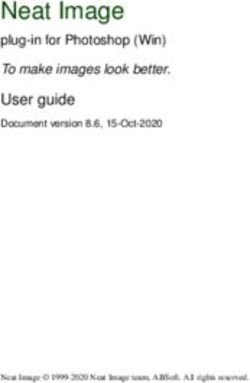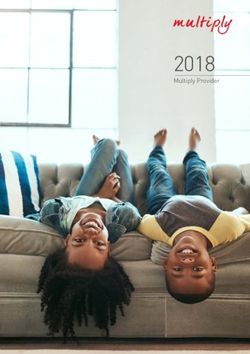Acon Digital Multiply - User Guide Acon AS
←
→
Page content transcription
If your browser does not render page correctly, please read the page content below
Acon Digital Multiply © 2014 Acon AS All rights reserved. No parts of this work may be reproduced in any form or by any means - graphic, electronic, or mechanical, including photocopying, recording, taping, or information storage and retrieval systems - without the written permission of the publisher. Products that are referred to in this document may be either trademarks and/or registered trademarks of the respective owners. The publisher and the author make no claim to these trademarks. While every precaution has been taken in the preparation of this document, the publisher and the author assume no responsibility for errors or omissions, or for damages resulting from the use of information contained in this document or from the use of programs and source code that may accompany it. In no event shall the publisher and the author be liable for any loss of profit or any other commercial damage caused or alleged to have been caused directly or indirectly by this document.
Table of Contents I
Table of Contents
Part I Introduction 2
Part II Acon Digital Multiply 2
1 Accessing the Plug-In
................................................................................................................................... 2
2 Using Multiply ................................................................................................................................... 2
Index 6
© 2014 Acon AS2 Acon Digital Multiply
1 Introduction
Acon Digital Multiply is a versatile chorus effect with a unique twist. Each simulated voice is
processed with a phase randomizing filter so that unpleasant comb filter effects are omitted. The
effect can be used to simulate the effect of several performers playing the same tones
simultaneously, to widen the spatial image or to create special effects for sound design. Multiply
can simulate up to 6 additional voices and both the pitch and the loudness of the voices can be
modulated. There is also an integrated equalizer consisting of a low cut, low shelf, high shelf and
high cut filters that can be applied to the effect signal. An integrated pre-delay section makes it
possible to create modulated and diffuse echo effects.
2 Acon Digital Multiply
2.1 Accessing the Plug-In
You can access Acon Digital Multiply from your host application (audio editor or DAW) of choice.
The plug-in is available as a 32 or 64 bit VST or AAX plug-in on the Windows platform or as a
VST, AU or AAX plug-in on Mac OS X (32 / 64 bit fat binaries). Some host applications will
require a rescan and possibly adding the Acon Digital Multiply installation directory to the list of
VST directories. Please consult the manual for your host application for further details.
2.2 Using Multiply
The graphical user interface of Acon Digital Multiply is designed to give quick and intuitive
access to all the parameter settings defining the sonic quality of the effect.
The graphical user interface of the Multiply plug-in in action.
© 2014 Acon ASAcon Digital Multiply 3
Parameters
Dry level (dB)
The amount of dry (unprocessed) signal to send to the output specified in decibel. You can
use the toggle button to exclude the dry signal completely.
Effect level (dB)
The amount of processed signal to send to the output specified in decibel. You can use the
toggle button to exclude the effect signal completely.
Frequency modulation rate (Hz)
The frequency modulation rate controls how rapid the tone fluctuations in the simulated
voices should be. It is specified in Hertz.
Frequency modulation depth (%)
The frequency modulation depth controls the amount of tone fluctuations in the simulated
voices. It is specified in percent, ranging from no modulation (0%) to full modulation (100%).
Amplitude modulation rate (Hz)
The amplitude modulation rate controls how rapid the loudness variations in the simulated
voices should be. It is specified in Hertz.
Amplitude modulation depth (%)
The amplitude modulation depth controls the amount of loudness variations in the simulated
voices. It is specified in percent, ranging from no modulation (0%) to full modulation (100%).
Voice count (#)
The amount of simulated voices.
Stereo spread (%)
You can use the stereo spread parameter to control the stereo width of the effect signal. If the
stereo spread is set to 0%, the effect signal will be mono when the input signal is mono and at
100% the full stereo width is achieved.
Pre-delay (ms)
The pre-delay slider allows you to adjust the time is milliseconds before the effect signal
arrives.
Equalizer
You can use the output equalizer to apply filtering to the effect signal. The equalizer consists
of high and low pass filters as well as high and low shelving filters. You can use handles to
change the filter settings and the frequency in Hertz as well as the gain in dB are displayed as
cursor information while making adjustments. The filters in the equalizer have variable filter
slopes. You can modify the filter slope by clicking the filter section you want to edit. A small
arrow appears in the same color as the filter section. You can move this arrow using the
mouse to modify the slope as depicted below:
© 2014 Acon AS4 Acon Digital Multiply
The equalizer allows detailed control over the frequency content of the effect signal.
The Plug-in Header
The upper region of the Multiply plug-in window lets you manage presets, undo or redo changes
or quickly compare different settings using the A / B compare tools:
Preset section
Multiply is shipped with a set of factory presets that serve as a starting point for further
adjustments. You can browse through preset categories and presets as well as create and
manage your own presets using the preset management section in Multiply:
The preset management section.
You can browse through the presets using the arrow buttons. Alternatively, you can click the
current preset name and a drop-down menu appears. You can also save your own presets by
choosing "Save user preset file..." from the menu. A file chooser dialog box appears where you
can enter the name of the preset you wish to save. You can create sub folders and place your
preset files inside, and these will appear as categories in the user presets.
Undo and redo
You can undo (or redo) any changes to the parameter settings by clicking the circular arrow
back or forward buttons:
Undo and redo buttons
A / B comparisons
It is frequently useful to be able to quickly compare different parameter settings. You can do
this using the A / B comparison buttons:
© 2014 Acon ASAcon Digital Multiply 5
The A / B comparison buttons allows you to quickly compare different settings
You can keep two independent sets of parameter settings, the A and B settings, and switch
between them using the corresponding buttons. The arrow button copies the settings from A
to B or the other way around depending on which parameter set that is currently active.
The plug-in menu
The last button in the plug-in header displays the plug-in menu:
You can click the plug-in menu button for the plug-in specific menu
From the plug-in menu you can among other choose different visual themes, show this help
or information about the plug-in.
© 2014 Acon AS6 Acon Digital Multiply
Index
-A-
AU 2
-E-
Equalizer 2
-L-
Loading presets 2
-M-
Multiply 2
-P-
Presets 2
-S-
Saving presets 2
-U-
User presets 2
-V-
VST 2
VST directory 2
© 2014 Acon ASYou can also read