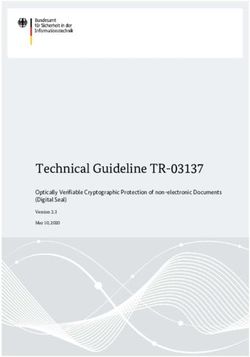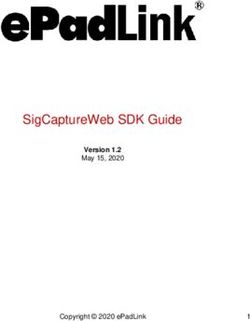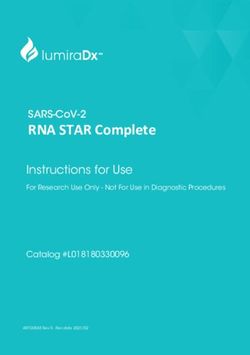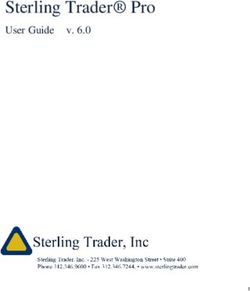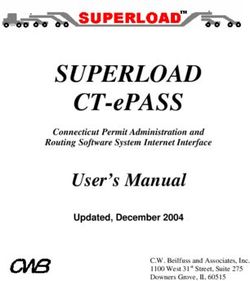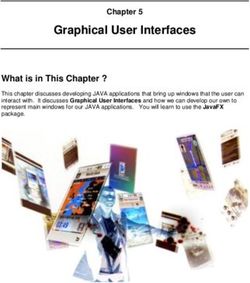DIGITAL SIGNATURE HAND BOOK - Kerala Commercial Taxes Department
←
→
Page content transcription
If your browser does not render page correctly, please read the page content below
Kerala Commercial Taxes Department DIGITAL SIGNATURE HAND BOOK
Content 1. FAQ 2. KVATIS Procedure for Digital Signature Certificate (DSC) Registration & Signing 3. Browser Settings for Digital Signature 4. Digitally Signed Documents -Signature Status Invalid or Signature is Unknown
Digital Signature FAQ
1. Which are the digital documents in KVATIS for which Digital Signature is
mandatory?
• 8FA
• Online Delivery Note
• Statutory Forms
o C Form
o F Form
o E1 Form
o E2 Form
o H Form
o
2. Whether Digital Signature is mandatory in Return filing?
• No; Digital Signature is optional for return filing
3. Whether more than one Person is entrusted to digitally sign the document in
KVATIS for a firm?
• Yes, the authorized signatory detail has to be appended in the authorized
signatory screen and enroll his/her digital signature in the digital signature
enrollment screen.
4. I have entered the authorized signatory details, but not able to enroll digital
signature.
• If the issue is not showing e Mudhra web signer window please check the
following
i. Turn Off pop up blocker in the Browser.
ii. Enable Java settings of the browser.
iii. If the browser doesn’t have the Java (JRE) as required by
KVATIS, click on the link to download JRE before registering
and transacting on the site.
(http://comtax.kerala.gov.in/KVAT/jre_KVAT.exe)
iv. Download the browser settings from Download User Manual
link in the dealer home page and click Browser Settings(Digital
Signature) and incorporate the changes
v. Check whether the antivirus or windows firewall in the
machine blocks the java applet.
• If the issue is Credential invalid message coming
i. Please check the PAN applied for taking digital certificate trying
for enrollment against the authorized signatory and PAN entered
against authorized signatory details are same.• Your Digital signature details is not showing in the e Mudhra web signer
window
i. Ensure that, USB token containing Digital Signature Certificate is
connected to the PC.
ii. In the case of PFX file stored in the CD media or hard disk. Please
click P12/PFX tab in the window and click browse button. Select
your digital signature file (PFX) from the CD / hard disk.
iii. Please install the digital signature driver properly or contact your
digital signature supplier.
• If the issue is still persists even after made all the above settings please
Contact 09591984533, 09591995033.
5. I have add the authorized signatory details and enrolled digital signature
also, but not able to take statutory form / Delivery note/ 8FA.
• If the e Mudhra web signer window for signing is not displayed please check
the procedures mentioned in item no.4 above.
• Showing only KVAT processing screen
a. The signing process takes some time; if the screen shows more than a
reasonable time - please close the window and check the status of the
document. If the status is submitted it is digitally signed. Now you can
take the digitally signed document. If the status is initiated please try
to sign again.
6. Whether I can use this facility from any of the computer?
• Yes, but before attempting digitally signing please make sure that all the
procedures mentioned in item no.4 above is done on the computer.
7. Any helpline numbers for supporting Digital signature issues?
• Yes, e-Mudhra the technology partner for implementing Digital Signature has
setup telephone support for technical issues related to Digital Signing. The
numbers are as follows:
09591984533
09591995033
Customer service 080-43360000
(Monday - Friday 9.00 am - 07.00 pm and Saturday 09.30 am - 05.00 pm)
e-mail - info@e-mudhra.com.
8. The signature in the digitally signed pdf document shows the status ‘invalid
signature / unknown identity’
• If the signature in the signed document shows invalid signaturea. Check your Adobe reader version. If the version number is less than 9
Upgrade to Adobe 9 or above.
• If the signature in the digitally signed pdf document shows unknown identity.
a. Right click over the signature shown in the signed document
b. Select Signature Properties
c. Click ‘show certificate’
d. Select the ‘Trust’ tab in the shown certificate
e. Click ‘Add to Trusted Identities’
f. Click ‘OK’ in the pop up window
g. Tick the following options
i. Certified documents
ii. Dynamic Content
iii. Embedded high privilege Java Script
iv. Privileged System Operations
h. Click ‘OK’
i. Click ‘OK’
j. Click ‘Validate Signature’ buttonKVATIS Procedure for DSC Registration
& Signing
1. Authorized Signatory Details
Click Here for entering
Authorised Signatory Details2. Digital Signature Enrollment Process
Click Here for enroll Digital
Signature. Before attempting
this step you should connect
your DSC token into the
machine.Click Here for Selecting Signature Please verify whether the PAN in the DSC and PAN displayed after the TIN is same. Select the correct DSC from the list shown here and click ‘Sign’.
• If e Mudhra web signer window as above is not shown when you click over the
link ‘ Click here to enroll your digital certificate with KVATIS ’ provided in the
enrollment page, Please check the following
1. Turn off your popup blocker
a. If you are using Internet Explorer; please make sure that Turn on Pop-
up Blocker is showing against Pop up Blocker in the Tool menu.
b. If you are using Mozilla Firefox Take Options from Tools menu. Take
Content Tab and remove the √ from the box Block Pop up Windows.
2. Check whether the JAVA component named jre 1.6 or above is installed on
your machine.
a. To test Whether java is working on the computer Click www.java.com
then click on "Test the currently installed version of java"
or
Go to Control Panel and check whether Java icon is showing there or
not. If not showing please install jre 1.6.
b. For installing jre1.6 please use the following link:
http://comtax.kerala.gov.in/KVAT/jre_KVAT.exe
3. Even after attempting the above steps, e Mudhra web signer window is not
coming please check the Windows Firewall settings & Antivirus settings in
the machine.
• In the case of digital signature in USB token your signature will be shown in the
list of ‘Windows Store’ tab of e Mudhra web signer window.
• If your certificate details not showing in the web signer window please check the
following.
1. If you are using Internet Explorer; please take Internet Options from Tools.
Take Content Tab and click Certificate button. There check your certificate is
displaying there in the Personal Tab. If your signature not showing please
install the digital signature driver properly or contact your digital signature
supplier.
• In the case of digital signature files stored in the CD or Personal Computer
1. Click P12/PFX tab in the e Mudhra web signer window.
2. Click Browse Button
3. Select the P12/PFX file from the CD or from the computer.Enter the PIN /Password set for
the DSC and click ‘OK’
Registration completed. After this process you are ready for signing documents digitally.3. Returns process
Before attempting this you should connect your DSC token into the machine.
Go to Print Return link and select the Assessment year and return which you want to
digitally sign and Click Print Return Button.
Click here for DSC in return.Select the correct DSC from the
list shown here and click ‘Sign’
• If e Mudhra web signer window is not shown when you click ‘ Submit & Print’
button , Please check the following
1. Turn off your popup blocker
a. If you are using Internet Explorer; please make sure that Turn on Pop-
up Blocker is showing against Pop up Blocker in the Tool menu.
b. If you are using Mozilla Firefox Take Options from Tools menu. Take
Content Tab and remove the √ from the box Block Pop up Windows.
2. Check whether the JAVA component named jre 1.6 or above is installed on
your machine.
a. To test Whether java is working on the computer Click www.java.com
then click on "Test the currently installed version of java"
or
Go to Control Panel and check whether Java icon is showing there or
not. If not showing please install jre 1.6.
b. For installing jre1.6 please use the following link:
http://comtax.kerala.gov.in/KVAT/jre_KVAT.exe
3. Even after attempting the above steps, e Mudhra web signer window is not
coming please check the Windows Firewall settings & Antivirus settings in
the machine.
• In the case of digital signature in USB token your signature will be shown in the
list of Windows Store tab of e Mudhra web signer window.
• If your certificate details not showing in the web signer window please check the
following.1. If you are using Internet Explorer; please take Internet Options from Tools.
Take Content Tab and click Certificate button. There check your certificate is
displaying there in the Personal Tab. If your signature not showing please
install the digital signature driver properly or contact your digital signature
supplier.
• In the case of digital signature files stored in the CD or Personal Computer
1. Click P12/PFX tab in the e Mudhra web signer window.
2. Click Browse Button
3. Select the P12/PFX file from the CD or from the computer.
Enter the PIN /Password set for
the DSC and click ‘OK’The Digitally signed details will
seen here
Returns completed.4. Statutory form Signing
Before attempting this you should connect your DSC token into the machine.
Digital Signature will apply in the submit & print screen after entering form details.
After affixing digital signature the status of the form will be automatically changed
to Submitted status. After submission no corrections will be allowed.
Click ‘Submit & Print Form’.Select the correct DSC from the
list shown here and click ‘Sign’.
• If e Mudhra web signer window is not shown when you click ‘ Submit & Print’
button , Please check the following
1. Turn off your popup blocker
a. If you are using Internet Explorer; please make sure that Turn on Pop-
up Blocker is showing against Pop up Blocker in the Tool menu.
b. If you are using Mozilla Firefox Take Options from Tools menu. Take
Content Tab and remove the √ from the box Block Pop up Windows.
2. Check whether the JAVA component named jre 1.6 or above is installed on
your machine.
a. To test Whether java is working on the computer Click www.java.com
then click on "Test the currently installed version of java"
or
Go to Control Panel and check whether Java icon is showing there or
not. If not showing please install jre 1.6.
b. For installing jre1.6 please use the following link:
http://comtax.kerala.gov.in/KVAT/jre_KVAT.exe
3. Even after attempting the above steps, e Mudhra web signer window is not
coming please check the Windows Firewall settings & Antivirus settings in
the machine.
• In the case of digital signature in USB token your signature will be shown in the
list of Windows Store tab of e Mudhra web signer window.
• If your certificate details not showing in the web signer window please check the
following.1. If you are using Internet Explorer; please take Internet Options from Tools.
Take Content Tab and click Certificate button. There check your certificate is
displaying there in the Personal Tab. If your signature not showing please
install the digital signature driver properly or contact your digital signature
supplier.
• In the case of digital signature files stored in the CD or Personal Computer
1. Click P12/PFX tab in the e Mudhra web signer window.
2. Click Browse Button
3. Select the P12/PFX file from the CD or from the computer.
Enter the PIN /Password set for
the DSC and click ‘OK’If the sign shows invalid
signature / unknown identity
a. If the signature in the signed document shows invalid signature
i. Check your Adobe reader version. If the version is less than 9
Upgrade to Adobe 9 or above.
b. If the signature in the digitally signed pdf shows unknown identity.
i. Click over the signature shown in the signed documentii. Take Signature Properties
iii. Click ‘show certificate’
iv. Take ‘Trust’ tab in the shown certificate
v. Click ‘Add to Trusted Identities’
vi. Click ‘ok’ in the coming pop up
vii. Put tick mark against the following options
1. Certified documents
2. Dynamic Content
3. Embedded high privilege Java Script
4. Privileged System Operations
viii. Click ‘ok’
ix. Click ‘OK’
x. Click ‘Validate Signature’ button
End of statutory form.2. BROWSER SETTINGS INSTRUCTION
MANUAL
Enabling Java and ActiveX Settings of Internet Explorer:
Enabling Java and Active X Settings varies for different versions of Internet Explorer.
The setting can be done based on the browser you are using:
A. IE 6.0 Settings.
B. IE 7.0 Settings.
C. IE 8.0 Settings.
D. IE 9.0 Settings.
E. Mozilla Firefox:
F. Google Chrome:
1. IE 6.0 Settings:-
1) Click on tools > Internet options > security > trusted site > click on sites button >
add the website and click on close button.
2) Click on custom level to set the active X control :
Active X controls and plug-in Disable Enable Prompt
Automatic prompting for ActiveX
- -
controls.
Binary and script behaviors.
- -
Download signed ActiveX controls.
- -
Download unsigned ActiveX
controls.
- -
Initialize and script ActiveX
controls not marked as safe for
- -
scripting
Run ActiveX controls and plug-ins.
- -
Script ActiveX controls marked safe
- -
for scripting.
The Java has to be enabled in two places. Follow the steps and enable the java in your
browser:• To Enable the Java open IE Go to Tools Internet options advanced
scroll down and you will be able to see the below pop message:
Enable the check
• To Enable the Java open IE Go to Tools Click on Manage Add-ons
You will be able to see the below pop message:1 Click on Sun Java
Console
2 Click on Enable
Button Console
2. IE 7.0 Settings:-
3) Click on tools > Internet options > security > trusted site > click on sites button >
add the website and click on close button.
4) Click on custom level to set the active X control :
Active X controls and plug-in Disable Enable Prompt
Allow previously unused ActiveX
controls to run without prompt.
- -
Allow Scriptlets.
- -
Automatic prompting for ActiveX
- -
controls.
Binary and script behaviors.
- -
Display video and animation on a
webpage that does not use external
- -
media player.Download signed ActiveX controls.
- -
Download unsigned ActiveX
controls.
- -
Initialize and script ActiveX
- -
controls not marked as safe for
scripting.
Run ActiveX controls and plug-ins.
- -
Script ActiveX controls marked safe
for scripting.
- -
The Java has to be enabled in two places. Follow the steps and enable the java in your
browser:
• To Enable the Java open IE Go to Tools Internet options advanced
scroll down and you will be able to see the below pop message:
Enable the check• To Enable the Java open IE Go to Tools Click on Manage Add-ons
Click on Enable or disable add-ons you will be able to see the below pop
message:
1 Select Java(tm) first
and enable, Second
JQSIE and click on
Enable button.
2 Click on Enable
Button Console
3. IE 8.0 Settings:-
Active X controls and plug-in Disable Enable Prompt
Allow previously unused ActiveX
controls to run without prompt.
- -
Allow Scriptlets.
- -
Automatic prompting for ActiveX
controls.
- -
Binary and script behaviors.
- -
Display video and animation on a
webpage that does not use external
- -
media player.Download signed ActiveX controls.
- -
Download unsigned ActiveX
controls.
- -
Initialize and script ActiveX
- -
controls not marked as safe for
scripting.
Run ActiveX controls and plug-ins.
- -
Script ActiveX controls marked safe
for scripting.
- -
Only allowed approved domains to
use ActiveX without prompt.
- -
The Java has to be enabled in two places. Follow the steps and enable the java in your
browser:
• To Enable the Java open IE Go to Tools Internet options advanced
scroll down and you will be able to see the below pop message:
Enable the check• To Enable the Java open IE Go to Tools Click on Manage Add-ons
You will be able to see the below pop message:
1 Hold the Control
button and select all the
3 options.
2 Click on Enable all
Button
4. IE 9.0 Settings:-
5) Click on tools > Internet options > security > trusted site > click on sites button >
add the website and click on close button.
6) Click on custom level to set the active X control :
7) Go To tools and uncheck Active X filtering option.
Active X controls and plug-in Disable Enable Prompt
Allow previously unused ActiveX
controls to run without prompt.
- -
Allow Scriptlets.
- -Automatic prompting for ActiveX
- -
controls.
Binary and script behaviors.
- -
Display video and animation on a
webpage that does not use external
- -
media player.
Download signed ActiveX controls.
- -
Download unsigned ActiveX
controls.
- -
Initialize and script ActiveX
- -
controls not marked as safe for
scripting.
Only allowed approved domains to
use ActiveX without prompt.
- -
Run ActiveX controls and plug-ins.
- -
Script ActiveX controls marked safe
- -
for scripting.
5. Mozilla Firefox:• Go To Tools Options Select Content the below Pop Windows will be
displayed:
1 Click on
Content.
2 Enable the
Check box.
• Click on general click on Manage Add-ons.1 Click on general
3 Select Java
Console and click
on Enable Button.
2 click on Manage
Add-ons.
6 Google Chrome:
• Go to Customize and settings Click on Options.• Once you click on options the below pop window will be displayed. Click on
content settings.
• After clicking on content settings, the below pop window will be displayed
Enable “Allow all sites to run JavaScript”:• After clicking on content settings, the below pop window will be displayed
Enable “Allow all sites to use plug-ins (recommended)”:Signature in Statutory Form / Delivery Note / 8FA
Shows Signature Invalid or Signature is Unknown
Pre-requisites required in adobe reader before signing pdf document. The adobe reader
version should be 9.0 and above only.
• Once the PDF document is digitally signed, You will be able see in document
as “Signature is Unknown” or “Signature is invalid”.
• Follow the below steps to trust the certificate.
1 Click on the signature
where you are getting as
signature as invalid.2 Click on legal Notice.
3 Click on Signer legal Notice.
4 Click on trust tab.
6 Click on OK. 5 Click on Add to trusted identities
7 Enable all the check boxes.
8 Click on OK button9 Click on Validate signature, the certificate will get validated.
You can also read