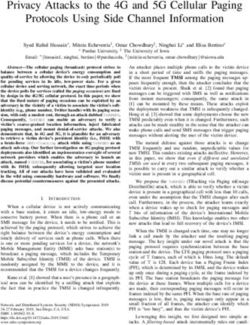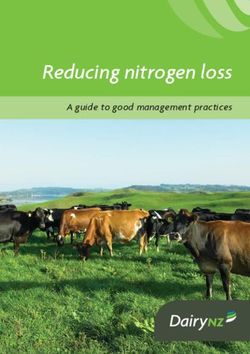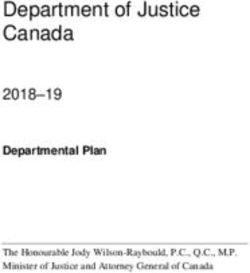BP/15 CCN-CERT - Best Practices in Virtualisation - CNI
←
→
Page content transcription
If your browser does not render page correctly, please read the page content below
Edit
2.5.4.13=Qualified Certificate: AAPP-SEP-
M-SW-KPSC, ou=sello electrónico,
serialNumber=S2800155J, o=CENTRO
CRIPTOLOGICO NACIONAL, c=ES
2021.09.11 08:33:46 +02'00'
Centro Criptológico Nacional, 2021
Date of edition: August 2021
LIMITATION OF RESPONSABILITY
This document is provided in accordance with the terms compiled in it, expressly rejecting any type
of implicit guarantee that might be related to it. In no case can the National Cryptologic Centre
be considered liable for direct, indirect, accidental or extraordinary damage derived from using
information and software that are indicated even when warning is provided concerning this damage.
LEGAL NOTICE
Without written authorisation from the National Cryptologic Centre, it is strictly forbidden, incurring
penalties set by law, to partially or totally reproduce this document by any means or procedure,
including photocopying and computer processing, or distribute copies of it by means of rental or
public lending.
2 CCN-CERT BP/15: Best Practices in VirtualisationIndex
1. About CCN-CERT, National Governmental Cert 5
2. Introduction 6
3. Types of Virtualisation 8
4. Security challenges in Virtualisation 9
5. Types of virtualised networks 10
6. Hyper-V best practices 11
6.1 Virtual machine creation and resource allocation 13
6.1.1 RAM memory 14
6.1.2 Disk 16
6.2 Protection of virtual machine resources 18
6.3 Encryption 20
6.4 Network isolation and configuration 23
6.5 Management of switch extensions 28
6.6 Integration services 30
6.7 Virtualisation-Based security for generation 2 virtual machines 32
6.8 Control points 33
7. VMware Workstation / Player best practices 34
7.1 Encryption and restriction of virtual machines 35
7.2 Resource configuration 37
7.3 Network isolation and configuration 39
7.4 VMware Tools 40
7.5 Protection of virtual machines on hosts 41
7.6 File and text transfer 42
7.7 Snapshots of the virtual machines 44
3Index
18. VirtualBox best practices 45
8.1 Encryption of virtual machines 47
8.2 Network isolation and configuration 50
8.3 Clipboard sharing 53
8.4 Drag and drop 54
8.5 Shared folders 55
8.6 Snapshots in VirtualBox 57
19. Safe navigation machine 58
10. Decalogue of recommendations 59
11. Glossary 61
CCN-CERT BP/15: Best Practices in Virtualisation1. About CCN-CERT,
National Governmental
Cert
The CCN-CERT is the Information Security Incident Response Team The CCN-CERT is the
of the National Cryptologic Centre, CCN, attached to the National In-
telligence Centre, CNI. This service was created in 2006 as the Span-
Information Security
ish National Governmental CERT and its functions are set out in Law Incident Response
11/2002 regulating the CNI, RD 421/2004 regulating the CCN and in
Team of the National
RD 3/2010, of 8 January, regulating the National Security Framework
(ENS), modified by RD 951/2015 of 23 October. Cryptologic Centre
Its mission, therefore, is to contribute to the improvement of Spanish
cybersecurity, by being the national alert and response centre that co-
operates and helps to respond quickly and efficiently to cyber-attacks
and to actively confront cyber-threats, including the coordination at
state public level of the different Incident Response Capabilities or
Cybersecurity Operations Centres.
Its ultimate aim is to make cyberspace more secure and reliable, pre-
serving classified information (as stated in art. 4. F of Law 11/2002)
and sensitive information, defending Spain’s Technological Heritage,
training expert personnel, applying security policies and procedures
and using and developing the most appropriate technologies for this
purpose.
In accordance with these regulations and Law 40/2015 on the the
Public Sector Legal System, the CCN-CERT is responsible for the
management of cyber-incidents affecting any public body or compa-
ny. In the case of critical public sector operators, cyber-incidents will
be managed by the CCN-CERT in coordination with the CNPIC.
CCN-CERT BP/15: Best Practices in Virtualisation 52. Introduction
Virtualisation is a term that has been used for multiple technologies. In The number of virtual
the world of computing, it is understood as the recreation of a physical
(hardware) or logical (software) resource, by means of a hypervisor machines that a host can
that allows the execution of more than one environment at the same support depends directly
time. In the virtual machine environment, the hypervisor allows the si-
multaneous use of hardware for more than one operating system, con-
on the physical resources
trols the physical layer (RAM, CPU, disk, etc.), which can be accessed available and the
only by it, and presents the virtual machines with a compatible hard-
demands of each guest
ware interface.
The system providing the physical media and on which the hypervisor
is installed is known as the host. The virtual machine that interacts
with the hypervisor and where a complete operating system is usually
installed is called guest. The number of virtual machines that a host
can support depends directly on the physical resources available and
the demands of each guest.
The hypervisor manages access to different resources individually and
with varying degrees of isolation, depending on the model and needs.
Without it, the hardware would have decision-making problems when
it comes to meeting usage demands from unconnected and uncoordi-
nated systems.
The rise of virtualisation has come with the use of the cloud, where a
resource sharing system is indispensable. Although there were already
multiple systems from many manufacturers, the development and
progress of these systems has increased exponentially. Currently, Cit-
rix's XenServer, Dell's VMware ESXi, Oracle's Oracle VM Server, Oracle's
VirtualBox and Microsoft's Hyper-V, among others, are available.
6 CCN-CERT BP/15: Best Practices in Virtualisation2. Introduction
As far as Microsoft is concerned, the multinational has been incorpo-
OPERARIOS
rating virtualisation tools since the middle of the first decade of this
century. With the distribution of the Windows Server 2008 operating
system, the initial version of Hyper-V was released. Since then, each Aplicaciones no GUEST 1 … GUEST n
virtualizadas
new version or release includes a hypervisor with more and better ca-
CAPA DE HARDWARE
pabilities.
VIRTUAL
VMware started working with virtualisation in 1998. This company, a HIPERVISOR
subsidiary of Dell, is currently one of the main providers of this type of
software. Its hypervisor runs on the main operating systems of the SISTEMA OPERATIVO
market (Windows, Linux and Mac OS). In addition, it has a specific ver-
sion that allows the hypervisor to run on the hardware of physical serv- HARDWARE DEL HOST
ers, without the need for an additional operating system. It also offers
the possibility of installation from USB memory stick, so that comput- [Illustration 1]
ers with USB input can run it without using hard disks, which are freed Example of assembly diagram of
up for virtual machines. several virtual machines.
VirtualBox, on the other hand, started in 1997 to offer virtualisation
software for all major operating systems, including Solaris. Its ease of
use and GNU licensing (General Public License version 2) have made it
very popular, especially in desktop environments. It is now owned by
Oracle, which also owns another high-performance hypervisor (Oracle
VM Server) designed for enterprise and cloud environments.
The rise of virtualisation
has come with the use of
the cloud
CCN-CERT BP/15: Best Practices in Virtualisation 73. Types of
virtualisation
The main taxonomies of virtualisation depend on how the hardware is The focus of this guide
distributed and which element is virtualised. Regarding the first point,
the partitioning of a physical resource such as RAM, CPU, etc. is known
is on the virtualisation of
as partitioning. One way of doing this is by assigning absolute and hardware, both with soft
static values (hard partitioning).
and hard partitioning
In these cases, the sum of the partial resources will always be equal to
or less than the existing total value. As an example, if an eight-core
host hosts three virtual machines that have each been assigned two
cores, only one new machine with one core could be included (the oth-
er core should be for the operating system and the hypervisor). This
way of allocation ensures resources and greater isolation, but does not
optimise the hardware elements.
In certain cases, in order to optimise resources, the majority of hyper-
visors allow a distribution of resources with over-allocation (soft parti-
tioning). Continuing with the previous example, in this environment the
sum of the cores can be greater than the actual number of cores avail-
able on the machine. The rationale for allowing this is that all virtual
machines will never reach maximum processing capacity utilisation
simultaneously. If this were the case, a proportional distribution would
proceed.
When categorisation is based on the virtualised element, the main vir-
tualisation possibilities are hardware, applications or user sessions.
The focus of this guide is on the virtualisation of hardware, both with
soft and hard partitioning.
8 CCN-CERT BP/15: Best Practices in Virtualisation4. Security challenges
in Virtualisation
Security in virtualisation has the same premise as any other system, "min- For example, web
imise the exposure surface". However, it has particularities that hinder the
securization of this surface, such as the multitude of shared resources or
browsing and e-mail are
the operating systems that run simultaneously with their own applications two of the main attack
on the same physical machine.
vectors for systems
In a situation where you have a Windows 10 host where several guests are
virtualised with the same operating system version, the protection of each
machines (host and guest) will require to multiply efforts. If you include a
diametrically different operating system, such as Oracle Linux, efforts in-
crease proportionately, but the knowledge required of the system adminis-
trator is doubled. In addition, good security practices specific to hypervisors
and their management shall be applied.
To reduce the complexity of managing this type of environment, manufac-
turers are applying their own (built in) measures, which are increasingly
effective and secure: SMB 3.0 (with end-to-end encryption), network isola-
tion, network extensions, etc.
General considerations that apply to non-virtualised systems must also be
taken into account. For example, web browsing and e-mail are two of the
main attack vectors for systems. There is no such thing as an "absolutely
secure configuration", but a number of reasonably adequate security
measures can always be implemented to achieve a reliable working envi-
ronment of the hypervisor-host-guest set.
Ultimately, the main issue of virtualisation, as far as security is concerned,
is to treat the system as if it were a complete data processing centre where
perimeter measures (applied to the host) and individual measures for each
of the machines hosted (applied to the host and to each of the virtual ma-
chines) are established.
CCN-CERT BP/15: Best Practices in Virtualisation 95. Types of virtualised
networks
When creating virtual machines on a single host, you can assign all The rationale is the
physical network interfaces to a single guest, associate all virtual ma-
chines to a single adapter, or make a more balanced distribution.
creation of virtual
network cards at the
As far as possible, one should try to rationalise the allocation of re-
virtualisation abstraction
sources, as overloading a network card with many guests considerably
penalises performance. This is observable on physical servers, but layer, managed by the
even more so on laptops or desktops where it is difficult to have more
hypervisor, which are
than one network connection, either because of the equipment itself
or because of the lack of available connections at the users' worksta- allocated to the guest
tions. Moreover, the individualised use of network interfaces runs coun-
ter to the spirit of virtualisation, where resource utilisation by more than
one instance is almost the norm.
For all the above reasons, vendors have pursued network virtualis-
ation strategies that allow the bandwidth of one or more interfaces to
be shared across all machines that require it and are hosted on the
host. The rationale is the creation of virtual network cards at the virtu-
alisation abstraction layer, managed by the hypervisor, which are allo-
cated to the guests. The network cards can then be left isolated or
connected to the physical network devices.
The virtual switch adds additional features being one form of host net-
work hardware sharing, the equivalent of which in a physical data
network would be the installation of a conventional switch. It is creat-
ed and managed by the hypervisor, has OSI model layer 2 functionali-
ties, allowing, for example, the creation of VLANs.
In addition, having multiple virtual switches makes it possible to man-
age guest networks with a higher level of isolation.
10 CCN-CERT BP/15: Best Practices in Virtualisation6. Hyper-V best
practices
Hyper-V has two (2) server installation options: core mode and graphi-
cal mode. The fundamental difference is that the core mode does not
have a graphical management environment from the local machine.
In terms of best practices, these should be host-oriented first and then
aimed at each of the hosted machines.
Microsoft's hypervisor administration allows remote management.
However, it is not recommended to do it only with the system's own
measures, additional measures such as data encryption of the con-
nection should be added. See section "Setting Namespace Security to
Require Data Encryption for Remote Connections" in the article Secur-
ing a Remote WMI Connection available through the following link.
https://docs.microsoft.com/es-es/windows/desktop/
WmiSdk/securing-a-remote-wmi-connection#setting-
namespace-security-to-require-data-encryption-for-
remote-connections
CCN-CERT BP/15: Best Practices in Virtualisation 116. Hyper-V best practices
With regard to guest systems, the following good practices should be Backup files may
taken into account:
be stored locally, on
a.
Establish a correct management of permissions, pre- network resources or
venting access to files to any user who does not require
on removable media
it, either remotely or locally.
b. Synchronise time for reliable auditing and records.
c. Manage files securely. Files shall be encrypted with
BitLocker and those that are not being used shall be
deleted with secure tools such as Eraser for Windows
or KillDisk for GNU/Linux, as well as others such as
HDDEraser (self-booting for the total erasure of disks).
d.
Keep host, guest and integration services up to date. At
the very least, security patches considered important
and critical should be installed.
e. Use a product to prevent malicious code and firewall
solutions on guest computers or use switch extensions
that integrate them. Simultaneous application of both
options is not incompatible.
f. Avoid having active CDs or DVDs on clients, as the ISO
images themselves mounted from the host hard disk
could increase the exposure surface.
g.
Maintain maximum isolation of the network, creating
only those connections that are essential.
h. As far as possible, avoid sharing resources between
virtual machines or with the host. Where absolutely
necessary, maintain a permission policy as restrictive
as possible.
Regarding the continuity of service, it is highly recommended to make
backups. Backup files may be stored locally, on network resources or
on removable media (e.g. an external USB hard disk). In these cases,
data encryption is a must, a measure that must be imposed on all me-
dia used, whether internal or external.
12 CCN-CERT BP/15: Best Practices in Virtualisation6. Hyper-V best practices
6.1 Virtual machine creation
and resource allocation
To create a guest in Hyper-V, a wizard is used that is very similar in In order to use resource
Windows 10 Professional or Enterprise and in the server versions. This
wizard allows both the quick creation of virtual machines and their im-
allocation correctly, it
port from other virtualisation environments. Microsoft's technology is necessary to know
supports a wide variety of desktop and server operating systems,
some concepts for better
whether Windows or Linux.
resource management
The allocation of virtualised hardware resources can be done in two
ways. On the one hand, from Hyper-V Manager and as soon as you run
the wizard, type the name of the machine and then click on "Finish". In
this case, the Hypervisor allocates RAM memory, disk space and net-
work automatically. On the other hand, if you choose to continue with
the wizard, you can manually define the resources and take into ac-
count the Microsoft article about Performance Optimisation for Hy-
per-V servers, available at the following link:
https://docs.microsoft.com/es-es/windows-server/
administration/performance-tuning/role/hyper-v-server/
In order to use resource allocation correctly, it is necessary to know
some concepts for better resource management.
CCN-CERT BP/15: Best Practices in Virtualisation 136. Hyper-V best practices 6.1.1 RAM memory In Hyper-V there are two (2) types of memory resource allocation, dy- namic allocation and static allocation. Dynamic memory is a feature of Hyper-V that allows the hypervisor to manage the RAM consumption of the host's guests in a flexible way. For example, the hypervisor can dynamically add more RAM to a guest when the operating system needs it or reclaim excess RAM when the guest is idle. This technology is especially useful when you have a lot of idle or under-workloaded virtual machines. If you decide to use dynamic memory, you need to set some configura- tion values for it. If you opt for static allocation, you need to be especial- ly careful with running machines, as the RAM chosen will be reserved for the guest once it starts up, even if it is not being used. For this reason, it is necessary to be especially careful with the ma- chines started, choosing only those that are essential. 14 CCN-CERT BP/15: Best Practices in Virtualisation
6. Hyper-V best practices
Boot RAM: is the amount of RAM allocated to a guest at boot
Static memory allocation
time. This value can be the same as the "minimum RAM" or
implies the reservation
more, up to the "maximum RAM". The boot RAM value can only
be changed when the virtual machine is off. Once the virtual ma- of the total memory
chine boot is complete and the hypervisor has been started, it
available on the host,
will attempt to use the amount of RAM configured as the mini-
mum RAM. which translates into the
Minimum RAM: The minimum amount of RAM that the host
need to properly size
should attempt to allocate to a virtual machine when started.
the allocation
When multiple memories demand memory, the Hyper-V host
can reallocate virtual machine RAM until its minimum RAM
value is met.
Maximum RAM: is the maximum amount of RAM that the host
will provide to the virtual machine. This option can only be in-
creased while the virtual machine is running and cannot be de-
creased unless the virtual machine is turned off.
Memory Buffer: This is the percentage of memory that Hyper-V
should allocate to the virtual machine as a buffer. The value can
be set in the range of 5% to 200% with 20% set by default.
Memory Weight: The priority that is configured for a virtual ma-
chine compared to other virtual machines running on the same
Hyper-V host.
Static memory allocation implies the reservation of the total memory
available on the host, which translates into the need to properly size the
allocation so that it does not exceed the total available memory, taking
into consideration the guests that may be active at the same time.
CCN-CERT BP/15: Best Practices in Virtualisation 156. Hyper-V best practices
6.1.2 Disk
In terms of storage space allocation, there are several configurations
regarding the disk and disk types to select in Hyper-V.
Two (2) disk models can be created or assigned as required:
Virtual hard disk: this is a disk that is created in the host to be
associated with the virtual machine where all the information
generated can be stored. These disks are the most widely used
as they generate their own file that can undergo various modifi-
cations while maintaining the storage capacity, being able to
perform, for example, exports, checkpoints, etc.
Physical hard disk: this configuration allows you to associate a
disk belonging to the host (real hardware) to the virtual machine.
This option can be useful in certain circumstances, however, the
disk remains associated to the virtual machine and the host
cannot use the disk for any other purpose. In addition, it must be
taken into consideration that the performance provided by the [Illustration 2]
disk in the guest depends directly on it. In order to select this Selection of the hard
option, the disk must be in "offline" mode on the host. disk in the wizard.
16 CCN-CERT BP/15: Best Practices in Virtualisation6. Hyper-V best practices
As for the type of virtual disk, the following options can be selected:.
a.
Fixed Size: Fixed virtual hard disks provide storage capacity by
using a file with a specified size for the virtual hard disk at the
time of disk creation. The file size remains "fixed" regardless of
the amount of data stored. However, the Wizard for editing the
virtual hard disk can be used to increase the size of the virtual
hard disk, which increases the file size. This setting is recom-
mended when the implemented guest requires a lot of reading/
writing of the disk itself.
b. Dynamic Expansion: Virtual hard disks of this type provide the
storage capacity needed for the data. The file size is small
when the disk is created and grows to the maximum allocated
size as data is added to the disk. The file size does not auto-
matically decrease when data is removed from the virtual
hard disk. However, it is possible to compact the disk to re-
duce the file size after deleting data by using the edit virtual
hard disk Wizard. This option is recommended for test or lab
virtual machines, as well as in environments where little
growth and low disk usage is expected.
c. Differentiation: These are hard disks that start from a primary
[Illustration 3]
virtual hard disk and allow the user to make changes from it
Selection of the
without altering it. Their definition is exactly the same as that of "Type" of hard disk
the primary virtual disk in terms of type and size. The file size of in the virtual
a differencing disk grows as changes are stored on the disk. machine.
CCN-CERT BP/15: Best Practices in Virtualisation 176. Hyper-V best practices
6.2 Protection of virtual
machine resources
Each of the virtual machines created must be protected individually, The choice of the
both in the characteristics assigned from the creation wizard and with-
in the machine itself.
location can help
with the subsequent
After the first informative screen of the first step (where it is not advis-
protection of the virtual
able to opt for the creation of a machine with default values), in the
second step you must select the location of the virtual machine. It is machine
advisable to use a dedicated folder to facilitate the protection of the
virtual machine by means of NTFS permissions, encryption, etc. If you
are on a single hard disk machine, you should consider that the use of
partitions may reduce the exposure surface, but this is detrimental to
performance.
[Illustration 4]
Selection of the location of
the virtual machine.
The choice of the location can help with the subsequent protection of
the virtual machine. For this purpose, the folder where the virtual ma-
chine definition is stored and the hard disks must have at least the fol-
lowing permissions:
18 CCN-CERT BP/15: Best Practices in Virtualisation6. Hyper-V best practices
[Table 1]
Directory account permits apply to
permissions of
virtual machines Administrators Full control This folder, subfolders and files
and hard disks.
System Full control This folder, subfolders and files
Creator owner Full control Subfolders and files only
Once the final destination folder for the guests that will be created is
chosen, the corresponding path can be set in the general properties of
note:
the hypervisor. To do this, click on "Hyper-V Configuration..." and in the
pop-up window you shall change the configuration of the sections To learn more about Extensible
"Virtual hard disks" and "Virtual machines". This avoids having to Firmware Interface, UEFI, and to
make these modifications each time a virtual machine is created.
obtain its specifications, please
refer to the following link:
In cases where additional users or groups need to be added, it is recom-
mended to use the minimum number of permissions necessary and
https://www.intel.es/content/
remove them when they are no longer needed. Microsoft, during the www/es/es/architecture-and-
hypervisor installation, creates the empty "Hyper-V Administrators" technology/unified-extensible-
group account. If it is used, it should also be given full control permis- firmware-interface/efi-
sions on the folders. homepage-general-technology
.html
This management over the Access Control List (ACL) will prevent files
related to virtual machines from being altered, copied or accessed over The document CCN-CERT
the network in an unauthorised way by anyone without high privileges. IA-08/15 Amenazas BIOS Threats
As an additional measure, auditing of access to the folders hosting
available through the following
virtualisation files can be enabled to track access by authorised
link
accounts and even for failed access attempts to other accounts.
https://www.ccn-cert.cni.es/
In the next step, what Microsoft calls the "Generation" is selected. If the informes/informes-ccn-cert-
guest operating system can work in UEFI environments, Generation 2 publicos/789-ccn-cert-ia-08-15-
must be selected. UEFI provides additional security compared to clas- amenaza-en-bios/file.html
sic BIOS. to increase security in this type
of elements
CCN-CERT BP/15: Best Practices in Virtualisation 196. Hyper-V best practices
6.3 Encryption
When required by the virtual machines hosted on the host, files should When required by the
be protected using BitLocker encryption, provided that the machine has
BitLocker encryption capability. To learn more about BitLocker, please
virtual machines hosted
review the background document on Microsoft's TechNet website, on the host, files should
available via the following link.
be protected using
https://docs.microsoft.com/es-es/previous-versions/ BitLocker encryption
windows/server/hh831713(v=ws.11)
Encrypting files by means of Encrypting File System (EFS) is not a valid
option, as this would not allow the use of the disks or definition files by
accounts other than the one providing the certificate used for encryp-
tion. In certain domain environments, master decryption accounts may
exist, but should not be relied upon without certainty of their existence.
More information on Encrypting File System (EFS) can be found here:
https://docs.microsoft.com/en-us/windows/desktop/fileio/
file-encryption
The use of BitLocker within a virtual machine is not generally available.
However, the EFS system can be used, as usual, for the encryption of
files containing sensitive information. However, always with the caveat
indicated above, about the single user access.
Until now, only generation 2 virtual machines have had the encryption
capability to protect the resources they contain. The new version of
Hyper-V makes it possible to protect the operating system disk using
BitLocker drive encryption on generation 1 virtual machines. This
new functionality makes use of a small, dedicated drive to store the
BitLocker key of the system drive.
20 CCN-CERT BP/15: Best Practices in Virtualisation6. Hyper-V best practices [Illustration 5] Encryption configuration on Generation 1 machine. As indicated above, Generation 2 virtual machines can still make use of the functionality of a virtual TPM that al- lows the virtual machine disk to be en- crypted using BitLocker as if it were a physical machine. [Illustration 6] Encryption configuration on Generation 2 machine. CCN-CERT BP/15: Best Practices in Virtualisation 21
6. Hyper-V best practices
Another novelty in Hyper-V 2016 is the so-called "Shielded Virtual Ma- Shielded virtual
chines", which allows virtual machines and their state to be encrypted
in a way that ensures that they only run on hosts authorised by the
machines protect the
Host Protection Service. Further information can be found in the fol- data and state of the
lowing links:
virtual machine against
https://docs.microsoft.com/es-es/windows-server/ theft and manipulation of
security/guarded-fabric-shielded-vm/guarded-fabric-and-
administrator privileges
shielded-vms
https://docs.microsoft.com/es-es/windows-server/
security/guarded-fabric-shielded-vm/guarded-fabric-and-
shielded-vms-top-node
Shielded virtual machines protect the data and state of the virtual ma-
chine against theft and manipulation of administrator privileges. Shield-
ed virtual machines work with Generation 2 virtual machines, which
provide the required secure boot, UEFI firmware and virtual TPM (vTPM)
2.0 support. The Hyper-V host must run Windows Server 2016 or Win-
dows 10, and the guest operating system hosted in the virtual machine
must be Windows Server 2012 or higher.
Shielded virtual machines offer the following benefits:
Disks are encrypted.
The working process of the virtual machines is
strengthened to help prevent possible manipulation
(VMWP).
PowerShell direct locking and console access.
22 CCN-CERT BP/15: Best Practices in Virtualisation6. Hyper-V best practices
6.4 Network isolation and
configuration
The creation of the virtual machine should, in most cases, rely on an
unconnected virtual network adapter. Later, once all necessary security
measures have been implemented, it will be attached to the appropriate
switch. Microsoft implements, by default, a number of security meas-
ures that allow a high degree of isolation, but this shall be complement-
ed by good practice, as this means of communication will constitute
the majority of the surface area exposed by the virtual machines.
With regard to Hyper-V, this technology works with an abstraction layer
of the host's physical network that creates virtual switches and network
cards. It is a choice to connect these cards to these switches perma-
nently, temporarily or not at all. You should always opt for the minimum
required configuration and thus, if no connectivity is required, the virtual
machine should remain with the default creation settings. Virtual net-
work switches can be external, internal or private.
[Table 2]
Description and type description examples of use
examples of use
of virtual switches. External Creates a virtual switch that is linked Virtual machines need Internet
to the physical network adapter so connectivity.
that virtual machines can gain access Virtual machines must be accessed
to the physical network where it is by network users.
connected.
Internal It does not connect to the host's A network of virtual machines that
physical network, but creates a must interact with each other and
junction point that can be used by any where the host machine is used as
of the virtual machines running on it, a test client.
in addition to the host itself.
Private It is the same as the internal one, but A network of virtual machines that
the host is not included as a member must interact with each other, but
of this network. not with any other machine.
CCN-CERT BP/15: Best Practices in Virtualisation 236. Hyper-V best practices
When a switch is connected to the physical network device, external
switch, there are other parameters and variables that must be taken
into account.
[Illustration 7]
Screen for creating
an external switch.
note: In this example there will be connectivity to the network where
the physical adapter is hosted.
The default checkbox, "Allow the management operating system to
share this network adapter", confers soft partitioning values to this host
element. Unchecking it results in a high network isolation value. But the
physical adapter cannot be used on other switches or by the host.
VLAN’s ID", if enabled, will allow all communications from the
host operating system to be tagged by the VLAN identifier that
is selected in the box below (the default value is (2). This op-
tion will require that the physical switch port to which the
host's physical network is connected allows traffic from the
chosen VLAN, either because the port belongs to that network
segment or because the port is a trunk connection and the
VLAN is included in the list of allowed networks. It must also
be ensured that the virtual machines use this switch and have
a valid IP address in the chosen VLAN.
Once the disconnected virtual machine and the desired virtual
network switches have been created, it is time to configure the
virtual network devices as required. To do this, open the guest
configuration and select "Network adapter".
[Illustration 8]
Properties of a
virtual switch.
24 CCN-CERT BP/15: Best Practices in Virtualisation6. Hyper-V best practices
[Illustration 9]
Configuration of a
network adapter of
a VM hosted on the
host.
At the guest network adapter level, the "VLAN ID" allows you to select a The "Advanced Features"
Virtual Local Area Network identifier but only for that single device, not
for the entire switch. It should not be selected if it iwas already config-
option leads to a window
ured on the virtual switch in VLAN mode. where you can enable or
disable network variables
Bandwidth management" allows the aforementioned "soft partition-
ing" of the physical network as well as the reservation of bandwidth for that will manage
a given network adapter. In the case of the minimum, the sum of the
protections of this
partitions must be less than the value of the physical device to which
the virtual switch is connected. An amount reserved for the host itself element
must be deducted. For example, for a GigaEthernet network, 100 Mbps
would be blocked for the host.
The "Advanced Features" option leads to a window where you can ena-
ble or disable network variables that will manage protections of this
element.
CCN-CERT BP/15: Best Practices in Virtualisation 256. Hyper-V best practices [Illustration 10] Advanced features of a virtual network card. All the features in this window are necessary at some point in time in management, especially for servers, as there are generally no ideal val- ues. Here are some quick tips that can be extrapolated to other individ- ual cases. 26 CCN-CERT BP/15: Best Practices in Virtualisation
6. Hyper-V best practices
[Table 3]
Advanced feature description examples of use
Hyper-V network
card features MAC address Enables the assignment of a specific Assign a static MAC in tests of virtual
and usage MAC or activates MAC Address machines that are on the network
examples. Spoofing of the virtual machine. device access control list.
DHCP protection Protects against rogue DHCP servers This option is disabled for a virtualised
on virtualised machines. It is advisable server aimed at testing with Active
to activate this variable. Directory and DHCP server, which is
also connected to an internal network
with other computers, some of them
DHCP clients.
Router protection Protects against fraudulent In a virtual machine forensic analysis
advertisements. It is advisable to environment it can be enabled to
activate this variable. observe whether it sends such
messages.
Protected network It is a high availability measure. Testing of virtual machines in high-
availability clusters.
Creation of port Activation creates a mirror port where Traffic analysis for security auditing,
mirroring traffic is doubled. Enabling it can without altering the network under
increase the exposure area. study
NIC team building The creation of "Network Teams" is Network high availability testing on a
a measure of high availability and virtual machine that will later be put
increased resources. into production with this feature.
Device Activating name propagation could In a Windows test environment,
nomenclature lead to a leak of information, usually without security data, you want to
not serious, but unnecessary. facilitate the task of connecting virtual
Do not activate this box without a machines in an internal network
specific need. (it should not be activated on external
switches in any case).
note: More information, and PowerShell usage, on these features can be found
in the article "What's New in the Hyper-V Virtual Switch in Windows Server 2012" via
the following link:
https://docs.microsoft.com/en-us/previous-versions/windows/it-pro/windows-
server-2012-R2-and-2012/jj679878(v=ws.11)
CCN-CERT BP/15: Best Practices in Virtualisation 276. Hyper-V best practices 6.5 Management of switch extensions Virtual switch extensions allow the inclusion of third party software for filtering, capturing and forwarding network traffic. The secure configu- ration of each switch extension depends on the parameters of the indi- vidual vendors in general and the extension itself in particular. With respect to Hyper-V it is provided with two extensions installed, but not enabled. These are the Microsoft Windows Filtering Platform (WFP) and the Microsoft NDIS Capture. [Illustration 11] Default extensions of a virtual switch in Hyper-V. 28 CCN-CERT BP/15: Best Practices in Virtualisation
6. Hyper-V best practices
The first of these, WFP, should be enabled when required by a third The NDIS Capture
party extension, with the conditioning that it could affect certain virtual
machines. Please refer to the TechNet article "Hyper-V: The WFP virtu-
Extension is an API that
al switch extension should be enabled if it is required by third party allows extensions to be
extensions" available at the following link for further information.
installed on the Hyper-V
https://social.technet.microsoft.com/wiki/contents/ virtual switch driver
articles/13071.hyper-v-the-wfp-virtual-switch-extension-
should-be-enabled-if-it-is-required-by-third-party-
extensions.aspx
This architecture enables network packet filtering and modification,
monitoring, promiscuous connection and other functions. The NDIS
Capture Extension is an API that allows extensions to be installed on
the Hyper-V virtual switch driver.
Software vendors, such as "5NINE SOFTWARE", have extensions that
allow the inclusion of virtual firewall, antivirus, intrusion detection
system (IDS), network anomaly inspection, network traffic scanning,
connection listing and statistics of virtual machines deployed on a
Hyper-V server.
CCN-CERT BP/15: Best Practices in Virtualisation 296. Hyper-V best practices
6.6 Integration services
Hyper-V integration services enable the communication of virtual ma- On Windows systems,
chines with the host. Their installation provides many advantages for
performance improvement and the proper functioning of guest (e.g.
each of the integration
time synchronisation), but increases the area exposed to attacks. More services is installed
information can be found in the article "Managing Hyper-V integration
as a service and can
services".
be managed from the
https://docs.microsoft.com/es-es/windows-server/
MMC as such
virtualization/hyper-v/manage/Manage-Hyper-V-
integration-services
They work in two parts, so for a ser-
vice to run it must be enabled on
both ends, host and guest. Guests
with Windows Server 2008 R2 and
Windows Vista SP2 and subsequent
versions incorporate the integration
services by default.
Within the configuration of each Hy-
per-V virtual machine you can ac-
cess the integration services. All of
them are enabled by default, except
"Guest Services".
On Windows systems, each of the integration services is installed as a [Illustration 12]
service and can be managed from the MMC as such. You can check the Integration services
services at the following link:
https://docs.microsoft.com/es-es/virtualization/hyper-v-
on-windows/reference/integration-services
30 CCN-CERT BP/15: Best Practices in Virtualisation6. Hyper-V best practices
name of server configuration guest operating system
the service
default versions that can run windows service linux driver /
virtual on windows hyper-v name daemon name
machine
configuration
Shutting down the Enabled Windows Server 2012 Hyper-V Guest Shutdown hv_utils
operating system and later Service
Time Enabled Windows Server 2012 Hyper-V Time Synchronisa- hv_utils
synchronisation and later tion Service
Data exchange Enabled Windows Server 2012 Hyper-V Data Exchange hv_utils and
and later Service hv_kvp_daemon
Heartbeat Enabled Windows Server 2012 Hyper-V Heartbeat Service hv_utils
and later
Backup (volume Enabled Windows Server 2012 Hyper-V Volume Snapshot hv_utils and
snapshot) and later Requester hv_vss_daemon
Guest services Not enabled Windows Server 2012 R2 Hyper-V Guest System hv_utils and
and later Services Interface hv_fcopy_daemon
The particular case of the data exchange integration service may re- [Table 4]
quire the installation of a ".cab" file, available from Microsoft's down- List of integration
load centre. This service allows the exchange of relevant information services.
and uses a registration key for these functions. For the download of
the data exchange integration service please visit the following Micro-
soft link:
https://support.microsoft.com/es-es/help/3071740/
hyper-v-integration-components-update-for-windows-virtual-
machines-that-are-running-on-a-windows-10-based-host.
Enabling the integration service called "Guest Services" leads to
communication between host and guest, even if there is no estab-
lished network between them, and is therefore not recommended in
sensitive environments.
CCN-CERT BP/15: Best Practices in Virtualisation 316. Hyper-V best practices
6.7 Virtualisation-Based security
for generation 2 virtual machines
Virtualisation-based security functionality is available in Hyper-V 2016, VSM is a feature that
offering features such as Device Guard and Credential Guard, which
provide increased operating system protection against malicious
takes advantage of CPU
code attacks. Virtualisation-based security is available for generation virtualisation extensions
2 guests starting with version 8.
to provide greater security
Device Guard is a group of key features designed to harden a com- for data in memory
puter system against malicious code. Its focus is to prevent malicious
code from executing by ensuring that only known good code can be
executed..
Credential Guard is a specific feature, that is not part of Device Guard,
which aims to isolate and harden key and user systems against com-
promise, helping to minimise the impact and extent of "Pass the Hash"
attacks in case malicious code is already executing via a local or network-
based vector.
The first technology that needs to be understood before we can delve
into these two features is Virtual Secure Mode (VSM). VSM is a feature
that takes advantage of CPU virtualisation extensions to provide great-
er security for data in memory.
Further information on these features can be found at the following
Technet link:
https://blogs.technet.microsoft.com/ash/2016/03/02/
windows-10-device-guard-and-credential-guard-
demystified/
32 CCN-CERT BP/15: Best Practices in Virtualisation6. Hyper-V best practices
6.8 Control points
A critical point of any virtualisation environment is the creation and ma- It is not possible to
nagement of checkpoints or guest state. These cannot be thought of as
backup of the machine; it is better to think of the checkpoint as a con-
checkpoint a virtual
sistent state of a virtual machine at a specific point in time. machine that uses
pass-through virtual
A checkpoint is a differential virtual hard disk, which has a special
name and extension ". avhd [x]" and an xml configuration file with disks
GUID name. In addition, there may be two additional files with virtual
machine (VM) memory (.bin) and device status (.vsv) if the virtual ma-
chine was powered on during the checkpoint creation. Once the chec-
kpoint is taken, the differencing disk (. avhd [x]) becomes a place where
temporary changes to the original virtual machine disk are stored, while
the original disk remains in read-only mode. It is not possible to chec-
kpoint a virtual machine that uses pass-through virtual disks (i.e. does
not use VHD-VHDX files as virtual disks).
For this reason, it is necessary to control the generation of checkpoints
of guest machines on a host due to the systems degradation they cau-
se, both due to the creation of new files that not only the hypervisor
must manage, but also due to the extra consumption of storage space
they generate.
More information can be found at the following Microsoft link:
https://docs.microsoft.com/es-es/virtualization/hyper-v-
on-windows/user-guide/checkpoints
CCN-CERT BP/15: Best Practices in Virtualisation 337. VMware
Workstation / Player
best practices
This section presents some of the most relevant information when it
comes to establishing good practices in the process of creating and
note:
managing virtual machines with VMware Workstation.
The examples shown below
are taken from VMware
The environment described in this document consists of the crea-
tion of virtual workstations, i.e. virtualisation on client computers WorkStation Pro v.15, licensed
through desktop applications such as Workstation Pro (which is pur- free of charge for 30 days.
chased with a paid licence and allows the creation and management
of virtual machines) and Workstation Player (free software that only
allows the use of previously created virtual machines).
Within the products offered by VMware there are other versions of
more professional virtual machine servers such as ESX and ESXi.
34 CCN-CERT BP/15: Best Practices in Virtualisation7. VMware Workstation / Player best practices 7.1 Encryption and restriction of virtual machines In a workspace with physical machines, whether in test phases or in production environments, there is a need to protect client machines to prevent unauthorised users from switching them on, taking them to other locations or removing components such as RAM memory, video or network cards, hard disks, etc. All these actions can lead to the malfunctioning of systems and, more compromising, to illegitimate theft of corporate information. In virtual environments, after creating a virtual machine, the first recom- mended task is to protect access, as well as its basic configuration parameters, in order to prevent damage caused by inappropriate use. This can be done by means of the encryption and restriction options, which can only be configured when the virtual machine is switched off. [Illustration 13] Encryption and Restriction Options. CCN-CERT BP/15: Best Practices in Virtualisation 35
7. VMware Workstation / Player best practIces
Encryption makes it possible to secure access to the virtual machine, It is very important to
including the components assigned to it (RAM memory, external drives,
hard disks, etc.). To do this, a password must be entered, which will be
store both encryption
requested later each time it is started in the management console, and restriction
when it is exported to another console or if the encryption process is to
passwords conveniently
be reversed. The duration of the encryption process depends on the
size of the virtual machine. Once completed, when the management in a secure registry
console is restarted, the virtual machine will have a closed padlock icon
and a dialogue box will appear asking the user to enter the correspond-
ing password.
Restriction prevents users from accessing the configuration parame-
ters of the virtual machine, unless they enter a specific password. If this
section is not protected, users could perform actions such as allowing
connections via VNC (a remote connection protocol that is not secure
because it is not encrypted), sharing folders (with the corresponding
risk of information loss) or modifying the working directory where virtu-
al machines are stored.
Encryption and restriction options are closely related since if the former
is not activated, the latter cannot be activated, and if the latter is activat-
ed, the former cannot be deactivated.
It is very important to store both encryption and restriction passwords
conveniently in a secure registry, as VMware does not have a system for
recovering lost keys.
This means that if passwords are lost, it will not be possible to start vir-
tual machines, change their configuration or override encryption. Also, it
must be clearly defined which users will have access to these keys, as
they are enabled to operate corporate operating systems, which in some
cases can be critical.
36 CCN-CERT BP/15: Best Practices in Virtualisation7. VMware Workstation / Player best practIces
7.2 Resource configuration
Within the process of creating a virtual machine, it is recommended to it is recommended to
make a correct prior planning of the hardware resources that are going
to be allocated according to the physical characteristics available.
minimise the number
of virtual machines
It is important to have a global view of the entire infrastructure, i.e. all
you work with on the
virtual machines to be used on the same host, as well as the resources
the host needs to continue to function properly, must be taken into same host to avoid
account.
unnecessary use of
As a general rule, it is recommended to minimise the number of virtual resources
machines you work with on the same host to avoid unnecessary use of
resources. Likewise, once the working environment is well defined, only
those virtual machines that are absolutely essential should be started.
It is a waste of resources to keep running those virtual machines that
you are not really working with, which is detrimental to the rest of the
virtual machines and the host itself, as it could cause a slowdown in the
execution of processes and even collapse the entire system.
Regarding disk space, a dynamic allocation is recommended, especial-
ly when working with multiple virtual machines, in order to minimise the
amount of disk space occupied and to increase it only when needed.
For applications that are very sensitive to performance and disk writing,
permanent space allocation is recommended, adjusted to the needs of
the running software. There is also an option to split the disk archive
into several 2 GB files, this is only recommended if the content of the
virtual machine has to be stored on low capacity media or if it has to be
transmitted over a network in a location where bandwidth is limited.
CCN-CERT BP/15: Best Practices in Virtualisation 377. VMware Workstation / Player best practIces
Whenever possible, a checksum tool (CheckSum) should be used to Allowing the use of
check the integrity of the files, and of course, encrypt the virtual disk.
USBs can lead to the
On the other hand, it is not advisable to leave open the possibility of unauthorised theft
connecting external media such as DVD or USB. For this purpose, it is
of information or the
possible to restrict configuration options, as discussed in the previous
section. If you allow a user to use an "iso" file as a boot DVD in a Linux installation of malicious
operating system, you give him the possibility to chroot, which could
code, either voluntarily
give him access to and control of the virtual machine.
or accidentally
Similarly, allowing the use of USBs can lead to the unauthorised theft
of information or the installation of malicious code, either voluntarily
or accidentally. The best option, therefore, is to disable the use of ex-
ternal media through restrictions and enable them only when required,
disabling them again after use.
[Illustration 14]
Password-protected
hardware resources.
38 CCN-CERT BP/15: Best Practices in Virtualisation7. VMware Workstation / Player best practIces 7.3 Network isolation and configuration Virtual machines loaded on Workstation Pro and Player versions should be isolated from the rest of the network and work, as far as possible, only in "Host-Only" mode so as not to affect or be affected by the production infrastructure. However, there are situations where virtual machines must have a [Illustration 15] presence on the network, either to interact with other machines or to Red en modo download installation packages from the Internet. If this interaction is "Host-only". not absolutely necessary or constant, it is advisable to configure the main network device to act in "Host-Only" mode and add a second network device with presence on the external network which will be activated only when required, so it is recommended to keep it deacti- vated when not in use. As far as the external connection is concerned, the "NAT" mode is preferable as it allows more control over the network traffic, as the virtual machines operate on an internal network created by the host. The "Bridge" mode configuration is easier to implement, but apart from less control, it may overload the network controller if there are a large number of virtual machines using the same physical interface simultaneously. CCN-CERT BP/15: Best Practices in Virtualisation 39
7. VMware Workstation / Player best practIces
7.4 VMware tools
The installation of VMware tools is not essential for the operation of
virtual machines. However, it is very necessary if you want to opt for
certain interaction features between the host and the machine, such as
file and text transfer.
Before installing the aforementioned tools, [Illustration 16]
the operating system of the virtual ma- Installation of
VMware Tools.
chine to be used must be taken into ac-
count. Almost all Windows systems do
not offer any problems when it comes to
performing this action, but not all Linux
distributions support it. With the latest
versions of Debian and Ubuntu there are
usually no difficulties.
When installing the VMware Tools, it
should be borne in mind that they will
need to be updated periodically to opti-
mise their operation.
note:
This document uses the current version
of VMware WorkStation Pro v.15, with 30
days free licensing and you can consult
the VMware Compatibility Guide at the
following link:
https://kb.vmware.com/s/
article/2129859
40 CCN-CERT BP/15: Best Practices in Virtualisation7. VMware Workstation / Player best practIces
7.5 Protection of virtual
machines on hosts
To increase security in virtual environments, virtualisation-based se-
curity (VBS) can be enabled for virtual machines running the latest
Microsoft’s operating systems Windows 10 and Microsoft Windows
Server 2016.
Virtualisation-based security (VBS) uses Microsoft Hyper-V virtual-
isation technology to isolate the core services of Windows operating
system in a segregated, virtualised environment. This isolation pro-
vides an additional level of protection by making it impossible for key
services in your environment to be manipulated.
Enabling VBS in a virtual machine automatically enables the virtual
hardware that Windows requires for VBS feature. When you enable
VBS, a Hyper-V variant starts in the virtual machine and Windows [Illustration 17]
starts running inside the Hyper-V root partition. Option to enable
VBS.
In VMware Workstation, VBS can be
enabled during the creation of a vir-
tual machine. Alternatively, VBS can
be enabled or disabled for an exist-
ing virtual machine.
note:
More information can be found
at the following link:
https://docs.vmware.com/en/
VMware-vSphere/6.7/com.
vmware.vsphere.html.
hostclient.doc/GUID-
E2A6D2F4-BA66-48EC-98D5-
35D8E2C3B192.html
CCN-CERT BP/15: Best Practices in Virtualisation 41You can also read