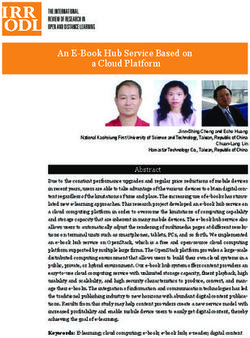DIGITAL VIDEO RECORDER (DVR) OWNERS MANUAL
←
→
Page content transcription
If your browser does not render page correctly, please read the page content below
FORTUNER - JAN - 2021 - 001
DIGITAL VIDEO RECORDER (DVR)
OWNERS MANUAL
Please read this manual for proper operation and keep it for future reference.FORTUNER - JAN - 2021 - 001
TABLE OF CONTENTS
DIGITAL VIDEO RECORDER (DVR)
Section Title Page
1.0 Statements
1.1 Important notice 1
1.2 About highway Buddy 1
2.0 Introduction to the DVR
2.1 Front DVR 2
2.2 Rear DVR 2
2.3 DVR Overview 3
3.0 Getting Started
3.1 Installing the memory card 4
3.2 Formatting the memory card 4
3.3 About the memory card 5
4.0 Operating the DVR
4.1 Normal recording 6
4.2 Emergency recording 6
4.3 Parking mode 7
4.4 Capturing a photo 8
5.0 Managing files on DVR
5.1 Playing Videos 9
5.2 Playing Rear Videos 9
6.0 Highway Buddy
6.0 Highway Buddy 10
6.1 Lane Departure Warning System (LDWS) 11
6.1.1 Introduction to LDWS 11
6.1.2 Limitations to LDWS 11
6.1.3 Changing Setting for LDWS 12
6.1.4 Operational Condition for LDWS 12
6.1.5 Conditions in which LDWS may not operate properly 12
6.2 Forward Collision Warning System (FCWS) 14
6.2.1 Introduction to FCWS 14
6.2.2 Limitations to FCWS 14
6.2.3 Changing Setting for FCWS 14
Please read this manual for proper operation and keep it for future reference.FORTUNER - JAN - 2021 - 001
TABLE OF CONTENTS
DIGITAL VIDEO RECORDER (DVR)
Section Title Page
6.2.4 Operational Conditions for FCWS 15
6.2.5 Conditional in which FCWS may not operate even
15
when there is no possibility for collision
6.2.6 Conditions in which FCWS may not function
16
accurately
6.3 Driver Alert (DA) 20
7.0 Customizing the DVR
7.1 Video Recording Settings 21
7.2 System Settings 22
8.0 Product Specification 23
Please read this manual for proper operation and keep it for future reference.
FORTUNER - JAN - 2021 - 001SECTION 1.0
Statements
1.1 Safety Instructions
Important notice:
Always use your best judgment, and operate your vehicle in a safe manner.
Do not become distracted by the device while driving, and always be fully
aware of all driving conditions. Minimize the amount of time spent viewing
the device screen while driving.
Using this product does not change the requirement of the driver to take
full responsibility for his or her behavior. This responsibility includes
observing all traffic rules and regulations in order to avoid accidents,
personal injury or property damage.
Please do not attempt removal of DVR unit from windscreen – please visit
your local Toyota Service Center if removal or calibration is required.
About Highway Buddy
Highway Buddy is a value-added feature that provides alerts to assist with
Lane Departure and Forward Collision warnings, but it is not a replacement
for the driver's attentiveness. The driver is still required to follow proper
driving procedure to ensure personal safety, failure to do so may result in a
serious accident, causing damage to property, serious injury or loss of life
Please read this manual for proper operation and keep it for future reference. 1/23
FORTUNER - JAN - 2021 - 001
SECTION 2 0SECTION 2.0
Getting Started
2.1 Front DVR
No. Description
1 LCD SCREEN
2 RECORDING INDICATOR
3 FUNNCTION BUTTONS
4 SPEAKER
5 WIRING SLEEVE
6 WINDOW MOUNT
7 RESET BUTTON
8 MEMORY CARD SLOT
9 FRONT CAMERA
2.1 Rear DVR
No. Description
1 ADJUSTMENT BOLT
2 WINDOW MOUNT
3 REAR CAMERA
Note: Please do not adjust the
* Only applicable for car variants that Rear DVR. Optimum view has
include Rear DVR camera been set by the manufacturer
Please read this manual for proper operation and keep it for future reference. 2/23
FORTUNER - JAN - 2021 - 001
SECTION 3.0Getting Started
2.3 DVR Overview
Button layout and functions: The DVR provides 4 function keys to
control the corresponding icons displayed on the LCD screen. The keys’
function may vary on different screens
❶
Home Screen
❷
Open the Menu screen
❸
Switches view between front and rear camera
❹
Takes a photo
Manually start emergency recording
❶
Manu Screen
Acts as the BACK button
❷
❸
Moves to the previous option
❹
Moves to the next option
Acts as the ENTER button
System icons: Various system icons on the status bar at the top of the
screen provide the status information of your DVR. The displayed icons will
vary depending on the function availability.
❶
❷
Recording Indicator
❸
Driver Alert status
❹
Current time
❺
LDWS status
❻
FCWS status
❼
GPS signal
Current GPS car speed
Please read this manual for proper operation and keep it for future reference. 3/23
FORTUNER - JAN - 2021 - 001
SECTION 3.0
Operating 12V-DC TYRE INFLATOROperating 12V-DC TYRE INFLATOR
3.1 Intalling the memory card
To install the memory card, Hold the card
(MicroSD) by the edges and gently insert it
into the slot until you hear a click.
To remove a card, gently push the top edge
of the card inwards to release it and pull it
out of the slot.
Note:
1.Please ensure DVR is turned off before proceeding to install or
remove memory card.
2.Installing memory card while driving is not advisable. Any cause is
at your own risk.
3.2 Formatting the memory card
When a memory card is installed, you will be asked to format the memory
card. Please press > Format Memory.
Note:
1. Formatting memory card will delete all existing files in the
memory card. It is recommended to back up files before
proceeding with formatting.
2. Formatting memory card while driving is not advisable. Any
cause is at your own risk.
Please read this manual for proper operation and keep it for future reference. 4/23
FORTUNER - JAN - 2021 - 001
SECTION 4.0
Product / Device Specifications3.3 About the memory card
a. A memory card is required in order to enable DVR to initiate recording
b. This DVR supports Class 10 MicroSD Card with the capacity range
between 16GB -128GB only.
c. Do NOT apply pressure to the centre of the memory card.
d. The manufacturer does not guarantee the product’s compatibility with
memory card from all manufacturers.
e. Be sure to format the memory card using the DVR at initial stage.
Note:
Any other memory card used besides recommended setup may
not allow DVR to function properly.
> The following information is the memory card capacity and maximum
estimated recording time (Table is based on highest resolution setting
of device).
16 GB 32 GB 64 GB 128 GB
Normal 34 72 146 277
Recording minutes minutes minutes minutes
Emergency 18 38 78 147
Recording minutes minutes minutes minutes
262 542 1102 2082
Photos
files files files files
NOTE:
The values in the table provided are estimations based on brand
new SD cards as recommended by the device manufacturer.
Using a SD card with larger memory space will enable the device to
retain more video files before the device rewrites over older files
when the SD card is full.
* This device comes with a 16GB memory card
Please read this manual for proper operation and keep it for future reference. 5/23
FORTUNER - JAN - 2021 - 001
SECTION 4.0
OperatingIMPORTANT NOTICE:
1. Once the vehicle engine is started, the DVR will automatically turn
on.
2. Do not operate the DVR while driving. Any cause is at own risk.
4.1 Normal Recording
The system will automatically begin normal recording shortly after start-up.
When normal recording is in progress, you can manually stop recording by
pressing . Press to return to HOME screen and the system will
start normal recording automatically.
The recordings may be divided into 3-minute segmented video clips;
recording will not stop between video clip segmentation. When your
memory card fills up with normal recordings, it will automatically overwrite
the oldest existing files in this category.
The normal recordings can be found in the “Normal Recording” category
on “File Playback”.
4.2 Emergency Recording
By default, if an event such as a sudden impact, high speed driving, an
aggressive turn or an accidental crash during normal recording has been
detected by the DVR, the G-sensor will automatically prompt the system to
record event under “Emergency Recording” category.
NOTE: You can change the sensitivity level of the G-sensor by
selecting > Video Recording > G-Sensor.
If you want to manually start an emergency recording while normal
recording is in progress, press the RED BUTTON on the Front DVR.
The emergency recording will save the duration from 3 seconds before the
event and 17 seconds after the event. The emergency recording can last
up to 1 minute if the sensor is triggered again during the emergency
recording.
When the memory card fills up with emergency recordings, it will
automatically overwrite the oldest existing files in this category. The
emergency recordings can be found in the “Emergency Recording”
category on “File Playback”.
Please read this manual for proper operation and keep it for future reference. 6/23
FORTUNER - JAN - 2021 - 001
SECTION 4.0
Operating
4.3 Parking ModeYour DVR supports the parking recording function. To enable the Parking
Mode function, select > Parking Mode > Detection > ON
When “Parking Mode” is enabled, the system will activate the parking
mode as soon as the vehicle is parked, and engine is turned off. During
Parking Mode, the front camera of DVR will be on standby mode as it
would only trigger recordings when there is a motion detected.
NOTE : The rear camera does not support motion detection.
The parking mode recording will save the duration from 3 seconds before
the event and 17 seconds after the event.
The parking mode recording can last up to 1 minute if the sensor is
triggered again during the emergency recording.
When the memory card fills up with parking mode recordings, it will
automatically overwrite the oldest existing files in this category.
The parking mode recordings can be found in the “Parking
Recording” category on “File Playback”.
Please read this manual for proper operation and keep it for future reference. 7/23
FORTUNER - JAN - 2021 - 001
SECTION 4.0
Operating
4.2 Capturing a photo
When the recording is in progress,g p g ,
press to take a photo. The
photos captured can be found in the
“Photo” category on “File
Playback”.
NOTE : Photo function is only
available for the Front DVR.
Please read this manual for proper operation and keep it for future reference. 8/23
FORTUNER - JAN - 2021 - 001
SECTION 5.0
Managing Files on DVR
To view and manage the videos and photos on the DVR, select > File
Playback.
NOTE : Do not manage files on DVR while driving. Any cause is at own risk.5.1 Playing videos
1. Select > File Playback and then select the desired category
between Normal Recording, Emergency Recording or Parking
Recording.
2. Press or to select the desired file from the list and then
press to start playback.
5.2 Playing rear videos
The “D” icon displayed on the top right of each thumbnail in playlist
indicates video comes with corresponding rear video. While playing the
video, select > Play rear video to switch between front and rear
videos.
Please read this manual for proper operation and keep it for future reference. 8/22
FORTUNER - JAN - 2021 - 001
SECTION 6.0
Highway Buddy
The DVR provides advance driving safety functions to make your driving
safer. At HOME screen, select > Driving Safety to enable “Highway
Buddy” functions :Device will prompt alert icons to warn the driver through the following
Driving Safety features of Highway Buddy
1 2
Lane Departure Warning Forward Collision Warning
System (LDWS) System (FCWS)
3
NOTE: Do not change any
setting for the
Highway Buddy while
driving. Any cause is at
own risk.
Driver Alert (DA)
Please read this manual for proper operation and keep it for future reference. 9/22
FORTUNER - JAN - 2021 - 001
SECTION 6.1
Lane Departure Warning System
6.1.1 Introduction to LDWS
a.The Lane Departure Warning System uses a camera
to recognize visible white / yellow lines along the
sides of your vehicle.b.When the system determines that the vehicle might
depart from its lane, a warning activates and the lane
departure warning icon appears for 3 seconds on the
DVR screen to urge the driver remain within the lane.
c.The warning has a sound alert that the user can
choose to have turned ON or OFF.
6.1.2 Limitations of LDWS
a. Do not rely solely upon the LDWS. The LDWS does not automatically
drive the vehicle or reduce the amount of attention that must be paid to
the area in front of the vehicle.
b. The driver must always assume full responsibility for driving safely by
paying careful attention to the surrounding conditions and operating
the steering wheel to correct the path of the vehicle. Also, the driver
must take adequate breaks when fatigued, such as from driving for a
long period of time.
c. Failure to perform appropriate driving operations and pay careful
attention may lead to an accident, resulting in death or serious injury.
Please read this manual for proper operation and keep it for future reference. 10/22
FORTUNER - JAN - 2021 - 001
SECTION 6.1
Lane Departure Warning System
6.1.3 Changing Setting for LDWS
a. LDWS remains Enabled / Disabled based on the setting it was on
before the DVR was last powered off.
b. The [LDWS OFF icon] appears on the top bar of the DVR display
when the system is disabled.c. To Enable / Disable feature:
1. Select > Driving Safety > LDWS to enable the LDWS
function.
2. Select General > ON to enable the LDWS function
3. Select Sound > ON / OFF to enable or disable the sound alert.
6.1.4 Operational Conditions for LDWS
a. The Lane Departure Warning System operates at speeds over 75
km/hour (approximately).
b. The width of the traffic lane is approximately 3m (9.8 ft.) or more.
c. The vehicle is driven on a straight road or around a gentle curve.
d. The alert triggers when the camera detects the car is too close to the
lane markers, when crossing over lines or when changing lanes.
6.1.5 Conditions in which LDWS may not operate properly
In some situations such as the following, the DVR may not detect white
(yellow) lines and various functions may not operate normally :
1. Objects or patterns that could be mistaken for white (yellow) lines are
present on the side of the road (guardrails, curbs, reflective poles, etc.)
2. White (yellow) lines are difficult to see due to rain, snow, fog, dust etc.
3. Asphalt repair marks, white (yellow) line marks, etc. are present due to
road repair.
4. Vehicle is driven in a temporary lane or restricted lane due to
construction work
Please read this manual for proper operation and keep it for future reference. 11/22
FORTUNER - JAN - 2021 - 001
SECTION 6.1
Lane Departure Warning System
5. Vehicle is driven in traffic lanes other than on highways and freeways.
6. Vehicle is driven in a construction zone.
7. There are shadows on the road that run parallel with, or cover, the white
(yellow) lines.
8. Camera lens receiving bright light such as the headlights of an
oncoming vehicle or the sunshine.
9. The vehicle is driven where the road diverges or merges
10.The vehicle is driven on a slope.11.The vehicle is driven on a road which tilts left or right, or a winding road.
12.The vehicle is driven on an unpaved road or rough road.
13.The vehicle is driven around a sharp curve.
14.The traffic lane is excessively narrow or wide.
15.The vehicle is moving up and down a large amount due to road
conditions during driving (poor roads or road seams)
16.The headlight lenses are dirty and emit a faint amount of light at night,
or the beam axis has deviated.
17.The vehicle is struck by a crosswind.
18.The vehicle has just changed lanes or crossed an intersection.
19.The vehicle is driven in an area without white (yellow) lines, such as in
front of a tollgate or checkpoint, or at intersection, etc.
20.The white (yellow) lines are cracked are cracked, “Raised pavement
marker” or stones are present
21.The white (yellow) lines cannot be seen or are difficult to see.
22.The vehicle is driven on a road surface that is wet due to rain or puddles.
23.The traffic lines are yellow (which may be more difficult to recognize than
lines that are white).
24.The white (yellow) lines cross over a curb.
25.The vehicle is driven on a bright surface, such as concrete.
26.The vehicle is driven on a surface that is bright due to reflected lights.
27. The vehicle is driven in an area where the brightness changes
suddenly, such as at the entrances and exits of tunnels.
28.The vehicle is driven on a crooked road.
29.The vehicle is driven in an area that has very poor/no GPS signal.
Please read this manual for proper operation and keep it for future reference. 12/22
FORTUNER - JAN - 2021 - 001
SECTION 6.2
Forward Collision Warning System
6.2.1 Introduction to FCWS
a. The Forward Collision Warning System uses a camera to detect vehicles
in front of your vehicle.
b. When the system determines that the possibility of a frontal collision is
high, a warning activates and the forward collision warning icon appears
for 3 seconds on the DVR screen to urge the driver to take evasive
action.c. The warning has a sound alert that the user can choose to have turned
ON or OFF.
6.2.2 Limitations of FCWS
a. The driver is solely responsible for safe driving. Always drive safely,
taking care to observe your surroundings. This system will not prevent
collisions or lessen collision damage or injury in every situation. Do not
overly rely on this system. Failure to do so may lead to an accident,
resulting in death or serious injury.
b. Although this system is designed to help avoid a collision, its’
effectiveness may change according to various conditions, therefore the
system may not always be able to achieve the same level of performance.
6.2.3 Changing Setting for FCWS
a. FCWS remains Enabled / Disabled based on the setting it was on before
the DVR was last powered off.
b. The [FCWS OFF icon] appears on the top bar of the DVR display
when the system is disabled.
1.Select > Driving Safety > FCWS to enable the FCWS function.
2.Select General > ON to enable the FCWS function.
3.Select Sound > ON / OFF to enable or disable the sound alert.
Please read this manual for proper operation and keep it for future reference. 13/22
FORTUNER - JAN - 2021 - 001
SECTION 6.2
Forward Collision Warning System
6.2.4 Operational Conditions for FCWSConditional in which FCWS may operate even when there is no
6.2.5
possibility for collision
In some situations such as the following, the system may determine that
there is a possibility of a frontal collision and operate.
1.When passing a vehicle.
2.When changing lanes while overtaking a preceding vehicle.
3.When overtaking a preceding vehicle that is changing lanes.
4.When overtaking a preceding vehicle
that is making a left/right turn. (see
image )
5. If the front of the vehicle is raised or lowered, such as when the road
surface is uneven or undulating.
When rapidly closing in on vehicle ahead.
6. When passing a vehicle in an
oncoming lane that has stopped to
make a left/right turn. (see image )
Please read this manual for proper operation and keep it for future reference. 14/22
FORTUNER - JAN - 2021 - 001
SECTION 6.2
Forward Collision Warning System
7. When approaching objects on the roadside, such as guardrails, utility
poles, trees, or walls.
8.When driving on a road where relative
location to the vehicle ahead in an
adjacent lane may change, such as
on a winding road. (see image)
9.When driving on a road where relative location to the vehicle ahead in
an adjacent lane may change, such as on a winding road.10.When driving on a narrow path surrounded by a structure, such as in a
tunnel or on an iron bridge.
11.When there is a metal object (manhole cover, steel plate, etc.), steps or
a protrusion on the road surface or roadside.
12.When there is a vehicle or object
by the roadside at the entrance of a
curve. (see image)
13.When rapidly closing in on an electric toll gate barrier, parking area
barrier, or other barriers that open and closes.
14.When the vehicle is hit by water, snow, dust, etc. from a vehicle ahead.
15.When passing through a place with
a low structure above the road.
(see image)
16.When passing under an object at the
top of an uphill road. (see image)
Please read this manual for proper operation and keep it for future reference. 15/22
FORTUNER - JAN - 2021 - 001
SECTION 6.2
Forward Collision Warning System
17.When driving through steam, smoke or haze.
18.When there are patterns or paint on the road or a wall that may be
mistaken for a vehicle.
19.When driving through or under objects
that may come in contact with the vehicle,
such as thick grass or tree brunches.
(see image)
6.2.6 Conditions in which FCWS may not fuction accuratelyIn some situations such as the following, a vehicle may not be detected by
the DVR, preventing the system from operating properly:
1.If an oncoming vehicle is approaching your vehicle.
2.If the object/vehicle ahead is a human being, motorcycle or bicycle.
3.When approaching the side or front of a vehicle.
4.If a preceding vehicle has a small rear end, such as an unloaded truck.
5.If a preceding vehicle has a low rear end,
such as a low bed trailer. (see image)
6.If a vehicle ahead is carrying a load which protrudes past its rear bumper.
7.If a vehicle ahead has extremely high
ground clearance. (see image)
8.If a vehicle ahead is irregularly shaped, such as a tractor or side car.
9.If the sun or other light source is shining directly on a vehicle ahead.
Please read this manual for proper operation and keep it for future reference. 16/22
FORTUNER - JAN - 2021 - 001
SECTION 6.1
Lane Departure Warning System
10.If a vehicle cuts in front of your vehicle or emerges from beside a vehicle.
11.If a vehicle ahead makes an abrupt manoeuvre (such as sudden
swerving, acceleration or deceleration).
12.When suddenly cutting behind a preceding vehicle.
13.When a vehicle ahead is not directly in
front of your vehicle. (see image)
14.When driving in unpleasant weather such as heavy rain, fog, snow or a
sandstorm.
15.When the vehicle is hit by water, snow, dust etc. from vehicle ahead16.When driving through steam or smoke.
17.When driving in a place where the surrounding brightness changes
suddenly, such as at the entrance or exit of a tunnel.
18.When a very bright light, such as the sun or the headlights of oncoming
traffic, shines directly into the camera.
19.When the surrounding area is dim, such as at dawn or dusk, or while at
night or in a tunnel.
20.After the engine has started the vehicle has not been driven for a certain
amount of time.
21.While making a left/right turn and for a few seconds after making a
left/right turn.
22.While driving on a curve and for a few seconds after driving on the curve.
23.If your vehicle is skidding.
24.If the front of the vehicle is raised or
lowered. (see image)
Please read this manual for proper operation and keep it for future reference. 17/22
FORTUNER - JAN - 2021 - 001
SECTION 6.1
Lane Departure Warning System
25. If a wiper blade is blocking the camera.
26. The vehicle is wobbling.
27. The vehicle is being driven at extremely high speeds.
28. When driving on a hill.
29. When the vehicle is stuck in standstill traffic conditions.
30. If the vehicle is driven in an area that has very poor/no GPS signalPlease read this manual for proper operation and keep it for future reference. 18/22
FORTUNER - JAN - 2021 - 001
SECTION 6.3
Lane Departure Warning System
6.3 Driver Alert (DA)
The Driver Alert functions similarly to an alarm clock. The driver can opt
to receive an alert from the DVR by selecting one the available pre-set
timing of 1-3 hours. The system will trigger the alert after the pre-
selected time period has elapsed to remind the driver to take a break
from driving.
1. Select > Driving Safety > Driver Alert and then set the period of
time (1 hour, 2 hours or 3 hours).
2. Once enabled, the system will remind the user to take a break based on
the set time period.
NOTE : The screen will display the visual alert and you will also
receive audio warnings for 10 seconds. Press any button on
device to snooze driver alert.Please read this manual for proper operation and keep it for future reference. 19/22
FORTUNER - JAN - 2021 - 001
SECTION 7.0
Customizing the DVR
7 Customizing the DVR
To customise the system settings of the DVR, press to access Main
Menu screen.
7.1 Video Recording SettingsTo change the settings of recording, press > Video Recording
a.Video Resolution
Sets the video resolution of the video to either FHD (1920 x 1080p)
or HD (1280 x 720p).
b.Exposure Value
Sets the exposure level to adjust the brightness of the image. When
the rear camera is connected, you can select Front Camera or Rear
Camera to set the value separately.
c.G-Sensor
Sets the sensitivity level of the G-Sensor that allows automatic triggering
of the emergency recording while normal recording is in progress.
d.Stamps
Sets the information (Coordinates or G-Sensor) that will be displayed on
the recorded video. Select Hide all and the information will not be
displayed.
Please read this manual for proper operation and keep it for future reference. 20/22
FORTUNER - JAN - 2021 - 001
SECTION 7.1
Lane Departure Warning System
e. Vehicle Speed Stamp
Displays the driving speed on the recorded video.
f. Text Stamp
Displays customizable text information.
7.2 System Settings
To change the system settings of DVR, press > System
a. Date/Time
Sets the date and time fromm two options:
GPS
The system will set the date and time based on GPS location.
Manual
The system will display the date and time setting screen. Press
or to adjust the value of the selected field; press
And repeat the step until all fields have been changed. When
done, pressb.LCD Auto OFF
Always ON
Keeps the LCD screen ON.
30sec / 3min / 5min
Sets the timer for the LCD to turn off automatically after recording
starts.
c.Calibration
NOTE : Do not adjust calibrated device manually. Please visit
your local Toyota Service Center if calibration is required.
d.Default
Restores the system settings to factory default.
e.About
Displays the software information.
Please read this manual for proper operation and keep it for future reference. 21/22
FORTUNER - JAN - 2021 - 001
SECTION 6.1
Lane Departure Warning System
8.0 Product Specification
Feature Specification
Processor AIT 8238P
Image Sensor 2M Sony IMX307 CMOS
Front Camera : FHD (1920 x1080p)
Resolution HD (1280 x 720p)
Rear Camera : FHD (1080p)
Class 10 MicroSD Card (SDXC),
External Memory
16-128GB
Display 2.0” LCD
Fixed Length FOV 150˚ (Diagonal)
Aperture Range F/#1.8
Exposure Value -1 / -0.7 / -0.3 / 0 / 0.3 / 0.7 / +1.0
Automatic Recording Yes
Recycled Recording Yes
LCD Auto OFF 30 sec / 3 min / 5 min / Always ON
Date / Time HH:MM:SS YYYY/MM/DDDate Stamp / Time Stamp ON / OFF
Exposure Control Auto
Emergency Recording Mode Yes
G-Sensor 3 Axis
Please read this manual for proper operation and keep it for future reference. 22/22You can also read