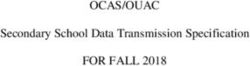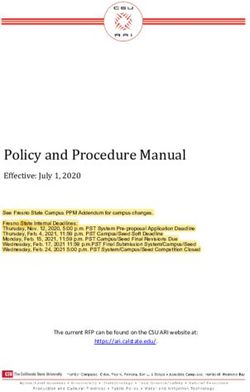Installation guide 2020.2 - Schlumberger Software
←
→
Page content transcription
If your browser does not render page correctly, please read the page content below
Copyright Notice Copyright © 2020 Schlumberger. All rights reserved. This work contains the confidential and proprietary trade secrets of Schlumberger and may not be copied or stored in an information retrieval system, transferred, used, distributed, translated or retransmitted in any form or by any means, electronic or mechanical, in whole or in part, without the express written permission of the copyright owner. Trademarks and Service Marks Schlumberger, the Schlumberger logotype, and other words or symbols used to identify the products and services described herein are either trademarks, trade names or service marks of Schlumberger and its licensors, or are the property of their respective owners. These marks may not be copied, imitated or used, in whole or in part, without the express prior written permission of Schlumberger. In addition, covers, page headers, custom graphics, icons, and other design elements may be service marks, trademarks, and/or trade dress of Schlumberger, and may not be copied, imitated, or used, in whole or in part, without the express prior written permission of Schlumberger. Other company, product, and service names are the properties of their respective owners. Petrel® is a mark of Schlumberger. An asterisk (*) is used throughout this document to designate other marks of Schlumberger. Security Notice The software described herein is configured to operate with at least the minimum specifications set out by Schlumberger. You are advised that such minimum specifications are merely recommendations and not intended to be limiting to configurations that may be used to operate the software. Similarly, you are advised that the software should be operated in a secure environment whether such software is operated across a network, on a single system and/or on a plurality of systems. It is up to you to configure and maintain your networks and/or system(s) in a secure manner. If you have further questions as to recommendations regarding recommended specifications or security, please feel free to contact your local Schlumberger representative.
TABLE OF CONTENTS
OVERVIEW
Distribution............................................................................................................................................................................................................. 3
REQUIREMENTS
System requirements............................................................................................................................................................................................4
Operating systems..........................................................................................................................................................................................4
Other required software................................................................................................................................................................................4
Licensing.................................................................................................................................................................................................................8
Support for 4K (and higher resolution) monitors............................................................................................................................................14
Ergonomics and alternative input devices......................................................................................................................................................15
Recommended tested hardware solutions.....................................................................................................................................................15
Petrel Geophysics recommendations..............................................................................................................................................................16
Network storage recommendation.................................................................................................................................................................. 17
Remote visualization support............................................................................................................................................................................ 17
Schlumberger IaaS (Infrastructure as a Service)...................................................................................................................................17
INSTALLATION
Pre-requisites...................................................................................................................................................................................................... 19
Download the installation package..................................................................................................................................................................19
Install Petrel......................................................................................................................................................................................................... 19
Run the installation executable from the command line.............................................................................................................................. 20
Deploy Petrel without using the installation executable..............................................................................................................................20
INTERSECT Connector....................................................................................................................................................................................... 20
Configuring the default INTERSECT Connector.......................................................................................................................................20
Default SLB plugins.............................................................................................................................................................................................21
Deploying Petrel on a network shared disk....................................................................................................................................................21
Petrel Coordinate System Manager.................................................................................................................................................................24
Uninstall Petrel.................................................................................................................................................................................................... 26
PLUG-INS
Installing and uninstalling plug-ins.................................................................................................................................................................. 27
Plug-in licenses................................................................................................................................................................................................... 27
Plug-in Manager..................................................................................................................................................................................................27
Deploy plug-ins from a network shared folder...............................................................................................................................................28
Change the default location of the [plug-ins home] directory.....................................................................................................................30
Plug-in troubleshooting......................................................................................................................................................................................31
Access denied during plug-in installation................................................................................................................................................31
Petrel Startup Optimization option................................................................................................................................................................... 31
ENHANCED SUMMARY FILE FORMAT
Conversion-related worksteps in Petrel..........................................................................................................................................................33
Technical details................................................................................................................................................................................................. 33
General considerations......................................................................................................................................................................................36
Best practice guidelines............................................................................................................................................................................. 36
Performance considerations......................................................................................................................................................................36
STUDIO DATABASE CONFIGURATION
Third-party software configuration..................................................................................................................................................................37
Single sign on................................................................................................................................................................................................37
Connecting to the database.............................................................................................................................................................................. 37
Automatic connection to a Studio repository.................................................................................................................................................37
Enable the Remember password feature........................................................................................................................................................38
iTABLE OF CONTENTS
Change the configuration for custom coordinate systems..........................................................................................................................38
SUPPORT INFORMATION
User assistance...................................................................................................................................................................................................40
Contact Schlumberger....................................................................................................................................................................................... 40
iiOVERVIEW
Overview
Schlumberger is the leading oilfield services provider, trusted to deliver superior results and improved E&P performance
for oil and gas companies around the world. Through our well site operations and in our research and engineering
facilities, we develop products, services, and solutions that optimize customer performance in a safe and environmentally
sound manner.
Distribution
The Petrel 2020 release is available by download using the appropriate links on the Software Integrated Solutions (SIS)
Support Portal. A user account is required on the portal. If you do not already have a user account, you can register to
access the portal at https://www.software.slb.com.
The full set of Petrel 2020 documentation, and documentation for any prior Petrel release, can be downloaded from the
Software Integrated Solutions (SIS) Support Portal.
The Ocean* Store provides Petrel plug-ins at ocean.slb.com
3INSTALLATION GUIDE 2020.2
Requirements
System requirements
Minimum Preferred
Processor Quad-core processor (best with a fast clock Dual 4 to 8 core processor (best with a fast
speed and high cache) clock speed and high cache)
Memory 16 GB RAM (32+ GB recommended) 64 GB RAM
Display The quality of the viewing experience increases with the size and number of monitors
Graphics desktop NVIDIA® Quadro® P4000 or NVIDIA Quadro NVIDIA Quadro P6000 or P5000
P2000
Graphics mobile NVIDIA Quadro P3000 or NVIDIA Quadro M2200 NVIDIA Quadro P5000 or P4000
Primary storage Fast rotational speed HDD (10K, 15K RPM) or PCIe based Flash or SSD
SSD
Secondary storage Optional SSD or Fast rotational speed HDD (10K, 15K)
• The Petrel interface is optimized for horizontal resolutions from 1280 and higher and for vertical resolutions from 1024
and higher.
• Support for VR (virtual reality) has been removed from Petrel 2017 onward.
• Windows 10 updates - Microsoft® supports semi-annual update channel (includes .NET®) - future Petrel versions will
be supported on the current channel update at the Petrel release date.
• Schlumberger continually tests the latest hardware available from major suppliers. In an attempt to minimize
unexpected problems and costs, Schlumberger often uses branded solutions such as those offered by HP®, Dell®,
Lenovo®, Intel®, and NVIDIA.
Operating systems
Microsoft Windows 10 Professional or Enterprise Edition (64-bit)
Other required software
Microsoft .NET Framework 4.7.2 or newer (Tech Alert #6858030)
Processors
Processor speed improves performance for these types of tasks:
• Large calculation tasks, such as volume size, seismic attribute generation, property modeling, and upscaling.
• Adding information to the graphics card.
For general Petrel use, a processor that meets the minimum recommendations is sufficient. For better performance, use
the best available configuration.
Several modules can benefit from multi-core processors.
Geophysics
Feature Parallel Background
Seismic read access of ZGY Yes Yes
4REQUIREMENTS
Feature Parallel Background
Volume attribute computation Yes Yes
Prefetch to cache 3D seismic data Yes Yes
Local 3D horizon - read access for Yes Yes
Multiresolution computation for viz Yes Yes
• Horizons for seismic 3D
• Seismic 2D lines
Seismic 3D realization from any source - ZGY/ Yes Yes
SEGY/RAW
Seismic 3D read access for 3D viz using slice Yes Yes
renderer - SEGY/RAW
Seismic 3D export to SEG-Y Yes No
Decompression of compressed ZGY Yes Yes
Prefetch to cache SEG-Y No Yes
Prefetch to cache RAW seismic No Yes
3D seismic interpretation No Yes
Seismic interpretation min/max queries Yes No
Seismic histogram scan Yes Yes
Seismic copy local No Yes
Make compressed ZGY Yes No
Ocean prestack seismic access Yes Yes
Geology and Modeling
Feature Parallel Background
Data analysis No Yes
Facies and Petrophysical modeling Yes No
Geometrical modeling (including seismic Yes No
sampling)
3D grid volumetrics Yes No
Surface volumetrics Yes No
Gridding
Feature Parallel Background
Structural gridding Yes No
Grid refinement process Yes No
System requirements 5INSTALLATION GUIDE 2020.2
Feature Parallel Background
Mesh skin extraction for 3D grid property Yes Yes
visualization
Petrel Modeling recommendations
Several modeling algorithms in Petrel take advantage of multi-core processing. Increasing the number of processors
improves the runtime of these algorithms. This current trend of converting algorithms to run in parallel will continue,
based on algorithm runtime.
Memory (RAM)
To run Petrel efficiently, Schlumberger requires at least 16 GB of RAM and recommends at least 32 GB (64 GB for
Geophysics workflows and Structural Modeling). The total system memory must be greater than the memory used by the
application. This ensures that your operating system has dedicated RAM so that you do not need use your page file (disk
memory).
To estimate the required system size, follow these guidelines:
• For small- to medium-sized data sets (REQUIREMENTS
Selecting the right graphics card
Petrel automatically manages graphics card memory for most data types and windows. Choosing the right graphics card
optimizes Petrel visualization performance. Petrel enables rendering and computation on the graphics card for many data
objects, such as seismic, well data, surfaces, point, and polygons. Therefore, it is important to scale your graphics card
towards the expected needs.
The table below provides a basic overview and recommendation for selected data types.
Data type Size Recommend graphics Recommended GPU Recommended RAM
cards memory and cores
Seismic 1 GB P2000 or better Memory: 4 GB+ 16 GB+
M2200 or better GPU cores: 700+
>10 GB P5000 Memory: 8 GB+ 64 GB+
GPU cores: 1500+
>50 GB P6000 Memory: 12 GB+ 128 GB+
GPU cores: 3000+
Wells 1000 P2000 or better Memory: 4 GB+ 16 GB+
M2200 or better GPU cores: 700+
>10000 P5000 Memory: 8 GB+ 32 GB+
GPU cores: 1500+
>250000 P6000 Memory: 12 GB+ 64 GB+
GPU cores: 3000+
Surfaces (cells) or points >1 mill P2000 or better Memory: 4 GB+ 16 GB+
M2200 or better GPU cores: 700+
>10 mill P5000 Memory: 8 GB+ 32 GB+
GPU cores: 1500+
>100 mill P6000 Memory: 12 GB+ 64 GB+
GPU cores: 3000+
3D grids (cells) >1 mill P2000 or better Memory: 4 GB+ 16 GB+
M2200 or better GPU cores: 700+
>10 mill P5000 Memory: 8 GB+ 32 GB+
GPU cores: 1500+
>100 mill P6000 Memory: 12 GB+ 64 GB+
GPU cores: 3000+
NOTE: The option Workstation App - Dynamic Streaming in the NVIDIA Control Panel under 3D settings > Manage
3D settings is set by default through the application to ensure optimal performance for Petrel, when
visualizing data in the 2D or 3D windows.
System requirements 7INSTALLATION GUIDE 2020.2
NVIDIA tested drivers
Release 441.66 is the latest recommended and tested official driver from NVIDIA for both workstations and mobile
workstations. Schlumberger recommends upgrading to the latest official drivers from your PC vendor's home page or
directly from NVIDIA.
Testing shows that NVIDIA drivers 430.64 and later fix many critical issues that support Petrel. Accordingly, release 430.64
is the minimum required driver for NVIDIA graphics cards.
Starting with driver Release 430, the following Kepler generation notebook GPUs are no longer supported: Quadro
K5000M, Quadro K5100M, Quadro K4000M, Quadro K4100M, Quadro K3000M, Quadro K3100M, Quadro K2000M, Quadro
K2100M, Quadro K1000M, Quadro K1100M, Quadro K610M, Quadro K510M and Quadro K500M.
NVIDIA SLI™ technology currently does not benefit Petrel. However, this technology could be an advantage if you are
using a large, high-resolution monitor such as 30-inch LCD monitors.
Disable NVIDIA Optimus
The NVIDIA Optimus feature is incompatible with Petrel.
1. Reboot the system.
2. Access the BIOS settings.
3. Go to the video section.
4. Disable Optimus.
5. Reboot the system.
Read more about NVIDIA's Optimus Technology here.
Hyperthreading
Hyperthreading is an option that does not improve Petrel performance. Whether the option is ON or OFF has no impact on
Petrel. If the option is turned ON for other reasons, be aware that this affects how Windows reports CPU utilization.
Licensing
® ® ®
Petrel uses a combination of FlexeraTM FlexNet Publisher licensing and a WIBU CodeMeter dongle to provide a
secure licensing solution. This requires a continuous connection to a USB-based CodeMeter dongle that serves licenses
through a remote- or local-license server. To use a local license, you must have the Schlumberger Licensing tool and
CodeMeter runtime installed. Both of these tools come with Petrel.
NOTE: The 2020.1 (recommended) or 2017 version of the Schlumberger Licensing tool is required. This version is
fully backward compatible with previous Petrel versions and does not require new license files. For more
information, please see the Schlumberger Licensing User Guide.
As a minimum, Petrel requires a core module license. Petrel supports the following core module licenses:
• Geoscience core
• Reservoir engineering core
• Combined core (combines Geoscience core and Reservoir engineering core)
• Shale core
• Geophysics core
• Data and results viewer core
• Ocean framework (enables Ocean development)
Each core module license enables a different set of Petrel features.
Core module licenses are offered in two types:
8REQUIREMENTS
• License bundle
• Stack on start
(The Shale core is available as a license bundle only.)
Petrel supports either license type in a standalone mode or mixing license types from multiple or a single license server
provided through multiple or a single license file.
NOTE: When choosing your license type and license feature sets, consult your local SIS Account Manager or SIS
Services team for guidance on an optimal configuration.
For information about the Schlumberger Licensing Tool, refer to the Schlumberger Licensing User Guide,
located in the installation folder of the Petrel installation files (for example, C:\Program Files\Schlumberger
\Petrel 20xx\Help).
Licensing terminology
License bundles A license bundle is a physical license. It must contain a Petrel core license and it may contain
(packages) optional Petrel module licenses. Checking out a bundled license feature checks out all the licenses
that the bundle contains.
In the Petrel E&P Software Platform - License selection dialog box, by default, license packages are
listed under Core licenses as Bundle + #.
Stack on start A stack on start (SOS) license consists of individual licenses for each Petrel module. SOS licenses
(SOS) can be part of the same license file or exist as separate license files.
In the Petrel E&P Software Platform - License selection dialog box, Petrel core module SOS licenses
are listed under Core licenses. All other Petrel modules are listed under Petrel modules. If multiple
servers are connected, licenses are summed.
Profiles A profile is a user-defined selection of licenses. This feature in Petrel allows you to check out a
preselected set of licenses at startup.
License feature A license feature, as used in FlexNet, is the actual licensed module or bundle of modules (in the case
of bundled Petrel licenses).
Module A module is a set of Petrel functionality that is usually tied to a license feature. Petrel modules are
listed in the Petrel modules section of the License UI. There are dependencies between Petrel
modules that are automatically honored during selection.
Expiry date Each license bundle has an expiry date that defines when the license expires. All features that are
part of the bundle expire on the same expiry date defined in the license file.
Each stack on start feature (increment) has an expiry date that defines when the feature license
expires. Stack on start increments may have different expiry dates.
Petrel shows an expiration warning before the license expires.
Maintenance The maintenance date defines when the current maintenance contract must be renewed to obtain
date access to new Petrel releases. The maintenance date consists of a month and year. After the
maintenance date passes, Petrel versions released after this date do not work until the maintenance
date is renewed.
Each license bundle and SOS license feature has a maintenance date.
Licensing 9INSTALLATION GUIDE 2020.2
License selection
You can use the License selection dialog box to manage all aspects of license selection independently of the license type
or server. In addition, you can use the License selection dialog box to create and maintain user-defined license profiles to
match individual end-user profiles or workflows. For more details about using the License selection dialog box, refer to
the relevant section in the Petrel online Help.
Color-coded information, warning, and error messages are captured and displayed at the bottom of the License selection
tab. Multiple messages are stacked based on priority. For an overview of all messages, refer to the Message log pane in
the License selection tab.
License bundles
When you use licensing bundling, you must check out the entire package bundle. Bundles must contain a Petrel core
module. Individual modules cannot be selected or deselected from the bundle. Typically, you will have one or more
package bundles with one or more seats of each package bundle. Checking out a bundled license enables all the
functionality licensed by the modules that are part of the bundle.
For example, suppose you have purchased a single Petrel user license that consists of a Geoscience core, a Reservoir
engineering core, and a set of Petrel modules (for example, Seismic interpretation, Facies modeling, etc.). Once the
license file is generated by Schlumberger Information Solutions and installed at your site, when you log in to Petrel, the
License selection dialog box opens.
If additional Ocean licenses are available, they are listed under the Ocean modules section and can be selected or
deselected as needed.
Stack on start
When you start Petrel with a stack on start license file, you can choose the Petrel core and module licenses that you
want to use. Your selections become the stack of modules checked out and used during your Petrel session. The modules
remain checked out throughout the session until you log off.
In the License selection dialog box, the dependencies between Petrel core licenses and Petrel modules are explicitly
mapped. This ensures that you can select valid module combinations only.
If additional Ocean licenses are available, they are listed under the Ocean modules section. These licenses can be
selected or deselected as needed.
You can select and deselect stack on start licenses as needed during your Petrel session. The Petrel modules node also
provides a right-click Select All option for quickly selecting all listed module licenses.
Mixing bundles and stack on start licensing
Petrel 2020 supports the ability to connect to servers that provide both stack on start and bundled licenses. This allows
you to mix bundles and stack on start licenses.
Any additional Ocean licenses that are available are listed under the Ocean modules section. You can select or deselect
these licenses as needed.
Mixing stack on start licenses with bundled licenses allows you to select basic bundles and extend them with specific
features that may be available in fewer quantities.
Checking out SOS licenses at Petrel runtime
Petrel 2020 provides the option to check out functional SOS license modules while Petrel is running. This enables easy
access to additional functionality needed for the workflow at hand and avoids to exit and restart Petrel to select
additional functional license modules.
10REQUIREMENTS
NOTE: • A prerequisite for checking out additional licenses at Petrel runtime is that license modules must to be of
type Stack on Start (SOS). License modules that are part of bundle licenses are not available for runtime
checkout. The same applies to Ocean Plug-in licenses, which will be enabled with a later Petrel release.
• It is not possible to connect additional license servers while Petrel is running. Additional licenses can
only be added from the servers connected at startup.
To check out additional license at runtime, click File > License modules and click the boxes for further licenses in the
License status dialog box. Already selected licenses are marked and disabled (shown in gray text).
License profiles
The license profiles feature replaces previous functionality that provided names for packages. To create a profile, select
the combination of licenses that you need and save the selected combination as a profile with a name.
Saved profiles are listed under Profiles.
You can also perform these profile-related actions:
• Select a profile as a favorite that denotes the profile with a yellow star. To remove the favorite, open Petrel and click
File > License modules.
• Save a new profile
• Rename a profile
• Delete a profile
Configuring global Petrel license profiles
Petrel supports global license profiles. To set up a global license profile add a path to the following setting in the
PetrelConfiguration.xml file, which is located in:
%appdata%\Schlumberger\Petrel\2020
Licensing 11INSTALLATION GUIDE 2020.2
In the PetrelConfiguration.xml file, locate the following parameter:
Insert the full path and filename to your global license profile file, i.e.
When using a global license profile the options to save, create, delete or favorite profiles are grayed out. Global license
profiles supersede any local Profiles.xml file.
To create a global license profile launch Petrel and save all license configurations using the options in the License UI.
This creates a file named Profiles.xml in %appdata%\Schlumberger\Petrel\20xx
Use this file as your global license profiles file, copy it to the desired location and update the path for the setting in the
PetrelConfiguration.xml file.
Copy profiles between Petrel installations
Use this method to copy profiles between Petrel installations:
1. Go to %appdata%Schlumberger/Petrel/Petrel 20xx.
2. Copy the Profiles.xml file and paste it in the %appdata%Schlumberger/Petrel/Petrel 20xx directory of
the new installation.
NOTE: If the profiles are not available from the license server, the License UI shows a warning message in the
message log to let you know that the Profile could not be loaded because no licenses are available on the
current server.
Tooltips
You can view detailed information about the functionality provided by a Petrel module in the License selection dialog box
by hovering over the item.
This helps you to decide whether the module contains the features for the work to be executed and thus helps you to
make the right selections.
License module expiry dates can be visualized in the tooltip by enabling the Show expiry date in license description
option in the license settings tab of the license selection dialog box.
Customers are able to add custom description to the license module tooltip using a custom description xml file enabled
through a PetrelConfiguration.xml file. See the Petrel Help Center to learn how to enable this option.
License information inside Petrel
To access license information within Petrel, select File > License modules. The dialog provides this license feature
information for the licenses in the currently available profiles. Select a profile and then select the license module in the
list shown in the right pane.
• Feature name
• Expiry date
• Days left
• Server ID
In addition the License module dialog to inspect the current selection and check out additional licenses for this selection.
12REQUIREMENTS
NOTE: Upon starting Petrel the next time, licenses added at runtime are not preserved in the current selection of
profile.
Setting up the license server environment
Different license server environments are supported for different requirements. Petrel supports local servers, remote
servers, and Quorum server configurations. Remote servers or Quorum server configurations are also supported on
virtual windows systems using a USB network connector. However, any mentioned solution requires a dongle.
License servers can host both bundle and stack on start licenses simultaneously.
NOTE: Detailed information about setting up license servers, quorum servers, and troubleshooting can be found in
the Schlumberger Licensing User Guide, located in the Documentation folder of the downloaded and
extracted installation files. For more advanced license server configurations involving virtual or quorum
setups, it is recommended to involve SIS services to help design a tailored system providing maximum
performance and minimum IT maintenance. Contact your local account manager for more information.
Connecting license servers
• Local license server environment
When using a local dongle, the local system must be configured to serve as a license server. In this case, the
Schlumberger licensing utility and the CodeMeter dongle software must be installed. Both are distributed with Petrel
and can be found in the unzipped Petrel installation directory. These tools require Admin privilege to install. To
achieve maximum performance, make sure the recommended versions of Schlumberger licensing software is
installed.
• Remote license server environment
When building a remote license server environment, it is important to consider that network latency impacts the
license checkout time. Thus, it is critical that remote servers, independently of whether they are physical, virtual, or a
Quorum setup, are well connected within the network. When serving a large number of users (500+ licenses), Quorum
configurations usually offer better performance than single servers. However, specific knowledge and testing of the
network infrastructure should always be considered and performed for larger license server setups.
Best practices for setting up a license server
Checking out a license is a frequent task. When many users are running Petrel, the time to connect to a license server
and select the correct license is significant. To have minimum nonproductive time, these tips may be considered:
• Always make sure the recommended/latest licensing software is used. This includes the Schlumberger licensing
utility and CodeMeter driver. For information about the licensing software, refer to the Petrel Installation Guide and
Schlumberger Licensing User Guide.
• Be sure that you are using the most recent type of dongle. To check, look at ID number imprinted on the dongle. Up-to-
date dongles have IDs that begin with2-xxxxxx. If the ID begins with 1-xxxxxx, contact your account manager to
request a new dongle. The new dongle type delivers performance improvements over the old type and should
therefore be preferred.
• Avoid connecting to multiple license servers, if possible. Adding multiple colon-separated license servers to the
license selection reads the available licenses from all connected servers and linearly increases the time to populate
the license UI based on the number of license features served by each server. Using a license quorum is the
exception. When using a quorum, the license selection should include all 3 servers separated by a comma, for
example, 27000@quorumServer1, 27000@quorumServer2, 27000@quorumServer3.
• Where possible, use Favorites. Favorite license packages can be created in the license UI by saving license
selections as license profiles and denote one as a favorite using the Favorite option.
Licensing 13INSTALLATION GUIDE 2020.2
• Always use a static port, for example, 27000@server.com, which optimizes the communication with the license
system.
• Set TCP_NODELAY. FLEX sends data between the client and server using TCP/IP packets. By default, the TCP/IP stack
buffers small packets (< 147 bytes in FLEX), known as Nagle´s algorithm, to coalesce a large number of packets before
sending them across the network. This ACK delay (200 ms) results in artificially high latency times for small packets
such as most FLEX licensing operations. For this reason, we recommend disabling the Nagle algorithm by defining the
TCP_NODELAY system setting as a license server environment variable to overcome this behavior, and reduce the
licensing wait period. For more information read the Flexera documentation.
• Use one license file only. Combining all licenses into one physical file improves communication with the license server
and by eliminating the need to open and close multiple files to read license information.
• Validate through the codemeter control center that the certified time is close to the current time. Navigate to
Codemeter control center > File > Webadmin > Content > CmContainer and if necessary, update the certified time.
Licensing issues and solutions
Petrel does not detect license dongle after removal and reinsertion or after the computer wakes from sleep or
hibernation
Follow these steps:
1. As a prerequisite, ensure that this software is installed on your system:
• Schlumberger Licensing Tool 2017 or 2020.1 (recommended).
• Latest CodeMeter drivers
• Updated dongle firmware
2. Start the Schlumberger Licensing Tool.
3. Stop any license server that is running.
4. In Windows, select Start automatically.
5. Click Apply.
6. In Petrel, select File > Advanced options.
7. Make sure that the Install CodeMeter detector check box is selected.
8. Click OK.
A service is installed to detect when a dongle is removed or inserted.
9. Restart the License Server.
10. Start Petrel.
NOTE: If you switch between wireless and cable-based connections while Petrel is running or after hibernation, a
reconnection with the license server may fail because of a network conflict.
Petrel disconnects from the license server or loses the license on a regular basis
Follow these steps:
1. Upgrade CodeMeter to the latest version.
2. Swap a new Petrel dongle.
3. Update Petrel dongle Certified Time.
4. Use a different USB port.
Support for 4K (and higher resolution) monitors
4K (and higher resolution) monitors can be used with Petrel with low, medium, and high DPI settings, ranging from 100%
to 200% DPI. The advised display setting using 4K resolution (3840 x 2160) is 150-175% DPI. In this scenario, most Petrel
UIs scale proportionally and consistently.
14REQUIREMENTS
NOTE: To set 175%, click Set custom text size (DPI), make your selection and sign out/sign in.
Petrel has a few UIs that are still unable to handle high display scaling correctly. An alternative, if this is an issue, is to
reduce the resolution to 3K (2560 x 1440) in combination with 100% or 125% DPI. In that scenario, all UIs should work
correctly.
NOTE: In Windows 10, the Display settings dialog box has an option for dynamic display scaling. This is simply a
monitor magnifier, and everything on the screen will be scaled. The scaling approach is sub-optimal. Sign
out/Sign in is strongly recommended for the best display scaling quality and experience.
NOTE: 4K monitors have a significantly higher number of pixels which require sufficient graphics card support.
NOTE: In a multi-monitor setup, the best results are achieved where all the monitors have the same resolution
(different scaling has no detrimental effect, for example, a 4K laptop @250% + a 4K 32" monitor @150%).
Ergonomics and alternative input devices
Petrel ribbons and other features are designed to improve the overall ergonomics. Data-centered workflows are
supported through tools like Petrel Search, window toolbars, tool palettes, inspectors, object players, context menus and
mini-toolbars. Furthermore, global and in-context keyboard shortcuts are available for direct action. Finally, ribbons can
be navigated via key tips (invoked with the keyboard ALT key).
We are aware that people can have ergonomic issues, and that there are products out there, which can help to reduce
such issues. Many of these products may work with Petrel, although we cannot guarantee that they will.
One product that has worked with Petrel is the 3Dconnexion Space Mouse joystick (www.3dconnexion.com). Petrel has
built-in support for space mouse joystick control of the 3D Window camera movements. See Schlumberger Customer
Care Center for more info: CCC Knowledge Article kb6948320 .
Petrel should in principle work with any Microsoft Windows compatible input device. Below are some examples of other
devices that may work with Petrel. Others may also work with Petrel.
Wacom Cintiq 27QHD pen and touch display (http://www.wacom.com)
• Pressure sensitive pen
• Remote control with customizable buttons
• Screen can be tilted
Evoluent Vertical Mouse (https://evoluent.com)
• Ninety degree rotation of the hand position
• Right-handed and left-handed versions
Sun-Flex ProTouch touch and button pad (http://www.sun-flex.com/en/products/protouch/)
• Placed in front of the keyboard
• Standard mouse features (mouse buttons and cursor control)
Recommended tested hardware solutions
Schlumberger regularly tests hardware from a variety of vendors.
The tables below list a sampling of the hardware products used in the Petrel commercialization cycle. For detailed
information about the laptops and workstations listed here, contact the SIS organization.
Ergonomics and alternative input devices 15INSTALLATION GUIDE 2020.2
NOTE: Schlumberger routinely tests the latest hardware available from major suppliers. To minimize unexpected
problems and costs, contact your Schlumberger sales representative.
Most hardware vendors offer highly customizable options of each workstation model. To ensure that your
workstation selection meets Petrel system requirements, note the individual workstation specifications
instead of relying on a model number. As a general rule, the hardware used should not be more than two
years older than the Petrel version running on it.
Tested laptops
High-end laptops Mid-range laptops
• Dell 7740/7540 • Dell 5540
• HP Zbook 17/15 • HP Zbook Studio
• Lenovo P73/P53 • Lenovo P53s
Tested workstations
High-end workstations Mid-range workstations
• Dell T7920/T7820 • Dell T5820
• HP Z8/Z6 • HP Z4
• Lenovo P920/P720 • Lenovo P520
Additionally, smaller platforms (desktop and laptop) in the 'workstation' ranges from the above manufacturers have
shown to perform well in light geoscience workflows or with very small datasets:
• HP Z1 all-in-one workstation series
• HP Z240 desktop workstation series
• Lenovo P310 desktop workstation series
• Dell 3510 mobile workstation
NOTE: Although the hardware listed here has been tested, it is not certified for use by Schlumberger. Problems
beyond the control of Schlumberger (for example, driver bugs, BIOS bugs, operating system limitations) may
affect individual experiences.
Petrel Geophysics recommendations
If you use the Geophysics module to view large 2D lines and 3D surveys and if you use the volume rendering feature,
Schlumberger recommends that you use:
• A high-end graphics card with at least 4 GB memory
• As much memory as your hardware and operating system permits and at least 32 GB RAM
Graphics cards
Levels Graphics card
High NVIDIA Quadro P6000 or P5000
Medium NVIDIA Quadro P5000 or P4000
Minimum NVIDIA Quadro P4000
16REQUIREMENTS
For better performance, use multiples of serial-attached SCSI (SAS) 15K RPM, SSDs or PCIe based flash. Consider:
• Storage capacity (for example, 500 GB)
• Rotational speed (for example, 15K RPM)
• Interface (SATA, SAS, PCIe)
Setup scenarios
Scenario Operating system RAM Graphics card Seismic texture Seismic cache
RAM cache
Seismic 64-bit system 32 to 96 GB 1.5 to 4 GB 768 MB to 3 GB Up to 180 GB,
interpretation (Windows 10) depending on depending on RAM
graphics RAM
Seismic and 64-bit system 32 to 192 GB 4 to 8 GB 2 to 4 GB Up to 180 GB,
geobody (Windows 10) depending on RAM
interpretation
Network storage recommendation
Petrel projects and associated data may be stored on a network drive on a central file server. Often, access to these
projects could become a performance issue due to network congestion or as a result of using an inadequate Windows
network protocol.
To efficiently access project data stored on a network shared drive use Windows SMB3 network protocol. This protocol
is available by default for Windows 10. Your network storage system must be able to support this protocol. Contact your
storage provider if you need assistance.
The combination of the 64-bit Windows operating system with the SMB3 protocol can significantly enhance Reference
Project workflows and access to Petrel data, in general.
Remote visualization support
Many organizations are moving to a centralized application delivery model using thin-client technology. Petrel can be
used in this way if the environment is properly configured to meet application and workflow requirements.
Schlumberger IaaS (Infrastructure as a Service) is the SIS-supported solution for E&P application centralization and
provides a full, dedicated infrastructure designed to provide optimal performance for SIS Platform technologies. The
solution provides an end-to-end service option for customers.
Other solutions may work as well, but are not supported. For customers implementing an internally developed converged
infrastructure solution, we recommend validation of the specific solution through our Validation Framework service. This
service helps define baseline performance characteristics and expectations of the environment. Please contact your
account manager for further information on the validation framework service.
Schlumberger IaaS (Infrastructure as a Service)
Schlumberger IaaS provides a full E&P computing environment as a converged infrastructure, including systems, storage
and networks. Extensive validation testing has been conducted to ensure the solution provides optimal performance* for
SIS Platform technologies. The converged infrastructure approach means that the entire solution can be delivered as a
managed service, taking the E&P workload off the shoulders of the internal IT organization.
A full Schlumberger IaaS solution can be defined through a simple requirements assessment process and delivered to the
customer pre-loaded with standard virtual images and Schlumberger software, including Petrel.
If you are seeking to deploy Petrel in a centralized architecture, please contact your account manager for further
information.
Network storage recommendation 17INSTALLATION GUIDE 2020.2
NOTE: Bandwidth, latency and network quality can impact the quality and performance of visualization
technologies.
18INSTALLATION
Installation
Pre-requisites
Petrel is a complete package installation. Installation requires:
• A workstation that is running a supported operative system.
• At least 5 GB of free disk space in the installation directory to install Petrel
• 3 GB on the C: drive for system files
• Administrator rights on the local system
You can install this version of Petrel on a system that already has previous versions of Petrel. However, if you want this
version of Petrel only, you must uninstall the older versions.
NOTE: If you plan to install a future version of Petrel that includes plug-ins such as Production or Drilling, refer to
the plug-in release notes for an installation overview and steps on verifying the installation.
Download the installation package
The Petrel installation package is available on DVD or by download from the Software Download Center.
NOTE: If you are a new user to the Software Download Center, you must register before you can download
products.
1. Go to the Schlumberger Software Download Center.
2. Click SIS.
3. Log in to the site.
4. On the Welcome Message page, click Continue.
5. In the Products list on the left side of the page, click Petrel.
6. In the list of packages, locate the Petrel package that you want to download and click .
You can download a full version or you can download a specific upgrade, extension, or plug-in.
Install Petrel
1. Insert the DVD or navigate to the location where you downloaded the installation files.
2. In the DVD browser, from the root folder, run PetrelPlatformInstaller.exe.
The License Terms & Conditions panel appears.
3. On the License agreement panel, read the agreement, select I accept the terms in the license agreement, and then
click Next.
4. On the Prerequisite Check panel, inspect warnings or errors by hovering over the icon and then click Next.
For optimal performance, all checks should show a green check mark.
5. On the Destination Folder panel, accept the default folder, or click Change to select the folder where you want to
install Petrel, and then click Install.
NOTE: You must install Petrel on a local drive (a drive that is locally installed on your system), or refer to deploy
Petrel on a network shared disk.
Pre-requisites 19INSTALLATION GUIDE 2020.2
6. When the installation completes, click Finish.
Run the installation executable from the command line
You can execute PetrelPlatformInstaller.exe from the Windows command line. The executable program supports these
options:
Option Description
/? or /Help Lists available commands
/InstallFolder="C:\CustomInstallPath\" Identify the directory name for the installation
/Silent /Install Install with no UI
/Silent /Uninstall Uninstall with no UI
A log file is automatically created for each installation and stored in the user’s %TEMP% directory.
Deploy Petrel without using the installation executable
Installing Petrel without using PetrelPlatformInstaller.exe is possible but not recommended and can lead to a corrupted
installation if attempted. Please contact your account manager for more information before creating a custom installer.
INTERSECT Connector
You do not need to choose the INTERSECT connector version during Petrel installation. Instead, multiple INTERSECT
connectors will be installed simultaneously and you can select the INTERSECT connector you want to use in Petrel by
accessing File > Options > Select INTERSECT Connector. Switching the connector only takes effect when Petrel is
restarted. Petrel stores the selection details in the following file: %APPDATA%\Schlumberger\Petrel\20xx
\IntersectConnector.xml
Configuring the default INTERSECT Connector
By default, the latest commercial version of INTERSECT Connector is active the first time Petrel is started. System
administrators can define a different default INTERSECT connector prior to roll-out. This can be configured by creating an
IntersectConnector.xml file in Extensions\Schlumberger\INTERSECT subdirectory of the Petrel installation directory. For
example:
C:\Program Files\Schlumberger\Petrel 20xx\Extensions\Schlumberger\INTERSECT\IntersectConnector.xml
The xml file must contain the following:
INTERSECT version
True/False
True/False
For example, to define 2018.1 INTERSECT Connector as the default, you can specify the following:
2018.1
True
False
20INSTALLATION
override =True/False: If set to False, the users will not be able to change the INTERSECT connector through
the Select INTERSECT Connector dialog box in Petrel.
iscommercial = True/False: Petrel will always attempt to load the latest commercial connector corresponding
to the specified INTERSECT version. The iscommercial setting controls the behavior when no matching commercial
connector is found, and a matching pre-commercial connector is available. If set to True, the pre-commercial connector
will not be loaded. If set to False, the pre-commercial connector will be loaded.
Default SLB plugins
The Petrel Installer now installs any plugins that reside in the Plugins folder of the Petrel distribution (you can add others
to this folder).
It will install each in turn and write the plugin install log in %temp% alongside the main installer log. If the plugin install
fails, an error message is displayed in the installer GUI.
The plugins appear in the Plug-in Manager; however, they cannot be disabled or uninstalled from the Plug-in Manager.
All these plugins can be disabled using the command line format:
C:\Program Files\Schlumberger\Petrel 20xx>PluginManager.exe /disable /
allusers ‘PluginID’ Petrel.exe
Where 'PluginID' can be found using the command line format:
C:\Program Files\Schlumberger\Petrel 20xx>PluginManager.exe /list
Petrel.exe
'PluginID' is the second attribute in any line returned by the list command - examples highlighted below:
All the plugins can be uninstalled from Control Panel under 'Uninstall a program'. All the plugins can also be uninstalled
using the command line format:
C:\Program Files\Schlumberger\Petrel> 20xx>PluginManager.exe /uninstall /
allusers ‘PluginID’ Petrel.exe
MSI packages for the default plugins are available in the Plugins folder of the Petrel distribution for those running
scripted installations (see also Knowledge Base Content ID 6969918).
Deploying Petrel on a network shared disk
Deploying Petrel on a network shared disk offers these advantages:
Default SLB plugins 21INSTALLATION GUIDE 2020.2
• Easy and efficient deployment of Petrel
• Single configuration file for all Petrel users
• Transparent configuration and installation of updates for all Petrel users
Deploying Petrel on a network shared disk reduces the management burden for system administrators. They can install,
configure, and maintain the application in one location only.
Also, the system administrator can configure a single Petrel configuration file to standardize license packages and
specific Petrel settings for all Petrel users. For detailed information, refer to Create a global configuration file to
standardize system settings and Deploy plug-ins from a network shared folder.
Deploy Petrel
Before beginning this procedure, you must be familiar with installing Petrel and you must already have access to a
functional Petrel license.
NOTE: A system administrator must perform this procedure. Petrel users cannot launch Petrel directly from the
network path where the distribution resides. Petrel users must map the network shared folder on their local
workstation.
NOTE: When running Petrel from a network shared disk performance is affected depending on network latency.
Network shared installations cannot benefit from the Petrel startup optimization and caching, which has an
impact on the Petrel startup performance.
1. From the workstation, install Petrel.
2. Copy the entire installation folder where Petrel was installed (for example, C:\Program Files\Schlumberger
\Petrel 20xx) from the local workstation to a folder on the network shared disk (for example, P:\Global
Petrel\Petrel 20xx).
3. On each workstation that will run Petrel, complete these steps:
a. Go to the location on the shared disk where Petrel was copied and create a shortcut for the Petrel executable.
Place the shortcut on the desktop.
b. Install all the applications from the RuntimeEnvironment folder (which is located in the Petrel Installation folder) if
they are not already installed on the workstation:
• NDP452-KB2901907-x86-x64-AIIOS-ENU.exe
• Windows6.1-KB2533623-x64.msu
• vcredist_x64.exe
• vcredist_x86.exe
• vcredist_2008_ATL_x86.exe
• SQLSysClrTypes.msi (only to connect to Studio Database on SQL server)
4. Execute the caspol.exe command to configure the runtime security policy for the machine. Here is an example of a
script you can modify for your use.
%windir%\Microsoft.NET\Framework64\v4.0.30319\caspol.exe -quiet
-machine -reset
%windir%\Microsoft.NET\Framework64\v4.0.30319\caspol.exe -quiet
-enterprise -reset
%windir%\Microsoft.NET\Framework64\v4.0.30319\caspol.exe -quiet
-machine -addgroup 1 -url "file://\\your.server.com\Global Petrel
\Petrel2020\*" FullTrust -name "Petrel_fulltrust"
-description "Allow exe and dll from directory on Network drive to run
with full .NET trust, necessary for calling native code."
22INSTALLATION
%windir%\Microsoft.NET\Framework64\v4.0.30319\caspol.exe -quiet
-enterprise -addgroup 1 -url "file://\\your.server.com\Global Petrel
\Petrel2020\*" FullTrust -name "Petrel_fulltrust"
-description "Allow exe and dll from directory on Network drive to run
with full .NET trust, necessary for calling native code."
Modify \\your.server.com\Global Petrel\Petrel2020\ for your own environment.
Executing the caspol command updates system security at the machine and enterprise policy level. This allows .exe
and .dll files on the shared folder to run Petrel with full .NET trust.
Resetting the policies removes existing policies that may have been configured at the site. Use caution when you
reset a policy
5. Launch Petrel from the shortcut that you created.
6. Define the license server environment.
Create a global configuration file to standardize system settings
If you want to standardize Petrel system settings for multiple users, create a global configuration file. Petrel stores the
user system settings in the PetrelConfiguration.xml file. The first time you run Petrel and exit, the file is created in the
folder named %APPDATA%\Schlumberger\Petrel\20xx.
For Windows 10, the application data and settings folder is C:\Users\ \AppData\Roaming\Schlumberger
\Petrel\20xx.
The PetrelConfiguration.xml file contains this information:
• Settings configured in the Select license package window, such as package name and favorite package
• Settings configured using File > System > System settings.
NOTE: If you change these settings, the changes are stored in the PetrelConfiguration.xml file each time you exit
Petrel.
For more information, refer to System settings in the Help Center.
To create a global configuration file:
1. Open Petrel.
2. Configure your license packages in the Select license package dialog box.
3. Configure your system settings in Petrel.
4. Close Petrel.
Your PetrelConfiguration.xml file is updated with the settings that you selected, and it is ready to be distributed
globally.
5. Copy the PetrelConfiguration.xml file to a shared disk drive that all users can access, and set it to read only.
Remove these lines from the global configuration file:
6. To enable Petrel users to use the global configuration file, you need to set their local configuration file to point to the
global PetrelConfiguration.xml file.
Deploying Petrel on a network shared disk 23You can also read