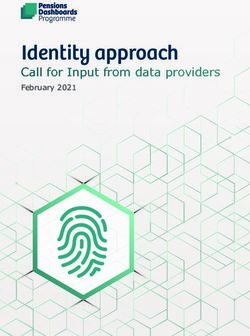PCAN-USB FD User Manual - PEAK-System
←
→
Page content transcription
If your browser does not render page correctly, please read the page content below
Relevant Products Product name Model Part number PCAN-USB FD IPEH-004022 Imprint PCAN® is a registered trademark of PEAK-System Technik GmbH. CANopen®, CANopen FD® and CiA® are registered EU trademarks of CAN in Automation e.V. Other product names in this document may be the trademarks or registered trademarks of their respective companies. They are not explicitly marked by ™ or ®. © 2021 PEAK-System Technik GmbH Duplication (copying, printing or other forms) and the electronic distribution of this document is only allowed with explicit permission of PEAK-System Technik GmbH. PEAK-System Technik GmbH reserves the right to change technical data without prior announcement. The general business conditions and the regulations of the license agreement apply. All rights are reserved. PEAK-System Technik GmbH Otto-Roehm-Strasse 69 64293 Darmstadt Germany Phone: +49 6151 8173-20 Fax: +49 6151 8173-29 www.peak-system.com info@peak-system.com Document version 1.5.0 (2021-02-10) Relevant Products PCAN-USB FD 2 User Manual 1.5.0 © 2021 PEAK-System Technik GmbH
Contents
Imprint 2
Relevant Products 2
Contents 3
1 Introduction 5
1.1 Properties at a Glance 5
1.2 System Requirements 6
1.3 Scope of Supply 7
2 Installing the Software and the Adapter 8
3 Connecting the CAN Bus 9
3.1 Connection over D-Sub Connector 9
3.2 Voltage Supply of External Devices 9
3.3 Activating Internal Termination 11
3.4 Cabling 13
3.4.1 Termination 13
3.4.2 Example of a Connection 13
3.4.3 Maximum Bus Length 13
4 Operation 15
4.1 Status LED 15
4.2 Unplugging the USB Connection 15
4.3 Distinguishing Several PCAN-USB FD Adapters 15
5 Software and API 16
5.1 Monitor Software PCAN-View 16
5.1.1 Receive/Transmit Tab 19
5.1.2 Trace Tab 21
5.1.3 PCAN-USB FD Tab 22
5.1.4 Bus Load Tab 23
5.1.5 Error Generator Tab 23
5.1.6 Status Bar 24
Contents PCAN-USB FD 3
User Manual 1.5.0 © 2021 PEAK-System Technik GmbH5.2 Linking Own Programs with PCAN-Basic 25
5.2.1 Features of PCAN-Basic 26
5.2.2 Principle Description of the API 27
5.2.3 Notes about the License 28
6 Technical Specifications 29
Appendix A CE Certificate 31
Appendix B Dimension Drawings 32
Appendix C Quick Reference 33
Contents PCAN-USB FD 4
User Manual 1.5.0 © 2021 PEAK-System Technik GmbH1 Introduction
The CAN FD Adapter PCAN-USB FD allows the connection of CAN FD and CAN
networks to a computer via USB. A galvanic isolation of up to 500 Volts decouples the
PC from the CAN bus. The simple handling and its compact plastic casing makes the
adapter suitable for mobile applications.
The new CAN FD standard (CAN with Flexible Data rate) is primarily characterized by
higher bandwidth for data transfer. The maximum of 64 data bytes per CAN FD frame
(instead of 8 so far) can be transmitted with bit rates up to 12 Mbit/s. CAN FD is down-
ward-compatible to the CAN 2.0 A/B standard, thus CAN FD nodes can be used in
existing CAN networks. However, in this case the CAN FD extensions are not applic-
able.
The monitor software PCAN-View and the programming interface PCAN-Basic for the
development of applications with CAN connection are included in the scope of supply
and support the new standard CAN FD.
Device drivers exist for different operating systems, so programs can easily access a
connected CAN bus.
Tip: At the end of this manual (Appendix C ) you can find a
Quick Reference with brief information about the installation
and operation of the PCAN-USB FD adapter.
1.1 Properties at a Glance
Adapter for High-speed USB 2.0 (compatible to USB 1.1 and USB 3.0)
High-speed CAN connection (ISO 11898-2)
1 Introduction PCAN-USB FD 5
User Manual 1.5.0 © 2021 PEAK-System Technik GmbHComplies with CAN specifications 2.0 A/B and FD
CAN FD support for ISO and Non ISO standard switchable
CAN FD bit rates for the data field (64 bytes max.) from 25 kbit/s up to 12 Mbit/s
CAN bit rates from 25 kbit/s up to 1 Mbit/s
CAN bus connection via D-Sub, 9-pin (in accordance with CiA® 303-1)
Time stamp resolution 1 µs
FPGA implementation of the CAN FD controlle
NXP TJA1044GT CAN transceiver
Galvanic isolation up to 500 V
CAN termination can be activated through a solder jumper
Measurement of bus load including error frames and overload frames on the
physical bus
Induced error generation for incoming and outgoing CAN messages
5-Volt supply to the CAN connection can be connected through a solder jumper,
e.g. for external bus converter
Voltage supply via USB
Extended operating temperature range from -40 to 85 °C (-40 to 185 °F)
Note: This manual describes the use of PCAN-USB FD adapter
with Windows. Device drivers for Linux as well as corresponding
application information can be found under
www.peak-system.com/quick/DL-Driver-E
1.2 System Requirements
A vacant USB port (USB1.1, USB 2.0 or USB 3.0) at the computer or at a self-
powered USB hub connected to the computer
1 Introduction PCAN-USB FD 6
User Manual 1.5.0 © 2021 PEAK-System Technik GmbHOperating system Windows 10, 8.1 (32/64-bit) or Linux (32/64-bit)
Note: Do not use a USB extension cable to connect the
PCAN-USB FD adapter to the computer. The use of an exten-
sion cable does not comply with the USB specification and can
lead to malfunction of the adapter.
1.3 Scope of Supply
PCAN-USB FD in plastic casing
Device drivers for Windows 10, 8.1 and Linux (32/64-Bit)
CAN monitor PCAN-View for Windows
Programming interface PCAN-Basic for developing applications with CAN connec-
tion
Programming interfaces for standardized protocols from the automotive sector
Manual in PDF format
1 Introduction PCAN-USB FD 7
User Manual 1.5.0 © 2021 PEAK-System Technik GmbH2 Installing the Software and the
Adapter
This chapter covers the software setup for the PCAN-USB FD adapter under Windows
and the connection of the adapter to the computer.
Install the driver before you connect the adapter to the computer.
Do the following to install the driver:
1. Download the device drivers installation package from our website
www.peak-system.com/quick/DL-Driver-E.
2. Extract the PEAK-System_Driver-Setup.zip.
3. Double-click the PeakOemDrv.exe file.
The driver installation program starts.
4. Follow the program instructions.
Do the following to connect the adapter:
Note: Do not use a USB extension cable to connect the
PCAN-USB FD adapter to the computer. The use of an exten-
sion cable does not comply with the USB specification and can
lead to malfunction of the adapter.
1. Connect the adapter to a USB port of the computer or of a connected
USB hub. The computer can remain powered.
Windows detects the new hardware and completes the driver installation.
2. Check the LED on the adapter. If the LED is green, then the driver was initia-
lized successfully.
2 Installing the Software and the Adapter PCAN-USB FD 8
User Manual 1.5.0 © 2021 PEAK-System Technik GmbH3 Connecting the CAN Bus
3.1 Connection over D-Sub Connector
A High-speed CAN bus (ISO 11898-2) connected to the 9-pin D-Sub connector. The pin
assignment for CAN corresponds to the specification CiA® 303-1.
Figure 1: Pin assignment High-speed CAN (view onto connector of the PCAN-USB FD adapter)
Low power devices (e.g. bus converters) can be supplied directly with 5 Volts over
pin 1 of the CAN connector. Pin 1 is not in use at the delivery state. For more infor-
mation see section 3.2 .
Tip: Connect a CAN bus with a different transmission standard
via a bus converter. PEAK-System offers different bus
converter modules like the PCAN-TJA1054 for a Low-speed
CAN bus according to ISO 11898-3.
3.2 Voltage Supply of External Devices
External devices with low power consumption (e.g. bus converters) can be directly
supplied via the CAN connector. With a solder bridge for the one CAN channel on the
3 Connecting the CAN Bus PCAN-USB FD 9
User Manual 1.5.0 © 2021 PEAK-System Technik GmbHPCAN-USB FD board (casing opened), a 5-Volt supply can optionally be routed to pin 1
of the D-Sub connector. The current output is limited to 50 mA.
Do the following to activate the voltage supply:
Attention! Risk of short circuit! Solder with great care to avoid
unwanted short circuits on the circuit board.
Attention! Electrostatic discharge (ESD) can damage or
destroy components on the circuit board. Take precautions to
avoid ESD.
1. Open the adapter casing. Push the latches on both sides cautiously, e.g. with a
flat tip screwdriver.
2. Remove the board.
3. Set the solder bridge.
Figure 2: Top view PCAN-USB FD board, solder field JP4
3 Connecting the CAN Bus PCAN-USB FD 10
User Manual 1.5.0 © 2021 PEAK-System Technik GmbH4. Close the case. Place the board overhead onto the top part of the casing.
Note: The cable must lie with the strain relief in the
cut-out of the casing and the LED must be in the corres-
ponding hole.
5. Push the bottom part of the casing onto the top part until the latches click in.
Attention! Risk of short circuit! The 5-Volt supply is not
protected separately. Therefore, turn off the computer
before you connect and disconnect CAN cables or peri-
pheral systems. Consider that some computers still
supply the USB ports with power even when they are
turned off (standby operation).
3.3 Activating Internal Termination
The internal termination can be activated with solder jumpers on the board to
terminate one end of the CAN bus with 120 Ohms. At delivery the termination is not
activated. A High-speed CAN bus (ISO 11898-2) must be terminated on both ends
with 120 Ohms. Otherwise disturbances may arise.
Do the following to activate the internal termination:
Attention! Risk of short circuit! Solder with great care to avoid
unwanted short circuits on the circuit board.
3 Connecting the CAN Bus PCAN-USB FD 11
User Manual 1.5.0 © 2021 PEAK-System Technik GmbHAttention! Electrostatic discharge (ESD) can damage or
destroy components on the circuit board. Take precautions to
avoid ESD.
1. Open the adapter casing. Push the latches on both sides cautiously, e.g. with a
flat tip screwdriver.
2. Remove the board.
3. Set both solder bridges on the board.
Figure 3: Top view PCAN-USB FD board, solder fields JP1 and JP2
4. Close the case. Place the board overhead onto the top part of the casing.
Note: The cable must lie with the strain relief in the cut-
out of the casing and the LED must be in the corres-
ponding hole.
5. Push the bottom part of the casing onto the top part until the latches click in.
3 Connecting the CAN Bus PCAN-USB FD 12
User Manual 1.5.0 © 2021 PEAK-System Technik GmbH3.4 Cabling
3.4.1 Termination
The High-speed CAN bus (ISO 11898-2) must be terminated with 120 Ohms on both
ends. The termination prevents interfering signal reflections and ensures the proper
operation of the transceivers of the connected CAN nodes (CAN interfaces, control
devices).
The PCAN-USB FD has an optional internal termination with 120 Ohms. For more
information see chapter 3.3 .
3.4.2 Example of a Connection
Figure 4: Simple CAN connection
This example shows a connection between the PCAN-USB FD adapter and a control
unit. The connection cable is terminated with 120 Ohms on both ends.
3.4.3 Maximum Bus Length
High-Speed CAN networks may have bit rates of up to 1 Mbit/s. The maximum bus
length depends primarily on the bit rate.
The following table shows the maximum possible CAN bus length at different bit
rates:
3 Connecting the CAN Bus PCAN-USB FD 13
User Manual 1.5.0 © 2021 PEAK-System Technik GmbHBit rate Bus length
1 Mbit/s 40 m
500 kbit/s 110 m
250 kbit/s 240 m
125 kbit/s 500 m
50 kbit/s 1,3 km
25 kbit/s 2,5 km
The listed values have been calculated on the basis of an idealized system and can
differ from reality.
Note: For CAN FD, the same maximum bus lengths applys as
for CAN, despite the higher data bit rate of CAN FD. The depen-
dency is based on the bit rate during the arbitration, called
nominal bit rate. The nominal bite rate at CAN FD can be up to
1 Mbit/s.
3 Connecting the CAN Bus PCAN-USB FD 14
User Manual 1.5.0 © 2021 PEAK-System Technik GmbH4 Operation
4.1 Status LED
The PCAN-USB FD adapter has a status LED which can be in one of the following
conditions:
Status Meaning
Green on There's a connection to a driver of the operating system.
Green slow blinking A software application is connected to the adapter.
Green quick blinking Data is transmitted via the connected CAN bus.
Red blinking An error is occurring during the transmission of CAN data.
Identification of an adapter when multiple adapters are plugged (see
Orange quick blinking
chapter 5.1.3 PCAN-USB FD Tab on page 22).
4.2 Unplugging the USB Connection
On Windows, the icon for removing hardware safely is not used with the
PCAN-USB FD adapter. You can unplug the adapter from the computer without any
preparation.
4.3 Distinguishing Several PCAN-USB FD Adapters
You can operate several PCAN-USB FD adapters on a single computer at the same
time. The supplied program PCAN-View allows the assignment of device IDs in order
to distinguish the adapters in a software environment. For more information see
section 5.1.3 .
4 Operation PCAN-USB FD 15
User Manual 1.5.0 © 2021 PEAK-System Technik GmbH5 Software and API
This chapter covers the provided monitor software PCAN-View and the programming
interface PCAN-Basic.
5.1 Monitor Software PCAN-View
Figure 5: PCAN-View for Windows
PCAN-View is simple Windows software for viewing, transmitting, and logging CAN
and CAN FD messages.
Note: This chapter describes the use of PCAN-View with a CAN
FD adapter.
5 Software and API PCAN-USB FD 16
User Manual 1.5.0 © 2021 PEAK-System Technik GmbHDo the following to start and initialize PCAN-View:
1. Open the Windows Start menu and select PCAN-View.
The Connect dialog box appears.
Figure 6: Selection of the specific hardware and parameters
2. Select an interface from the list.
3. From the drop-down menu, choose a Clock Frequency. The selectable bit rates
in the following are based on this setting.
4. From the drop-down list, select a Nominal Bit rate, which is used for the arbit-
ration phase (max. 1 Mbit/s).
5. Enable the Data Bit rate checkbox.
5 Software and API PCAN-USB FD 17
User Manual 1.5.0 © 2021 PEAK-System Technik GmbH6. From the drop down menu choose an additional Data Bit rate for the
CAN FD bus. The bit rate selected here is used to transfer the data fields of a
CAN FD frame with a higher bit rate.
Note: Both transmission rates must match those which
are used by all nodes on the CAN bus.
Tip: You can create custom bit rates by using the
button (▶).
7. Under Filter settings you can limit the range of CAN IDs to be received, either
for standard frames (11-bit IDs) or for extended frames (29-bit IDs)
8. Activate the Listen-only mode if you do not actively participate in the CAN
traffic and just want to observe. This also avoids an unintended disruption of
an unknown CAN environment (e.g. due to different bit rates).
9. Confirm the settings in the dialog box with OK.
The main window of PCAN-View appears.
The following subsections describe elements of the main window.
5 Software and API PCAN-USB FD 18
User Manual 1.5.0 © 2021 PEAK-System Technik GmbH5.1.1 Receive/Transmit Tab
Figure 7: Receive/Transmit tab
The Receive/Transmit tab is the main element of PCAN-View. It contains two lists, one
for received messages and one for the transmit messages. The CAN data format is
hexadecimal by default.
Do the following to transmit a CAN FD message:
1. Select the menu command Transmit > New Message (alternatively or |Ins| ).
The New Transmit Message dialog box appears.
Figure 8: Dialog box new transmit message
5 Software and API PCAN-USB FD 19
User Manual 1.5.0 © 2021 PEAK-System Technik GmbH2. Enable the CAN FD checkbox to define a CAN FD message with maximum
Length of 64 data bytes.
3. Enter the ID, the data Length and the CAN message Data. With a length of
more than 8 bytes, click on and enter the data bytes into the editor.
Note: With the program version 4 of PCAN-View, the
DLC field was renamed to Length. Latter reflects the
actual data length.
4. Enter a value into the Cycle Time field to choose manually or periodically
message transmission. Enter a value greater than 0 to transmit periodically.
Enter the value 0 to transmit only manually.
5. Enable the Bit Rate Switch checkbox, that the data of a CAN FD message is
transmitted with the selected Data Bit rate.
6. Confirm the entries with OK.
The created transmit message appears on the Receive/Transmit tab.
7. Trigger selected transmit messages manually with the menu command
Transmit > Send (alternatively |Space| bar). The manual transmission for
messages being transmitted periodically is carried out additionally.
Tip: Under the menu command File > Save, you can save the
current transmit messages into a transmit list. Saved transmit
lists are available for reuse.
5 Software and API PCAN-USB FD 20
User Manual 1.5.0 © 2021 PEAK-System Technik GmbH5.1.2 Trace Tab
Figure 9: Trace tab
On the Trace tab, the data tracer (data logger) of PCAN-View is used for logging the
communication on a CAN bus. During this process the CAN messages are cached in
the working memory of the PC. Afterwards, they can be saved to a file.
The Tracer runs either in linear or in ring buffer mode. The linear buffer mode stops
the Tracer as soon as the buffer is full. The ring buffer mode overwrites the oldest
messages by new ones as soon as the buffer is full.
5 Software and API PCAN-USB FD 21
User Manual 1.5.0 © 2021 PEAK-System Technik GmbH5.1.3 PCAN-USB FD Tab
Figure 10: PCAN-USB FD tab
The PCAN-USB FD tab contains some detailed information about the hardware and
driver. In addition, you can assign a Device ID to the adapter. Thus, it can be uniquely
identified while operating several PCAN-USB FD adapters on a computer at the same
time.
To identify a PCAN-USB FD adapter, you first go to the dialog box for selecting the
hardware of PCAN-View (Figure on page 16). In the list Available PCAN hardware and
PCAN-nets, you can perform a right-click on every USB adapter and execute the
command “identify”. Thereby, the LED of the corresponding adapter flashes shortly.
CAN FD ISO-mode
The CAN-FD standard does not correspond to the standard defined in ISO 11898-1.
PEAK-System takes this into account by supporting both protocol versions with their
CAN FD interfaces.
If required, the user can switch to the CAN FD protocol used in the environment with
the Disable/ Enable button (“Non-ISO” and “ISO”).
5 Software and API PCAN-USB FD 22
User Manual 1.5.0 © 2021 PEAK-System Technik GmbH5.1.4 Bus Load Tab
Figure 11: Bus Load tab
On the Bus Load tab, the current bus load, time course, and statistical information of
the CAN channel are displayed. The CAN bus load reflects the utilization of trans-
mission capacity.
5.1.5 Error Generator Tab
Figure 12: Error Generator tab
Via the Error Generator tab, the communication on the CAN bus can be disturbed for
testing purposes by 6 consecutive dominant bits. This is a violation of the CAN
protocol on the CAN bus which must be recognized as an error by the connected CAN
nodes.
You can destroy CAN frames with the error generator by one of two methods:
5 Software and API PCAN-USB FD 23
User Manual 1.5.0 © 2021 PEAK-System Technik GmbHonce after activation
repeatedly at specific intervals related to a CAN ID
The Destroy Single Frame area refers to the next CAN frame that is recognized by the
adapter after activation.
Do the following to destroy a single CAN frame:
1. Enter the Bit Position where in the CAN frame the error is to be generated.
The count includes the stuff bits.
2. Execute the destroy action with Do it. The next received or transmitted CAN
frame will be destroyed at the selected bit position.
The Destroy Multiple Frames area refers to a CAN ID whose frames are to be
destroyed in specific intervals.
Do the following to destroy multiple CAN frames:
1. Enter the CAN ID of the frame to be destroyed.
2. Enter the Bit Position where in the CAN frame the error is to be generated.
The count includes the stuff bits.
3. The Number of Frames to ignore field specifies the number of CAN frames with
the given ID that are ignored before a frame is destroyed.
4. The Number of Frames to destroy field specifies the number of CAN frames
with the given ID that are destroyed consecutively.
5. Confirm the entries with Apply to activate the error generator.
6. Stop destroying further CAN frames with Disable.
5.1.6 Status Bar
Figure 13: Display of the status bar
5 Software and API PCAN-USB FD 24
User Manual 1.5.0 © 2021 PEAK-System Technik GmbHThe status bar shows information about the current CAN connection, about error
counters (Overruns, QXmtFull) and shows error messages.
You can find further information about the use of PCAN-View in the help which you
can invoke in the program via the Help menu or with the |F1| key.
5.2 Linking Own Programs with PCAN-Basic
Figure 14: PCAN-Basic
In the download area of our website www.peak-system.com/quick/DL-Develop-E you
can find files for the programming interface (API) PCAN-Basic. This API provides basic
functions for linking own programs to CAN and CAN FD interfaces by PEAK-System
and can be used for the following operating systems:
Windows 10, 8.1 (32/64-Bit)
Windows CE 6.x (x86/ARMv4)
5 Software and API PCAN-USB FD 25
User Manual 1.5.0 © 2021 PEAK-System Technik GmbHLinux (32/64-Bit) The API is designed for cross-platform use. Therefore, software projects can easily be ported between platforms with low efforts. For all common programming languages, examples are available. Beginning with version 4, PCAN-Basic supports the new CAN FD standard (CAN with Flexible Data Rate) which is primarily characterized by higher bandwidth for data transfer. 5.2.1 Features of PCAN-Basic API for developing applications with CAN and CAN FD connections Support for CAN specifications 2.0 A/B and FD Supports the operating systems Windows 10, 8.1 (32/64-bit), Windows CE 6.x and Linux (32/64-bit) Multiple PEAK-System applications and your own can be operated on a physical channel at the same time Use of a single DLL for all supported hardware types Use of up to 16 channels for each hardware type (depending on the PEAK CAN interface used) Simple switching between channels of a PEAK CAN interface Access to the CAN channels of a PCAN-Gateway via the new PCAN-LAN device type Driver-internal buffer for 32,768 messages per CAN channel Precision of time stamps on received messages up to 1 µs (depending on the PEAK CAN interface used) Supports PEAK-System‘s trace formats version 1.1 and 2.0 (for CAN FD applic- cations) Access to specific hardware parameters, such as listen-only mode Notification of the application through Windows events when a message is received 5 Software and API PCAN-USB FD 26 User Manual 1.5.0 © 2021 PEAK-System Technik GmbH
Support of CAN error frames
Extended system for debugging operations
Multilingual debugging output
Output language depends on operating systems
Debugging information can be defined individually
Thread-safe API
Tip: An overview of the API functions is located in the
header files. You can find detailed information about the
PCAN-Basic API in the text and help files (.txt and .chm).
5.2.2 Principle Description of the API
The PCAN-Basic API is the interface between the user application and device driver.
In Windows operating systems this is a DLL (Dynamic Link Library).
The sequence of accessing the CAN interface is divided into three phases:
1. Initialization
2. Interaction
3. Completion
Initialization
A channel must be initialized before using it. This is done by the simple call of the func-
tion CAN_Initialize for CAN and CAN_InitializeFD for CAN FD. Depending on the type
of the CAN hardware, up to 16 CAN channels can be opened at the same time. After a
successful initialization the CAN channel is ready. No further configuration steps are
required.
5 Software and API PCAN-USB FD 27
User Manual 1.5.0 © 2021 PEAK-System Technik GmbHInteraction For receiving and transmitting messages, the functions CAN_Read and CAN_Write as well as CAN_ReadFD and CAN_WriteFD are available. Additional settings can be made, e.g. setting up message filters for specific CAN IDs or the listen-only mode for the CAN controller. When receiving CAN messages, events are used for an automatic notification of an application (client). This offers the following advantages: The application no longer needs to check for received messages periodically (no polling). The response time at reception is reduced. Completion To end the communication, the function CAN_Uninitialize is called in order to release the reserved resources for the CAN channel, among others. In addition the CAN channel is marked as “Free” and is available to other applications. 5.2.3 Notes about the License Device drivers, the interface DLL, and further files needed for linking are property of the PEAK-System Technik GmbH and may be used only in connection with a hardware component purchased from PEAK-System or one of its partners. If a CAN hardware component of third-party suppliers should be compatible to one of PEAK-System, then you are not allowed to use or to pass on the driver software of PEAK-System. If a third-party supplier develops software based on the PCAN-Basic and problems occur during the use of this software, consult the software provider. 5 Software and API PCAN-USB FD 28 User Manual 1.5.0 © 2021 PEAK-System Technik GmbH
6 Technical Specifications
Connectors
D-Sub (m), 9 pins,
CAN
Pin assignment according to specification CiA® 303-1
USB High-speed USB 2.0 (compatible with USB 1.1 and USB 3.0)
Computer USB plug type A
Power supply
Supply voltage +5 V DC (via USB port)
Power consumption Max. 170 mA
CAN
Protocols CAN FD ISO 11898-1:2015, CAN FD non-ISO, CAN 2.0 A/B
Physical transmission ISO 11898-2 (High-Speed-CAN)
Transceiver NXP TJA1044GT
CAN bit rates 25 kbit/s - 1 Mbit/s
CAN FD bit rates 25 kbit/s - 12 Mbit/s
Controller FPGA implementation
Galvanic isolation Up to 500 V
Via solder bridges 120 Ohm between CAN-High and CAN-Low, disabled at
Internal Termination
delivery
Time stamp resolution 1 µs
D-Sub pin 1; 5 V, max. 50 mA,
Supplying external devices
Not assigned at delivery
Measures
Size (w/o cable) 75 x 43 x 22 mm
Cable length About 0.75 m
Weight (with cable) 68 g
6 Technical Specifications PCAN-USB FD 29
User Manual 1.5.0 © 2021 PEAK-System Technik GmbHEnvironment
Operating temperature -40 - 85 °C (-40 - 185 °F)
Temperature for storage
-40 - 100 °C (-40 - 212 °F)
and transport
Relative humidity 15 - 90 %, not condensing
Ingress protection (IEC 60529) IP20
Conformity
EU directive 2011/65/EU (RoHS 2)
RoHS EU directive 2015/863/EU (revised list of restricted substances)
DIN EN IEC 63000:2019-05;VDE 0042-12:2019-05
EU Directive 2014/30/EU
EMC DIN EN 55024:2016-05;VDE 0878-24:2016-05
DIN EN 55032:2016-02;VDE 0878-32:2016-02
6 Technical Specifications PCAN-USB FD 30
User Manual 1.5.0 © 2021 PEAK-System Technik GmbHAppendix A CE Certificate Appendix A CE Certificate PCAN-USB FD 31 User Manual 1.5.0 © 2021 PEAK-System Technik GmbH
Appendix B Dimension Drawings
Figure 15: View PCAN-USB FD.
The figures do not show the actual size of the product.
Appendix B Dimension Drawings PCAN-USB FD 32
User Manual 1.5.0 © 2021 PEAK-System Technik GmbHAppendix C Quick Reference
Software/Hardware Installation under Windows
Install the driver, before you connect the PCAN-USB FD adapter to the computer. You
can download it from our website www.peak-system.com/quick/DL-Driver-E. After
that, you connect the adapter to a USB port of the computer or of a connected
USB hub. The computer can remain powered on. The LED must light green.
Note: Do not use a USB extension cable to connect the
PCAN-USB FD adapter to the computer.
Getting Started under Windows
Run the CAN monitor PCAN-View from the Windows Start menu as a sample applic-
ation for accessing the adapter. For initialization of the adapter select the desired
CAN interface and the CAN bit rate.
Status Meaning
Green on There's a connection to a driver of the operating system
Green slow blinking A software application is connected to the adapter.
Green quick blinking Data is transmitted via the connected CAN bus.
Red blinking An error is occurring during the transmission of CAN data.
Identification of an adapter when multiple adapters are plugged (see
Orange quick blinking
chapter 5.1.3 PCAN-USB FD Tab on page 22).
Appendix C Quick Reference PCAN-USB FD 33
User Manual 1.5.0 © 2021 PEAK-System Technik GmbHHigh-speed CAN connector (D-Sub, 9 pins) Appendix C Quick Reference PCAN-USB FD 34 User Manual 1.5.0 © 2021 PEAK-System Technik GmbH
You can also read