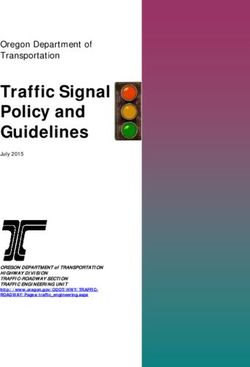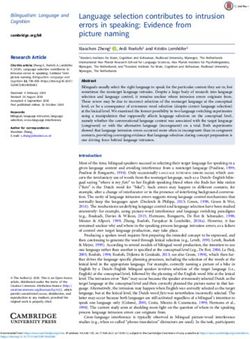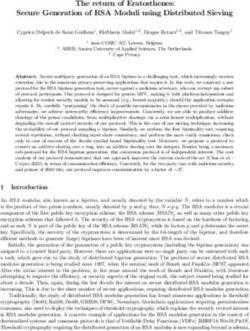User Manual Digital Projector - Home Entertainment Series I TK800 - Projector Central
←
→
Page content transcription
If your browser does not render page correctly, please read the page content below
Warranty and Copyright information Limited warranty BenQ warrants this product against any defects in material and workmanship, under normal usage and storage. Proof of purchase date will be required with any warranty claim. In the event this product is found to be defective within the warranty period, BenQ's only obligation and your exclusive remedy shall be replacement of any defective parts (labor included). To obtain warranty service, immediately notify the dealer from which you purchased the product of any defects. Important: The above warranty shall be void if the customer fails to operate the product in accordance with BenQ's written instructions, especially the ambient humidity must be in-between 10% and 90%, temperature in-between 0°C and 35°C, altitude lower than 4920 feet, and avoiding to operate the projector in a dusty environment. This warranty gives you specific legal rights, and you may have other rights which vary from country to country. For other information, please visit www.BenQ.com. Copyright Copyright 2018 by BenQ Corporation. All rights reserved. No part of this publication may be reproduced, transmitted, transcribed, stored in a retrieval system or translated into any language or computer language, in any form or by any means, electronic, mechanical, magnetic, optical, chemical, manual or otherwise, without the prior written permission of BenQ Corporation. Disclaimer BenQ Corporation makes no representations or warranties, either expressed or implied, with respect to the contents hereof and specifically disclaims any warranties, merchantability or fitness for any particular purpose. Further, BenQ Corporation reserves the right to revise this publication and to make changes from time to time in the contents hereof without obligation to notify any person of such revision or changes. *DLP, Digital Micromirror Device and DMD are trademarks of Texas Instruments. Others are copyrights of their respective companies or organizations. Patents Please go to http://patmarking.benq.com/ for the details on BenQ projector patent coverage. 2 Warranty and Copyright information
Table of Contents
Warranty and Copyright information ................................................................................ 2
Important safety instructions .............................................................................................. 4
Introduction .......................................................................................................................... 7
Shipping contents ....................................................................................................................................... 7
Projector exterior view ............................................................................................................................ 8
Controls and functions.............................................................................................................................. 9
Positioning your projector ................................................................................................. 11
Choosing a location ................................................................................................................................. 11
Obtaining a preferred projected image size....................................................................................... 12
Mounting the projector .......................................................................................................................... 13
Adjusting the projected image............................................................................................................... 14
Connection .......................................................................................................................... 16
Operation ............................................................................................................................ 18
Starting up the projector ........................................................................................................................ 18
Using the menus ....................................................................................................................................... 20
Securing the projector ............................................................................................................................ 21
Switching input signal ............................................................................................................................... 22
Shutting down the projector ................................................................................................................. 23
Direct power off ...................................................................................................................................... 23
Menu operation ................................................................................................................... 24
PICTURE menu ..................................................................................................................................... 24
DISPLAY menu ...................................................................................................................................... 28
INSTALLATION menu ..................................................................................................................... 29
SYSTEM SETUP: BASIC menu ..................................................................................................... 30
SYSTEM SETUP: ADVANCED menu ........................................................................................ 31
INFORMATION menu ....................................................................................................................... 33
Maintenance ........................................................................................................................ 34
Care of the projector .............................................................................................................................. 34
Lamp information ..................................................................................................................................... 34
Troubleshooting ................................................................................................................. 40
Specifications ...................................................................................................................... 41
Projector specifications .......................................................................................................................... 41
Dimensions ................................................................................................................................................ 42
Timing chart............................................................................................................................................... 43
Table of Contents 3Important safety instructions
Your projector is designed and tested to meet the latest standards for safety of information technology
equipment. However, to ensure safe use of this product, it is important that you follow the instructions
mentioned in this manual and marked on the product.
1. Please read this manual before you 6. In some countries, the line voltage is NOT
operate your projector. Save it for future stable. This projector is designed to operate
reference. safely within a mains voltage between 100 to
240 volts AC, but could fail if power cuts or
surges of ±10 volts occur. In areas where
the mains voltage may fluctuate or cut
out, it is recommended that you
connect your projector through a power
stabilizer, surge protector or
2. Do not look straight at the projector uninterruptible power supply (UPS).
lens during operation. The intense light
beam may damage your eyes.
7. Do not block the projection lens with any
objects when the projector is under
3. Refer servicing to qualified service operation as this could cause the objects to
personnel. become heated and deformed or even cause a
fire. To temporarily turn off the lamp, use the
ECO BLANK function.
4. Always open the lens shutter (if any) or
remove the lens cap (if any) when the
projector lamp is on.
8. Do not operate lamps beyond the rated lamp
life. Excessive operation of lamps beyond the
rated life could cause them to break on rare
occasions.
5. The lamp becomes extremely hot during
operation. Allow the projector to cool for
approximately 45 minutes prior to removing
the lamp assembly for replacement.
4 Important safety instructions9. Never replace the lamp assembly or any 13. Always place the projector on a level,
electronic components unless the projector is horizontal surface during operation.
unplugged. - Do not use if tilted at an angle of more than 10
degrees left to right, nor at angle of more than 15
degrees front to back. Using the projector when it is
not fully horizontal may cause a malfunction of, or
damage to, the lamp.
10. Do not place this product on an unstable cart,
stand, or table. The product may fall,
sustaining serious damage. 14. Do not stand the projector on end vertically.
Doing so may cause the projector to fall over,
causing injury or resulting in damage to the
projector.
11. Do not attempt to disassemble this projector.
There are dangerous high voltages inside
which may cause death if you should come
into contact with live parts. The only user 15. Do not step on the projector or place any
serviceable part is the lamp which has its own objects upon it. Besides probable physical
removable cover. damage to the projector, doing so may result
Under no circumstances should you ever in accidents and possible injury.
undo or remove any other covers. Refer
servicing only to suitably qualified professional
service personnel.
16. When the projector is under operation, you
12. Do not block the ventilation holes. may sense some heated air and odor from its
ventilation grill. It is a normal phenomenon
- Do not place this projector on a blanket, bedding or
any other soft surface. and not a product defect.
- Do not cover this projector with a cloth or any other
item.
- Do not place inflammables near the projector.
If the ventilation holes are seriously
obstructed, overheating inside the projector
may result in a fire.
Important safety instructions 517. Do not place liquids near or on the projector. Risk Group 2
Liquids spilled into the projector may cause it
to fail. If the projector does become wet, 1. According to the classification of
disconnect it from the power supply's power photobiological safety of lamps and lamp
outlet and call BenQ to have the projector systems, this product is Risk Group 2, IEC
serviced. 62471-5:2015.
2. Possibly hazardous optical radiation emitted
from this product.
3. Do not stare at operating lamp. May be
harmful to the eyes.
4. As with any bright source, do not stare into
the direct beam.
18. This product is capable of displaying inverted
images for ceiling mount installation.
19. This apparatus must be earthed. Hg - Lamp contains mercury. Manage in accordance with
20. Do not place this projector in any of the local disposal laws. See www.lamprecycle.org.
following environments.
- Space that is poorly ventilated or confined. Allow at
least 50 cm clearance from walls and free flow of air
around the projector.
- Locations where temperatures may become
excessively high, such as the inside of a car with all
windows rolled up.
- Locations where excessive humidity, dust, or cigarette
smoke may contaminate optical components, shorten
the projector's life span and darken the image.
- Locations near fire alarms
- Locations with an ambient temperature above 40°C /
104°F
- Locations where the altitudes are higher than 3000 m
(10000 feet).
3000 m
(10000 feet)
0m
(0 feet)
6 Important safety instructionsIntroduction
Shipping contents
Carefully unpack and verify that you have all of the items shown below. If any of these items are missing,
please contact your place of purchase.
Standard accessories
Projector Remote control with batteries Power cord
Digital
Quick Projector
Start
Guide
Quick start guide User manual CD Warranty card*
• The supplied accessories will be suitable for your region, and may differ from those illustrated.
• *The warranty card is only supplied in some specific regions. Please consult your dealer for detailed information.
Optional accessories
1. Spare lamp kit 3. BenQ QCast/QCast Mirror/WDP02
2. Ceiling mount kit 4. BenQ 3D glasses
Replacing the remote control batteries
1. Press and slide off the battery cover, as illustrated.
2. Remove the old batteries (if applicable) and install two
AAA batteries. Make sure that the positive and negative
ends are positioned correctly, as illustrated.
3. Slide the battery cover in until it clicks into place.
• Avoid leaving the remote control and batteries in an excessive heat or humid environment like the kitchen,
bathroom, sauna, sunroom or in a closed car.
• Replace only with the same or equivalent type recommended by the battery manufacturer.
• Dispose of the used batteries according to the manufacturer's instructions and local environment regulations for
your region.
• Never throw the batteries into a fire. There may be danger of an explosion.
• If the batteries are dead or if you will not be using the remote control for an extended period of time, remove the
batteries to avoid damage to the remote control from possible battery leakage.
Introduction 7Projector exterior view
7
1 8
10 11 12 1314 15 16 17
2
9
3
3
4
5
6
19
18
3 3
20 3 3
20
20
20 20
3
20
20
3 20
1. Lamp cover 14. USB Mini-B port (for firmware upgrades)
2. Vent (air exhaust) 15. RS-232 control port
3. Adjuster feet Interfaces with a PC or home theater
control/automation system.
4. Projection lens
16. USB Type-A port (1.5 A power supply)
5. IR remote sensor
17. 12V DC output terminal
6. Lens cover Triggers external devices such as an electric
7. External control panel screen or light control, etc.
See Controls and functions on page 9. 18. AC power jack
8. Focus and Zoom rings 19. Kensington anti-theft lock slot
See Fine-tuning the image size and clarity on
page 14. 20. Ceiling mount holes
9. Vent (air inlet)
10. Audio input jack
Audio output jack
11. RGB (PC) signal input jack
12. HDMI input port (Version 2.0a)
13. HDMI input port (Version 1.4a)
8 IntroductionControls and functions
Projector & Remote control
All the key presses described in this document
1. POWER indicator light/TEMPerature
are available on the remote control or projector. warning light/LAMP indicator light
1 See Indicators on page 39.
6
2 7 2. POWER
8 Toggles the projector between standby mode
3 and on.
9
4
5 10 ON/ Off
Toggles the projector between standby mode
and on.
3. OK
Confirms the selected On-Screen Display
(OSD) menu item.
4. MENU
Turns on the On-Screen Display (OSD) menu.
5. BACK
11
Goes back to previous OSD menu, exits and
2 2 saves menu settings.
13 6. IR remote sensor
12
14 7. Arrow keys ( , , , )
15 16
When the On-Screen Display (OSD) menu is
10 activated, these keys are used as directional
arrows to select the desired menu items and
to make adjustments.
7
Keystone keys ( , )
3
4 Display the keystone correction page.
5 8 Volume keys /
Decrease or increase the projector volume.
17
8. SOURCE
18 19 Displays the source selection bar.
20 9. ECO BLANK
Used to hide the screen picture.
21 9
Do not block the projection lens from
projecting as this could cause the blocking
22 object to become heated and deformed or even
cause a fire.
Introduction 910. MODE, PIC MODE 18.
Selects an available picture setup mode. Toggles projector audio between on and off.
11. LIGHT
19. Volume keys /
Turns on the remote control backlight for a
Decrease or increase the projector volume.
few seconds. To keep the backlight on, press
any other key while the backlight is on. Press 20. HDMI CEC-compatible device control keys
the key again to turn the backlight off. ( Backward, Pause, Forward,
12. 3D Rewind, Play, Fast forward, Stop)
Displays the 3D menu. The functions are not available with this
model.
13. LIGHT MODE
21. SOUND MODE
Selects a suitable lamp power from among the
provided modes. Displays the Sound Mode menu.
14. DYNAMIC IRIS 22. Picture quality adjustment keys (BRIGHT,
CONTRAST, SHARP, COLOR TEMP,
The function is not available with this model. COLOR MANAGE, GAMMA)
15. Keystone correction key Display the setting bars for adjustments of the
Displays the Keystone correction menu. appropriate picture quality values.
16. HDR
Displays the HDR menu.
17. CINEMAMASTER, DETAIL
ENHANCER, LUMI EXPERT
The functions are not available with this
model.
Remote control effective range
The remote control must be held at an angle within 30 degrees perpendicular to the projector's IR
remote control sensor(s) to function correctly. The distance between the remote control and the
sensor(s) should not exceed 8 meters (~ 26 feet).
Make sure that there are no obstacles between the remote control and the IR sensor(s) on the
projector that might obstruct the infra-red beam.
• Operating the projector from the front • Operating the projector from the top
Ap
pro
x. +
30º
Ap
pro
x. +30
º
10 IntroductionPositioning your projector
Choosing a location
Before choosing an installation location for your projector, take the following factors into consideration:
• Size and position of your screen
• Electrical outlet location
• Location and distance between the projector and the rest of your equipment
You can install your projector in the following ways.
1. Front 3. Rear Ceiling
Select this location with the projector placed on Select this location with the projector suspended
the table in front of the screen. This is the most upside-down from the ceiling behind the screen.
common way to position the projector for quick Note that a special rear projection screen and the
setup and portability. BenQ Projector Ceiling Mount Kit are required
for this installation location.
2. Front Ceiling
4. Rear
Select this location with the projector suspended
upside-down from the ceiling in front of the Select this location with the projector placed on
screen. Purchase the BenQ Projector Ceiling the table behind the screen. Note that a special
Mount Kit from your dealer to mount your rear projection screen is required.
projector on the ceiling.
After turning on the projector, go to INSTALLATION > Projector Position and press / to
select a setting.
Positioning your projector 11Obtaining a preferred projected image size
The distance from the projector lens to the screen, the zoom setting, and the video format each factors
in the projected image size.
Projection dimensions
• The screen aspect ratio is 16:9 and the projected picture is in a 16:9 aspect ratio
16:9 Screen diagonal Screen
H Center of lens
W Vertical offset
Projection distance
Screen size Distance from screen (mm)
Diagonal Min length Max length
Vertical offset (mm)
H (mm) W (mm) (max. Average (min.
Inch mm
zoom) zoom)
30 762 374 664 976 1073 1169 37
40 1016 498 886 1302 1430 1559 50
50 1270 623 1107 1627 1788 1948 62
60 1524 747 1328 1953 2145 2338 75
70 1778 872 1550 2278 2503 2727 87
80 2032 996 1771 2603 2860 3117 100
90 2286 1121 1992 2929 3218 3507 112
100 2540 1245 2214 3254 3575 3896 125
110 2794 1370 2435 3580 3933 4286 137
120 3048 1494 2657 3905 4290 4676 149
130 3302 1619 2878 4231 4648 5065 162
140 3556 1743 3099 4556 5005 5455 174
150 3810 1868 3321 4881 5363 5844 187
160 4064 1992 3542 5207 5720 6234 199
170 4318 2117 3763 5532 6078 6624 212
180 4572 2241 3985 5858 6436 7013 224
190 4826 2366 4206 6183 6793 7403 237
200 5080 2491 4428 6509 7151 7793 249
210 5334 2615 4649 6834 7508 8182 262
220 5588 2740 4870 7159 7866 8572 274
230 5842 2864 5092 7485 8223 8961 286
240 6096 2989 5313 7810 8581 9351 299
250 6350 3113 5535 8136 8938 9741 311
260 6604 3238 5756 8461 9296 10130 324
270 6858 3362 5977 8787 9653 10520 336
280 7112 3487 6199 9112 10011 10910 349
290 7366 3611 6420 9437 10368 11299 361
300 7620 3736 6641 9763 10726 11689 374
For example, if you are using a 120-inch screen, the recommended projection distance is 4290 mm.
If your measured projection distance is 500 cm, the closest match in the "Distance from screen (mm)"
column is 5005 mm. Looking across this row shows that a 140'' (about 3.6 m) screen is required.
12 Positioning your projector• To optimize your projection quality, we suggest doing the projection by following the values in the non-gray cells.
The values in the gray cells are for reference only.
• All measurements are approximate and may vary from the actual sizes.
BenQ recommends that if you intend to permanently install the projector, you should physically test the
projection size and distance using the actual projector in situ before you permanently install it, so as to make
allowance for this projector's optical characteristics. This will help you determine the exact mounting position so
that it best suits your installation location.
Mounting the projector
If you intend to mount your projector, we strongly recommend that you use a proper fitting BenQ
projector mounting kit and that you ensure it is securely and safely installed.
If you use a non-BenQ brand projector mounting kit, there is a safety risk that the projector may fall
down due to an improper attachment through the use of the wrong gauge or length screws.
Before mounting the projector
• Purchase a BenQ projector mounting kit from the place you purchased your BenQ projector.
• BenQ recommends that you also purchase a separate Kensington lock compatible security cable and
attach it securely to both the Kensington lock slot on the projector and the base of the mounting
bracket. This will perform the secondary role of restraining the projector should its attachment to the
mounting bracket become loose.
• Ask your dealer to install the projector for you. Installing the projector on your own may cause it to
fall and result in injury.
• Take necessary procedures to prevent the projector from falling off such as during an earthquake.
• The warranty doesn’t cover any product damage caused by mounting the projector with a non-BenQ
brand projector mounting kit.
• Consider the surrounding temperature where the projector is ceiling mounted. If a heater is used, the
temperature around the ceiling may be higher than expected.
• Read the user manual for the mounting kit about the range of torque. Tightening with torque
exceeding the recommended range may cause damage to the projector and subsequently falling off.
• Make sure the power outlet is at an accessible height so that you can easily shut down the projector.
Ceiling mount installation diagram
Ceiling mount screw: M4 201.45
(Max L = 25 mm; Min L = 20 mm) 58.18 179.94
21.41
104.89
190.10
Unit: mm
Positioning your projector 13Adjusting the projected image
Adjusting the projection angle
If the projector is not placed on a flat surface or the screen and the projector are not perpendicular to
each other, the projected image becomes trapezoidal.
To adjust the projection angle:
1. Press the quick-release button and lift the front of the projector. Once the image is positioned as
desired, release the quick-release button to lock the foot in position.
2. Screw the rear adjuster feet to fine-tune the horizontal angle.
To retract the foot, hold up the projector while pressing the quick-release button, then slowly lower the
projector. Screw the rear adjuster foot in a reverse direction.
If the screen and the projector are not perpendicular to each other, the projected image becomes
vertical trapezoidal. To correct this, see Correcting keystone on page 15 for details.
• Do not look into the lens while the lamp is on. The strong light from the lamp may cause damage to your eyes.
• Be careful when you press the quick-release button as it is close to the exhaust vent where hot air comes from.
Auto-adjusting the image
In some cases, you may need to optimize the picture quality. To do this, go to the DISPLAY > PC
Tuning menu and select Auto. Within 3 seconds, the built-in Intelligent Auto Adjustment function will
re-adjust the values of Frequency and Clock to provide the best picture quality.
The current source information will be displayed in the corner of the screen for 3 seconds.
This function is only available when PC signal (analog RGB) is selected.
Fine-tuning the image size and clarity
1. Adjust the projected image to the size that you 2. Sharpen the image by rotating the focus ring.
need using the zoom ring.
14 Positioning your projectorCorrecting keystone
Keystoning refers to the situation where the projected image becomes a trapezoid due to angled
projection.
• To automatically correct this:
1. Press / on the projector or / / on the remote control.
2. After the Keystone correction page appears, press and hold the MODE key on the projector for
2 seconds to automatically correct the keystoning problem.
• To manually correct this:
1. Press / on the projector or / / on the remote control.
2. After the Keystone correction page appears, press / to correct keystoning at the top of the
image. Press / to correct keystoning at the bottom of the image.
Press / . Press / .
Positioning your projector 15Connection
When connecting a signal source to the projector, be sure to:
1. Turn all equipment off before making any connections.
2. Use the correct signal cables for each source.
3. Ensure the cables are firmly inserted.
A/V device Notebook or desktop computer
1 2 3 2 1
Speaker
Speakers
Speakers
1
1 Audio cable
2 HDMI cable
3 VGA cable
• In the connections above, some cables may not be included with the projector (see Shipping contents on page 7).
They are commercially available from electronics stores.
• The connection illustrations are for reference only. The rear connecting jacks available on the projector vary with
each projector model.
• Many notebooks do not turn on their external video ports when connected to a projector. Usually a key combo
like FN + function key with a monitor symbol turns the external display on/off. Press FN and the labeled function
key simultaneously. Refer to your notebook's documentation to find your notebook's key combination.
• If the selected video image is not displayed after the projector is turned on and the correct video source has been
selected, check that the video source device is turned on and operating correctly. Also check that the signal cables
have been connected correctly.
You need only connect the projector to a video source device using just one of the connecting methods,
however each provides a different level of video quality.
Terminal Picture quality
HDMI 1 (Version 2.0a) Best
HDMI 2 (Version 1.4a) Better
PC Good
16 ConnectionConnecting audio
The projector has built-in mono speaker(s) which are designed to provide basic audio functionality
accompanying data presentations for business purposes only. They are not designed for, nor intended
for stereo audio reproduction use as might be expected in home theater or home cinema applications.
Any stereo audio input (if provided), is mixed into a common mono audio output through the projector
speaker(s).
The built-in speaker(s) will be muted when the AUDIO OUT jack is connected.
• The projector is only capable of playing mixed mono audio, even if a stereo audio input is connected.
• If the selected video image is not displayed after the projector is turned on and the correct video source has been
selected, check that the video source device is turned on and operating correctly. Also check that the signal cables
have been connected correctly.
Connection 17Operation
Starting up the projector
1. Plug the power cord. Turn on the power outlet switch
(where fitted). The power indicator on the projector
lights orange after power has been applied.
2. Press on the projector or on the remote
control to start the projector. The power indicator
flashes green and stays green when the projector is on.
The start up procedure takes about 30 seconds. In the
later stage of start up, a startup logo is projected.
(If necessary) Rotate the focus ring to adjust the image
clearness.
3. If this is the first time you turn on the projector, the setup wizard appears to guide you through
setting up the projector. If you have already done this, skip this step and move on to the next step.
• Use the arrow keys ( / / / ) on the projector or remote control to move through the menu
items.
• Use OK to confirm the selected menu item.
Step 1:
Specify Projector Position.
For more information about projector position, see
Choosing a location.
Step 2:
Specify OSD Language.
Step 3:
Specify Auto Source.
Select On if you want the projector to always
search for available signals automatically when the
projector is turned on.
Now you’ve completed the initial setup.
18 Operation4. If you are prompted for a password, press the arrow keys to enter a 6-digit password. See Utilizing
the password function on page 21.
5. Switch all of the connected equipment on.
6. The projector will search for input signals. The current input signal being scanned appears. If the
projector does not detect a valid signal, the message “No Signal” will appear until an input signal is
found.
You can also press SOURCE to select your desired input signal. See Switching input signal on page
22.
• Please use the original accessories (e.g. power cord) to avoid possible dangers such as electric shock and fire.
• If the projector is still hot from previous activity, it will run the cooling fan for approximately 90 seconds before
energizing the lamp.
• The Setup Wizard screenshots are for reference only and may differ from the actual design.
• If the frequency/resolution of the input signal exceeds the projector's operating range, you will see the message
“Out of Range” displayed on the background screen. Please change to an input signal which is compatible with
the projector's resolution or set the input signal to a lower setting. See Timing chart on page 43.
• If no signal is detected for 3 minutes, the projector automatically enters saving mode.
Operation 19Using the menus
The projector is equipped with On-Screen Display (OSD) menus for making various adjustments and
settings.
The OSD screenshots below are for reference only, and may differ from the actual design.
Below is the overview of the OSD menu.
1
Main menu
1 4 Current input signal
PICTURE
icon
2
Picture Mode
User Mode Management
Brightness 50
Contrast 50 5 2 Main menu 5 Status
3 Color 50
Tint 50
Sharpness 5
Advanced Press BACK to go
Reset Current Picture Mode 3 Sub-menu 6 to the previous page
PC 6
or to exit.
Exit
4
To access the OSD menu, press MENU on the projector or remote control.
• Use the arrow keys ( / / / ) on the projector or remote control to move through the menu items.
• Use OK on the projector or remote control to confirm the selected menu item.
20 OperationSecuring the projector
Using a security cable lock
The projector has to be installed in a safe place to prevent theft. Otherwise, purchase a lock, such as
the Kensington lock, to secure the projector. You can locate a Kensington lock slot on the rear side of
the projector. See item 19 on page 8.
A Kensington security cable lock is usually a combination of key(s) and the lock. Refer to the lock’s
documentation for finding out how to use it.
Utilizing the password function
Setting a password
1. Go to SYSTEM SETUP: ADVANCED > Password. Press OK. The PASSWORD page
appears.
2. Highlight Change Password and press OK.
3. The four arrow keys ( , , , ) respectively represent INPUT NEW PASSWORD
4 digits (1, 2, 3, 4). According to the password you desire
to set, press the arrow keys to enter six digits for the
password.
4. Confirm the new password by re-entering the new
password.
Once the password is set, the OSD menu returns to the Back
PASSWORD page.
5. To activate the Power On Lock function, press / to highlight Power On Lock and press
/ to select On. Input the password again.
• The digits being input will display as asterisks on-screen. Make a note of your selected password and keep it in a
safe place in advance or right after the password is entered so that it is available to you should you ever forget it.
• Once a password has been set and the power on lock is activated, the projector cannot be used unless the
correct password is entered every time the projector is started.
If you forget the password
If you enter the wrong password, the password error
message will appear, and the INPUT CURRENT
PASSWORD message follows. If you absolutely do not Password Error
remember the password, you can use the password recall Please try again.
procedure. See Entering the password recall procedure on
page 21.
If you enter an incorrect password 5 times in succession, the
projector will automatically shut down in a short time.
Entering the password recall procedure
1. Press and hold OK for 3 seconds. The projector will RECALL PASSWORD
display a coded number on the screen. Please write down the recall code,
and contact BenQ
2. Write down the number and turn off your projector. Customer Center.
3. Seek help from the local BenQ service center to decode Recall Code:
the number. You may be required to provide proof of 255 255 255 255
purchase documentation to verify that you are an
authorized user of the projector. Exit
Operation 21Changing the password
1. Go to SYSTEM SETUP: ADVANCED > Password > Change Password.
2. Press OK. The INPUT CURRENT PASSWORD message appears.
3. Enter the old password.
• If the password is correct, another message INPUT NEW PASSWORD appears.
• If the password is incorrect, the password error message will appear, and the message INPUT
CURRENT PASSWORD appears for your retry. You can press BACK to cancel the change or
try another password.
4. Enter a new password.
5. Confirm the new password by re-entering the new password.
Disabling the password function
To disable password protection, go to SYSTEM SETUP: ADVANCED > Password > Power On
Lock and press / to select Off. The message INPUT CURRENT PASSWORD appears. Enter
the current password.
• If the password is correct, the OSD menu returns to the PASSWORD page. You will not have
to enter the password next time turning on the projector.
• If the password is incorrect, the password error message will appear, and the message INPUT
CURRENT PASSWORD appears for your retry. You can press BACK to cancel the change or
try another password.
Though the password function is disabled, you need to keep the old password in hand should you ever need to
re-activate the password function by entering the old password.
Switching input signal
The projector can be connected to multiple devices at the same time.
However, it can only display one full screen at a time. When starting
up, the projector automatically searches for the available signals. Source
Be sure the SYSTEM SETUP: BASIC > Auto Source menu is HDMI1
On if you want the projector to automatically search for the signals.
HDMI2
To select the source:
1. Press SOURCE. A source selection bar appears. PC
2. Press / until your desired signal is selected and press OK.
Once detected, the picture from the selected source will appear.
If there is multiple equipment connected to the projector, repeat
steps 1-2 to search for another signal.
• The brightness level of the projected image will change accordingly when you switch between different input
signals.
• For best display picture results, you should select and use an input signal which outputs at the projector’s native
resolution. Any other resolutions will be scaled by the projector depending upon the “aspect ratio” setting,
which may cause some image distortion or loss of picture clarity. See Aspect Ratio on page 29.
22 OperationShutting down the projector
1. Press and a confirmation message will appear
prompting you. If you don't respond in a few seconds, the
message will disappear.
2. Press a second time. The power indicator flashes
orange, the projection lamp shuts down, and the fans will
continue to run for approximately 90 seconds to cool
down the projector.
3. Once the cooling process finishes, the power indicator
becomes a steady orange and fans stop. Disconnect the
power cord from the power outlet.
• To protect the lamp, the projector will not respond to any commands during the cooling process.
• To shorten the cooling time, you can also activate the Quick cooling function. See Quick Cooling on page 32.
• Avoid turning on the projector immediately after turning it off as excessive heat may shorten lamp life.
• Lamp life results will vary depending on environmental conditions and usage.
Direct power off
The AC power cord can be pulled out right after the projector is turned off. To protect the lamp, wait
about 10 minutes before re-starting the projector. If you attempt to re-start the projector, the fans may
run for a few minutes to cool down. In such cases, press POWER again to start the projector after
the fans stop and the power indicator turns orange.
Operation 23Menu operation
Please note that the on-screen display (OSD) menus vary according to the signal type selected and the
projector model you are using.
The menu items are available when the projector detects at least one valid signal. If there is no
equipment connected to the projector or no signal detected, limited menu items are accessible.
PICTURE menu
The projector is preset with several predefined picture modes so that you can
choose one to suit your operating environment and input signal picture type.
• Bright: Maximizes the brightness of the projected image. This mode is suitable
for environments where extra-high brightness is required, such as using the
projector in well lit rooms.
• Vivid TV: Being slightly brighter than Cinema mode, it is suitable for playing
movies in rooms where there is a small amount of ambient light, e.g. your living
room.
• Cinema: With well-balanced color saturation and contrast with a low brightness
level, this is most suitable for enjoying movies in a totally dark environment (as you
Picture Mode would find in a commercial cinema).
• Sport: Best for watching indoor matches, e.g. basketball, volleyball, and
badminton.
• Football: Perfect for watching games on the field, e.g. football and soccer.
• User 1/User 2: Recalls the settings customized based on the current available
picture modes. See User Mode Management on page 24.
• 3D: Optimized to bring up 3D effects when watching 3D contents.
This mode is only available when 3D function is enabled.
There are two user-definable modes if the current available picture modes are not
suitable for your need. You can use one of the picture modes (except the User
1/User 2) as a starting point and customize the settings.
User Mode • Load Settings From
Management 1. Go to PICTURE > Picture Mode.
2. Press / to select User 1 or User 2.
3. Press to highlight User Mode Management, and press OK. The User
Mode Management page is displayed.
24 Menu operation4. Select Load Settings From and press OK.
5. Press / to select a picture mode that is closest to your need.
6. Press OK and BACK to return to the PICTURE menu.
7. Press to select the sub-menu items you want to change and adjust the values
with / . The adjustments define the selected user mode.
• Rename User Mode
Select to rename the customized picture modes (User 1 or User 2). The new
User Mode name can be up to 9 characters including English letters (A-Z, a-z), digits (0-9), and
Management space (_).
(Continued) 1. Go to PICTURE > Picture Mode.
2. Press / to select User 1 or User 2.
3. Press to highlight User Mode Management, and press OK. The User
Mode Management page is displayed.
4. Press to highlight Rename User Mode and press OK. The Rename
User Mode page is displayed.
5. Use / / / , and OK to set desired characters.
6. When done, press BACK to save the changes and exit.
The higher the value, the brighter the image. Adjust this control so the black areas
Brightness
of the image appear just as black and that detail in the dark areas is visible.
The higher the value, the greater the contrast. Use this to set the peak white level
Contrast after you have previously adjusted the Brightness setting to suit your selected input
and viewing environment.
Lower setting produces less saturated colors. If the setting is too high, colors on
Color
the image will be overpowering, which makes the image unrealistic.
The higher the value, the more greenish the picture becomes. The lower the value,
Tint
the more reddish the picture becomes.
Sharpness The higher the value, the sharper the picture becomes.
• Gamma Selection
Gamma refers to the relationship between input source and picture brightness.
• 1.8/2.0/2.1/BenQ: Select these values according to your preference.
• 2.2/2.3: Increases the average brightness of the picture. Best for a lit
environment, meeting room or family room.
Advanced • 2.4/2.5: Best for viewing movies in a dark environment.
• 2.6: Best for viewing movies which are mostly composed of dark scenes.
High Brightness Low Brightness
Low Contrast High Contrast
1.8 2.0 2.1 2.2 2.3 2.4 2.5 2.6 BenQ
Menu operation 25• HDR Brightness
The projector can automatically adjust the brightness levels of your image according
to the input source. You can also manually select a brightness level to display better
picture quality. When the value is higher, the image becomes brighter; when the
value is lower, the image becomes darker.
• Color Temperature
There are several preset color temperature settings available. The available settings
may vary according to the signal type selected.
• Normal: Maintains normal colorings for white.
• Cool: Makes images appear bluish white.
• Lamp Native: With the lamp’s original color temperature and higher
brightness. This setting is suitable for environments where high brightness is
required, such as projecting pictures in well lit rooms.
• Warm: Makes images appear reddish white.
You can also set a preferred color temperature by adjusting the following options.
• R Gain/G Gain/B Gain: Adjusts the contrast levels of Red, Green, and Blue.
• R Offset/G Offset/B Offset: Adjusts the brightness levels of Red, Green,
and Blue.
• Color Management
The Color Management provides six sets (RGBCMY) of colors to be adjusted.
Advanced When you select each color, you can independently adjust its range and saturation
(Continued) according to your preference.
• Primary Color: Selects a color from among Red, Yellow, Green, Cyan, Blue,
or Magenta.
• Hue: Increase in the range will include colors
consisted of more proportions of its two
adjacent colors. Please refer to the illustration RED
Yellow GREEN
for how the colors relate to each other.
For example, if you select Red and set its range
at 0, only pure red in the projected picture will Magenta Cyan
be selected. Increasing its range will include red
close to yellow and red close to magenta. BLUE
• Saturation: Adjusts the values to your
preference. Every adjustment made will reflect to
the image immediately. For example, if you select Red and set its value at 0,
only the saturation of pure red will be affected.
• Gain: Adjusts the values to your preference. The contrast level of the
primary color you select will be affected. Every adjustment made will reflect to
the image immediately.
Saturation is the amount of that color in a video picture. Lower settings produce less saturated
colors; a setting of “0” removes that color from the image entirely. If the saturation is too high, that
color will be overpowering and unrealistic.
26 Menu operation• Color Gamut
Color Gamut refers to the range of colors that can potentially be displayed by a
device. There are some standards to define difference levels of color gamuts for
display devices, such as CIE 1976, sRGB, Adobe RGB, NTSC, etc.
With this projector, selecting Auto will automatically apply the most suitable color
gamut to the image source. You can also select BT. 709, BT. 2020, or DCI-P3
according to your needs.
• Noise Reduction: Reduces electrical image noise caused by different media
Advanced players.
(Continued)
• Brilliant Color: This feature utilizes a new color-processing algorithm and
system level enhancements to enable higher brightness while providing truer,
more vibrant colors in picture. It enables a greater than 50% brightness increase in
mid-tone images, which are common in video and natural scenes, so the projector
reproduces images in realistic and true colors. If you prefer images with that
quality, select On.
When Off is selected, the Color Temperature function is not available.
• Light Mode: Selects a suitable lamp power from among the provided modes. See
Extending lamp life on page 35.
Returns all of the adjustments you’ve made for the selected Picture Mode
(including preset modes, User 1, and User 2) to the factory preset values.
Reset Current
1. Press OK. The confirmation message is displayed.
Picture Mode
2. Use / to select Reset and press OK. The current picture mode returns to
the factory preset settings.
Menu operation 27DISPLAY menu
Displays the position adjustment page. To move the projected image, use the
Image
directional arrow keys. This function is only available when a PC signal (analog RGB)
Position
is selected.
Conceals the poor picture quality in the four edges.
Overscan The greater the value, the more portion of the picture is concealed while the
Adjustment screen remains filled and geometrically accurate. Setting 0 means the picture is
100% displayed.
• H. Size: Adjusts the horizontal width of the image.
• Phase: Adjusts the clock phase to reduce image
distortion.
PC Tuning
• Auto: Adjusts the phase and frequency automatically.
These functions are only available when the PC signal is selected.
• 3D
Selecting On enables this function. This projector supports playing
three-dimensional (3D) content transferred through your 3D-compatible video
devices and contents, such as PlayStation consoles (with 3D game discs), 3D Blu-ray
players (with 3D Blu-ray discs), and so on. After you have connected the 3D video
devices to the projector, wear the BenQ 3D glasses and make sure the power is on
to view 3D contents.
When watching 3D contents:
• The image may seem misplaced; however, this is not a product malfunction.
• Take appropriate breaks when watching 3D contents.
• Stop watching 3D contents if you feel fatigue or discomfort.
• Keep a distance from the screen of about three times the effective height of
the screen.
3D • Children and people with a history of oversensitivity to light, heart problems,
or any other existing medical condition should be refrained from watching 3D
contents.
• The image may seem reddish, greenish, or bluish without wearing 3D glasses.
However, you will not notice any color bias when watching 3D contents with
3D glasses.
• The 4K source will not be displayed.
• 3D Mode
The default setting is Auto and the projector automatically chooses an appropriate
3D format when detecting 3D contents. If the projector cannot recognize the 3D
format, manually choose a 3D mode according to your preference.
When this function is enabled:
• The brightness level of the projected image decreases.
• The Picture Mode cannot be adjusted.
28 Menu operation• 3D Sync Invert
When your 3D image is distorted, enable this function to switch between the image
3D for the left eye and the right eye for more comfortable 3D viewing experience.
(Continued) • 3D Switch Reminder
Displays a message during the projector start-up to remind that it is necessary to
turn on the 3D function if you want to enjoy 3D contents.
The projector supports HDR imaging sources. It can automatically detect the
dynamic range of the source, and optimize settings to reproduce contents under
HDR wide range of light conditions. Meanwhile, the Picture Mode cannot be adjusted
after switching to HDR. If the input source is not defined with dynamic range, you
can also manually select HDR or SDR for it.
When this function is enabled:
Silence • The acoustic noise will be minimized.
• The display resolution will be set at 1920 x 1080.
INSTALLATION menu
Projector The projector can be installed on a ceiling or behind a screen, or with one or more
Position mirrors. See Choosing a location on page 11.
Adjusts the image size and focus and check that the
projected image is free from distortion.
Test Pattern
There are several options to set the image's aspect ratio depending on your input
signal source.
• Auto: Scales an image proportionally to fit the
projector's native resolution in its horizontal or vertical
width. 15:9 picture
• Real: Projects an image as its original resolution and
resizes it to fit within the display area. For input signals
with lower resolutions, the projected image will be 4:3 picture
displayed in its original size.
Aspect Ratio
16:9 picture
• 4:3: Scales an image so that it is displayed in the center
of the screen with a 4:3 aspect ratio.
4:3 picture
• 16:9: Scales an image so that it is displayed in the
center of the screen with a 16:9 aspect ratio.
16:9 picture
• 2.4:1: Scales an image so that it is displayed in the
center of the screen with a 2.4:1 aspect ratio.
16:9 picture
Menu operation 2912V Trigger If On is selected, the projector will send electronic signal out when it is turned on.
We recommend you use the High Altitude Mode when your environment is
between 1500 m –3000 m above sea level, and ambient temperature is between
0°C–30°C.
Operation under "High Altitude Mode" may cause a higher decibel operating
noise level because of increased fan speed necessary to improve overall system
cooling and performance.
If you use this projector under other extreme conditions excluding the above, it
High Altitude may display auto shut-down symptoms, which is designed to protect your projector
Mode from over-heating. In cases like this, you should switch to High Altitude mode to
solve these symptoms. However, this is not to state that this projector can operate
under any and all harsh or extreme conditions.
Do not use the High Altitude Mode if your altitude is between 0 m and 1500 m and ambient
temperature is between 0°C and 35°C. The projector will be over cooled, if you turn the mode on
under such a condition.
SYSTEM SETUP: BASIC menu
Language Sets the language for the On-Screen Display (OSD) menus.
Background Sets the background color for the projector.
Color
Splash Screen Allows you to select which logo screen will be displayed during projector start-up.
Allows the projector to turn off automatically if no input signal is detected after a
Auto Off
set period of time to prevent unnecessary waste of lamp life.
Direct Power Allows the projector to turn on automatically once the power is fed through the
On power cord.
• Menu Position: Sets the On-Screen Display (OSD) menu position.
• Menu Display Time: Sets the length of time the OSD will remain active after
Menu Settings
your last key press.
• Reminder Message: Sets the reminder messages on or off.
Renames the current input source to your desired name.
Source On the Source Rename page, use / / / , and OK to set the desired
Rename characters for the connected source item.
When done, press BACK to save the changes and exit.
Auto Source Allows the projector to automatically search for a signal.
30 Menu operation• Sound Mode
• Effect Mode: This function utilizes MaxxAudio sound enhancement
technology, which incorporates Waves’s algorithms to deliver great effects of
the bass and treble, and provide you with immersive cinematic audio
experience. The following preset sound modes are provided: Standard,
Cinema, Music, Game, Sport, Football, and User.
The User mode allows you to personalize the sound settings. When selecting
the User mode, you may make manual adjustments with the User EQ
function.
If the Mute function is activated, adjusting Sound Mode will turn off the
Mute function.
• User EQ: Selects desired frequency bands (100 Hz, 300 Hz,1k Hz, 3k Hz, and
Sound 10k Hz) to adjust the levels according to your preference. The settings made
here define the User mode.
• Mute: Temporarily turns off the sound.
• Volume: Adjusts the sound level.
• Power On/Off Ring Tone: Turns on or off the ring tone when the projector is
in startup and shutdown process.
The only way to change Power On/Off Ring Tone is setting On or Off here. Setting the sound
mute or changing the sound level will not affect the Power On/Off Ring Tone.
• Reset Audio Settings: All of the adjustments you’ve done for the Sound menu
return to the factory preset values.
SYSTEM SETUP: ADVANCED menu
• Reset Lamp Timer: See Resetting the lamp timer on page 38.
Lamp Settings
• Lamp Timer: See Getting to know the lamp hour on page 34.
Menu operation 31• HDMI Range
Selects a suitable RGB color range to correct the color accuracy.
• Auto: Automatically selects a suitable color range for the incoming HDMI
signal.
• Full: Utilizes the Full range RGB 0-255.
• Limited: Utilizes the Limited range RGB 16-235.
• CEC
When you connect an HDMI CEC-compatible device to your projector with an
HDMI cable, turning on the HDMI CEC compatible device automatically turns on
the projector, while turning off the projector automatically turns off the HDMI CEC
HDMI compatible device.
Settings • Power On Link/Power Off Link
When you connect an HDMI CEC-compatible device to your projector with an
HDMI cable, you can set the behavior of powering on/off between the device and
the projector.
Turning on/off either the connected device or the
Bidirectional
projector can turn on/off both.
When the projector is turned on/off, the connected
From Projector
device will be activated/shut down, too.
When the connected device is turned on/off, the
From Device
projector will be activated/shut down, too.
Enables or disables the Quick Cooling function. Selecting On enables the function
Quick Cooling and projector cooling time will be shortened from a normal 90-second duration to
approximately 15 seconds.
Password See Utilizing the password function on page 21.
With the control keys on the projector and remote control locked, you can prevent
your projector settings from being changed accidentally (by children, for example).
When the Key Lock is on, no control keys on the projector will operate except
POWER.
Key Lock To release panel key lock, press and hold (the right key) on the projector or
remote control for 3 seconds.
If you turn off the projector without disabling panel key lock, the projector will still be in locked
status the next time it is turned on.
You can turn off the LED warning lights. This is to avoid any light disturbance when
LED Indicator
viewing images in a dark room.
Returns all settings to the factory preset values.
Reset All
Settings The following settings will still remain: Picture Mode, User Mode Management, Brightness,
Contrast, Color, Tint, Sharpness, Advanced, Projector Position, Sound, Source
Rename, and Password.
32 Menu operationINFORMATION menu
• Source: Shows the current signal source.
• Picture Mode: Shows the selected mode in the PICTURE menu.
• Resolution: Shows the native resolution of the input signal.
• Color System: Shows input system format.
Current • Light Usage Time: Shows the number of hours the lamp has been used.
System Status
• 3D Format: Displays the current 3D mode.
3D Format is only available when 3D is enabled.
• Firmware Version: Shows the firmware version of your projector.
Menu operation 33Maintenance
Care of the projector
Cleaning the lens
Clean the lens whenever you notice dirt or dust on the surface. Please be sure to turn off the projector
and let it cool down completely before cleaning the lens.
• Use a canister of compressed air to remove dust.
• If there is dirt or smears, use lens-cleaning paper or moisten a soft cloth with lens cleaner and gently
wipe the lens surface.
• Never use any type of abrasive pad, alkaline/acid cleaner, scouring powder, or volatile solvent, such as
alcohol, benzene, thinner or insecticide. Using such materials or maintaining prolonged contact with
rubber or vinyl materials may result in damage to the projector surface and cabinet material.
Cleaning the projector case
Before you clean the case, turn the projector off using the proper shutdown procedure as described in
Shutting down the projector on page 23 and unplug the power cord.
• To remove dirt or dust, wipe the case with a soft, lint-free cloth.
• To remove stubborn dirt or stains, moisten a soft cloth with water and a neutral pH detergent. Then
wipe the case.
Never use wax, alcohol, benzene, thinner or other chemical detergents. These can damage the case.
Storing the projector
If you need to store the projector for an extended time, please follow the instructions below:
• Make sure the temperature and humidity of the storage area are within the recommended range for
the projector. Please refer to Specifications on page 41 or consult your dealer about the range.
• Retract the adjuster feet.
• Remove the battery from the remote control.
• Pack the projector in its original packing or equivalent.
Transporting the projector
It is recommended that you ship the projector with its original packing or equivalent.
Lamp information
Getting to know the lamp hour
When the projector is in operation, the duration (in hours) of lamp usage is automatically calculated by
the built-in timer. The method of calculating the equivalent lamp hour is as follows:
Lamp Usage Time = (hours used in Normal mode) + (hours used in Economic mode) + (hours used
in SmartEco mode)
Total (equivalent) lamp hour = 2.5 x (hours used in Normal mode) + 1.0 x (hours used in Economic
mode) + 1.25 x (hours used in SmartEco mode)
34 MaintenanceYou can also read